What's new in CLZ Movies Web? (page 3)
A big step forward for the Movie Connect software today, in which we add many new editable fields for DVD/Blu-ray/4K specific information. Also, a handy new tool to fill these new fields (and other fields) with information from our Core online movie database.
Many new DVD/Blu-ray specific fields
Today we have added many fields to the software, all now editable in the Edit Movie screen. These are all ‘edition-specific” fields, that is, information specific to the DVD, Blu-ray or 4K edition that you own:
- Subtitles
- Audiotracks
- Screen ratios
- Layers
- HDR (HDR10 / HDR10+ / Dolby Vision)
- Color vs Black and White
- Edition Release Date
- Extras
Of course, the above fields are immediately available as folder fields too, so that you can browse your collection in folders by subtitles, HDR type, etc…
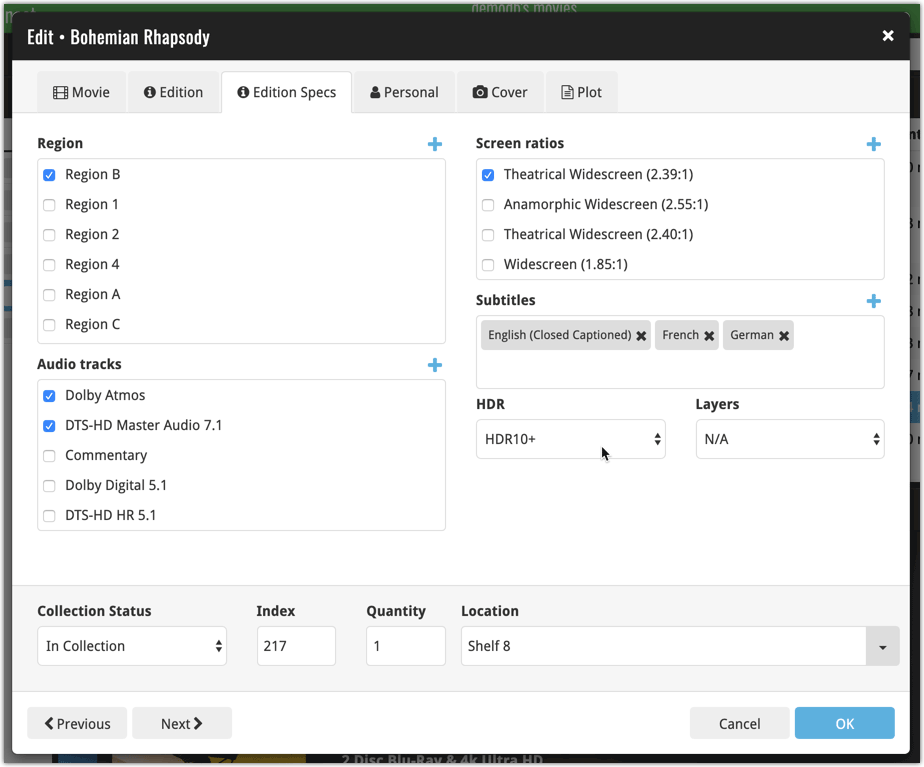
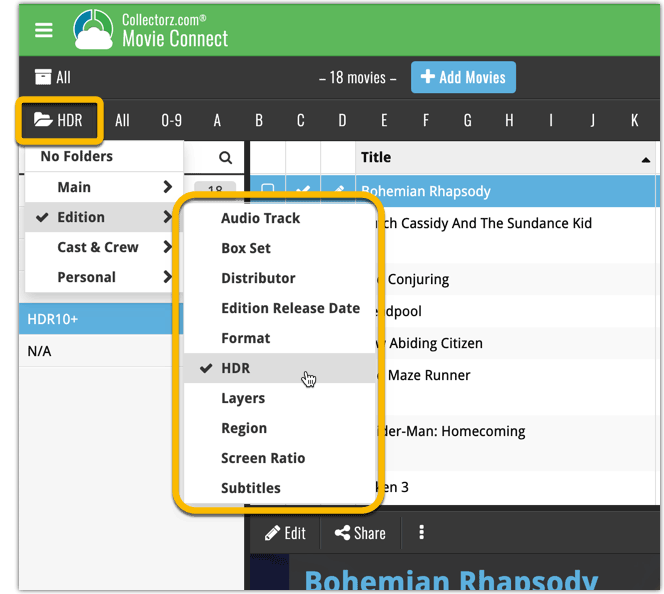
New: Add your own back covers
With this big update for Movie Connect we have another surprise for you: Back Covers! That’s right, a brand new back cover field you can modify yourself.
Use the “Find Back cover” button to find one, or upload one yourself:
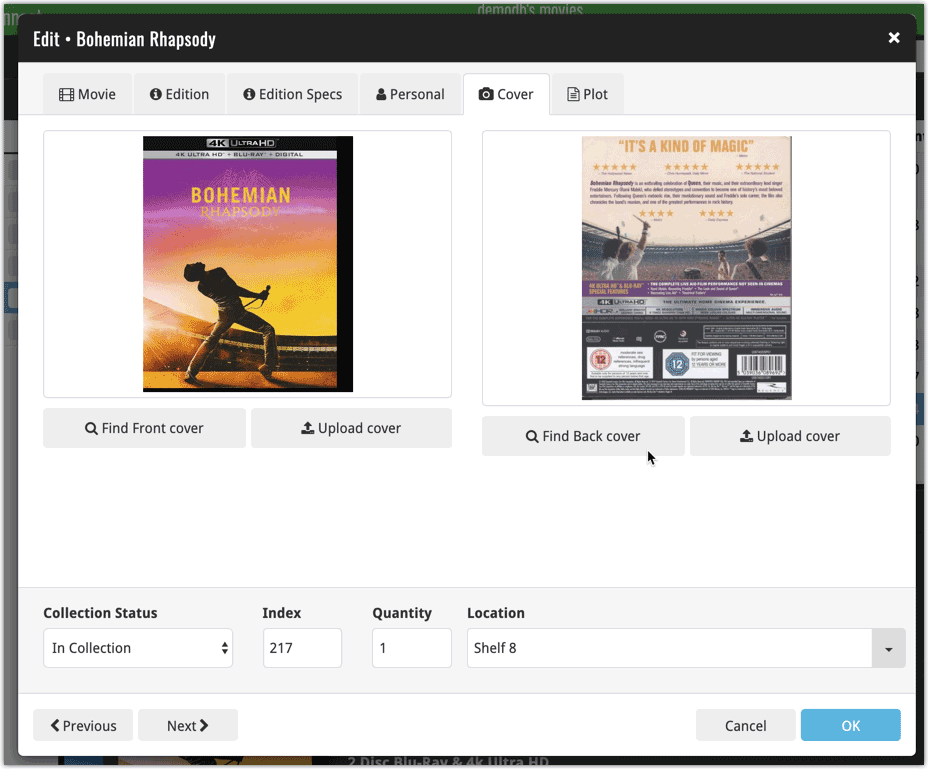
New Update from Core tool
Since most of these new edition level fields are available in our Core online movie database already, you’ll probably want to pre-fill these new empty fields with the data we already have available. This is where the new Update from Core tool comes in.
Update from Core fills in the fields in your data entries with data from our Core central online movie database. By default, it only adds new data into fields that were still empty on your side, but the config screen also lets you opt to overwrite your data with our Core data.
This new feature is now available for the following fields:
- Audio tracks
- Color
- Edition release date
- Genre
- Layers
- Plot
- Release date
- Runtime
- Screen ratio
- Subtitle
How to use Update from Core on your movie entries?
- Select the movies you wish to update by clicking the checkboxes in front of them.
- Click “Update from Core” from the blue action toolbar (it’s under the 3 vertical dots
button)
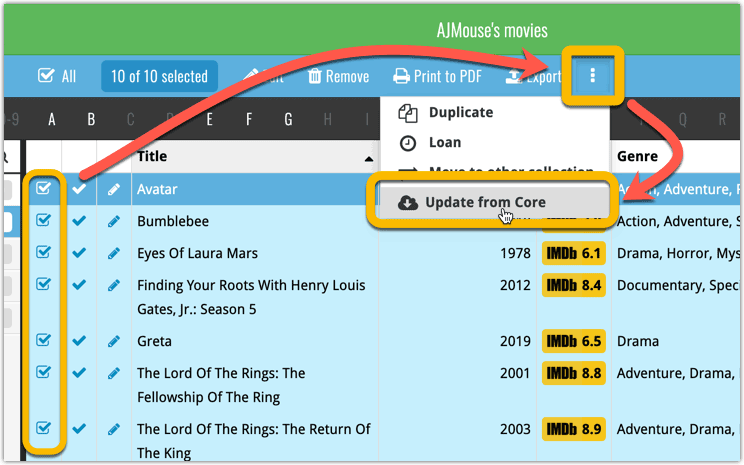
You can choose if the update process should leave, update or replace the current data for each field with the Update from Core settings popup:
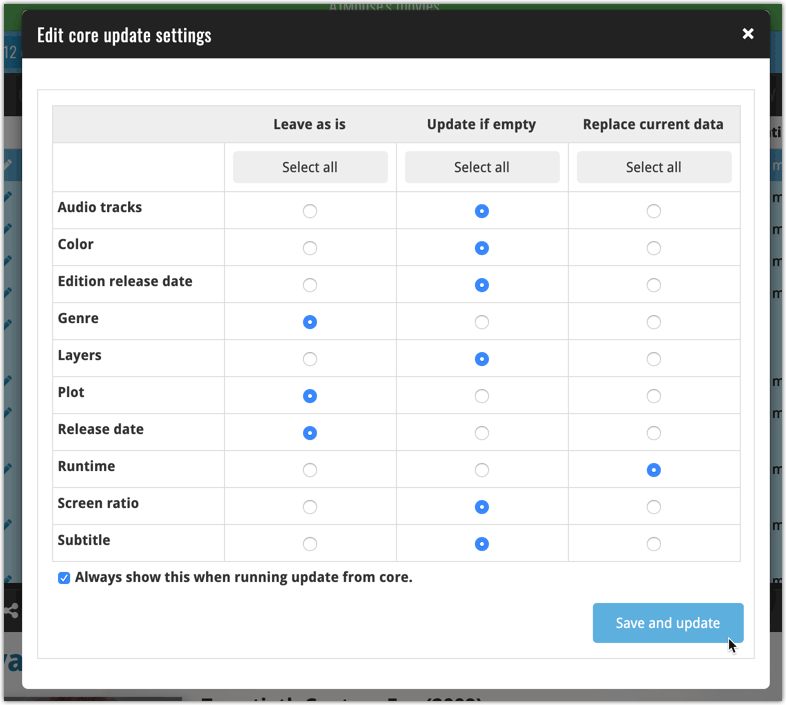
Today, a subtle addition to your Movie Connect software, but one that can save you a lot of time if you’re always adding your DVDs and Blu-ray, etc… by barcode:
A new “Add [..] to Collection” button under the add queue, that lets you add all scanned movies in one go. No more need to click the little “+” buttons for each entry.
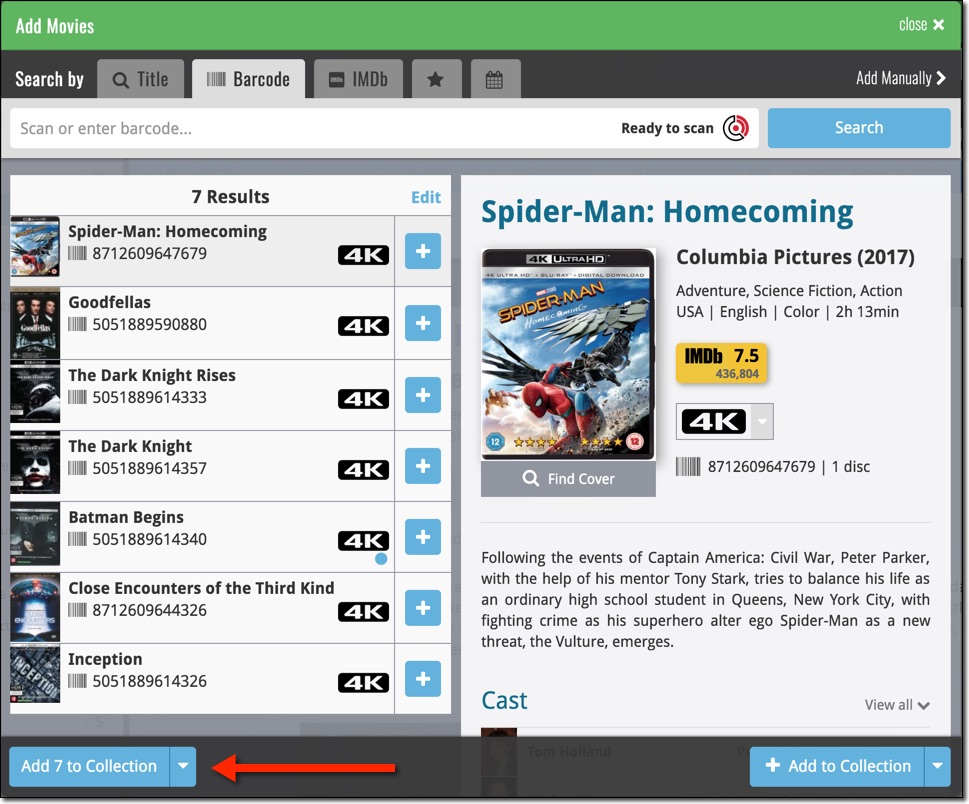
Some other improvements:
At the same time, some other tweaks went live in your software:
- In the “fixed” area at the bottom of the Edit Movie screen, we replaced the Owner field with the Location field.
Through user feedback we found that the Location field is used by many more users, compared to Owner. Also many new users were not finding the field. So we figured the Location field deserved a more prominent spot in the Edit Movie screen.
BTW: the Owner field can now be found on the Personal tab. - The User Rating field has received a make-over and can now be set using a nice sliding star thingie.

Based on user feedback we found out users were looking for and expecting a tool to find duplicate entries in their collection. Some way to find out if you’ve accidentally added multiple versions of the same movie, but perhaps with a different format or barcode.
After quite a few requests and discussions with users about this, to find out how they got duplicates and what they would expect from such a Duplicate Finder tool, it’s here today: Find Duplicate entries in your collection!
New: Find Duplicate Movies
Open the menu top left and select Find Duplicates to begin.
Then select which field to find duplicates on. You can find duplicates based on:
- Title
- Title & Release Year
- Title & Format
- Barcode
- Core MovieID
- Index
Click “Find Duplicates” and see what it comes up with. Use the blue “Keep” button to keep a group of duplicates, or use the red “Remove” button to remove a duplicate!
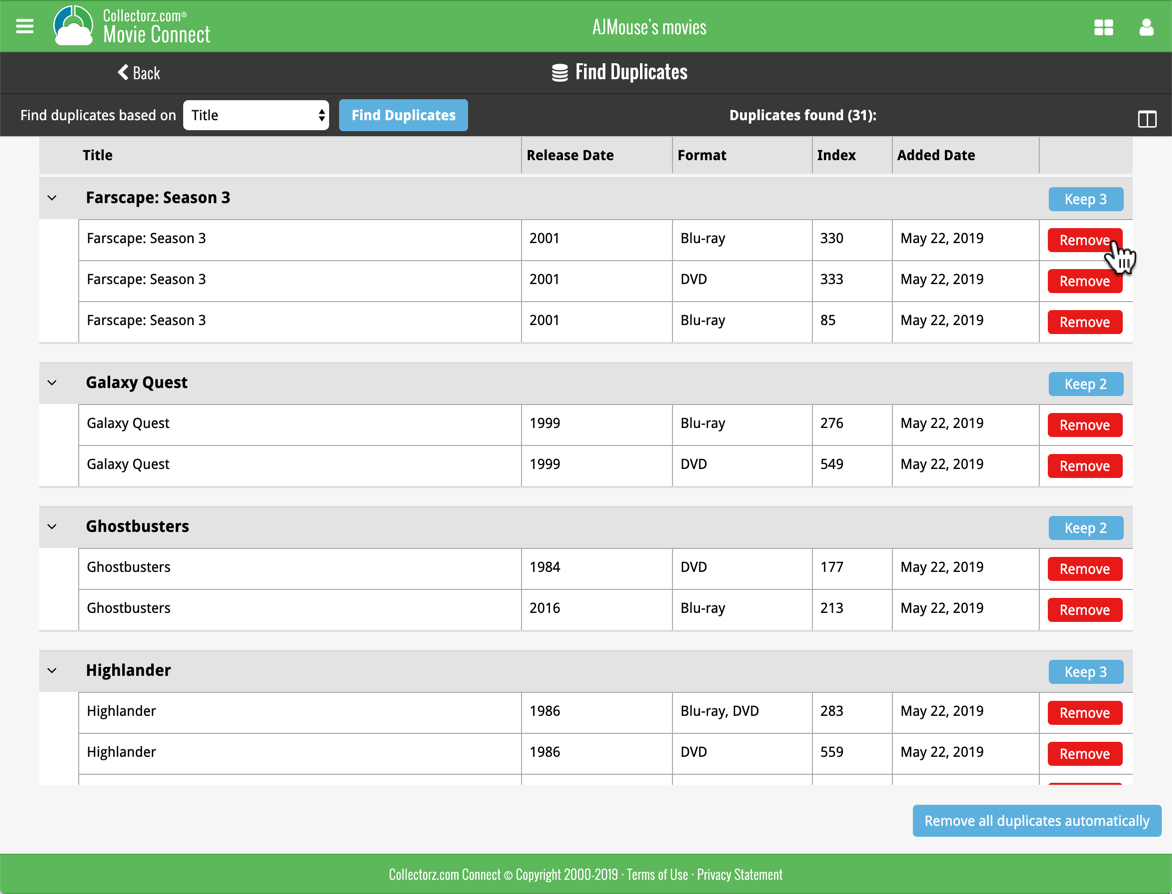
If you click “Remove all duplicates automatically”, it will remove all duplicate entries and will only keep 1 single entry (the oldest one) in your collection.
Tip: use the columns button, top right, to set up the columns you’d like to see!
Another big step forward for our cloud-based Connect software, making it even more customizable:
The columns in List View are now resizable. That is, you can now change the width of the columns by simply dragging the dividers between the column headers. Hover your mouse over the divider and it will turn blue, then drag it make the column wider or narrower.
TIP: double click the divider to make the column auto-size to its’ current content!
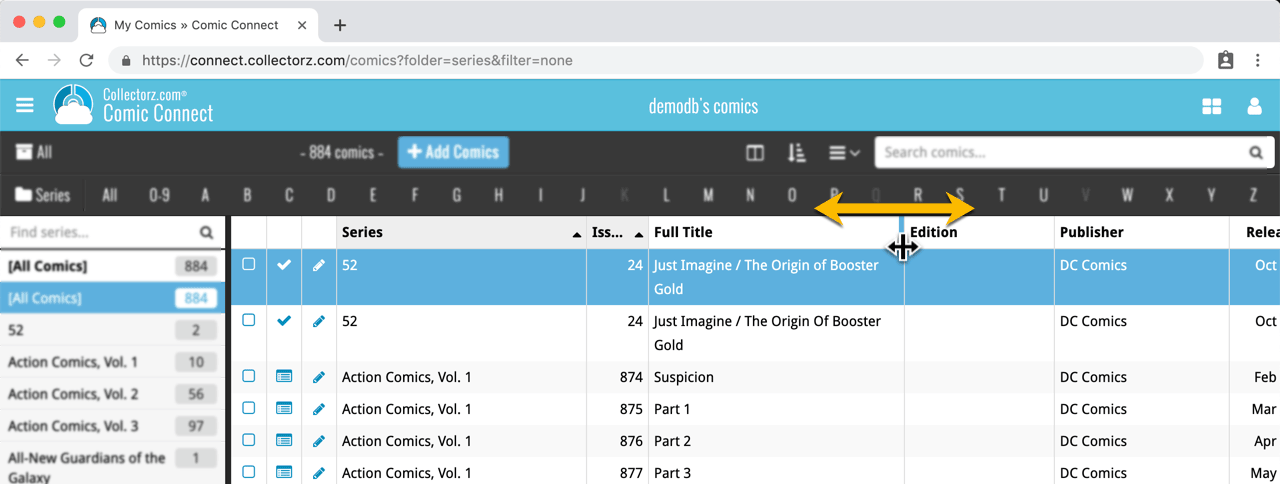
See it in action:
Do you prefer the automatic column widths, the way it was before? No problem, just go to the Settings screen and enable the “Size columns automatically” settings.
With digital movie formats becoming more popular, we have decided to add the most popular ones to the “format picker” drop down in the Add Movies screen, all with nice new icons, separated in “Physical” and “Digital” sections.
Now available as new Format choices:
- Amazon Prime Video
- Apple iTunes
- Google Play
- Vudu
- Roku
- Microsoft Movies & TV
- Playstation Video
- Netflix
- Youtube
- Hulu
- Disney+
- Movies Anywhere
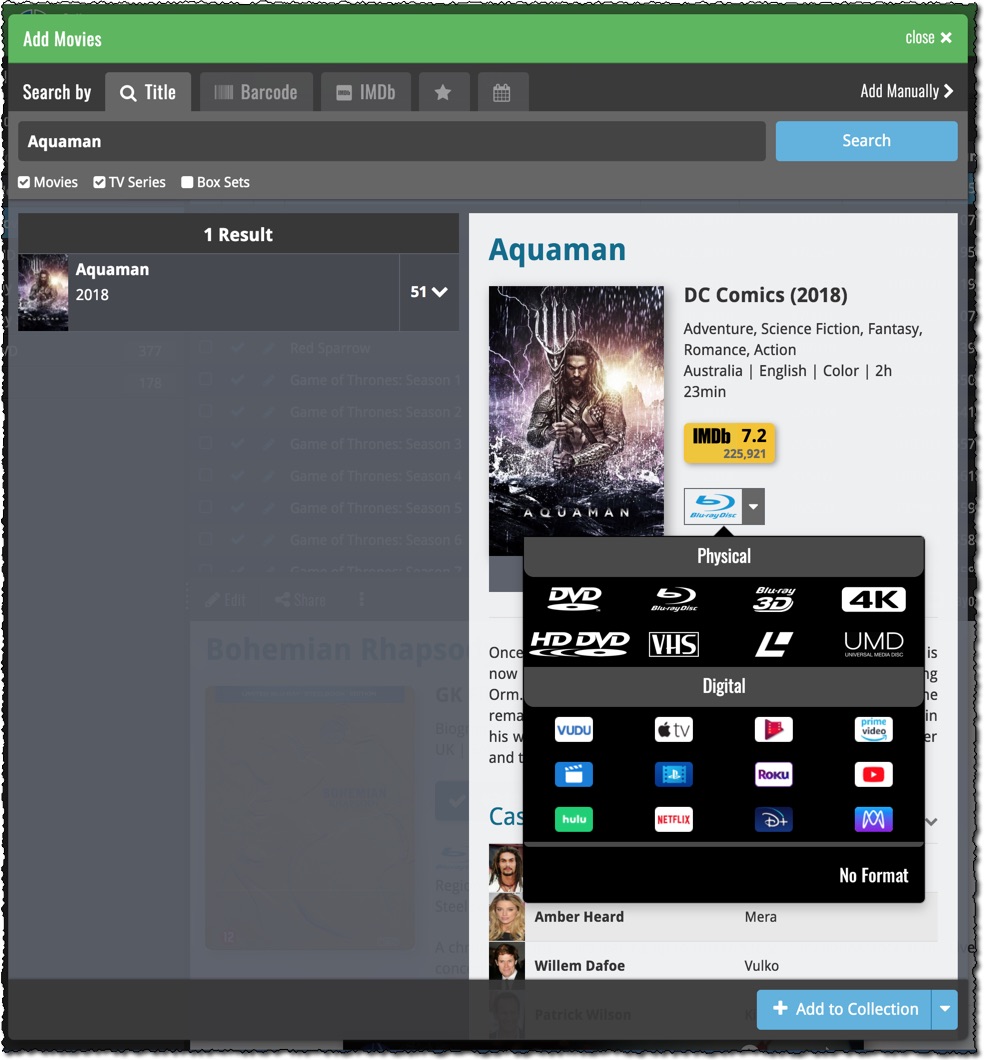
 Depending on how much of an IMDb junkie you are, today’s update for Movie Connect could be considered quite a big deal 🙂
Depending on how much of an IMDb junkie you are, today’s update for Movie Connect could be considered quite a big deal 🙂
As you probably know, we have signed a more comprehensive (and also much more expensive) content licensing agreement with IMDb, which gives us access to more and fresher IMDb data.
Today we’ve released the first new additions for Movie Connect made possible by this new agreement!
New: IMDb Votes data
This field indicates the number of votes on which the IMDb Rating is based. It is a good indication of 1. how popular the movie is and 2. how trustworthy the rating is.
- The IMDb Votes field is automatically filled in when you Add a Movie from Core.
- It is also shown in the yellow IMDb box in your movie details panel, right below the logo and rating.
- The IMDb Votes field is automatically refreshed every day to give you the most up-to-date data.
- Tip: add the IMDb Votes as a column in your list, so that easily see for all your movies or even sort on it to order your list by the movie’s popularity.
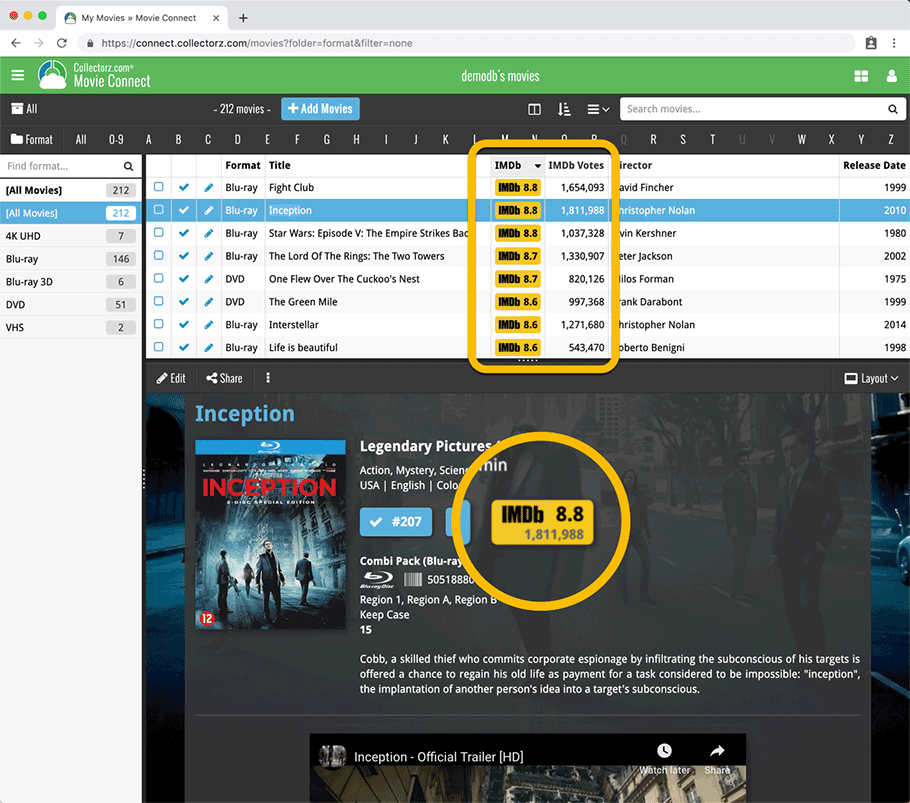
New: IMDb Ratings and Votes are automatically refreshed every day!
The new IMDb content license gives us daily updates of the IMDb Ratings and Votes. This means that every day you automatically get the latest IMDb Rating and Votes data for all your movie entries.
Because the IMDb Rating and Votes now automatically update every day, we’ve removed them from the Cloud and Edit Movie screens as there’s no need to edit them anymore. If you have a movie that you can’t find with the Add Movies from Core screen, you can always report it as missing and we’ll add it for you.
Renamed Blu-ray and 4K UHD formats
To conform with the more commonly used naming, we have renamed two formats:
- “Blu-ray Disc” to just “Blu-ray”
- “Ultra HD Blu-ray” to just “4K UHD”
Also, the 4K UHD format now has a new icon!
![]()
Great news! We now have a new and more comprehensive content licensing agreement with IMDb, which means the IMDb features are back in your Movie Connect software!
- When adding new movies, it automatically adds IMDb Ratings and Links again.
- The IMDb Number field has been replaced with an IMDb URL field. Of course, your existing IMDb numbers have automagically been turned into IMDb URLs.
- A new “IMDb” option is now available to add as a column to your List View, which shows a nice IMDb logo with rating, linking to the movie page on IMDb.
Because the new IMDb content license is more comprehensive, more IMDb related data and features are coming soon, including:
- Official cast and crew listings, straight from IMDb.
- A tool for updating all your IMDb Ratings with fresh ratings from IMDb.
IMdb Rating showing in movie details panel
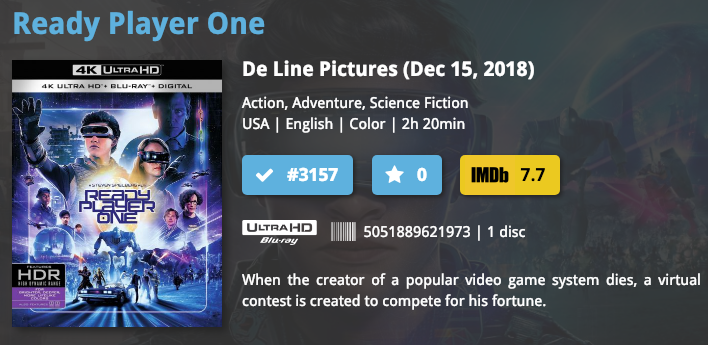
List View with “IMDb” column added
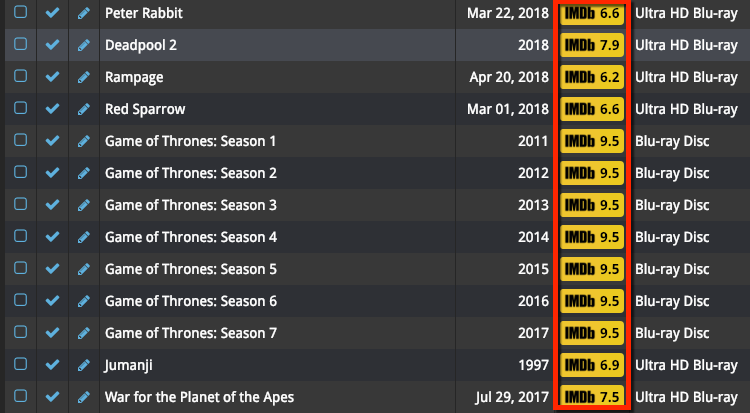
New IMDb area in Edit Movie screen
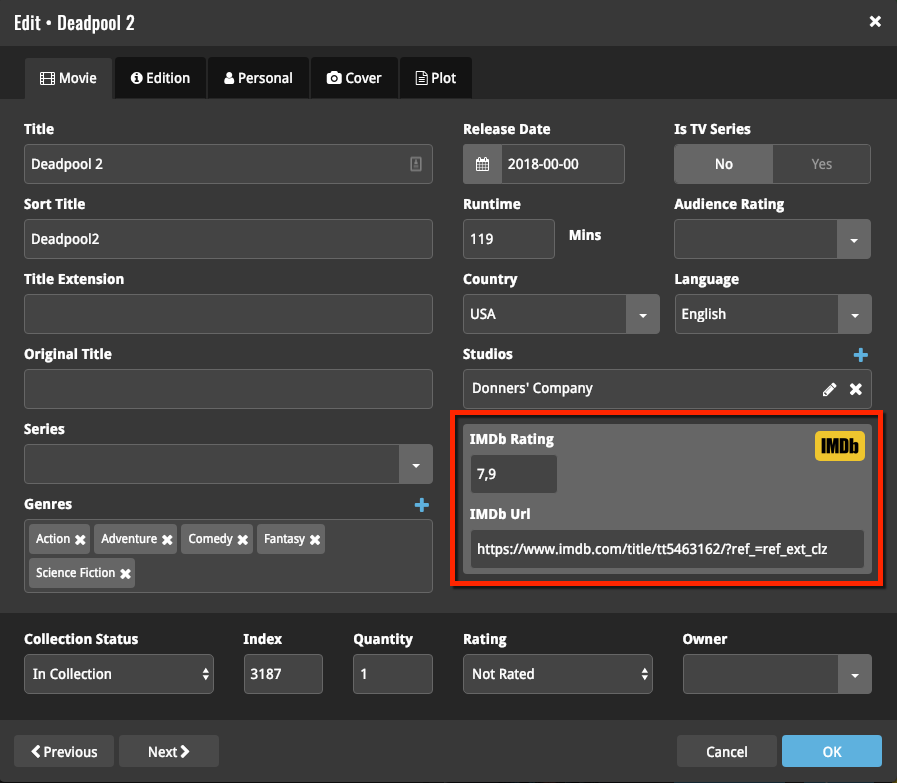
IMDb, IMDb.COM, and the IMDb logo are trademarks of IMDb.com, Inc. or its affiliates.
You can now manage multiple sub-collections within one account. The collections will appear as little tabs at the bottom (e.g. like in Excel), so that you can easily switch between them.
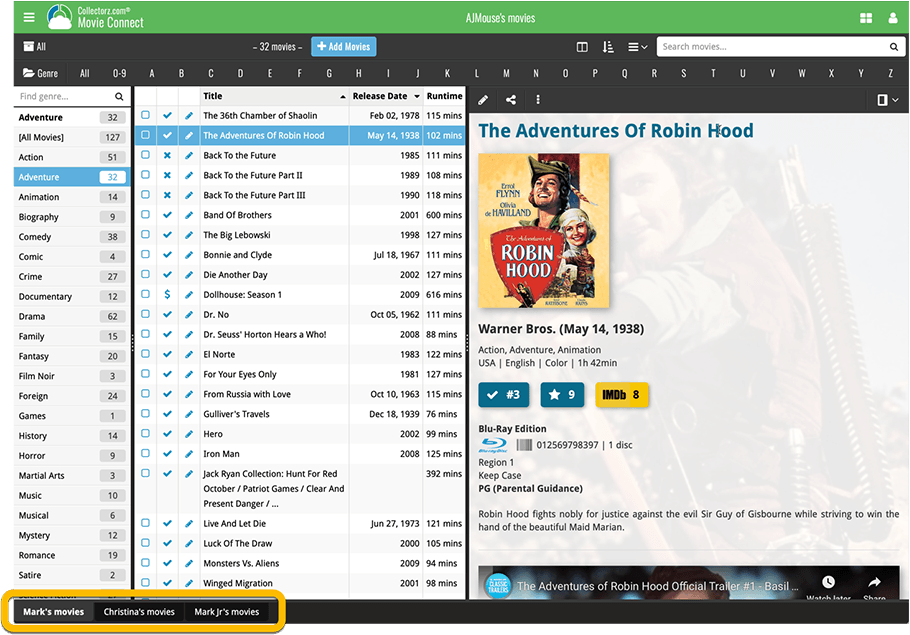
Create and manage collections
Open the menu top left and click “Manage Collections” to:
- Create new collections
- Rename existing collections
- Remove collections
- Change their order (drag and drop)
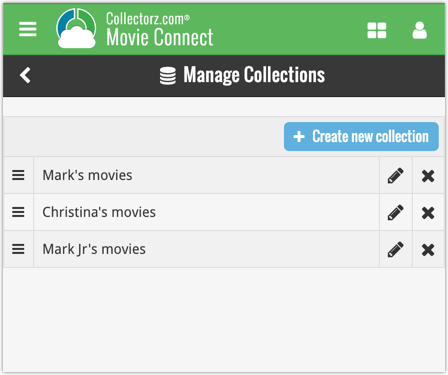
Note: the CLZ mobile app currently does not support multiple collections yet (coming soon!). For now, you CAN sync multiple collections to the mobile app, but they will appear mixed together, as ONE database.
New: Notes as a column
The Notes field can now be added as a column in List View:

Another useful addition to your software today, as we added a Quick Search box in your folder panel.
Especially useful for those long folder lists, e.g. when using Actor as the folder field. Just type a few letters of the actor’s name and the folder list will instantly “filter down” to the matching actors, while you type!
See it in action:
A nice time-saving feature was added to your Movie Connect software today:
Next / Previous buttons in the Edit Movie screen
These buttons let you go through your movie list to make changes, while staying in the Edit Movie screen. Just use the Next or Previous button on the bottom left.
While doing so, the screen will keep you on the same tab and same field, making it super-easy to make changes to same field(s) for multiple movies.
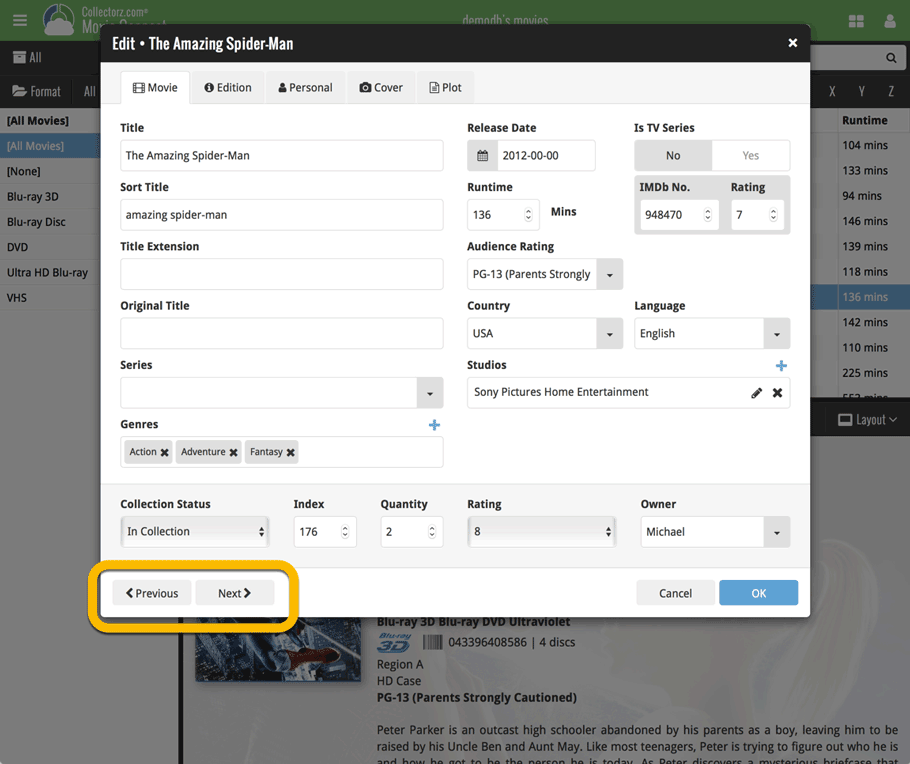
A small UI tweak today, made necessary because of the growing number of field options for the folder panel: the folder field menu is now grouped into 4 categories.
This should make it easier to find the field you are looking for.
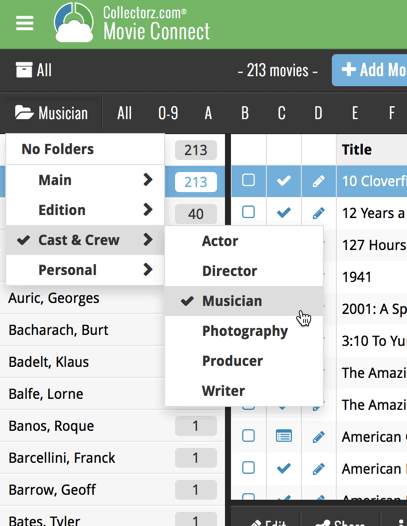
Do you like to customize your software to suit your needs or just your personal taste? Then we have big news for you today, as we have just introduced four “Skin” choices in your Movie Connect software:
- Default (the standard look, as it was before, so dark toolbars, light content)
- Dark (dark toolbars, dark content)
- Light (light toolbars, light content)
- Blue (shades of blue, with yellow highlights)
On top of that, we have given you 3 template style choices for the Movie Details area: Dark, Light and Blue. Either to match your Skin choice, or to mix to up, it’s up to you.
Both the Skin and Template selectors can be found in the Settings screen, under Customization.
Screen shots:
Default Skin:
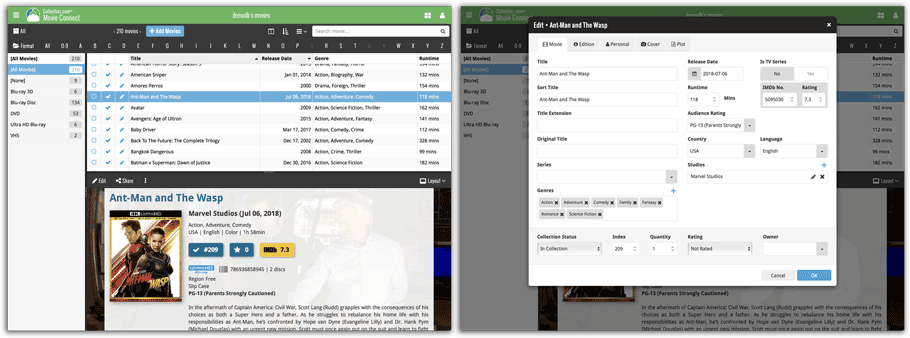
Dark Skin:
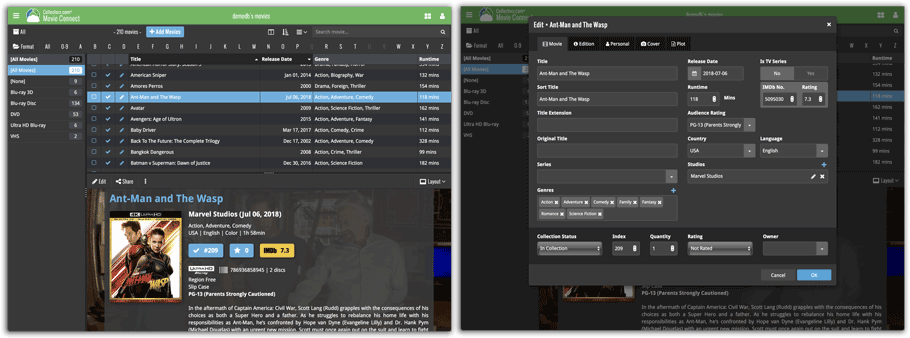
Light Skin:
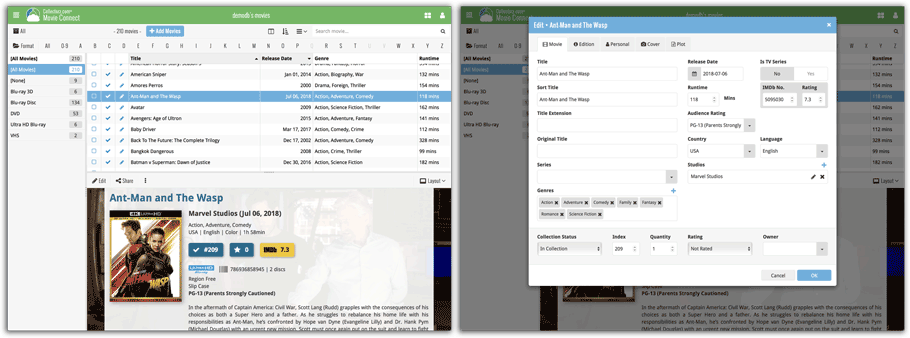
Blue Skin:
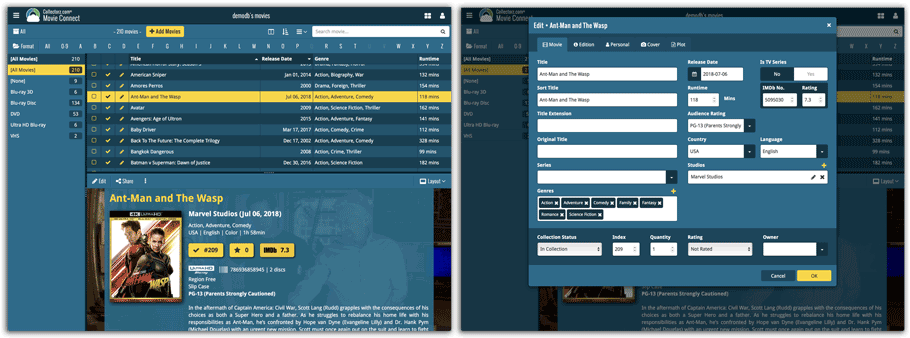
In June this year, we introduced the new Box Set adding feature in the Add Movies screen, where it automatically “knows” which movies are in the box, then creates separate entries in your database for all the movies contained, then “links” them using the Box Set field:
Most users love this new way of adding Box Sets. However, since the introduction we have learned that some people absolutely hate it.
So as of today, the “multiple movies entries” behaviour is now optional.
When adding a box set, found by title or barcode, you can now choose between:
- Add box as 1 entry
- Add box as [x] movies
using the two big blue buttons at the bottom right.
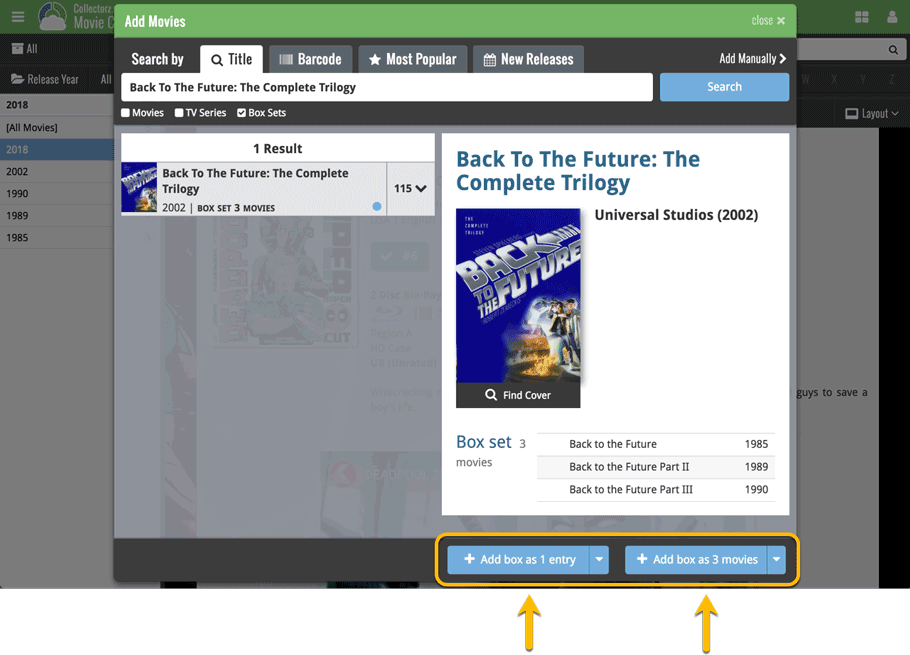
Add box as 1 entry:
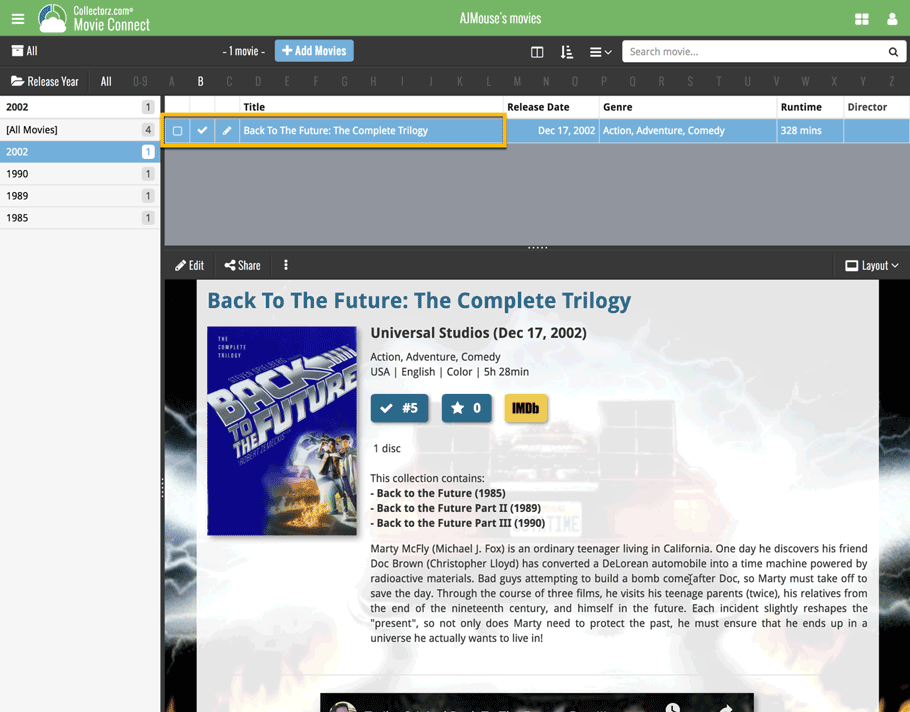
Add box as 3 movies:
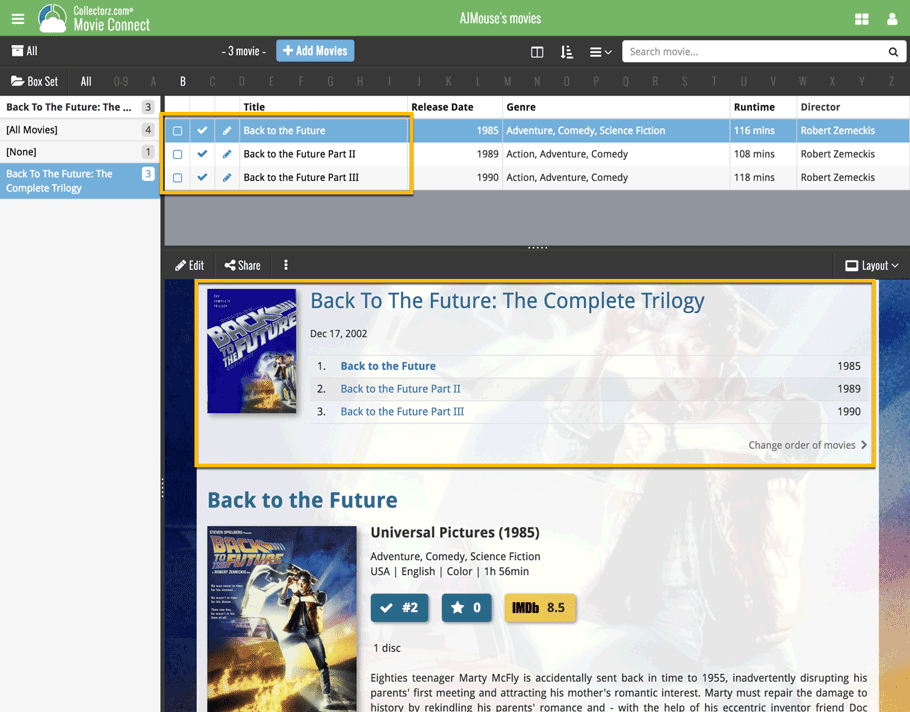
A new grouping option is now available in your Connect!
Click the folder icon top left and select Release / Publication Year to see all your items neatly grouped in a year folder. Click on a year to see all items that were released/published in that year!
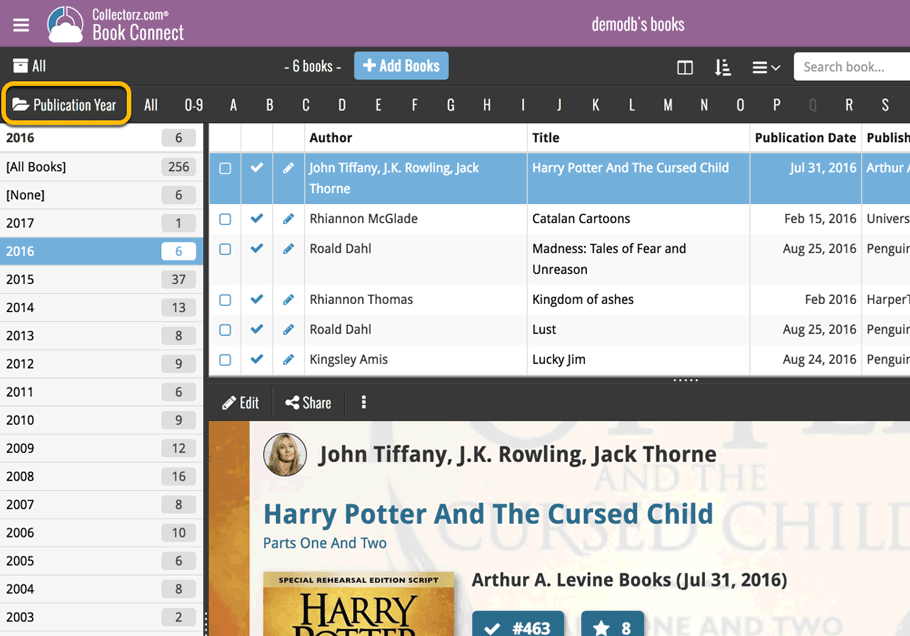
This week, we added several new settings and improvements, all based on your feedback:
New setting for the List View: Wrap column content
This new “Wrap column content” setting can be found in the Settings screen. It lets you choose if text in the List View columns should wrap to multiple lines or not.
The default is YES / Checked. Uncheck this setting to keep your List View row as single rows, resulting in a cleaner list and more rows in view.
New Date Format setting
Also found in the Settings screen, this new selector lets you choose how dates are displayed, anywhere in the program where date are shown.
Choose from:
- 7 January 2018
- 07 Jan 2018
- 7 Jan 2018
- January 07, 2018
- January 7, 2018
- Jan 07, 2018
- Jan 7, 2018
- 07/01/2018
- 7/1/2018
- 07/01/18
- 7/1/18
- 01/07/2018
- 1/7/2018
- 01/07/18
- 1/7/18
- 2018-01-07
Core IDs can now be added as columns in the List View
Now available in the Column Selection screen for the List View: The Core ID fields.
E.g. for movies, add the Core Movie ID and Core Media ID fields to your lists, to quickly find movies that are not linked to our Core entry yet.
Previously, setting up for the usage of the CLZ Barry as a barcode scanner required going to your Connect Profile page and back. Not anymore.
You can now get started with CLZ Barry straight from the By Barcode/ISBN tab of your Add screen. Just click the blue text “Set your Barry ID” on the far right of the barcode box and all the setting up can be done right then and there:

Sharper images in Cover View and Card View
This week, we have implemented several changes to the cover images that are shown in Cover View and Card View, making them much sharper/crisper, less blurry.
Also, on computers with a 4k / Ultra HD screen, both the Cover View and the Card will automatically switch to even higher quality images, with twice the resolution!
The difference is huge, check out the screen shots below. But the best way to experience the sharper images is to log in to your own account and look at your own collection!
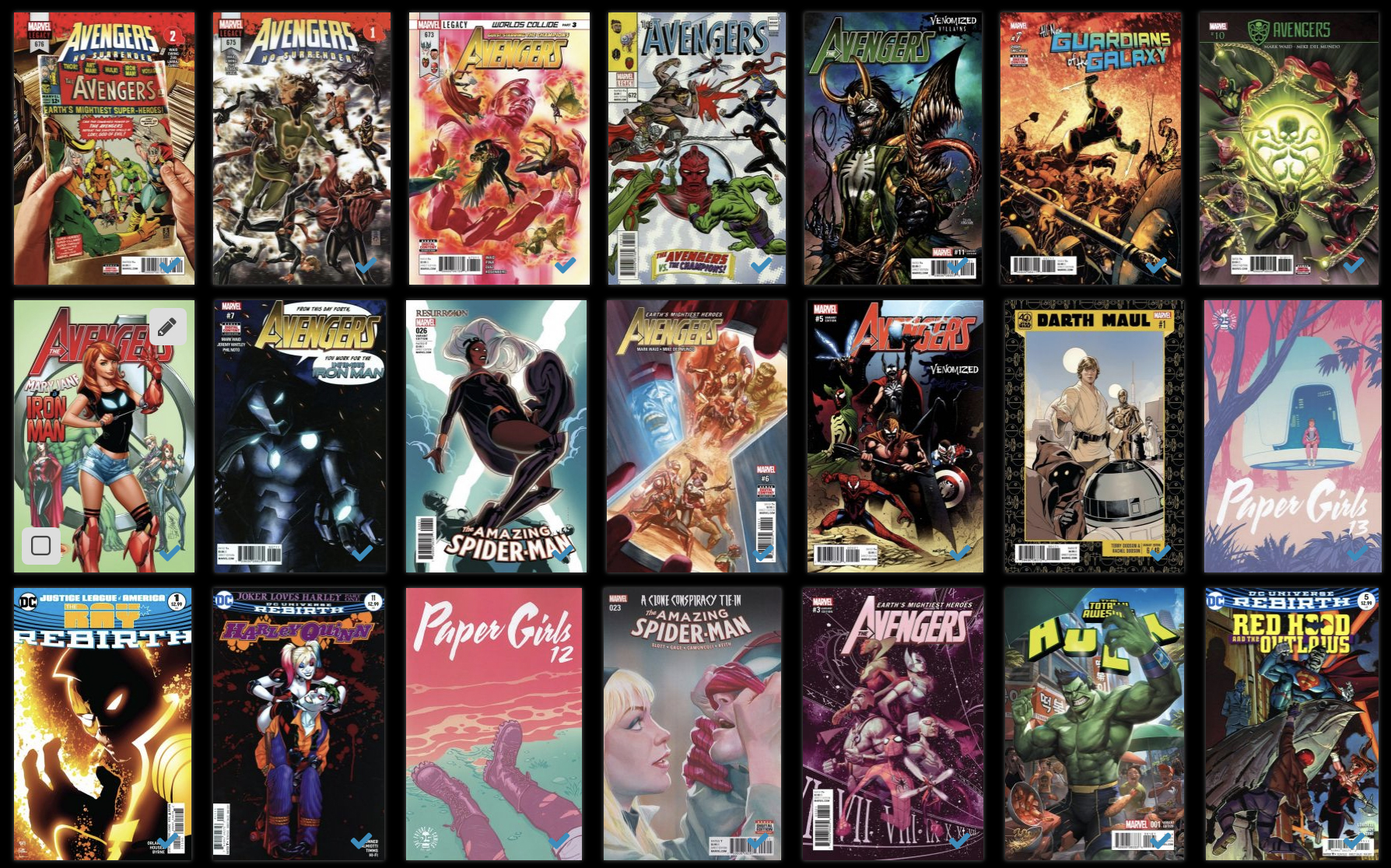
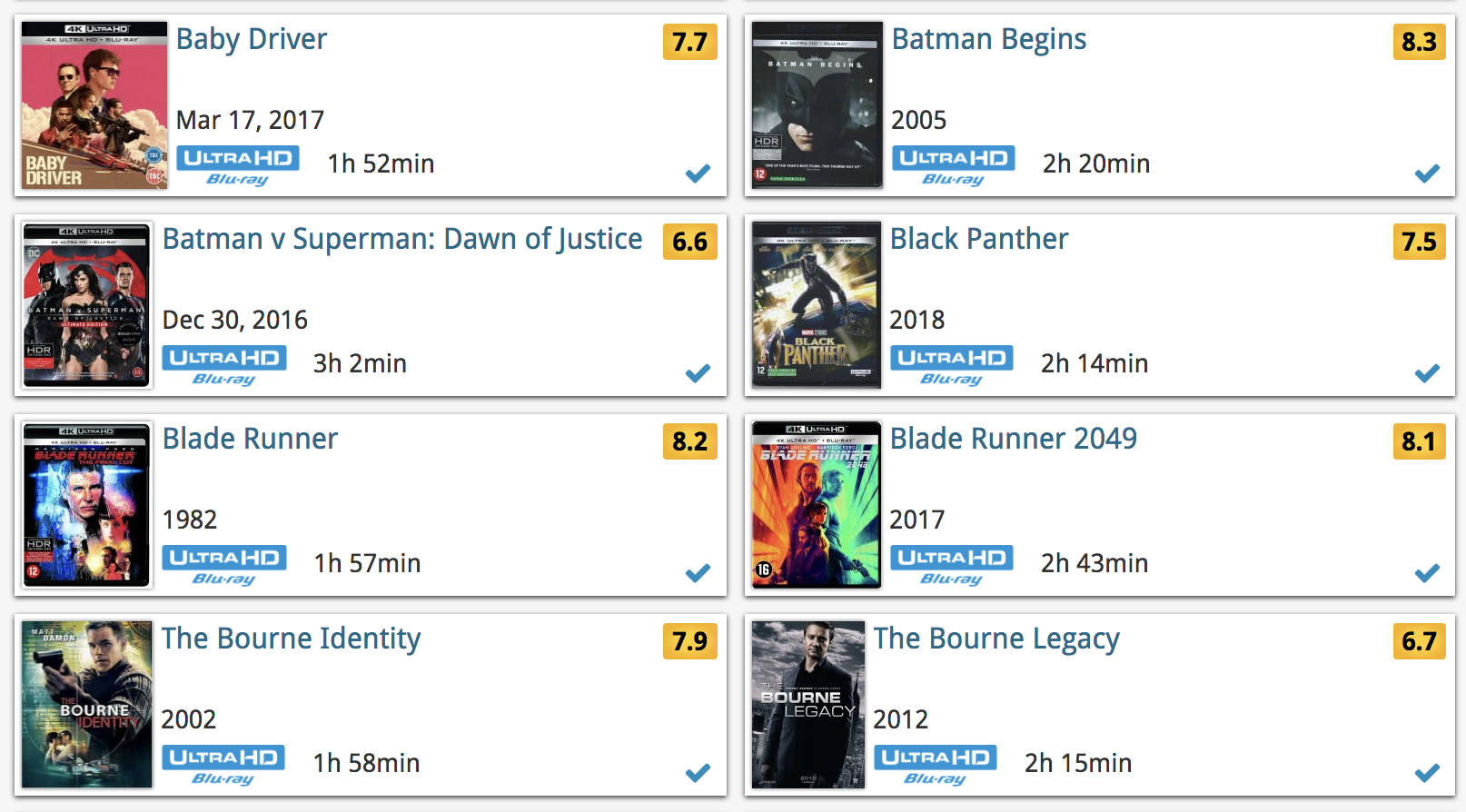
Other improvements to Cover and Card View
At the same time, we made other improvements to the Cover and Card views, to make them look nicer and to make the scrolling experience smoother and faster:
- While scrolling, the images now load faster.
- Scrolling the view while images are loading is now smoother, less “choppy”.
- The Images view now has black background for a more classy look.
- In both Images and Card View, while scrolling, it does not first load a placeholder image anymore, it just show the background color until the actual image is loaded, also resulting in a less choppy scrolling experience.
It is important to have your movie entries linked to the corresponding entries in our Core online movie database, because that is what gives you all automatic movie details, like cast, crew, plot description, cover art, backdrop art, trailer videos, etc..
All movie entries you add through the Add Movies screen, by searching our Core, will of course automatically be linked to Core.
However, if you imported a list of movies, e.g. from a CSV file or from a competitor product, some/most of your entries may arrive “unlinked”, especially if you did not import IMDb numbers or barcodes.
Previously, linking those unlinked entries to Core was a one-by-one job, slow and cumbersome. But we fixed that once and for all, with the new smart Link Movies tool!
This new Link Movies tool automatically finds best matches in our Core online movie database, based on title and release year in your list. Then, it lets you auto-link all “high match score” movies, saving you loads and loads of time and clicks!
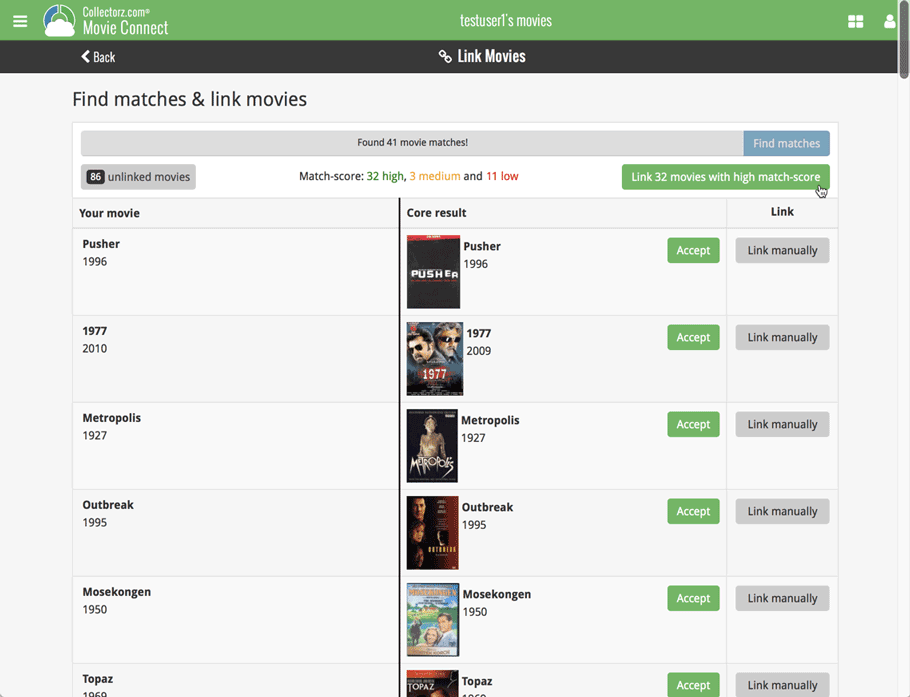
Two updates for the Movie Connect software and the CLZ Cloud viewer today. One a big step forward in usability, the other a nice cosmetic improvement:
Movie Details now integrated in main screen
Up till now, when you clicked a movie entry to see its’ full details, you were taken to the movie details page, that is, a new page in your browser. One had to click “Back” to get back to the movie list again. Often resulting in an annoying back and forth clicking, each time causing you to lose your position in the list.
But not anymore! Starting with today’s update, the movie details are now integrated in a panel within the main collection view:
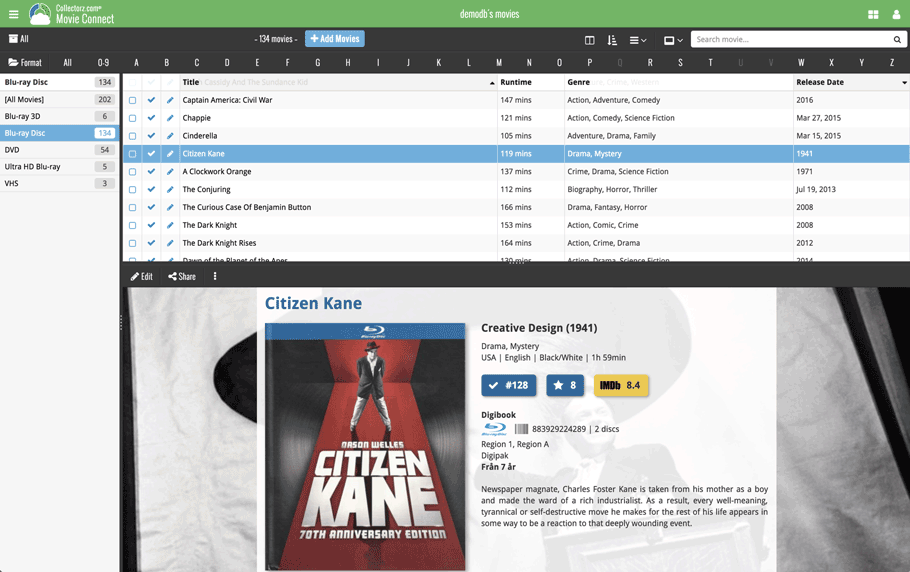
No more back and forth clicking. Just click a movie entry to see its’ details, click another one to see that movie’s details. Nice and easy, never lose your spot again.
Choose from two Layouts:
- Horizontal Split: folders on the left, list on the top right, details on bottom right
- Vertical Split: 3 panels side by side, folder, list and details
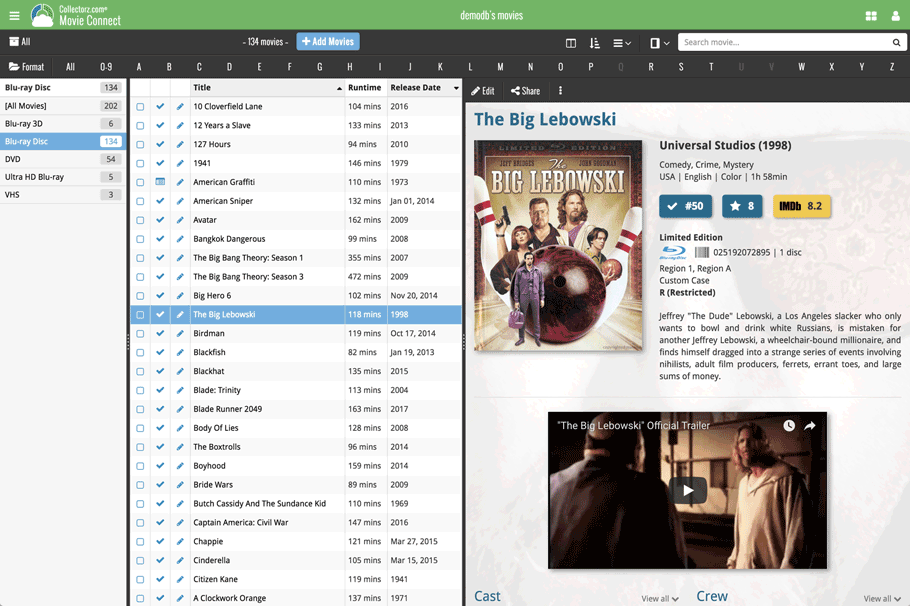
In either layout, the 3 panels are fully resizable by dragging the black “splitter bars” between the panels, so that you can customize the layout to your own liking.
The movie details panel comes with its’ own “action bar”, with the main actions you may want to take on the selected movie (Edit, Share, Delete, Duplicate, Loan and Link with Core).
Improved Cover View and Card View
At the same time, we made some small tweaks to both the Card View and Cover View, so that they’re making better use of your specific screen width. Both now use a “fully justified” layout, with the Cards auto-resizing to fit your screen width and the Covers distributing over the width, both resulting in a cleaner, less “jagged” view.
As some of you may know, we have a page detailing the 50 most popular movies of this week in our Core online movie database. It also details the new DVD, Blu-ray, 4K releases for last month and this month.
Wouldn’t it be cool if you could quickly add those to your Collection or Wish List? Yes. It would. So we added 2 new tabs to the Add Movies screen!
New: Most Popular tab
Open your Add Movies screen and click the “Most Popular” tab to see the 50 most popular movies of this week in our online movie database. Select one to add it to your collection or wish list!
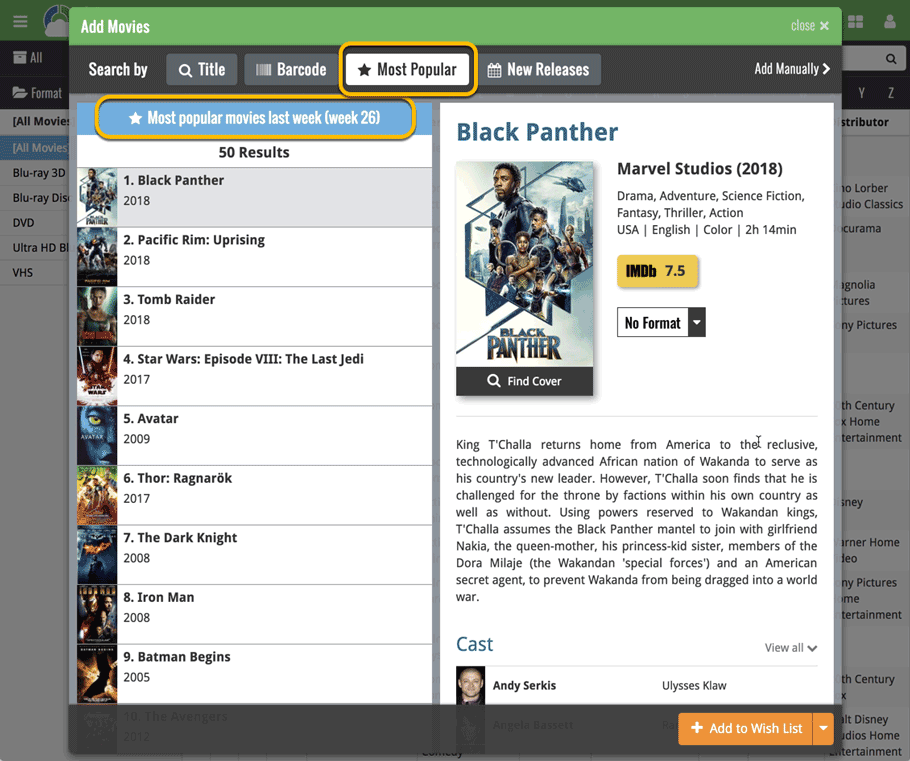
New: New Releases tab
The second new tab in the Add Movies screen is the “New Releases” tab showing you all new releases of last month and this month. Use the little expand button to see which editions are new (including their release date!).
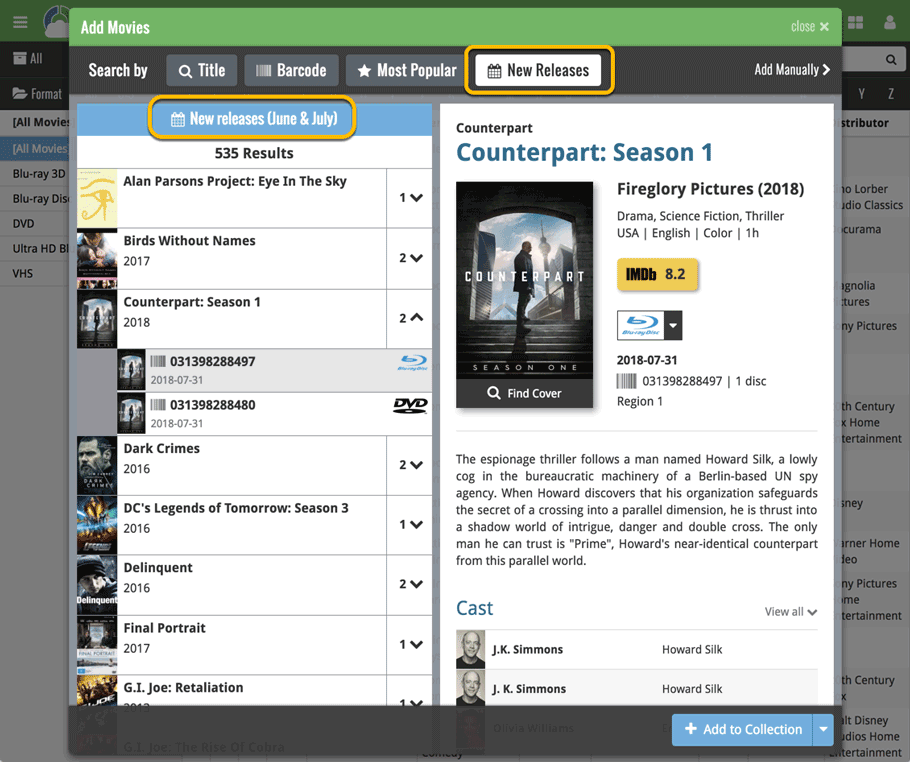
Up until today, the quick search box in Movie Connect (and the CLZ Cloud viewer for movie) only searched in the Title, Year, Barcode and Tags fields. Pretty limited, but necessary for performance reasons.
However, with the new search engine we created last year, it became possible to search more fields while keeping the search super-fast. So lets use that capability!
From now on, if you use the search box, it will also search in many more fields. The complete lists of fields that are now searched:
- Title
- Title Extension
- Original Title
- Series
- Episode Titles
- Year
- Barcode
- Plot
- Notes
- Tags
Example: searching for “hogwarts” will return all Harry Potter movies, because the word appears in the plot summary:
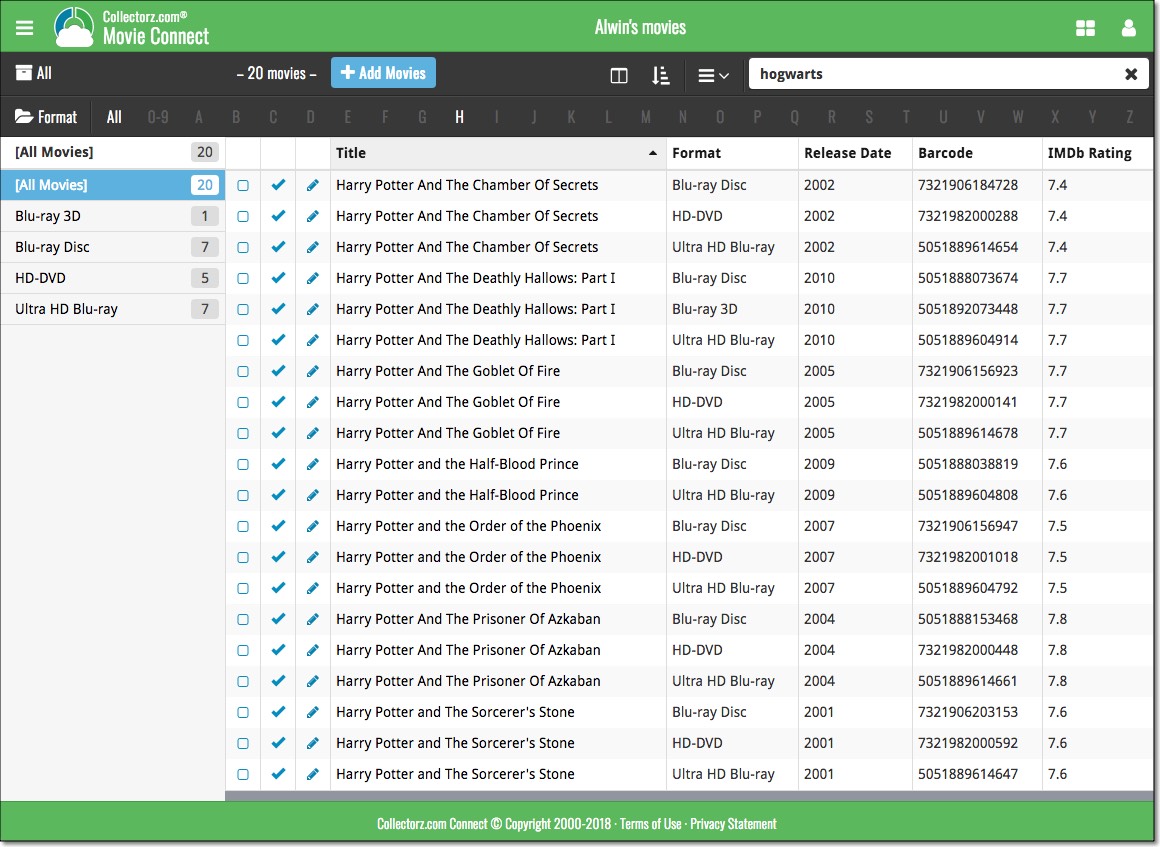
During 2017, our content managers worked for months to enhance our Core online movie database with movie list information for thousands of multi-movie box sets.
As of today, Movie Connect can use this new Core data: Just use the enhanced Add Movies screen to find a box set, either by title or by barcode, and our Core “knows” which movies are in the box.
See it in action:
Find and add box sets by barcode
Scan a box-set barcode and Core will show you which movies it contains. Click Add to Collection at the bottom right and all contained movies will be added to your database, automatically linked by a box set entry.
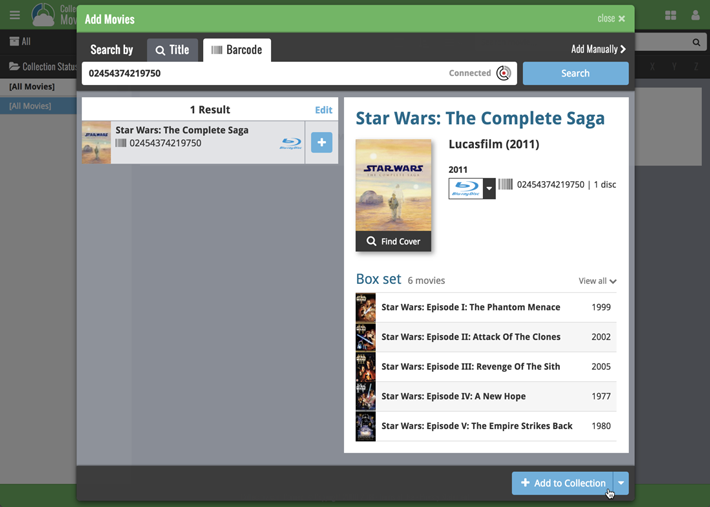
Find and add box sets by title
Alternatively, use the Title tab and enable the new Box Set search to find box sets by their title.
Note: the new Movies, TV Series and Box Sets checkboxes now let you search each of these three Core section separately OR combined.
AND: The check boxes now also operate on the Search-As-You-Type suggestions, for even quicker searching and adding!
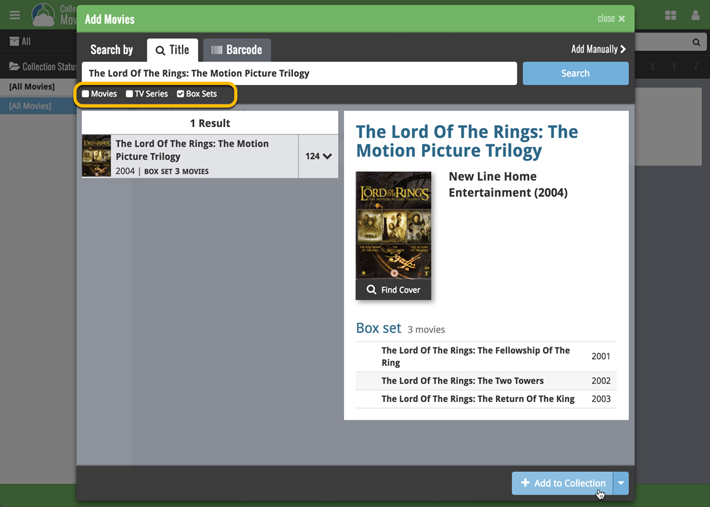
New box set panel on movie details page, with movie list!
A nice new box set panel at the top of the movie details for each of the contained movies. Now showing the list of the contained movies, in the correct order, AND with clickable links to go straight to the other movies in the set!
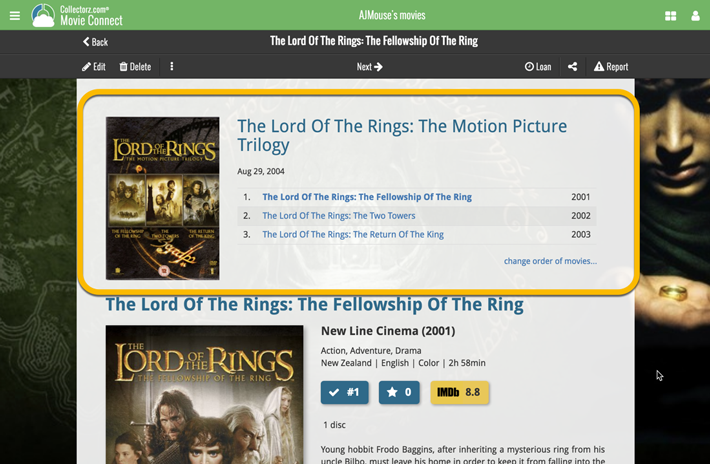
Change the order of movies in a box set
At the bottom of the list of movies you will find a link to “change order of movies…” to modify the order in which the movies are displayed in the details page.
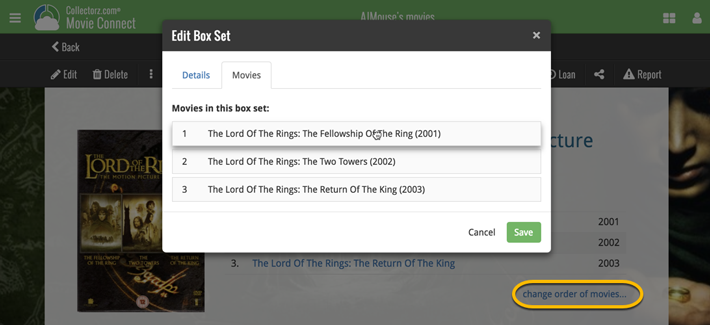
Over the last week Joël from team Connect worked on splitting the settings into more logical places, and added new tooltips to explain what all the buttons do. The full what’s new:
Added tooltips
Hovering your mouse over the various buttons will now show tooltips to explain what the buttons do! Hover your mouse over the buttons to see what they do.
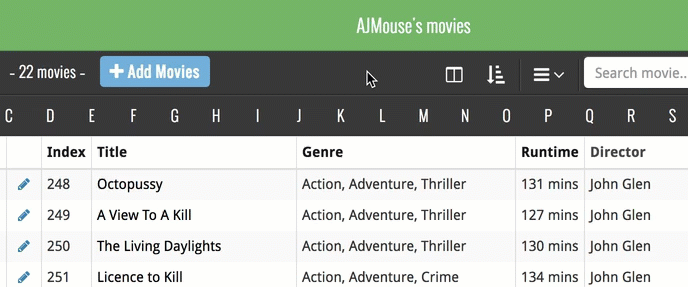
Split the settings
All settings used to be together in one screen, but they weren’t easy to find so we decided to split the settings up into their own logical pages. You can now find them by opening the menu (top left), and look for:
- Field Defaults: to set up default field values for new items
- CLZ Cloud Sharing: to set up all your CLZ Cloud sharing options
- Settings: with just the behaviour and display settings
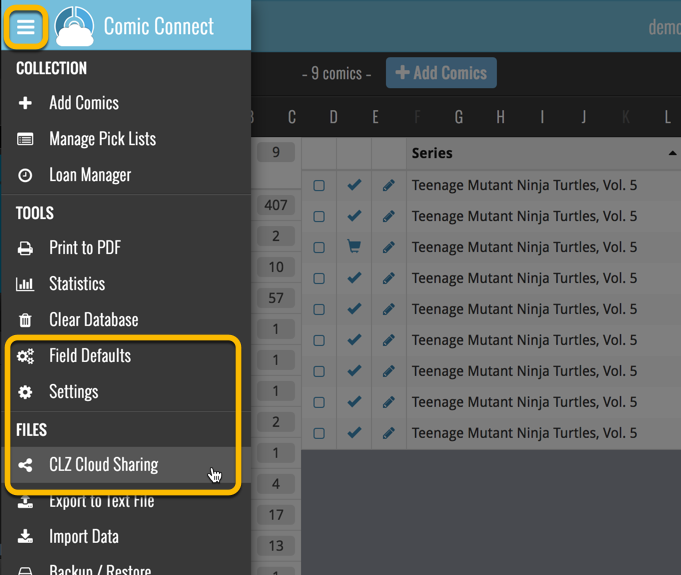
A cool user interface update for your Movie Connect software today, in which we makes it easier to select movies and easier to perform batch actions on the selected movies.
Select using checkboxes
To select movies, just click the checkboxes on the left of each movie entry in the list. Checkboxes are also available in Card View and Images View, just hover your mouse over an item.
No more need to go into “Select Mode” first. The Select Mode is automatically activated as soon as you checkbox the first movie, clearly indicated by the blue Batch Action Bar that replace the regular toolbar.
Batch Action Bar
While in Select Mode, the blue Batch Action Bar is visible, always showing you the number of selected movies. Also:
- Use the “Select all” checkbox to select all movies in the current list in one go
- Use the “x Cancel” button on the right to leave Select Mode
- And of course, use any of the action buttons (Edit, Delete, Print, Export, Duplicate and Loan) to perform an action on the selection movies
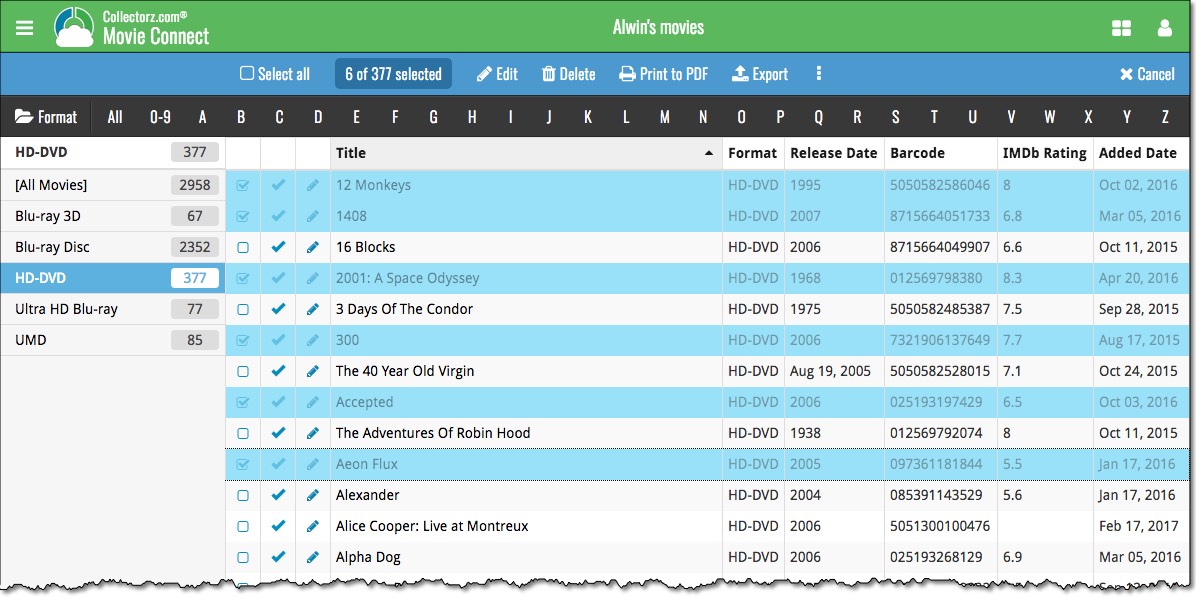
You can now loan movies in Movie Connect: just find and select a movie (or select multiple with the Select tool), and click the “Loan” button at the top!
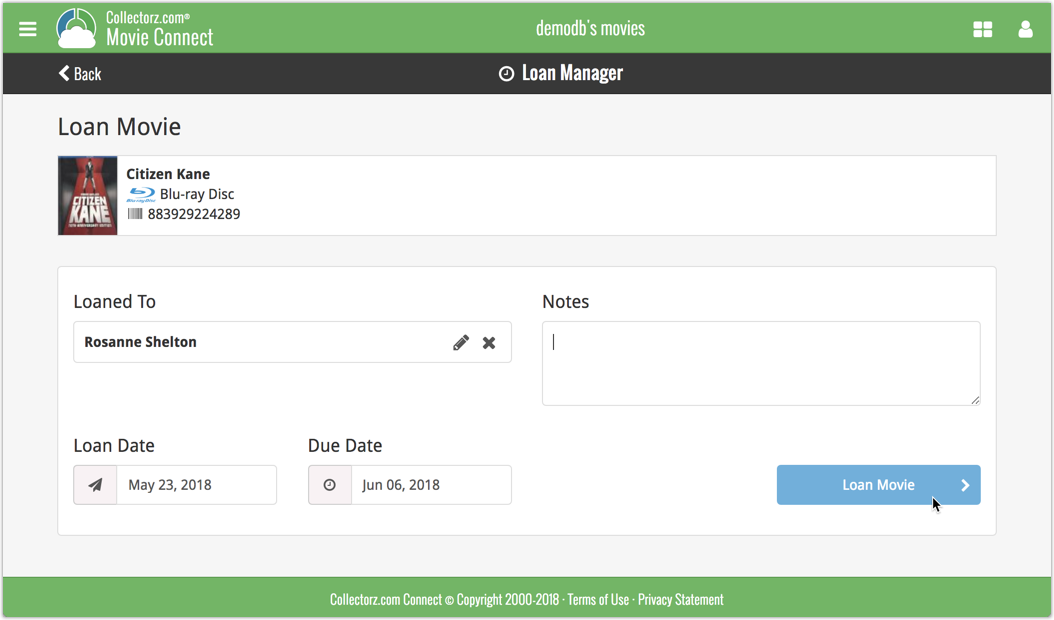
Loan Manager
Click the menu top left, and then Loan Manager to access the new Loan Manager where you can see all your loaned out items, and directly return them. Alternatively you can also use CLZ Barry to scan a barcode of a movie, find it in your outstanding loans, and return it.
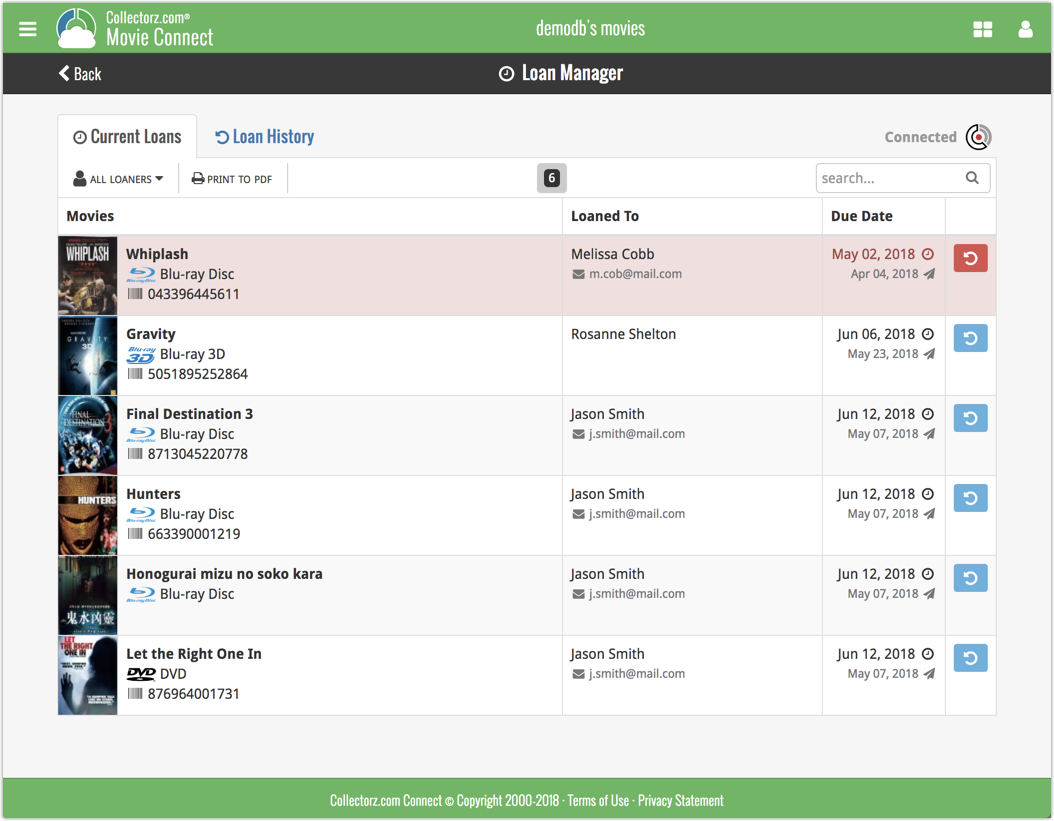
In the Loan Manager, you can click on a loaned item to modify the loan date, due date, return date, loaner and notes about the loan.
Print current loans to PDF
You can print out all your current loans to a PDF file by clicking the Print to PDF button in the Loan Manager screen.
Alternatively, you can select a loaner from the dropdown menu there, and only print out his/her current loans to a PDF file!
New:
- Loan movies by selecting a couple in your list, or by viewing the details of a movie, and then click “Loan” at the top.
- Return movies straight from the loan manager or by scanning their barcodes with CLZ Barry.
- Check outstanding loans and loan history in the Loan Manager.
- Edit outstanding or returned loans by clicking on them.
- Print out current loans to a PDF file
Coming up:
We will be adding the syncing of loan information to Movie Collector for Windows and macOS, and CLZ Movies for iOS and Android.