What's new in Game Collector? (page 2)
Fixed:
- If cover downloads were disabled, the program would still download a cover URL
- If no rating was set, it would show with rating “0” in the rating column. It now shows “nothing” in the column again.
- If no rating has been set for a game, it would show in a “0” folder, and now shows in a “[None]” folder in your folder panel.
Fixed:
- In some case, new entries added through Add from Core would get images with .tmp extensions, instead of .jpg.
- Editing pick list items directly from the folder panel did not work anymore.
- Dragging items between folders did not work anymore.
Harder, Better, Faster, Stronger!
Here’s another big update for your Game Collector software, with two further performance improvements:
Faster image downloads
We were able to make several improvements to the way images are downloaded (covers, backdrops, hardware pictures), making it much faster than before.
This change affects all places where images are downloaded from our servers, that is, when Adding Games/Hardware from Core, when Updating from Core and when down-syncing from CLZ Cloud.
Faster Update from Core
On large collections the old Update from Core feature was quite slow, as it updated your games one by one, that is, doing separate requests to our server for each and every game.
So for this update, we also complete rewrote the Update from Core feature to do the updates in batches of 100 games at a time, making it much much faster! (roughly 4 times as fast).
Remember: Update From Core can be used to update your local game entries with possible extra data from our Core online game database. To use this feature, select some games, right click, then choose Update from Core.
Fixed:
- Add Games from Core: when adding by barcode and the barcode is not found, it now automatically pops up the Unrecognized Barcode screen, so that you can 1. add the game anyway and 2. report the missing barcode to our Core.
- When using My Rating as the folder field, the “0” folder was missing.
- When using multiple levels of folders in the folder panel, sometimes the displayed counters were wrong.
- Images View: it is now possible to change thumb size using Ctrl + mouse wheel.
- The “Completed” field has been added to the folder options.
- Add Games from Core: when adding by title with a platform filter on, “Not Found” entries that you add anyway will now use the platform you selected for them.
Fixed:
- Images View: Improved spacing between thumbnails
- Images View: Mouse over on images didn’t show the title of the item
- Cover Flow: Now uses big sharp images instead of the small thumbnails
- Find Cover: Could give an Access Violation when finding GIF images
When users send us screenshots during support conversations, we are seeing that many of you are using the Shelves View when browsing your collections. And we can’t blame you, that IS a cool looking view 🙂 However, it *could* be a bit slow and jerky, especially when displaying many cover images in one list.
So our Windows guy Joe has spent several weeks to make this Shelves View faster and smoother. At the same time, our in-house graphics man AJ has created two new Shelf styles. Here’s what’s new:
- Images are now loading a lot faster.
- Scrolling is faster and smoother.
- Shelves background is smoother, no more visible tile edges.
- Shelves now always continue over the full width, even when a row is not full.
- Two new Shelf Styles are now available: White and Concrete.
TIP: here’s how to get to Shelves View:
in your program’s game list panel, click the vertical Images tab on the right, then from the toolbar above the list panel, choose a Shelf Style. Use the slider to control the size of the images.
The new “White” style:
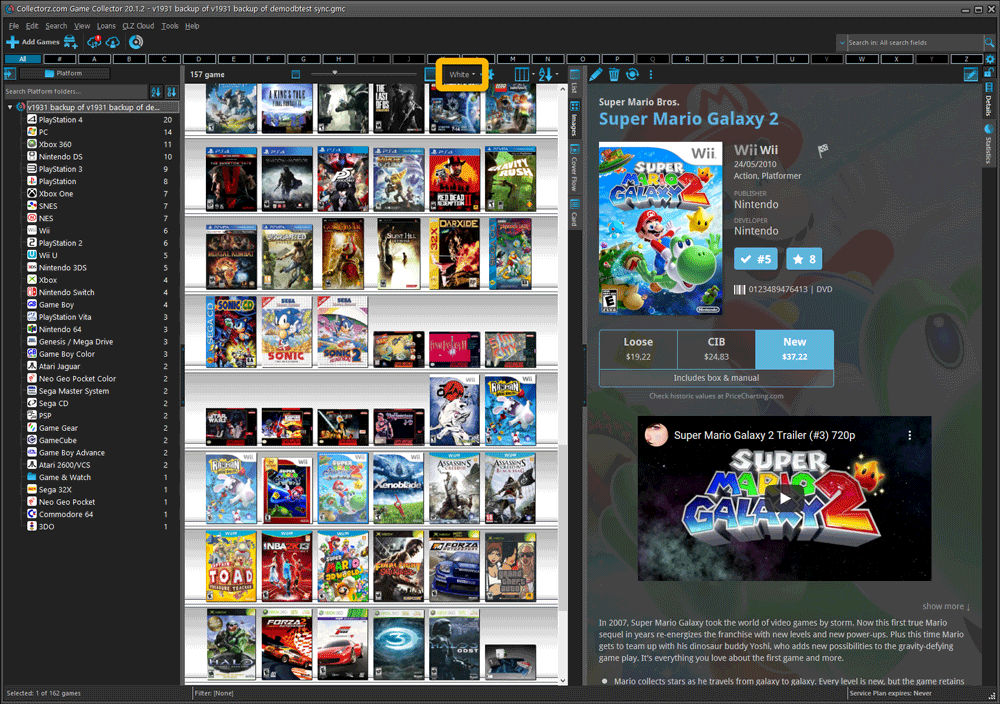
The new “Concrete” style:
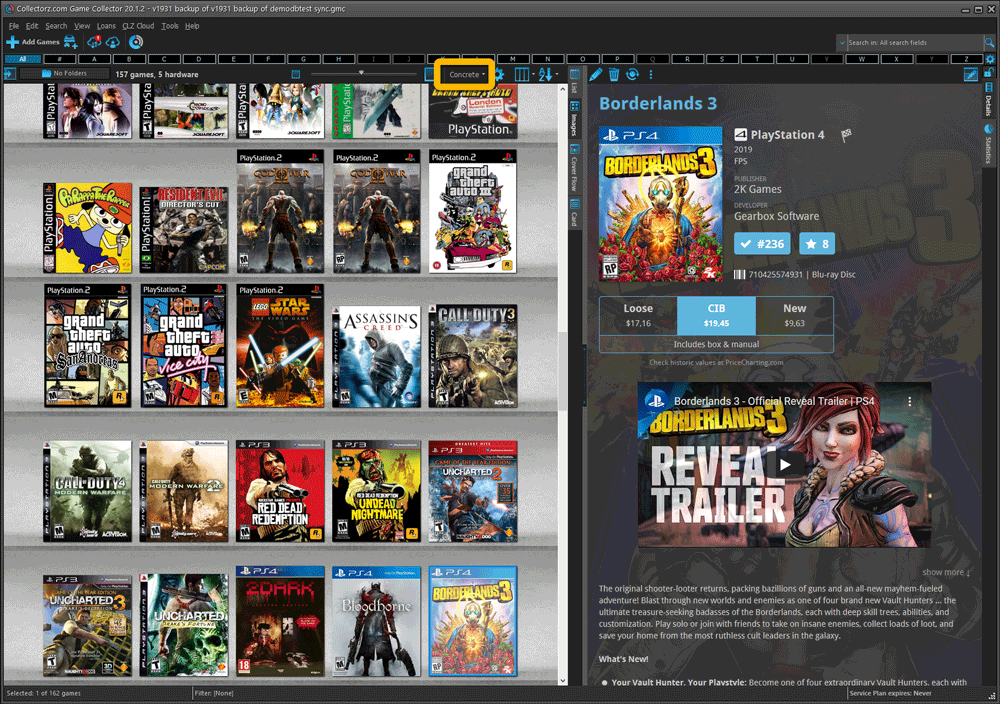
Fixed:
- Fixed several issues with AutoSync that could cause Access Violation errors
Faster CLZ Cloud syncing!
We have made several structural changes to the CLZ Cloud syncing, making it much much faster than before, especially when syncing large amounts of entries up to the CLZ Cloud or down from the CLZ Cloud.
To enjoy the faster syncing, you need to use the actual Sync with CLZ Cloud screen.
(The Auto-Syncing in the background is also slightly faster now, but if you need to sync many entries up or down, please use the Sync with CLZ Cloud screen.)
Improved stability when using Auto-Syncing
At the same time, we have resolved several issues with the Auto-Syncing in the background, problems that could cause Access Violations in some situation. So this 20.1 version should provide a more stable experience too.
Fixed:
- Some statistics weren’t shown correctly on screens with higher DPI settings.
In this update a re-design of the Tag editing interface and faster and more stable cloud syncing through our brand-new dedicated Sync-server.
Edit Game: improved interface for adding/editing Tags
In version 20, we changed the user interface for adding/editing Tags to a checkbox list. Of course, we did so thinking we were improving this, making it easier for you all. Instead of having to type in the box, just checkbox from your existing tag list, quick and easy 🙂
Boy, were we wrong here. After the v20 release, we received complaint after complaint about this change. Most users were very upset about not being able to copy/paste tags in anymore, others criticized having to scroll through long tag lists to find the ones they want, yet others, found it way too difficult to add new tags (some even missing the possibility) and finally some even reported it as a serious database corruption that they now suddenly saw all tags in all their games (which was of course not the case).
Anyway, to cut a long story short, we made a big boo-boo there :-).
Our sincerest apologies!
So in today’s v20.0.2, we have again re-designed the tag adding/editing interface, to take away all complaints, to resolve all problems. We are convinced that with the new design, we are giving you the best of both worlds:
- Clear overview of which tags are currently set.
- Easy adding of existing tags, using the Add Tags popup screen, which lets you:
- Find existing tags using a search box,
- Checkbox tags to add them.
- Even lets you checkbox multiple tags in one go.
- The big “paste-box” is back for easily adding multiple tags by copy/pasting.
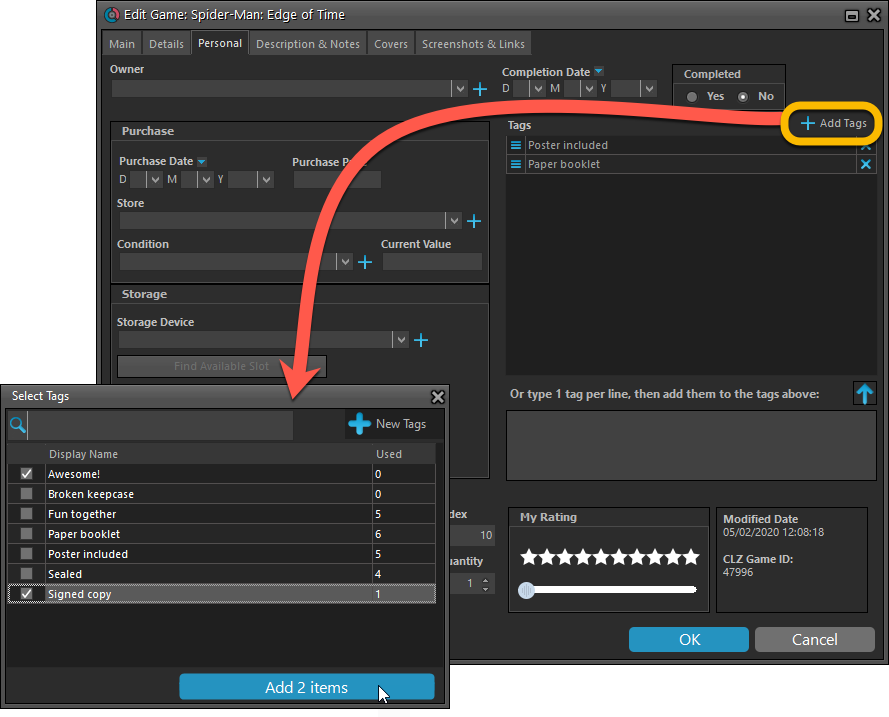
Now uses our brand-new CLZ Cloud Sync-server
Previously one big server was handling the Connect website, the CLZ Cloud website AND the CLZ Cloud syncing from the desktop programs and the mobile apps.
But this week we have set up a brand-new dedicated Sync-server to handle just the CLZ Cloud syncing.
In today’s update, Game Collector has been updated to sync through this new server, which should result in faster syncing and a more stable syncing experience during high load times (weekends).
Fixed:
- Solved several different “Access Violation” errors.
- Statistics: Changed colors of statistics screen for Light Skin.
We are one week into 2020, so it’s time for Game Collector 20! Today in v20, we’re bringing you 2 super useful and time-saving improvements for the folder panel, plus a brand new Statistics screen.

Another cool update for Game Collector, bringing you a new super-quick way to add games to your database: a new Add By Platform tab in the Add Games from Core screen.
Just select a platform and it will show a full list of all games available on that platform. Now just checkbox the games you own (or want) and use the big Add button at the bottom.
The list also clearly highlights the game you already have In Collection or On Wishlist, making it a perfect tool for platform completionists.
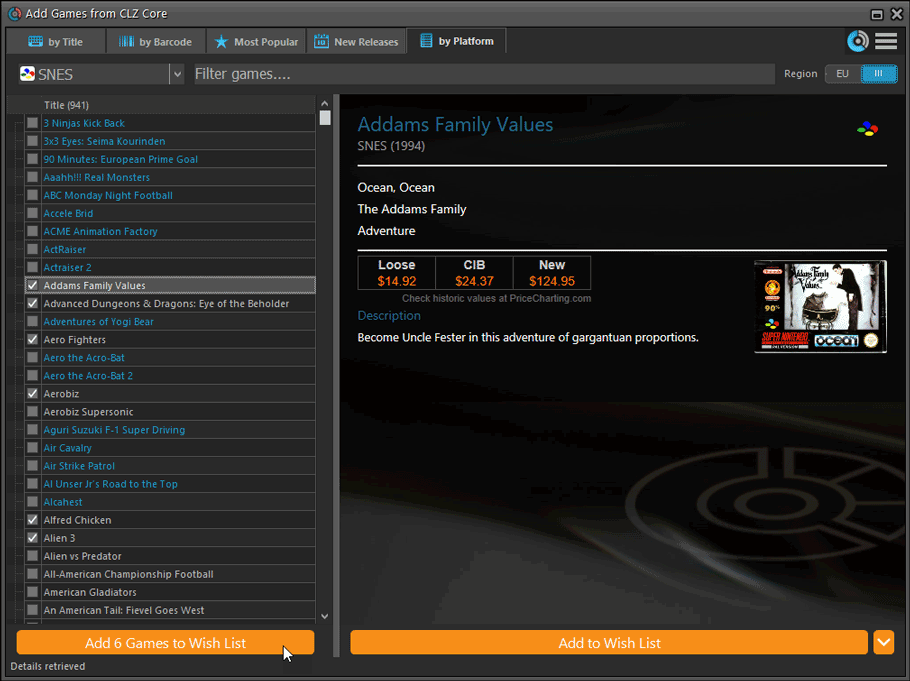
Tip: use the search box on the toolbar to quickly filter the list:
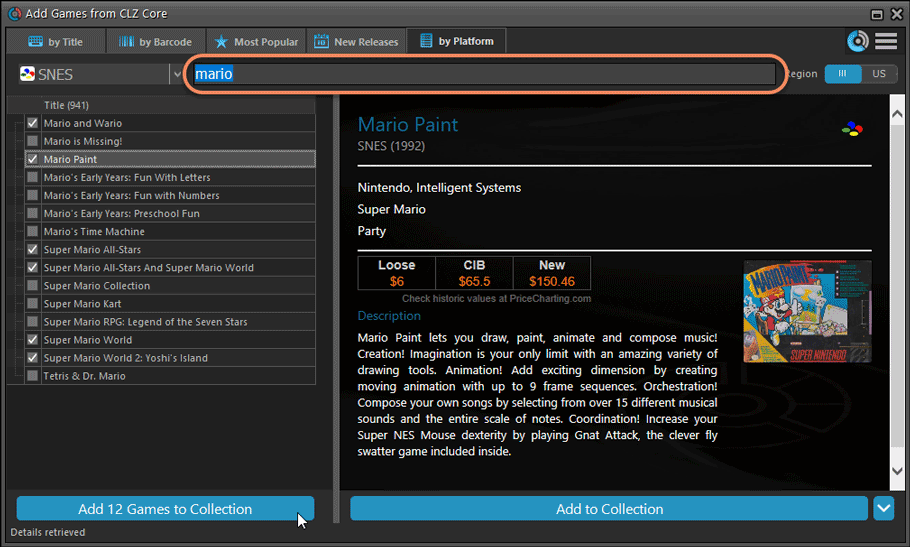
Active subscription required!
To use the “Add Games by Platform” feature you need to have an active subscription for your Game Collector software (previously called “Update Plan ” or “Service Plan”).
The Game Collector software has allowed you to add your gaming hardware (consoles, controllers, etc…) to your database for quite a while. However, that has always been manual entry. Not surprisingly, one of the top feature requests for our game database solution has been the ability to add hardware automatically by searching an online database.
So… that is exactly what we created for you!
- First, we set up a separate database in our Core for gaming hardware, with all the right fields.
- Then, we created a in-house CMS tool for actually filling that hardware database.
- At that point, the big project started for our content managers: finding console and accessory information online and manually filling the database with as many consoles, controllers, light guns, etc.. they could find. All with descriptions, box images, device images, backdrop images, sometimes even YouTube promo videos.
- After many months work, our hardware database now lists 1500 console editions and just over 500 controllers.
- So it is finally time to release our new “Add Hardware from Core” feature!
Active subscription required!
IMPORTANT: To use the “Add Hardware from Core” feature you need to have an active subscription for your Game Collector software (previously called “Update Plan ” or “Service Plan”).
Add Hardware
Find the new Add Hardware screen by clicking the Add Hardware button on the toolbar.
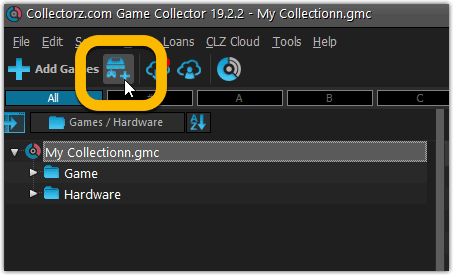
Add Hardware by title
This screen should be familiar to you as it works the same as the Add Games screen. Start typing the title of your hardware item, and pick it from the Search-as-you-type” suggestions.
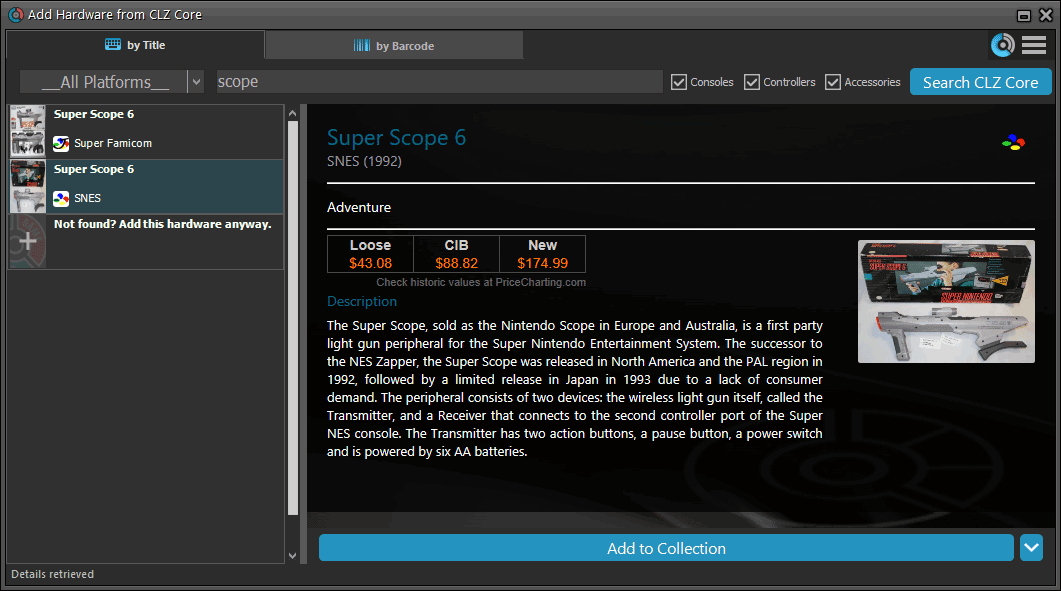
Or refine your search by setting the type of hardware and picking a platform:
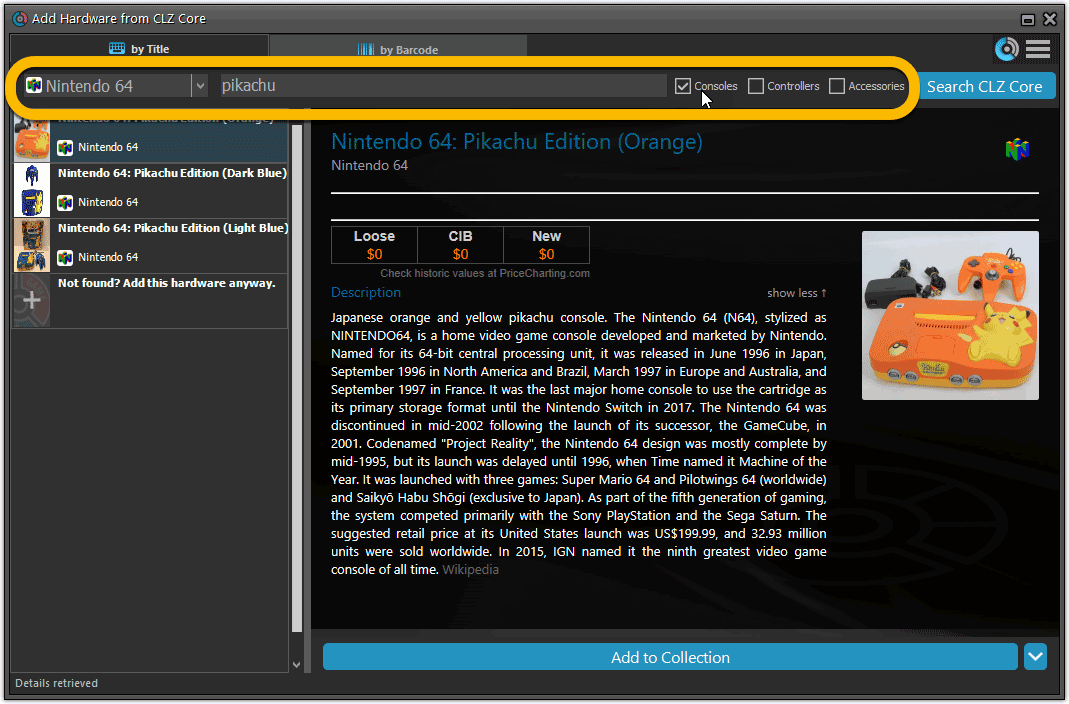
Add Hardware by barcode
You can also find hardware by scanning barcodes via the “Barcode” tab. Scan a bunch of hardware items and add them!
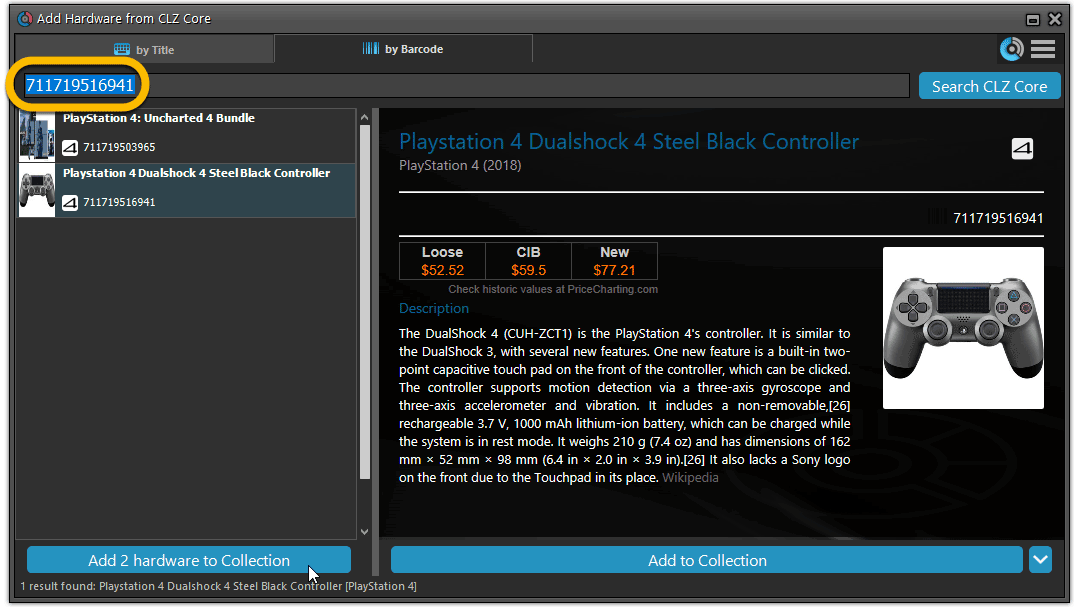
TIP: Use CLZ Barry to quickly scan a bunch of barcodes here!
Add Hardware Manually
If you can’t find your hardware item, you can click the “Not found? Add this hardware anyway” entry at the bottom, and add that to your collection.
Or just use the old menu Edit > Add Hardware Manually to do so.
Find Device and Box Image
Use the “Find Online” buttons in the Edit Hardware screen if you want to find a different device or box image!
Hardware in your collection
Hardware has been a part of our Game cataloging software titles for a while. You can edit a hardware entry the same as you can edit a game entry, and you can now add two images (device and box image) to them as well.
TIP: To quickly group on hardware, click the folder button and select “Games / Hardware”.
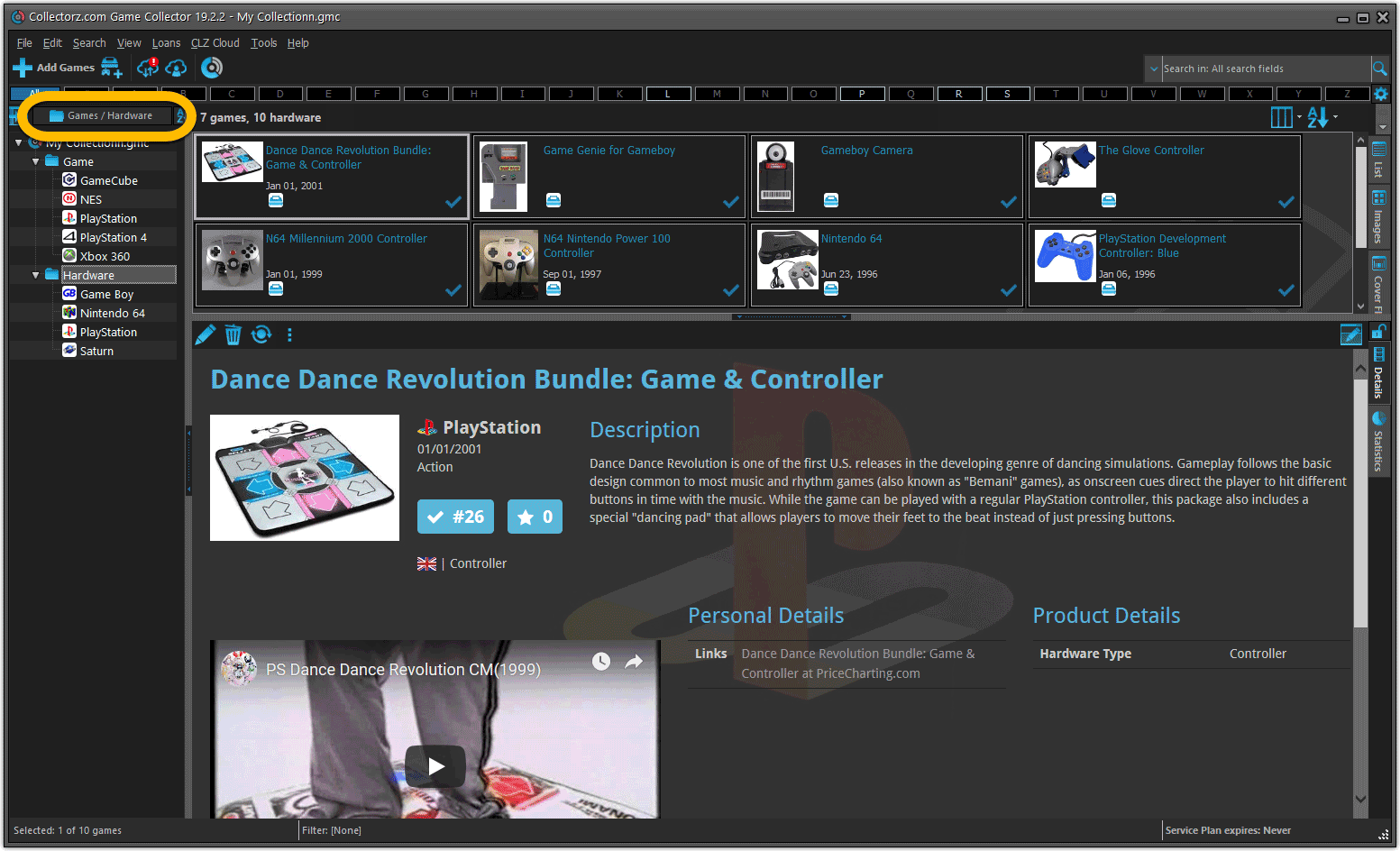
New: Sync your own back covers and audience ratings
Back Covers
With this big update for Game Collector we have another surprise for you: Syncing Back Covers!
We introduced a new checkbox “Custom Image” in the Edit screen for back covers of games. This checkbox will be automatically checked when you replace the Core image, e.g. by using Find Cover Online, by dragging and dropping or by using the Browse button to add a local image.
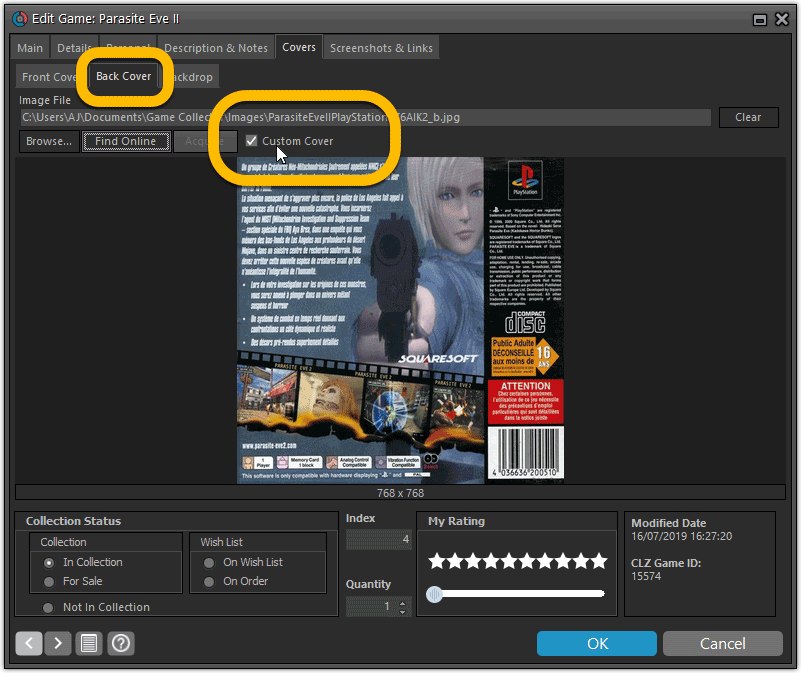
Once this Custom Image box is checked, that cover will automatically sync to and from the CLZ Cloud.
Same as with custom front covers, you can automatically check your database for custom images by clicking menu Tools / Maintenance / Auto Mark Custom Images.
Also, they will always stay marked as custom, so that even if you clear your cloud and sync everything again, they will re-upload automatically.
Audience Ratings
One of the top requested fields to be added to the sync is Audience Ratings… so this field now syncs to and from the CLZ Cloud.
What about the mobile apps?
We’ll be adding the audience rating and back cover fields to the sync of the CLZ Games apps (Android and iOS) within 3 months. Back covers (editing and syncing) will also be added to all Collectorz.com Movie, Book, Comic and Music products.
Changed:
- Bigger buttons for the find cover screen and options screen,
Fixed:
- Filter Screen: Drag/Drop of pre-set filters could give an Access Violation error
- Duplicate Finder:
- Updated the standard set of columns (you can also pick your own using the column button top right)
- After searching for duplicates twice, the screen could show “0 found” even if it found duplicates
- When running the program on 2 or more screens with different DPI settings, you could get a “List Index out of Bounds” error
- You can now bypass the “Lock File” warning if it appears on start up
- Add buttons in the Add Screen are now disabled while data is being downloaded to prevent an Access Violation
Based on user feedback we found out users were looking for and expecting a tool to find duplicate entries in their database. Some way to find out if you’ve accidentally added multiple versions of the same game, but perhaps with a different platform or barcode.
After quite a few requests and discussions with users about this, to find out how they got duplicates and what they would expect from such a Duplicate Finder tool, it’s here today: Find Duplicate entries in your database!
New: Find Duplicate Games
Click menu Tools > Maintenance > Find Duplicates to begin.
Then select which field to find duplicates on. You can find duplicates based on:
- Title
- Title & Platform
- Barcode
- Index
- All Fields
Click “Find Duplicates” and see what it comes up with. Use the blue “Keep” button to keep a group of duplicates, or use the red “Remove” button to remove a duplicate!
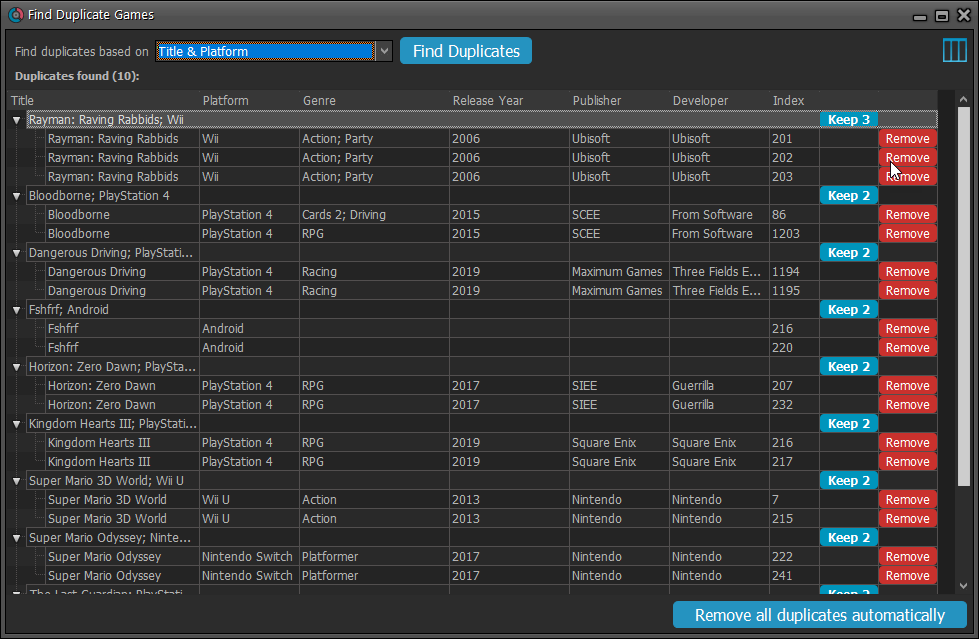
If you click “Remove all duplicates automatically” the program will remove all duplicate entries and will only keep 1 single entry (the oldest one) in your database.
Tip: use the columns button, top right, to set up the columns you’d like to see!
We already worked on this area in the previous update, but we were still not completely satisfied. So more tweaks to the Add button in the Add Games from Core screen today:
Tweaks to the Add button:
- All Collection Status values are now available, including “For Sale” and “On Order”!
- The little popup menu now indicates the selected value with a checkmark.
- The Add button itself now says “Add to Collection” or “Add to Wishlist”.
Screenshot from the Add button in Movie Collector:
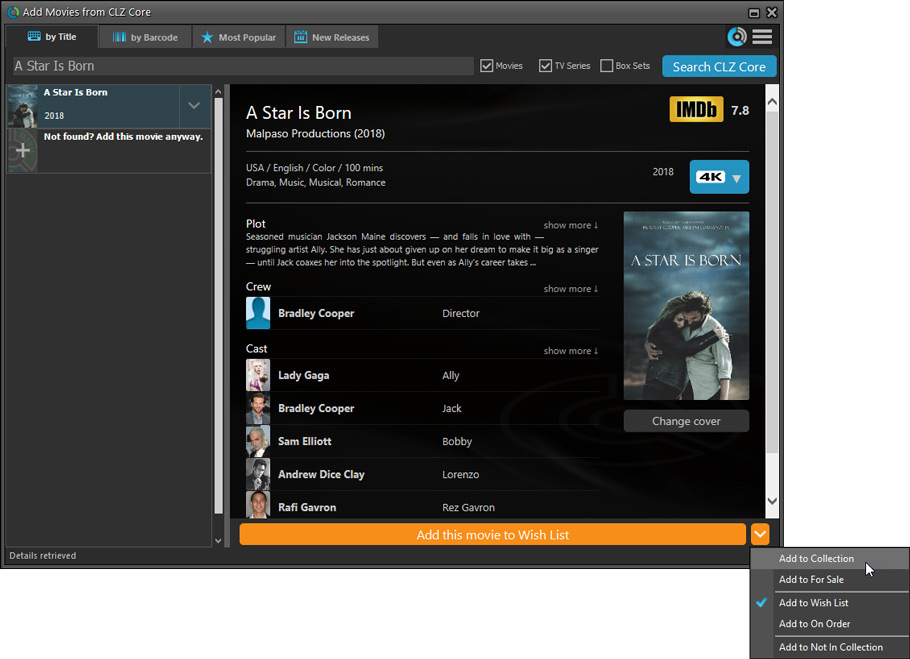
Fixed:
- Flashing starting the program (especially visible on very big screens)
- Selected x from x items in the status bar and the total items at the top now have a bit more space
- Clicking the add button twice didn’t give an “Already in collection” warning
- Opening the program in full screen on a secondary screen didn’t work
- Add Screen: On high DPI screens, search results could take up too much space
With the big feature updates behind us (multi-collections, image syncing, 64-bit support, Flex template, etc…), it is time for some smaller tweaks that were requested by our loyal users:
- More compact toolbar layout, to save screen space
- No more annoying Add to Collection / Wish List popup in Add Games screen
- New “Transparent” styles for the Flex template, to show off your backdrops
We’ve made several tweaks to improve the trial mode experience and fixed a freeze problem:
- Trial mode improvements:
- Bigger “+ Add Games” button on the default toolbar.
- Improved “My CLZ Account” messaging when logging in with a CLZ Account.
- New hints to Sync with CLZ Cloud after adding some movies.
- Removed the ugly blue “hint box” that appeared when starting with an empty database.
- Fixed:
- Occasional freeze/hang problems after a period of program inactivity.
Fixed:
- Automatically syncing cover images could happen too often
- Edit Screens:
- While using Next/Previous, the cursor position wasn’t always retained
- After scanning an image, some of the buttons would sometimes not be enabled
v19.0.6: Image Scanning and webcam barcode scanning for 64-bit versions
Right after the release of v19, we started receiving reports from users that their image scanners would not be found when using the 64-bit version. Other users reported that the web-cam scanning would not work anymore.
A temporary work-around has been to use the 32-bit version of version 19.
In the meantime, our Windows developer Joe has been working hard to get both of these problems resolved and we are happy to report that both have been fixed in today’s version 19.0.5:
- 64-bit version now uses WIA to connect with image scanners. When acquiring, make sure to select the WIA driver for your scanner, not TWAIN.
- Scanning barcodes with your webcam scanner is working again.
If you have been using the 32-bit version as a workaround, please switch to the 64-bit version again (this is a choice during installation).
Then, please let us know your findings, is everything working again?
Fixed:
- Custom Image checkbox wasn’t always checked in certain situations (e.g. unrecognized barcode screen, drag/drop image on the details panel)
- Images for items that don’t have a cover in Core didn’t upload automatically
- Images for items that don’t have a cover in your CLZ Cloud didn’t upload automatically
- Got rid of a couple of access violations in the main, filter and find cover screens
- Edit Screen: Covers tab: tabs weren’t high enough
- Import from Other Database:
- Added 2 progress bars to keep track of the import
- In rare cases you could get an empty extra collection tab after an import
- Fixed a rare “Range Check Error” happening for big databases
Stability
We have fixed various stability issues in the program to get rid of some more access violation errors that were happening for a couple of users. We also fixed a problem where “File > Open Database” didn’t refresh the main screen to show the opened file.
- Got rid of some Access Violation errors
- “File / Open database” could show an empty screen
32-bit and 64-bit option
We’ve found that when running our program in 64-bit mode, some 3rd party external devices will not work or talk to the program such as:
- TWAIN image scanners
- Some barcode scanners
- Webcams (for barcode scanning)
If you run into issues where you your TWAIN image scanner, or your barcode scanner won’t connect or work, this is usually caused by the drivers of these devices which are not 64-bit compatible, and thus can’t talk to your Collectorz program.
We’re trying to look for a way to make them talk to the 64-bit version, but for now, to work around this, redownload the software from your CLZ Account page and during installation choose to install the 32-bit version!
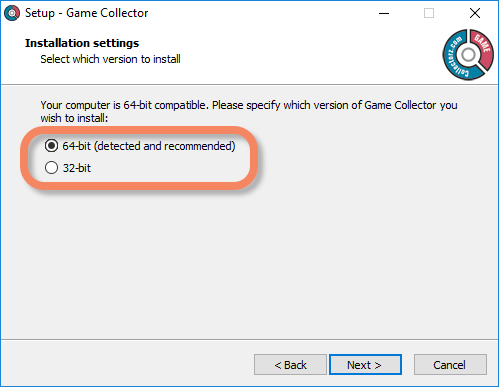
New:
- Image Viewer popup: The option “Resize picture to window” now resizes the window when browsing through the images of that item.
- Added new tool to automatically check the checkbox of front covers when they are “custom covers” (found in Tools > Maintenance menu)
Fixed:
- “Search as you type” suggestions on your own collection did not always work.
We removed the auto marking of custom front covers during the conversion from older versions to V19 as it could take very long for large databases and/or images stored on networked drive.
Coming up in build 3: a separate tool to automatically mark custom images.
This version also contains a fix for the details templates that weren’t displaying correctly on displays with high DPI settings.
v19.0: multiple collections, auto-sync images, 64-bit and a new Flex template!

Game Collector version 19 has arrived! Here’s what’s new:
- Manage multiple “collections” within one database file
- Automatic Cloud-syncing of your own “custom” images
- A new super-adaptive “Flex” template for the Details Panel
- 64-bit version for 64-bit Windows versions
Read on for the full details:
We still had a couple of persistent Access Violation and List Index Out of Bounds errors happening in the Add Games screen. We managed to capture them and the Add Screen should be more stable now.
We also fixed a problem with the quick search in the main screen that could throw an error.
If you do still get such errors, please contact us and let us know!