News & updates
This is Alwin, with the CLZ News for Feb 2020.
With all the fuss about the Connect web-based software lately, you may think we had forgotten about desktop and mobile. But nothing could be further from the truth:
This month has been all about updates for the desktop programs and mobile apps, and LOTS of em! Two big “music/movie file cataloging” updates for Windows, a new Tag editing UI for all Windows programs, new folder list tools for all iOS and Android apps, and finally, updates for all Mac, Windows, iOS and Android versions to make them use our brand-new stand-alone Cloud-Sync server!
Here’s an overview of all Feb 2020 updates:
- Faster syncing through our brand-new Cloud-Sync server
- Collector desktop software:
- Movie Collector 20.1 for Windows: Improved movie file cataloging
- Music Collector 20.1 for Windows: Improved music file cataloging
- All Windows: improved interface for adding/editing Tags
- CLZ mobile apps:
- Search and sort your folder lists
- Improved barcode scanning
- CLZ Music: Filter by Format in Add Albums screen
- Connect web-based software:
- Re-assign index values
- Comic Connect: Quick Fill popup in Add Comics screen
Faster syncing through our brand-new Cloud-Sync server
Previously one big web-server was handling the Connect/Cloud websites AND the CLZ Cloud syncing from the desktop programs and the mobile apps.
But earlier this month we have separated all this over two servers. The “old” “Connect” server now only handing the Connect/Cloud sites and a brand-new dedicated Cloud-Sync server to handle all the CLZ Cloud syncing from the mobile and desktop program.
So as soon as the new server was up-and-running, we released updates for ALL Windows, macOS, iOS and Android programs, to make them use the new server for all cloud syncing.
This should result in a faster and a more stable syncing experience, especially during high load times (during weekends, after big updates, etc…).
We are currently further optimizing the code and setup of this new server and also the syncing methods used by the programs, so you can expect further sync speedups soon!
Collector desktop software:
Movie Collector 20.1 for Windows: Improved movie file cataloging
Movie Collector is not only about DVDs, Blu-rays and other physical formats. A lot of people are using it to keep track of their digital movie files.
For this 20.1 update, we have made several additions and changes to the movie file cataloging features (Edit menu / Add Movie Files). The main goal here was to better parse clean movie titles from your folder and filenames, which will make your life much easier when Linking to Core afterwards.
To do this, we have introduced several new parser options:
- Smart parsing of title AND year from folder and filename
- Detects title and year in a title and then removes everything after the year
- Removes everything between normal and square brackets
- Auto capitalize titles
- Parse title from File name or Folder name
- Replace special characters by spaces (period, comma, semicolon, hyphen, dash)
- Strip words, a list of common words appearing in filenames that you always want to have removed.
On top of that, we implemented:
- Better recognition of ripped DVD, Blu-ray and 4k UHD discs.
- Better automatic grouping of movie files that belong to one movie
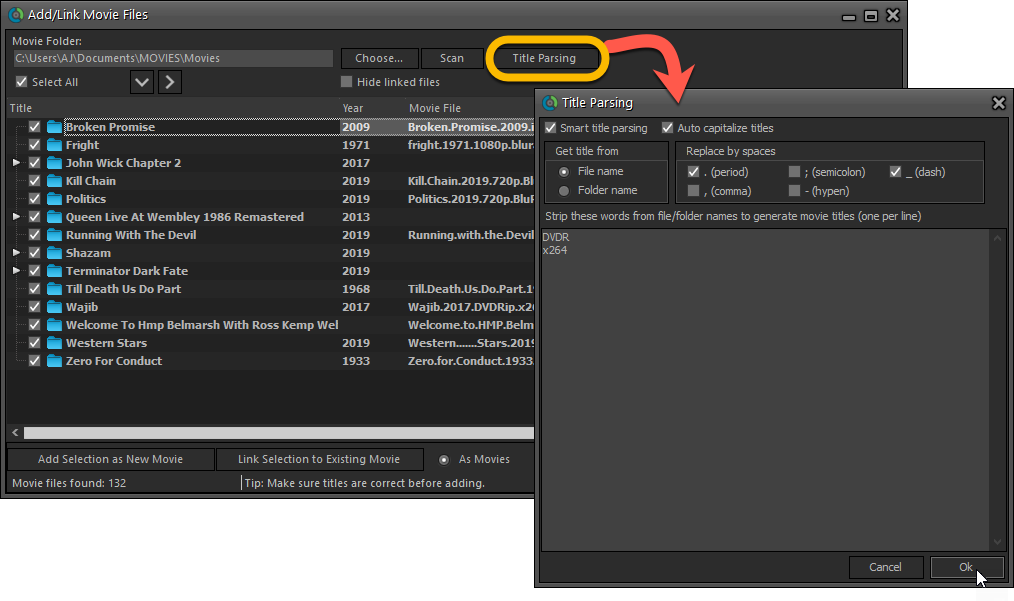
Music Collector 20.1 for Windows: Improved music file cataloging
Next to CDs and vinyl records, Music Collector is also a great tool for your digital music files. Here’s what’s been added and improved in 20.1 for these music file cataloging features (Edit menu / Add Music Files):
- Better reading/writing of file tags:
- Support for FLAC file tags (READ/WRITE) + covers and disc indexes.
- Support for DSF file tags (READ ONLY).
- Support for AIF file tags (READ ONLY).
- Support for ID3v2 tags (READING) (ID3v3 was already supported).
- Better support for native tags (prioritises native tags (happens a lot in FLAC tags).
- If the tags for number of discs for your music files is off, the program will recognise the issue, and won’t create empty discs.
- Better parsing of folders and file structure:
- Improved album parsing based on folder structure (also looks at disc indexes or disc numbers in folder titles).
- The program now tries to look for CD1/CD2 or Disc 1/Disc 2 folders and use that information accordingly.
- New Parse Settings button that takes you to the Options screen to add “parse formats”.
- Creating a new parse format: You can now click a parse item to add it.
- Edit Screen: you can now browse and select multiple files in one go to add to the file links tab of an album.
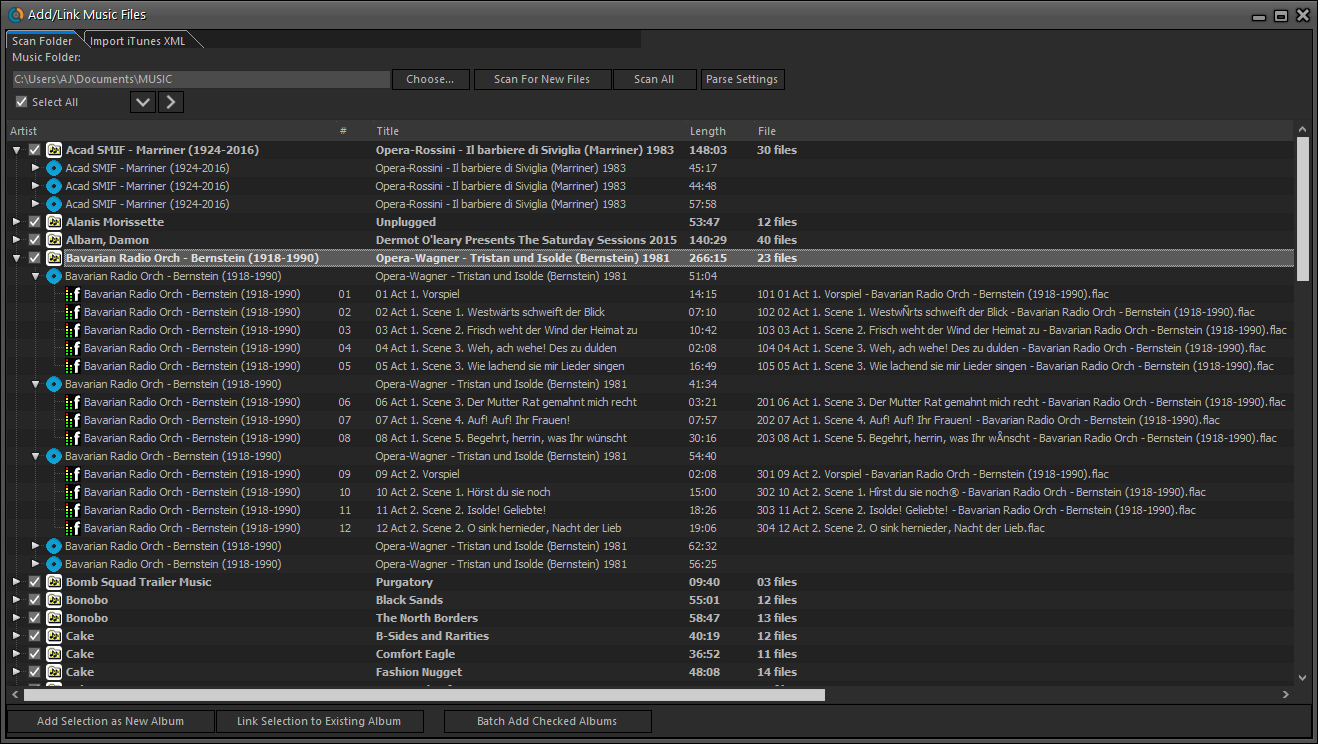
All Windows: improved interface for adding/editing Tags
In version 20 of all 5 Windows programs, we changed the user interface for adding/editing Tags to a checkbox list. Of course, we did so thinking we were bringing an improvement, making it easier for you all. Instead of having to type in the box, just checkbox from your existing tag list, quick and easy 🙂
Boy, were we wrong here 🙁 After the v20 release, we received complaint after complaint about this change.
Most users were very upset about not being able to copy/paste tags in anymore, others criticized having to scroll through long tag lists to find the ones they want, yet others, found it way too difficult to add new tags (some even missing the possibility). And finally, some even reported it as a serious database corruption that they now suddenly saw all tags in all their albums (which was of course not the case).
Anyway, to cut a long story short, we made a big boo-boo there :-).
Our sincerest apologies!
So in this month’s updates, we have again re-designed the tag adding/editing interface, to take away all complaints, to resolve all problems. We are convinced that with the new design, we are giving you the best of both worlds:
- Clear overview of which tags are currently set.
- Easy adding of existing tags, using the Add Tags popup screen, which lets you:
- Find existing tags using a search box,
- Checkbox tags to add them.
- Even lets you checkbox multiple tags in one go.
- The big “paste-box” is back for easily adding multiple tags by copy/pasting.
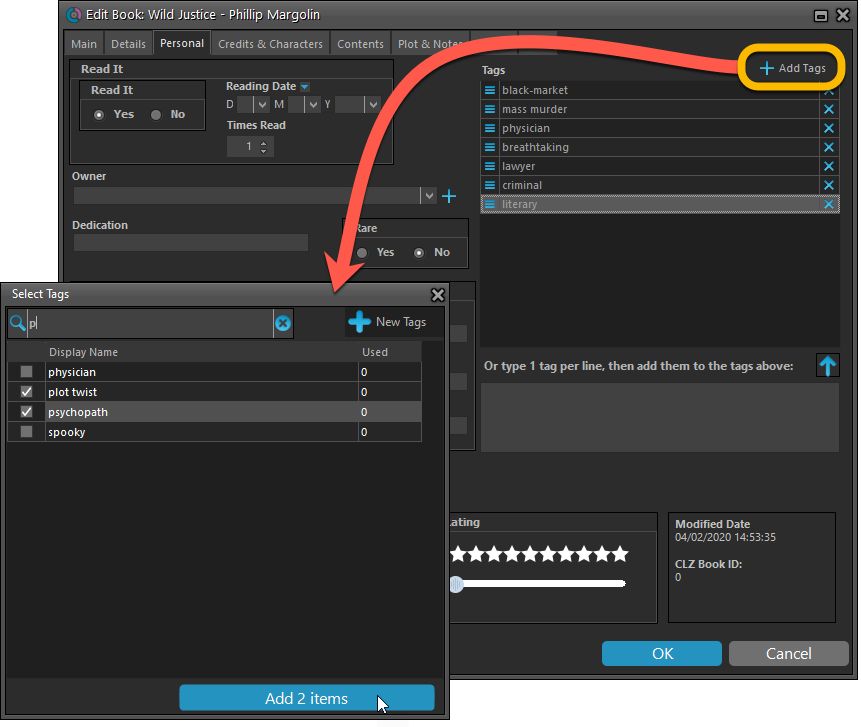
CLZ mobile apps
Search and sort your folder lists
Now live for all iOS and Android app, two time-saving additions to your folder list screens:
Quick-search your folders
Grouping in folders is a powerful way to browse and filter your collection. Just group by Artist, Author, Series, Director, Genre, etc… tap a folder and the list will give you all items for the selected folder. However, if your collection spans thousands of collectibles, that “tap a folder” part is sometimes easier said than done. It may require lots of scrolling in the folder list.
But not anymore! This version introduces a new search box right above the folder list, that lets you instantly search/filter the folder list as you type! Just typing a few letters is often enough to bring the folder you are looking for into view.
Sort folders by count
By default, the folders are sorted alphabetically. But as of today, there is another option: sort your folders by the counter, that is by the number of items contained.
Sorting by the counters is a nice way to find the most popular Artist, Authors, Series, Genres etc.. Switch between the Alphabetical and By Count sorting using the sort toggle at the top.
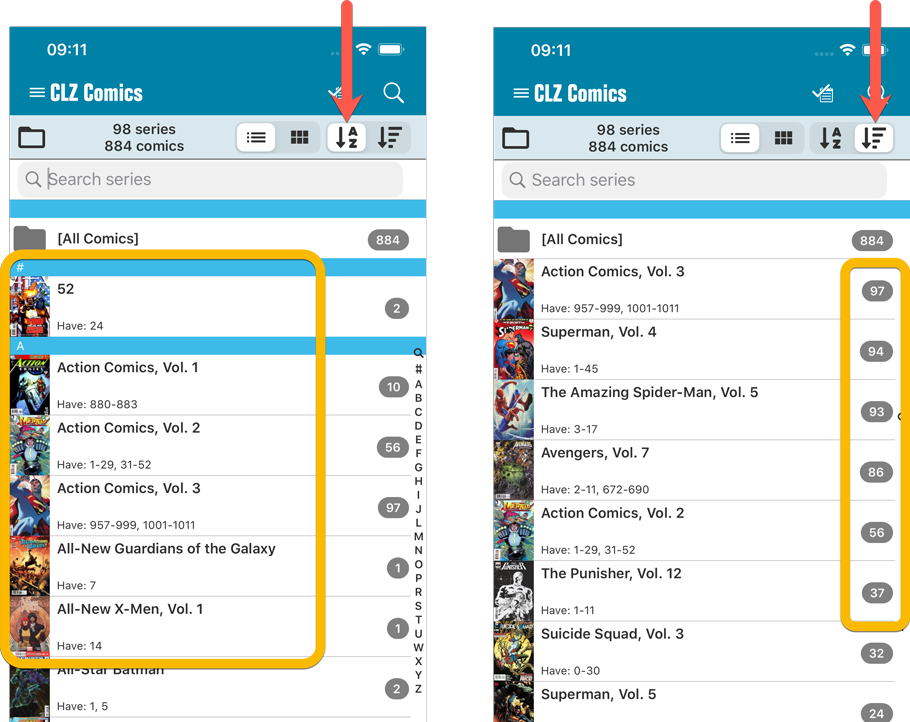

Improved barcode scanning
Released for CLZ Comics last month, but now also live for all other mobile apps: our improved barcode scanner. We have enhanced the scan engine and gave it a larger “scan area”. This should help scan barcodes faster and easier.
BTW: the correct scan distance is still very important. Don’t keep your camera too close to the barcode, there is no need for the barcode to fill the entire scan rectangle on screen, on the contrary!
In general, a sharp, focussed image is more important than having a large barcode on screen. The sweet spot may be further away than you expect.
CLZ Music: Filter by Format in Add Albums screen
A small update for the CLZ Music apps this month: When adding albums by Artist/Title, you can now filter the search results to only show a specific format.
After searching for artist/title, tap the new “All Formats” button at the top right and switch it to “Vinyl” to see vinyl results only, or set to “CD” to list CDs only.
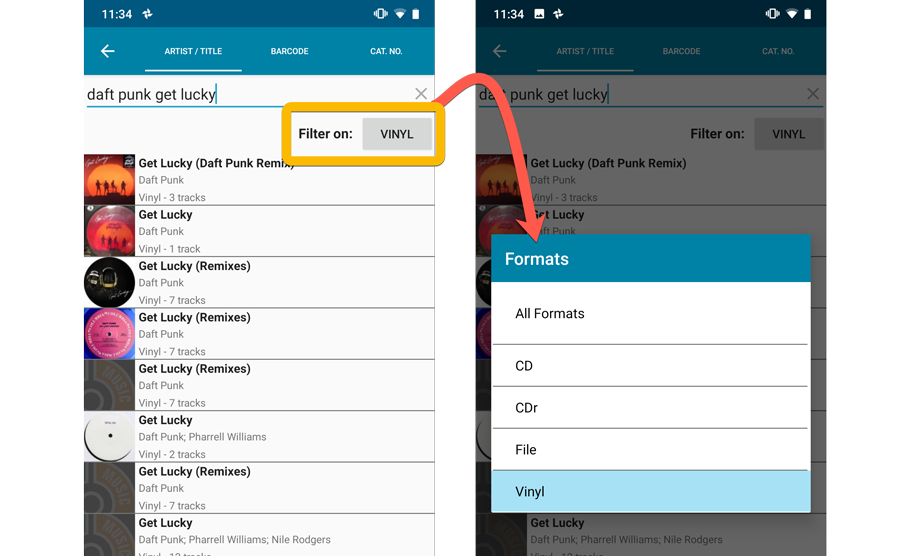
Connect web-based software
Re-assign index values
An old feature from the Windows and macOS editions, that somehow never made it to Connect yet: Re-Assigning Index Values. But now it’s available in Connect too!
With the new “Re-Assign Index Values” tool, you can automatically assign new and consecutive index values to all your items, according to a sort order you select, e.g. by Title, Release Year or your own Purchase Date.
To begin, click the menu top left and select “Re-Assign Index Values”. Now choose your desired Sort Order. Please note that this action can not be undone!
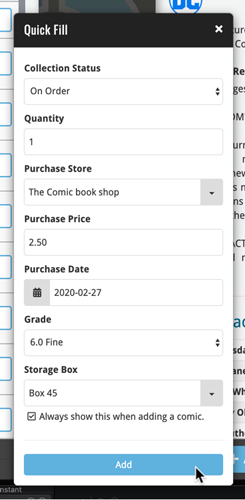
Comic Connect: Quick Fill popup in Add Comics screen
Here’s a handy tool that will save you a lot of time when adding new comics to your database: the Quick Fill popup!
In the Add Comics screen, when clicking the Add to Collection button, the new Quick Fill screen will popup, and lets you set some fields for the comics you are about to add. This way, you don’t have to go back later and use the Edit screen to set these! The following fields can be set:
- Collection Status
- Quantity
- Purchase Store
- Purchase Price
- Purchase Date
- Grade
- Storage Box
Enjoy!