What's new in CLZ Music? (page 2)
Earlier this year, we updated our Connect software to make it fully localizable / translatable. Shortly after, we went live with Dutch and German version of Connect.
Today, after the hard work of three loyal CLZ users, three more language options went live on the site:
- French
- Spanish
- Hungarian
Thank you, Philippe, Rafael and Pető!!
In this update, we try to tackle a problem that we often see in our support system:
Users changing phones without updating their CLZ Cloud first. Or even worse, without even having a CLZ Account yet.
Which of course cause data loss (and a lot of sadness).
So in this version, we are trying to create more awareness of:
- The importance of creating a CLZ Account, so that you can Sync with CLZ Cloud.
- The importance of keeping your CLZ Cloud up-to-date by actually Syncing with CLZ Cloud.
New Sync button in main screen
When not in sync with CLZ Cloud, a new Sync button will appear on the main screen, above the Add button. This way you will always know if there are still items to sync up to CLZ Cloud or down from CLZ Cloud (even when you use auto-sync).
(Don’t like this button? In the Settings screen, switch OFF the setting that says “Show on-screen sync button”)
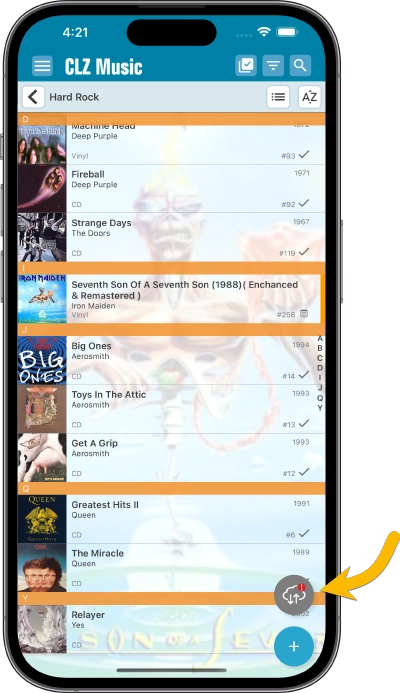
New “Sync with Cloud!” bar when not logged in
When using the app while not logged in to a CLZ Account, a new bar will appear at the bottom of the main screen that says “Sync to CLZ Cloud for an online backup”.
Hopefully that will help prevent future data loss.
(Don’t like this bar? In the Settings screen, switch OFF the setting that says “Show backup suggestion bar”)
New 5-album “Demo Mode” for new users
For new users who just downloaded the app, we introduced a new “Demo Mode” that lets you add 5 albums before committing to the actual 7-day free trial subscription.
Fixed on Android:
- Edit Comic: When you’ve edited something, and you tapped “Next”, it would skip an item.
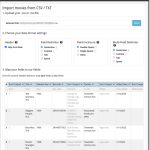 Continuing with our quest to revamp and re-design features and screen of the Connect web-based software. Today we took on the Import from CSV/TXT screen.
Continuing with our quest to revamp and re-design features and screen of the Connect web-based software. Today we took on the Import from CSV/TXT screen.
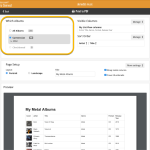 Connect and CLZ Cloud users often ask us about printing or exporting only a part of their collection, e.g. “how do I print just my wish list?” or “how do I export a list of just one artist?”.
Connect and CLZ Cloud users often ask us about printing or exporting only a part of their collection, e.g. “how do I print just my wish list?” or “how do I export a list of just one artist?”.
Now, this was possible, but it took a few steps that were not intuitive for many users. You had to:
- Make the selection in the main screen first, e.g. by using folders, the collection status filter or the search box
- Checkbox all albums in the selection, using the checkboxes in the list
- Then use the Print or Export button on the special blue action toolbar above the list
With today’s update, we are making this a lot easier. And while we were at it, we also freshened up the user interface of the Print to PDF and Export to CSV screens.
 Great news for all our German-speaking customers: starting today the Connect web software is also available in German!
Great news for all our German-speaking customers: starting today the Connect web software is also available in German!
Our programmers have been working for months to make the Connect software available in other languages (other than English). This meant:
- Make the Connect software translatable, to ensure that all interface texts come from a translation database.
- Making a nice and easy translation tool for our translators, so that they can translate all texts efficiently and also maintain the translation when new functionality is added.
- And of course, to do the actual translation.
And today we can take the next step: Connect is now available in German!
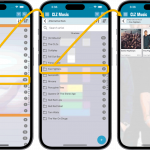 A huge update for your CLZ Music mobile app today, which introduces a powerful feature for browsing and filtering your music collection: using multiple levels of folders.
A huge update for your CLZ Music mobile app today, which introduces a powerful feature for browsing and filtering your music collection: using multiple levels of folders.
Previously, it was only possible to use one level, so either Artist folders OR Format folders OR Genre folders OR Location folders, etc… But starting with this version, you can use nested folders, so for instance, use Genre folders, then within each genre folder have Artist folders.
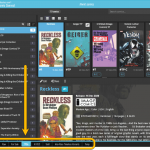 A nice update for all Connect users who use multiple collections, especially for those who have a LOT of collections.
A nice update for all Connect users who use multiple collections, especially for those who have a LOT of collections.
New in this re-design:
- Single row tab-bar. No more lost screen estate caused by multiple rows of tabs.
- Got more tabs than fit on screen? Scroll the bar horizontally.
- Or use the next/prev buttons on the right to jump page by page.
- Alternatively, click the menu icon on the bottom left to pick a collection from a menu.
- The menu also provides quick access to the Manage Collections screen.
- Drag tabs to change their order.
- Double click a tab to rename a collection.
 A big project our web-dev team has been focused on the past few months is making our Connect web-based software available into other languages. A huge project that consists of:
A big project our web-dev team has been focused on the past few months is making our Connect web-based software available into other languages. A huge project that consists of:
- Making the software translatable, basically ensuring that ALL UI text is retrieved from a translation database.
- Creating a nice and easy web-based CMS tool that translators can log in to and translate text, preview in Connect, etc…
- Doing the actual translations of all UI texts.
And today we can finally show the first results: Connect is now available in Dutch!
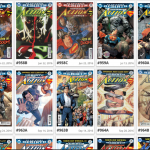 Recently introduced in the CLZ mobile apps and instantly very popular, so now available in all five Connect flavors too: the Card View.
Recently introduced in the CLZ mobile apps and instantly very popular, so now available in all five Connect flavors too: the Card View.
(And… because Connect already had a view called “Card View”, we renamed the old view to “Horizontal Cards” and named the new one “Vertical Cards” here.)
Here’s how to switch to new “Vertical Cards” view: on the toolbar above your collection list, click the 2nd button from the left, called “Vertical Cards”.
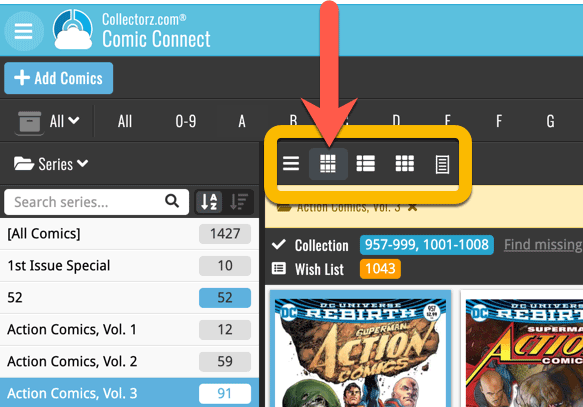
Check out the screenshots below:
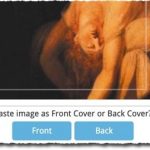 A big update for your Connect software today, with several cool new features and some smaller tweaks, all in one go:
A big update for your Connect software today, with several cool new features and some smaller tweaks, all in one go:
- Easily add cover images by pasting into the Edit Screen’s Covers tab
- New Month and Date folder options for all date fields
- Improved Update from Core tool
- “Move to Other Collection” now possible from details panel toolbar
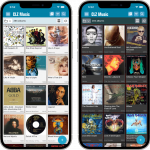 Another big update for your CLZ Music app, in which we introduce a new view for your music collection. But there’s more:
Another big update for your CLZ Music app, in which we introduce a new view for your music collection. But there’s more:
- New “Card View”
- Selecting albums now also possible in Card View and Images View
- Floating “Add Albums” button (the big blue “+”) now auto-hides
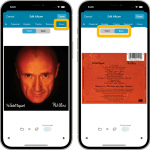 Initially, when we created the mobile apps, we deliberately decided to leave out the back cover images, for performance, storage and bandwidth reasons. But with today’s fast internet speeds and fast devices with large storage.. it is time to change our minds!
Initially, when we created the mobile apps, we deliberately decided to leave out the back cover images, for performance, storage and bandwidth reasons. But with today’s fast internet speeds and fast devices with large storage.. it is time to change our minds!
Read more
In this update, no new features, just a nice improvement that makes existing functionality a bit better.
All actions in the app that can take a bit longer are now showing a nice progress bar!
This gives you some idea how long the action will take.
Also, the new Cancel button lets you stop actions, e.g. if you see it will take too long to do at this time.
The new progress bars are now shown when:
- Adding multiple albums
- Editing multiple albums
- Removing multiple albums
- Updating from Core
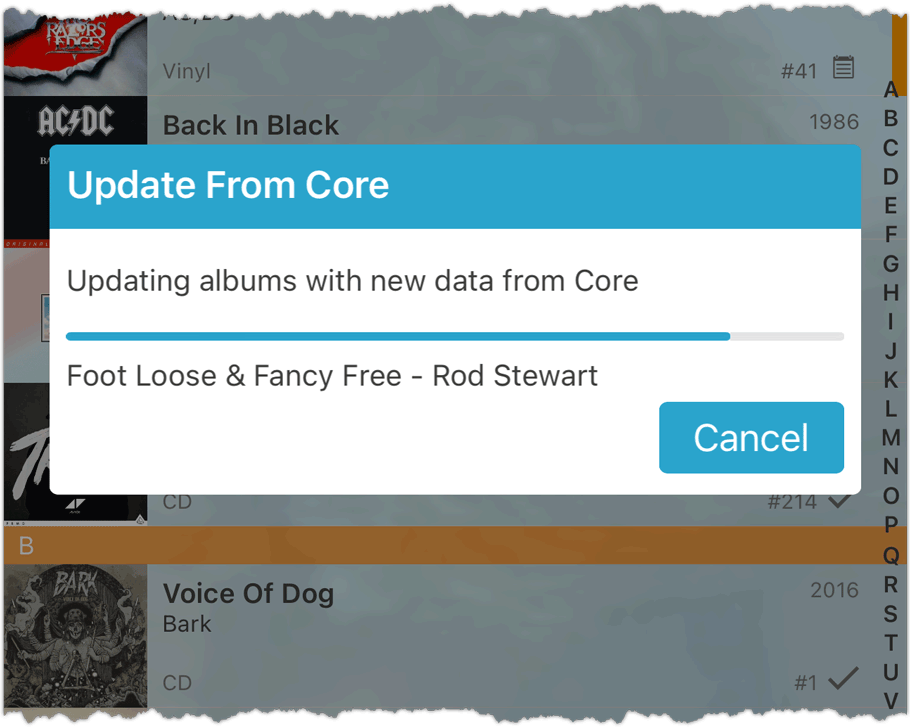
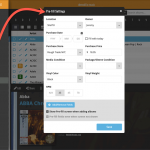 One of the most popular features we added to the Music Connect software in the past few years is the Pre-fill screen. You know, the screen that pops up when adding new albums from Core and lets you “pre-fill” some fields for the new additions, right there and then. Without having to go back and edit the entries afterwards. A big time-saver for most users.
One of the most popular features we added to the Music Connect software in the past few years is the Pre-fill screen. You know, the screen that pops up when adding new albums from Core and lets you “pre-fill” some fields for the new additions, right there and then. Without having to go back and edit the entries afterwards. A big time-saver for most users.
The set of fields that is available on the Pre-fill screen has always been fixed, limited to Location, Owner, Purchase Date/Store/Price, Quantity and Tags.
However, after the release of this feature, we instantly started getting requests for more fields to be added to the Pre-fill screen. Which makes sense, I mean, if you always fill in a field that is not on the Pre-fill screen, you would have to “edit after adding” anyway, rendering the entire Pre-fill screen useless…
So today we are taking the Pre-fill feature to the next level by making the screen completely user-configurable. That is, to allow you to choose your own Pre-fill fields!
And while we were at it, we made some other related improvements. Here’s what’s new today:
- User-configurable Pre-fill screen: choose your own fields
- Pre-fill: new for Purchase Date: Fill with “Today”
- The Pre-fill screen is now also used to set field defaults
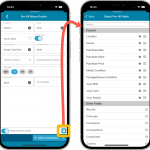 One of the most popular features we added to the CLZ Music app in the past few years is the Pre-fill screen. You know, the screen that pops up when adding new albums from Core and lets you “pre-fill” some fields for the new additions, right there and then. Without having to go back and edit the entries afterwards. A big time-saver for most users.
One of the most popular features we added to the CLZ Music app in the past few years is the Pre-fill screen. You know, the screen that pops up when adding new albums from Core and lets you “pre-fill” some fields for the new additions, right there and then. Without having to go back and edit the entries afterwards. A big time-saver for most users.
The set of fields that is available on the Pre-fill screen has always been fixed, limited to Location, Owner, Purchase Date/Store/Price, Quantity and Tags.
However, after the release of this feature, we instantly started getting requests for more fields to be added to the Pre-fill screen. Which makes sense, I mean, if you always fill in a field that is not on the Pre-fill screen, you would have to “edit after adding” anyway, rendering the entire Pre-fill screen useless…
So today we are taking the Pre-fill feature to the next level by making the screen completely user-configurable. That is, to allow you to choose your own Pre-fill fields!
And while we were at it, we made some other related improvements. Here’s what’s new in version 7.1:
- User-configurable Pre-fill screen: choose your own fields
- Pre-fill: new for Purchase Date: Use “Today”
- The Pre-fill screen is now also used to set field defaults
- New sorting and folder options
New “Add from Core” settings: select which fields you want to download from Core
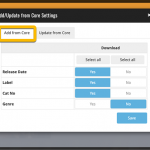 In today’s update we’re introducing new Add from Core settings screen, that lets you configure exactly which fields you want to download when adding new books.
In today’s update we’re introducing new Add from Core settings screen, that lets you configure exactly which fields you want to download when adding new books.
While we are at it, we also tweaked the UI of the existing Update from Core settings and… we combined the two into ONE screens, with Add from Core / Update from Core tabs at top.
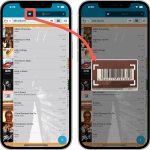 A huge 7.0 update for your CLZ Music app is now available, with new features and lots of improvements to existing functionality. All in one go and all based on your feedback!
A huge 7.0 update for your CLZ Music app is now available, with new features and lots of improvements to existing functionality. All in one go and all based on your feedback!
New in version 7 today:
- Use barcode scanner to search your own database
- New Collection Status: Sold
- New Collection Status icons and colors
- Improved Add Albums screen: enlarge thumbs, new beeps, num pad for barcode entry
- New Favorites section in Manage Pick List screen
- Other small tweaks
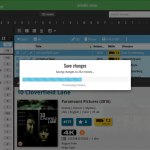 A nice update for all five Connect flavors today, in which we’ve added new progress bars to all actions in the software that can take a while.
A nice update for all five Connect flavors today, in which we’ve added new progress bars to all actions in the software that can take a while.
(In the past, the software would just show a rotating symbol, not giving you any indication of actual progress or how long it could still take.)
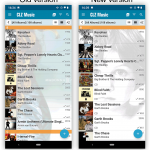
New:
Main screen lists now fully support system font sizes, that is, the list rows now automatically become bigger/higher if you have set your device to a larger font size. (previously, some information would be cropped)
Read more
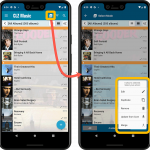 Now available in the Play Store, version 6.6 for CLZ Music. In this update, we finally bring the Submit to Core feature to the mobile app, so that you can help improve the Core online CD database, by submitting your corrections.
Now available in the Play Store, version 6.6 for CLZ Music. In this update, we finally bring the Submit to Core feature to the mobile app, so that you can help improve the Core online CD database, by submitting your corrections.
Also new in this update: Select Mode is now easier to activate and the Action menu has a new look.
Enjoy!
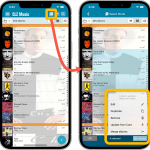 Now available in the App Store, version 6.6 for CLZ Music. In this update, we finally bring the Submit to Core feature to the mobile app, so that you can help improve the Core online CD database, by submitting your corrections.
Now available in the App Store, version 6.6 for CLZ Music. In this update, we finally bring the Submit to Core feature to the mobile app, so that you can help improve the Core online CD database, by submitting your corrections.
Also new in this update: Select Mode is now easier to activate and the Action menu has a new look.
Enjoy!
 We’re on a roll with the Connect development, so today we can release two new features for your Connect software:
We’re on a roll with the Connect development, so today we can release two new features for your Connect software:
- Search your collection by barcode, using CLZ Barry
- Set your CLZ Cloud Visibility per collection
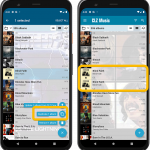 Just 2 weeks after the last major update, we’re back with another big 6.5 update, bringing 4 new features in one go!
Just 2 weeks after the last major update, we’re back with another big 6.5 update, bringing 4 new features in one go!
- a new “Duplicate Album” tool, for making a full copy an existing album in your database
- a new “Clear Cloud” button in the Sync screen, for resetting your CLZ Cloud
- a new “Shake to Shuffle” feature, for selecting a random album
- choose the currency symbol for displaying prices and values
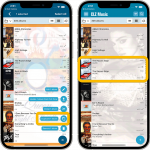 Just 2 weeks after the last major update, we’re back with another big 6.5 update, bringing 4 new features in one go!
Just 2 weeks after the last major update, we’re back with another big 6.5 update, bringing 4 new features in one go!
- a new “Duplicate Album” tool, for making a full copy an existing album in your database
- a new “Clear Cloud” button in the Sync screen, for resetting your CLZ Cloud
- a new “Shake to Shuffle” feature, for selecting a random album
- choose the currency symbol for displaying prices and values
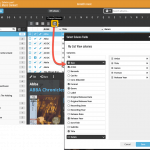 We have finally been able to free up web-developer Stijn from several long running “back-end” projects, so he is making good progress on all kinds of smaller Music Connect improvements.
We have finally been able to free up web-developer Stijn from several long running “back-end” projects, so he is making good progress on all kinds of smaller Music Connect improvements.
In today’s update, 3 nice additions / tweaks:
- Easier user interface for Columns and Sorting
- Remove/Restore the automatic Core images for Front and Back
- More fields available in Field Defaults