What's new in CLZ Music Web?
 Long time customer Matthew started with the (now legacy) Music Collector software back in 2016, and switched to the CLZ Music Web web-based software in 2023. He is loving the web-based interface and wrote this nice review:
Long time customer Matthew started with the (now legacy) Music Collector software back in 2016, and switched to the CLZ Music Web web-based software in 2023. He is loving the web-based interface and wrote this nice review:
I’ve been using CLZ for years, and I honestly can’t imagine managing my collection without it. The software is beautifully designed, easy to use, and incredibly powerful. Adding new items takes seconds, syncing across my devices works flawlessly, and the customization options let me organize everything precisely the way I want.
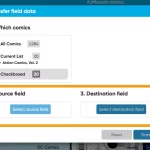 Five updates for all five CLZ Web flavors today, in which we introduce a new super useful database management tool, called “Transfer Field Data”.
Five updates for all five CLZ Web flavors today, in which we introduce a new super useful database management tool, called “Transfer Field Data”.
In short, this tool lets you copy or move field values from one field to another, in batch, for your entire database, or for a selection of items.
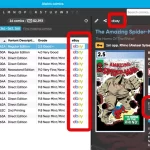 Two weeks ago, we introduced the new “Automatic eBay search links” in your CLZ Web software. After launch, we received quite a bit of feedback about this feature, both positive and… let me say… less positive 🙂
Two weeks ago, we introduced the new “Automatic eBay search links” in your CLZ Web software. After launch, we received quite a bit of feedback about this feature, both positive and… let me say… less positive 🙂
So we sat down, went over all feedback, and then came up with some tweaks to make everyone happy!
First, I have to repeat: this feature is OPTIONAL.
Most users love having the quick and easy access to eBay listings for their collectibles, either to:
- easily get a feel for an item’s value, by finding its Completed/Sold listings on eBay.
- easily find available copies on eBay, useful for your wish list items.
However, if you don’t see the value in this, if you don’t find this useful, then you can easily DISABLE this feature in the CLZ Web’s Settings screen, on the bottom right, under “eBay search links”.
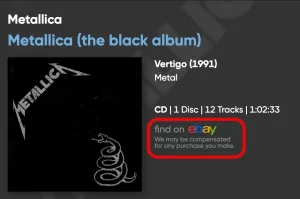 New in your CLZ Music Web software today:
New in your CLZ Music Web software today:
In the album details panel, to the right of the cover image, it now includes an automatically generated eBay search link, that lets you find eBay listings for that particular album.
This is a new feature we know many users will find useful, others may go “meh” and a small group of users may absolutely hate it 🙂
That is why this feature is optional. You can switch it OFF using the Settings screen.
Automatic eBay search links
These eBay links can be useful for two reasons:
- For the albums you own: easily get a feel for a album’s value, by finding its’ Completed/Sold listings on eBay.
- For the albums on your wish list: easily find available copies on eBay, for you to purchase.
Please note: the eBay links include our CLZ Partner ID, which means that we may earn a commission on any purchase you make after clicking the link.
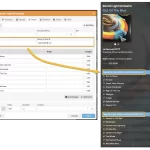 A big update for the CLZ Music Web web-based software, with several new data fields requested by our users:
A big update for the CLZ Music Web web-based software, with several new data fields requested by our users:
- Matrix numbers for vinyl
- Signed By
- Last Cleaned Date for vinyl
- Listening History
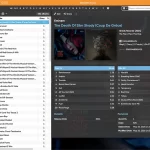 Three weeks ago, we did a huge “more compact design” update. Today, we are continuing with another update that improves the design, layout and performance of your album details panel.
Three weeks ago, we did a huge “more compact design” update. Today, we are continuing with another update that improves the design, layout and performance of your album details panel.
Here’s what has changed:
- Flexible layout: the layout now fully adapts to the width of your details panel.
- Fields moved: we moved some fields around, to make sure the most important fields are at the top.
- Faster loading: the details panel now loads much faster, as it now delays the loading of the backdrop.
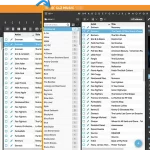 A huge update for your CLZ Music Web software today, which dramatically improves the look and usability:
A huge update for your CLZ Music Web software today, which dramatically improves the look and usability:
- A new, more compact, design and layout, so that you fit more data on screen
- Improved layout of the “album details” panel, with better support for back covers
 Our web-based software has been around since 2009, first called “Connect”, but renamed in Oct 2024 to simply “CLZ Web”. The Web software is currently the most popular solution for use on your computer, far exceeding the number of users of the legacy “Collector” desktop software.
Our web-based software has been around since 2009, first called “Connect”, but renamed in Oct 2024 to simply “CLZ Web”. The Web software is currently the most popular solution for use on your computer, far exceeding the number of users of the legacy “Collector” desktop software.
However, through the years, there is one particular piece of feedback we kept receiving from both new users *and* from users who switched from the desktop software, but phrased in different ways:
“It is all so BIG!” or “I can’t fit a lot of items on my screen”
And they’re right. CLZ Web has been designed to be “big and bold”, as is common with web-based software. Large fonts, big buttons, etc… It looks nice, but the side effect can be that you can fit less collectibles in your on-screen list. Especially when:
- Using a low-res laptop screen
- Using a tablet device
- Using several layers of toolbars in your browser
To resolve this, we were initially planning to introduce an optional “Compact View” or “Compact Skin”.
But when we starting working on that, we liked the results so much that we decided to make it THE new look of CLZ Web for everyone. It looks so much better, more compact, more items on screen. But never too small to read.
Here’s what we did:
- New font style to fit the new CLZ styling
- Slightly smaller fonts everywhere
- In the main screen, we combined toolbars and made them “lower” overall
- Lower list rows in List View, by slightly reducing the spacing
- Reduced the height and width of all input boxes in the Edit screens
- Reduced the height of the screen titles of all popup screen
- Reduced the height of the collection tabs at the bottom
This new compact look is going live for CLZ Web within a few weeks. But today, I can share more sneak preview screenshots of the most important screens, with a nice BEFORE (left) and AFTER (right) comparison. Enjoy!
Main screen



Edit screen



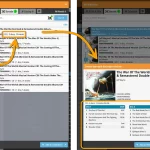 Today we bring you a nice improvement for Adding Albums by Barcode.
Today we bring you a nice improvement for Adding Albums by Barcode.
Sometimes, when you scan the barcode of a multi-disc album, you only find the discs listed separately in the results. Annoying, because you of course want one album entry, with multiple discs. And now you can!
You can now checkbox the found discs to combine them int a multi-disc album! You can do so by clicking on the little < dropdown icon to "show all the found discs", and checkbox the discs you wish to include in your multi-disc album: Read more
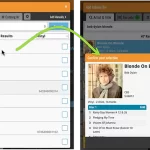 A nice update for your CLZ Music Web software today.
A nice update for your CLZ Music Web software today.
We improved the Add Albums screen to make it more compact, better looking and a bit snappier to use.
On top of that, the process for combining discs into multi-disc albums is much better now.
Here’s what’s new:
- Search results now show the number of discs
- The Preview panel on the right has been replaced with a nice and quick “Confirm” popup, that just slides in from the bottom.
- Improved process of combining discs into a multi-disc album
Two weeks ago, on Oct 7, we changed our company name to CLZ and moved our website to clz.com.
On top of that, we also renamed our “Connect” web-based editions to CLZ Web. So:
- Movie Connect became CLZ Movies Web
- Comic Connect became CLZ Comics Web
- Game Connect became CLZ Games Web
- Book Connect became CLZ Book Web
- Music Connect became CLZ Music Web
Today, we implemented the next step and also moved the CLZ Web editions to their new home at app.clz.com. (previously “connect.collectorz.com” )
At the same time, the CLZ Cloud site moved from cloud.collectorz.com to cloud.clz.com.
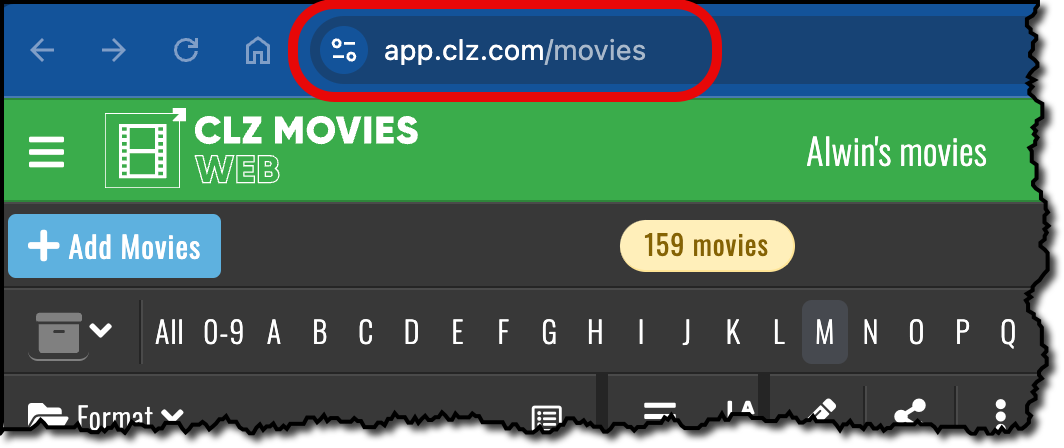
In today’s update, we improved the behaviour after searching using the search box top right.
Previously, when you selected an album from the “suggestions dropdown”, the software would take you to a separate full screen page showing the details of that album. This behaviour was a bit annoying as it would take you away from the main screen and you needed to click “Back” on the top left to get back to it. Also, the main screen would then show you the full collection again and would be scrolled back at the top again. Meh..
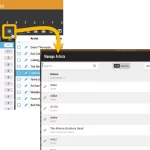 A big update for your Music Connect web-based software today, which is all about pick list fields.
A big update for your Music Connect web-based software today, which is all about pick list fields.
Pick list fields (and the pick lists behind them) are an important part of your music database. These are the fields in the Edit screen that let you pick from a list of possible values, with that list being fully configurable by you the user.
Examples of pick list fields are Location, Owner, Genres and Tags (both multi value pick list fields), but also Artist and Label.
Now, a lot of the questions we usually get about Music Connect are related to pick list fields and can usually be answered with:
“Just use the Manage Pick Lists screen”
Renaming Locations, Merging duplicate Artists, fixing artist sort problems, fixing typos in musician names, etc… it is all done in the Manage Pick Lists (MPL) screen. An important and powerful screen, but… not so easy to find if you don’t know where to look or don’t even know what to look for.
With today’s Connect update, we are making this a lot easier: We have improved the Manage Pick Lists screen itself AND made it more accessible / discoverable:
In short:
- Improved Manage Pick Lists (MPL) screen
- Easy access to the MPL screen right from the folder panel
- Refreshed Edit Comic screen, with better pick list fields and direct MPL access
Thanks to our translator Peter Stickler, the Connect web-based software is now available in Swedish!
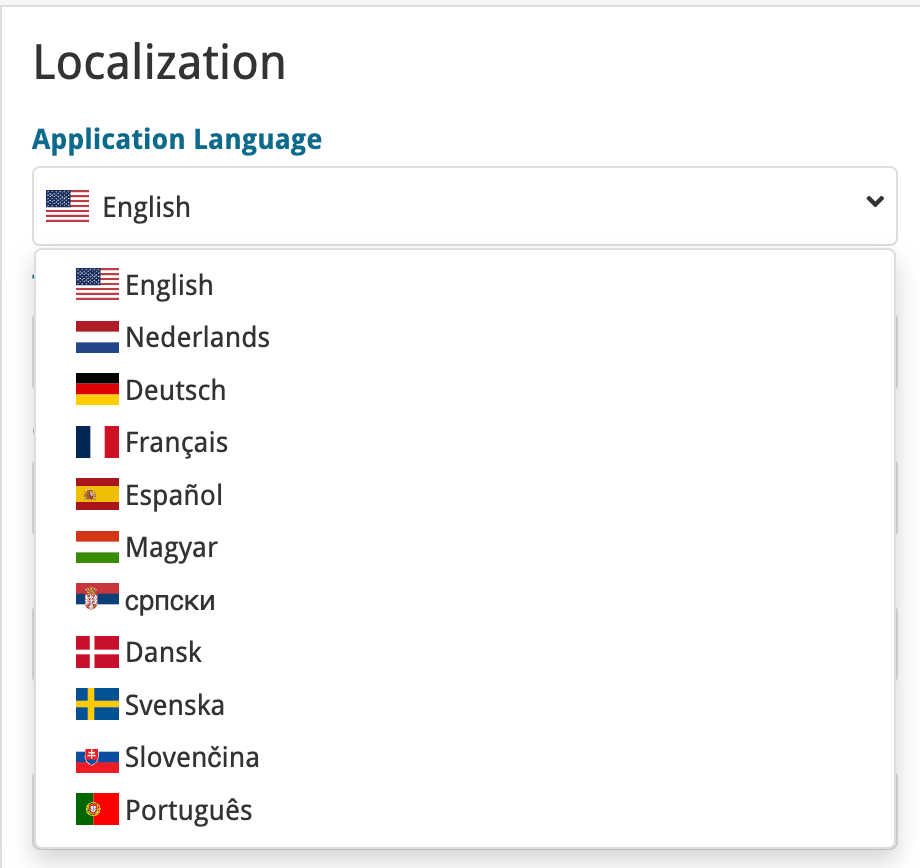
If you are interested in translating Connect to your language, let us know!
The main translations we are looking for at the moment are:
- Norwegian
- Italian
Thanks to our translator Frank Silas Kesia Jensen, the Connect web-based software is now available in Danish!
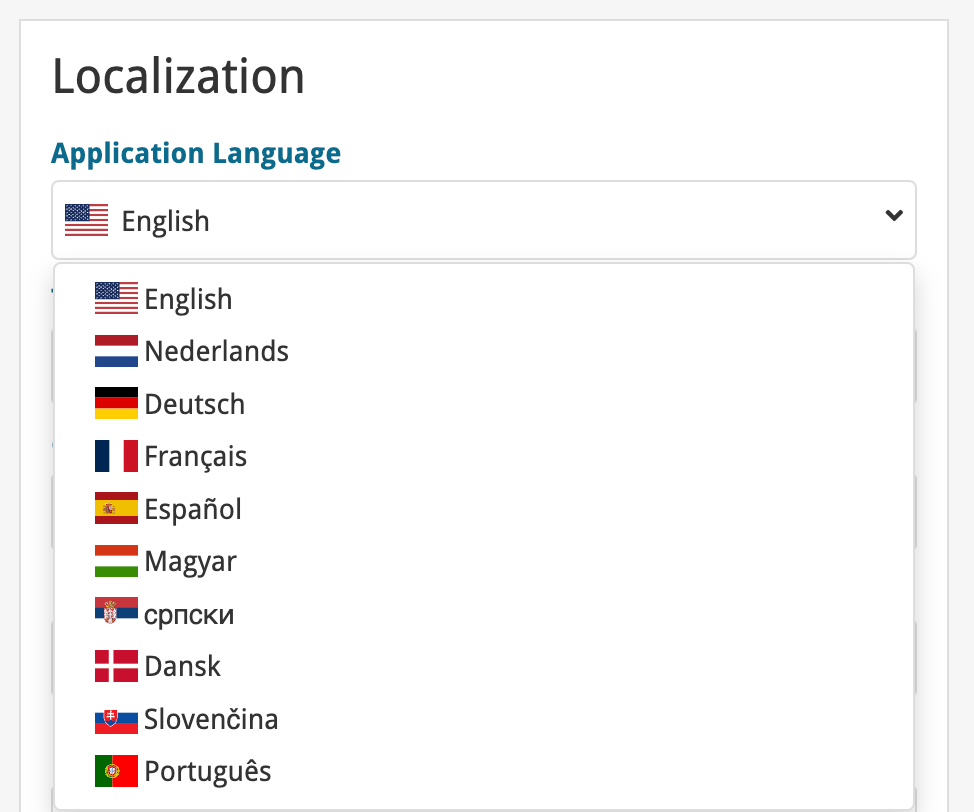
If you are interested in translating Connect to your language, let us know!
The main translations we are looking for at the moment are:
- Norwegian
- Swedish
- Italian
Thanks to our translators Fernando Carvalho, Milan Sobat and Brano Mazari, the Connect web-based software is now available in 3 extra languages: Portuguese, Serbian and Slovak!
Thanks guys!
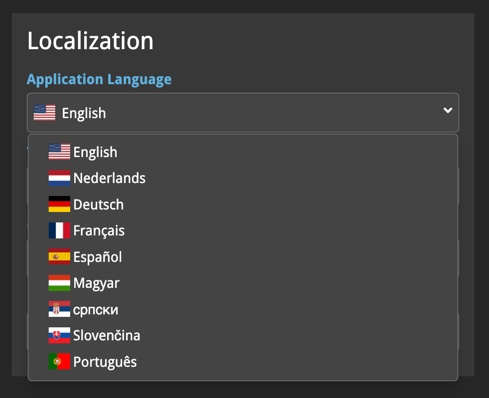
If you are interested in translating Connect to your language, let us know!
The main translations we are looking for at the moment are:
- Danish
- Norwegian
- Swedish
- Italian
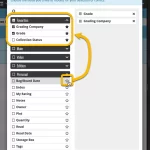 Here’s the latest results from our endeavour to improve the UI/UX of all Connect features and screens. Today, we made further improvements to both the “Manage Collections” tools and the new Edit Multiple tool.
Here’s the latest results from our endeavour to improve the UI/UX of all Connect features and screens. Today, we made further improvements to both the “Manage Collections” tools and the new Edit Multiple tool.
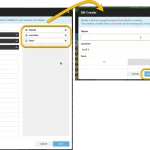 The Edit Multiple feature is an efficient tool for making changes to multiple (or all) of your database entries in one go. It has been part of the Connect web-based software for many years (since May 2015!). For the CLZ mobile apps, this “batch editing” ability was introduced much later, in July 2020.
The Edit Multiple feature is an efficient tool for making changes to multiple (or all) of your database entries in one go. It has been part of the Connect web-based software for many years (since May 2015!). For the CLZ mobile apps, this “batch editing” ability was introduced much later, in July 2020.
However, when we did that, we were forced to completely re-design the feature’s user interface, to make it work well on the small phone screen. And a strange thing happened: the UI/UX we ended up with, turned out be much better than the original Edit Multiple design of the Connect web-based software and the Collector desktop software 🙂
So today, we are bringing that new Edit Multiple setup to the Connect web-based software!
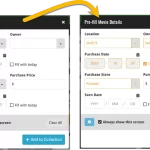 This update is all about the Pre-fill screen, you know, the screen that appears when adding items and lets you pre-fill fields while adding, like Location (= Storage Box for comics), Owner, Purchase Date/Store/Price, etc…
This update is all about the Pre-fill screen, you know, the screen that appears when adding items and lets you pre-fill fields while adding, like Location (= Storage Box for comics), Owner, Purchase Date/Store/Price, etc…
This Pre-fill screen was introduced in Dec 2020, with a fixed set of fields. Then a year later, in March 2022, it was made completely user configurable, so that *you* could choose which fields appeared on the screen.
This screen turned out to be a popular tool, but we’ve seen one problem with it:
Sometimes, users pre-fill a field for a specific movie (e.g. Purchase Price or Quantity), then forget to CLEAR it for the next items they add. Causing lots of items to be added with that same field set incorrectly.
So today, we are making another tweak to the Pre-fill screen:
The Link with Core screen is a tool in the CLZ Cloud site and the Connect web-based software that is used to link entries with CLZ Core. E.g. items that you added manually, or items that you imported. The Link with Core tool is mostly used by users coming from other software and are switching to CLZ.
Today’s update is a “behind the scenes” update, to make the Link screen faster and to improve search results.
Improved
- The search now uses our elastic search engine, giving you better and more meaningful results for your unlinked items.
- Better uses of indexes and the elastic engine makes everything much faster too!
On top of that, we’ve improved the search results in the Link with Core screens for some Connect flavours specifically:
- Comic: Now takes series popularity into account.
- Movie: Now now also digs into our vast library of “alternative” and foreign titles for movies to obtain a result that matches your movie.
- Music: Now also uses Discogs for finding results.
What is Linking with Core?
Connect is built around our central online database: Core. All factual data and cover images are used and shown directly from Core. If you have been using the Add screen to catalog your items, then most, if not all of your items will already be linked to Core.
If you’ve added some items “manually” or if you’ve imported a list from CSV (or from somewhere else), there will not be a lot of data in them.
To automagically fill in data for your items, the items need to be linked with Core. If you have unlinked items, you can link them to Core using the Link with Core screen which is found in the menu top left!
Earlier this year, we updated our Connect software to make it fully localizable / translatable. Shortly after, we went live with Dutch and German version of Connect.
Today, after the hard work of three loyal CLZ users, three more language options went live on the site:
- French
- Spanish
- Hungarian
Thank you, Philippe, Rafael and Pető!!
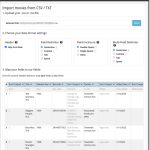 Continuing with our quest to revamp and re-design features and screen of the Connect web-based software. Today we took on the Import from CSV/TXT screen.
Continuing with our quest to revamp and re-design features and screen of the Connect web-based software. Today we took on the Import from CSV/TXT screen.
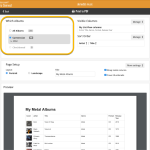 Connect and CLZ Cloud users often ask us about printing or exporting only a part of their collection, e.g. “how do I print just my wish list?” or “how do I export a list of just one artist?”.
Connect and CLZ Cloud users often ask us about printing or exporting only a part of their collection, e.g. “how do I print just my wish list?” or “how do I export a list of just one artist?”.
Now, this was possible, but it took a few steps that were not intuitive for many users. You had to:
- Make the selection in the main screen first, e.g. by using folders, the collection status filter or the search box
- Checkbox all albums in the selection, using the checkboxes in the list
- Then use the Print or Export button on the special blue action toolbar above the list
With today’s update, we are making this a lot easier. And while we were at it, we also freshened up the user interface of the Print to PDF and Export to CSV screens.
 Great news for all our German-speaking customers: starting today the Connect web software is also available in German!
Great news for all our German-speaking customers: starting today the Connect web software is also available in German!
Our programmers have been working for months to make the Connect software available in other languages (other than English). This meant:
- Make the Connect software translatable, to ensure that all interface texts come from a translation database.
- Making a nice and easy translation tool for our translators, so that they can translate all texts efficiently and also maintain the translation when new functionality is added.
- And of course, to do the actual translation.
And today we can take the next step: Connect is now available in German!
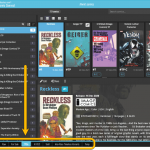 A nice update for all Connect users who use multiple collections, especially for those who have a LOT of collections.
A nice update for all Connect users who use multiple collections, especially for those who have a LOT of collections.
New in this re-design:
- Single row tab-bar. No more lost screen estate caused by multiple rows of tabs.
- Got more tabs than fit on screen? Scroll the bar horizontally.
- Or use the next/prev buttons on the right to jump page by page.
- Alternatively, click the menu icon on the bottom left to pick a collection from a menu.
- The menu also provides quick access to the Manage Collections screen.
- Drag tabs to change their order.
- Double click a tab to rename a collection.