What's new in Movie Collector?
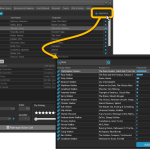 The CLZ development team has just finished a huge project, something we have been working on for several months: the ability to modify a movie’s cast and crew lists, for both the Movie Connect web-based software and the CLZ Movies mobile app.
The CLZ development team has just finished a huge project, something we have been working on for several months: the ability to modify a movie’s cast and crew lists, for both the Movie Connect web-based software and the CLZ Movies mobile app.
Of course, your Movie Collector desktop software has allowed you to modify your cast and crew lists for many many years. But still, the project we just completed has resulted in a big v23.3 update for Movie Collector too, which introduces THREE new features:
- Cloud-sync your customized cast and crew lists to the CLZ Cloud and the CLZ Movies mobile app
- A quicker and easier way to add new cast and crew members, by searching our Core lists
- Simplified Sort Name editing for all pick list entries
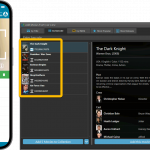 As announced last weekend, here it is, Movie Collector version 23.2 for Windows, with full support for our new CLZ Scanner barcode scanner app!
As announced last weekend, here it is, Movie Collector version 23.2 for Windows, with full support for our new CLZ Scanner barcode scanner app!
And as indicated earlier, support for the old CLZ Barry scanner app has now been removed.
Also new in this version: Improved support for barcodes that were used over multiple series.
What is CLZ Scanner?
The aptly-named “CLZ Scanner” is a barcode scanner app, nothing more, nothing less. It is an app that you use on your phone to scan barcodes and then instantly send those scanned barcodes to the Add Movies screen of the Movie Collector software running on your computer. From there, you can then easily and comfortably add the scanned movies to your computer software.
CLZ Scanner replaces the old CLZ Barry app.
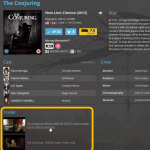 Another update for your Movie Collector software, that could make using the software quite a bit faster and more responsive!
Another update for your Movie Collector software, that could make using the software quite a bit faster and more responsive!
In this update, we are changing the way Youtube trailer videos are shown in the details panel. Instead of an embedded YouTube player (which can be very slow to load), the trailers are displayed as a list of video thumbnails and title. Just click to open the video on the Youtube site.
This new setup has the following advantages:
- Browsing through your movies is a lot faster now.
No more annoying “hangs” while the Youtube video loads. - It resolves the problem of many videos not being “allowed” to be embedded nowadays.
- Clicking a trailer will now always open it in your default browser!
(previously it always opened in Internet Explorer)
v23.0: Report screen after Update IMDb Ratings + Easier way to update ’em all
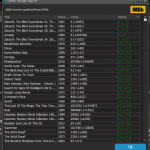 After months of working on comic related updates only (for our CovrPrice partnership), the CLZ team is finally freed up to work on our other products again, phew!
After months of working on comic related updates only (for our CovrPrice partnership), the CLZ team is finally freed up to work on our other products again, phew!
So today, we can release a nice update for your Movie Collector software, in which we improve on the IMDb integration. Not a huge “major” update, but since 2023 is getting closer, we are calling it “version 23.0” anyway 🙂
Anyway, about IMDb: Most of you are probably diligently updating your IMDb Ratings and Votes on a regular basis. After all, if you are in any way interested in IMDb ratings, it is important to always keep those up-to-date.
However, after running the “Update IMDb Ratings/Votes” and getting the “254 movies updated” message, have you ever wondered
“WHICH movies have been updated and WHAT the change was?”.
Well, not anymore, because with today’s v23 update we are introducing a nice report that answers just that. Also, this updates makes it easier to update IMDb Ratings for your entire collection in one go.
v22: Configurable Pre-fill, more configurable Update from Core fields + WebP support
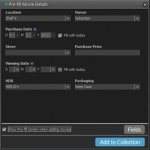 It’s been a few months since the last Movie Collector update, but behind the scenes we have of course been preparing for a big v22 update! And today, it is finally ready for release, with 3 cool new features:
It’s been a few months since the last Movie Collector update, but behind the scenes we have of course been preparing for a big v22 update! And today, it is finally ready for release, with 3 cool new features:
- User-configurable Pre-fill screen: choose your own fields
- User-configurable Add / Update from Core
- Support for WebP images
- New collection status “Sold” and new collection status icons and colors
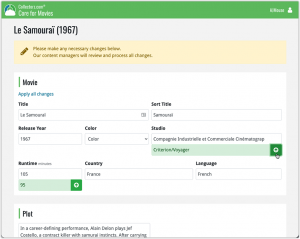 In this update, we are improving the Submit to Core system.
In this update, we are improving the Submit to Core system.
We have created a completely new site for processing your submitted entries, which is now fully responsive to your browser size and therefore now fully mobile-compatible.
At the same time, we created a new auto-login system, making submitting easier and more seamless.
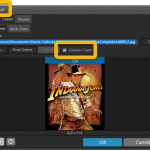 Another big update for your Movie Collector software! In this latest version we’ve added two new fields to the sync, namely web-links (and their description) and box set covers (front and back).
Another big update for your Movie Collector software! In this latest version we’ve added two new fields to the sync, namely web-links (and their description) and box set covers (front and back).
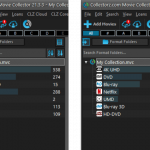 Version 21.4 is now available for your Movie Collector software, with a nice graphical update for your folder panel. The folder panel now show horizontal bars in the background behind the folder entries, representing the “relative size” of the folder, that is, relative to the biggest folder in your collection.
Version 21.4 is now available for your Movie Collector software, with a nice graphical update for your folder panel. The folder panel now show horizontal bars in the background behind the folder entries, representing the “relative size” of the folder, that is, relative to the biggest folder in your collection.
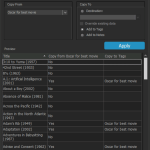 A nice new v21.3 update is available for Movie Collector now, in which we introduce a new super useful database management tool, called Transfer Field Data (new in the Tools menu).
A nice new v21.3 update is available for Movie Collector now, in which we introduce a new super useful database management tool, called Transfer Field Data (new in the Tools menu).
In short, this tool lets you copy field values from one field to another, in batch, so for your entire database, or for a selection of movies.
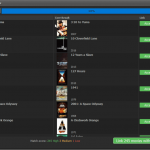 It is important to have your movie entries linked to the corresponding entries in our Core online movie database, especially when syncing to the CLZ Cloud and/or the CLZ Movies mobile app. Because a correct Core link is what gives you all automatic movie details, like cover images, cast, crew, backdrop art, trailer videos, etc..
It is important to have your movie entries linked to the corresponding entries in our Core online movie database, especially when syncing to the CLZ Cloud and/or the CLZ Movies mobile app. Because a correct Core link is what gives you all automatic movie details, like cover images, cast, crew, backdrop art, trailer videos, etc..
All movie entries you added through the Add Movies from Core screen, will of course be linked with a Core entry automatically. However, if you added movies manually, or if you imported a list of movies, e.g. from a CSV file or by adding movie files, some of your entries may arrive “unlinked”. In which case you would need to do the linking afterwards.
Previously, linking movies with Core was done in an old and clunky screen, based on a very old version of the Add from Core screen. But not anymore!
As of today, Movie Collector has a completely new Link Movies with Core screen.
New: Clear your CLZ Cloud right from the Sync screen
No more need to login to the CLZ Cloud site and use “Clear Database” there. It is now possible to clear/reset your CLZ Cloud straight from the Sync screen, using the Clear CLZ Cloud button at the bottom.
BTW: please only use this when strictly necessary, in case of problems. Clearing the cloud and re-syncing all items is a heavy operation and causes seriously load on our servers. Thank you!

New: Find Duplicates results can now be exported to a TEXT file
By popular demand: you can now export the results of the Find Duplicates screen, either to take with you as a text file, or for printing.
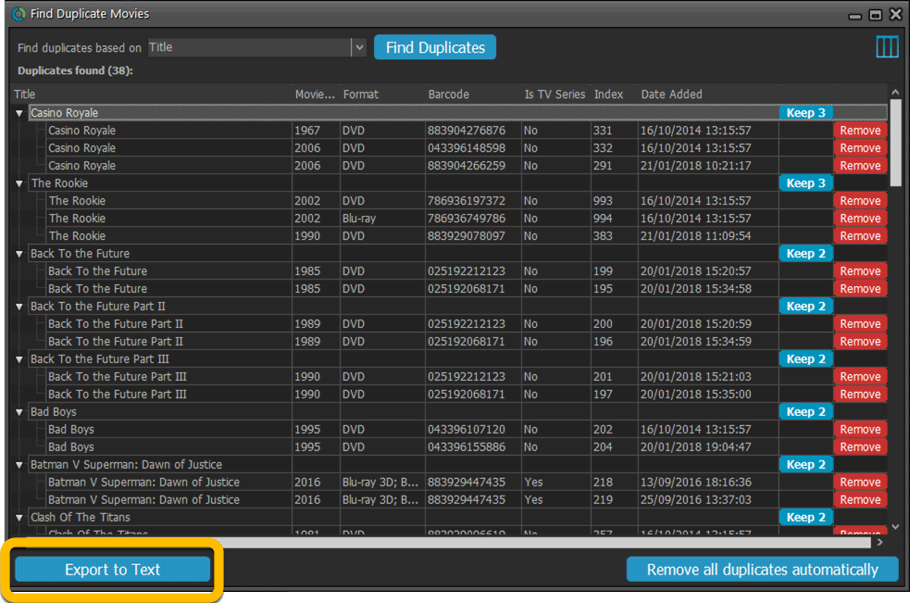
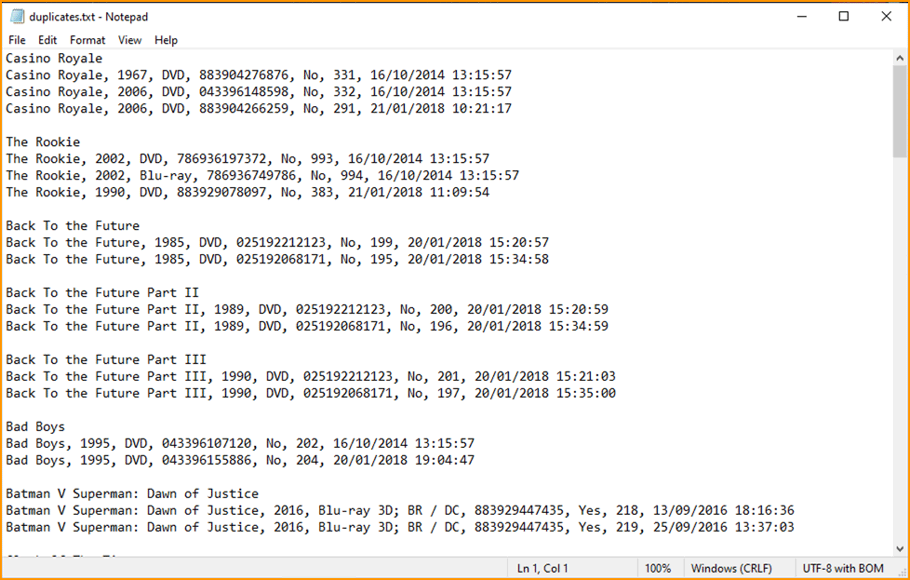
New: Use the Statistics screen on a selection
Something that “got lost” when we replaced the old Database Totals screen with the fancy new Statistics screen: being able to see totals for the selected items in the main screen.
So… now that feature is back! Just select items in the main screen, using the checkboxes or Select All, then open Tools / Statistics to see totals and charts for just those items.
New: Filter area in status bar now highlights when a filter is active
A common question in support: “Why don’t I see all my items anymore”. Always turns out that a filter is active, either in the Quick Filter Panel, the Alphabet Bar or the search box.
To make this clearer, the Filter area in the status bar at the bottom now highlights in yellow when a filter is active.
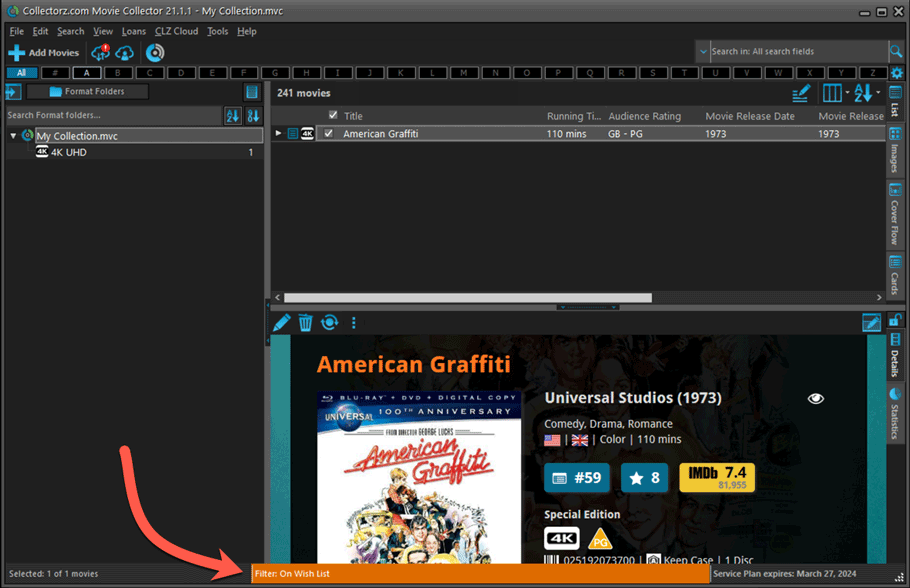
Improved right-mouse click context menus, with sub-headers
Through the years, new commands kept being added to the right click context menus, and to be honest, they became a bit messy. So about time we cleaned them up.
All main screen context menu’s have now been cleaned up, re-ordered and re-grouped with nice sub-headers.
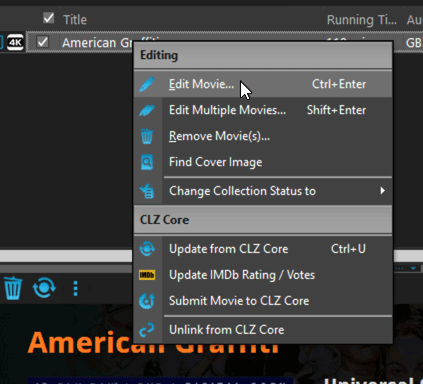
Improved Unrecognized Barcode popup
In the Add Movies from Core screen, when you search for a barcode that our Core does not have yet, you get the Unrecognized Barcode popup, for reporting the missing barcode to our Core. This screen has two different TABs, for either single movies/seasons or for boxsets.
However, we were seeing many users using the wrong tab here, so we have adding a question popup here that explicitly ask you “Single Movie/Season OR Multi-movie Box Set ?”.
Let’s hope that this will help getting more Box Set barcodes reported correctly.
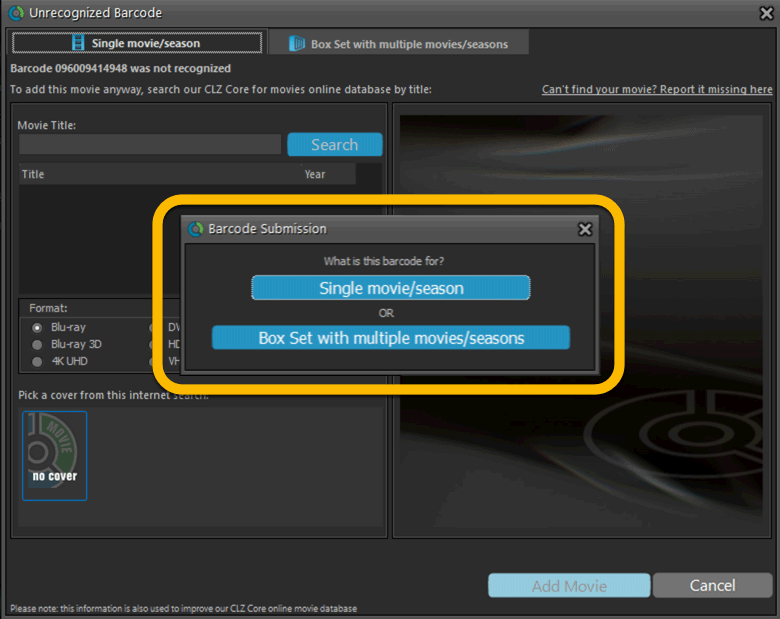
Edit Movie: Episode list now includes Seen It and Seen When fields
Small tweak to the Episode lists in the Edit Movie screen. It now has 2 extra columns for Seen It and Seen When.
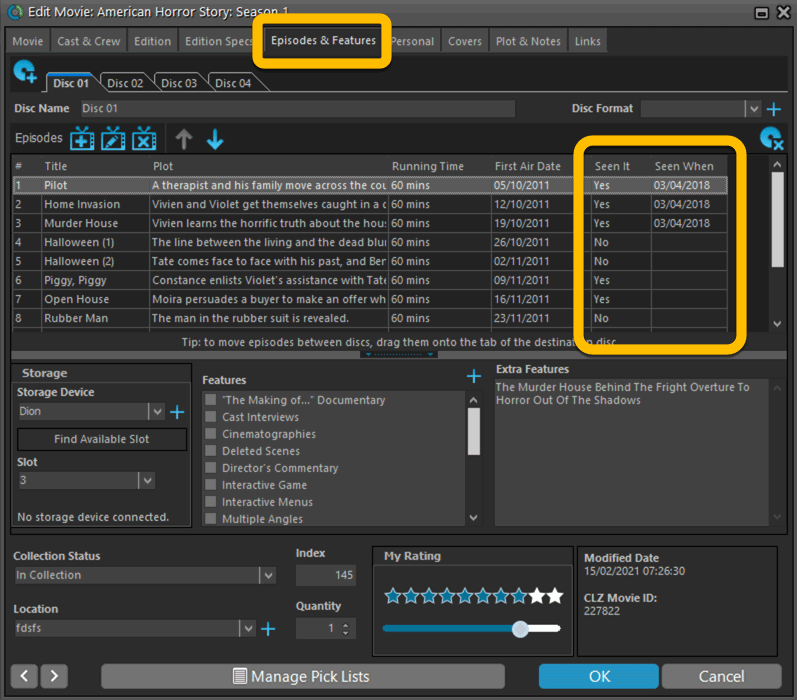
Added format and logo for “FandangoNow”
A while ago we added a lot of formats with their icons. But after that, many users have requested the addition of FandangoNow, so here it is 🙂
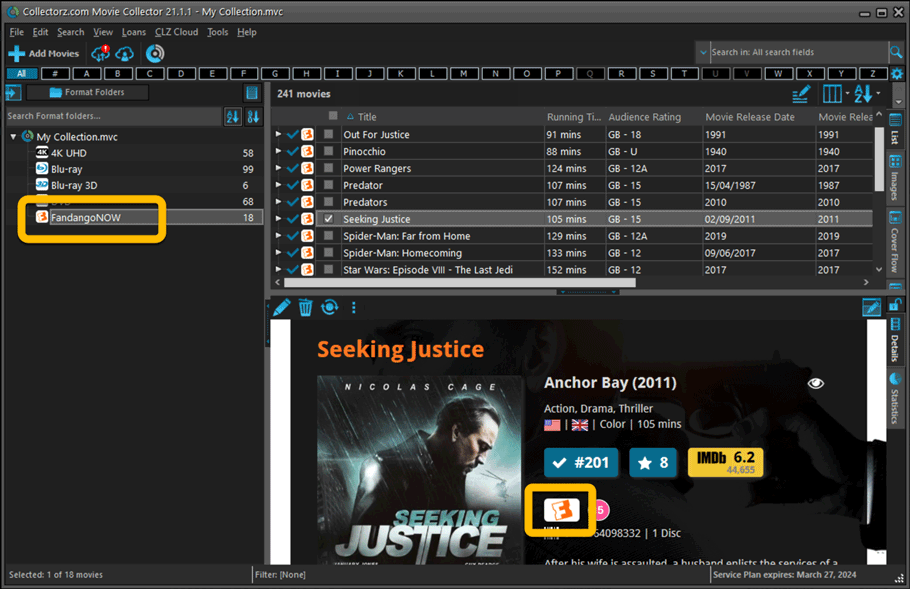
Fixed:
- Filtering on the Number of Episodes field did not work.
- In Vee Eight template the new Audience Rating logos were shown too big
- Statistics: total purchase price now includes Purchase Prices of Box Sets.
- Card View: mouse wheel scrolling was broken
- After Select All in list, some action bar button did not show up
- After editing, the list did not scroll to the edited item anymore
- Statistics: rare Access Violation while loading the screen
- Picklist item images are now automatically resolved when folder changes
- Update File Links: manual mode missing trailing slash by default
A great addition to your Movie Collector software today: Automatic Audience Ratings from IMDb, like the MPAA ratings for US, or the BBFC ratings for UK.
![]()
I know, we announced this feature a couple of months ago already, expecting it to be live soon. However, the project turned out to be quite a bit more complex and time-consuming as initially planned. Not only technically, but also in terms of cleaning up duplicate ratings, creating all the rating icons, etc…
But the feature is finally here now. And, after running the Update from Core on my own collection (3100 movies), I must say, it was well worth the wait!
We’re well into 2021, so it’s time for Movie Collector 21.
In this update we bring you a great new time-saving tool in the Add Movies screen.

New Pre-fill screen that pops up when adding movies
When adding a movie to your database using the Add Movies screen, it will now pop-up a new screen called “Pre-fill movie details, letting you set various fields right then and there.
Fields available in the Pre-fill screen:
- Location
- Owner
- Purchase Date
- Purchase Store
- Purchase Price
- Quantity
- Tags
No more need to edit your added movies afterwards!
(BTW: of course, using the new Pre-fill screen is optional. If you don’t want to use it, just uncheck the “Show Pre-fill screen” toggle at the bottom. You can always re-enable it through the program’s Options screen.)
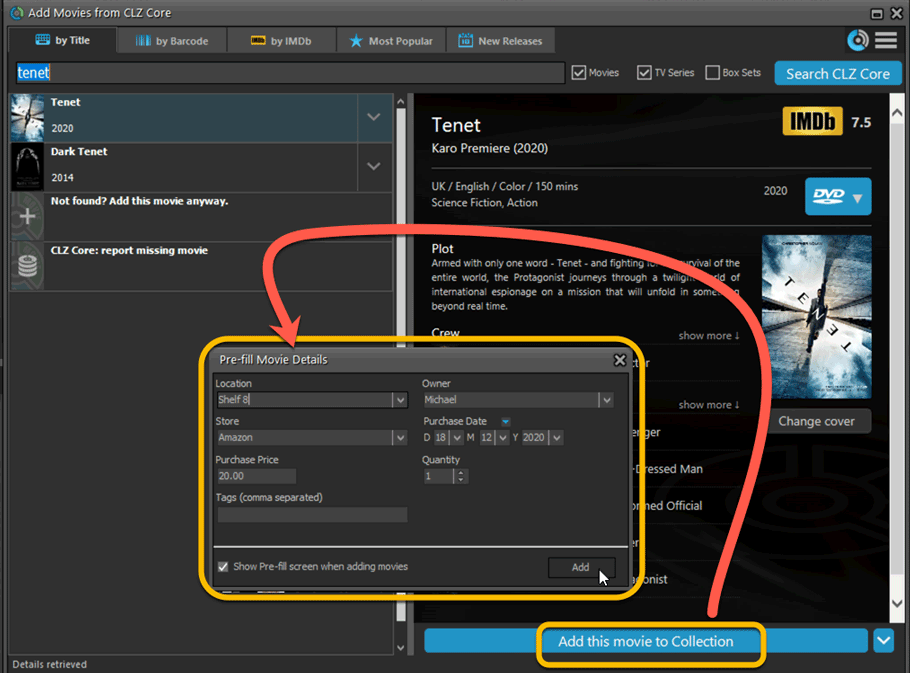

We had tested our software on Big Sur betas before the actual Big Sur release and did not find any problems. However, as soon as Big Sure went live, users started reporting crashes in various areas of the program, mainly when syncing and after adding or editing entries.
With the help of these users, and after trying several test builds with them, we have finally resolved all known crashes, which has resulted in today’s v20.2 Big Sur compatible release.
If you are using Big Sur, we strongly recommend updating to this v20.2 version.
Finally, if you still see problems on Big Sur with this new version, please us know, so that we can fix any remaining bugs.
The Manage Pick Lists screen is one of the most important screens of your Movie Collector software. This is the screen you need for:
- Merging duplicate actor entries
- Correct a Director sort name
- Fixing typos in Genres, Tags, Locations, etc…
- Removing unused pick list entries
- etc… etc…
But… judging from daily questions in our support channels, many users don’t even know of its existence. (Hint: it can be opened from the Edit menu). So with today’s update we are aiming to increase the awareness the Manage Pick Lists screen and to make it easier to access from anywhere.
From the main screen folder panel
In the main screen, you can now easily access the Manage Pick Lists screen for the selected folder field. Just click the new button right above the folder panel:
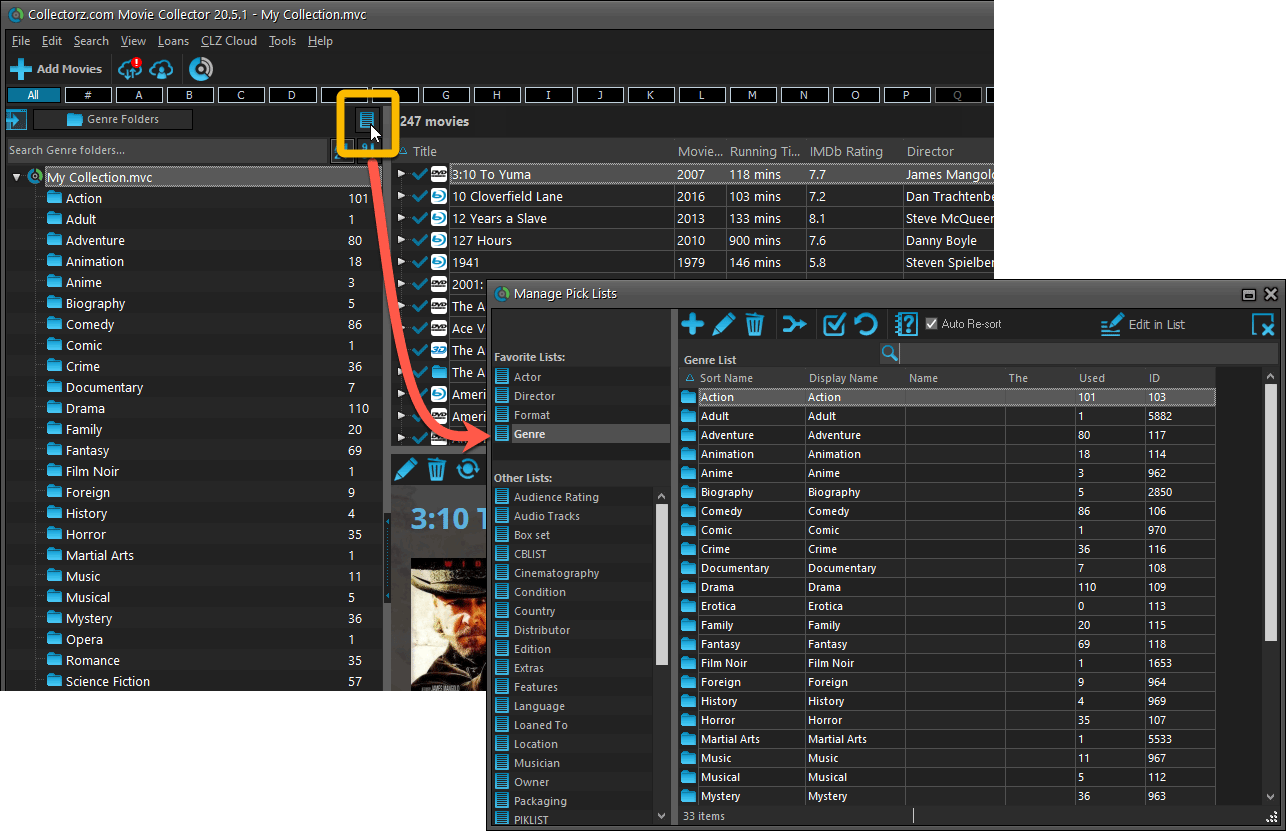
From the Edit Movie screen
The Edit Movie screen now has a big Manage [..] List button at the bottom, that automatically changes to match the field you are currently at:
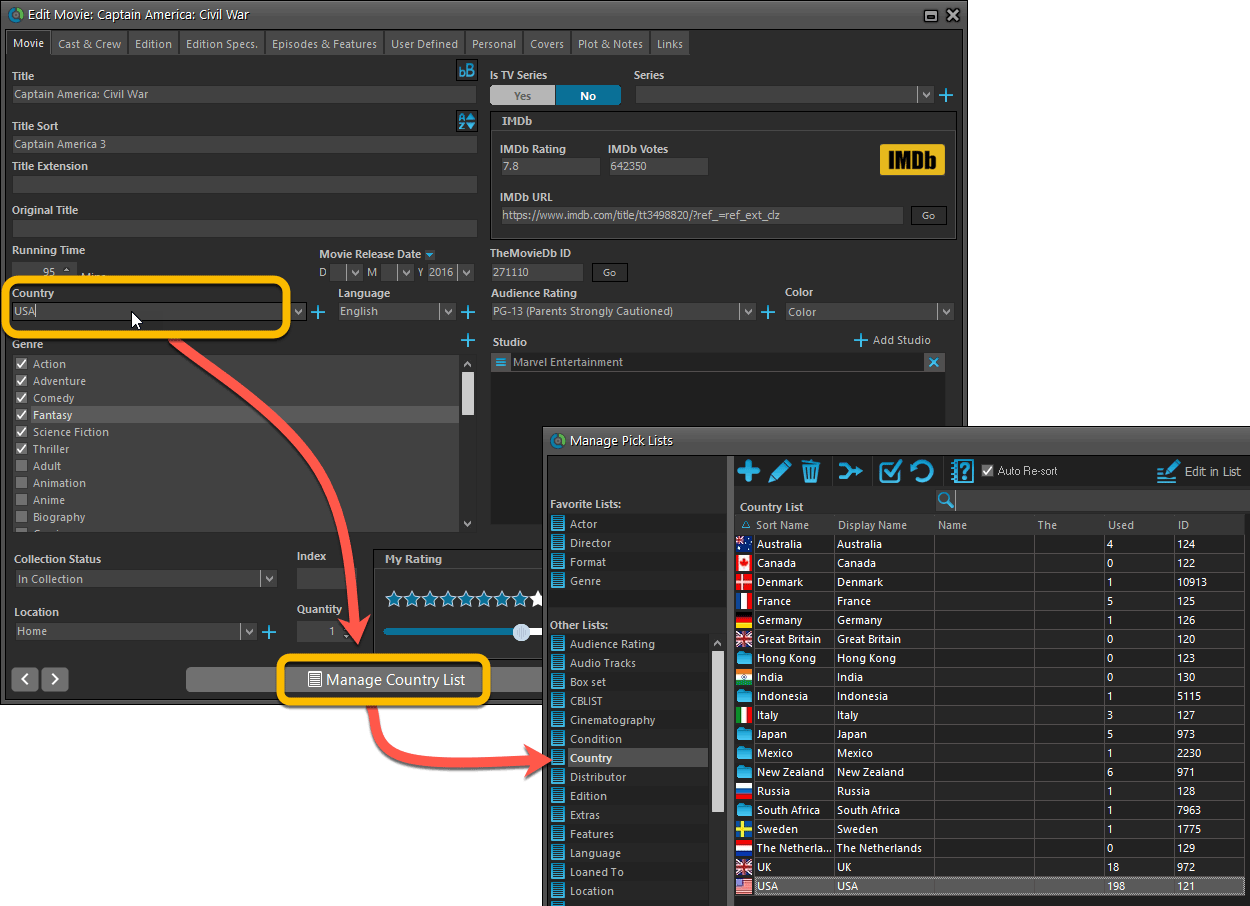
From the Add/Edit item screen
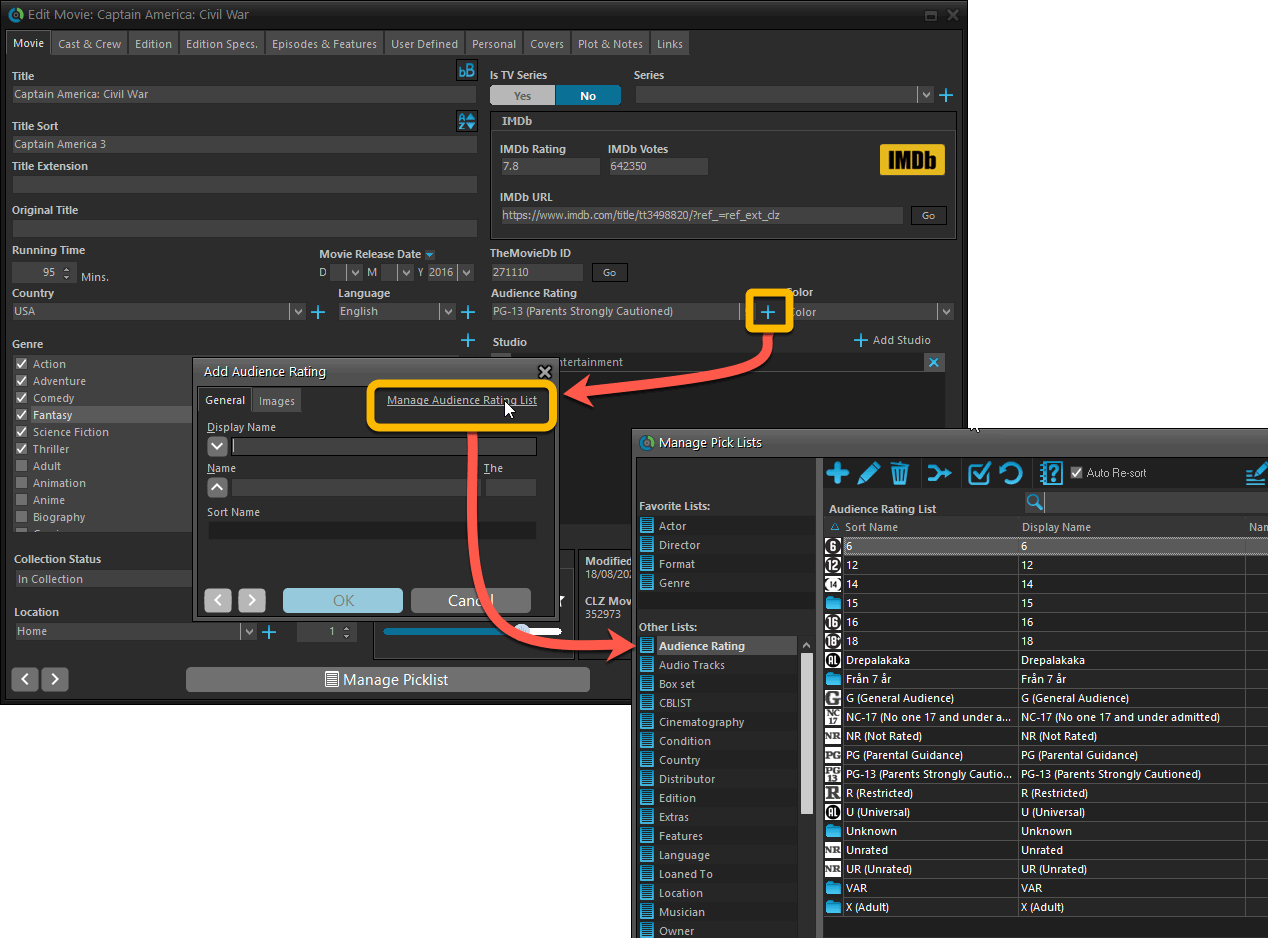
Fixed:
- User Defined Yes/No fields are now available as options for the folder panel.
- Edit Multiple: Updating date fields wasn’t always working correctly if you only filled in a year.
- Edit in List: Editing the Collection Status field did not work.
- Folder panel: “Collection Status” folder option has been moved to “Personal” heading.
- Movie files: Episodes wouldn’t play if % was in the file path.
A big update for the Movie Collector software today, with several improvements and fixes, all based on the daily feedback we are getting from our users.
Changing your folder field is now much easier
The folder panel is one of the most powerful tools of your Movie Collector software. However, in our support conversations with users, we are finding that most users are always leaving their software on the out-of-the-box Format folders and never use anything else.
Which is sad, as they are missing out on a great tool. The folder panel instantly lets you group and filter your database on other fields too, e.g. by Director, by IMDb Rating, by Release Year, by Location, etc.. Super useful and fun!
Now… I must admit that changing your folder panel to a different field was not very easy or obvious. As you had to create a “preset”, add your desired field(s), give the preset a name, save it, then finally activate the new preset in the folder panel.
So… we decided to make this all *much* easier, especially for single field folder settings.
- You can now directly select any folder field for the folder panel, without having to create a preset first. Just instantly pick your desired folder field under the “Folders” heading in the menu of the Folder button.
- Presets are now called Favorites.
- You can still create your own Favorite folder options, e.g. for multi-level folder settings (e.g. Genre, then Movie Release Year), or just to make a specific 1-field setting easily accessible.
- Your Favorite folder settings are listed at the top of the menu, under the Favorites heading.
- New: no more need to manually name your Favorites. Sensible names are created automatically (the selected fields separated by slashes).
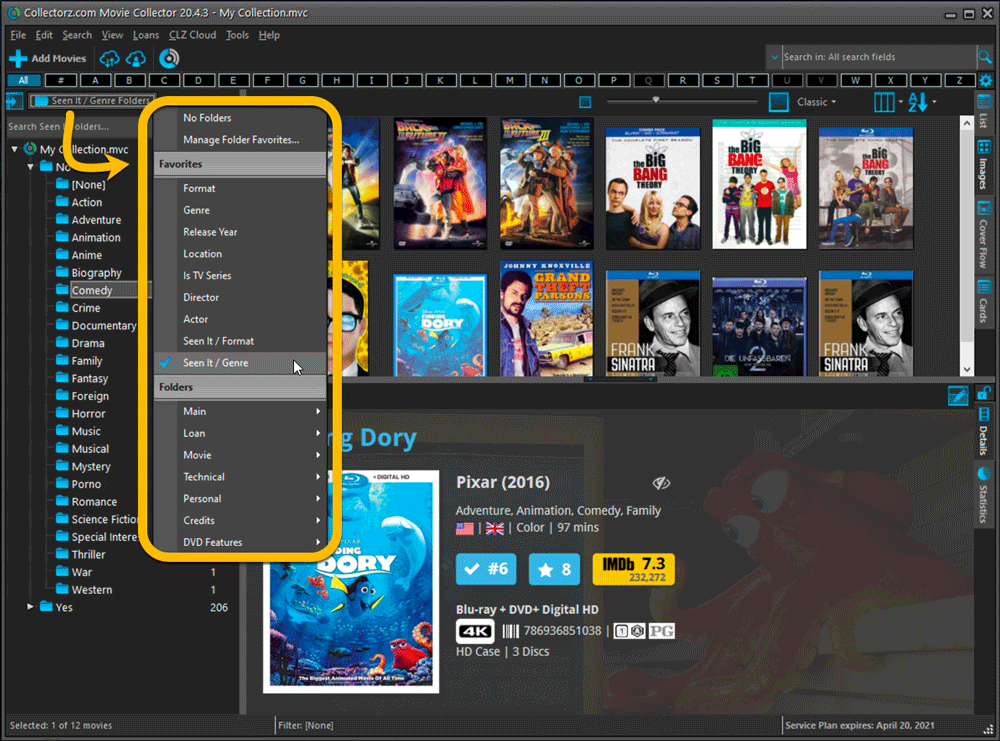
Columns and Sorting
- For Columns and Sorting, “Presets” have been renamed to “Favorites” too.
- For Sort Favorites: no more need to manually name your Favorites. Sensible names are created automatically (the selected fields separated by slashes).
Edit Movie: add multiple Studios, Actors, etc.. in one go
The Select screen for adding studios, cast, crew, etc… now includes checkboxes, so that you can multiple in one go. No more need to go back and fort between the Select and Edit screen to add multiple.
The new checkboxes for selecting multiple values in one go are now available in the Select screen for the following fields:
- Studios
- Crew
- Cast
- Tags
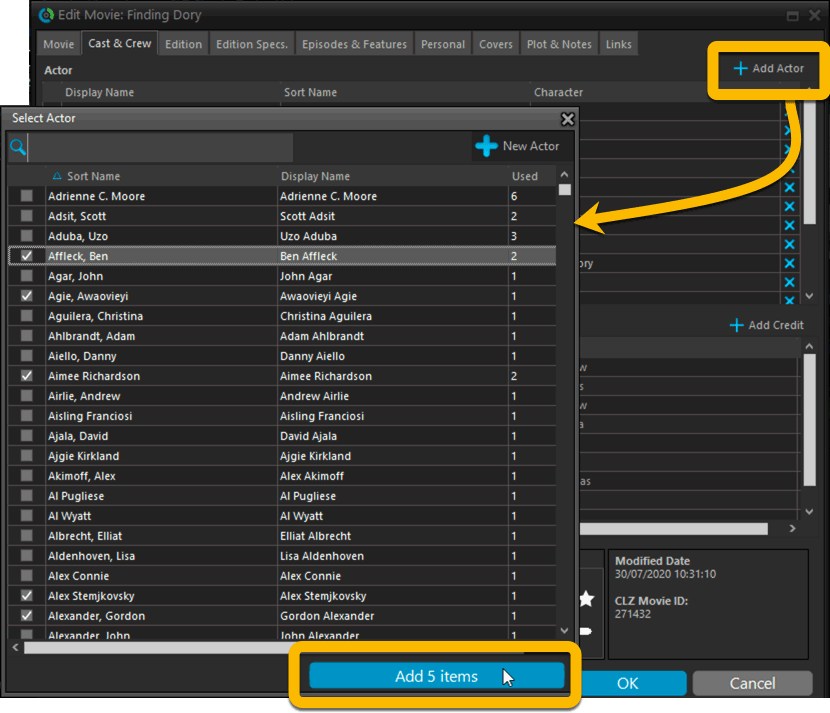
Fixed:
- Using “Select All” in your list was very slow. Super fast again now 🙂
- Print screen: “Field ID 221 has no XML tagname” error, when printing the Collection Status field as a column.
- Removed the annoying “beep” when searching in the Add Movies screen.
Harder, Better, Faster, Stronger!
Here’s another big update for your Movie Collector software, with two further performance improvements:
Faster image downloads
We were able to make several improvements to the way images are downloaded (covers, posters and backdrops), making it much faster than before.
This change affects all places where images are downloaded from our servers, that is, when Adding Movies from Core, when Updating from Core and when down-syncing from CLZ Cloud.
Faster Update from Core
On large collections the old Update from Core feature was quite slow, as it updated your movies one by one, that is, doing separate requests to our server for each and every movie.
So for this update, we also complete rewrote the Update from Core feature to do the updates in batches of 100 movies at a time, making it much much faster! (roughly 4 times as fast).
Remember: Update From Core can be used to update your local movie entries with possible extra data from our Core online movie database. To use this feature, select some movies, right click, then choose Update from Core.
Fixed:
- Add Movies from Core: when adding by barcode and the barcode is not found, it now automatically pops up the Unrecognized Barcode screen, so that you can 1. add the movie anyway and 2. report the missing barcode to our Core.
- When using My Rating as the folder field, the “0” folder was missing.
- When using multiple levels of folders in the folder panel, sometimes the displayed counters were wrong.
- Images View: it is now possible to change thumb size using Ctrl + mouse wheel.
When users send us screenshots during support conversations, we are seeing that many of you are using the Shelves View when browsing your collections. And we can’t blame you, that IS a cool looking view 🙂 However, it *could* be a bit slow and jerky, especially when displaying many cover images in one list.
So our Windows guy Joe has spent several weeks to make this Shelves View faster and smoother. At the same time, our in-house graphics man AJ has created two new Shelf styles. Here’s what’s new:
- Images are now loading a lot faster.
- Scrolling is faster and smoother.
- Shelves background is smoother, no more visible tile edges.
- Shelves now always continue over the full width, even when a row is not full.
- Two new Shelf Styles are now available: White and Concrete.
TIP: here’s how to get to Shelves View:
in your program’s movie list panel, click the vertical Images tab on the right, then from the toolbar above the list panel, choose a Shelf Style. Use the slider to control the size of the images.
The new “White” style:
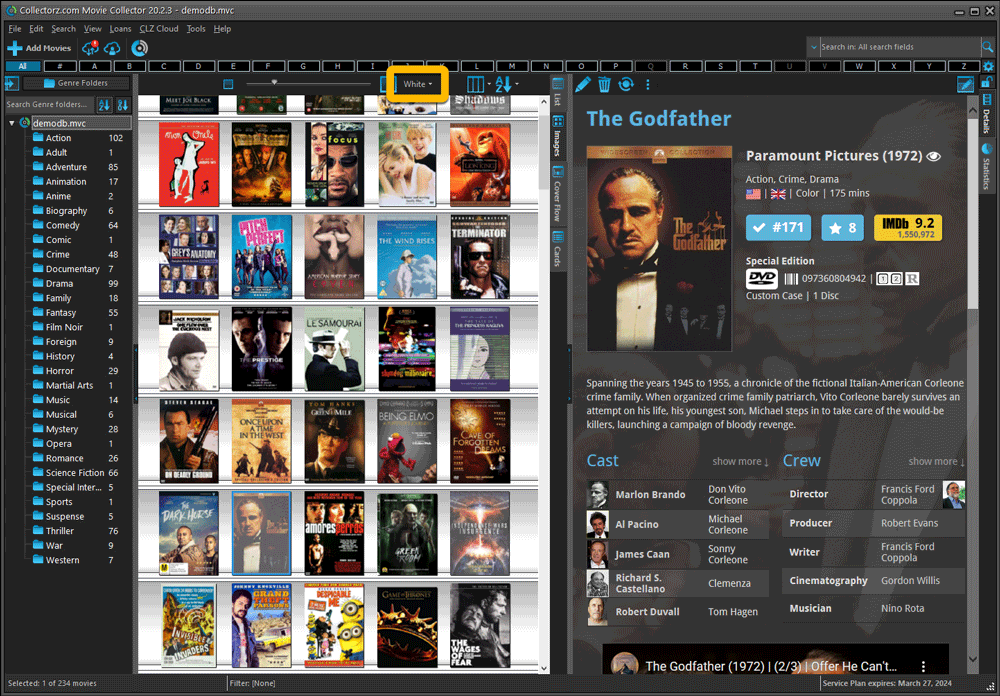
The new “Concrete” style:
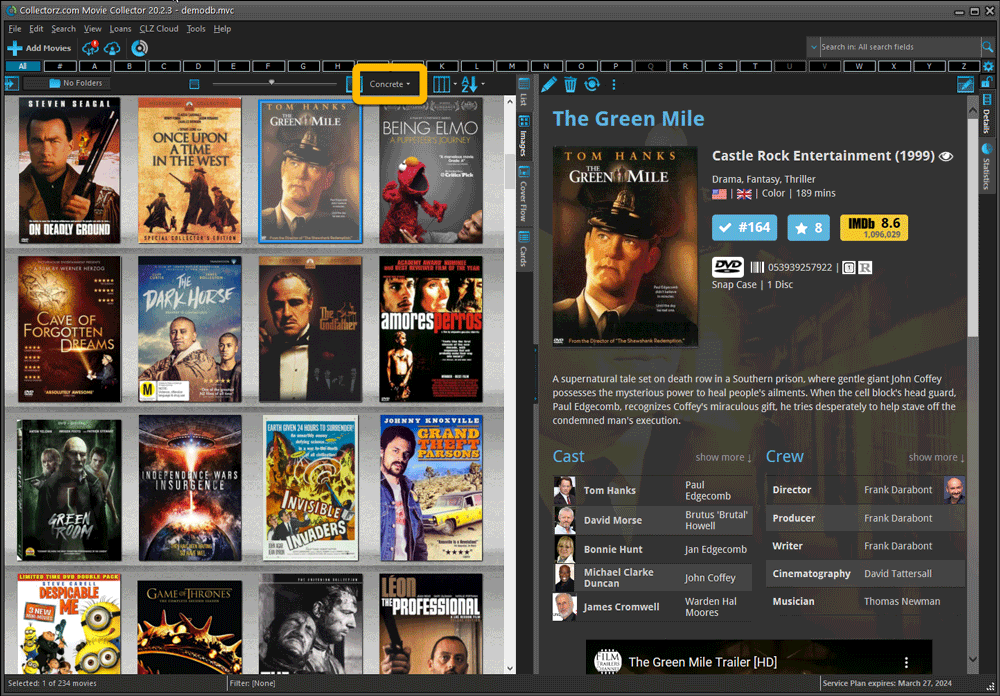
Faster CLZ Cloud syncing!
We have made several structural changes to the CLZ Cloud syncing, making it much much faster than before, especially when syncing large amounts of entries up to the CLZ Cloud or down from the CLZ Cloud.
To enjoy the faster syncing, you need to use the actual Sync with CLZ Cloud screen.
(The Auto-Syncing in the background is also slightly faster now, but if you need to sync many entries up or down, please use the Sync with CLZ Cloud screen.)
Fixed:
- Link to Core: changing the search criteria could crash the program
- Add screen: changed the “already in collection” font color in dark skin to be more readable
- Report missing movie to Core wasn’t working correctly
- Main screen: The “Rating” column could not be moved to a different place
- Improved cover scaling for syncing
Faster CLZ Cloud syncing!
We have made several structural changes to the CLZ Cloud syncing, making it much much faster than before, especially when syncing large amounts of entries up to the CLZ Cloud or down from the CLZ Cloud.
To enjoy the faster syncing, you need to use the actual Sync with CLZ Cloud screen.
(The Auto-Syncing in the background is also slightly faster now, but if you need to sync many entries up or down, please use the Sync with CLZ Cloud screen.)
Improved stability when using Auto-Syncing
At the same time, we have resolved several issues with the Auto-Syncing in the background, problems that could cause Access Violations in some situation. So this 20.2 version should provide a more stable experience too.
Now uses our brand-new CLZ Cloud Sync-server
Previously one big server was handling the Connect website, the CLZ Cloud website AND the CLZ Cloud syncing from the desktop programs and the mobile apps.
But this week we have set up a brand-new dedicated Sync-server to handle just the CLZ Cloud syncing.
In today’s update, Movie Collector has been updated to sync through this new server, which should result in faster syncing and a more stable syncing experience during high load times (weekends).
Fixed:
- For some users, the database conversion of version 20.0.3 caused the loss of data in their User Defined Fields. This problem has been resolved now.
If you lost UDF data, please contact us so that we can help you get the data back.
v20.1 Improved Add Movie Files / Better Tag editing / Faster syncing
Just 3 weeks after the v20 release, here’s version 20.1!
In this update, several big enhancements to the movie file cataloging features, another re-design of the Tag editing interface and faster and more stable cloud syncing through our brand-new dedicated Sync-server.
We are 2 weeks into 2020, so it’s time for Movie Collector 20! Today in v20, we’re bringing you 2 super useful and time-saving improvements for the folder panel, plus a brand new Statistics screen.

v20: Dark Mode support / New HDR field and many more sync fields

The year “twenty-twenty” is coming up, so here’s Movie Collector v20 for macOS!
In this release we added support for the macOS Dark/Light Mode, a new HDR field and enhanced the CLZ Cloud syncing system with many new fields and back cover images.
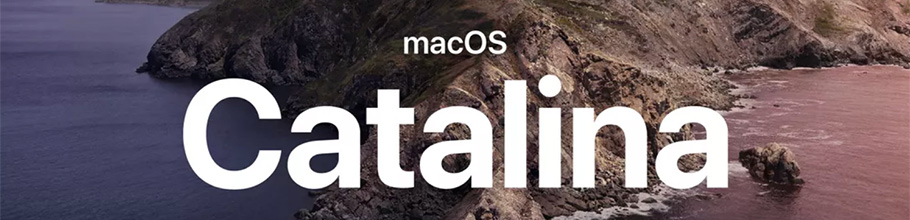
As you probably know, macOS Catalina (version 10.15) was released earlier this week.
In Catalina, Apple has made two major changes, that will affect all software that you run on your Mac:
- All programs you use need to be 64-bit. No more support for 32-bit applications!
- All programs you download outside the App Store need to be notarized (=approved) by Apple.
Of course, our Movie Collector software has been a 64-bit application since version 18.1 (April 2018). And this week, we got it approved and notarized by Apple too!
So today, we released Movie Collector 19.3, 64-bit and notarized, so fully Catalina compatible!
Fixed:
- Drag/Drop image would put image in Downloads folder when using “just link to dropped file”