What's new in CLZ Games? (page 6)
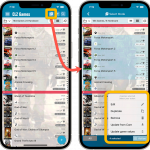 Now available in the App Store, version 6.6 for CLZ Games. In this update, we finally bring the Submit to Core feature to the mobile app, so that you can help improve the Core online game database, by submitting your corrections.
Now available in the App Store, version 6.6 for CLZ Games. In this update, we finally bring the Submit to Core feature to the mobile app, so that you can help improve the Core online game database, by submitting your corrections.
Also new in this update: Select Mode is now easier to activate and the Action menu has a new look.
Enjoy!
 We’re on a roll with the Connect development, so today we can release two new features for your Connect software:
We’re on a roll with the Connect development, so today we can release two new features for your Connect software:
- Search your collection by barcode, using CLZ Barry
- Set your CLZ Cloud Visibility per collection
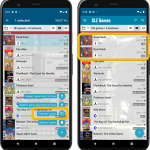 It’s been a while since the last CLZ Games update, as our entire mobile team has been working on a big update of our CLZ Music app (the one for CDs and vinyl records).
It’s been a while since the last CLZ Games update, as our entire mobile team has been working on a big update of our CLZ Music app (the one for CDs and vinyl records).
But we’re back at it for the other CLZ mobile apps, with 4 new features in one go!
- a new “Duplicate Game” tool, for making a full copy an existing game in your database.
- a new “Clear Cloud” button in the Sync screen, for resetting your CLZ Cloud
- a new “Shake to Shuffle” feature, for selecting a random game
- a new Links tab in the Edit Game screen, for adding web-links to your game entries
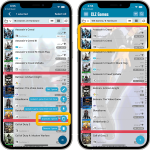 It’s been a while since the last CLZ Games update, as our entire mobile team has been working on a big update of our CLZ Music app (the one for CDs and vinyl records).
It’s been a while since the last CLZ Games update, as our entire mobile team has been working on a big update of our CLZ Music app (the one for CDs and vinyl records).
But we’re back at it for the other CLZ mobile apps, with 4 new features in one go!
- a new “Duplicate Game” tool, for making a full copy an existing game in your database.
- a new “Clear Cloud” button in the Sync screen, for resetting your CLZ Cloud
- a new “Shake to Shuffle” feature, for selecting a random game
- a new Links tab in the Edit Game screen, for adding web-links to your game entries
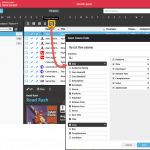 We have finally been able to free up web-developer Stijn from several long running “back-end” projects, so he is making good progress on all kinds of smaller Game Connect improvements.
We have finally been able to free up web-developer Stijn from several long running “back-end” projects, so he is making good progress on all kinds of smaller Game Connect improvements.
In today’s update, 3 nice additions / tweaks:
- Easier user interface for Columns and Sorting
- Remove/Restore the automatic Core images for Front and Back
- More fields available in Field Defaults
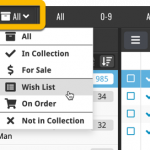 Today, we have updated your Game Connect software for you, with two nice improvements in one go:
Today, we have updated your Game Connect software for you, with two nice improvements in one go:
- Enhanced Collection Status filter, now including On Order, For Sale, etc..
- A new Update from Core tool
New:
- Image View: Sadly not everyone likes the new flexible “full cover wall” layout. So we have now made it optional. Tap the button to the left of the size slider to switch between the new “Flex Layout” and old “Grid layout”.
Fixed:
- iOS10: iPad: Images view would crash the app
- iOS10: iPad: After tapping an album and tapping back, the list could disappear
New:
- Image View: Sadly not everyone likes the new flexible “full cover wall” layout. So we have now made it optional. Tap the button to the left of the size slider to switch between the new “Flex Layout” and old “Grid layout”.
Fixed:
- Image View: Position of the size slider wasn’t always remembered correctly
Instead of adding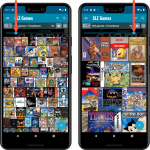 more new features, we decided to take a few weeks to work on the look and feel of the app.
more new features, we decided to take a few weeks to work on the look and feel of the app.
In this 6.4 update, we improved the look and layout of the game list and of the game details pages, in both the main screen and the Add screen preview.
On top of that, we finally acted upon a common request from our users: you can now change the size of the thumbnails in the Images View.
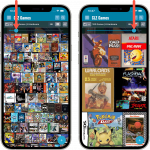 Instead of adding more new features, we decided to take a few weeks to work on the look and feel of the app.
Instead of adding more new features, we decided to take a few weeks to work on the look and feel of the app.
In this 6.4 update, we improved the look and layout of the game list and of the game details pages, in both the main screen and the Add screen preview.
On top of that, we finally acted upon a common request from our users: you can now change the size of the thumbnails in the Images View.
New in your Game Connect software: add web-site links to your movie entries, using the new “Links” tab of the Edit Game screen.
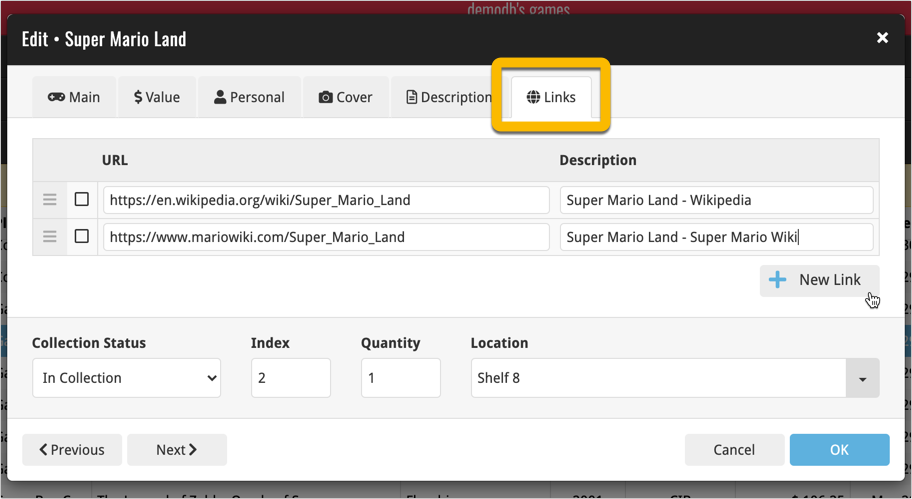
Tip: paste a website link in the URL box and the description will be filled in automatically.
Fixed:
- Opening Statistics could crash the app
- Main Screen: Collection status filter: Could default to “For Sale” when it was previously set to “On Wish List”
- Main screen: Some controls were missing from the top bar on iOS 9/10 devices
- “Want” summary at the top disappeared from the list of comics
A big update for your CLZ app today. Instead of bringing one big new feature, we decided to work on multiple areas that could be improved, all of them based on the feedback we received from you all. Thanks for that!
Collection Status filter
The 2nd button from the top right (next to the search button) is the Collection Status filter. Previously, it allowed you to filter by All, Collection or Wish List, but with this update, we added all collection status option there as filters, including On order and For Sale.
Also, the button will now be highlighted in yellow when a filter is active, that is, when it is set to anything other than “All”.
Re-designed toolbars at the top
The toolbars at the top have been re-designed, mainly to make the interactive elements stand out more as actual “buttons”.
(Especially the folder icon on the left was something that was often overlooked as something you could tap on. Hopefully this re-design will help to let more users find the most powerful feature of the app 🙂 )
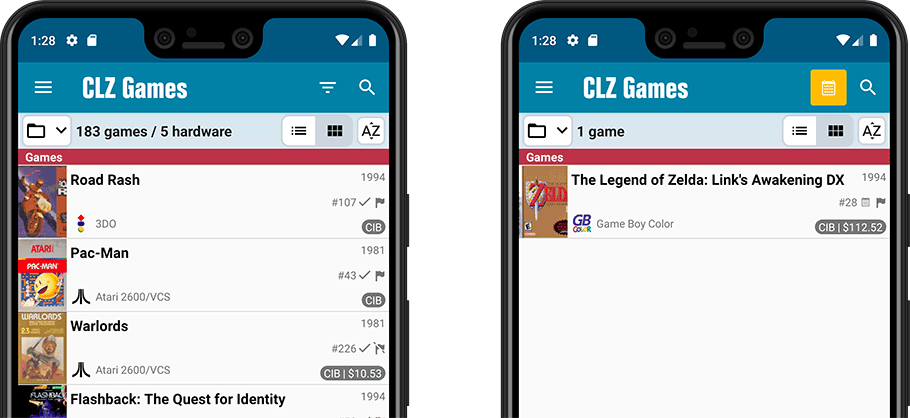
New sort and display options in Settings
- Ignore Sort Titles when sorting by Title
- Show Sort Titles instead of Titles
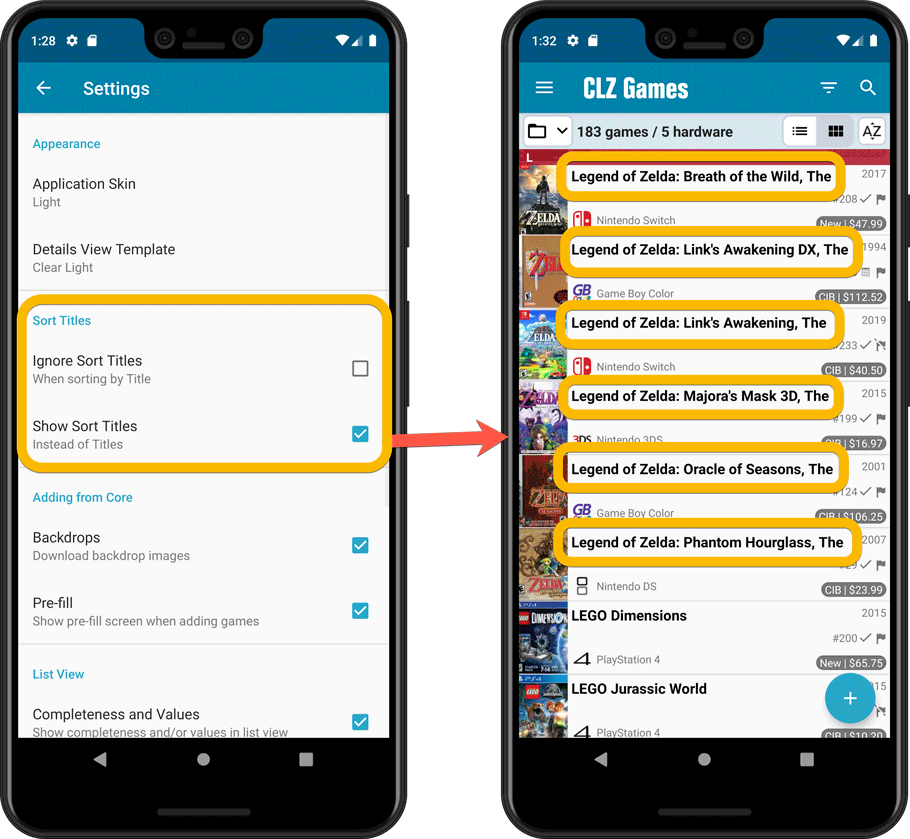
Improved Statistics screen
The Statistics screen has been updated with:
- More database totals at the top (purchase price, current value)
- More charts (by Year, by Genre, by Completeness, by Completed, Value by Completeness)
- A new: “tap to show all” option to enlarge charts and see ALL entries
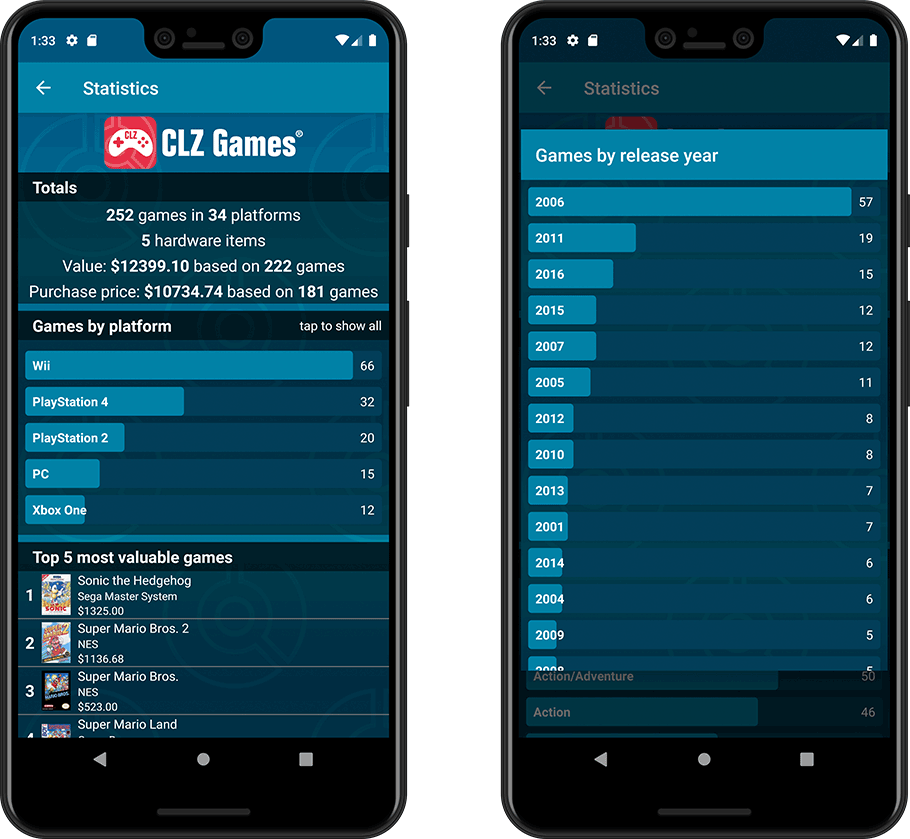
A big update for your CLZ app today. Instead of bringing one big new feature, we decided to work on multiple areas that could be improved, all of them based on the feedback we received from you all. Thanks for that!
Collection Status filter
The 2nd button from the top right (next to the search button) is the Collection Status filter. Previously, it allowed you to filter by All, Collection or Wish List, but with this update, we added all collection status option there as filters, including On order and For Sale.
Also, the button will now be highlighted in yellow when a filter is active, that is, when it is set to anything other than “All”.
Re-designed toolbars at the top
The toolbars at the top have been re-designed, mainly to make the interactive elements stand out more as actual “buttons”.
(Especially the folder icon on the left was something that was often overlooked as something you could tap on. Hopefully this re-design will help to let more users find the most powerful feature of the app 🙂 )
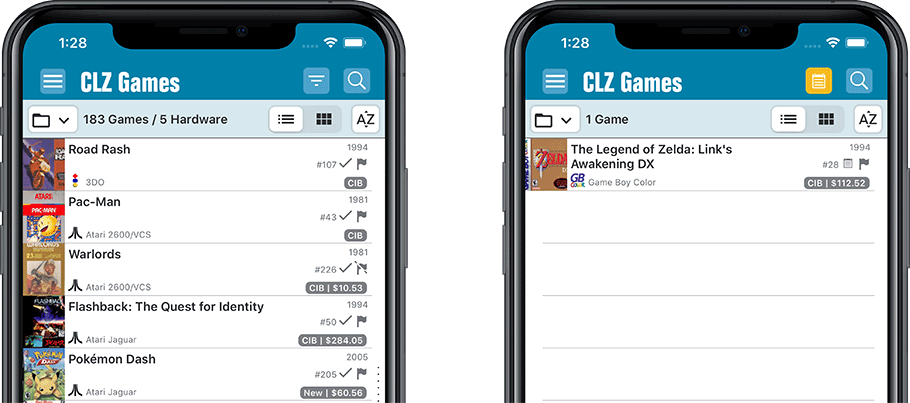
New sort and display options in Settings
- Ignore Sort Titles when sorting by Title
- Show Sort Titles instead of Titles
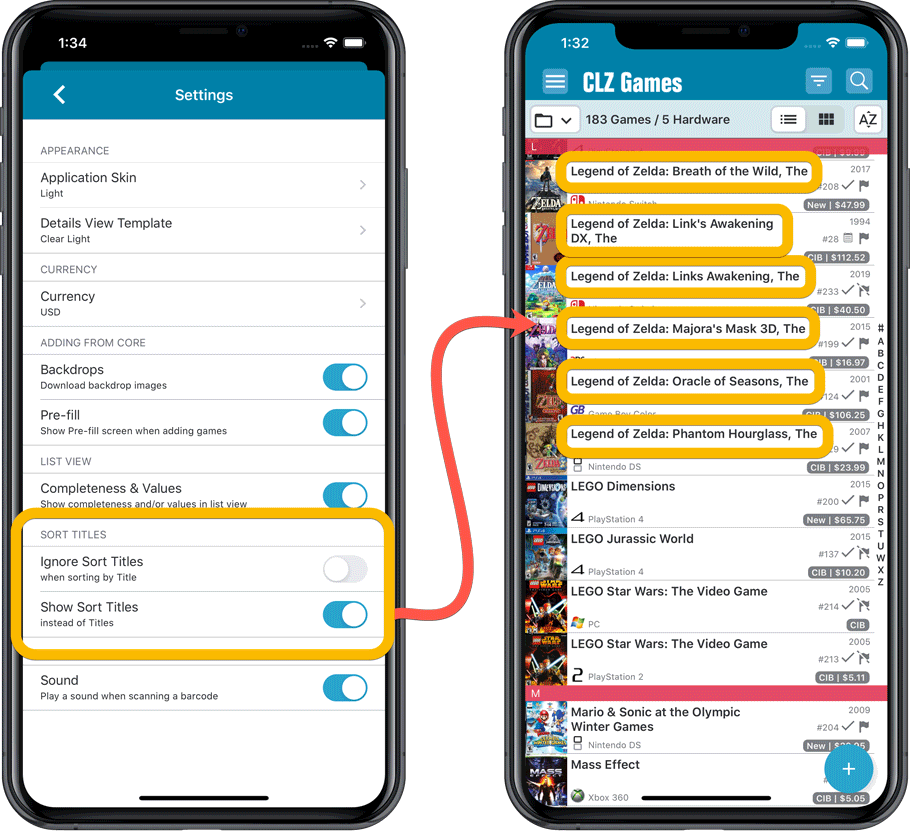
Improved Statistics screen
The Statistics screen has been updated with:
- More database totals at the top (purchase price, current value)
- More charts (by Year, by Genre, by Completeness, by Completed, Value by Completeness)
- A new: “tap to show all” option to enlarge charts and see ALL entries
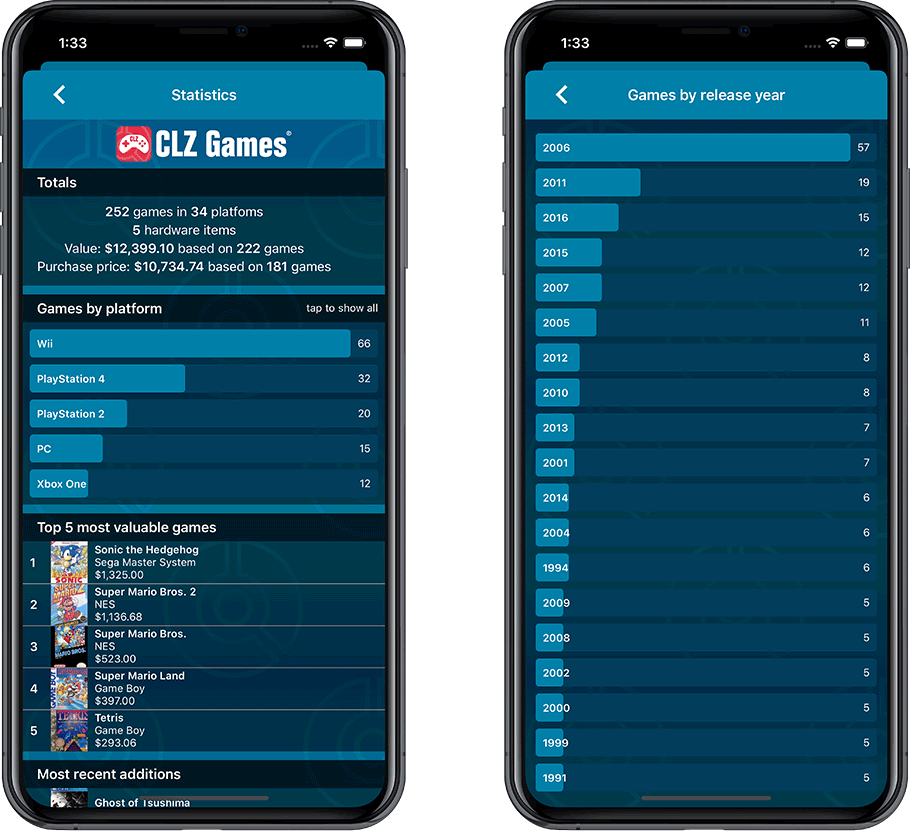
With so many users switching from the desktop software to the Connect web-based software, we are getting a lot of useful feedback about the things they are missing, or would like to see in Connect.
Today, a small update with 3 new settings to save screen space in the main screen:
- Show Filter Bar: uncheck this setting to hide the bar at the top with the Collection Status filter and the Alphabet Bar, giving you quite a bit more vertical screen space for your list.
- Show Collection Status indicators: uncheck this to remove the column with the status icons from your List View, giving you more horizontal room for your columns.
- Show pencil icons (for editing): uncheck this to remove the column with the pencil (edit) icons from your List View, again giving you more horizontal list space.
Oh and BTW: we also took this opportunity to complete re-think the layout of the Settings screen, to make the grouping of settings more logical. I recommend to take a good look again, maybe you will find some useful settings you never knew existed 🙂
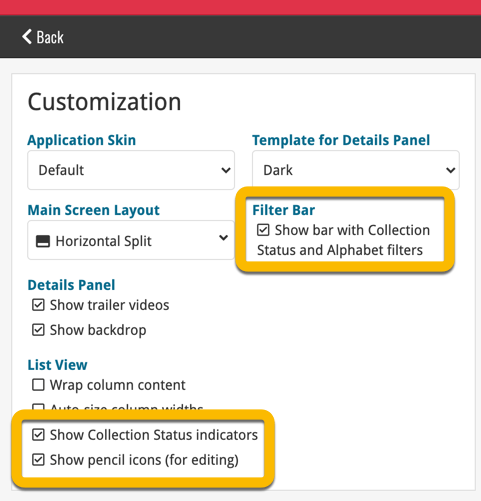
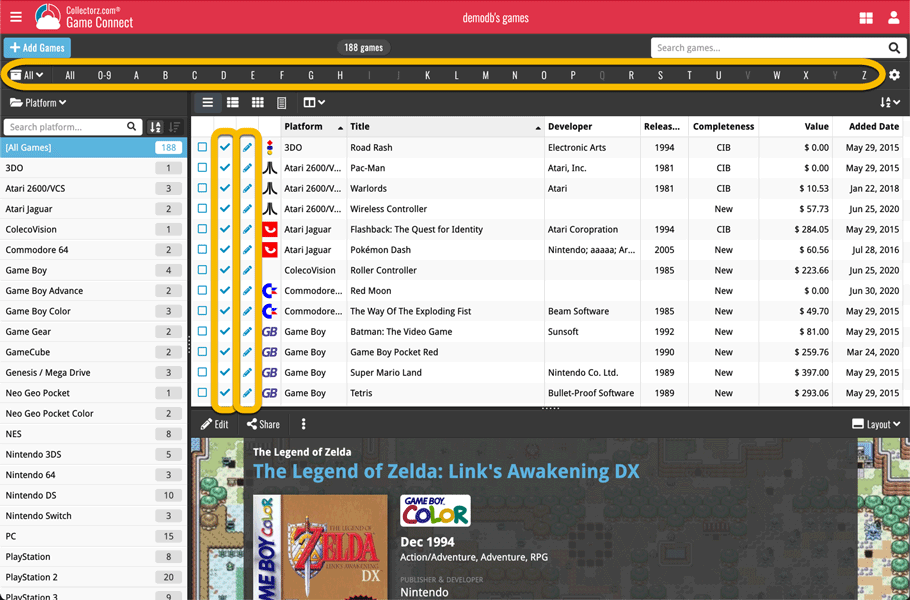
In October 2020, we introduced the ability to download the PriceCharting values in your own currency. Today, we take this one step further with new display settings for prices and values.
Find the new “Currency display” setting in your Settings screen:
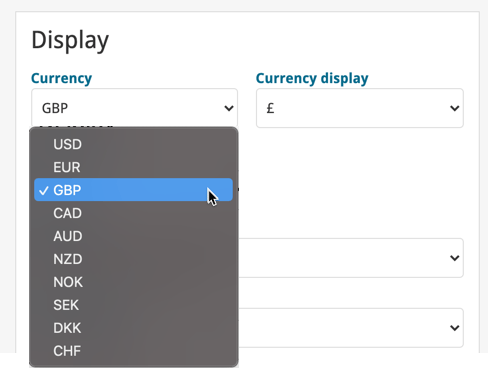
Fixed:
- Add Screen: Scrolling through results could be slow
- Edit Multiple: Fixed a rare crash
- Manage Pick List: a pick list item could appear twice when merging
A big update for your CLZ Games app!
This time we added a new feature that will save you lots of time:
New Pre-fill screen that pops up when adding games
When adding a game to your database using the Add Games screen, it will now pop-up a new screen called “Pre-fill game details, letting you set various fields right then and there.
Fields available in the Pre-fill screen:
- Completeness (Loose / CIB / New)
- Box / Manual
- Location
- Owner
- Purchase Date
- Purchase Store
- Purchase Price
- Quantity
- Tags
No more need to edit your added games afterwards!
(BTW: of course, using the new Pre-fill screen is optional. If you don’t want to use it, just uncheck the “Show Pre-fill screen” toggle at thet bottom. You can always re-enable it through the app’s Settings screen.)
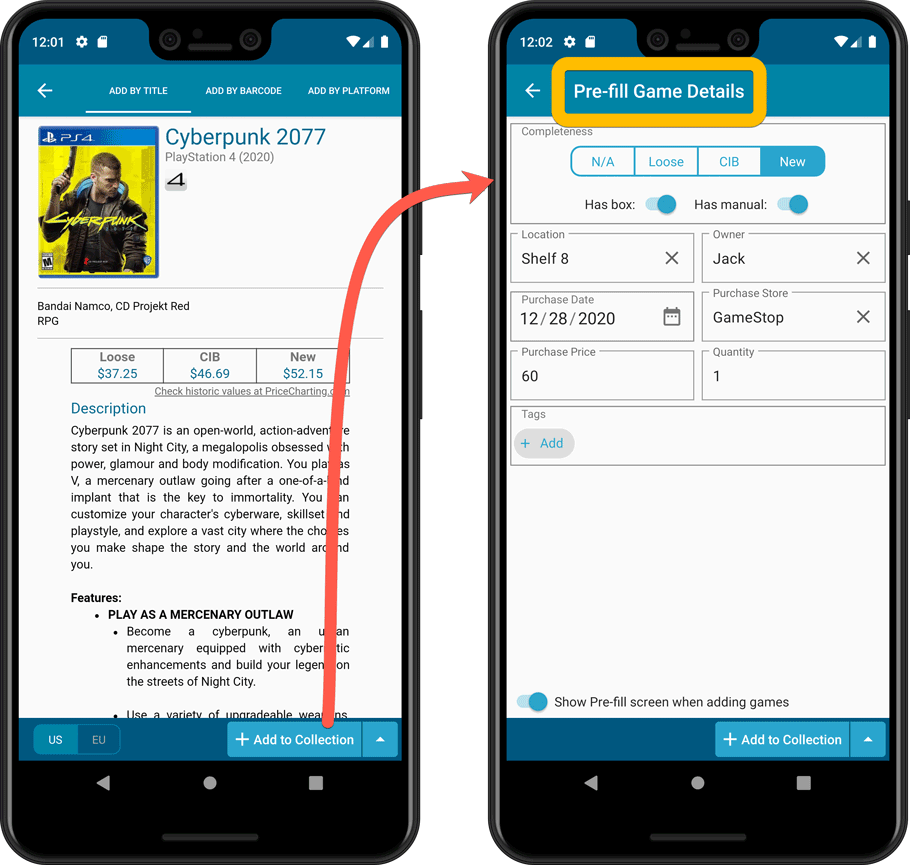
Also new:
- All Collection Status options are now available under the Add button in the Add Screen.
- New look and layout of Field Defaults screen.
A big update for your CLZ Games app!
This time we added a new feature that will save you lots of time:
New Pre-fill screen that pops up when adding games
When adding a game to your database using the Add Games screen, it will now pop-up a new screen called “Pre-fill game details, letting you set various fields right then and there.
Fields available in the Pre-fill screen:
- Completeness (Loose / CIB / New)
- Box / Manual
- Location
- Owner
- Purchase Date
- Purchase Store
- Purchase Price
- Quantity
- Tags
No more need to edit your added games afterwards!
(BTW: of course, using the new Pre-fill screen is optional. If you don’t want to use it, just uncheck the “Show Pre-fill screen” toggle at thet bottom. You can always re-enable it through the app’s Settings screen.)
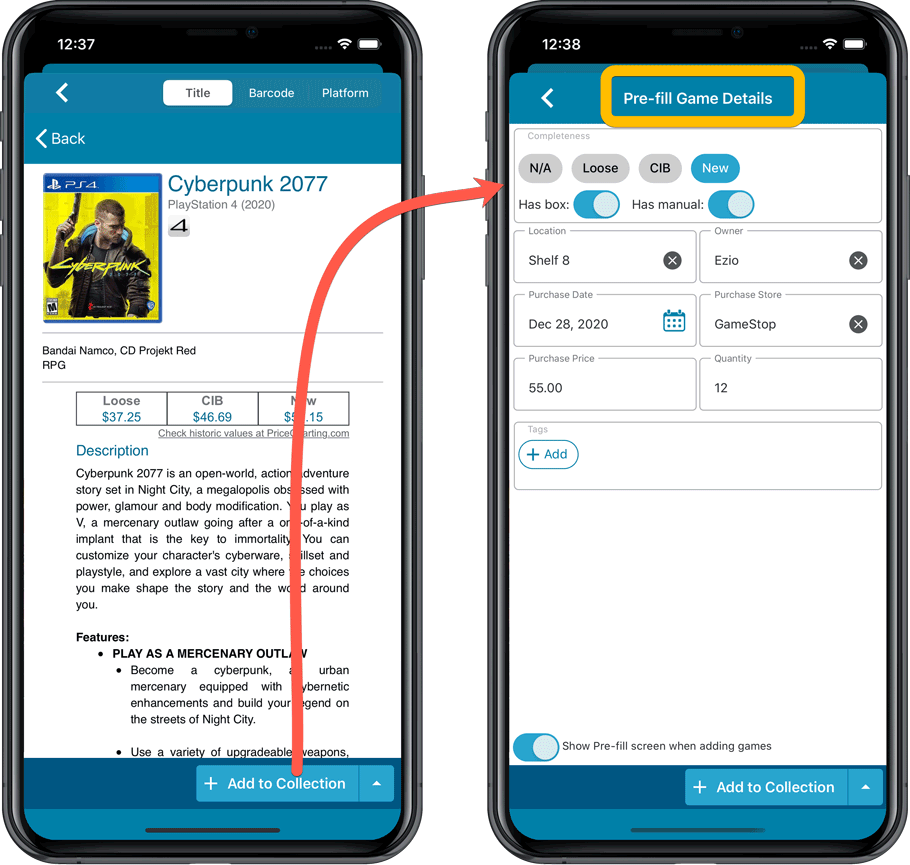
Also new:
- All Collection Status options are now available under the Add button in the Add Screen.
- New look and layout of Field Defaults screen.
Another big update for your Game Connect software.
This time we added a new feature that will save you lots of time:
New Pre-fill screen that pops up when adding games
When adding a game to your database using the Add Games screen, it will now pop-up a new screen called “Pre-fill game details, letting you set various fields right then and there.
Fields available in the Pre-fill screen:
- Completeness (Loose / CIB / New)
- Box / Manual
- Location
- Owner
- Purchase Date
- Purchase Store
- Purchase Price
- Quantity
- Tags
No more need to edit your added games afterwards!
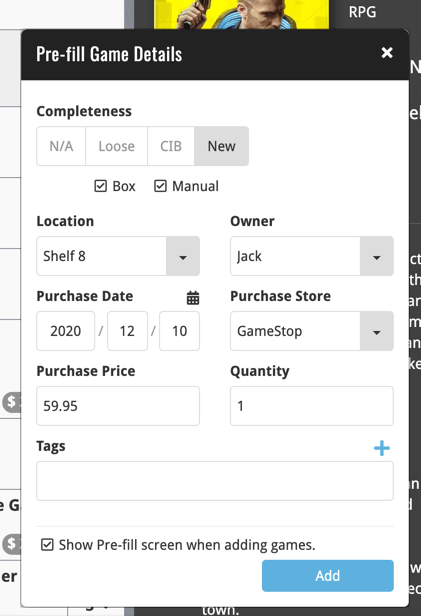
v6.1: New “Updated Values” report after updating values from PriceCharting
Since we introduced the Update Values from PriceCharting feature, one of the most common questions we received at customer support has been:
After I update the values for my games, is there any way I can see which games have been updated?
So, after several years of having to say “sorry, no that is not possible”, we figured, let’s make it possible.
And of course, we went way beyond just showing which games have been updated. As of today, after you run Update Values, you will get a nice “Updated Values” report, showing you:
- which games have been updated from PriceCharting
- their previous values and the new values
- the value change, in green when increased, in red when decreased
- total value changes for the updated games and for your entire collection
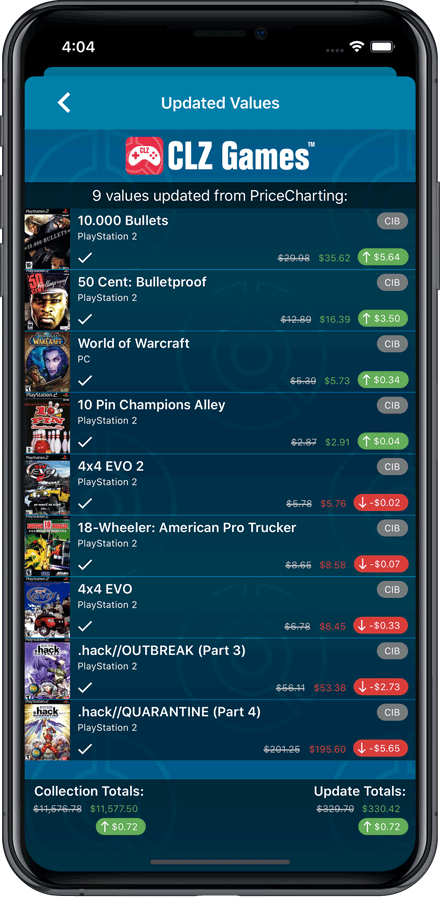
v6.1: New “Updated Values” report after updating values from PriceCharting
Since we introduced the Update Values from PriceCharting feature, one of the most common questions we received at customer support has been:
After I update the values for my games, is there any way I can see which games have been updated?
So, after several years of having to say “sorry, no that is not possible”, we figured, let’s make it possible.
And of course, we went way beyond just showing which games have been updated. As of today, after you run Update Values, you will get a nice “Updated Values” report, showing you:
- which games have been updated from PriceCharting
- their previous values and the new values
- the value change, in green when increased, in red when decreased
- total value changes for the updated games and for your entire collection
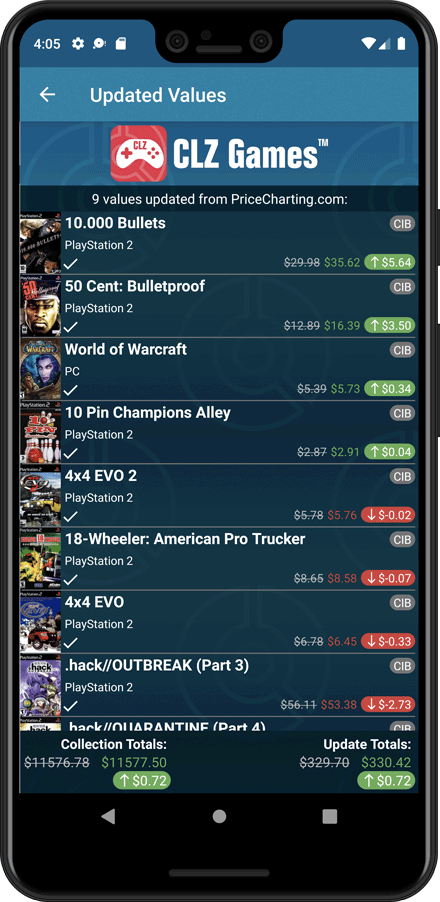
Fixed:
- The sorting was off when sorting on the ‘Value’ and ‘Purchase Price’ fields
- The sorting was off for some values games in the statistics screen
- Certain games could break the layout of the edit screen
Since we introduced the Update Values from PriceCharting feature, one of the most common questions we received at customer support has been:
After I update the values for my games, is there any way I can see which games have been updated?
So, after several years of having to say “sorry, no that is not possible”, we figured, let’s make it possible.
And of course, we went way beyond just showing which games have been updated. As of today, after you run Update Values, you will get a nice “Updated Values” report, showing you:
- which games have been updated
- their previous values and the new game values from PriceCharting
- the value change, in green when increased, in red when decreased
- links to PriceCharting.com to see further historic values
- total value changes for the updated games and for your entire collection
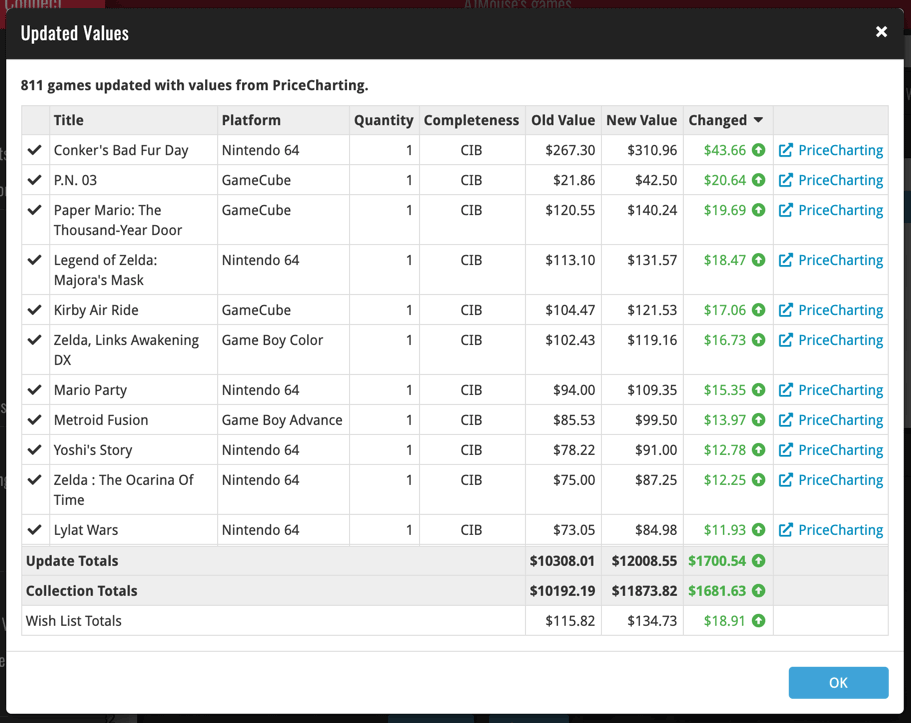
Fixed:
- Crash when opening the edit screen on certain hardware items