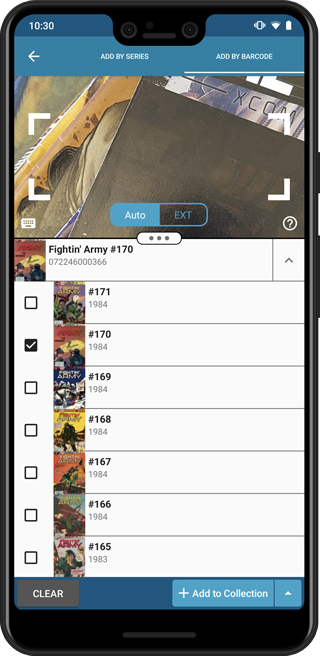What's new in CLZ Comics Mobile? (page 3)
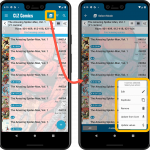 Now available in the Play Store, version 6.8 for CLZ Comics. In this update, we finally bring the Submit to Core feature to the mobile app, so that you can help improve the Core online comic database, by submitting your corrections.
Now available in the Play Store, version 6.8 for CLZ Comics. In this update, we finally bring the Submit to Core feature to the mobile app, so that you can help improve the Core online comic database, by submitting your corrections.
Also new in this update: Select Mode is now easier to activate and the Action menu has a new look.
Enjoy!
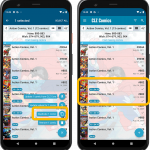 It’s been a while since the last CLZ Comics update, as our entire mobile team has been working on a big update of our CLZ Music app (the one for CDs and vinyl records).
It’s been a while since the last CLZ Comics update, as our entire mobile team has been working on a big update of our CLZ Music app (the one for CDs and vinyl records).
But we’re back at it for the other CLZ mobile apps, with 4 new features in one go!
- a new “Duplicate Comic” tool, for making a full copy an existing comic in your database.
- a new “Clear Cloud” button in the Sync screen, for resetting your CLZ Cloud
- a new “Shake to Shuffle” feature, for selecting a random comic
- a new Links tab in the Edit Comic screen, for adding web-links to your comic entries
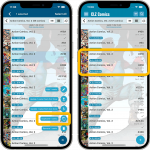 It’s been a while since the last CLZ Comics update, as our entire mobile team has been working on a big update of our CLZ Music app (the one for CDs and vinyl records).
It’s been a while since the last CLZ Comics update, as our entire mobile team has been working on a big update of our CLZ Music app (the one for CDs and vinyl records).
But we’re back at it for the other CLZ mobile apps, with 4 new features in one go!
- a new “Duplicate Comic” tool, for making a full copy an existing comic in your database.
- a new “Clear Cloud” button in the Sync screen, for resetting your CLZ Cloud
- a new “Shake to Shuffle” feature, for selecting a random comic
- a new Links tab in the Edit Comic screen, for adding web-links to your comic entries
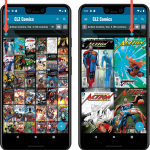 Instead of adding more new features, we decided to take a few weeks to work on the look and feel of the app.
Instead of adding more new features, we decided to take a few weeks to work on the look and feel of the app.
In this 6.6 update, we improved the look and layout of the issue list and of the comic details pages, in both the main screen and the Add screen preview.
On top of that, we finally acted upon a common request from our users: you can now change the size of the thumbnails in the Images View.
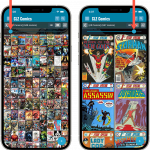 Instead of adding more new features, we decided to take a few weeks to work on the look and feel of the app.
Instead of adding more new features, we decided to take a few weeks to work on the look and feel of the app.
In this 6.6 update, we improved the look and layout of the issue list and of the comic details pages, in both the main screen and the Add screen preview.
On top of that, we finally acted upon a common request from our users: you can now change the size of the thumbnails in the Images View.
This one is for our non-US users of the CLZ Comics app!
Now download GoCollect values in currencies other than USD!
Use the Settings screen (from the menu top left) to select your preferred currency for the comic value, cover price and purchase price fields.
Choose from USD, EUR, GBP, CAD, AUD, NZD, CHF, NOK, SEK or DKK.
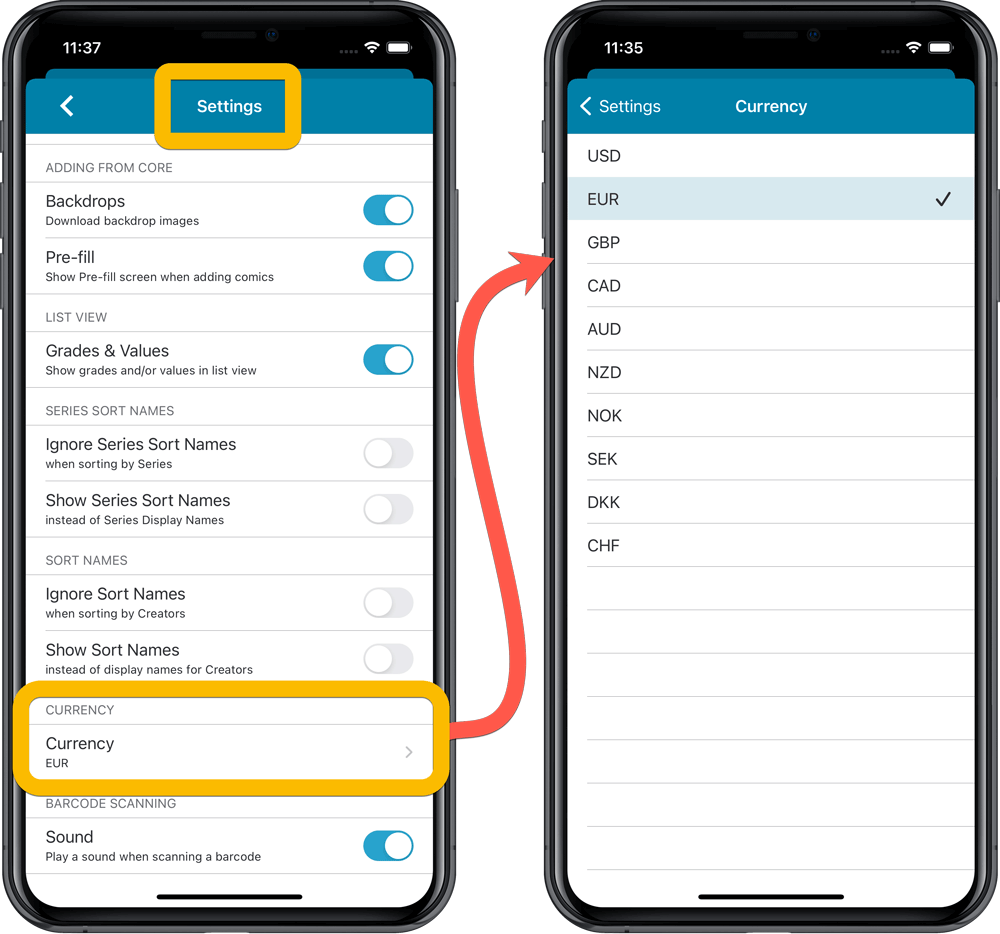
Then run Update Values again to retrieve GoCollect values automatically converted to your selected currency, using the current exchange rate.
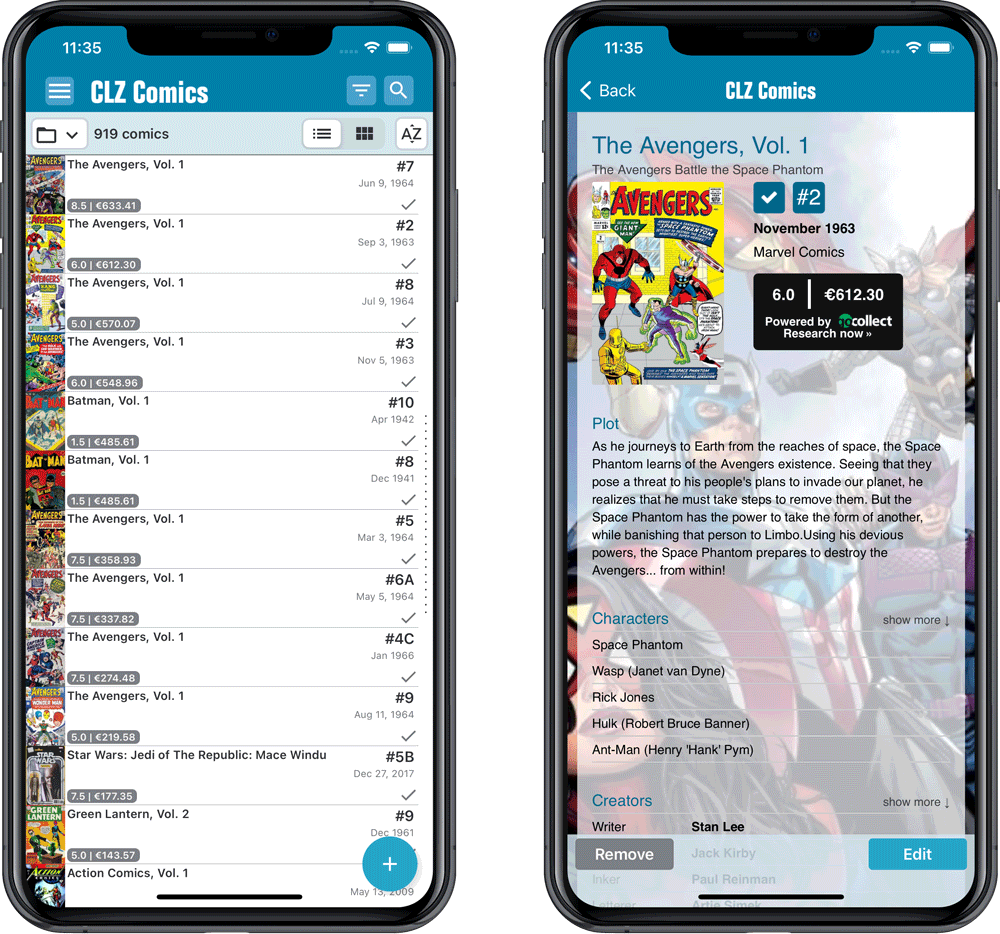
Fixed:
- Series cell “have summary” would display all comics for all your collections, instead of just the selected collection
- Series cell “have summary” wasn’t displayed at all when filtering on Wish List
- iPad only: sync screen would automatically close after syncing
This one is for our non-US users of the CLZ Comics app!
Now download GoCollect values in currencies other than USD!
Use the Settings screen (from the menu top left) to select your preferred currency for the comic value, cover price and purchase price fields.
Choose from USD, EUR, GBP, CAD, AUD, NZD, CHF, NOK, SEK or DKK.
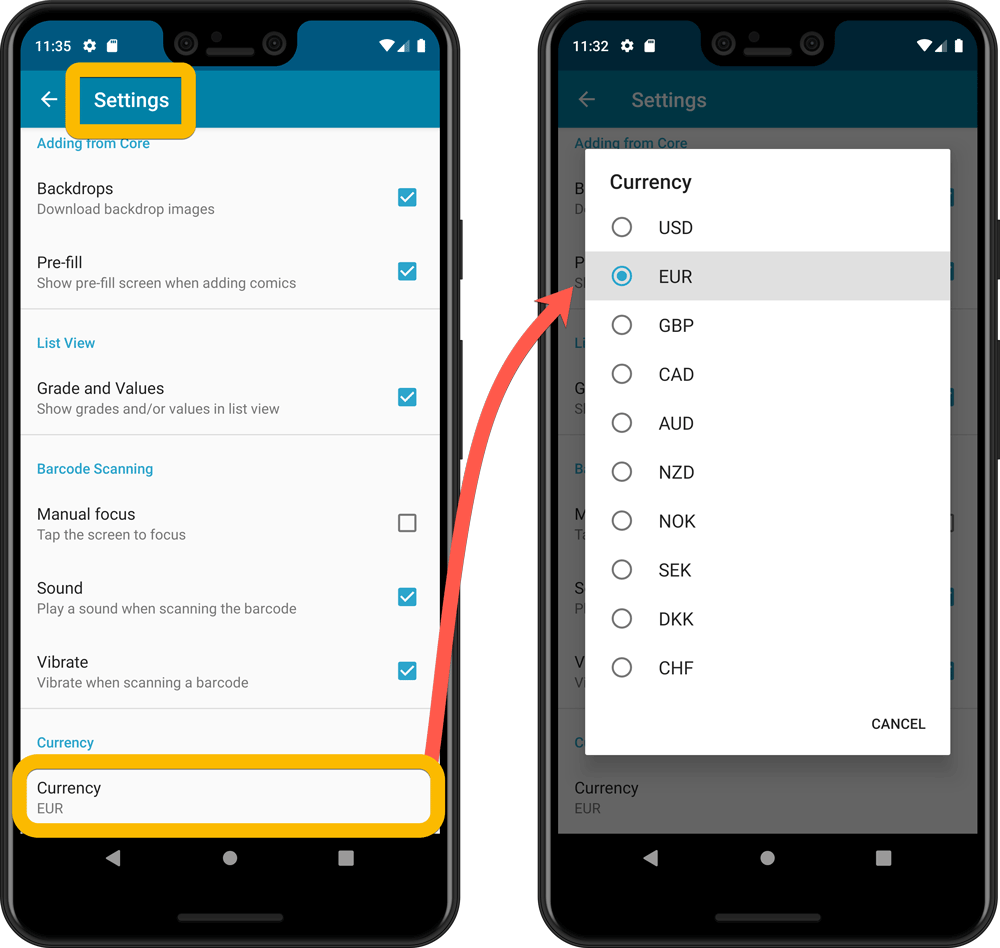
Then run Update Values again to retrieve GoCollect values automatically converted to your selected currency, using the current exchange rate.
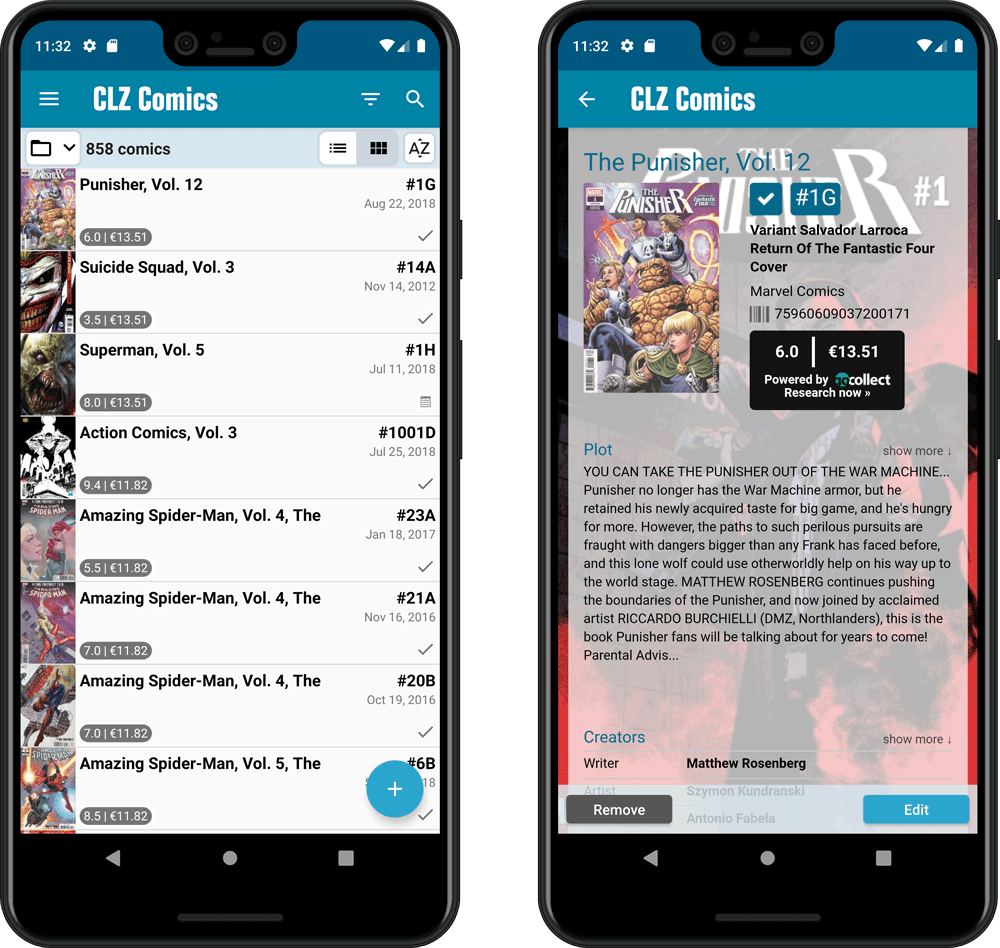
Now available in the iOS App Store and Android Play Store: CLZ Comics version 6.4. In which we enhanced the Add Comics screen with a new time-saving feature: the Pull List tab
The Pull List tab is where you can track your favorite ongoing series.
To add a series to your Pull List tab:
- find it in the Series tab
- expand the entry to show the issue list
- then tap the Pull List “star” icon at the top
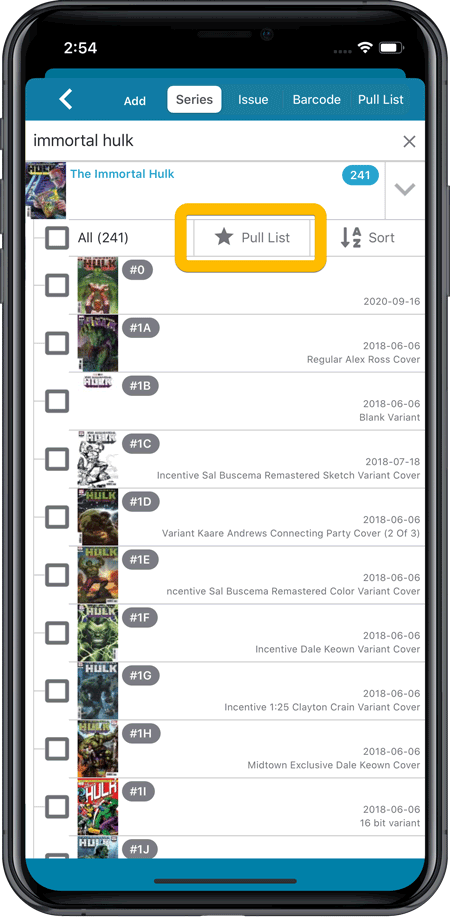
After marking your pull list series, use the Pull List tab to:
- easily find recent releases, so that you can add them to your collection
- discover upcoming releases, for adding to your wish list
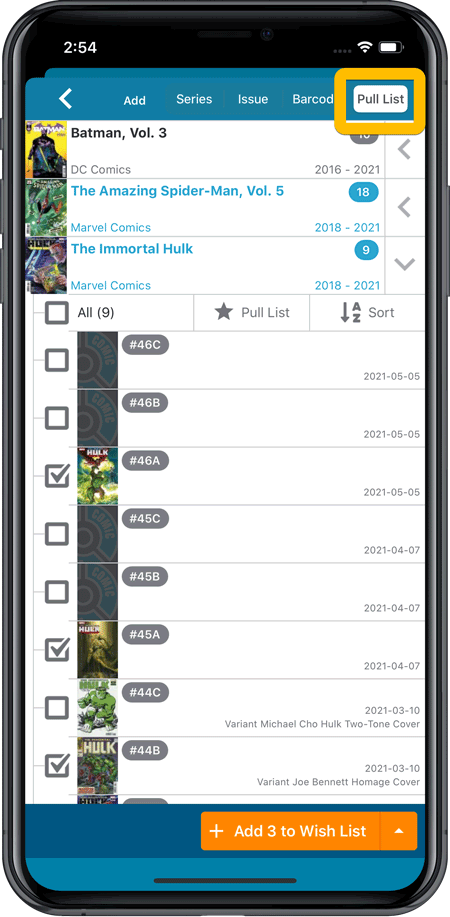
IMPORTANT: “Pull List” is a premium online service, which requires an active subscription! In other words, if you are still in the grandfathered “Unlocked” status, you will have to subscribe before you can use this new service. To do so, just tap the App Status line in the menu.
Now available in the iOS App Store and Android Play Store: CLZ Comics version 6.4. In which we enhanced the Add Comics screen with a new time-saving feature: the Pull List tab
The Pull List tab is where you can track your favorite ongoing series.
To add a series to your Pull List tab:
- find it in the Series tab
- expand the entry to show the issue list
- then tap the Pull List “heart” icon at the top
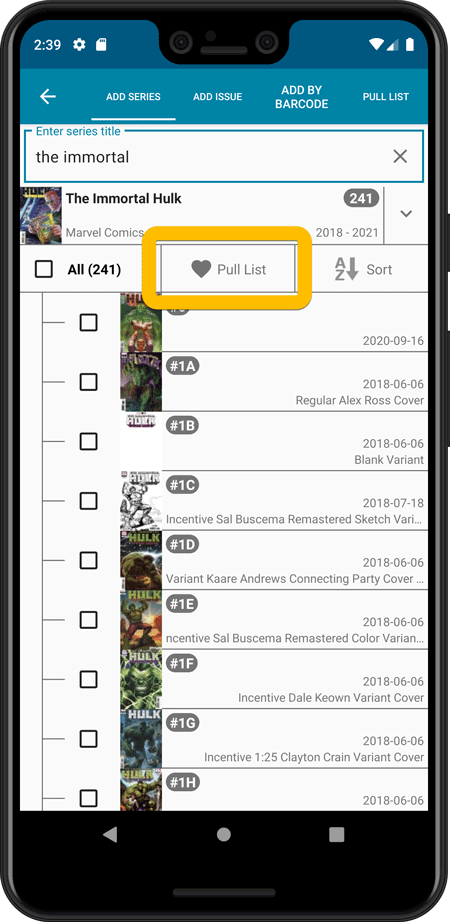
After marking your pull list series, use the Pull List tab to:
- easily find recent releases, so that you can add them to your collection
- discover upcoming releases, for adding to your wish list
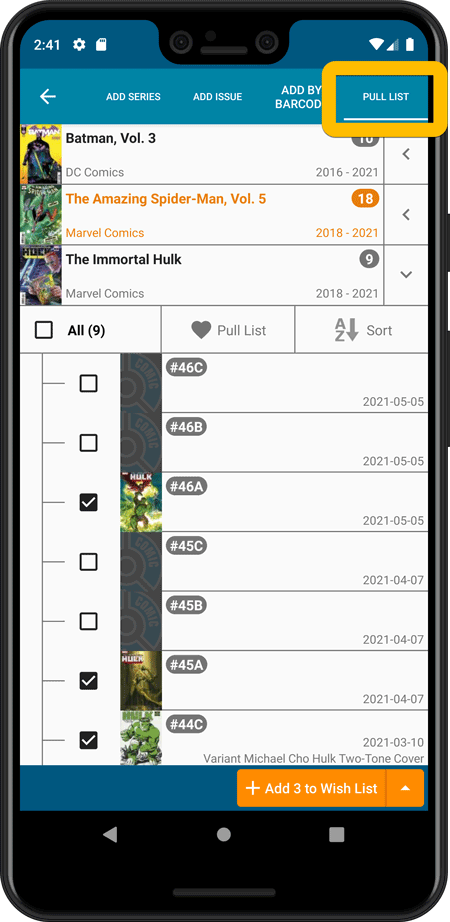
IMPORTANT: “Pull List” is a premium online service, which requires an active subscription! In other words, if you are still in the grandfathered “Unlocked” status, you will have to subscribe before you can use this new service. To do so, just tap the App Status line in the menu.
A big update for your CLZ app today. Instead of bringing one big new feature, we decided to work on multiple areas that could be improved, all of them based on the feedback we received from you all. Thanks for that!
Add Comics by Series: New “Select All” checkbox
By popular demand: in the Add Comics screen, on the By Series tab right above the Issue List, we have added an new “Select All” checkbox, for easily selecting ALL issues in the series!
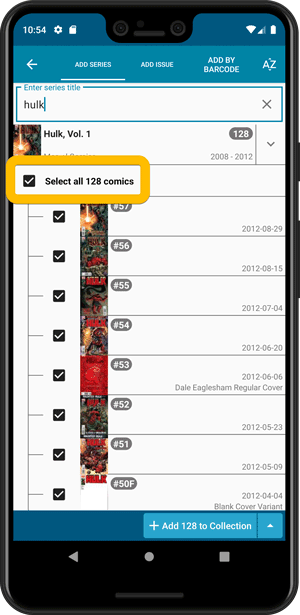
Collection Status filter
The 2nd button from the top right (next to the search button) is the Collection Status filter. Previously, it allowed you to filter by All, Collection or Wish List, but with this update, we added all collection status option there as filters, including On order and For Sale.
Also, the button will now be highlighted in yellow when a filter is active, that is, when it is set to anything other than “All”.
Re-designed toolbars at the top
The toolbars at the top have been re-designed, mainly to make the interactive elements stand out more as actual “buttons”.
(Especially the folder icon on the left was something that was often overlooked as something you could tap on. Hopefully this re-design will help to let more users find the most powerful feature of the app 🙂 )
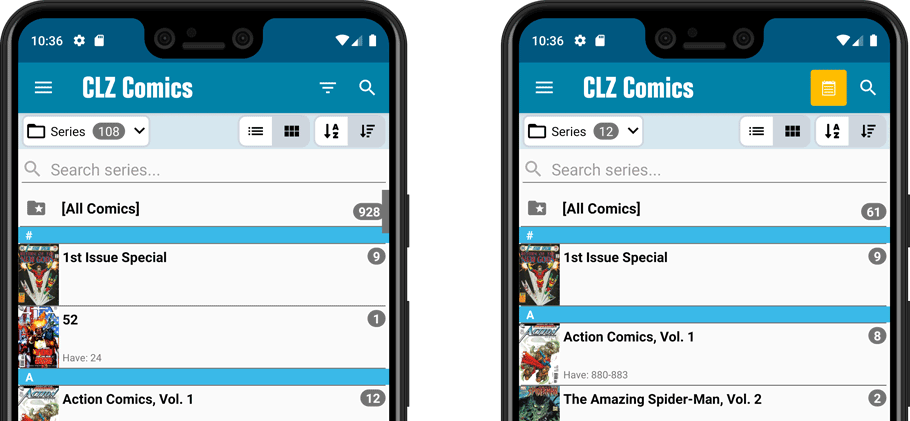
New sort and display options in Settings
For Series:
- Ignore Series Sort Names when sorting by Series
- Show Series Sort Names instead of Series Display Name
For Creators:
- Ignore Sort Names when sorting by Creators
- Show Sort Names instead of display names for Creators
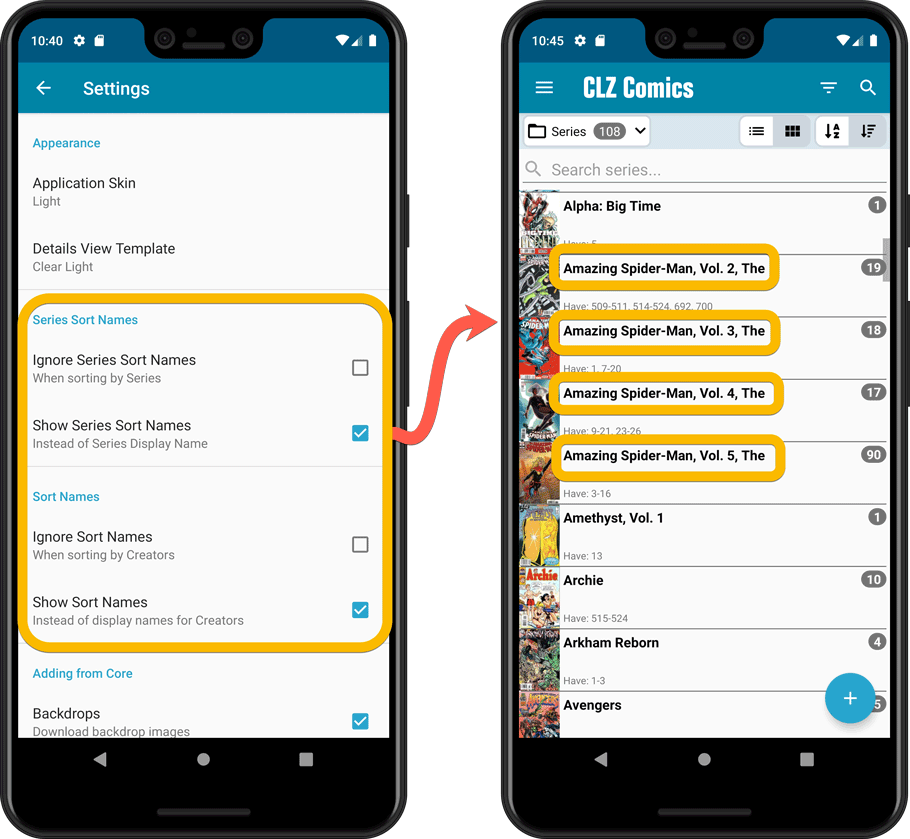
Improved Statistics screen
The Statistics screen has been updated with:
- More database totals at the top (signed comics, key comics, purchase price)
- More charts (by Publisher, by Grade, by Year, by Creator, by Character, Purchase Price by Series)
- A new: “tap to show all” option to enlarge charts and see ALL entries
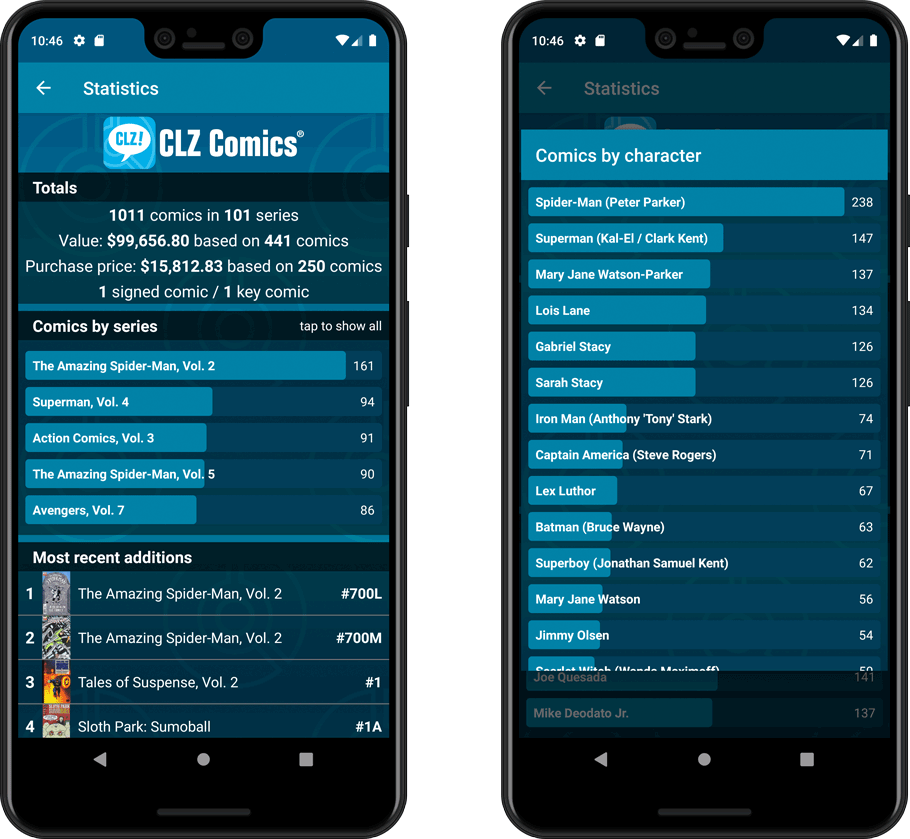
A big update for your CLZ app today. Instead of bringing one big new feature, we decided to work on multiple areas that could be improved, all of them based on the feedback we received from you all. Thanks for that!
Add Comics by Series: New “Select All” checkbox
By popular demand: in the Add Comics screen, on the By Series tab right above the Issue List, we have added an new “Select All” checkbox, for easily selecting ALL issues in the series!
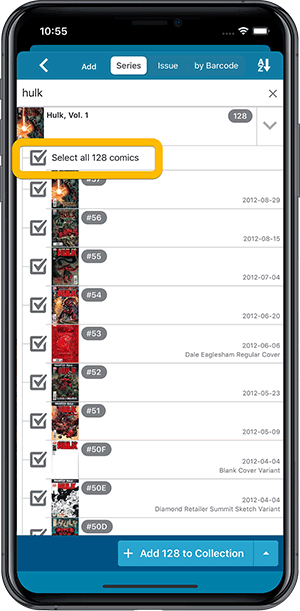
Collection Status filter
The 2nd button from the top right (next to the search button) is the Collection Status filter. Previously, it allowed you to filter by All, Collection or Wish List, but with this update, we added all collection status option there as filters, including On order and For Sale.
Also, the button will now be highlighted in yellow when a filter is active, that is, when it is set to anything other than “All”.
Re-designed toolbars at the top
The toolbars at the top have been re-designed, mainly to make the interactive elements stand out more as actual “buttons”.
(Especially the folder icon on the left was something that was often overlooked as something you could tap on. Hopefully this re-design will help to let more users find the most powerful feature of the app 🙂 )
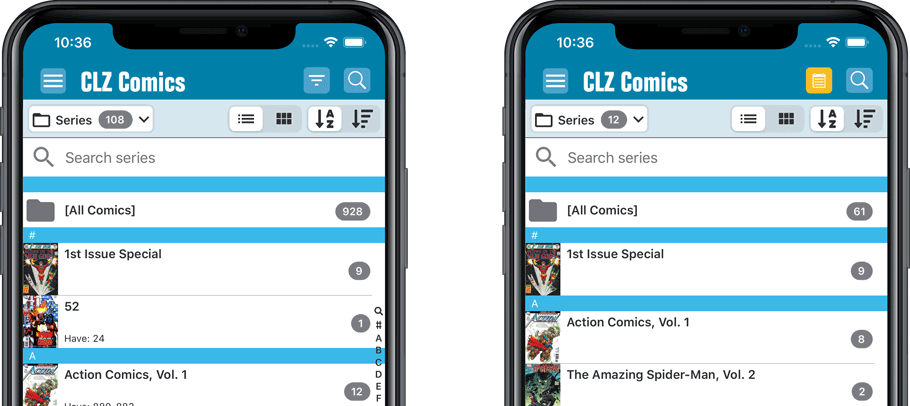
New sort and display options in Settings
For Series:
- Ignore Series Sort Names when sorting by Series
- Show Series Sort Names instead of Series Display Name
For Creators:
- Ignore Sort Names when sorting by Creators
- Show Sort Names instead of display names for Creators
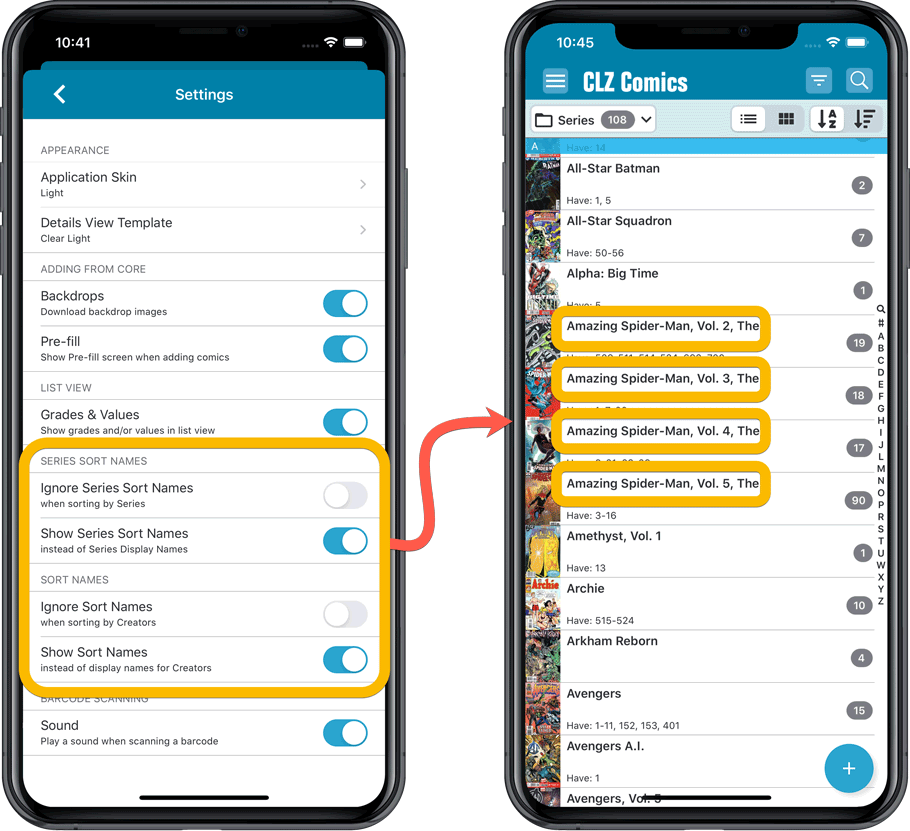
Improved Statistics screen
The Statistics screen has been updated with:
- More database totals at the top (signed comics, key comics, purchase price)
- More charts (by Publisher, by Grade, by Year, by Creator, by Character, Purchase Price by Series)
- A new: “tap to show all” option to enlarge charts and see ALL entries
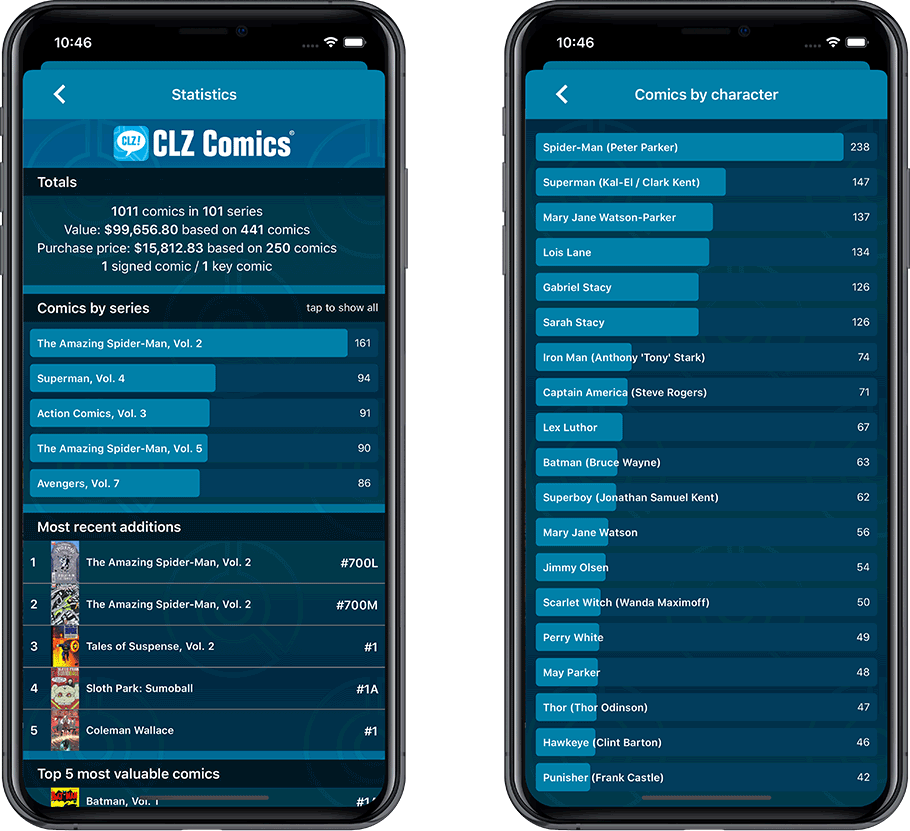
Today we are responding to a request that we have been hearing from many years:
Is there any way I can find which comics I am MISSING for my series
Definitely not an easy feature to implement, because the first question immediately is “what about variants?”. If you own issue 13A, do you regard issue 13B, 13C and 13D as missing or not?
So our UI/US designers AJ and I (Alwin) sat down to design a flexible “Missing Comics” screen that gives you full flexibility to conjure up the missing comics list you are looking for.
Based on our ideas, web-developer Sven created a super-fast search engine on our servers, that can instantly return issue number lists for any series. Still not sure how he made it this fast, but you’ll definitely love the speed of this tool.
Then after that, our mobile developers Pim and Bernard created the new Missing Comics tool that you can now find in the menu of version 6.2. Alternatively, open it from the new “Find missing comics” link under the Have/Want list at the top of your issue list.
Use the pencil icon at the top left to change settings, that is:
- Show or Hide missing variants.
- Switch between a compact list and a verbose list. (the compact view lists missing comics in “ranges”.)
- Order the missing issue lists in Ascending or Descending order.
Use the toggle on the top right to sort the series list alphabetically or by the number of comics that are missing.
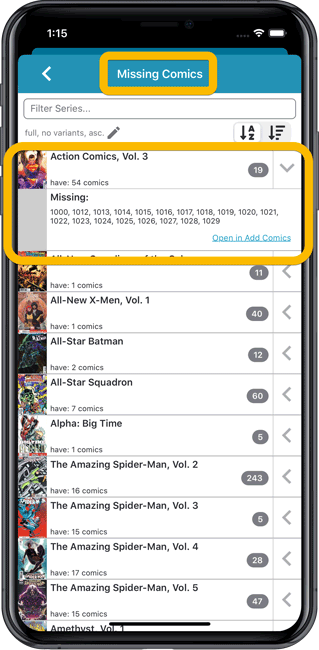
New “Find Missing Comics” link in the Collection / Wish List summary panel:
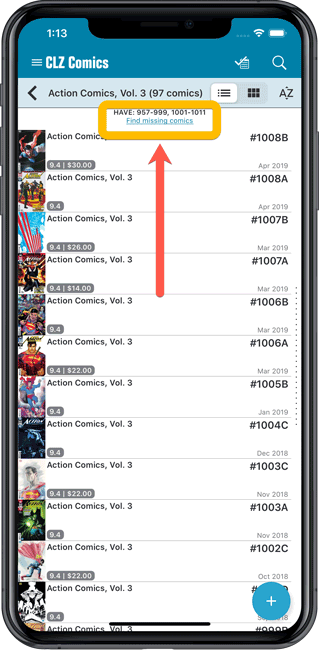
Note: Missing Comics is premium online service, which requires a subscription!
Today we are responding to a request that we have been hearing from many years:
Is there any way I can find which comics I am MISSING for my series
Definitely not an easy feature to implement, because the first question immediately is “what about variants?”. If you own issue 13A, do you regard issue 13B, 13C and 13D as missing or not?
So our UI/US designers AJ and I (Alwin) sat down to design a flexible “Missing Comics” screen that gives you full flexibility to conjure up the missing comics list you are looking for.
Based on our ideas, web-developer Sven created a super-fast search engine on our servers, that can instantly return issue number lists for any series. Still not sure how he made it this fast, but you’ll definitely love the speed of this tool.
Then after that, our mobile developers Pim and Bernard created the new Missing Comics tool that you can now find in the menu of version 6.2. Alternatively, open it from the new “Find missing comics” link under the Have/Want list at the top of your issue list.
Use the pencil icon at the top left to change settings, that is:
- Show or Hide missing variants.
- Switch between a compact list and a verbose list. (the compact view lists missing comics in “ranges”.)
- Order the missing issue lists in Ascending or Descending order.
Use the toggle on the top right to sort the series list alphabetically or by the number of comics that are missing.
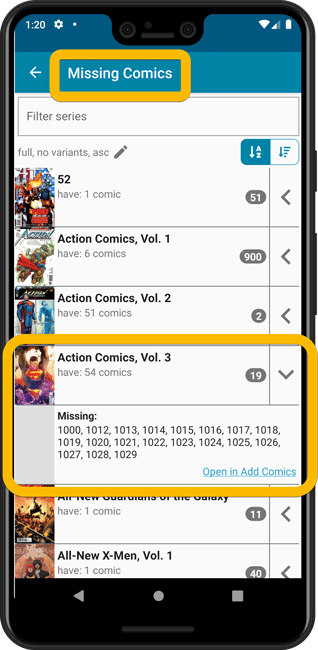
New “Find Missing Comics” link in the Collection / Wish List summary panel:
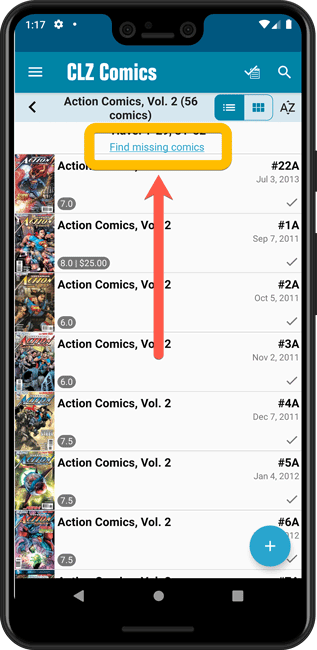
Note: Missing Comics is premium online service, which requires a subscription!
Another big update for your CLZ Comics app, version 6.1!
This time, we added a new Pre-fill screen, that will save you lots of time.
New Pre-fill screen that pops up when adding comics
When adding comics to your app from the Add Comics screen, the app will now pop-up a new screen called “Pre-fill comic details, letting you set various fields right then and there.
Fields available in the Pre-fill screen:
- Grade
- Quantity
- Grading Company
- Raw/Slabbed
- Storage Box
- Owner
- Purchase Date
- Purchase Store
- Purchase Price (or, auto-fill with Cover Price)
- Tags
No more need to edit your added comics afterwards!
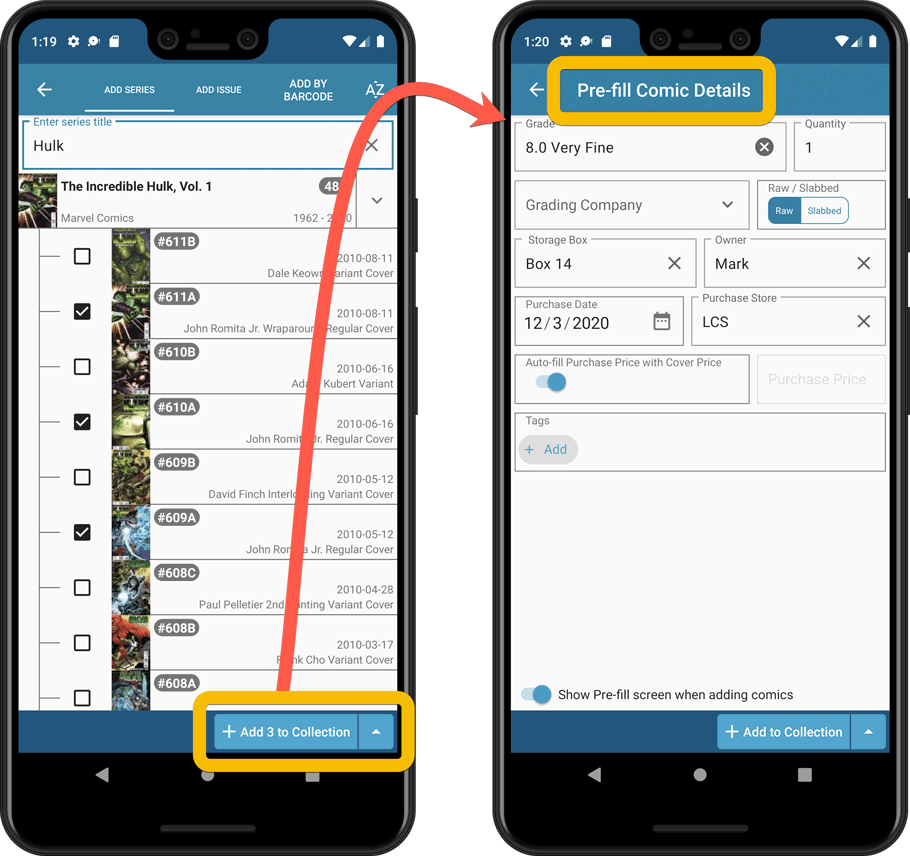
New look and layout of Field Defaults screen
A small cosmetic change to the Field Defaults screen, to give it the same look and feel as the new Edit screens.
Another big update for your CLZ Comics app, version 6.1!
This time, we added a new Pre-fill screen, that will save you lots of time.
New Pre-fill screen that pops up when adding comics
When adding comics to your app from the Add Comics screen, the app will now pop-up a new screen called “Pre-fill comic details, letting you set various fields right then and there.
Fields available in the Pre-fill screen:
- Grade
- Quantity
- Grading Company
- Raw/Slabbed
- Storage Box
- Owner
- Purchase Date
- Purchase Store
- Purchase Price (or, auto-fill with Cover Price)
- Tags
No more need to edit your added comics afterwards!
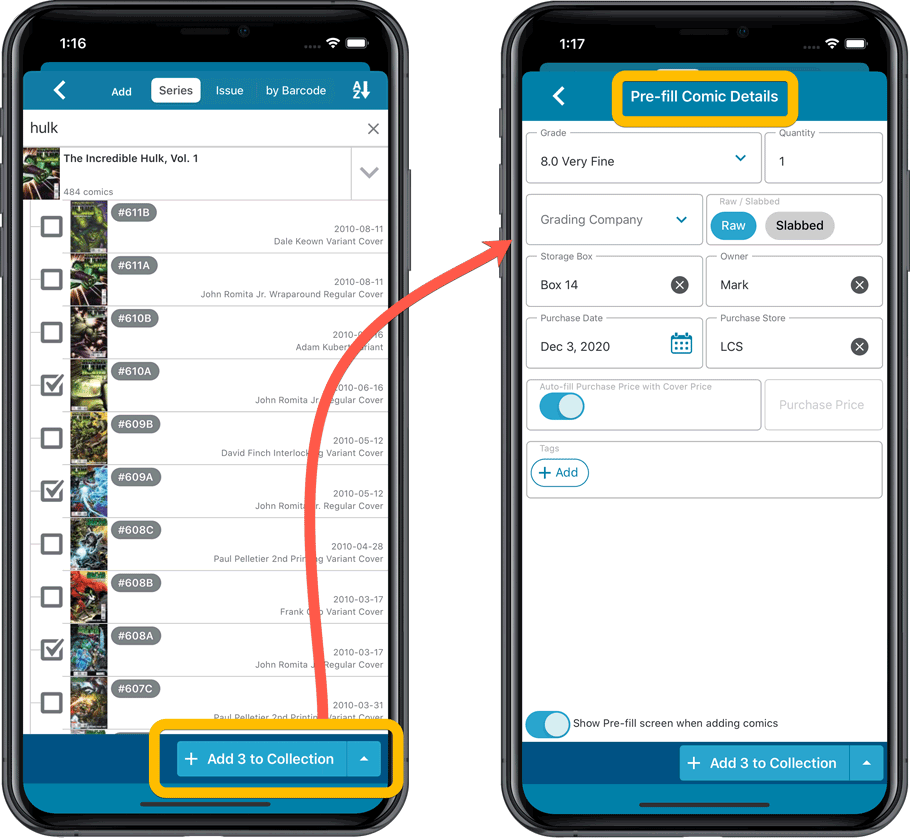
New look and layout of Field Defaults screen
A small cosmetic change to the Field Defaults screen, to give it the same look and feel as the new Edit screens.
v6.0: Batch editing, Updated Values report, Add by Issue number, and more…
Here it is, version 6.0 of the CLZ Comics mobile app!
With this major update, we are responding to two of the most common questions:
- “How can I edit multiple comics in one go?”
- “After updating values, how can I see which comics have been updated?”
But there’s much more!
Here’s the full list of what’s new in version 6.0:
New “Update Values” report
Since we introduced the Update Values from GoCollect feature, one of the most common questions we received at customer support has been:
After I update the values for my comics, is there any way I can see which comics have been updated?
So, after one year of having to say “sorry, no that is not possible”, we figured, let’s make it possible.
And of course, we went way beyond just showing which comics have been updated. As of today, after you run Update Values, you will get a nice “Updated Values” report, showing you:
- which comics have been updated
- their previous values and the new values
- the value change, in green when increased, in red when decreased
- total value changes for the updated comics and for your entire collection
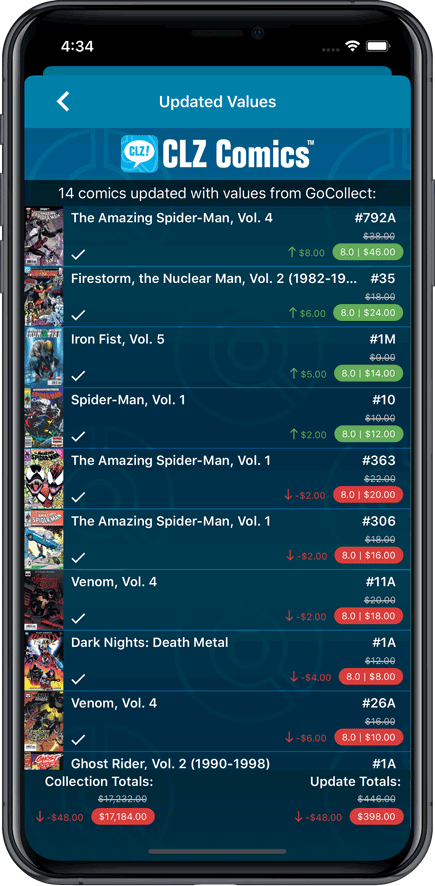
New: Add Comics by Series AND Issue Number
In the Add Comics screen, when searching for a comic “By Series Title”, you are sometimes getting so many series results, that it can be hard to find the exact comic you have in your hands. You may find yourself expanding series after series, to find the issue you need.
But not anymore, as today’s update will make this a lot easier: Just use the new “Add Issue” tab in the Add Comics screen to search by Series title AND Issue number in one go.
E.g. search for “iron man 17” and it will instantly show you a simple flat list of all issues 17 of matching Iron Man series.
Note that the list of matches will automatically be a lot shorter, because the results will only include the series that actually have the issue number you are looking. For example, search for “action comics 214” and it will instantly give you the exact comic you are looking for:
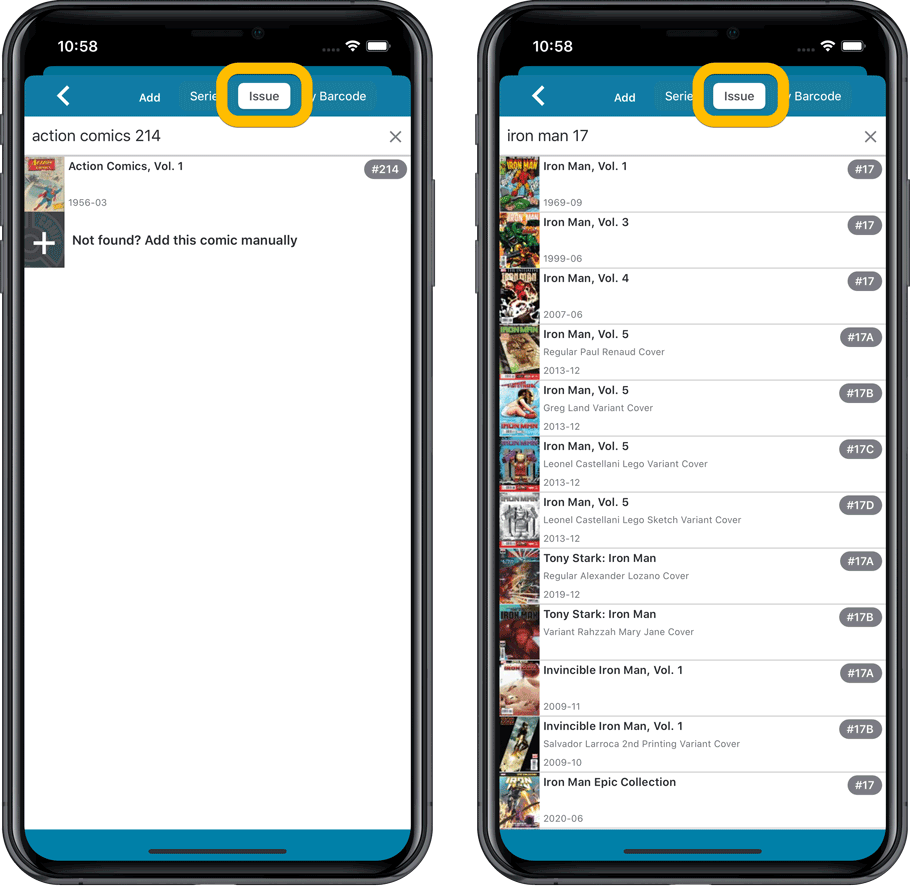
NEW: Edit Multiple Comics in one go!
Finally make changes to multiple (or all) comic entries in one go.
Here’s how:
- Tap and hold on a comic in the list to enter Select Mode
- Now tap more comics to select them.
- Tap the menu button on the bottom right and choose “Edit [x] Comics”.
- In the screen that appears, select which fields you want to edit.
(Tips: use the search box to find fields, tap the star icons to set Favorite fields) - Tap Edit at the top right.
- Now set values, or leave fields gray to clear them.
- Tap Done at the top right to save the changes to the selected comic.
Warning: the Edit Multiple feature is a very useful and powerful feature, but… remember what Uncle Ben said: With great power comes great responsibility!
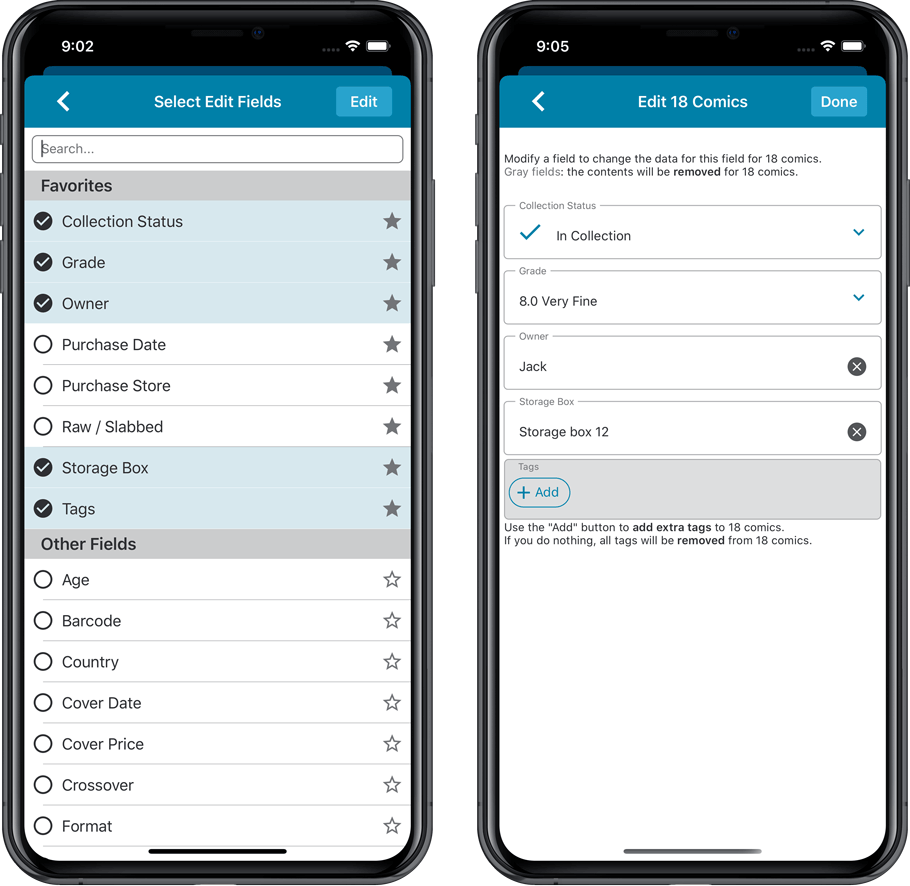
IMPROVED: Edit Comic screen
A new look for all edit boxes and a more compact layout, making it much easier to edit your comic entries, without scrolling through long lists of fields.
- The cover image is now on its own tab, so the main tab starts with the most important edit fields at the top.
- Fields are now laid out side-by-side, making it easier to edit all fields without endless scrolling.
- More compact look and user interface for all text edit fields.
- More compact display and editing of multi-value pick list fields like Genres and Tags.
- Date fields: enter year, month day manually or use calendar icon to use date setter popup.
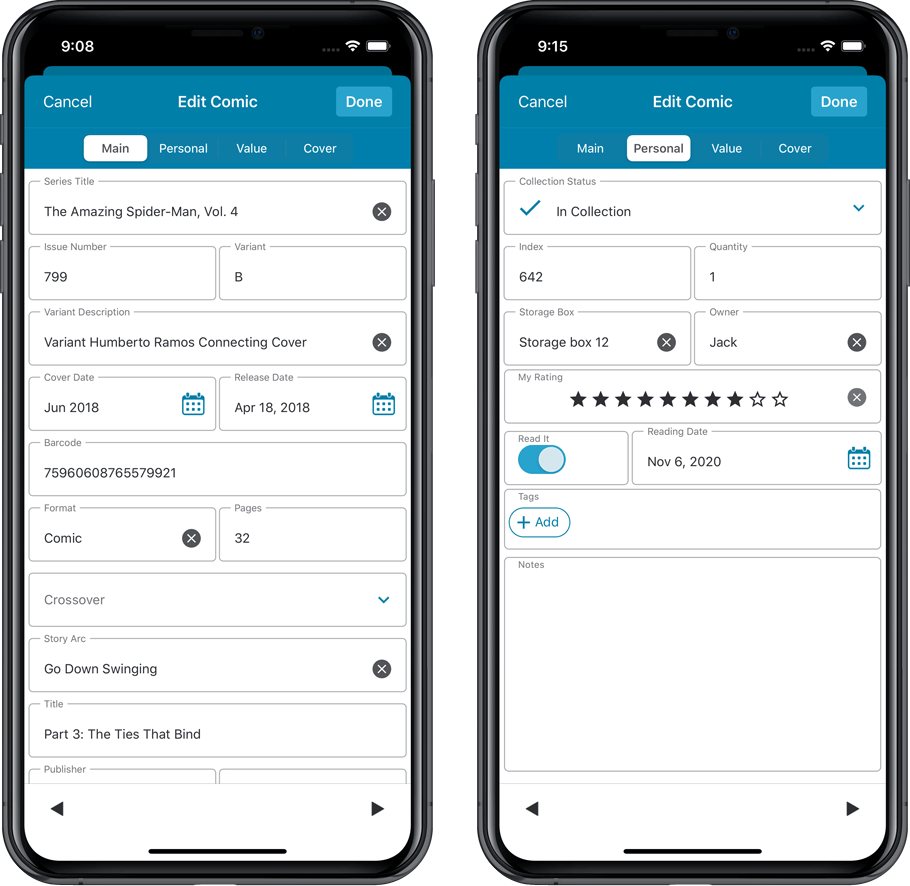
NEW: Built-in Crop and Rotate tool for cover images
In the Edit Comic screen the Cover is now on its own tab, with new Crop and Rotate tools for instant rotating and cropping of self-made cover photos or downloaded images.
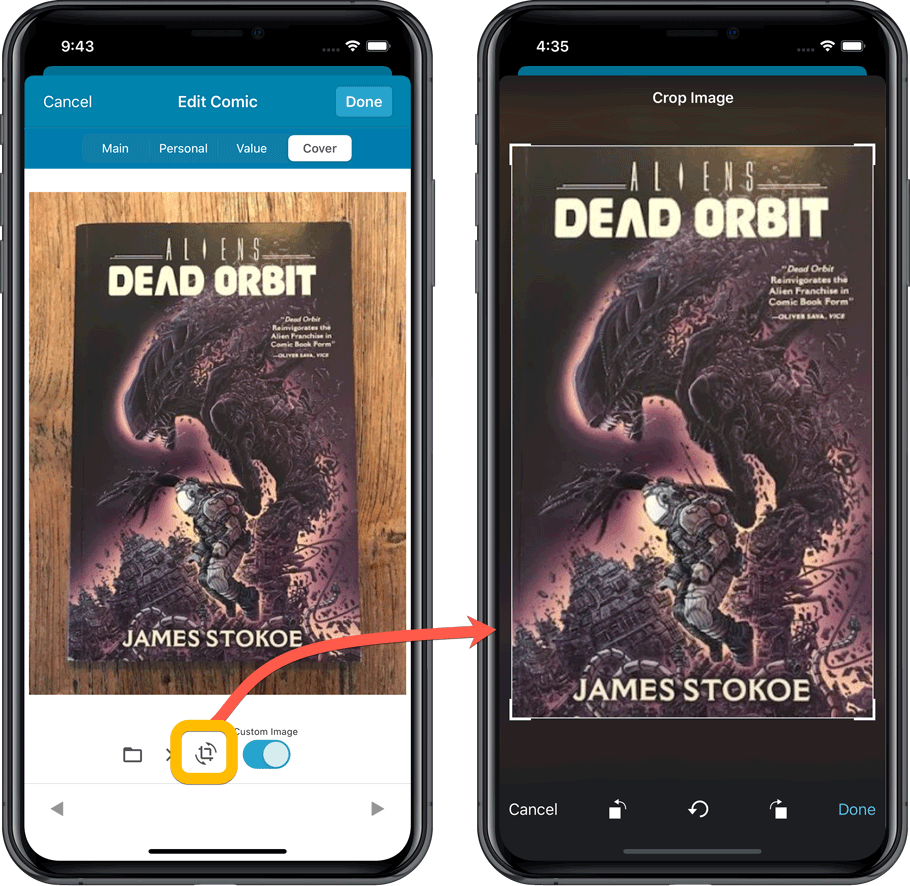
Folder Field selection screen
Now includes a search box at the top for quickly finding the field you want, plus the ability to create your own Favorites (just tap the star icons).
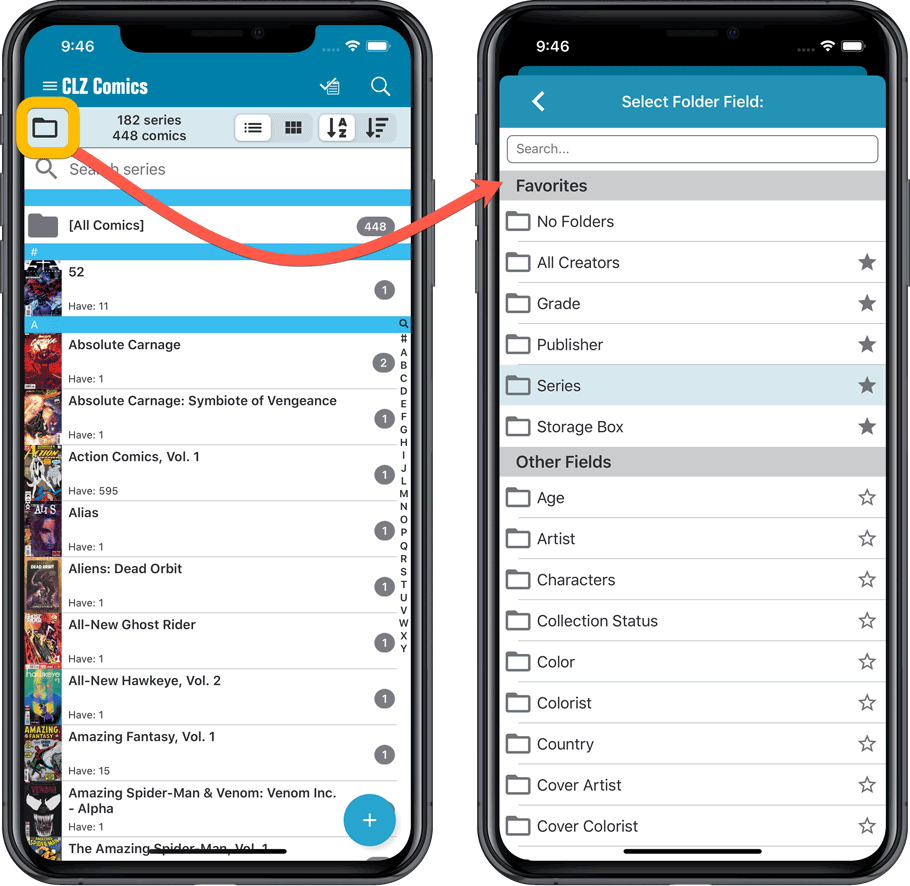
v6.0: Batch editing, Updated Values report, Add by Issue number, and more…
Here it is, version 6.0 of the CLZ Comics mobile app!
With this major update, we are responding to two of the most common questions:
- “How can I edit multiple comics in one go?”
- “After updating values, how can I see which comics have been updated?”
But there’s much more!
Here’s the full list of what’s new in version 6.0:
New “Update Values” report
Since we introduced the Update Values from GoCollect feature, one of the most common questions we received at customer support has been:
After I update the comic values, is there any way I can see which comics have been updated?
So, after one year of having to say “sorry, no that is not possible”, we figured, let’s make it possible.
And of course, we went way beyond just showing which comics have been updated. As of today, after you run Update Values, you will get a nice “Updated Values” report, showing you:
- which comics have been updated
- their previous values and the new values
- the value change, in green when increased, in red when decreased
- total value changes for the updated comics and for your entire collection
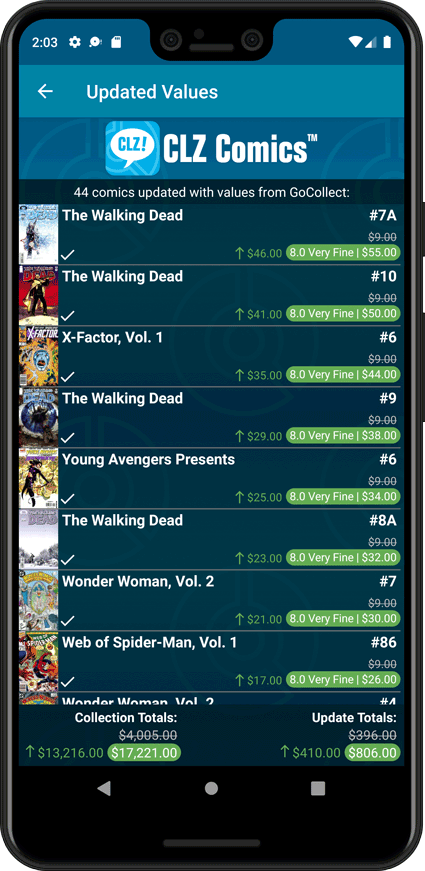
New: Add Comics by Series AND Issue Number
In the Add Comics screen, when searching for a comic “By Series Title”, you are sometimes getting so many series results, that it can be hard to find the exact comic you have in your hands. You may find yourself expanding series after series, to find the issue you need.
But not anymore, as today’s update will make this a lot easier: Just use the new “Add Issue” tab in the Add Comics screen to search by Series title AND Issue number in one go.
E.g. search for “iron man 17” and it will instantly show you a simple flat list of all issues 17 of matching Iron Man series.
Note that the list of matches will automatically be a lot shorter, because the results will only include the series that actually have the issue number you are looking. For example, search for “action comics 214” and it will instantly give you the exact comic you are looking for:

NEW: Edit Multiple Comics in one go!
Finally make changes to multiple (or all) comic entries in one go.
Here’s how:
- Tap and hold on a comic in the list to enter Select Mode
- Now tap more comics to select them.
- Tap the menu button on the bottom right and choose “Edit [x] Comics”.
- In the screen that appears, select which fields you want to edit.
(Tips: use the search box to find fields, tap the star icons to set Favorite fields) - Tap Edit at the top right.
- Now set values, or leave fields gray to clear them.
- Tap Done at the top right to save the changes to the selected comic.
Warning: the Edit Multiple feature is a very useful and powerful feature, but… remember what Uncle Ben said: With great power comes great responsibility!
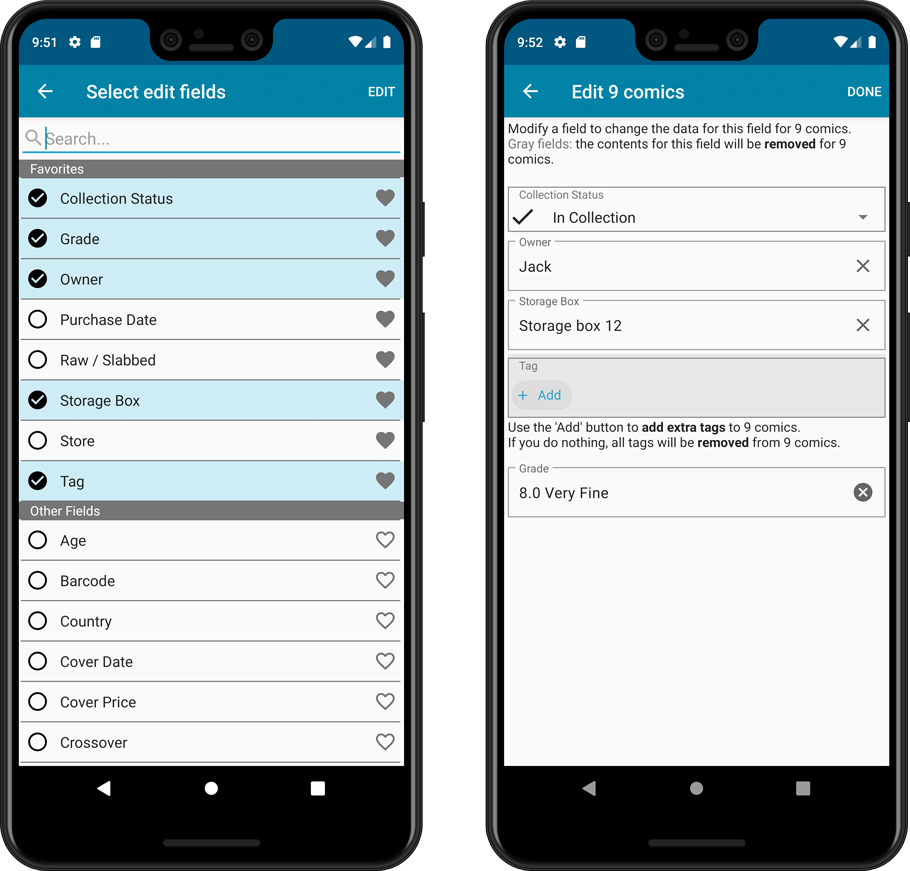
IMPROVED: Edit Comic screen
A new look for all edit boxes and a more compact layout, making it much easier to edit your comic entries, without scrolling through long lists of fields.
- The cover image is now on its own tab, so the main tab starts with the most important edit fields at the top.
- Fields are now laid out side-by-side, making it easier to edit all fields without endless scrolling.
- More compact look and user interface for all text edit fields.
- More compact display and editing of multi-value pick list fields like Genres and Tags.
- Date fields: enter year, month day manually or use calendar icon to use date setter popup.
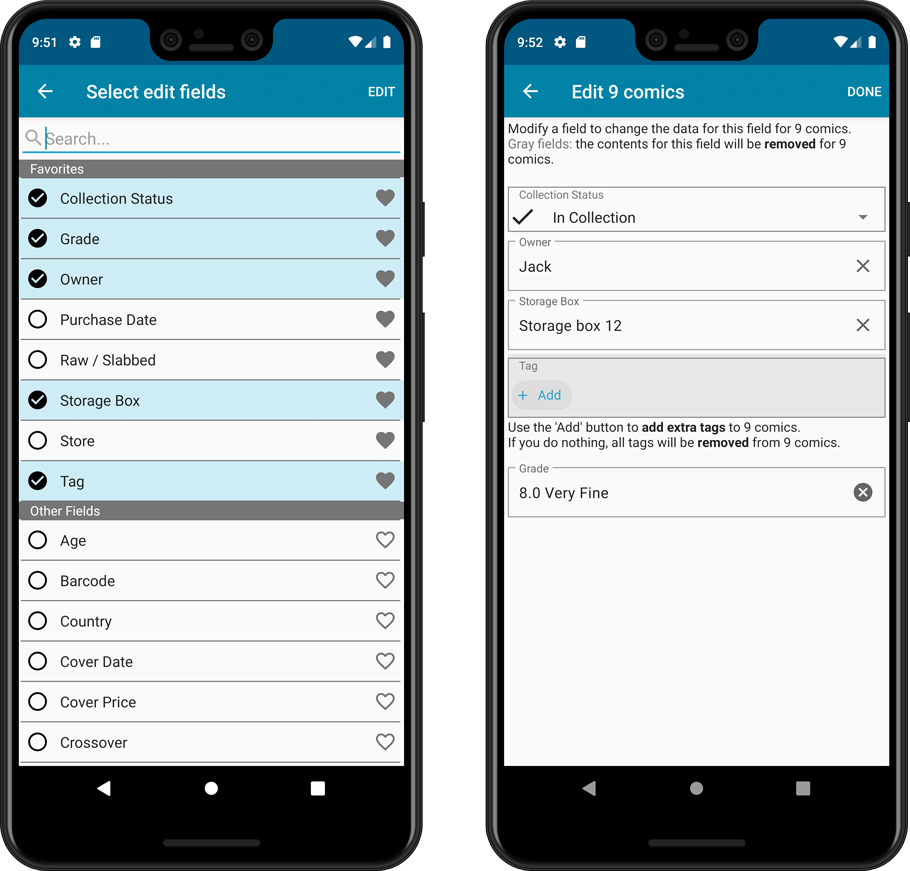
NEW: Built-in Crop and Rotate tool for cover images
In the Edit Comic screen the Cover is now on its own tab, with new Crop and Rotate tools for instant rotating and cropping of self-made cover photos or downloaded images.
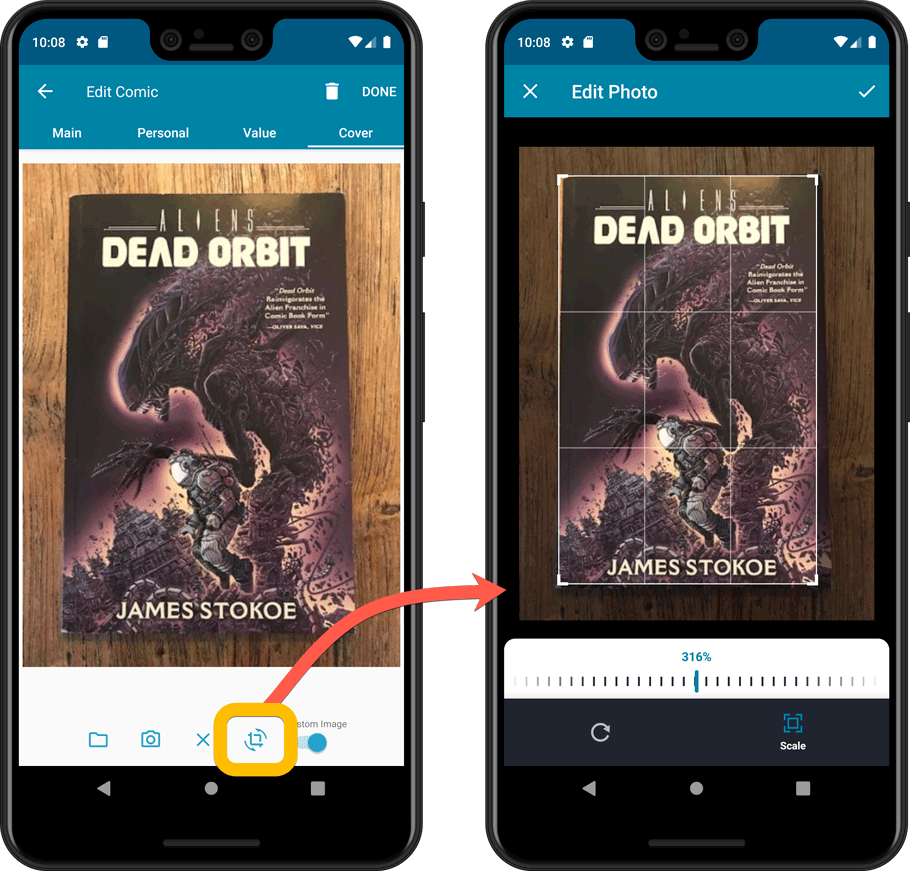
Folder Field selection screen
Now includes a search box at the top for quickly finding the field you want, plus the ability to create your own Favorites (just tap the star icons).
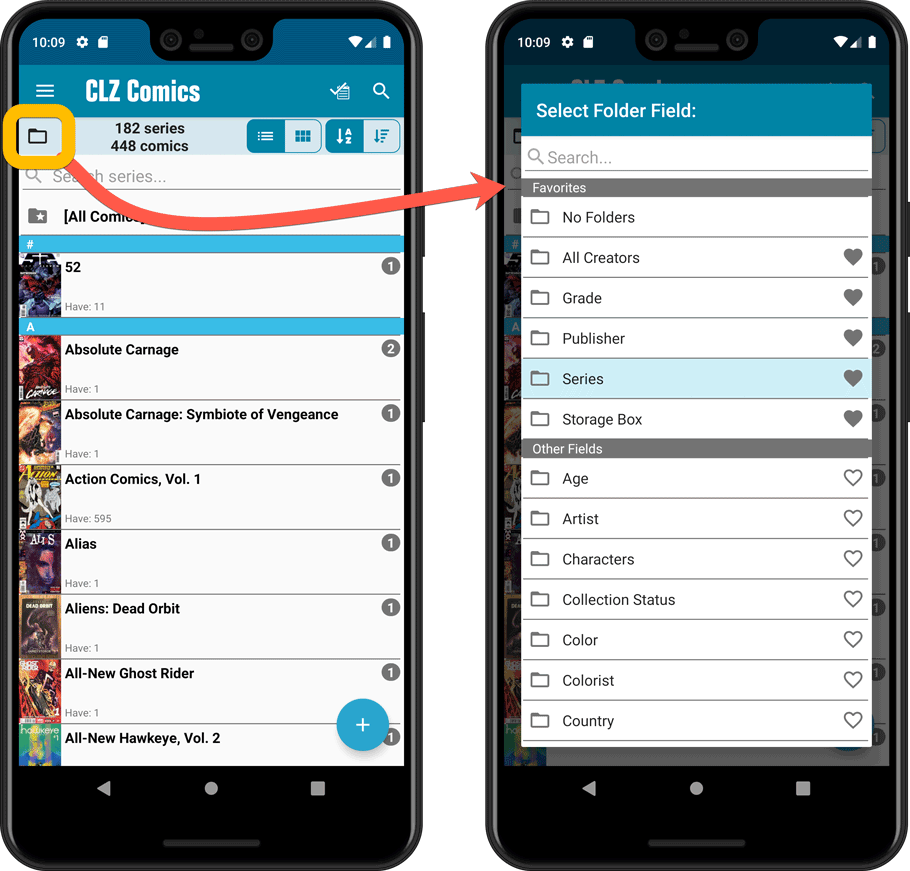
Version 6.0 is coming up for all five CLZ mobile apps:
CLZ Books, CLZ Music, CLZ Movies, CLZ Comics and CLZ Games (probably in that order).
For “Vee Six” we decided to finally implement THE most commonly requested feature:
Editing Multiple entries in one go! (aka: Batch Editing)
At the same time, v6 will come with completely re-designed Edit screens. Check out some sneak preview screenshot below. More information about app-specific v6 features and improvements will follow later!
Finally: Edit Multiple entries in one go!
This has been the most common feature request for many years: How can I edit (or clear) the Grade/Location/Owner/etc… for many of my database entries in one go?
And in v6, it will finally be possible:
- Just select the entries you want to edit (using tap and hold), and choose Edit from the menu.
- Then select which fields you want to edit (or clear).
- Finally, set the values you want to set and click Done.
Some screenshots:
(These screenshots have been taken from the iOS edition of CLZ Comics, but the other 9 apps will look very similar):
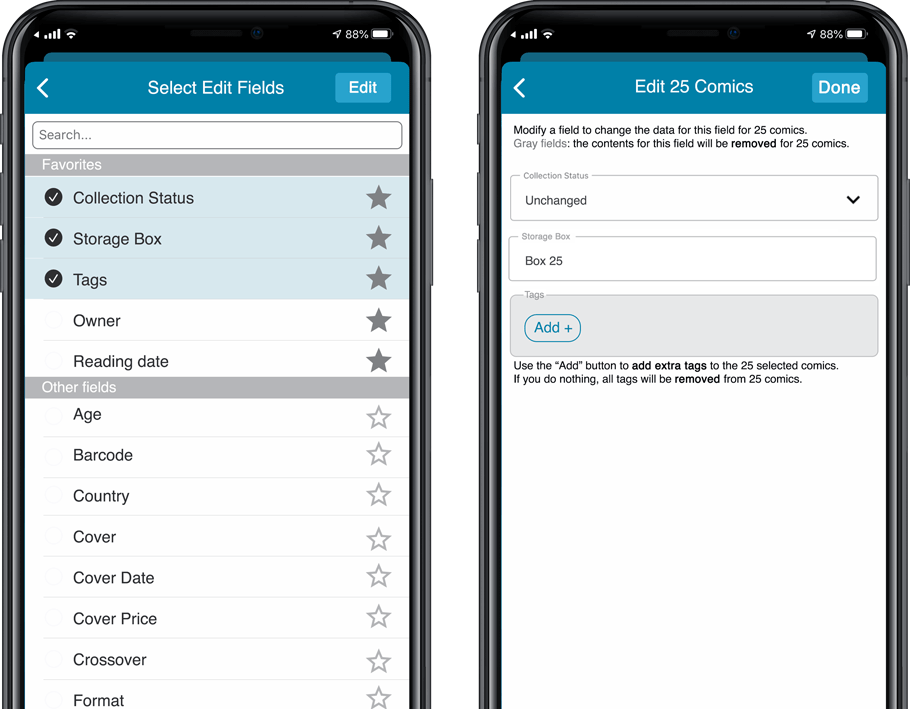
Edit screen re-design
Also new in v6: completely re-designed Edit screens, to make them clearer, more compact and nicer looking.
No more long lists of fields, one per row. In the new screen, fields are placed side by side where possible, with the Cover on a separate tab. Resulting in a more compact screen, requiring less scrolling. Especially on tablet devices!
Some sneak preview screenshots:
(These screenshots have been taken from the iOS editions of CLZ Books and CLZ Music, but the other 8 apps will look very similar):
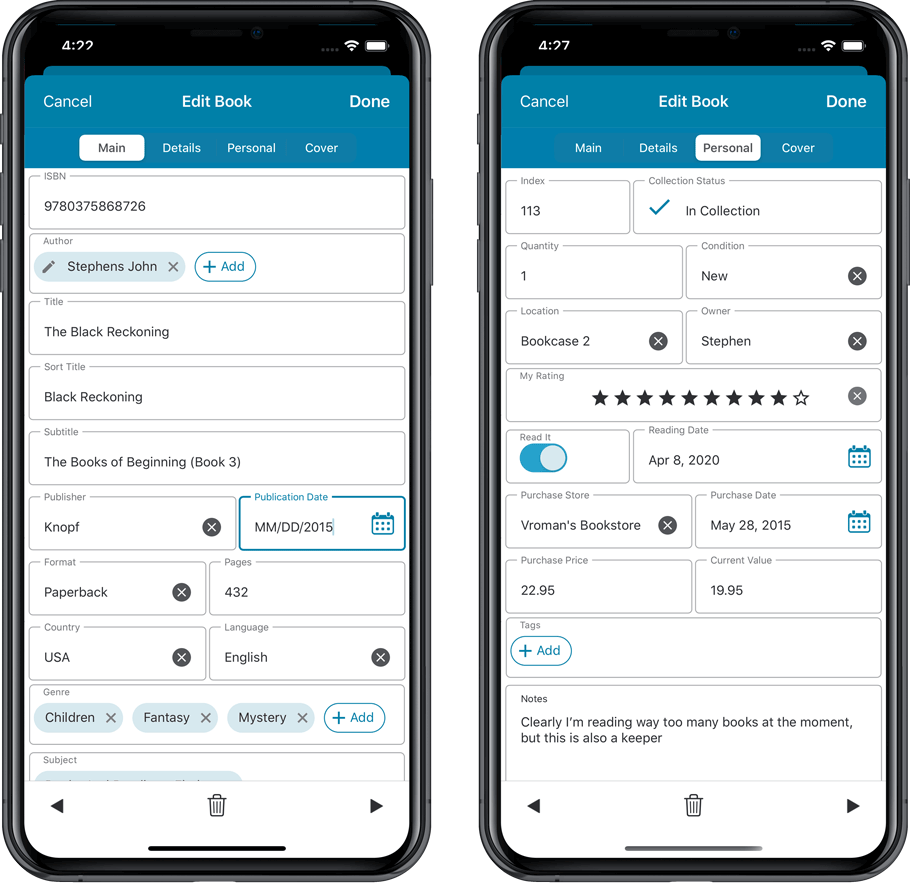
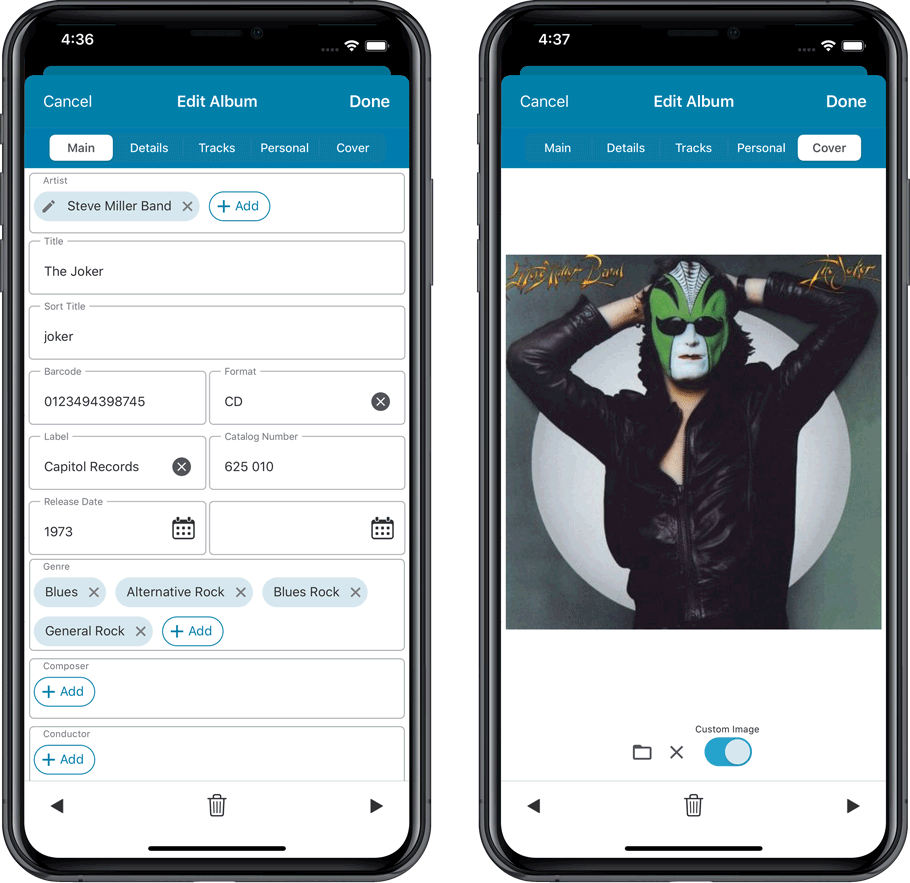
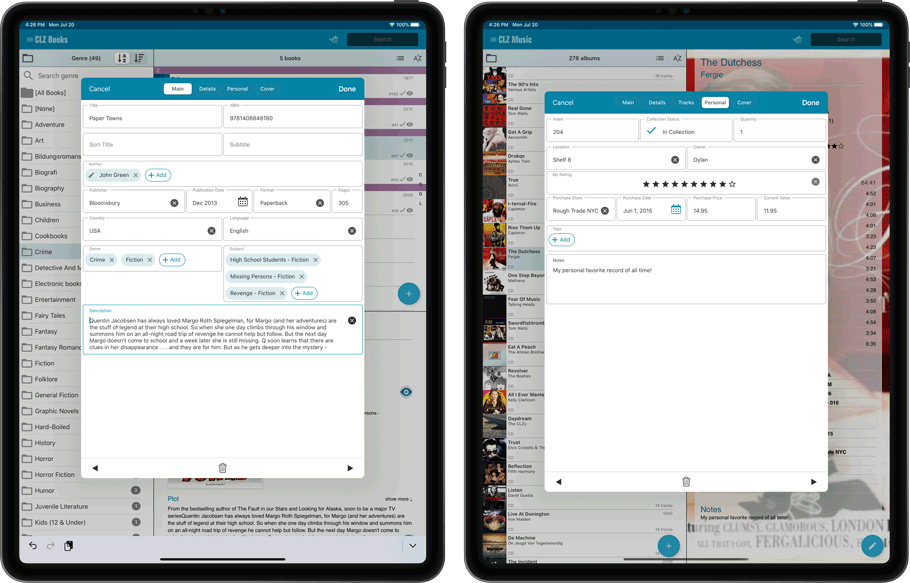
As you all know, we have seen no new comic releases in the past 2 months. Luckily, things are slowly starting up again. At Collectorz.com, we took this opportunity to focus on the older comics in our database, especially the 1970 to 2000 era, where barcode recognition by our Core was still “below par”.
And with today’s CLZ Comics update, you can start enjoying the fruits of our labor!
Better barcode search results for older comics (1970 to 2000 era)
- Over 35 thousand extra barcodes are now being recognized.
- Add By Barcode feature now correctly handles multiple comics with the same barcode (quite common in this era) and nicely just presents to you all comics that match your searched barcode, even when spread over multiple series.
- Improved barcode search engine.
In the screenshot below you can see a barcode that is used in 9 issues spread over 3 series. The Add Screen will now show you all possible results we have for that barcode:
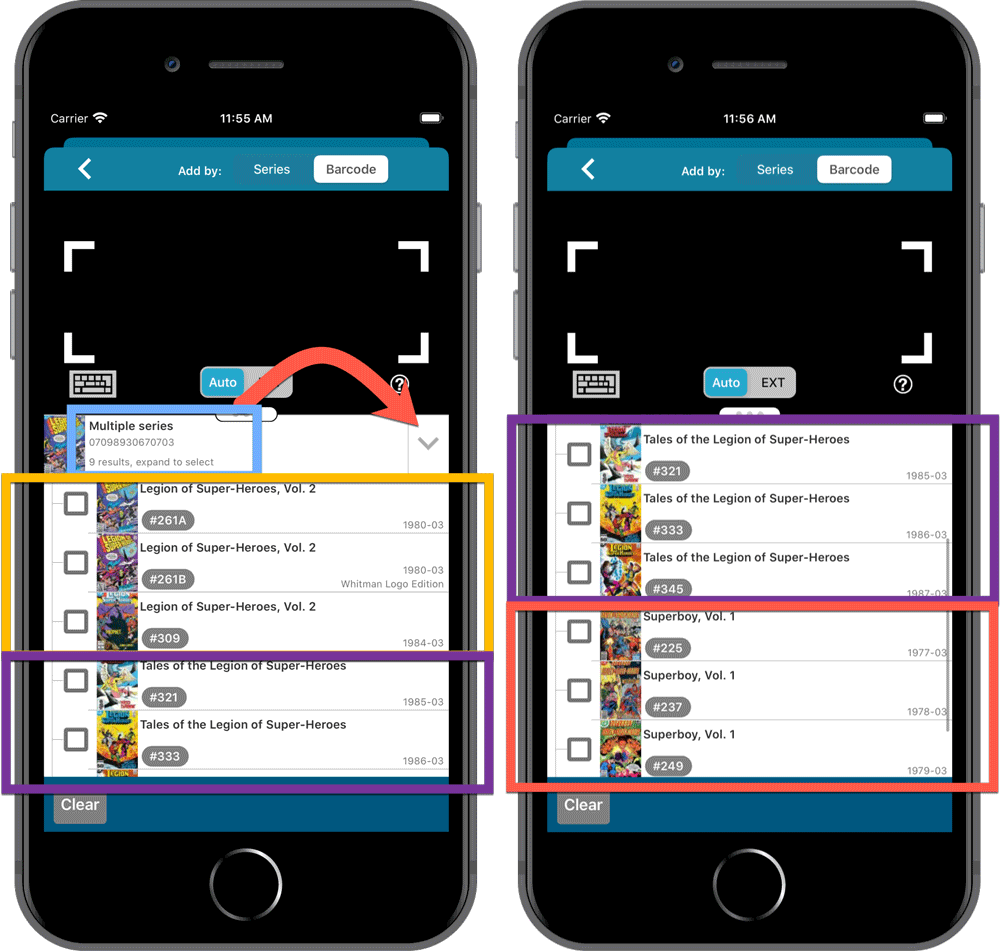
Re-designed search results in Add Comics screen
While we were at it, we also re-designed the search result entries for both title and barcode searches:
- Clearer layout of all search result entries.
- Issue numbers are now listed in “badges” on the left, separate from series titles and now change color depending on Collection Status.
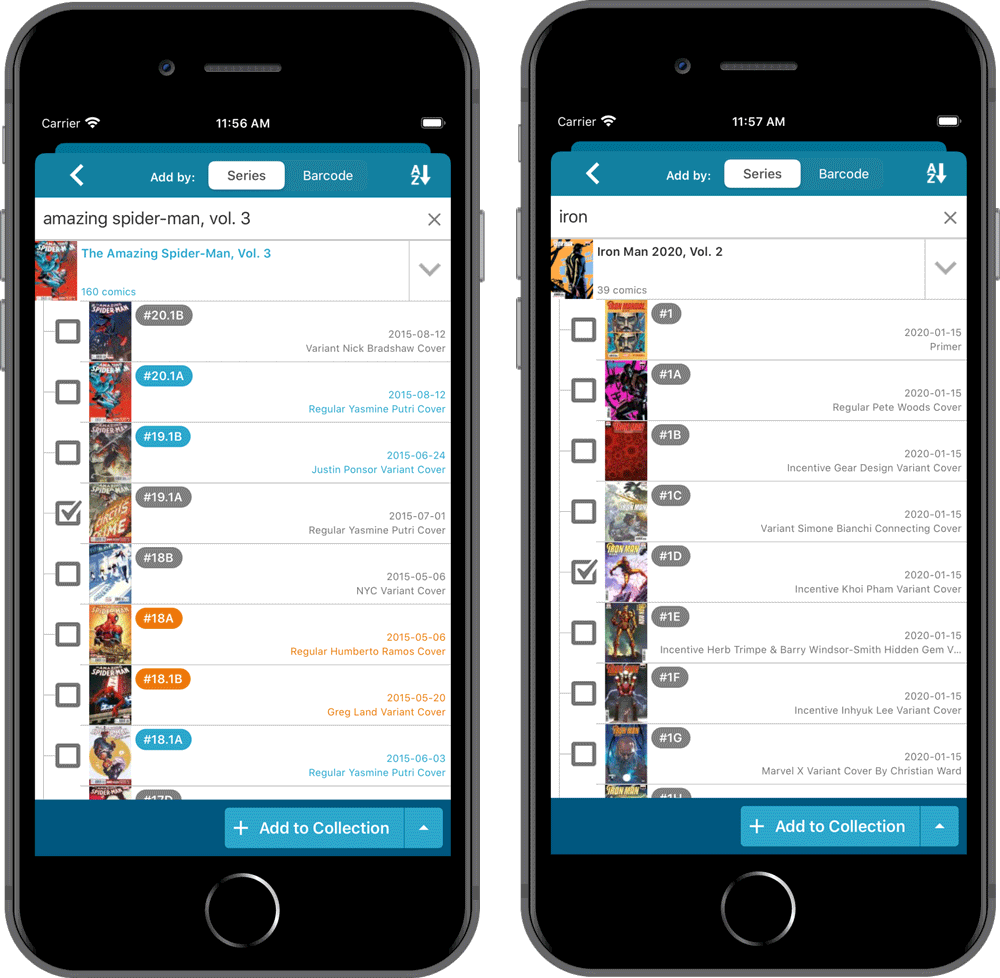
As you all know, we have seen no new comic releases in the past 2 months. Luckily, things are slowly starting up again. At Collectorz.com, we took this opportunity to focus on the older comics in our database, especially the 1970 to 2000 era, where barcode recognition by our Core was still “below par”.
And with today’s CLZ Comics update, you can start enjoying the fruits of our labor!
Better barcode search results for older comics (1970 to 2000 era)
- Over 35 thousand extra barcodes are now being recognized.
- Add By Barcode feature now correctly handles multiple comics with the same barcode (quite common in this era) and nicely just presents to you all comics that match your searched barcode, even when spread over multiple series.
- Improved barcode search engine.
In the screenshot below you can see a barcode that is used in 9 issues spread over 3 series. The Add Screen will now show you all possible results we have for that barcode:
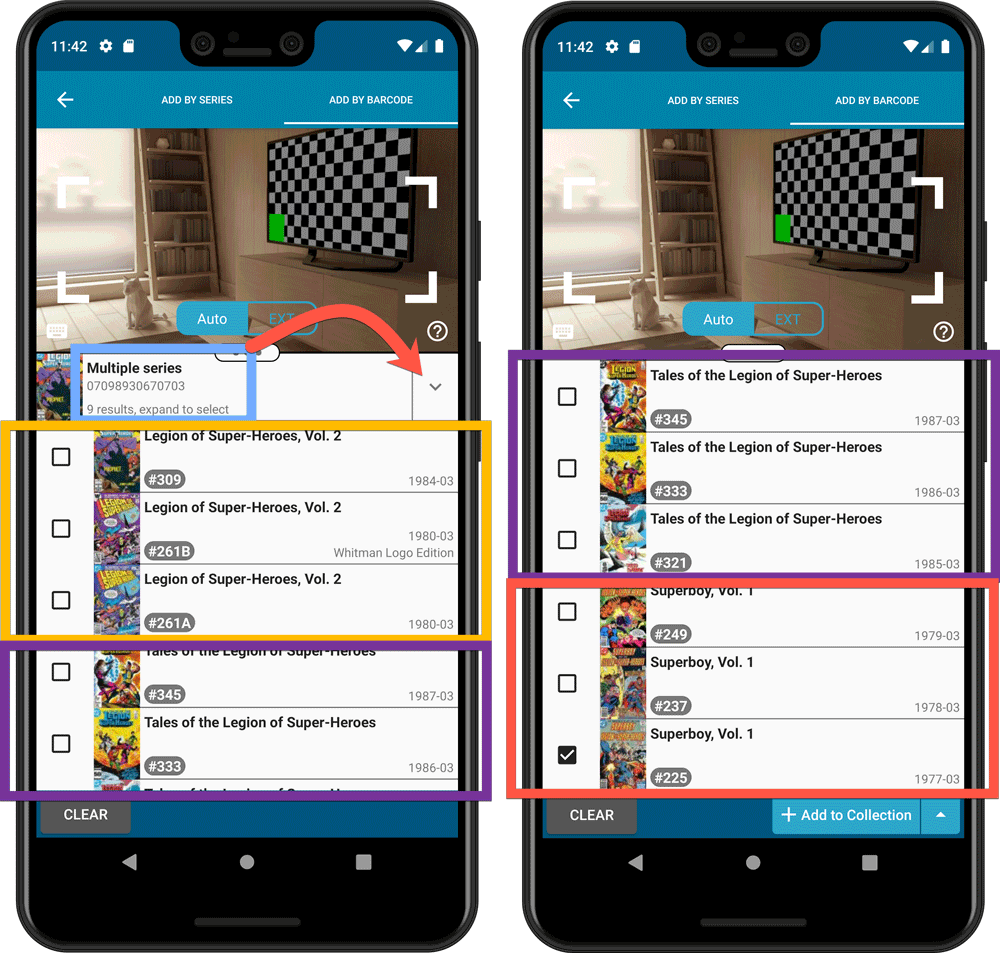
Re-designed search results in Add Comics screen
While we were at it, we also re-designed the search result entries for both title and barcode searches:
- Clearer layout of all search result entries.
- Issue numbers are now listed in “badges” on the left, separate from series titles and now change color depending on Collection Status.
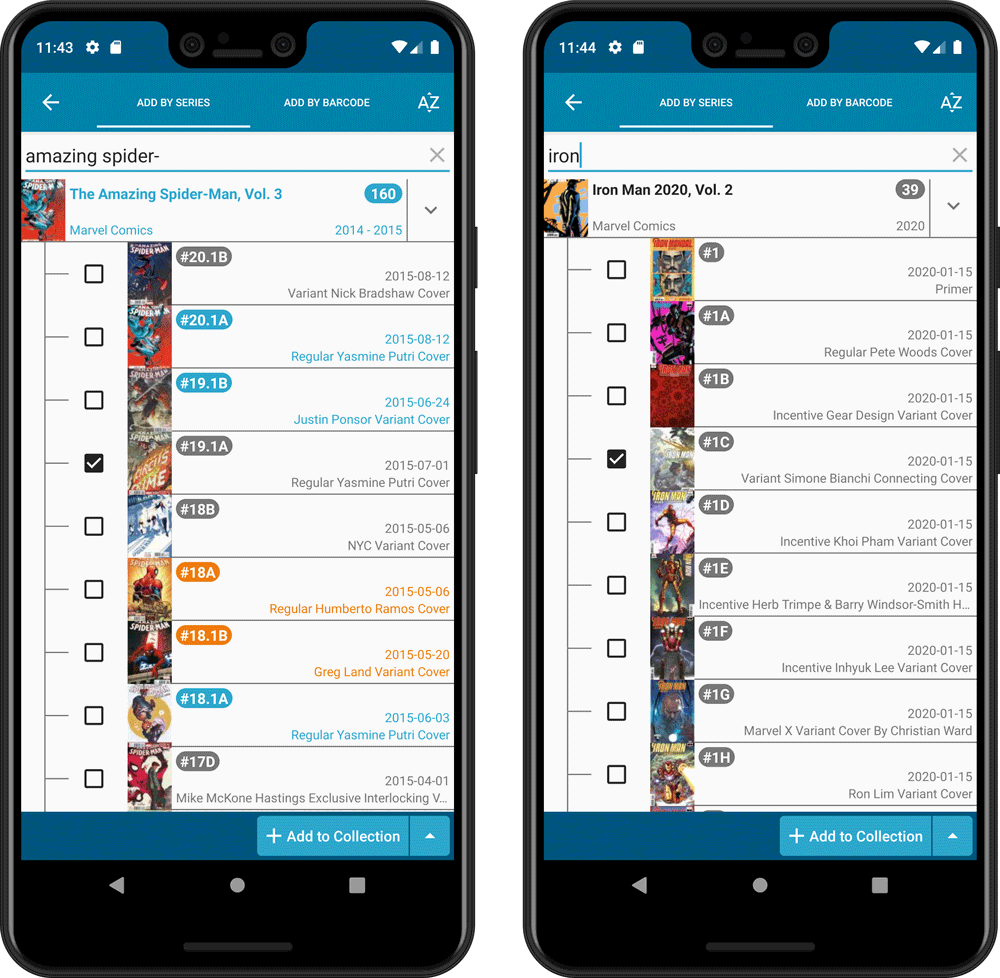
Adding Creators and Characters as folder options has been on our ideas list for a long time, but it was never implemented because of performance problems.
After all, on large collections, the list of creators or characters can get HUGE.
But during the past few weeks, our mobile team has been working to improve the performance of the folder lists, including the recently introduced folder list search.
Soo… today we can finally introduce the new folder options.
(BTW: the performance improvements we made will also make your Series folders faster!)
New folder options for Creators and Characters
With this update, we introduced 22 (!) new folder options:
- Characters
- All Creators (group by all creators, regardless of their “role”)
- Plus: separate folder options for all 20 creator roles:
like Artist, Colorist, Penciller, Cover Artist, Writer, etc…
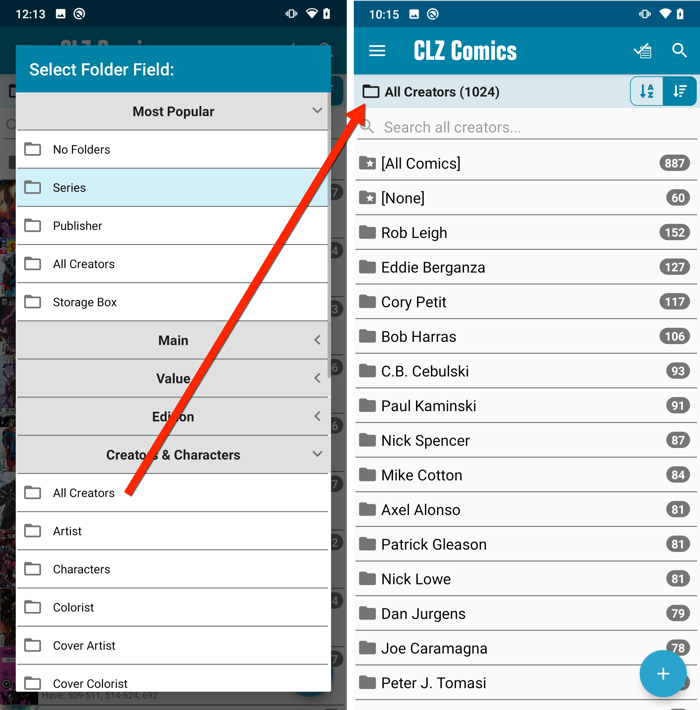
IMPORTANT: for correct sorting of Creator folders, you need to use Update from Core on all your comics. Here’s how:
- Go to your All Comics list.
- Tap and hold on 1 comic to select it, then choose Select All on the top right.
- Now tap the menu icon on the bottom left, then choose Update from Core.
Redesigned Select Folder Field screen
Through the years, the number of available folder fields has grown enormously, making the Select Folder Field screen a bit “unwieldy”. And with todays addition of 22 more folder options, we *had to* come up with a better solution.
That is why version 5.5 also includes a re-designed Select Folder Field screen, with all folder options nicely grouped under sensible headers, and the most popular options (Series, Publisher, All Creators and Storage Box) instantly accessible at the top (see screenshot above).
Faster Update from Core
The Update from Core feature has become essential in this update, so that you can retrieve the correct sort names for your Creators from Core and get nicely sorted Creator folder list.
However, on large collections the old Update from Core feature was quite slow, as it updated your comics one by one, that is doing separate requests to our server for each and every comic.
So for this 5.5 update, we also complete rewrote the Update from Core feature to do the updates in batches of 100 comics at a time, making it much much faster!
Enjoy!
Adding Creators and Characters as folder options has been on our ideas list for a long time, but it was never implemented because of performance problems.
After all, on large collections, the list of creators or characters can get HUGE.
But during the past few weeks, our mobile team has been working to improve the performance of the folder lists, including the recently introduced folder list search.
Soo… today we can finally introduce the new folder options.
(BTW: the performance improvements we made will also make your Series folders faster!)
New folder options for Creators and Characters
With this update, we introduced 22 (!) new folder options:
- Characters
- All Creators (group by all creators, regardless of their “role”)
- Plus: separate folder options for all 20 creator roles:
like Artist, Colorist, Penciller, Cover Artist, Writer, etc…
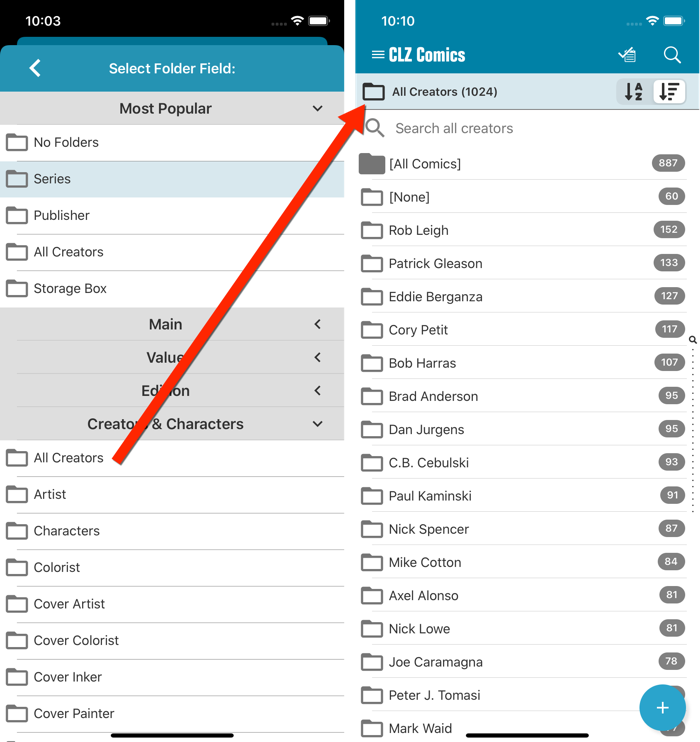
IMPORTANT: for correct sorting of Creator folders, you need to use Update from Core on all your comics. Here’s how:
- Go to your All Comics list.
- Tap and hold on 1 comic to select it, then choose Select All on the top right.
- Now tap the menu icon on the bottom right, then choose Update from Core.
Redesigned Select Folder Field screen
Through the years, the number of available folder fields has grown enormously, making the Select Folder Field screen a bit “unwieldy”. And with todays addition of 22 more folder options, we *had to* come up with a better solution.
That is why version 5.5 also includes a re-designed Select Folder Field screen, with all folder options nicely grouped under sensible headers, and the most popular options (Series, Publisher, All Creators and Storage Box) instantly accessible at the top (see screenshot above).
Faster Update from Core
The Update from Core feature has become essential in this update, so that you can retrieve the correct sort names for your Creators from Core and get nicely sorted Creator folder list.
However, on large collections the old Update from Core feature was quite slow, as it updated your comics one by one, that is doing separate requests to our server for each and every comic.
So for this 5.5 update, we also complete rewrote the Update from Core feature to do the updates in batches of 100 comics at a time, making it much much faster!
Enjoy!
Faster CLZ Cloud syncing!
We have made several structural changes to the CLZ Cloud syncing, making it much much faster than before, especially when syncing large amounts of entries up to the CLZ Cloud or down from the CLZ Cloud.
To enjoy the faster syncing, you need to use the actual Sync with CLZ Cloud screen.
(The Auto-Syncing in the background is also slightly faster now, but if you need to sync many entries up or down, please use the Sync with CLZ Cloud screen.)
New design for Sync with CLZ Cloud screen
While we were at it, we decided to do a quick make-over for the Sync screen, with a new look and layout and a direct link to your CLZ Cloud page online.

Fixed:
- Made the touch area for scrollbars a bit bigger (useful for quick scrolling)
Faster CLZ Cloud syncing!
We have made several structural changes to the CLZ Cloud syncing, making it much much faster than before, especially when syncing large amounts of entries up to the CLZ Cloud or down from the CLZ Cloud.
To enjoy the faster syncing, you need to use the actual Sync with CLZ Cloud screen.
(The Auto-Syncing in the background is also slightly faster now, but if you need to sync many entries up or down, please use the Sync with CLZ Cloud screen.)
New design for Sync with CLZ Cloud screen
While we were at it, we decided to do a quick make-over for the Sync screen, with a new look and layout and a direct link to your CLZ Cloud page online.
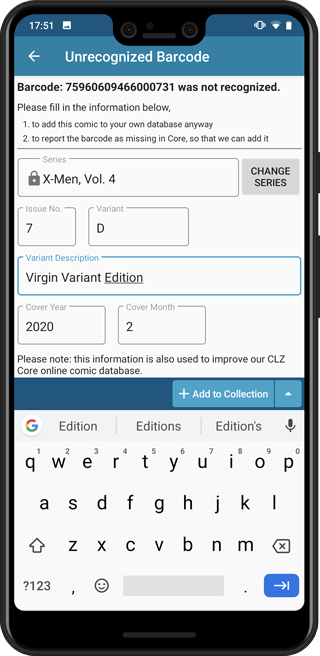
Easily add and report comics with “unrecognized barcodes”
In general, our CLZ Core online comic database gives you excellent results on your barcode searches. However, it can always happen that you scan a comic’s barcode and it comes up as “unrecognized”, meaning that the barcode is not listed in our CLZ Core yet.
In today’s update, we have added a new “Unrecognized Barcode” screen, that serves two purposes. It lets you:
- Easily add the comic to your database anyway
- Report the barcode as missing, so that we can add it to our Core ASAP
Just fill in the following fields:
- Series
- Issue No and Variant
- Variant Description
- Cover Year and Month
and hit Add to Collection at the bottom.
BTW: please make sure that you scanned the FULL barcode before reporting it as missing!
Let’s work together to get all comic barcodes added to the CLZ Core!
Barcode search now supports multiple results
For older comics (1970 to 1990 era), publishers sometimes re-used barcodes on different issues in the same series. The CLZ Comics app has never supported that situation well, it would just returned ONE of those issue.
However, with more and more barcodes for older comics now being added, we have updated the barcode search engine to fully support this situation. When searching for a barcode that was used for multiple issues, the app will now give you all matching results, for you to choose from.