What's new in CLZ Music? (page 5)
v5: Multiple collections, automatic syncing of your own images, and: now a subscription app!
It’s finally here: CLZ Music 5.0 for iOS! With support for multiple collections, automatic syncing of your own images, plus a re-designed top bar and menu.
On top of that, (and the main reason why it took so long):
* Starting with v5, CLZ Music is now a subscription app!
Read on below to find out how that affects you (hint: it doesn’t!).
What’s new in CLZ Music 5.0 ?
CLZ Music is now a subscription app, costing $1.49/month
To allow us to keep delivering our CLZ online services (CLZ Cloud and CLZ Core) and our continuous updates to the app, the app has now become a subscription app. For new users, this subscription gives them access to the CLZ online services:
- CLZ Core: for adding albums by artist/title, barcode or cat. no.
- CLZ Cloud: for online backups and syncing between devices.
IMPORTANT: Of course, since you have purchased the app earlier, you have automatically received a life-time “Basic”-level subscription, which gives you access to your existing CLZ Core and CLZ Cloud services. You do not need to pay for a subscription!
In other words, the app now being a subscription app has no effect on you whatsoever!
If you still see any “unlock” problems with your app, please CONTACT US here and we’ll get it resolved ASAP.
Please note: We may introduce new “premium” CLZ services to the CLZ Music app later, which are not part of your free life-time “Basic” subscription. At that time, if you want to use the new services, you will be able to optionally upgrade to a “Premium” subscription.
Now supports and syncs multiple collections !
It is now possible to manage multiple “collections” within your app. The collections you create will be listed in the main menu, so you can easily switch between them.
Use the menu to add new collections, edit their names, change the order, etc…
Multiple collections now also sync through the CLZ Cloud, e.g. to/from the Music Connect cloud-based software or the Music Collector desktop software. So if you have created multiple collections on the desktop side, these will now finally be separated on the mobile app too!
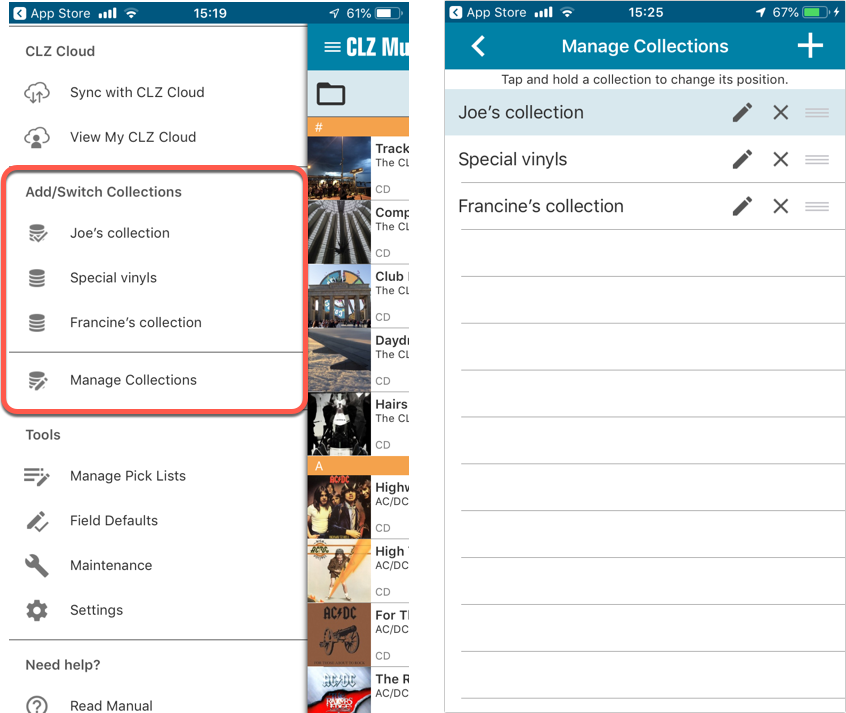
Already have multiple collections in the CLZ Cloud?
If you already have multiple collections in the CLZ Cloud, here’s what to do to get your existing entries split up into multiple collections on your mobile app too:
1. Tap the menu top left
2. Tap “Sync with CLZ Cloud” and make sure you’re in sync.
3. Tap the menu top left again and tap “Maintenance”
4. Tap “Update all from CLZ Cloud”
5. Now use “Sync with CLZ Cloud” from the menu again.
Automatic cloud-syncing of your own “custom” images
Before v5, if you replaced the automatic Core front cover with your own image (e.g. from Camera Roll), it would not automatically sync to the CLZ Cloud. You had to “force” the upload by using Upload to CLZ Cloud in the Edit screen.
For version 5 we made this more automatic. We introduced a new toggle “Custom Image” in the Edit screen. This toggle will be automatically set when you replace the Core image. Once the Custom Image toggle is set, that cover will automatically sync to and from the CLZ Cloud.
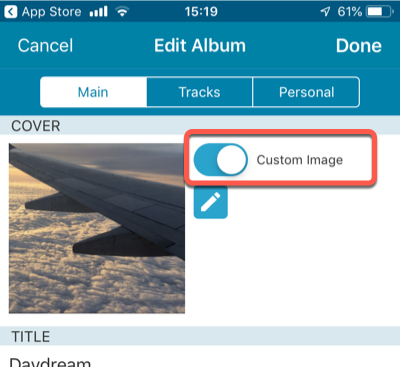
Re-designed top-bar
- The menu icon now includes the “CLZ Music” mark (bigger tap area)
- The “Collection Status” filter button has been moved to the right
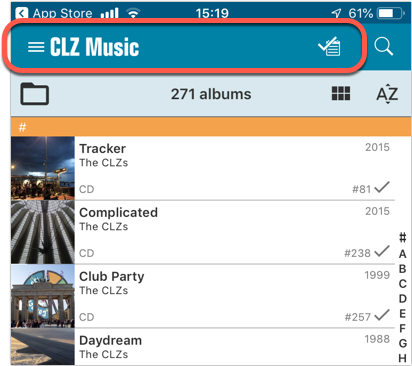
Re-designed main menu
- The menu now clearly shows your Account and Subscription Status at the top. Tap either of those to manage them.
- New “Maintenance” screen that now contains:
- the “Clear Database” option
- the “old Import from Music Collector” option
- the new “Update from CLZ Cloud” option (only use when instructed by support staff)
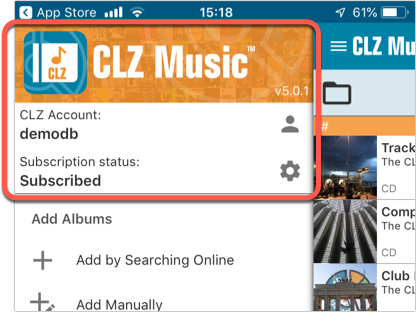
How to update your CLZ Music app to version 5:
- On your device, open the App Store app.
- On the bottom, switch to the Updates tab.
- Find the CLZ Music entry and tap “UPDATE” on the right.
TIP: if you don’t see the CLZ Music update yet, pull down to refresh!
Based on user feedback we found out users were looking for and expecting a tool to find duplicate entries in their collection. Some way to find out if you’ve accidentally added multiple versions of the same album, but perhaps with a different format or barcode.
After quite a few requests and discussions with users about this, to find out how they got duplicates and what they would expect from such a Duplicate Finder tool, it’s here today: Find Duplicate entries in your collection!
New: Find Duplicate Albums
Open the menu top left and select Find Duplicates to begin.
Then select which field to find duplicates on. You can find duplicates based on:
- Title
- Title & Artist
- UPC (Barcode)
- Index
Click “Find Duplicates” and see what it comes up with. Use the blue “Keep” button to keep a group of duplicates, or use the red “Remove” button to remove a duplicate!
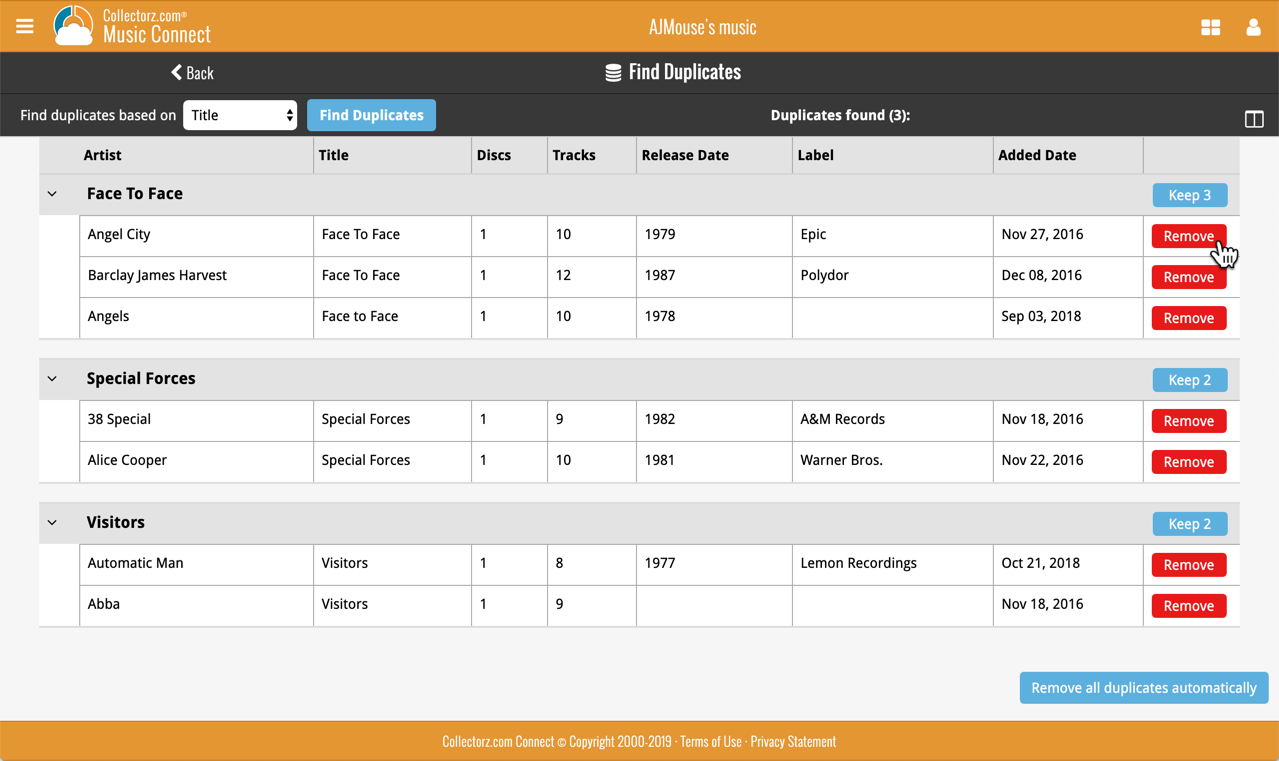
If you click “Remove all duplicates automatically”, it will remove all duplicate entries and will only keep 1 single entry (the oldest one) in your collection.
Tip: use the columns button, top right, to set up the columns you’d like to see!
A new Import tool is now available in Music Connect, for importing databases created with our old competitor “OrangeCD”.
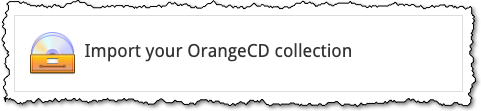
To import your list of albums from OrangeCD, you need to export an OXL file of your albums out of OrangeCD. Here’s what to do:
- Start OrangeCD on your computer.
- Click menu Database > Import and export
- Select the Export to OrangeCD XML option
- Press “next” and save the file somewhere you will be able to find it
- Upload your OrangeCD OXL file in the box on Connect.
Another big step forward for our cloud-based Connect software, making it even more customizable:
The columns in List View are now resizable. That is, you can now change the width of the columns by simply dragging the dividers between the column headers. Hover your mouse over the divider and it will turn blue, then drag it make the column wider or narrower.
TIP: double click the divider to make the column auto-size to its’ current content!
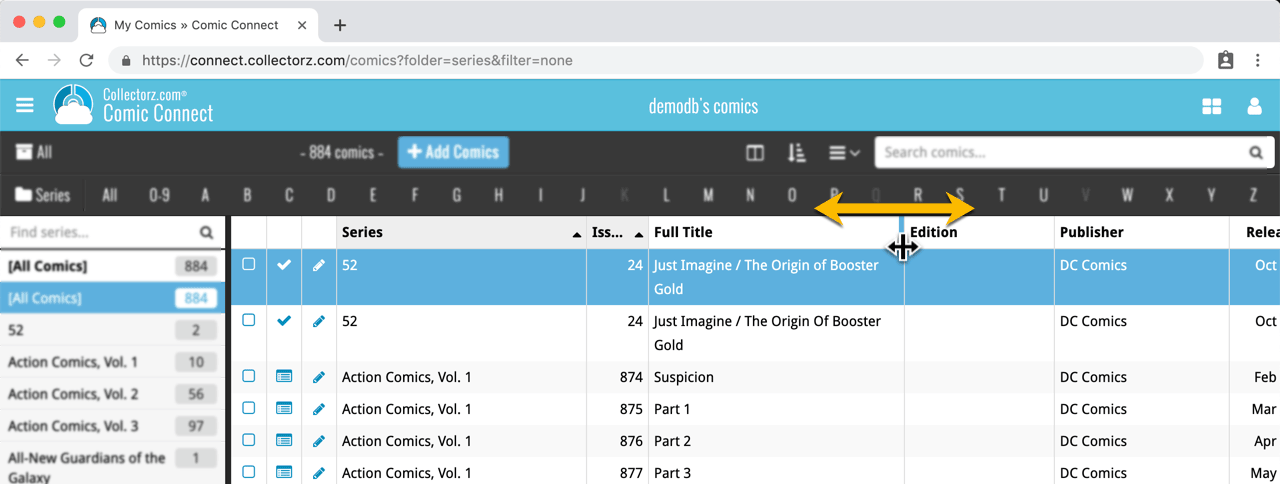
See it in action:
Do you prefer the automatic column widths, the way it was before? No problem, just go to the Settings screen and enable the “Size columns automatically” settings.
You can now manage multiple sub-collections within one account. The collections will appear as little tabs at the bottom (e.g. like in Excel), so that you can easily switch between them.
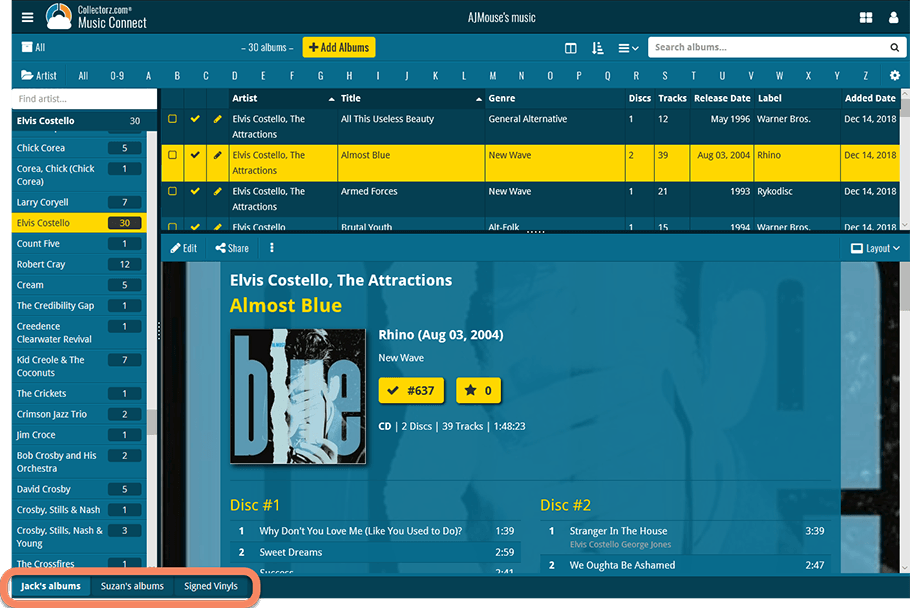
Create and manage collections
Open the menu top left and click “Manage Collections” to:
- Create new collections
- Rename existing collections
- Remove collections
- Change their order (drag and drop)
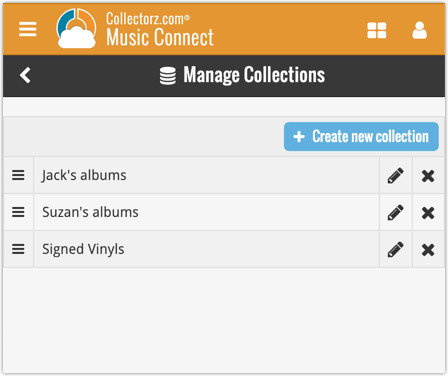
Note: the CLZ mobile app currently does not support multiple collections yet (coming soon!). For now, you CAN sync multiple collections to the mobile app, but they will appear mixed together, as ONE database.
New: Notes as a column
The Notes field can now be added as a column in List View:

(example screenshot from Movie Connect)
New:
- The resizable panels in the add screen now have the same design as the ones in the main screen.
Fixed:
- iPad: Wrong initial panel layout in the main screen when the app is started in landscape mode.
- Clear templates: Track artists did not display when the album artist wasn’t set
A useful update of your app today, that is, if you are using the app on an iPad:
All panels in the main screen (folders, list and details) are now resizable using draggable separators between the panels, so that you can customize the layout to your own liking.
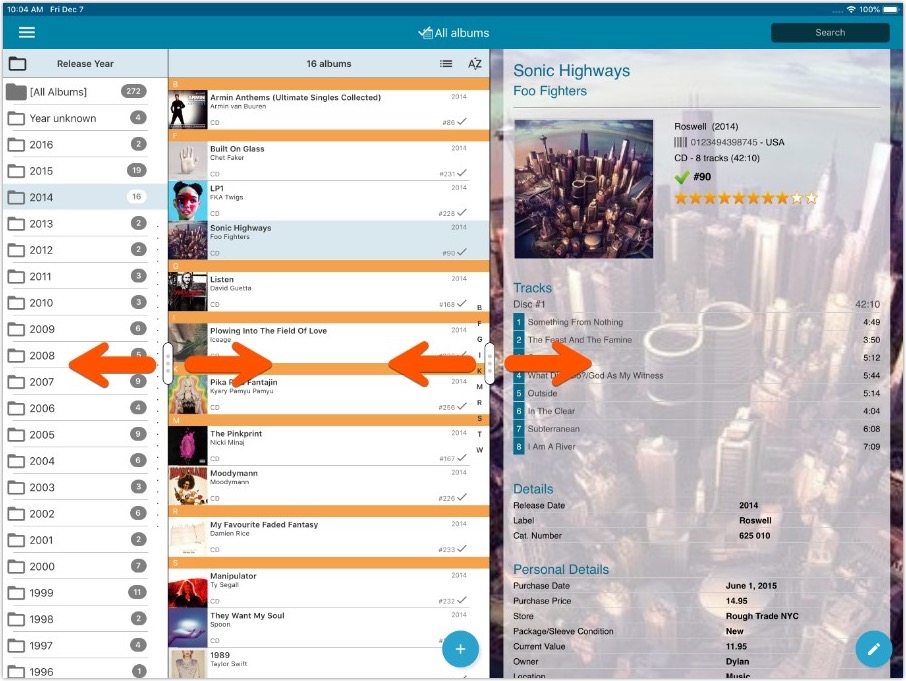
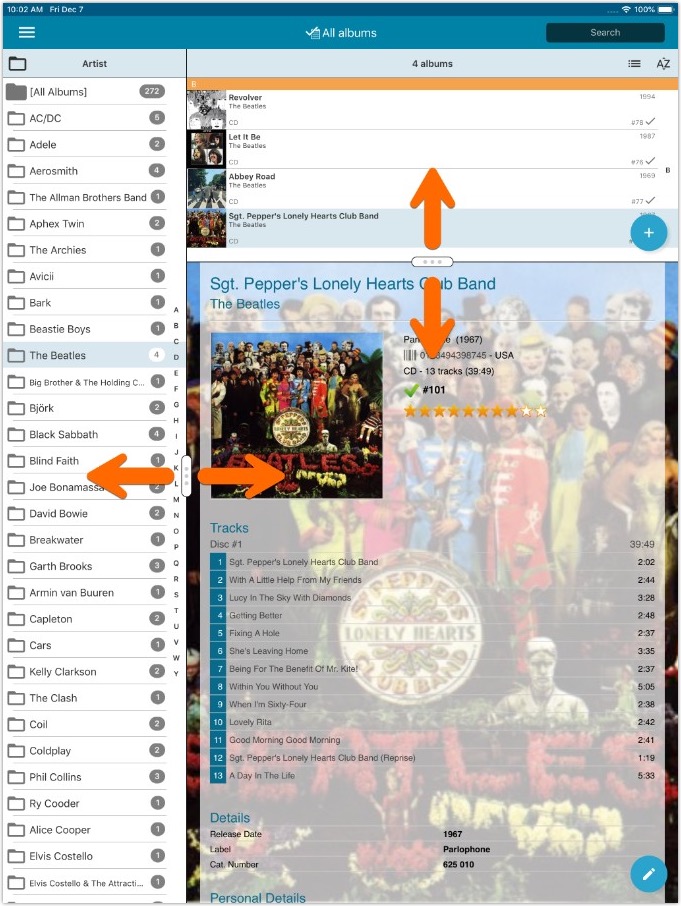
- All panels in the main screen (folders, list and details) are now resizable using draggable separators between the panels, so that you can customize the layout to your own liking.
- The resizable panels in the Add screen have been updated to use the nicer look of the draggable separators.
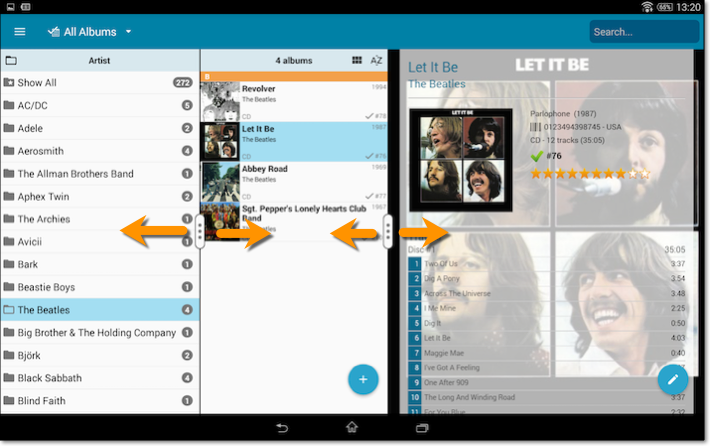

New: quick search box in the Folder Panel!
Another useful addition to your software today, as we added a Quick Search box in your folder panel.
Especially useful for those long folder lists, e.g. when using Artists as the folder field. Just type a few letters of the artist’s name and the folder list will instantly “filter down” to the matching artists, while you type!
See it in action:
![]()
New: Redesigned app icon
We designed new icons that give new users a better indication of what the app actually does (as opposed to just a different color CLZ logo), but still obviously belong together, when shown together.
Fixed:
- List did not scroll to top when the status bar was tapped
A nice time-saving feature was added to your Music Connect software today:
Next / Previous buttons in the Edit Album screen
These buttons let you go through your album list to make changes, while staying in the Edit Album screen. Just use the Next or Previous button on the bottom left.
While doing so, the screen will keep you on the same tab and same field, making it super-easy to make changes to same field(s) for multiple albums.
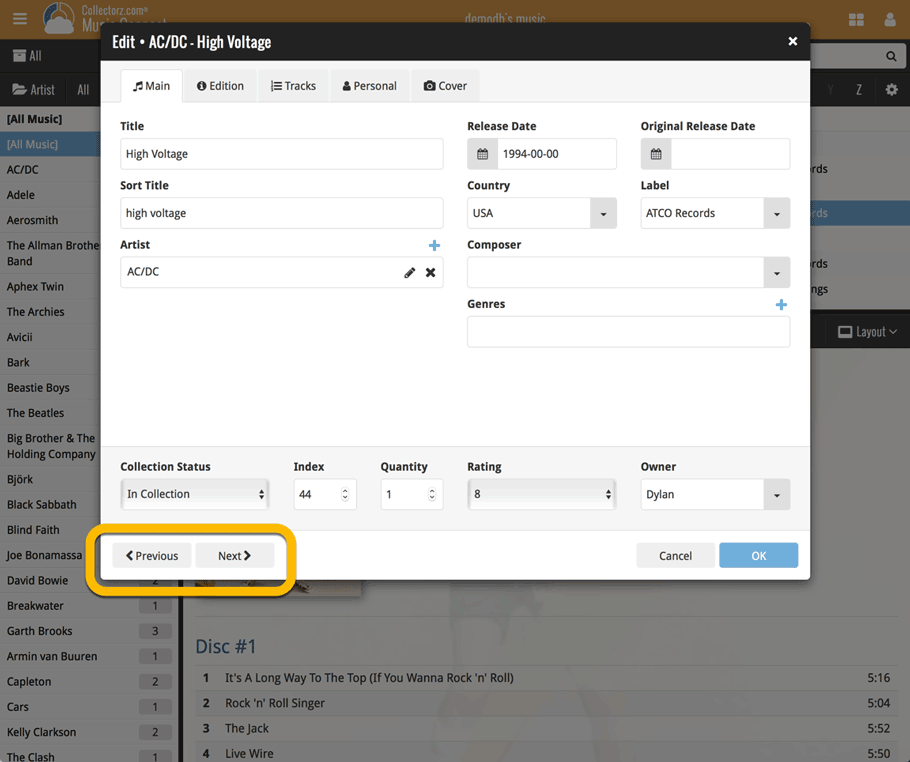
A small UI tweak today, made necessary because of the growing number of field options for the folder panel: the folder field menu is now grouped into 3 categories.
This should make it easier to find the field you are looking for.
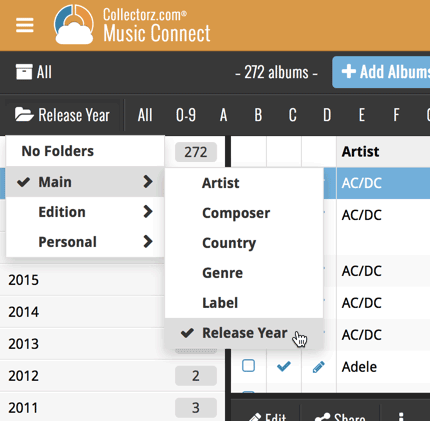
By default, the Alphabet Bars for Music Connect uses the first letter of the Artist. You can now switch it to use the first letter of the album title, just click the little “gears icon” on the right of the Alphabet Bar:
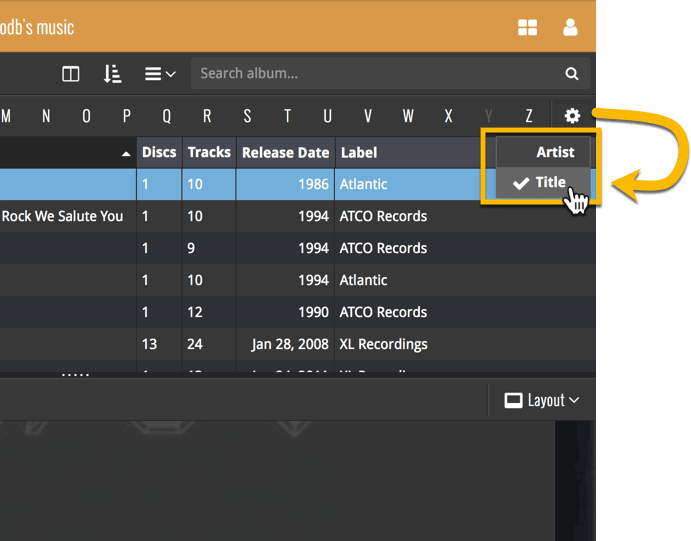
Do you like to customize your software to suit your needs or just your personal taste? Then we have big news for you today, as we have just introduced four “Skin” choices in your Music Connect software:
- Default (the standard look, as it was before, so dark toolbars, light content)
- Dark (dark toolbars, dark content)
- Light (light toolbars, light content)
- Blue (shades of blue, with yellow highlights)
On top of that, we have given you 3 template style choices for the Album Details area: Dark, Light and Blue. Either to match your Skin choice, or to mix to up, it’s up to you.
Both the Skin and Template selectors can be found in the Settings screen, under Customization.
Screen shots:
Default Skin:
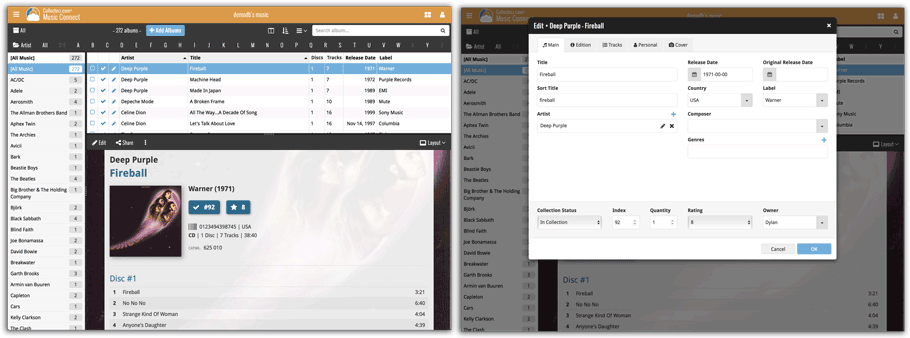
Dark Skin:
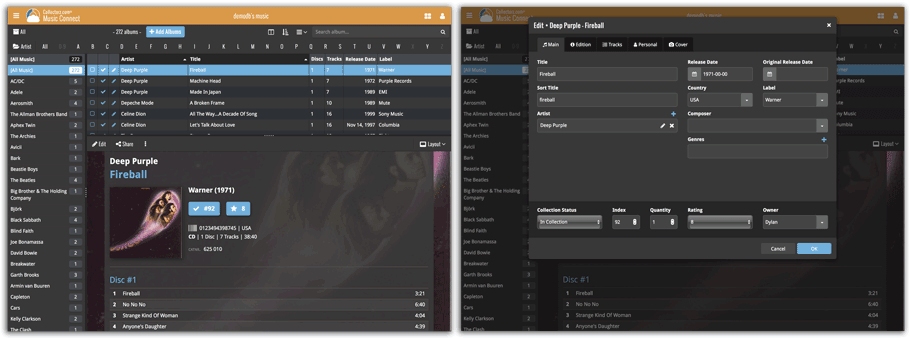
Light Skin:
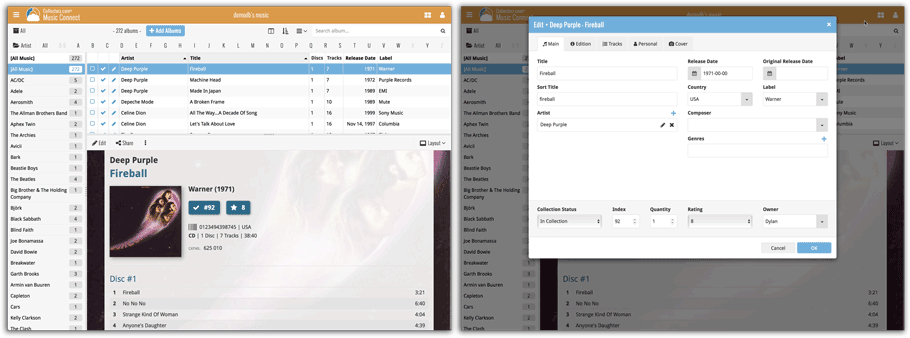
Blue Skin:
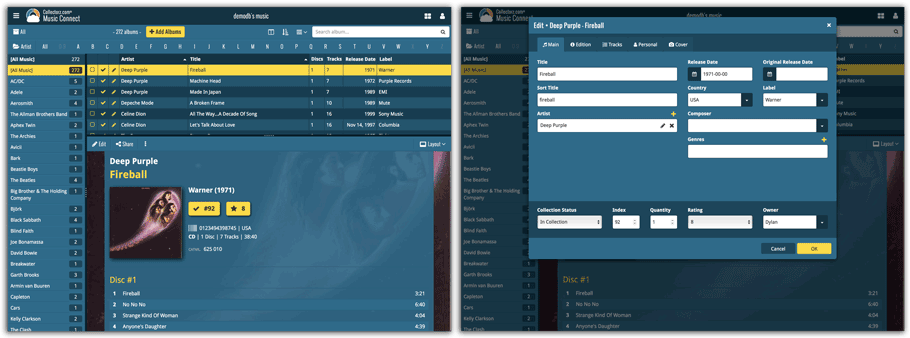
A new grouping option is now available in your Connect!
Click the folder icon top left and select Release / Publication Year to see all your items neatly grouped in a year folder. Click on a year to see all items that were released/published in that year!
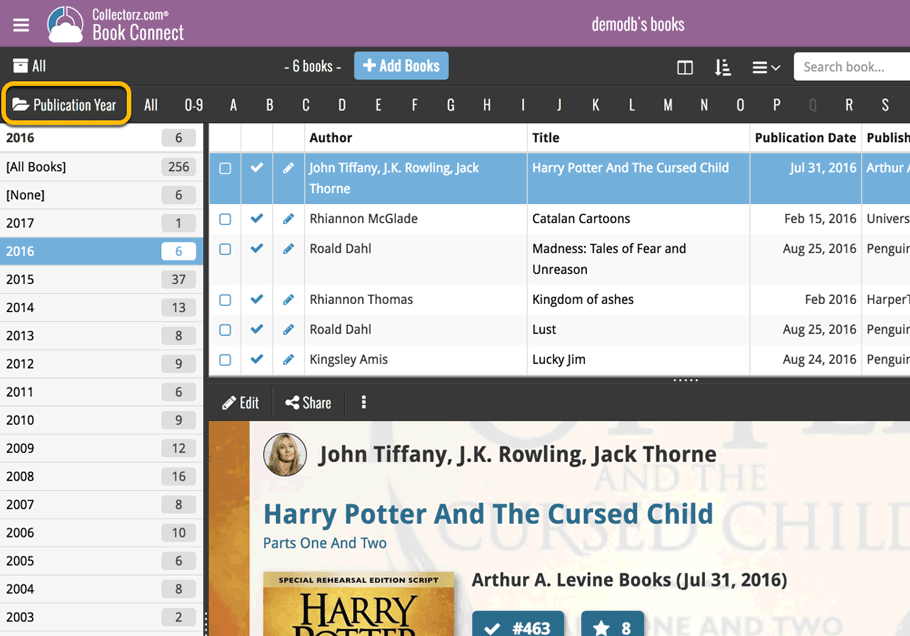
This week, we added several new settings and improvements, all based on your feedback:
New setting for the List View: Wrap column content
This new “Wrap column content” setting can be found in the Settings screen. It lets you choose if text in the List View columns should wrap to multiple lines or not.
The default is YES / Checked. Uncheck this setting to keep your List View row as single rows, resulting in a cleaner list and more rows in view.
New Date Format setting
Also found in the Settings screen, this new selector lets you choose how dates are displayed, anywhere in the program where date are shown.
Choose from:
- 7 January 2018
- 07 Jan 2018
- 7 Jan 2018
- January 07, 2018
- January 7, 2018
- Jan 07, 2018
- Jan 7, 2018
- 07/01/2018
- 7/1/2018
- 07/01/18
- 7/1/18
- 01/07/2018
- 1/7/2018
- 01/07/18
- 1/7/18
- 2018-01-07
Core IDs can now be added as columns in the List View
Now available in the Column Selection screen for the List View: The Core ID fields.
E.g. for movies, add the Core Movie ID and Core Media ID fields to your lists, to quickly find movies that are not linked to our Core entry yet.
By popular demand we’ve now added 2 new sort options for you:
- Artist, then Original Release Year (asc.)
- Artist, then Original Release Year (desc.)
Both can be set to artist ascending and descending too!
Changed:
- The buttons to switch folders, sorting and view options have been moved to more logical places to make them more accessible.
- The skins and templates options are now only available from the settings screen.
- The selection mode button has been removed, just tap and hold on an item to start selecting items.
Previously, setting up for the usage of the CLZ Barry as a barcode scanner required going to your Connect Profile page and back. Not anymore.
You can now get started with CLZ Barry straight from the By Barcode/ISBN tab of your Add screen. Just click the blue text “Set your Barry ID” on the far right of the barcode box and all the setting up can be done right then and there:

Some changes in 4.11.4 for you:
- The buttons to switch folders, sorting and view options have been moved to more logical places to make them more accessible.
- The skins and templates options have been moved to the settings screen.
- The selection mode button has been removed, just tap and hold on an item to start selecting items.
Fixed:
- Add Albums: Release Date wasn’t downloaded.
- Edit Screen: The Disc Title box had a white background on dark skin.
- Templates: If no Disc Title has been filled in “Disc #1” etc. will now show.
Sharper images in Cover View and Card View
This week, we have implemented several changes to the cover images that are shown in Cover View and Card View, making them much sharper/crisper, less blurry.
Also, on computers with a 4k / Ultra HD screen, both the Cover View and the Card will automatically switch to even higher quality images, with twice the resolution!
The difference is huge, check out the screen shots below. But the best way to experience the sharper images is to log in to your own account and look at your own collection!
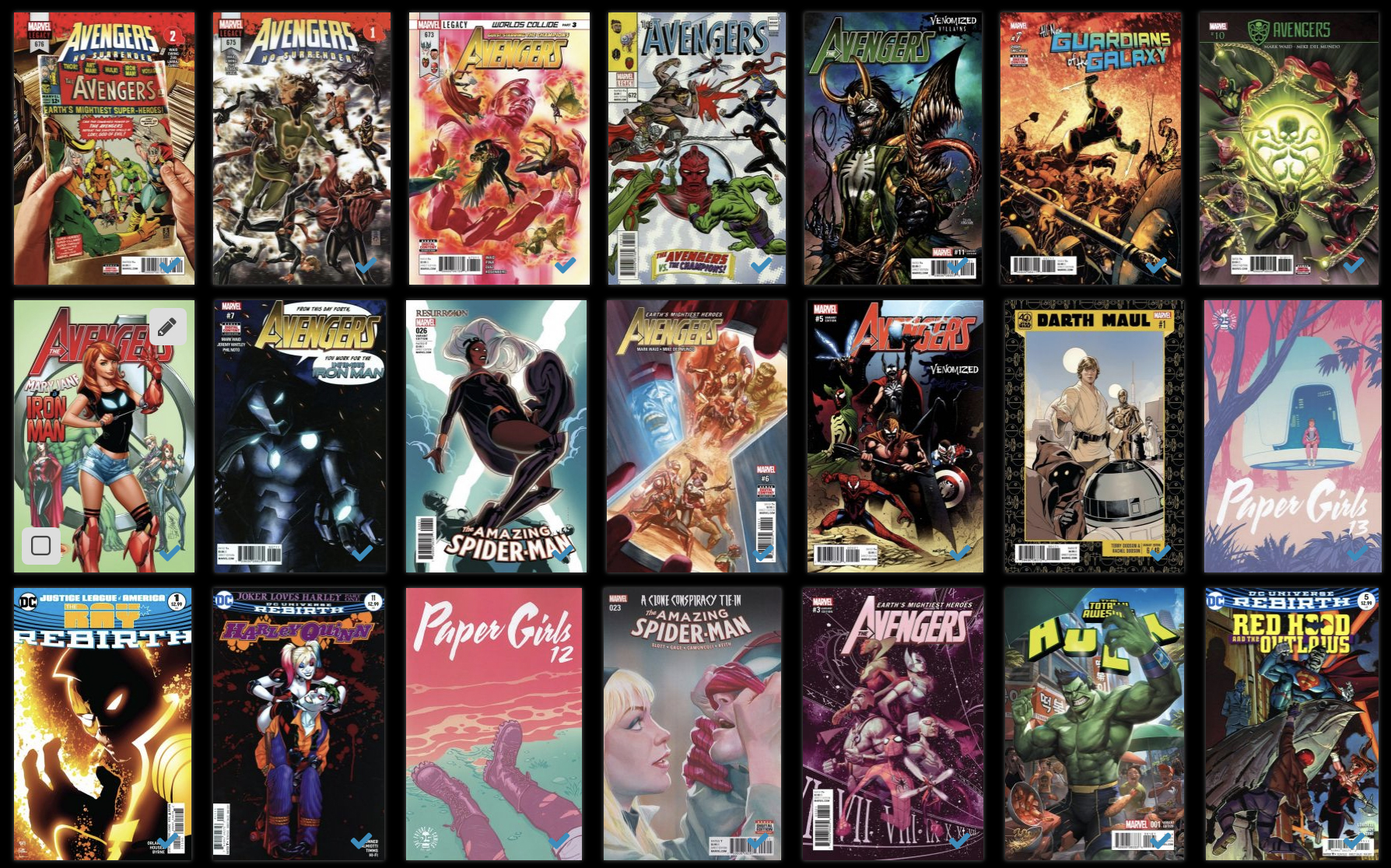
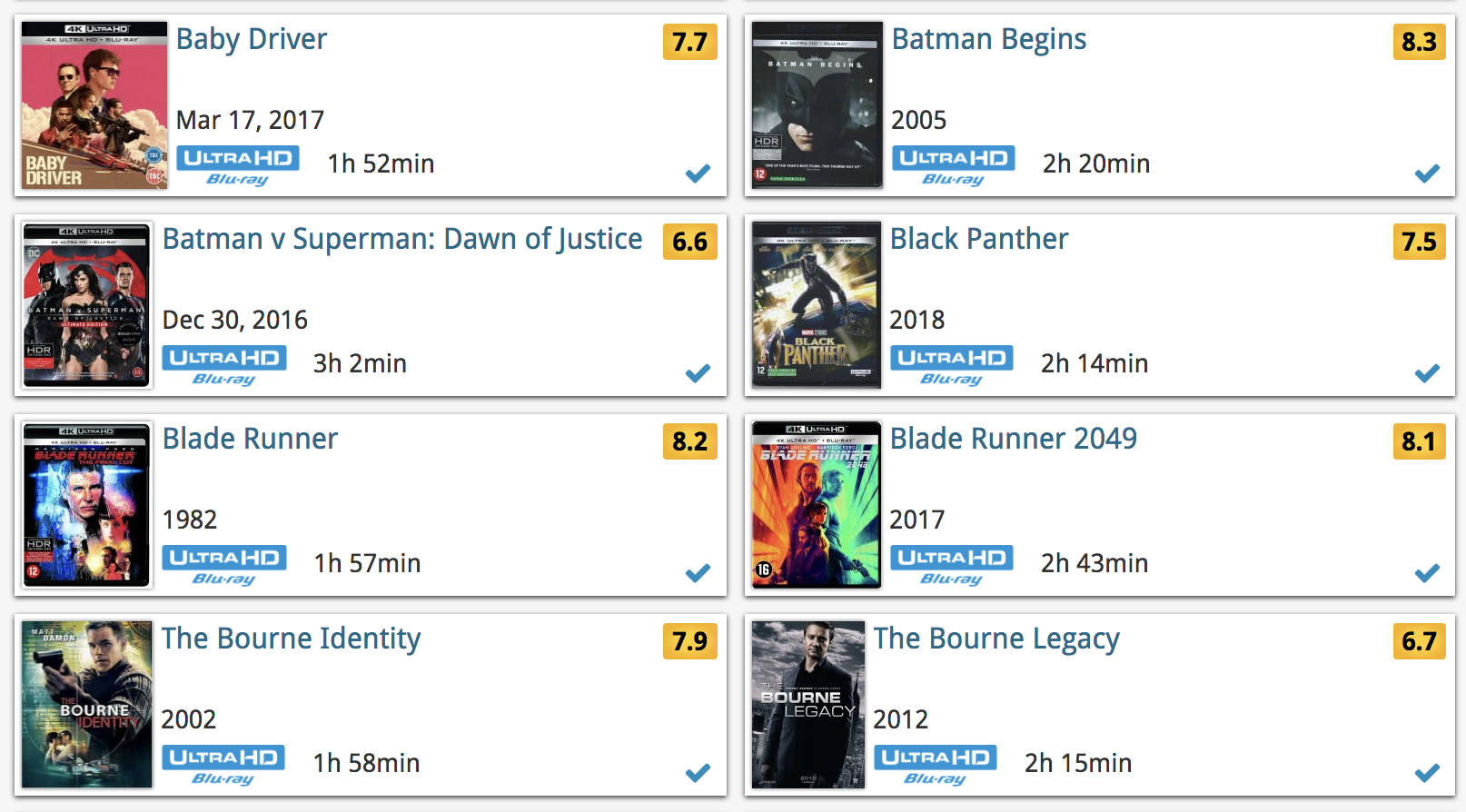
Other improvements to Cover and Card View
At the same time, we made other improvements to the Cover and Card views, to make them look nicer and to make the scrolling experience smoother and faster:
- While scrolling, the images now load faster.
- Scrolling the view while images are loading is now smoother, less “choppy”.
- The Images view now has black background for a more classy look.
- In both Images and Card View, while scrolling, it does not first load a placeholder image anymore, it just show the background color until the actual image is loaded, also resulting in a less choppy scrolling experience.
New:
- “Original release year” folder option
Fixed:
- Albums added by barcode could sometimes appear without any detail information
It is important to have your album entries linked to the corresponding entries in our Core online music database, because that is what gives you all automatic album details, like song lists, label, cover art, etc..
All album entries you add through the Add Albums screen, by searching our Core, will of course automatically be linked to Core.
However, if you imported a list of albums, e.g. from a CSV file or from a competitor product, some/most of your entries may arrive “unlinked”, especially if you did not import barcodes.
Previously, linking those unlinked entries to Core was a one-by-one job, slow and cumbersome. But we fixed that once and for all, with the new smart Link Albums tool!
This new Link Albums tool automatically finds best matches in our Core online movie database, based on artist, album title and amount of tracks (if you have them) in your list. Then, it lets you auto-link all “high match score” albums, saving you loads and loads of time and clicks!
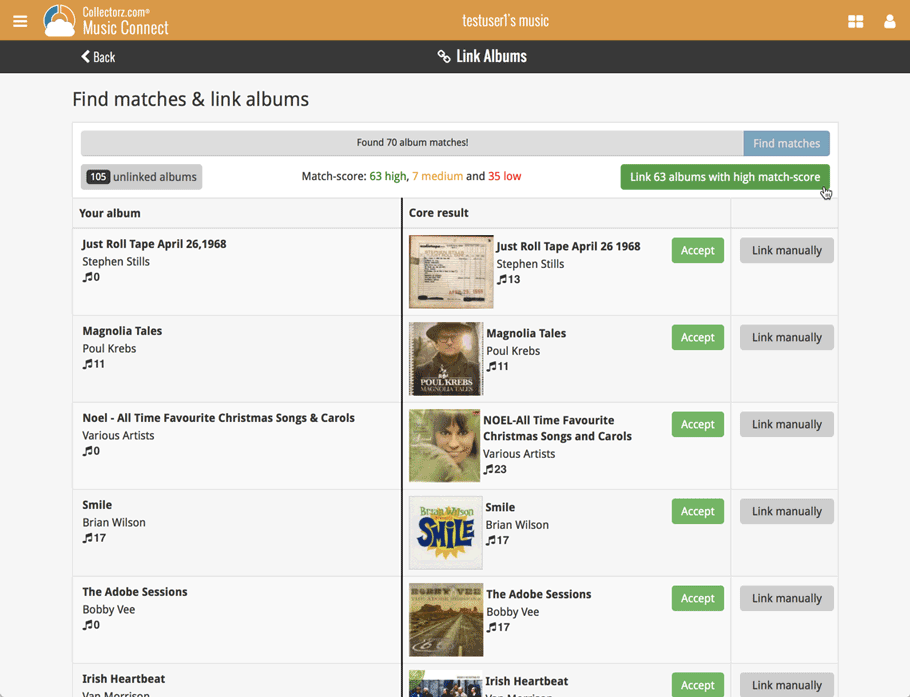
By popular demand, we have added more editable fields to CLZ Music:
Fields that are now fully editable:
- Sortnames for composers
- Original Release Date (exists next to regular release date)
- Packaging
- Media Condition (the old Condition field is now “Package/Sleeve Condition”)
- Vinyl Color
- Vinyl Weight
- Vinyl RPM
- Disc Title
But wait, that’s not all: All the above fields now also sync to and from the CLZ Cloud!
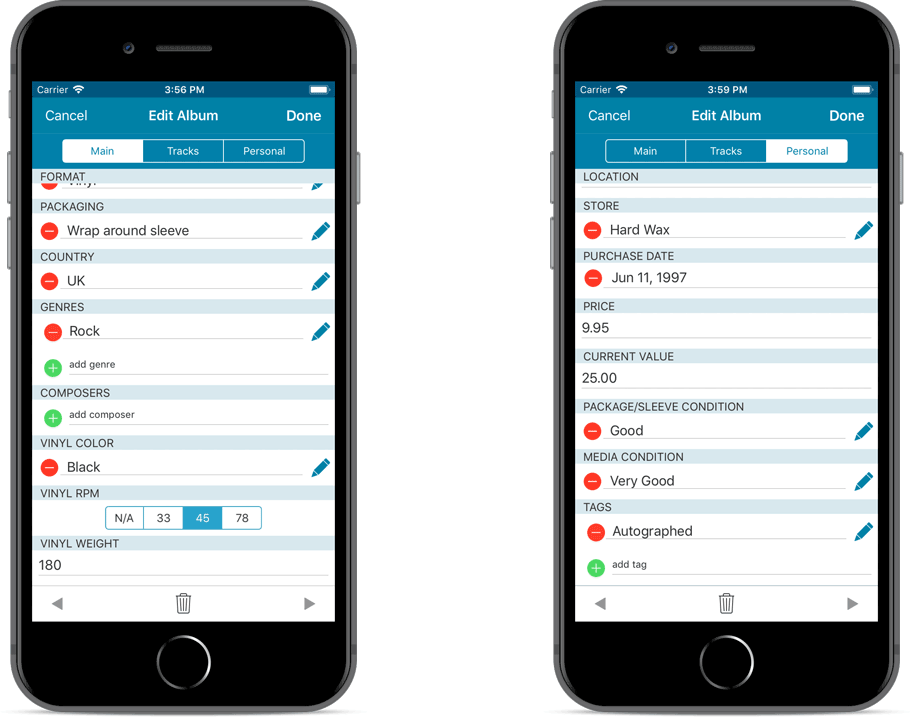
Secure HTTPS connections, for your security and privacy
As indicated in our GDPR email, we are updating our software and services, to be more secure and to better protect your privacy.

Starting with version 4.11 CLZ Music now uses secure HTTPS connections for all communications with our servers:
- for logging in with your username and password
- for syncing your data with CLZ Cloud
- for sending your searches to Core.
To make this possible, we have created new secure “entry points” on our servers, that are only allowing secure HTTPS connections. The new CLZ Music app only communicates with those secure entry points.
For your privacy and security, we strongly recommend updating your app to v4.11.
Fixed:
- Last update made some settings disappear in the settings screen. They are back now.
- Added bottom margin to the add auto screen on iPhone X to make the add button more reachable
- The sync screen wasn’t logging local deletes.
By popular demand, we have added more editable fields to CLZ Music:
Fields that are now fully editable:
- Sortnames for composers
- Original Release Date (exists next to regular release date)
- Packaging
- Media Condition (the old Condition field is now “Package/Sleeve Condition”)
- Vinyl Color
- Vinyl Weight
- Vinyl RPM
- Disc Title
But wait, that’s not all: All the above fields now also sync to and from the CLZ Cloud!
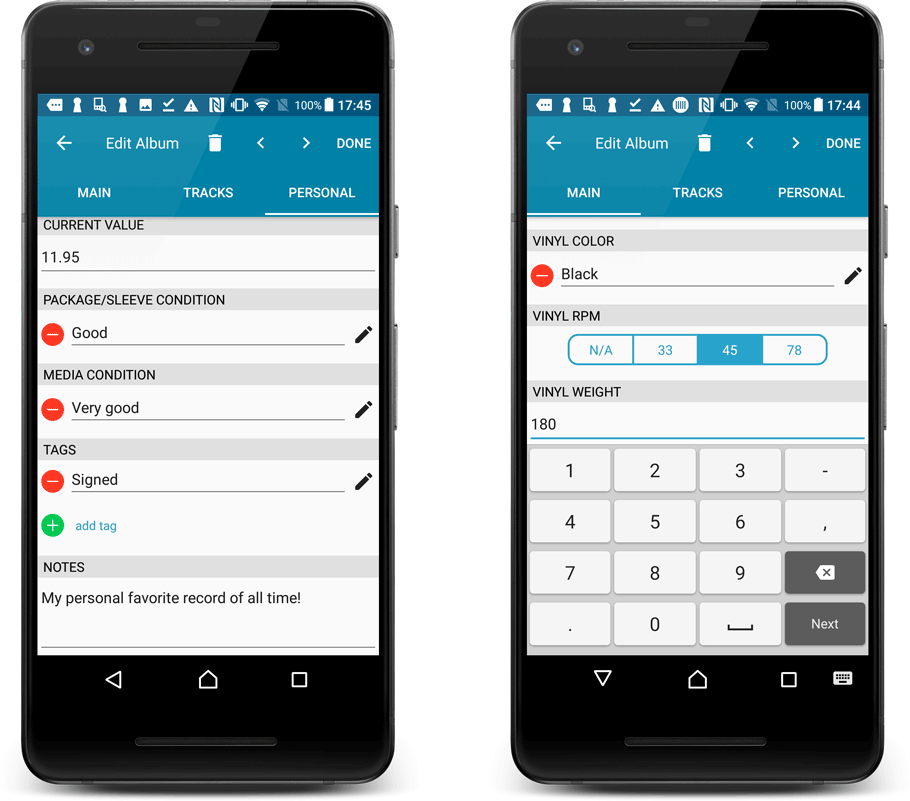
Secure HTTPS connections, for your security and privacy
As indicated in our GDPR email, we are updating our software and services, to be more secure and to better protect your privacy.

Starting with version 4.11 CLZ Music now uses secure HTTPS connections for all communications with our servers:
- for logging in with your username and password
- for syncing your data with CLZ Cloud
- for sending your searches to Core.
To make this possible, we have created new secure “entry points” on our servers, that are only allowing secure HTTPS connections. The new CLZ Music app only communicates with those secure entry points.
For your privacy and security, we strongly recommend updating your app to v4.11.
A new sort option:
A couple of months ago we introduced new sort orders, including “Artist, then Year (Asc)” where it would sort the year ascending. By request, we’ve now added “Artist, then Year (Desc)” so you can also have your years in descending order. The regular “Asc.” and “Desc.” toggles for those two sort options will only affect the Artist sort order.
Two updates for the Music Connect software and the CLZ Cloud viewer today. One a big step forward in usability, the other a nice cosmetic improvement:
Album Details now integrated in main screen
Up till now, when you clicked an album entry to see its’ full details, you were taken to the album details page, that is, a new page in your browser. One had to click “Back” to get back to the album list again. Often resulting in an annoying back and forth clicking, each time causing you to lose your position in the list.
But not anymore! Starting with today’s update, the album details are now integrated in a panel within the main collection view:
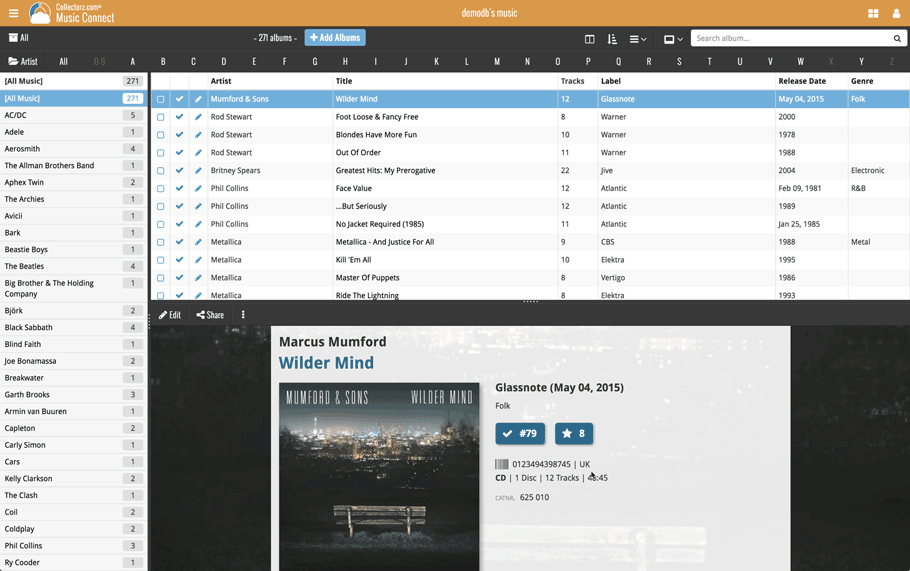
No more back and forth clicking. Just click an album entry to see its’ details, click another one to see that album’s details. Nice and easy, never lose your spot again.
Choose from two Layouts:
- Horizontal Split: folders on the left, list on the top right, details on bottom right
- Vertical Split: 3 panels side by side, folder, list and details
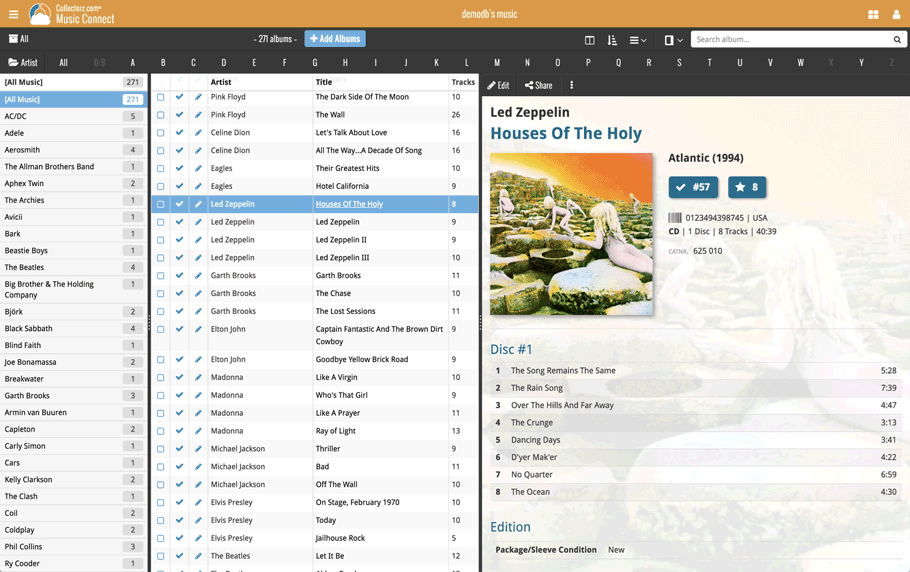
In either layout, the 3 panels are fully resizable by dragging the black “splitter bars” between the panels, so that you can customize the layout to your own liking.
The album details panel comes with its’ own “action bar”, with the main actions you may want to take on the selected album (Edit, Share, Delete, Duplicate, Loan and Link with Core).
Improved Cover View and Card View
At the same time, we made some small tweaks to both the Card View and Cover View, so that they’re making better use of your specific screen width. Both now use a “fully justified” layout, with the Cards auto-resizing to fit your screen width and the Covers distributing over the width, both resulting in a cleaner, less “jagged” view.