v5: Multiple collections, automatic syncing of your own images, and: now a subscription app!
It’s finally here: CLZ Music 5.0 for iOS! With support for multiple collections, automatic syncing of your own images, plus a re-designed top bar and menu.
On top of that, (and the main reason why it took so long):
* Starting with v5, CLZ Music is now a subscription app!
Read on below to find out how that affects you (hint: it doesn’t!).
What’s new in CLZ Music 5.0 ?
CLZ Music is now a subscription app, costing $1.49/month
To allow us to keep delivering our CLZ online services (CLZ Cloud and CLZ Core) and our continuous updates to the app, the app has now become a subscription app. For new users, this subscription gives them access to the CLZ online services:
- CLZ Core: for adding albums by artist/title, barcode or cat. no.
- CLZ Cloud: for online backups and syncing between devices.
IMPORTANT: Of course, since you have purchased the app earlier, you have automatically received a life-time “Basic”-level subscription, which gives you access to your existing CLZ Core and CLZ Cloud services. You do not need to pay for a subscription!
In other words, the app now being a subscription app has no effect on you whatsoever!
If you still see any “unlock” problems with your app, please CONTACT US here and we’ll get it resolved ASAP.
Please note: We may introduce new “premium” CLZ services to the CLZ Music app later, which are not part of your free life-time “Basic” subscription. At that time, if you want to use the new services, you will be able to optionally upgrade to a “Premium” subscription.
Now supports and syncs multiple collections !
It is now possible to manage multiple “collections” within your app. The collections you create will be listed in the main menu, so you can easily switch between them.
Use the menu to add new collections, edit their names, change the order, etc…
Multiple collections now also sync through the CLZ Cloud, e.g. to/from the Music Connect cloud-based software or the Music Collector desktop software. So if you have created multiple collections on the desktop side, these will now finally be separated on the mobile app too!
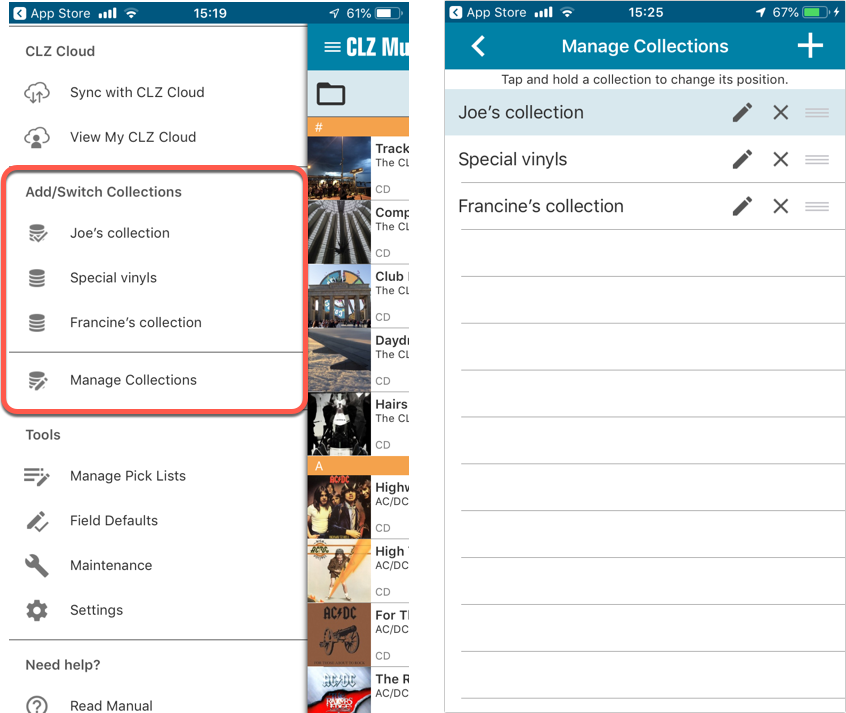
Already have multiple collections in the CLZ Cloud?
If you already have multiple collections in the CLZ Cloud, here’s what to do to get your existing entries split up into multiple collections on your mobile app too:
1. Tap the menu top left
2. Tap “Sync with CLZ Cloud” and make sure you’re in sync.
3. Tap the menu top left again and tap “Maintenance”
4. Tap “Update all from CLZ Cloud”
5. Now use “Sync with CLZ Cloud” from the menu again.
Automatic cloud-syncing of your own “custom” images
Before v5, if you replaced the automatic Core front cover with your own image (e.g. from Camera Roll), it would not automatically sync to the CLZ Cloud. You had to “force” the upload by using Upload to CLZ Cloud in the Edit screen.
For version 5 we made this more automatic. We introduced a new toggle “Custom Image” in the Edit screen. This toggle will be automatically set when you replace the Core image. Once the Custom Image toggle is set, that cover will automatically sync to and from the CLZ Cloud.
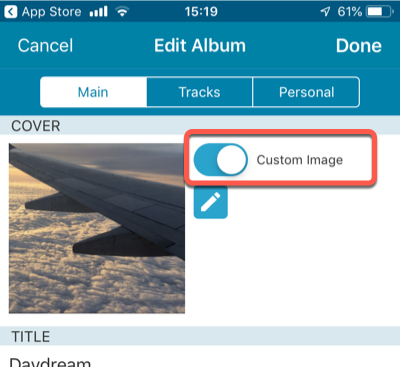
Re-designed top-bar
- The menu icon now includes the “CLZ Music” mark (bigger tap area)
- The “Collection Status” filter button has been moved to the right
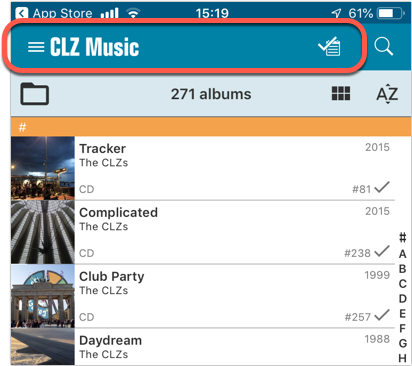
Re-designed main menu
- The menu now clearly shows your Account and Subscription Status at the top. Tap either of those to manage them.
- New “Maintenance” screen that now contains:
- the “Clear Database” option
- the “old Import from Music Collector” option
- the new “Update from CLZ Cloud” option (only use when instructed by support staff)
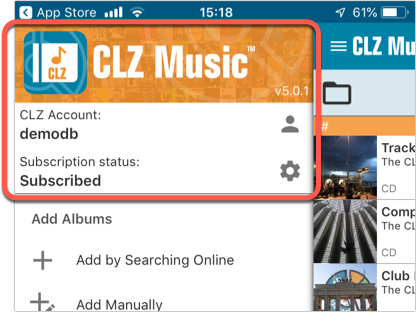
How to update your CLZ Music app to version 5:
- On your device, open the App Store app.
- On the bottom, switch to the Updates tab.
- Find the CLZ Music entry and tap “UPDATE” on the right.
TIP: if you don’t see the CLZ Music update yet, pull down to refresh!