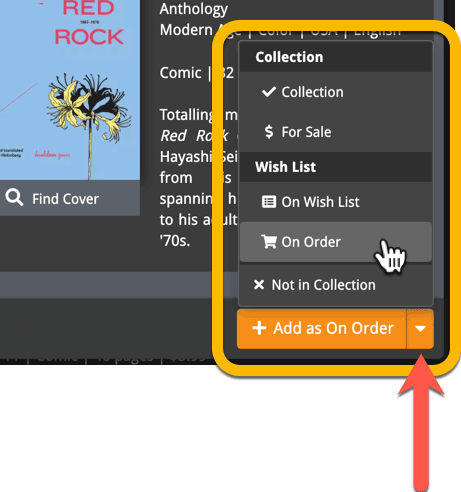What's new in CLZ Music? (page 3)
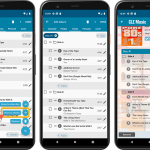 This may be the biggest CLZ Music update ever, with LOTS of new album fields being added in one go!
This may be the biggest CLZ Music update ever, with LOTS of new album fields being added in one go!
Musicians, Credits, Headers in track lists, Composition, Chorus, web-site links, etc..!
And of course, all new fields fully sync to and from the CLZ Cloud, the Music Connect web-based software and the Music Collector software for Windows.
Here’s an overview of all the new fields:
Read more
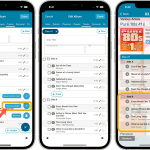 This may be the biggest CLZ Music update ever, with LOTS of new album fields being added in one go!
This may be the biggest CLZ Music update ever, with LOTS of new album fields being added in one go!
Musicians, Credits, Headers in track lists, Composition, Chorus, web-site links, etc..!
And of course, all new fields fully sync to and from the CLZ Cloud, the Music Connect web-based software and the Music Collector software for Windows.
Here’s an overview of all the new fields:
Read more
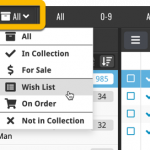 Today, we have updated your Music Connect software for you, with two nice improvements in one go:
Today, we have updated your Music Connect software for you, with two nice improvements in one go:
- Enhanced Collection Status filter, now including On Order, For Sale, etc..
- A new Update from Core tool
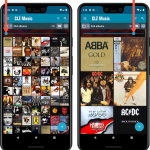 Instead of adding more new features, we decided to take a few weeks to work on the look and feel of the app.
Instead of adding more new features, we decided to take a few weeks to work on the look and feel of the app.
In this 6.3 update, we improved the look and layout of the album list and of the album details pages, in both the main screen and the Add screen preview.
On top of that, we finally acted upon a common request from our users: you can now change the size of the thumbnails in the Images View!
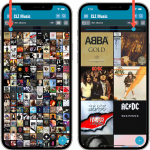 Instead of adding more new features, we decided to take a few weeks to work on the look and feel of the app.
Instead of adding more new features, we decided to take a few weeks to work on the look and feel of the app.
In this 6.3 update, we improved the look and layout of the album list and of the album details pages, in both the main screen and the Add screen preview.
On top of that, we finally acted upon a common request from our users: you can now change the size of the thumbnails in the Images View!
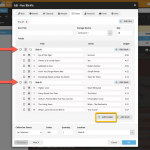 After a few months of hard work by web-developer Stijn and UI designer / tester AJ, we can finally release this major upgrade of the Music Connect software, with many new fields and features.
After a few months of hard work by web-developer Stijn and UI designer / tester AJ, we can finally release this major upgrade of the Music Connect software, with many new fields and features.
Musicians, Credits, Headers in track lists, Composition, Chorus, etc..!
New in your Music Connect software: add web-site links to your album entries, using the new “Links” tab of the Edit Album screen.
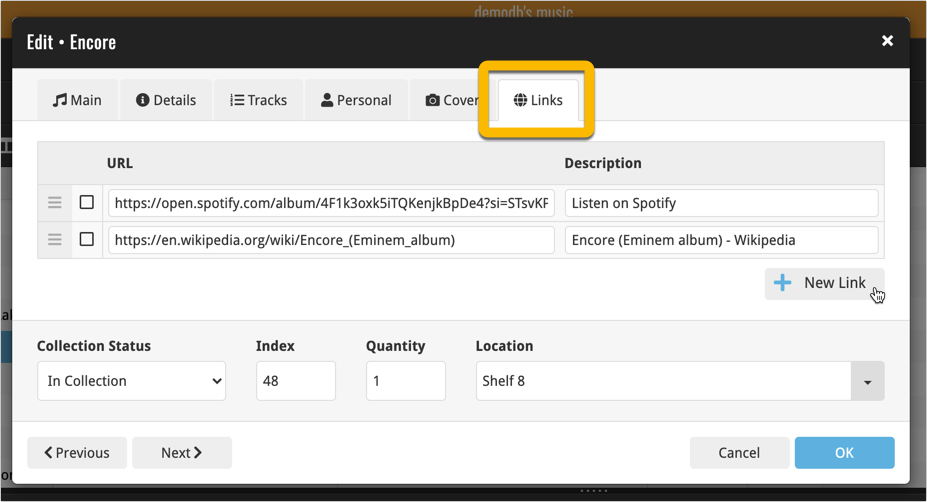
Tip: paste a website link in the URL box and the description will be filled in automatically.
A big update for your CLZ app today. Instead of bringing one big new feature, we decided to work on multiple areas that could be improved, all of them based on the feedback we received from you all. Thanks for that!
Collection Status filter
The 2nd button from the top right (next to the search button) is the Collection Status filter. Previously, it allowed you to filter by All, Collection or Wish List, but with this update, we added all collection status option there as filters, including On order and For Sale.
Also, the button will now be highlighted in yellow when a filter is active, that is, when it is set to anything other than “All”.
Re-designed toolbars at the top
The toolbars at the top have been re-designed, mainly to make the interactive elements stand out more as actual “buttons”.
(Especially the folder icon on the left was something that was often overlooked as something you could tap on. Hopefully this re-design will help to let more users find the most powerful feature of the app 🙂 )
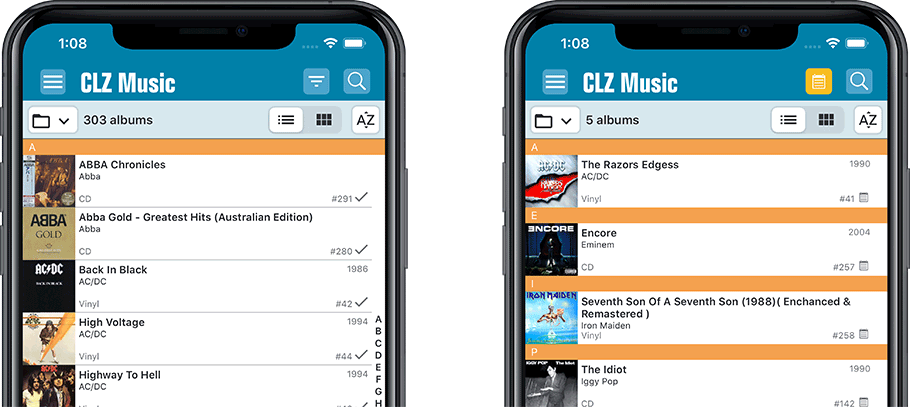
New sort and display options in Settings
For Artists and Composers:
- Ignore Sort Names when sorting by Artists and Composers.
- Show Sort Names instead of display names for Artists and Composers
For Titles:
- Ignore Sort Titles when sorting by Title
- Show Sort Titles instead of Titles
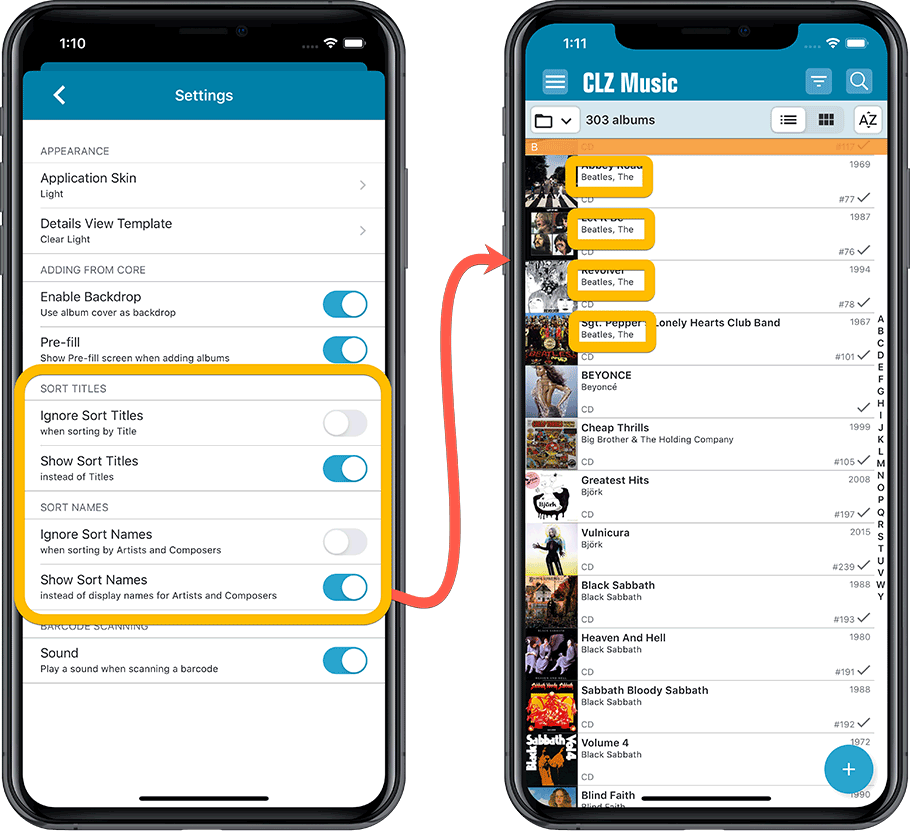
Improved Statistics screen
The Statistics screen has been updated with:
- More database totals at the top (nr of discs, purchase price, current value)
- An extra chart that shows Albums by Year
- A new: “tap to show all” option to enlarge charts and see ALL entries
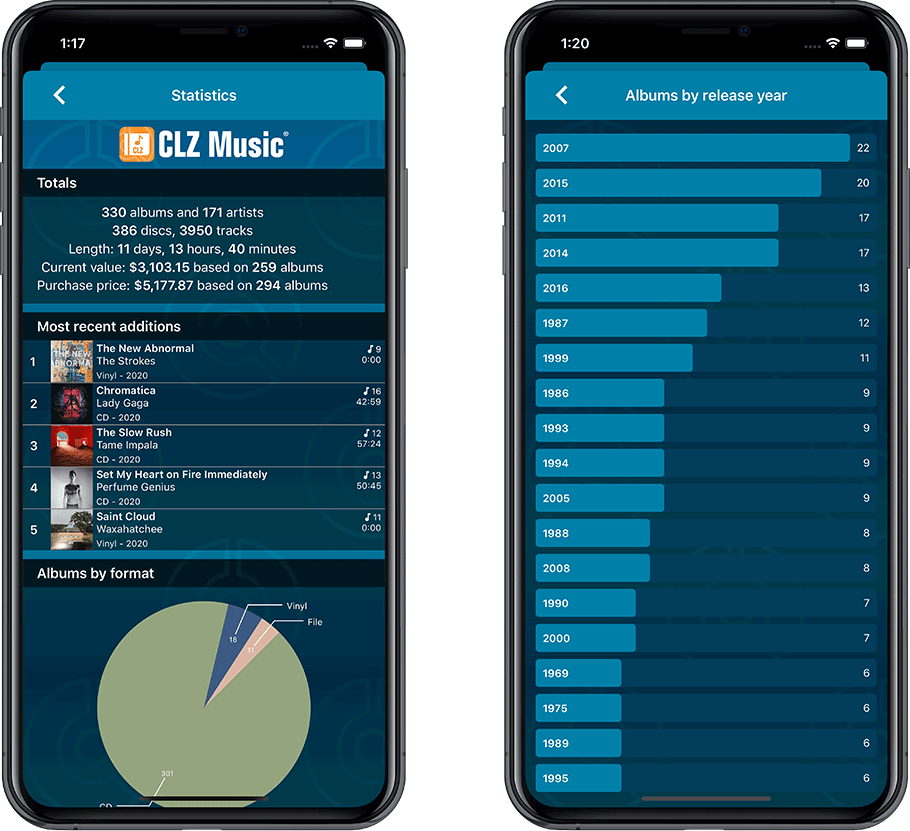
A big update for your CLZ app today. Instead of bringing one big new feature, we decided to work on multiple areas that could be improved, all of them based on the feedback we received from you all. Thanks for that!
Collection Status filter
The 2nd button from the top right (next to the search button) is the Collection Status filter. Previously, it allowed you to filter by All, Collection or Wish List, but with this update, we added all collection status option there as filters, including On order and For Sale.
Also, the button will now be highlighted in yellow when a filter is active, that is, when it is set to anything other than “All”.
Re-designed toolbars at the top
The toolbars at the top have been re-designed, mainly to make the interactive elements stand out more as actual “buttons”.
(Especially the folder icon on the left was something that was often overlooked as something you could tap on. Hopefully this re-design will help to let more users find the most powerful feature of the app 🙂 )
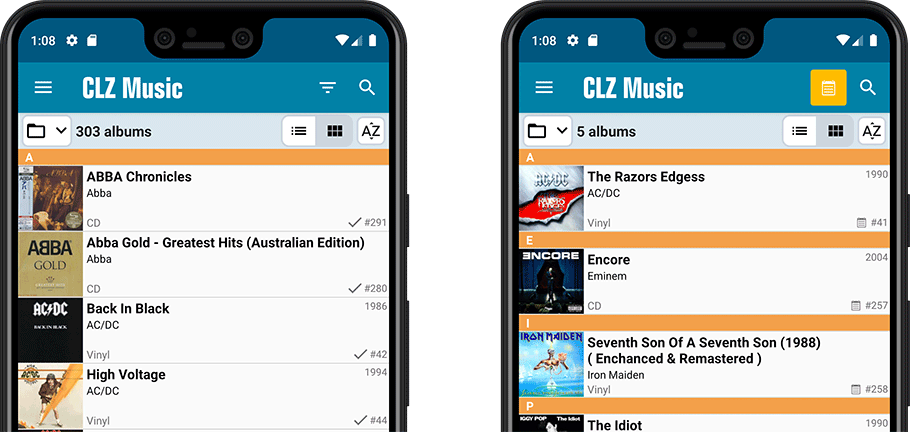
New sort and display options in Settings
For Artists and Composers:
- Ignore Sort Names when sorting by Artists and Composers.
- Show Sort Names instead of display names for Artists and Composers
For Titles:
- Ignore Sort Titles when sorting by Title
- Show Sort Titles instead of Titles
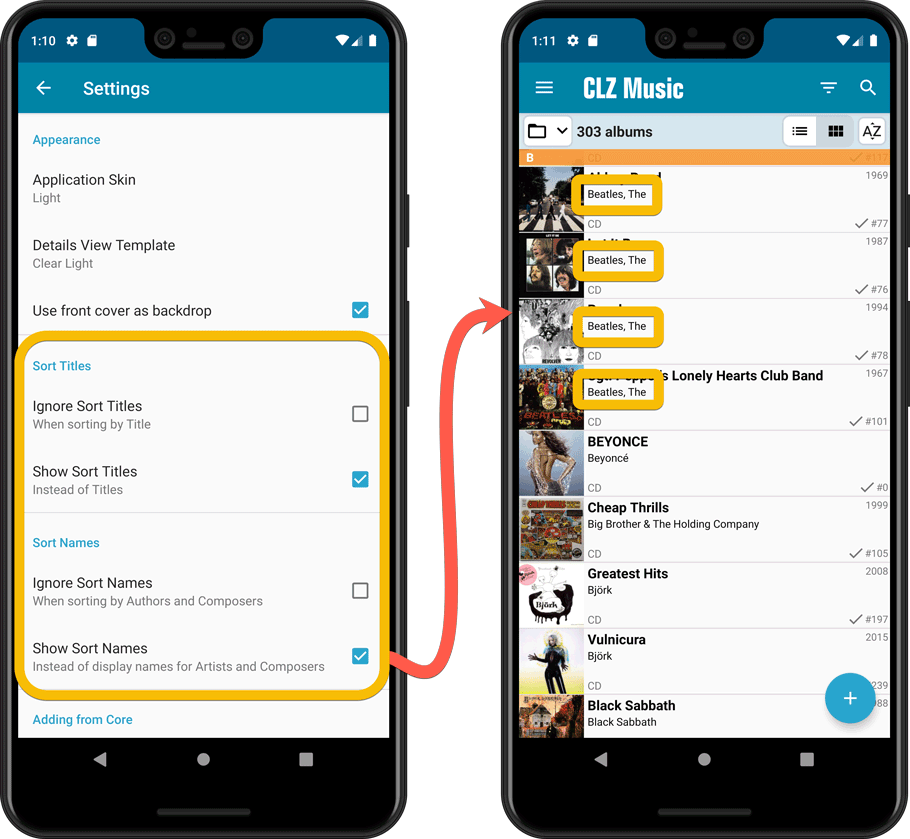
Improved Statistics screen
The Statistics screen has been updated with:
- More database totals at the top (nr of discs, purchase price, current value)
- An extra chart that shows Albums by Year
- A new: “tap to show all” option to enlarge charts and see ALL entries
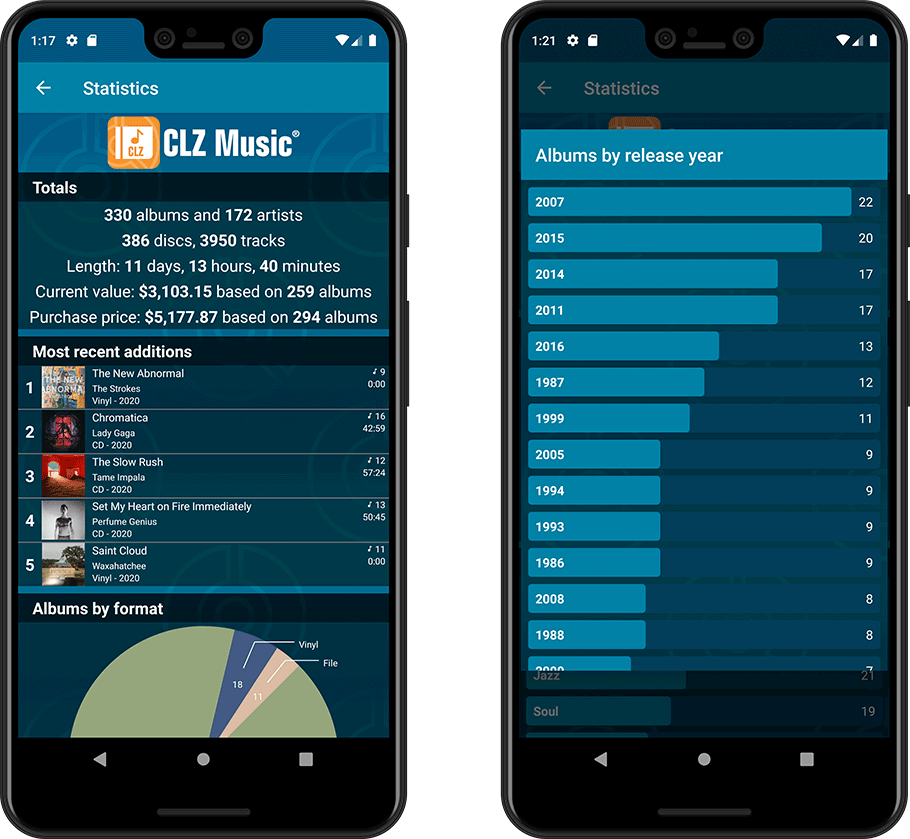
With so many users switching from the desktop software to the Connect web-based software, we are getting a lot of useful feedback about the things they are missing, or would like to see in Connect.
Today, a small update with 3 new settings to save screen space in the main screen:
- Show Filter Bar: uncheck this setting to hide the bar at the top with the Collection Status filter and the Alphabet Bar, giving you quite a bit more vertical screen space for your list.
- Show Collection Status indicators: uncheck this to remove the column with the status icons from your List View, giving you more horizontal room for your columns.
- Show pencil icons (for editing): uncheck this to remove the column with the pencil (edit) icons from your List View, again giving you more horizontal list space.
Oh and BTW: we also took this opportunity to complete re-think the layout of the Settings screen, to make the grouping of settings more logical. I recommend to take a good look again, maybe you will find some useful settings you never knew existed 🙂
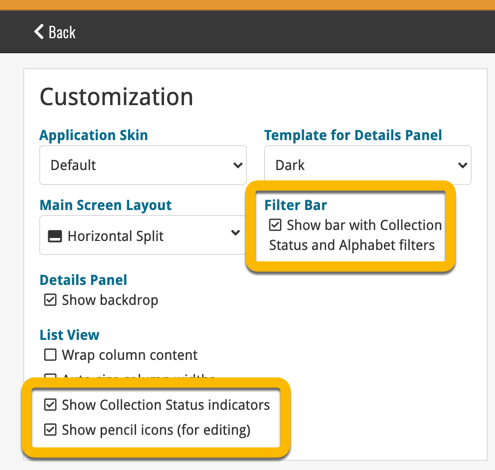
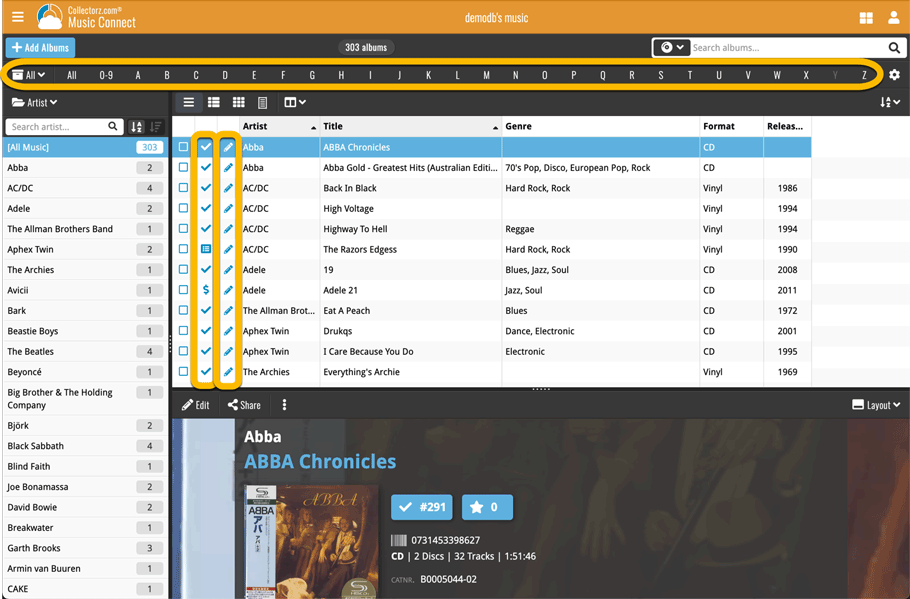
Long overdue, but it is finally here: you can now select your own currency for all value and price fields in Music Connect.
Find the new currency settings in your Settings screen. Under Currency, choose your desired currency.
Choose from USD, EUR, GBP, CAD, AUD, NZD, CHF, NOK, SEK or DKK. Then use the Currency display setting to customize how prices and values will be displayed.
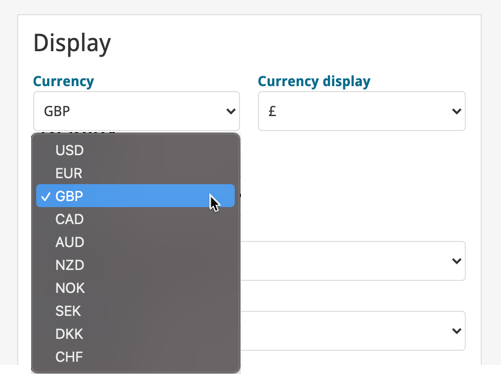
A big update for your CLZ Music app!
This time we added a new feature, that will save you lots of time:
New Pre-fill screen that pops up when adding albums
When adding an album to your database using the Add Albums screen, it will now pop-up a new screen called “Pre-fill album details, letting you set various fields right then and there.
Fields available in the Pre-fill screen:
- Location
- Owner
- Purchase Date
- Purchase Store
- Purchase Price
- Quantity
- Tags
No more need to edit your added albums afterwards!
(BTW: of course, using the new Pre-fill screen is optional. If you don’t want to use it, just uncheck the “Show Pre-fill screen” toggle at thet bottom. You can always re-enable it through the app’s Settings screen.)
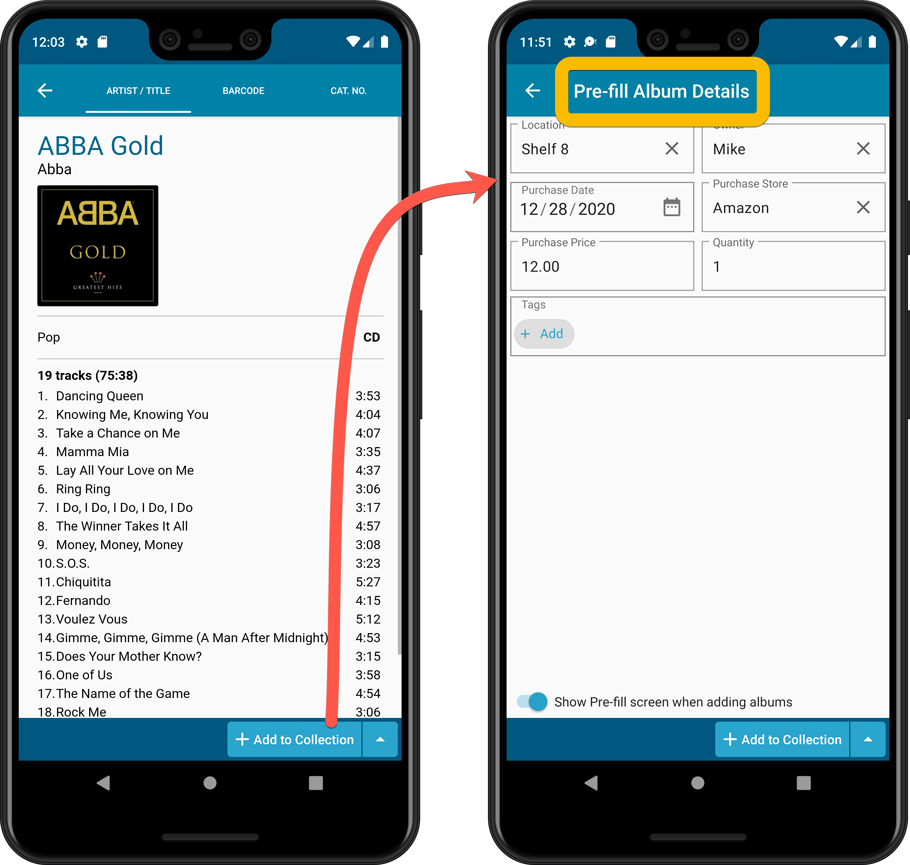
Also new:
- All Collection Status options are now available under the Add button in the Add Screen.
- New look and layout of Field Defaults screen.
A big update for your CLZ Music app!
This time we added a new feature, that will save you lots of time:
New Pre-fill screen that pops up when adding albums
When adding an album to your database using the Add Albums screen, it will now pop-up a new screen called “Pre-fill album details, letting you set various fields right then and there.
Fields available in the Pre-fill screen:
- Location
- Owner
- Purchase Date
- Purchase Store
- Purchase Price
- Quantity
- Tags
No more need to edit your added albums afterwards!
(BTW: of course, using the new Pre-fill screen is optional. If you don’t want to use it, just uncheck the “Show Pre-fill screen” toggle at thet bottom. You can always re-enable it through the app’s Settings screen.)
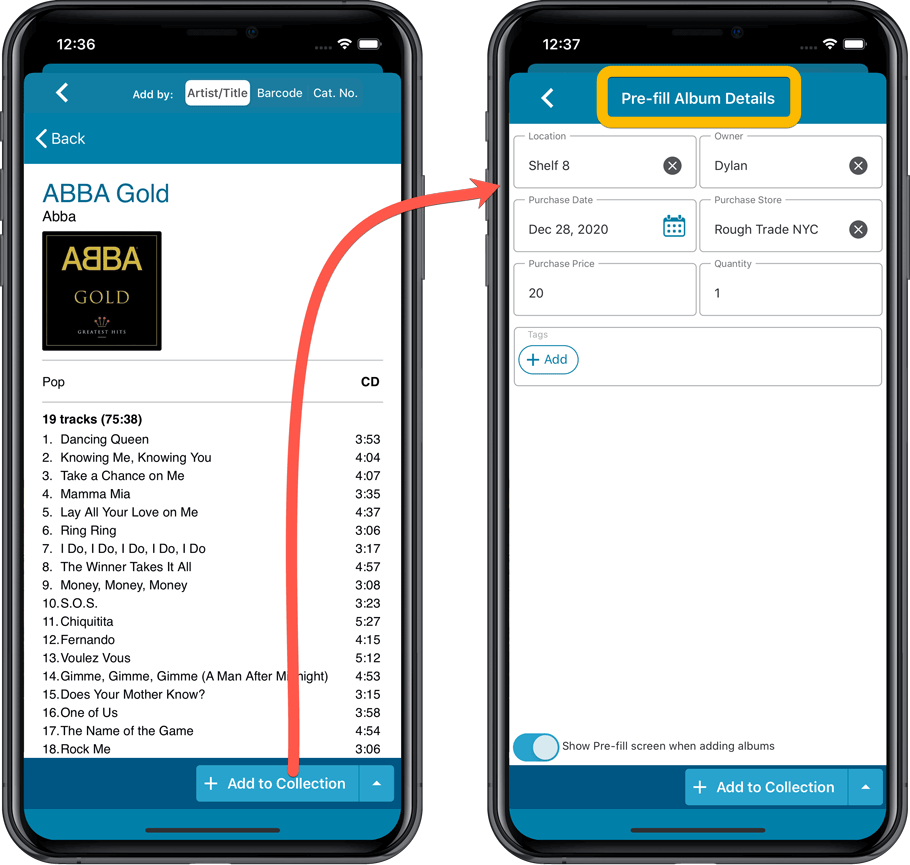
Also new:
- All Collection Status options are now available under the Add button in the Add Screen.
- New look and layout of Field Defaults screen.
Another big update for your Music Connect software.
This time we added a new feature, that will save you lots of time:
New Pre-fill screen that pops up when adding albums
When adding an album to your database using the Add Albums screen, it will now pop-up a new screen called “Pre-fill album details, letting you set various fields right then and there.
Fields available in the Pre-fill screen:
- Location
- Owner
- Purchase Date
- Purchase Store
- Purchase Price
- Quantity
- Tags
No more need to edit your added albums afterwards!
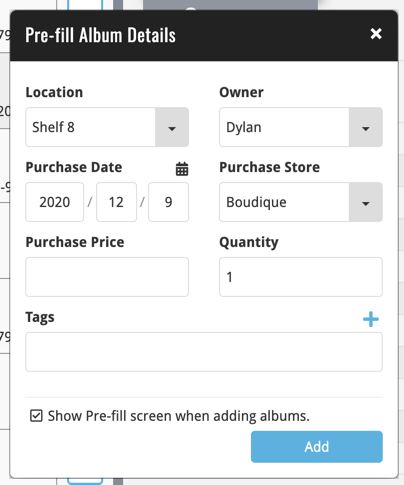
Here it is, version 6.0 of the CLZ Music mobile app!
In this major update, we finally bring you THE most requested feature: being able to Edit Multiple Albums in one go. But there’s more, as we took this opportunity to completely re-design the Edit Album screen and to implement super useful Crop and Rotate tools for album cover images.
Here’s the full list of what’s new in version 6.0:
NEW: Edit Multiple Albums in one go!
Finally make changes to multiple (or all) album entries in one go.
Here’s how:
- Tap and hold on an album in the list to enter Select Mode
- Now tap more albums to select them.
- Tap the menu button on the bottom right and choose “Edit [x] Albums”.
- In the screen tap appears, select which fields you want to edit.
(Tips: use the search box to find fields, tap the heart icons to set Favorite fields) - Tap Edit at the top right.
- Now set values, or leave fields gray to clear them.
- Tap Done at the top right to save the changes to the selected albums.
Warning: the Edit Multiple feature is a very useful and powerful features, but… remember what Uncle Ben said: With great power comes great responsibility!
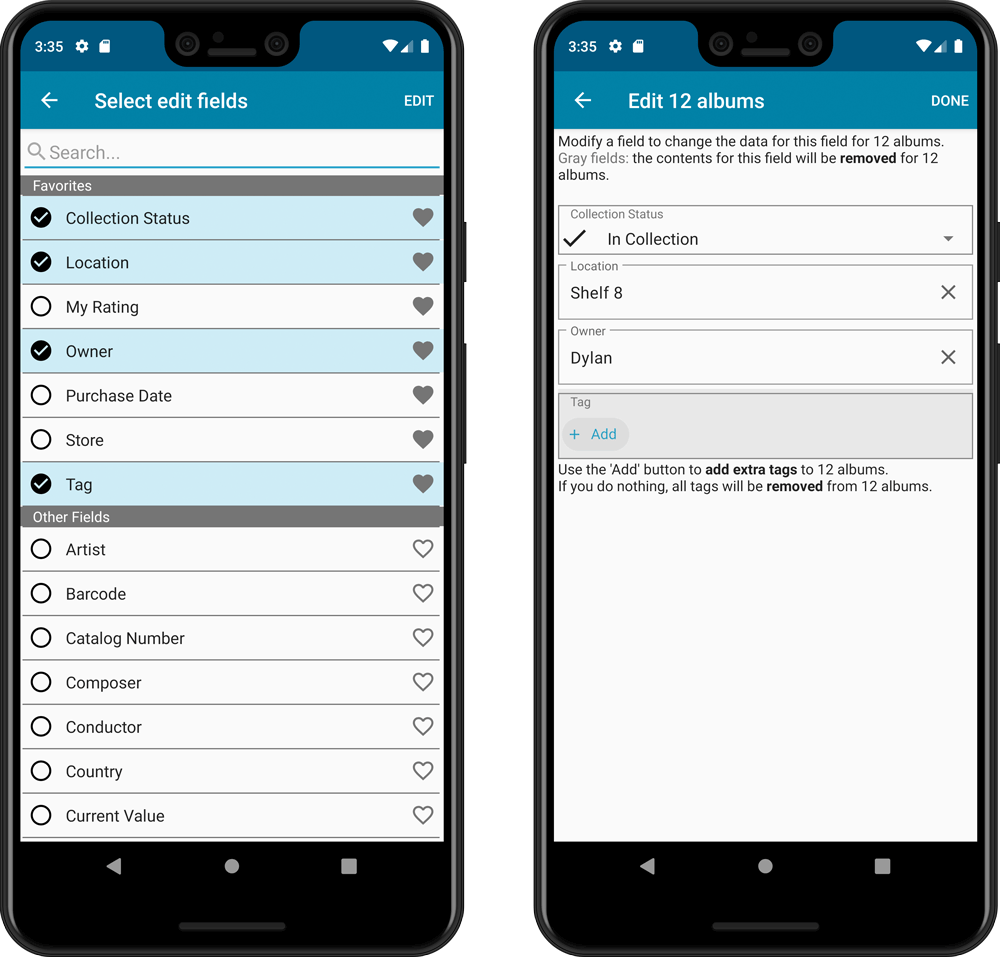
IMPROVED: Edit Album screen
A new look for all edit boxes and a more compact layout, making it much easier to edit your album entries, without scrolling through long lists of fields.
- The cover image is now on its own tab, so the main tab starts with the most important edit fields at the top.
- Fields are now laid out side-by-side, making it easier to edit all fields without endless scrolling.
- More compact look and user interface for all text edit fields.
- More compact display and editing of multi-value pick list fields like Authors, Genres, Subjects and Tags.
- Date fields: enter year, month day manually or use calendar icon to use date setter popup.
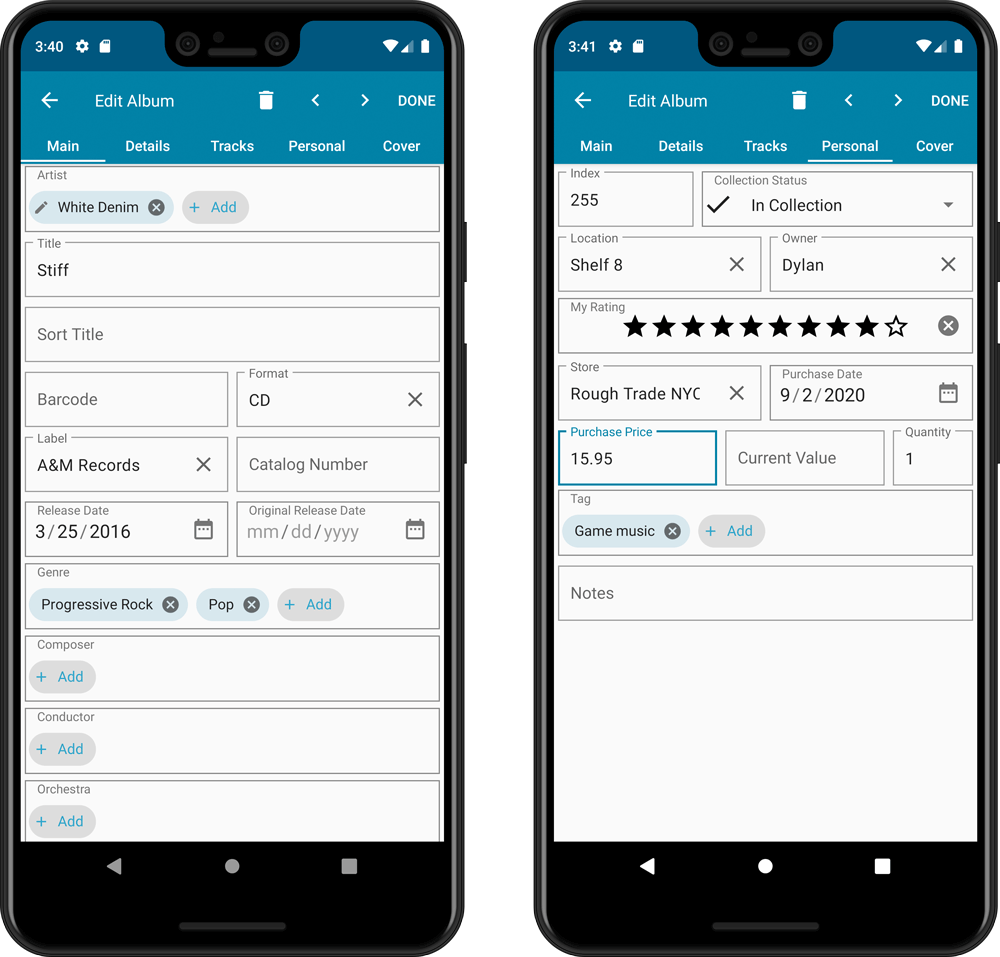
NEW: Built-in Crop and Rotate tool for cover images
In the Edit Album screen the Cover is now on its own tab, with new Crop and Rotate tools for instant rotating and cropping of self-made cover photos or downloaded images.
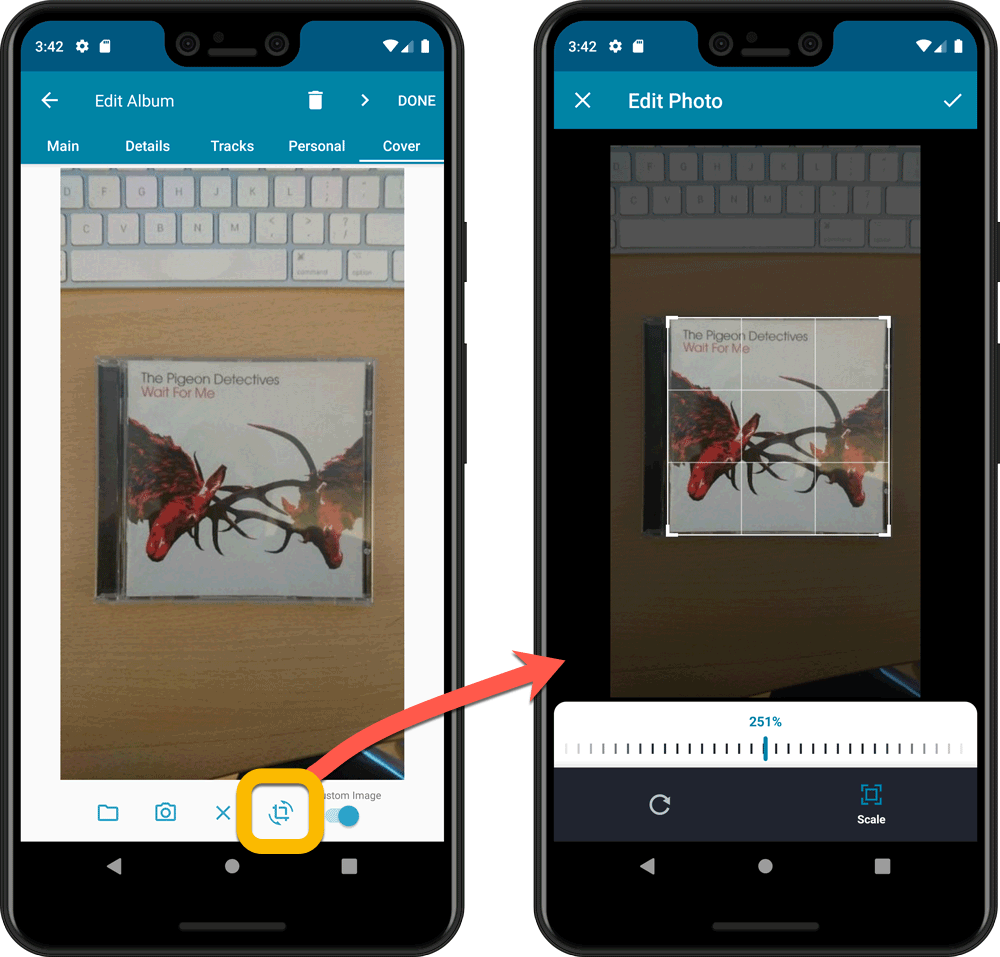
IMPROVED: Folder Field selection screen
Yep, another update of this screen, to make it fully consistent with the Select Edit Fields screen.
It now includes a search box at the top for quickly finding the field you want, plus the ability to create your own Favorites (just tap the heart icons).
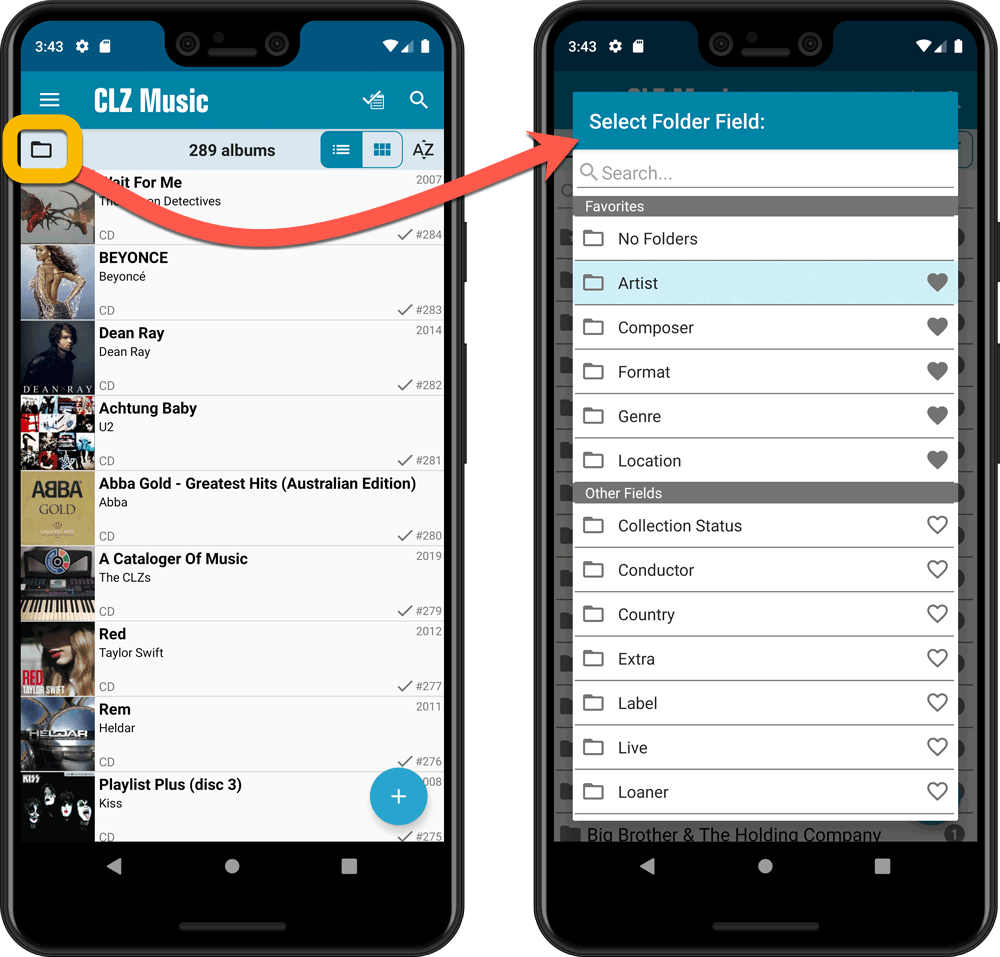
Here it is, version 6.0 of the CLZ Music mobile app!
In this major update, we finally bring you THE most requested feature: being able to Edit Multiple Albums in one go. But there’s more, as we took this opportunity to completely re-design the Edit Album screen and to implement super useful Crop and Rotate tools for album cover images.
Here’s the full list of what’s new in version 6.0:
NEW: Edit Multiple Albums in one go!
Finally make changes to multiple (or all) album entries in one go.
Here’s how:
- Tap and hold on a album in the list to enter Select Mode
- Now tap more albums to select them.
- Tap the menu button on the bottom right and choose “Edit [x] Albums”.
- In the screen tap appears, select which fields you want to edit.
(Tips: use the search box to find fields, tap the star icons to set Favorite fields) - Tap Edit at the top right.
- Now set values, or leave fields gray to clear them.
- Tap Done at the top right to save the changes to the selected albums.
Warning: the Edit Multiple feature is a very useful and powerful features, but… remember what Uncle Ben said: With great power comes great responsibility!
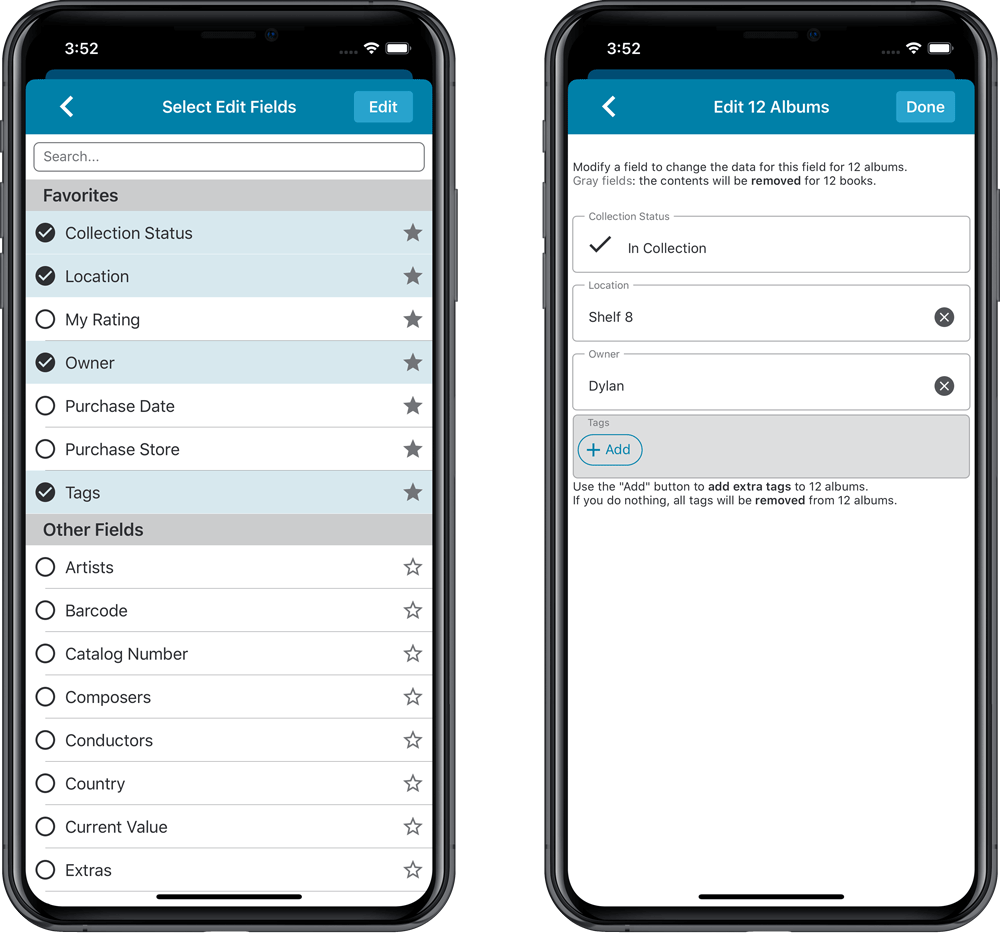
IMPROVED: Edit Album screen
A new look for all edit boxes and a more compact layout, making it much easier to edit your album entries, without scrolling through long lists of fields.
- The cover image is now on its own tab, so the main tab starts with the most important edit fields at the top.
- Fields are now laid out side-by-side, making it easier to edit all fields without endless scrolling.
- More compact look and user interface for all text edit fields.
- More compact display and editing of multi-value pick list fields like Authors, Genres, Subjects and Tags.
- Date fields: enter year, month day manually or use calendar icon to use date setter popup.
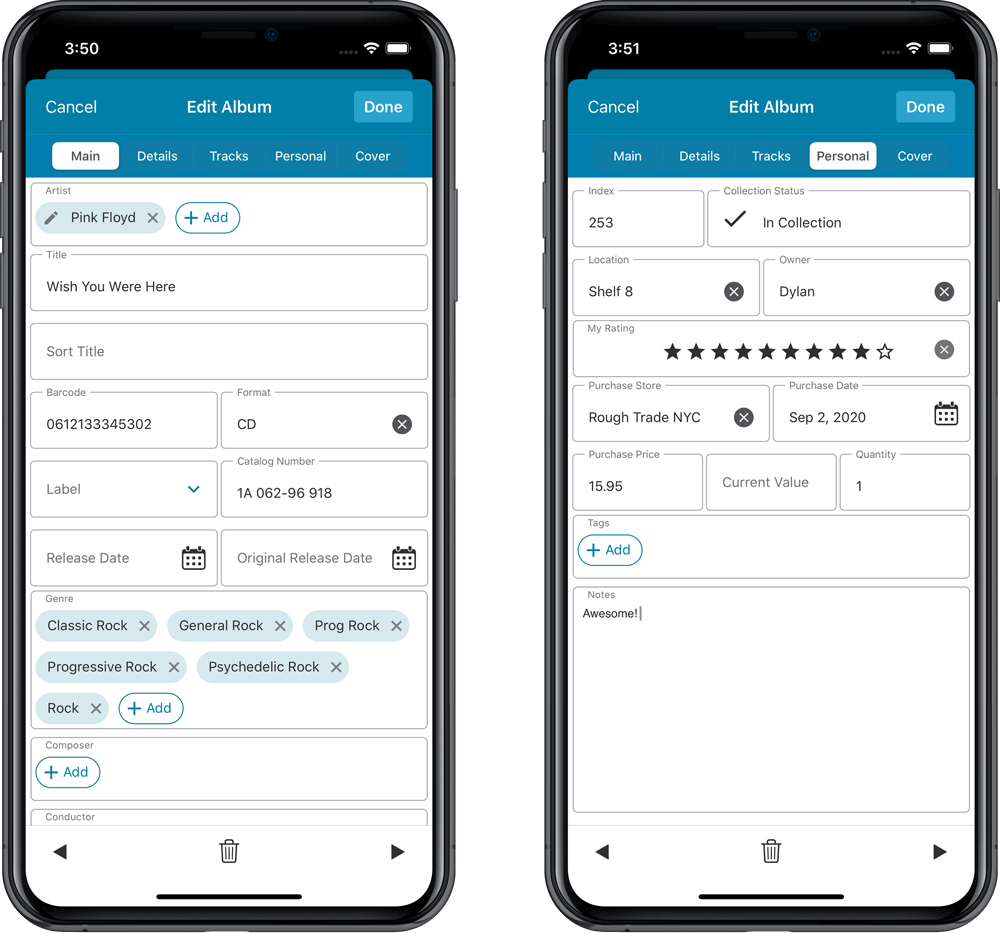
NEW: Built-in Crop and Rotate tool for cover images
In the Edit Album screen the Cover is now on its own tab, with new Crop and Rotate tools for instant rotating and cropping of self-made cover photos or downloaded images.
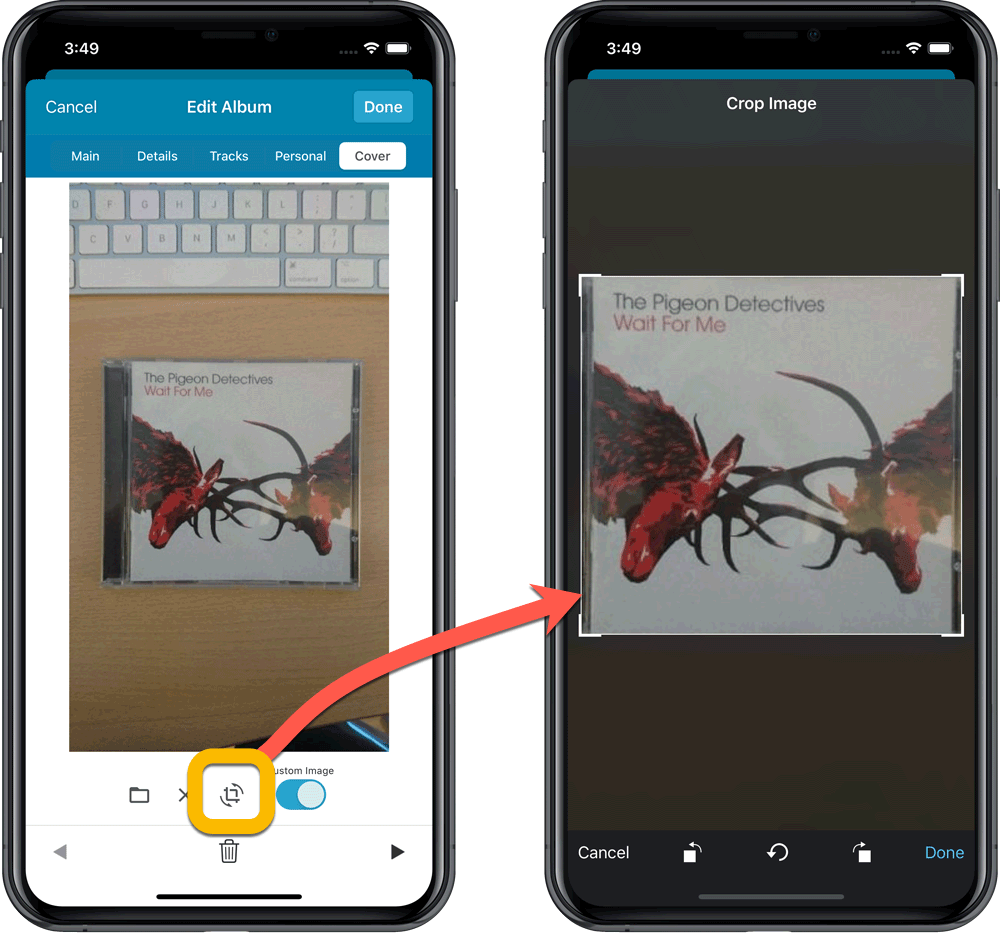
IMPROVED: Folder Field selection screen
Yep, another update of this screen, to make it fully consistent with the Select Edit Fields screen.
It now includes a search box at the top for quickly finding the field you want, plus the ability to create your own Favorites (just tap the star icons).
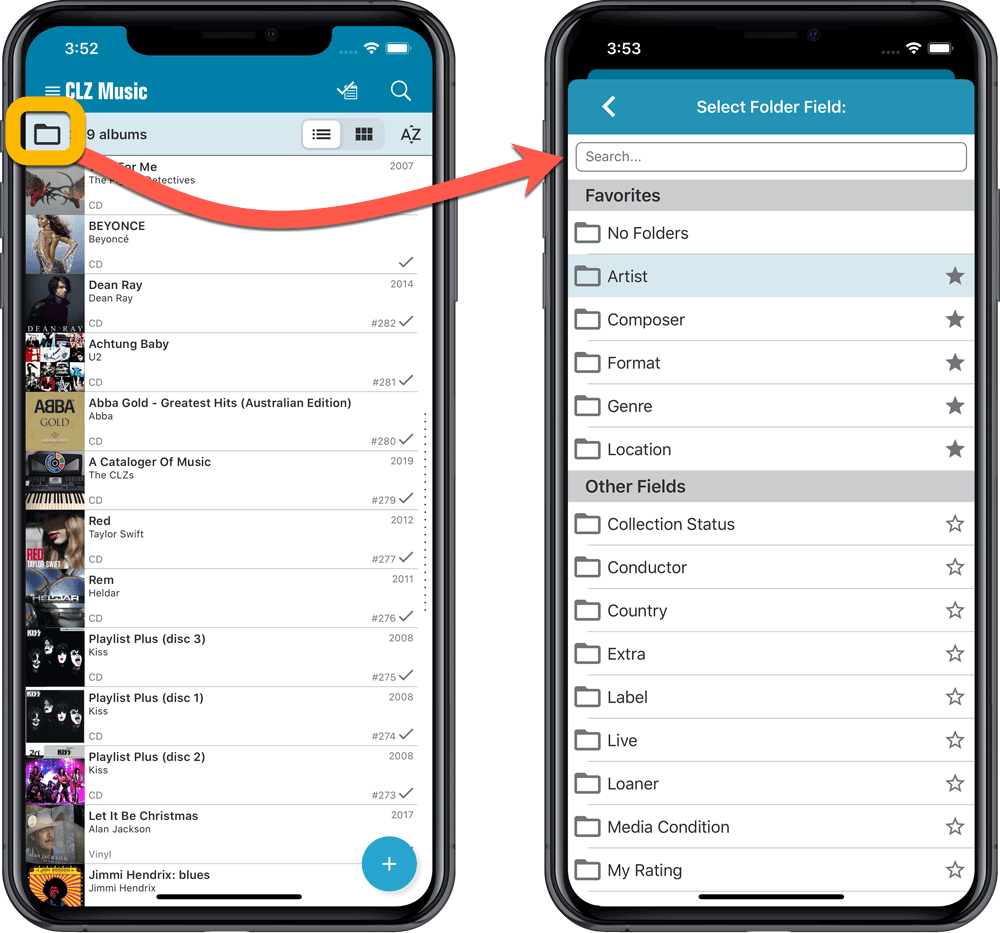
Last week we implemented several small improvements to the Connect software, based on suggestions (and complaints) from you all, our loyal users:
Configurable Date Format for Edit screen
Two months ago, we introduced a Date Format setting to control how dates are displayed throughout the Connect software. But the date editors in the Edit screen still always used “yyyy-mm-dd” as the format. Which could be confusing to some users.
So in the Settings screen, under Editing, we have now introduced a new setting, specifically for controlling the order of the year, month and day boxes in the Edit screen:
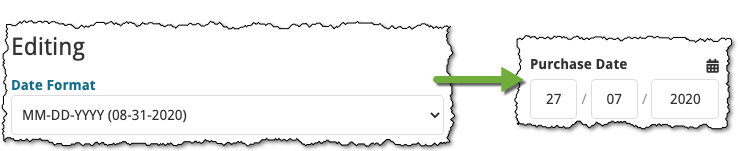
New “Year” options for folders, colums and sorting
Some dates were already available as Year-only options for folders, columns and sorting (like Release Year, Publication Year, etc…), but we have now updated the available options to include ALL date fields as Year-only options, for example:
- Added Year
- Purchase Year
- Seen it Year
- Read it Year
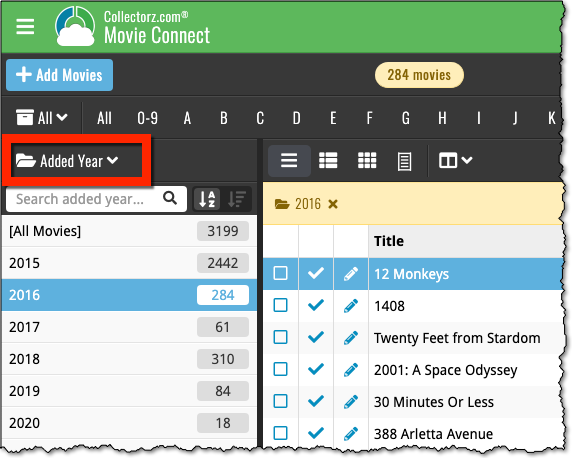
Improved Auto-Capitalization feature
Small tweak for the Auto-Capitalization tools: it now correctly auto-caps letters that follow a parenthesis, bracket, square bracket, single quote or double quote.
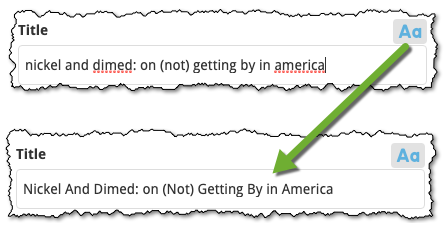
More Totals in Statistics screens
The Statistics screen has been updated with more Totals at the top, e.g. for Purchase Price, Current Value.
Version 6.0 is coming up for all five CLZ mobile apps:
CLZ Books, CLZ Music, CLZ Movies, CLZ Comics and CLZ Games (probably in that order).
For “Vee Six” we decided to finally implement THE most commonly requested feature:
Editing Multiple entries in one go! (aka: Batch Editing)
At the same time, v6 will come with completely re-designed Edit screens. Check out some sneak preview screenshot below. More information about app-specific v6 features and improvements will follow later!
Finally: Edit Multiple entries in one go!
This has been the most common feature request for many years: How can I edit (or clear) the Grade/Location/Owner/etc… for many of my database entries in one go?
And in v6, it will finally be possible:
- Just select the entries you want to edit (using tap and hold), and choose Edit from the menu.
- Then select which fields you want to edit (or clear).
- Finally, set the values you want to set and click Done.
Some screenshots:
(These screenshots have been taken from the iOS edition of CLZ Comics, but the other 9 apps will look very similar):
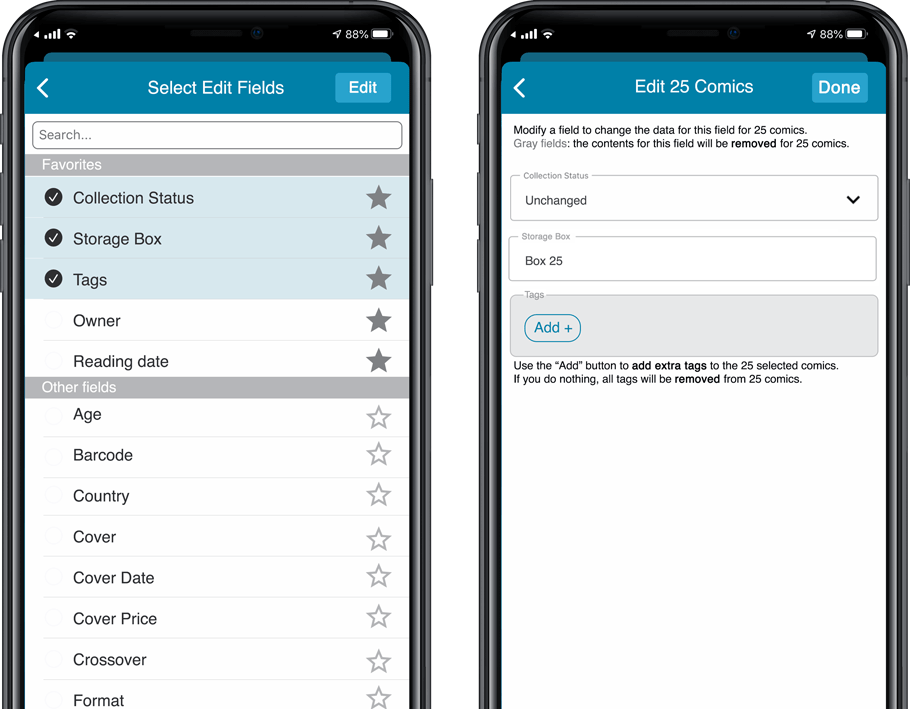
Edit screen re-design
Also new in v6: completely re-designed Edit screens, to make them clearer, more compact and nicer looking.
No more long lists of fields, one per row. In the new screen, fields are placed side by side where possible, with the Cover on a separate tab. Resulting in a more compact screen, requiring less scrolling. Especially on tablet devices!
Some sneak preview screenshots:
(These screenshots have been taken from the iOS editions of CLZ Books and CLZ Music, but the other 8 apps will look very similar):
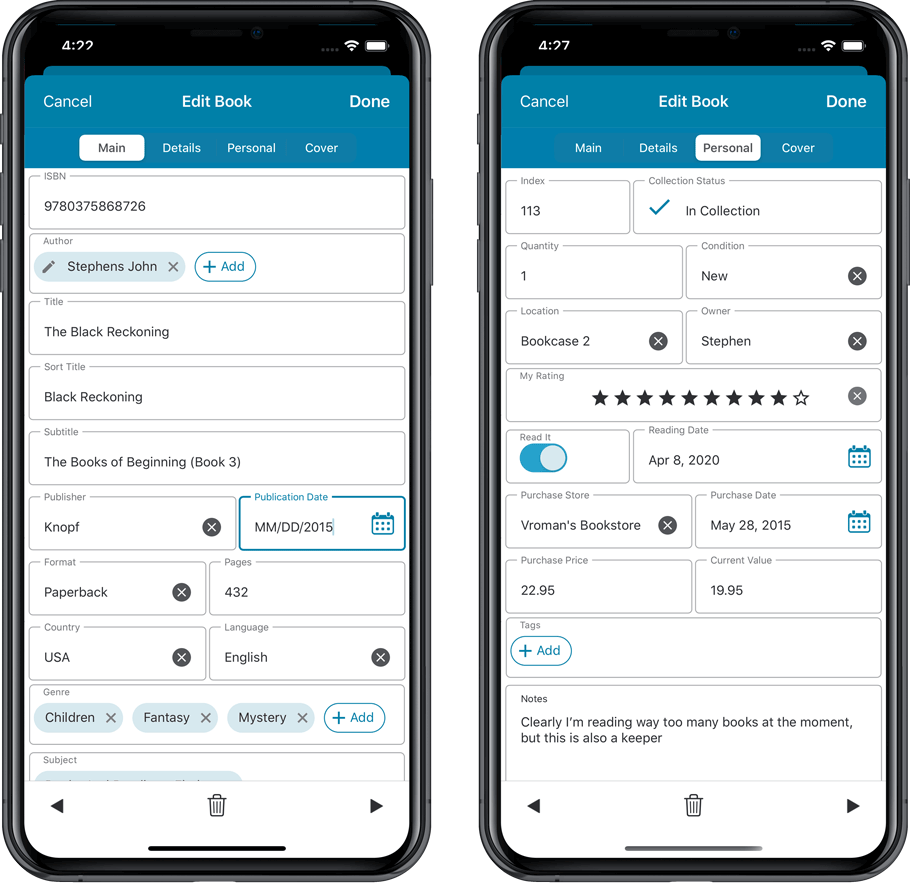
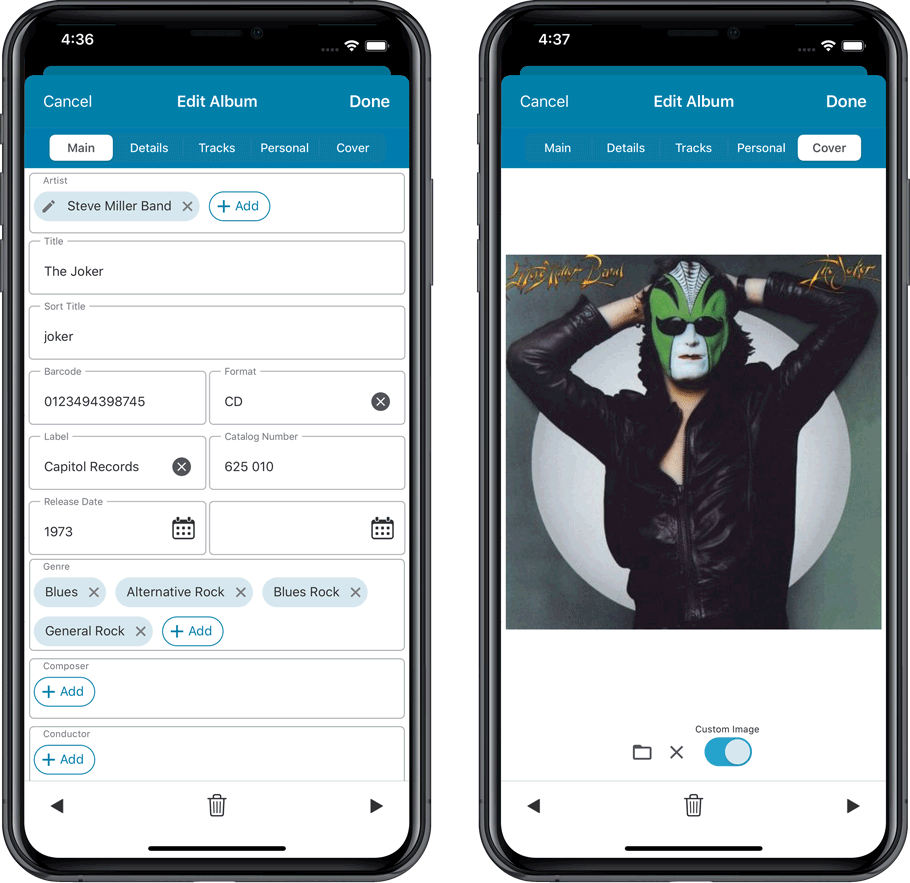
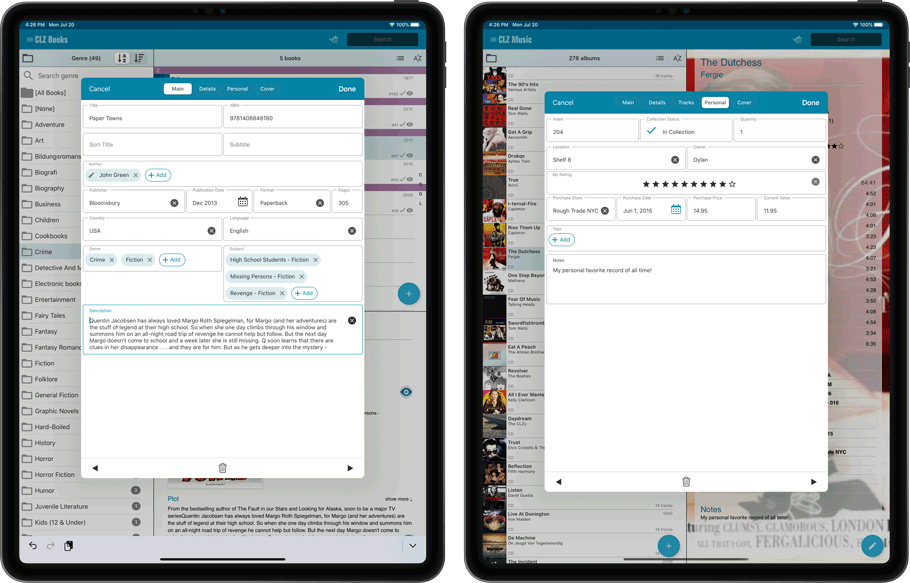
At customer support, we were regularly receiving questions about the Edit Multiple screen, so in today’s update we made several changes to make it clearer.
- The checkboxes (for unlocking fields) have been replaced by clearer “lock” icons. Click the lock icon to unlock a field for editing.
- Or, just click on a lock field and you will receive a popup asking you to unlock it.
- An extra notification at the top explaining the unlocking and clearing of fields.
- Save button now indicates the number of albums that are being edited.
- Extra warning when saving “You are about to change data for 4 albums. This can not be undone. Would you like to continue?”
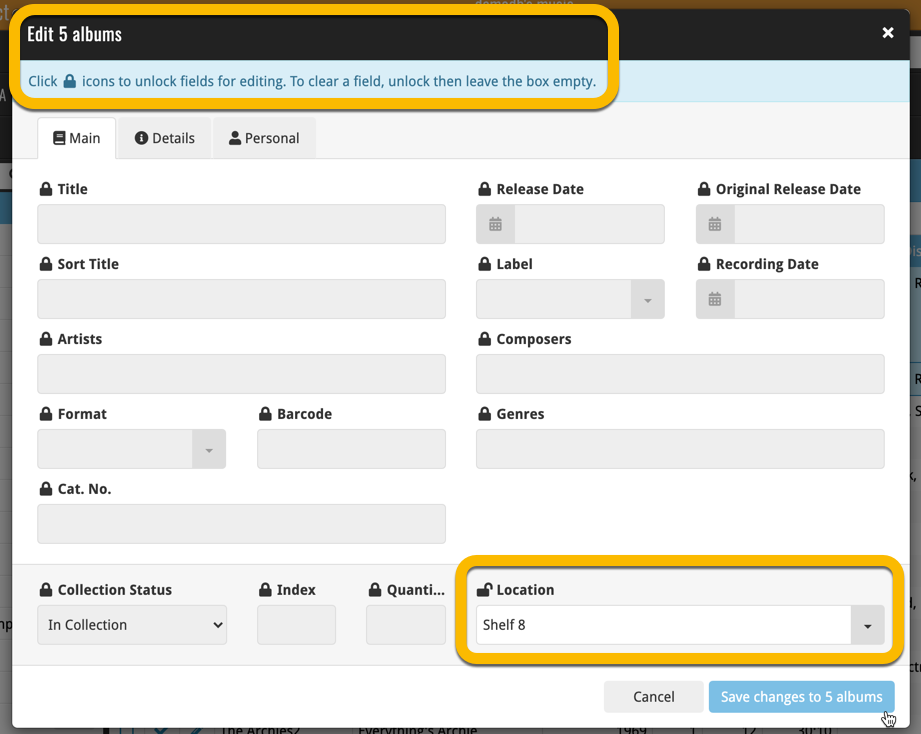
Using “Edit Multiple”
Quick reminder on how to use Edit Multiple:
In the main list, use the checkboxes to select some albums, and click “Edit” in the blue action bar that appears above the list.
Small tweak for your Music Connect software today:
The Alphabet Bar can now be used for Composers too!
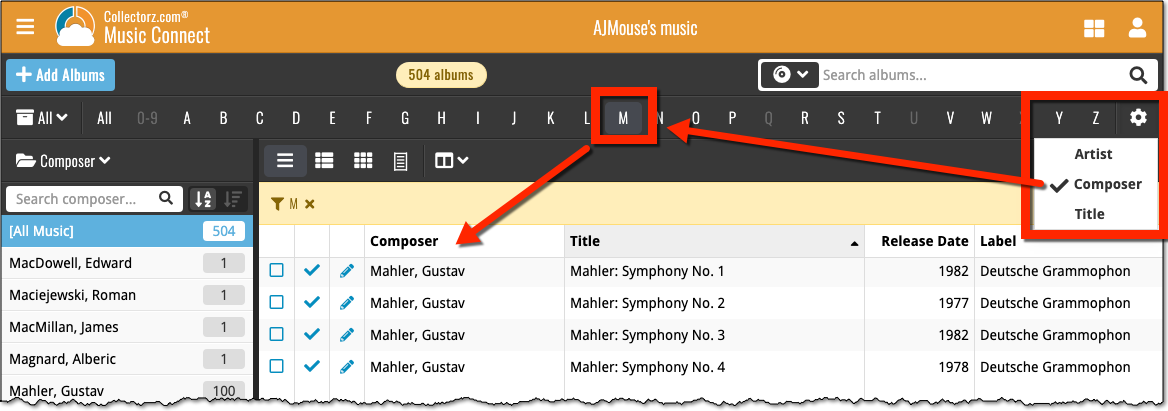
One of the most common complaints about the CLZ Music app has always been the lack of support for multi-disc albums. So we finally sat down and designed a good user interface to fix these problems once and for all.
The solution we implemented has two parts:
Add Albums screen: Add as Multi-Disc Album
This lets you add your new multi-disc albums the right way, straight from the Add Albums screen. Just select multiple 1-disc results and add them combined into a multi-disc album.
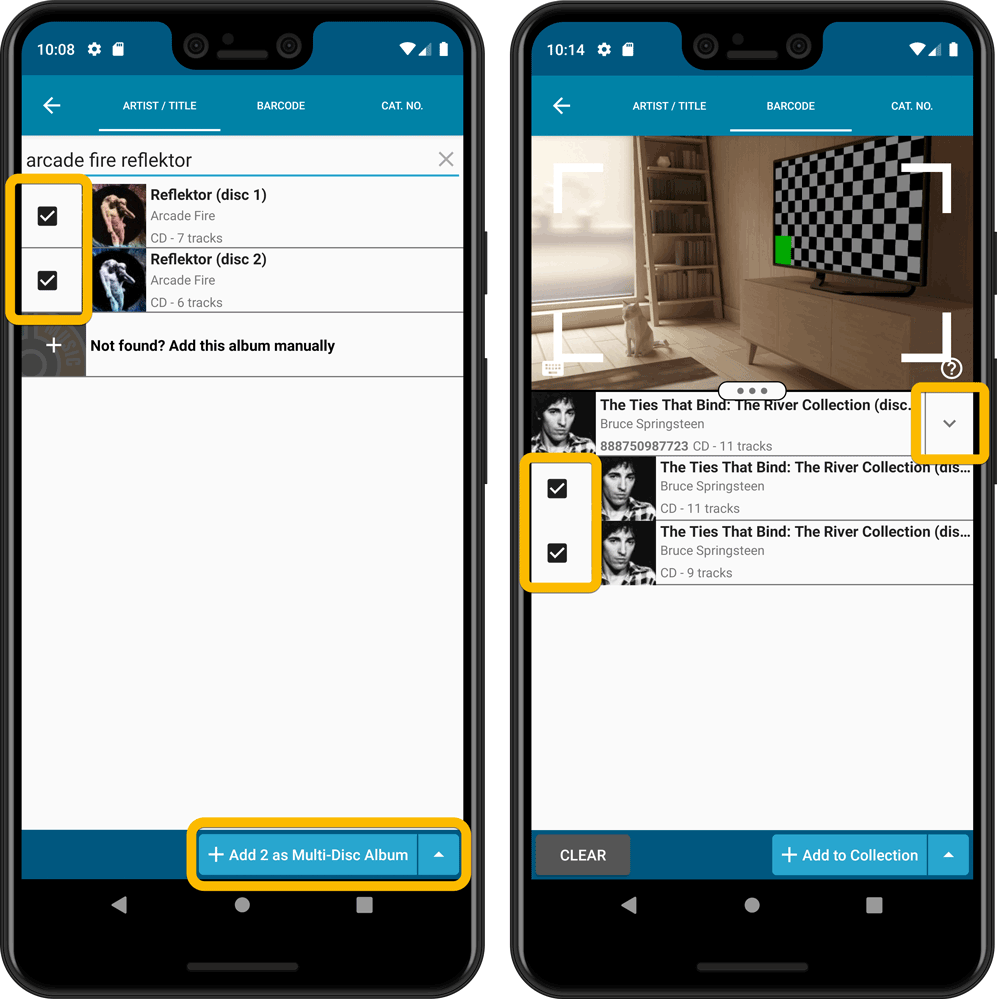
Merge existing albums into a Multi-Disc Album
This is for existing entries in our app, where the discs of a multi-disc album may be listed as separate albums. You can now combine/merge these into one album with multiple discs. Just tap and hold to select the albums, then select MERGE from the menu button.
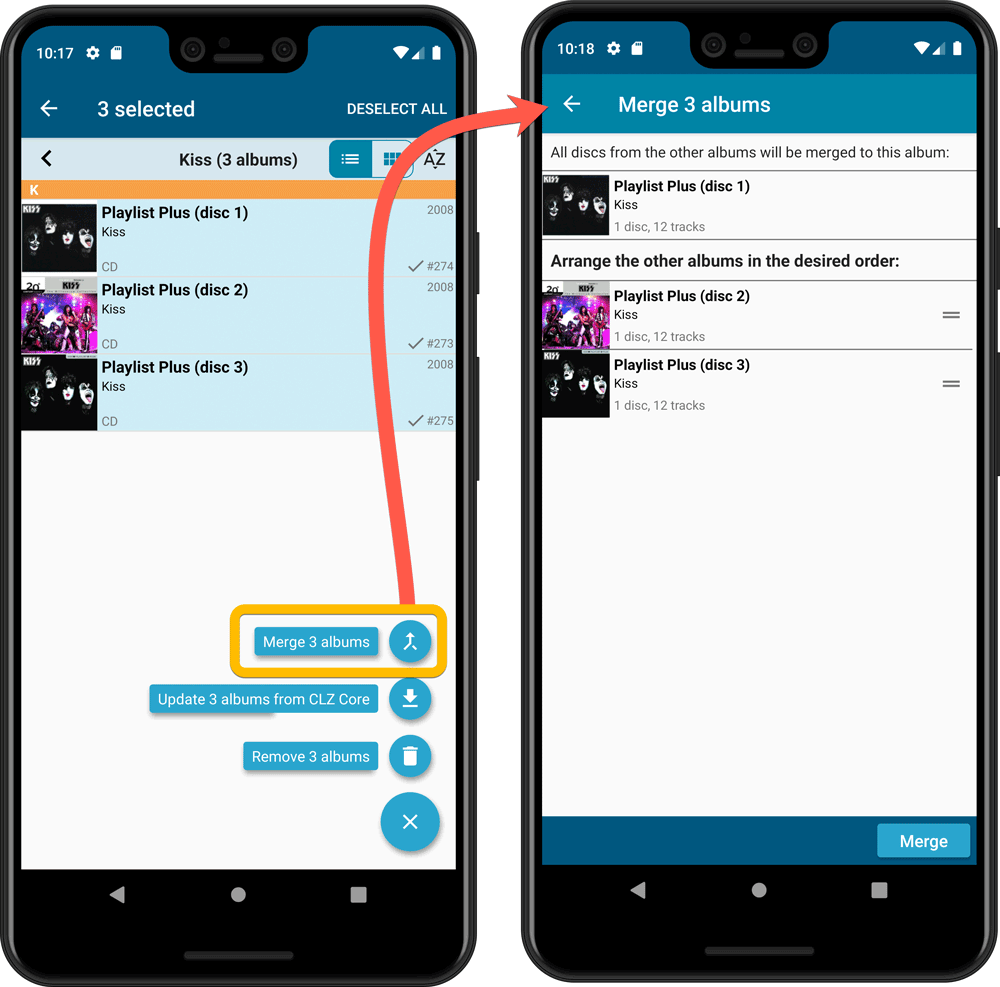
Redesigned Select Folder Field screen
Through the years, the number of available folder fields has grown enormously, making the Select Folder Field screen a bit “unwieldy”. We decided to come up with a better solution.
This update includes a re-designed Select Folder Field screen, with all folder options nicely grouped under sensible headers, and the most popular options (Artist, Genre, Format) instantly accessible at the top.
Fixed:
- In the Add from Core screen, when adding an album that is already in your app as ‘On Wish List’ or ‘On Order’, the app will now offer to change its status to ‘In Collection’
- When scanning barcodes the “beep” sound would only sound on the first scan
- Search on own collection could be forgotten during scrolling/browsing your collection
- Field defaults screen could cause a crash
One of the most common complaints about the CLZ Music app has always been the lack of support for multi-disc albums. So we finally sat down and designed a good user interface to fix these problems once and for all.
The solution we implemented has two parts:
Add Albums screen: Add as Multi-Disc Album
This lets you add your new multi-disc albums the right way, straight from the Add Albums screen. Just select multiple 1-disc results and add them combined into a multi-disc album.
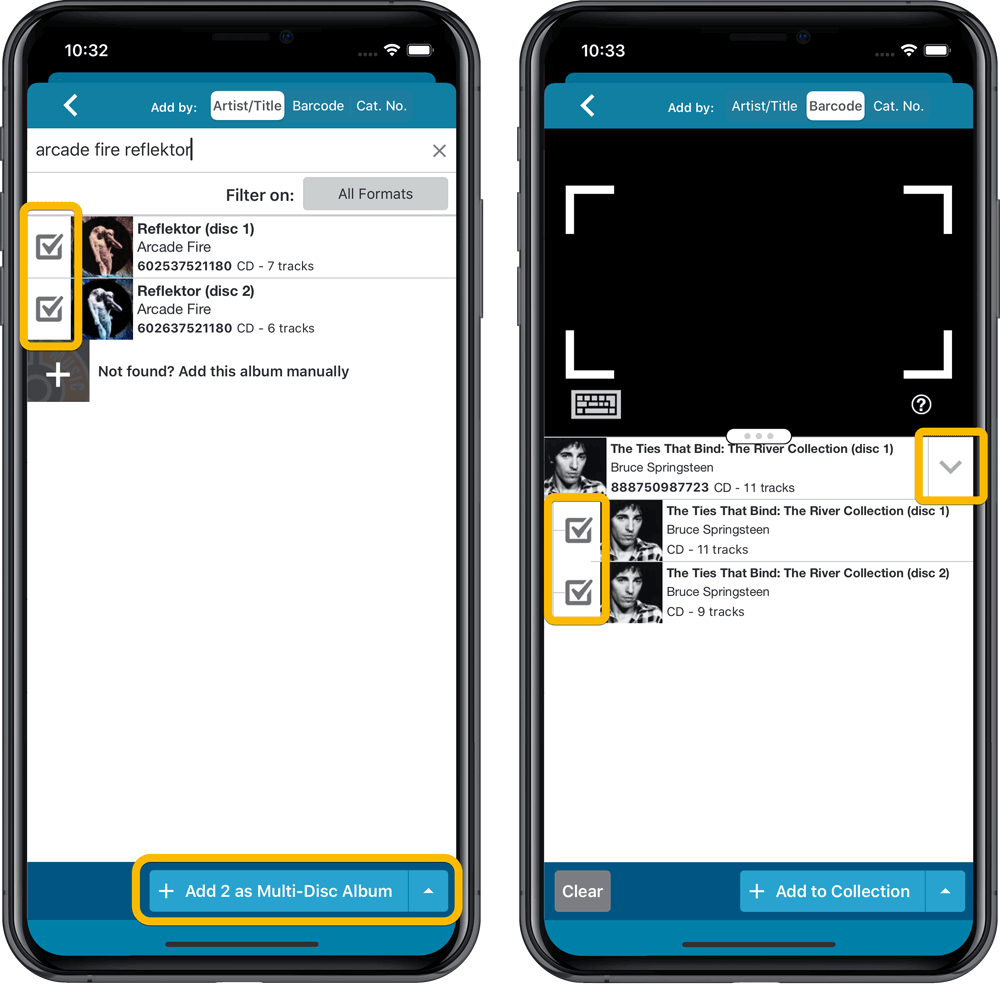
Merge existing albums into a Multi-Disc Album
This is for existing entries in our app, where the discs of a multi-disc album may be listed as separate albums. You can now combine/merge these into one album with multiple discs. Just tap and hold to select the albums, then select MERGE from the menu button.
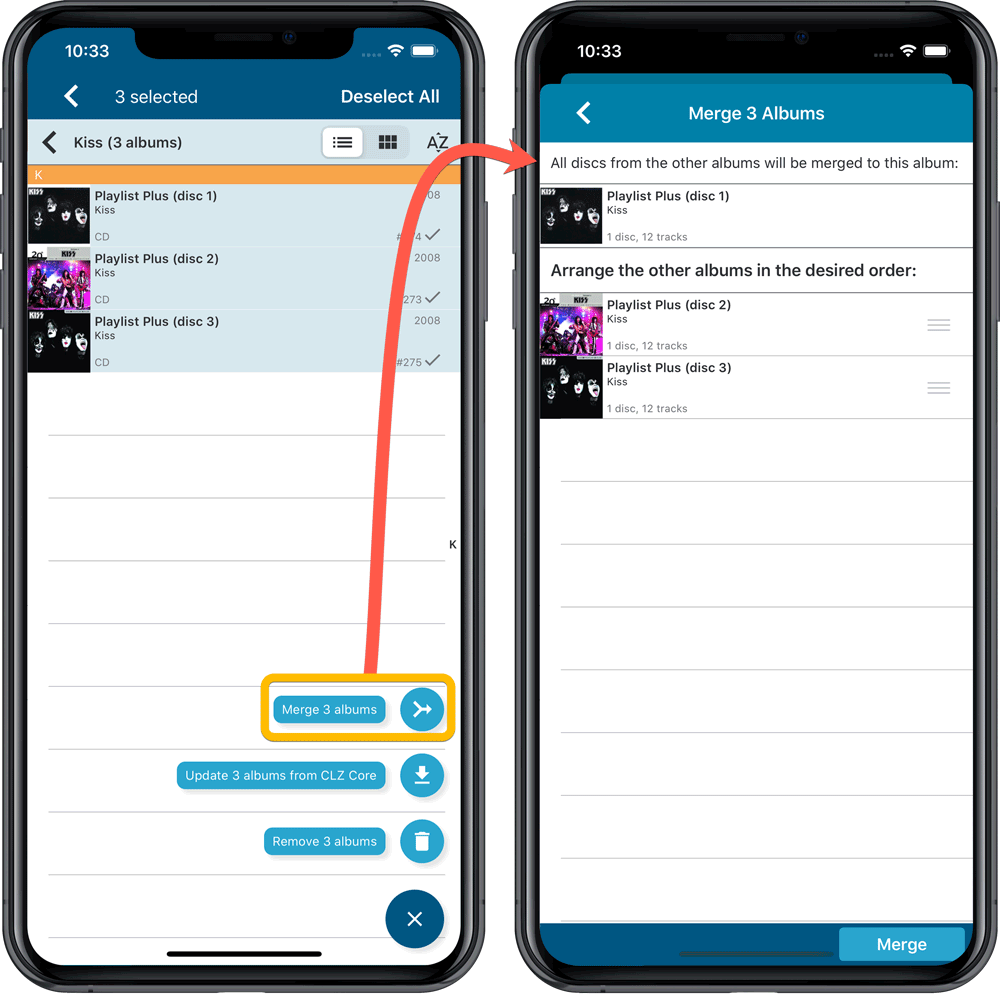
Redesigned Select Folder Field screen
Through the years, the number of available folder fields has grown enormously, making the Select Folder Field screen a bit “unwieldy”. We decided to come up with a better solution.
This update includes a re-designed Select Folder Field screen, with all folder options nicely grouped under sensible headers, and the most popular options (Artist, Genre, Format) instantly accessible at the top.
Fixed:
- Details view didn’t show multiple artists for single tracks
- Edit Screen: disc button could change colors when it shouldn’t
New in the Cover tab of your Edit screen: built-in Crop and Rotate tools for your cover images!
Super useful for fine-tuning images that you uploaded or found through the Find Online tool. You can even Crop/Rotate images that you received from Core, in which case they will be automatically turned into a custom image.
To use the new Crop/Rotate tools, open your Edit screen go to the Cover tab and click the “Crop/Rotate” icon on the top right above the Front or Back cover image:
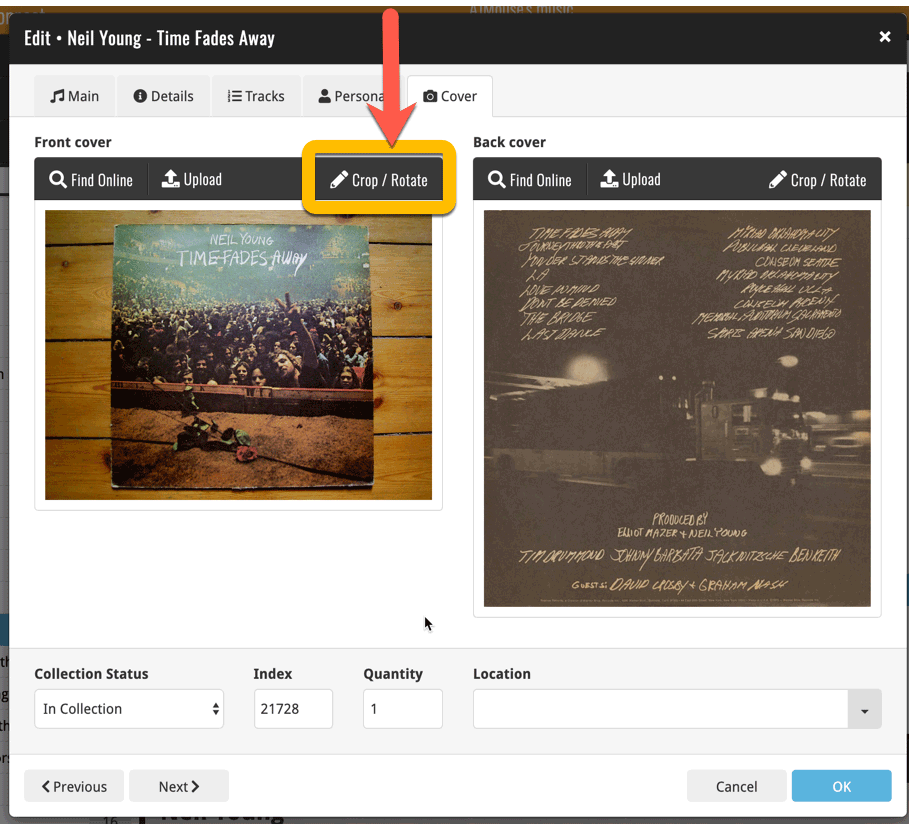
Then:
- Click the Rotate icon to rotate the image 90 degrees to the right.
- Drag the blue crop rectangle to indicate your desired crop area.
- Click Apply to apply the changes.
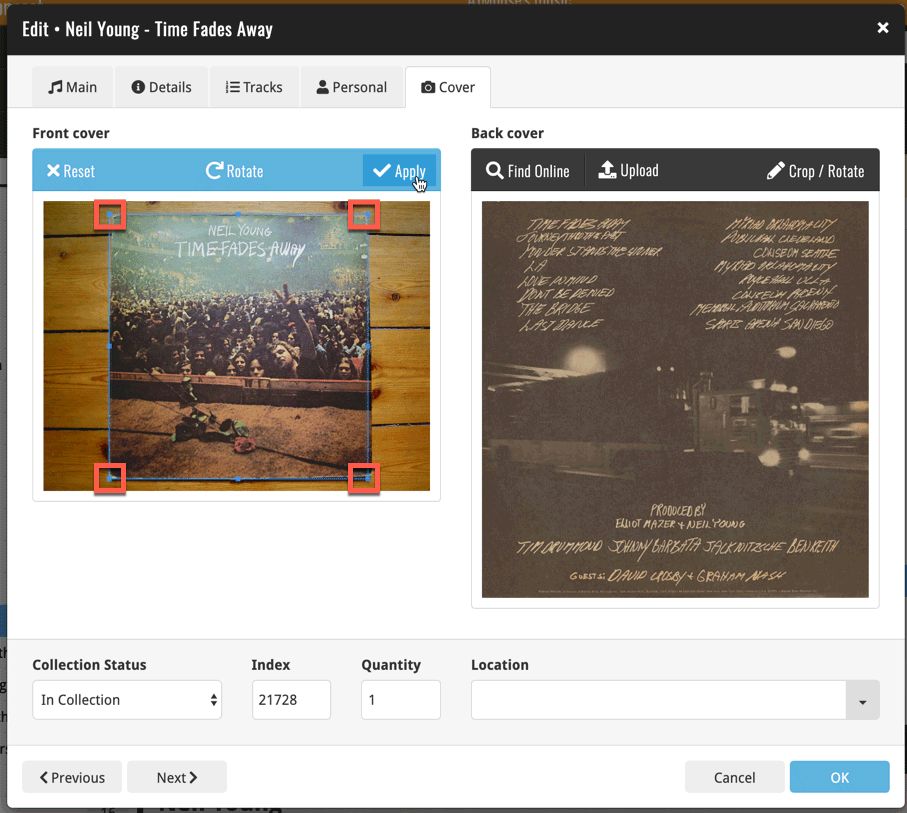
In the Add Albums from Core screen, it was already possible to select multiple 1-disc search results and add them together as one multi-disc albums. But, as of today, you can also merge existing albums in your database into a multi-disc album.
Just select them in your list with the checkboxes, then select Merge Albums from the blue Action bar.
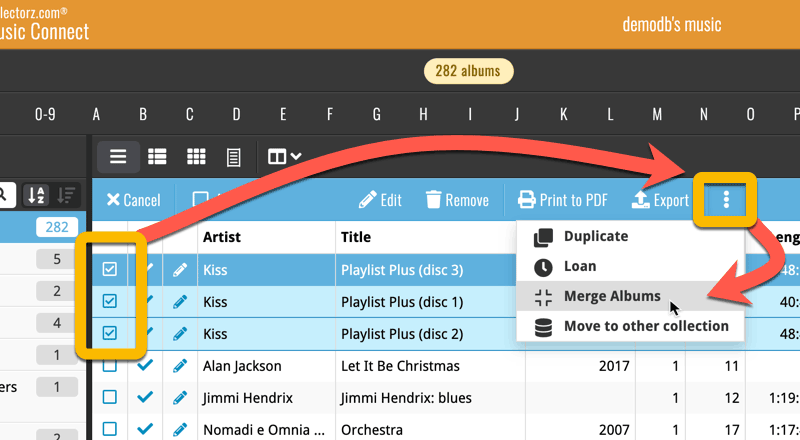
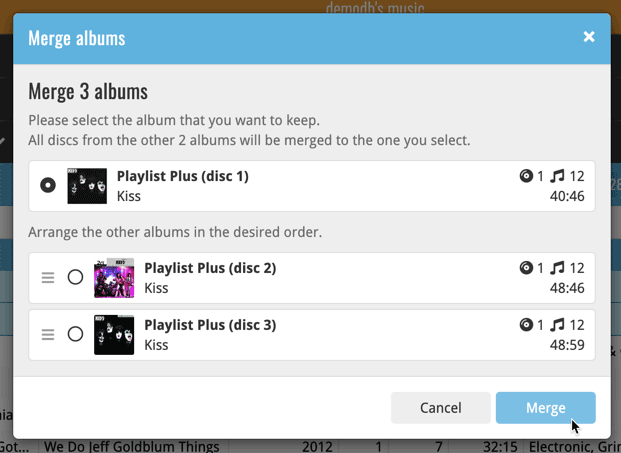
See this feature in action here:
Previously, the “Add to …” button in the Add screen let you choose between “Add to Collection” or “Add to Wishlist”. But as of today, you can now choose from ALL possible Collection Status option directly. For instance, this lets you add an item as “On Order” straight from the Add screen!
Now, the possible choices are:
- In Collection
- For Sale
- Wish List
- On Order
- Not In Collection