What's new in CLZ Movies? (page 5)
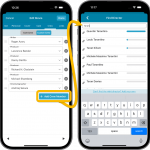 The entire CLZ development team has been working on this major feature for several months. A huge project that we have been postponing for many years, because of the complexity and the enormous amount of work. But today we can finally go public with it, resulting in a major 8.1 update for the CLZ Movies mobile app:
The entire CLZ development team has been working on this major feature for several months. A huge project that we have been postponing for many years, because of the complexity and the enormous amount of work. But today we can finally go public with it, resulting in a major 8.1 update for the CLZ Movies mobile app:
As of today, it is finally possible to modify (or manually enter) the CAST and CREW lists of your movie entries! And of course, to sync your customized lists to and from the CLZ Cloud.
 Great news for all our German-speaking customers: starting today the Connect web software is also available in German!
Great news for all our German-speaking customers: starting today the Connect web software is also available in German!
Our programmers have been working for months to make the Connect software available in other languages (other than English). This meant:
- Make the Connect software translatable, to ensure that all interface texts come from a translation database.
- Making a nice and easy translation tool for our translators, so that they can translate all texts efficiently and also maintain the translation when new functionality is added.
- And of course, to do the actual translation.
And today we can take the next step: Connect is now available in German!
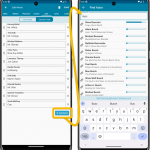 Coming up soon: the ability to add and edit the cast and crew lists, in both the CLZ Movies mobile app and the Movie Connect web-based software. And of course, the syncing of these custom lists between the desktop, web-based and mobile editions.
Coming up soon: the ability to add and edit the cast and crew lists, in both the CLZ Movies mobile app and the Movie Connect web-based software. And of course, the syncing of these custom lists between the desktop, web-based and mobile editions.
Fixed:
- Adding: the app could crash while adding a movie
Fixed:
- When using multi-level folders, the folder panel search text would sometimes copy over to the next folder (and not be remembered when going back)
- After syncing, the main screen did not always refresh
- A crash could occur when entering Selection Mode in Card View if no cards were available
- A crash could occur when selecting folders
- When switching between collection statuses while in multi-level folders, the app could show a wrong selection of items
- The app crashed on devices with iOS13
- iPad: The folder panel search did not have an “X” to clear the search
- When foldering on the Color field, the counter at the top would display a wrong “(null)” text
Improved:
- Add Screen: Loading details panel of a result feels a bit faster now
Fixed:
- Shake to Shuffle could cause a crash in some cases
- Opening an item, swiping to the next, then edit “in-details-panel” would reset the details to the first item
- Backdrops could still show behind the list when switched off in Settings
- Add Screen: Scanning a barcode: When the device was rotated, the barcode scanner could stop working
- Multi-level folders: When using the “Show sort names” feature, the breadcrumb at the top could show strange sort names for certain folders
Fixed:
- Card View: titles were sometimes displayed wrong.
- Folders: The search filter in “Create new favorite” wasn’t working correctly.
- Fixed a couple of folder labels that were displayed wrongly at the top.
- iPad: The folder panel could jump to the top if a folder was selected from the bottom.
- iPad: made the switching between folders appear more smooth.
- iPad: breadcrumb wasn’t always displayed correctly when backing out of a folder.
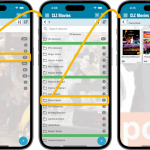 A huge update for your CLZ Movies mobile app today, which introduces a powerful feature for browsing and filtering your movie collection: using multiple levels of folders.
A huge update for your CLZ Movies mobile app today, which introduces a powerful feature for browsing and filtering your movie collection: using multiple levels of folders.
Previously, it was only possible to use one level, so either Format folders OR IMDb rating folders OR Seen it folders OR Location folders, etc… But starting with this version, you can use nested folders, so for instance, use IMDb Rating folders, then within each IMDb rating folder have Seen it folders.
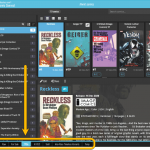 A nice update for all Connect users who use multiple collections, especially for those who have a LOT of collections.
A nice update for all Connect users who use multiple collections, especially for those who have a LOT of collections.
New in this re-design:
- Single row tab-bar. No more lost screen estate caused by multiple rows of tabs.
- Got more tabs than fit on screen? Scroll the bar horizontally.
- Or use the next/prev buttons on the right to jump page by page.
- Alternatively, click the menu icon on the bottom left to pick a collection from a menu.
- The menu also provides quick access to the Manage Collections screen.
- Drag tabs to change their order.
- Double click a tab to rename a collection.
 A big project our web-dev team has been focused on the past few months is making our Connect web-based software available into other languages. A huge project that consists of:
A big project our web-dev team has been focused on the past few months is making our Connect web-based software available into other languages. A huge project that consists of:
- Making the software translatable, basically ensuring that ALL UI text is retrieved from a translation database.
- Creating a nice and easy web-based CMS tool that translators can log in to and translate text, preview in Connect, etc…
- Doing the actual translations of all UI texts.
And today we can finally show the first results: Connect is now available in Dutch!
New:
- Menu now shows last “IMDb ratings/votes update” date
- Menu now shows last “Sync with CLZ Cloud” date
- Improved messaging for subscription status
Fixed:
- After searching in your own collection by scanning a barcode, the result will now show instantly
- Add Movie: when scanning a barcode and then add manually, the barcode is now filled in
v7.5.3: Improved messaging for subscription status and a fix for Update from Core
Changed:
- Improved messaging for subscription status
- Update from Core could remove local web-links
v7.5.2: Fixed barcode scanner / Collection Status colors in Card View
Fixed and improved:
- Barcode scanning on iPhone 14 Pro is now FIXED (by using macro lens)
- Barcode scanning on iPhone 13 Pro now also uses macro lens
- Collection Status colors now also visible in Card View
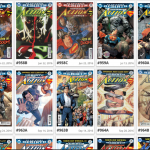 Recently introduced in the CLZ mobile apps and instantly very popular, so now available in all five Connect flavors too: the Card View.
Recently introduced in the CLZ mobile apps and instantly very popular, so now available in all five Connect flavors too: the Card View.
(And… because Connect already had a view called “Card View”, we renamed the old view to “Horizontal Cards” and named the new one “Vertical Cards” here.)
Here’s how to switch to new “Vertical Cards” view: on the toolbar above your collection list, click the 2nd button from the left, called “Vertical Cards”.
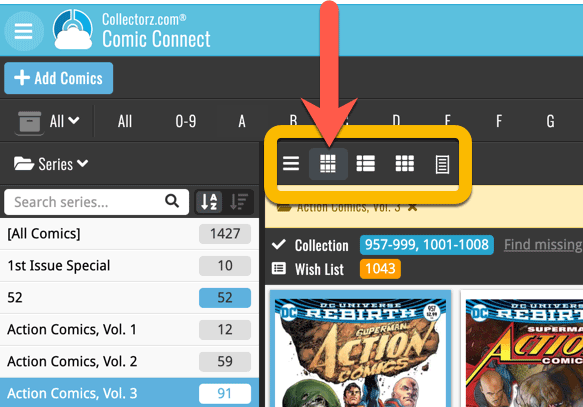
Check out the screenshots below:
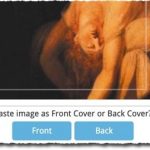 A big update for your Connect software today, with several cool new features and some smaller tweaks, all in one go:
A big update for your Connect software today, with several cool new features and some smaller tweaks, all in one go:
- Easily add cover images by pasting into the Edit Screen’s Covers tab
- New Month and Date folder options for all date fields
- Improved Update from Core tool
- “Move to Other Collection” now possible from details panel toolbar
 Most of you are probably diligently updating your IMDb Ratings and Votes on a regular basis. After all, if you are in any way interested in IMDb ratings, it is important to always keep those up-to-date.
Most of you are probably diligently updating your IMDb Ratings and Votes on a regular basis. After all, if you are in any way interested in IMDb ratings, it is important to always keep those up-to-date.
However, after running the “Update IMDb Ratings/Votes” and getting the “254 movies updated” message, have you ever wondered
“WHICH movies have been updated and WHAT was the change?”.
Well, not anymore, because with today’s update we are answering that question!
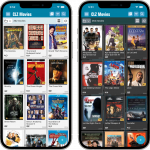 Another big update for your CLZ Movies app, in which we introduce a new view for your movie collection. But there’s more:
Another big update for your CLZ Movies app, in which we introduce a new view for your movie collection. But there’s more:
- New “Card View”
- Selecting movies now also possible in Card View and Images View
- Floating “Add Movies” button (the big blue “+”) now auto-hides
Fixed:
- Picking a suggestion from the Quick Search would sometimes show the previous shown album
- Box Sets without covers wouldn’t show up in the details panel
Fixed:
- Templates: Tapping the cover to zoom in on it often caused the cover to flip to the back cover
- Adding an item to a different collection status caused Pre-fill fields to clear in the existing entry
 Initially, when we created the mobile apps, we deliberately decided to leave out the back cover images, for performance, storage and bandwidth reasons. But with today’s fast internet speeds and fast devices with large storage.. it is time to change our minds!
Initially, when we created the mobile apps, we deliberately decided to leave out the back cover images, for performance, storage and bandwidth reasons. But with today’s fast internet speeds and fast devices with large storage.. it is time to change our minds!
Read more
In this update, no new features, just a nice improvement that makes existing functionality a bit better.
All actions in the app that can take a bit longer are now showing a nice progress bar!
This gives you some idea how long the action will take.
Also, the new Cancel button lets you stop actions, e.g. if you see it will take too long to do at this time.
The new progress bars are now shown when:
- Adding multiple movies
- Editing multiple movies
- Removing multiple movies
- Updating from Core
- Updating IMDb Ratings
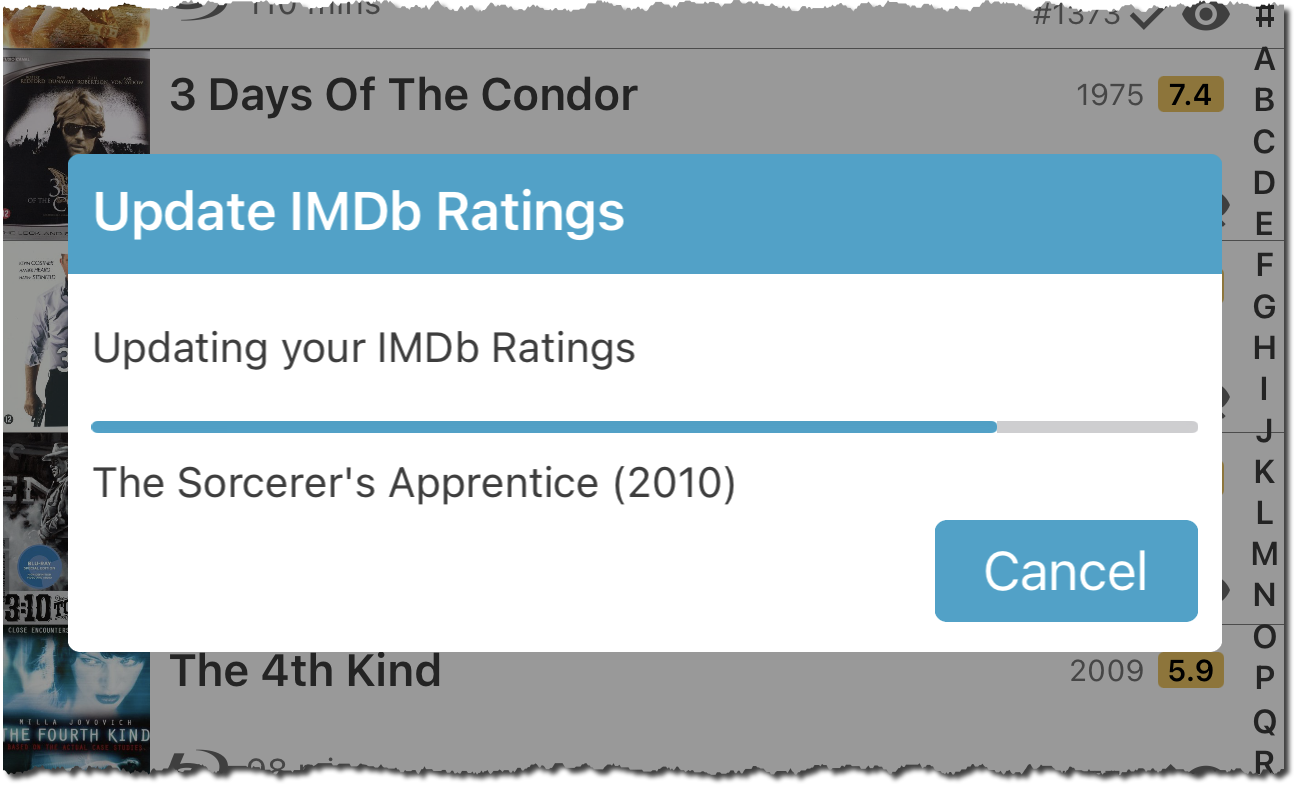
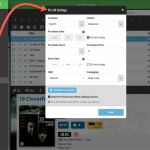 One of the most popular features we added to the Movie Connect software in the past few years is the Pre-fill screen. You know, the screen that pops up when adding new movies from Core and lets you “pre-fill” some fields for the new additions, right there and then. Without having to go back and edit the entries afterwards. A big time-saver for most users.
One of the most popular features we added to the Movie Connect software in the past few years is the Pre-fill screen. You know, the screen that pops up when adding new movies from Core and lets you “pre-fill” some fields for the new additions, right there and then. Without having to go back and edit the entries afterwards. A big time-saver for most users.
The set of fields that is available on the Pre-fill screen has always been fixed, limited to Location, Owner, Purchase Date/Store/Price, Quantity and Tags.
However, after the release of this feature, we instantly started getting requests for more fields to be added to the Pre-fill screen. Which makes sense, I mean, if you always fill in a field that is not on the Pre-fill screen, you would have to “edit after adding” anyway, rendering the entire Pre-fill screen useless…
So today we are taking the Pre-fill feature to the next level by making the screen completely user-configurable. That is, to allow you to choose your own Pre-fill fields!
And while we were at it, we made some other related improvements. Here’s what’s new today:
- User-configurable Pre-fill screen: choose your own fields
- Pre-fill: new for personal Date fields: Fill with “Today”
- The Pre-fill screen is now also used to set field defaults
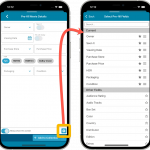 One of the most popular features we added to the CLZ Movies app in the past few years is the Pre-fill screen. You know, the screen that pops up when adding new movies from Core and lets you “pre-fill” some fields for the new additions, right there and then. Without having to go back and edit the entries afterwards. A big time-saver for most users.
One of the most popular features we added to the CLZ Movies app in the past few years is the Pre-fill screen. You know, the screen that pops up when adding new movies from Core and lets you “pre-fill” some fields for the new additions, right there and then. Without having to go back and edit the entries afterwards. A big time-saver for most users.
The set of fields that is available on the Pre-fill screen has always been fixed, limited to Location, Owner, Purchase Date/Store/Price, Quantity and Tags.
However, after the release of this feature, we instantly started getting requests for more fields to be added to the Pre-fill screen. Which makes sense, I mean, if you always fill in a field that is not on the Pre-fill screen, you would have to “edit after adding” anyway, rendering the entire Pre-fill screen useless…
So today we are taking the Pre-fill feature to the next level by making the screen completely user-configurable. That is, to allow you to choose your own Pre-fill fields!
And while we were at it, we made some other related improvements. Here’s what’s new in version 7.1:
- User-configurable Pre-fill screen: choose your own fields
- Pre-fill: new for personal Date fields: Use “Today”
- The Pre-fill screen is now also used to set field defaults
- New sorting and folder options
- Several fixes.
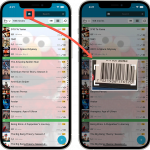 A huge 7.0 update for your CLZ Movies app is now available, with new features and lots of improvements to existing functionality. All in one go and all based on your feedback!
A huge 7.0 update for your CLZ Movies app is now available, with new features and lots of improvements to existing functionality. All in one go and all based on your feedback!
New in version 7 today:
- Use barcode scanner to search your own database
- New Collection Status: Sold
- New Collection Status icons and colors
- Improved Add Movies screen: enlarge thumbs, new beeps, num pad for barcode entry
- New Favorites section in Manage Pick List screen
- New setting to enable/disable showing trailers in the movie details
- The quantity field now shows in the list entries (when not “1”)
- In the Statistics screen you can now use “Tap to show all” to show all recent additions
New “Add from Core” settings: select which fields you want to download from Core
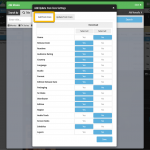 In today’s update we’re introducing new Add from Core settings screen, that lets you configure exactly which fields you want to download when adding new movies.
In today’s update we’re introducing new Add from Core settings screen, that lets you configure exactly which fields you want to download when adding new movies.
While we are at it, we also tweaked the UI of the existing Update from Core settings and… we combined the two into ONE screens, with Add from Core / Update from Core tabs at top.