What's new in CLZ Comics? (page 15)
Fixed:
- Card View would crash the app if the Show Coverdates was switched on and a cover date was missing
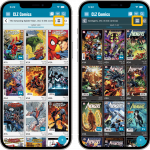 Another big update for your CLZ Comics app, in which we introduce a new view for your comic collection. But there’s more:
Another big update for your CLZ Comics app, in which we introduce a new view for your comic collection. But there’s more:
- Main screen:
- New “Card View”
- Selecting comics now also possible in Card View and Images View
- Floating “Add Comics” button (the big blue “+”) now auto-hides
- Add Comics screen:
- List View is back!
- “Add Manually” is back!
Today, two fixes for the new Add Comics screen and small fix for the details panel on iPad:
- Slow opening of issue list for a series
Opening a series to go to its issue list could cause the app to “freeze” for a while, depending on the number of issues in the series AND the number of comics in your database.Please note that this was not related to the loading of the large images. Instead, it was just a stupid bug that was introduced during the rewrite of this screen, related to the “in collection highlighting”.
You will find that all series now open instantly, even with the large images 🙂
- Pull List showed all issues of a series
When opening a series on the pull list, it incorrectly showed all issues for the series, where as it should of course show recent and future issues only. - Comic details on iPad: visibility of backdrop
A small fix/tweak for the comic details panel on iPad, to make the backdrop more visible
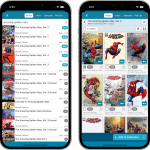 For this update, the main goal was to make the cover images in the Add Comics screen bigger, to make it easier to find the issue or variant that you own.
For this update, the main goal was to make the cover images in the Add Comics screen bigger, to make it easier to find the issue or variant that you own.
However, while working on that, we ran into many other things that could be improved, so we figured why not? So in the end, it turned out be a serious overhaul of the Add Comics screen 🙂
Here’s an overview of all the improvements:
- Bigger cover images in the Issue List
- The Issue List for a series now opens in a separate page
- Preview Page now also shows a bigger cover image
- New look or series search results and series search “suggestions box”
- Close the Add Comics screen with “X” top left, no more “double back button” confusion
Fixed:
- Crash when adding a comic while the Purchase Price field was active in the Pre-Fill screen
Fixed:
- Templates: Tapping the cover to zoom in on it often caused the cover to flip to the back cover
- Adding an item to a different collection status caused Pre-fill fields to clear in the existing entry
- Sorting: When sorting by cover price, comics without a cover price would show “Cover: null” in the list
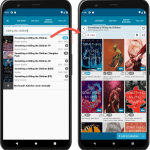 We are working several improvements for the Add Comics screen of the CLZ Comics mobile app.
We are working several improvements for the Add Comics screen of the CLZ Comics mobile app.
The main change will be in the issue list, which will now show as a 3-column grid, with BIG cover images. But still with all the info you had before: Issue Nr, Variant, Variant Description, Release Date and a Key icon.
The main goal here is to make it easier to find your cover, your variant, without having to tap each cover to see the full size version.
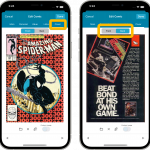 Initially, when we created the mobile apps, we deliberately decided to leave out the back cover images, for performance, storage and bandwidth reasons. But with today’s fast internet speeds and fast devices with large storage.. it is time to change our minds!
Initially, when we created the mobile apps, we deliberately decided to leave out the back cover images, for performance, storage and bandwidth reasons. But with today’s fast internet speeds and fast devices with large storage.. it is time to change our minds!
Read more
In this update, no new features, just a nice improvement that makes existing functionality a bit better.
All actions in the app that can take a bit longer are now showing a nice progress bar!
This gives you some idea how long the action will take.
Also, the new Cancel button lets you stop actions, e.g. if you see it will take too long to do at this time.
The new progress bars are now shown when:
- Adding multiple comics
- Editing multiple comics
- Removing multiple comics
- Updating from Core
- Updating key comic information
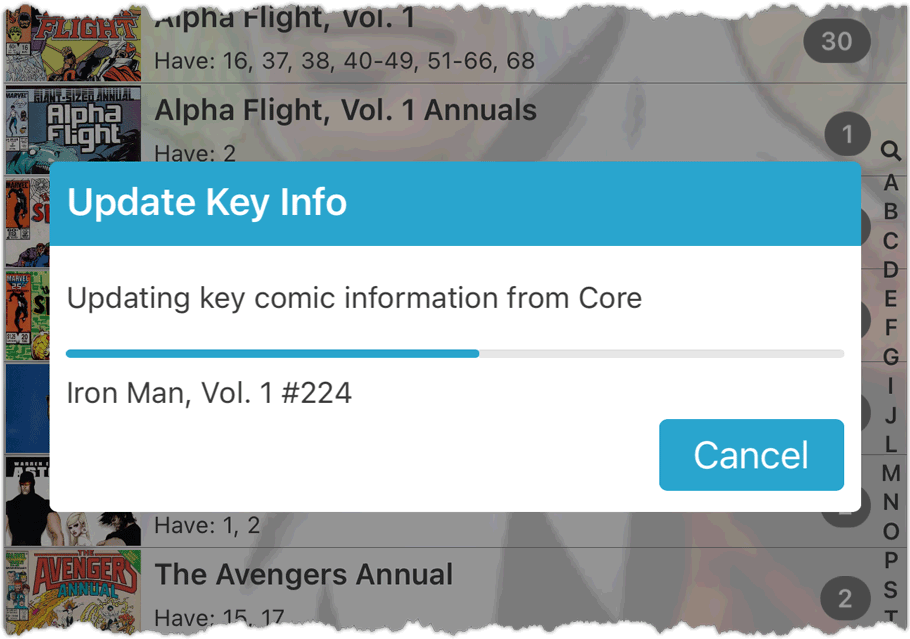
Fixed for Android:
- App could crash when tapping the Add button in the main screen
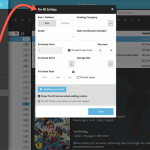 One of the most popular features we added to the Comic Connect in the past few years is the Pre-fill screen. You know, the screen that pops up when adding new comics from Core and lets you “pre-fill” some fields for the new additions, right there and then. Without having to go back and edit the entries afterwards. A big time-saver for most users.
One of the most popular features we added to the Comic Connect in the past few years is the Pre-fill screen. You know, the screen that pops up when adding new comics from Core and lets you “pre-fill” some fields for the new additions, right there and then. Without having to go back and edit the entries afterwards. A big time-saver for most users.
The set of fields that is available on the Pre-fill screen has always been fixed, limited to Storage Box, Owner, Purchase Date/Store/Price, Quantity, Grade, Grading Company, Raw/Slabbed and Tags.
However, after the release of this feature, we instantly started getting requests for more fields to be added to the Pre-fill screen. Which makes sense, I mean, if you always fill in a field that is not on the Pre-fill screen, you would have to “edit after adding” anyway, rendering the entire Pre-fill screen useless…
So today we are taking the Pre-fill feature to the next level by making the screen completely user-configurable. That is, to allow you to choose your own Pre-fill fields!
And while we were at it, we made some other related improvements. Here’s what’s new today:
- User-configurable Pre-fill screen: choose your own fields
- Pre-fill: new for personal Date fields: Fill with “Today”
- Pre-fill: new for Purchase Price: Use “Cover Price” minus your discount percentage.
- The Pre-fill screen is now also used to set field defaults
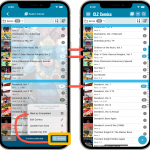 We’re on a roll! Today marks the release of CLZ Comics 7.3, with an easier and quicker way of marking Series as Completed.
We’re on a roll! Today marks the release of CLZ Comics 7.3, with an easier and quicker way of marking Series as Completed.
We introduced the “Completed” toggle back in November 2021. It is used to indicate that a Series is “completed”. Until now, the toggle could only be set one series at a time, using the Edit Series screen.
Today, by popular request, we’re introducing a way to mark multiple Series as Completed in one go! Just select multiple series in the Series list, then choose “Mark as Completed” from the Action button menu.
Fixed:
- Crash when adding comics with the Pre-fill screen DISABLED
- When using “Fill with Cover Price minus Discount” to set the Purchase Price, the discounted price was not calculated correctly
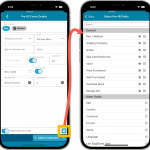 One of the most popular features we added to the CLZ Comics app in the past few years is the Pre-fill screen. You know, the screen that pops up when adding new comics from Core and lets you “pre-fill” some fields for the new additions, right there and then. Without having to go back and edit the entries afterwards. A big time-saver for most users.
One of the most popular features we added to the CLZ Comics app in the past few years is the Pre-fill screen. You know, the screen that pops up when adding new comics from Core and lets you “pre-fill” some fields for the new additions, right there and then. Without having to go back and edit the entries afterwards. A big time-saver for most users.
The set of fields that is available on the Pre-fill screen has always been fixed, limited to Storage Box, Owner, Purchase Date/Store/Price, Quantity, Grade, Grading Company and Tags.
However, after the release of this feature, we instantly started getting requests for more fields to be added to the Pre-fill screen. Which makes sense, I mean, if you always fill in a field that is not on the Pre-fill screen, you would have to “edit after adding” anyway, rendering the entire Pre-fill screen useless…
So today we are taking the Pre-fill feature to the next level by making the screen completely user-configurable. That is, to allow you to choose your own Pre-fill fields!
And while we were at it, we made some other related improvements. Here’s what’s new in version 7.2:
- User-configurable Pre-fill screen: choose your own fields
- Pre-fill: new for personal Date fields: Use “Today”
- Pre-fill: new for Purchase Price: Use “Cover Price” minus your discount percentage.
- The Pre-fill screen is now also used to set field defaults
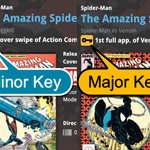 The “Automatic key comic info” feature, introduced early November, has proven to be enormously popular… BUT it is also easily THE most controversial feature that we have ever introduced to any of our software titles!
The “Automatic key comic info” feature, introduced early November, has proven to be enormously popular… BUT it is also easily THE most controversial feature that we have ever introduced to any of our software titles!
Most users are loving the extra little trivia about their comics. But others are annoyed by too many comics being “key” for reasons that are not important enough in their opinion.
Soo… let’s see if we can improve this feature, so that we can remove most of the annoyance and make it useful for a larger part of our audience.
Today, we introduce the following improvements to the key comics feature:
- Distinction between Minor Keys (blue icon) and Major Keys (yellow icon)
- New “Key Category” field, automatically delivered from Core, e.g. “First appearance”, “Death”, “Cameo appearance”, “Iconic cover”, etc..
- New “Update Key Info” tool in the CLZ Core, that is fully configurable (Minor/Major Keys, Allow Overwrite/Clear). No more need to use Update from Core.
- Key icons now also show in issue lists in Add Comics screen.
- New charts in Statistics screen, for Key Comics and Key Category.
 The “Automatic key comic info” feature, introduced early November, has proven to be enormously popular… BUT it is also easily THE most controversial feature that we have ever introduced to any of our software titles!
The “Automatic key comic info” feature, introduced early November, has proven to be enormously popular… BUT it is also easily THE most controversial feature that we have ever introduced to any of our software titles!
Most users are loving the extra little trivia about their comics. But others are annoyed by too many comics being “key” for reasons that are not important enough in their opinion.
Soo… let’s see if we can improve this feature, so that we can remove most of the annoyance and make it useful for a larger part of our audience.
Today, we introduce the following improvements to the key comics feature:
- Distinction between Minor Keys (blue icon) and Major Keys (yellow icon).
- New “Key Category” field, automatically delivered from Core, e.g. “First appearance”, “Death”, “Cameo appearance”, “Iconic cover”, etc..
- New “Update Key Info” tool in menu, that is fully configurable (Minor/Major Keys, Allow Overwrite/Clear). No more need to use Update from Core.
- Key icons now also show in issue lists in Add Comics screen.
- New charts in Statistics screen, for Key Comics and Key Category.
New “Add from Core” settings: select which fields you want to download from Core
 In today’s update we’re introducing new Add from Core settings screen, that lets you configure exactly which fields you want to download when adding new books.
In today’s update we’re introducing new Add from Core settings screen, that lets you configure exactly which fields you want to download when adding new books.
While we are at it, we also tweaked the UI of the existing Update from Core settings and… we combined the two into ONE screens, with Add from Core / Update from Core tabs at top.
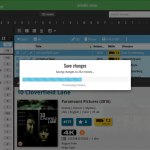 A nice update for all five Connect flavors today, in which we’ve added new progress bars to all actions in the software that can take a while.
A nice update for all five Connect flavors today, in which we’ve added new progress bars to all actions in the software that can take a while.
(In the past, the software would just show a rotating symbol, not giving you any indication of actual progress or how long it could still take.)
Some small tweaks and fixes based on the feedback we received after the big v7 release:
Tweaks:
- Download key comic info from Core can now be switched OFF in Settings
- Pre-fill popup: Quantity is now always reset to 1
- For debugging and support purposes the Edit Series screen now shows Core SeriesID
Fixes:
- Clear Database didn’t clear the Pull List
Some small tweaks and fixes based on the feedback we received after the big v7 release:
Tweaks:
- Download key comic info from Core can now be switched OFF in Settings
- Pre-fill popup: Quantity is now always reset to 1
- For debugging and support purposes the Edit Series screen now shows Core SeriesID
Fixes:
- Add Comics: Adding from pull list wasn’t working
- Statistics: The “paid” information was not calculated correctly
- Folders: “a”/”b” folders showing up instead of Yes/No
- Update from Core: some comics kept getting an update
- Clear Database didn’t clear the Pull List
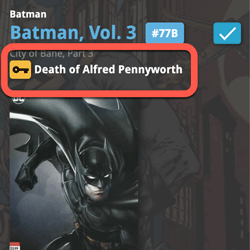 A huge 7.0 update for your CLZ Comics apps is now available, with one big new feature (key comic info!), many new fields and several improvements to existing features. All in one go and all based on your feedback!
A huge 7.0 update for your CLZ Comics apps is now available, with one big new feature (key comic info!), many new fields and several improvements to existing features. All in one go and all based on your feedback!
New today:
- NEW: Automatic key comic information from Core!
- Many new fields (Sold date/price, Series Completed, Slab Cert Nr, Bag/Board date)
- Improved List View entries, showing Key/Slabbed icons and Qty
- Improved Add Comics screen: Show/Hide Variants, enlarge thumbs, new beeps
- Improved “Missing Comics” screen (Show/Hide On Order and Unreleased)
- Use barcode scanner to search your own database
- Your Pull List now syncs between devices and software platforms
- New Collection Status icons and colors
IMPORTANT: For this v7 update, we have changed the database format (because of the new fields), so the first time you start version 7, the app will have to migrate your database to the new format. Depending on the speed of your device and the size of your database, this may take anywhere between 15 seconds and several minutes.
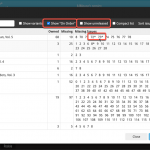 After the huge update for Comic Connect on Monday, I have another one for you, an improved Missing Comics screen. After we introduced the Missing Comics screen, about a year ago, we kept receiving the same two complaints from you all:
After the huge update for Comic Connect on Monday, I have another one for you, an improved Missing Comics screen. After we introduced the Missing Comics screen, about a year ago, we kept receiving the same two complaints from you all:
- It should not list my “On Order” comics as missing !!
- It should not list unreleased issues as missing !!
Both very good points, so with today’s update we are introducing 2 new settings.
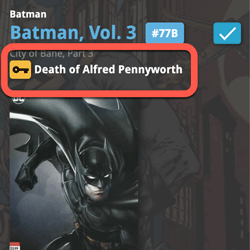 A huge update for your Comic Connect software is now live in your account, with one big new feature (key comic info!), many new fields and several improvements to existing features. All in one go and all based on your feedback!
A huge update for your Comic Connect software is now live in your account, with one big new feature (key comic info!), many new fields and several improvements to existing features. All in one go and all based on your feedback!
New today:
- NEW: Automatic key comic information from Core!
- Many new fields (Sold date/price, Series Completed, Slab Cert Nr, Bag/Board date)
- Add Comics: new toggle for hiding Variants
- New Collection Status icons and colors
- Update Card View, now showing Quantity and Slab & Key icons
- Your Pull List now syncs between devices and software platforms
Our agreement with GoCollect has ended, so in this update we have removed all GoCollect-related features.
Which means no more automatic comic values when you add comics and no more daily updates for values.
We fully understand this is a shock and a disappointment for you all. Trust me, we are very disappointed too, maybe even more so than you are. In any case, we sincerely apologize for this sudden loss of functionality.
Our agreement with GoCollect has ended, so in this update we have removed all GoCollect-related features.
Which means no more automatic comic values when you add comics and no more daily updates for values.
We fully understand this is a shock and a disappointment for you all. Trust me, we are very disappointed too, maybe even more so than you are. In any case, we sincerely apologize for this sudden loss of functionality.
Our agreement with GoCollect has ended, so in this update we have removed all GoCollect-related features.
Which means no more automatic comic values when you add comics and no more daily updates for values.
We fully understand this is a shock and a disappointment for you all. Trust me, we are very disappointed too, maybe even more so than you are. In any case, we sincerely apologize for this sudden loss of functionality.