What's new in CLZ Comics? (page 14)
Changed:
- Improved messaging for subscription status
New in Update Values report screen:
- Now shows the “report date” at the top
- Tap an entry to visit the CovrPrice page for that comic!
- “no value” is now shown as a dash “-“, instead of $0
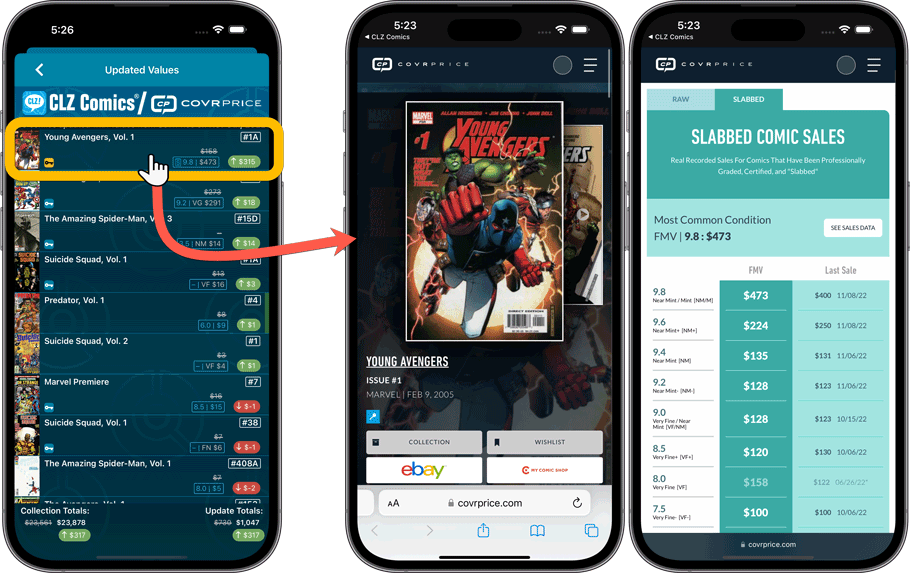
Improved:
- Improved navigation animations in the main screen
Fixed:
- List/Cards: The “person” icon wasn’t showing for comics with a “My Value” filled in
New in Update Values report screen:
- Now shows the “report date” at the top
- Tap an entry to visit the CovrPrice page for that comic!
- “no value” is now shown as a dash “-“, instead of $0
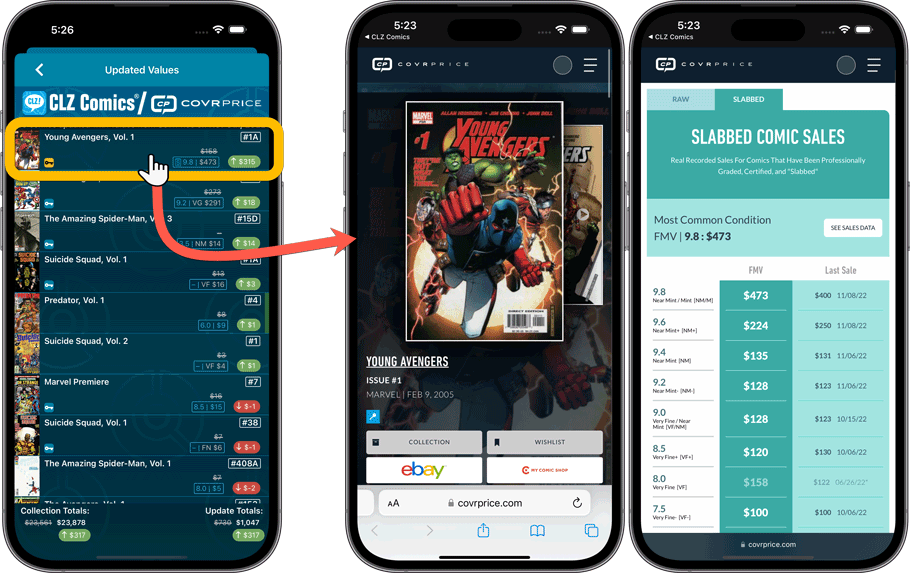
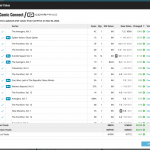 Today, two further improvements to the CovrPrice integration in your Comic Connect software:
Today, two further improvements to the CovrPrice integration in your Comic Connect software:
- New “View Last Update Report” in the menu, to re-open the last “Updated Values” report
- Updated Values screen now includes cover images!
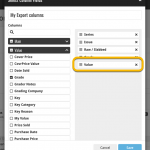 A small but important update to the Comic Connect software and the CLZ Cloud site: CovrPrice values can now be exported to a CSV file AND include in Print to PDF reports.
A small but important update to the Comic Connect software and the CLZ Cloud site: CovrPrice values can now be exported to a CSV file AND include in Print to PDF reports.
IMPORTANT: to prevent abuse, this is ONLY possible when you are subscribed to CovrPrice on their YEARLY subscription.
Fixed:
- Statistics: Value Statistics didn’t always show.
- List/Card View: Value ribbon (and My Value icon) would sometimes show when they shouldn’t.
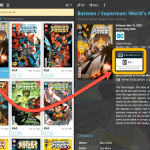 Your Comic Connect software has just been updated with new features. Based on your feedback and questions, we have made 2 big improvements to the CovrPrice integration, that is, to the way values are displayed in your software:
Your Comic Connect software has just been updated with new features. Based on your feedback and questions, we have made 2 big improvements to the CovrPrice integration, that is, to the way values are displayed in your software:
- Improved value displaying for My Value entries
- CovrPrice value box now also visible when CP value is 0
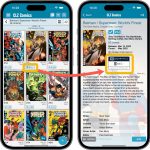 Version 8.1 of the CLZ Comics app is now live in the App Store and Play Store. Based on your feedback and questions, we have made 2 big improvements to the CovrPrice integration, that is, to the way values are displayed in your app:
Version 8.1 of the CLZ Comics app is now live in the App Store and Play Store. Based on your feedback and questions, we have made 2 big improvements to the CovrPrice integration, that is, to the way values are displayed in your app:
- Improved value displaying for My Value entries
- CovrPrice value box now also visible when CP value is 0
Also, version 8.1 also FIXES the barcode scanning problem on iPhone 14 Pro!
IMPORTANT: IMPORTANT: for the displaying of the CovrPrice links, the app now downloads “CovrPrice IDs” for all entries. This means that after your first Update Values action with v8.1, it will modify almost ALL your entries, causing a HUGE amount of changes when Syncing to the CLZ Cloud the next time!
TIP: before Updating Values for the 1st time with this version, switch OFF Auto-Syncing, then Update Values, then Sync with CLZ Cloud MANUALLY. This is much more efficient than letting it auto-sync. When done, feel free to switch ON the AutoSync again.
Fixed:
- Crash when updating values for comics without index number.
- Add Comics: After adding a comic the app now takes you to the comic in your main screen again.
- Currency: Modifying the currency and then updating values now updates all collections instead of just the selected collection.
Fixed:
- Crash when opening the camera to take a picture.
- CovrPrice icon was missing from the “Update Values” Action menu.
- Edit Screen: moved the “Cover” tab to the left of the “Links” tab.
- Updated Values Report: could show a wrong “old value” in some cases.
A crash could happen while updating values, which has been resolved in this version.
Fixed:
- When updating values for comics without an index number, the app could crash
This is it, the big Launch Day of the CovrPrice integration!
As of today, you can get comic values from CovrPrice inside your Comic Connect web-based software!
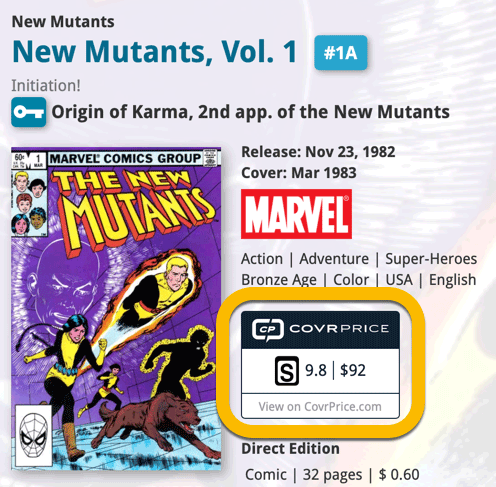
This is it, the big Launch Day of the CovrPrice integration!
As of today, you can get comic values from CovrPrice inside your CLZ Comics mobile app!
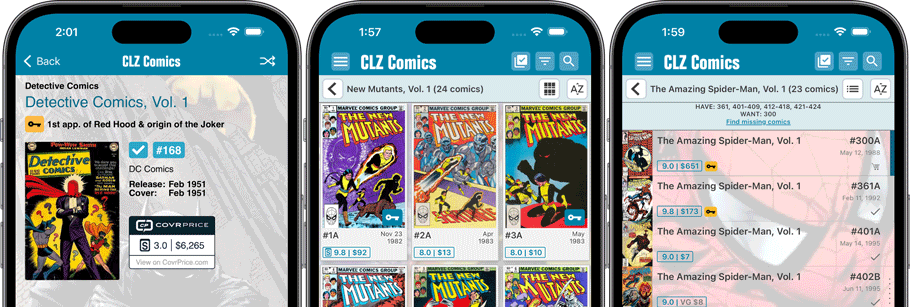
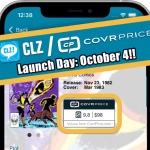 Great news: WE HAVE A DATE!
Great news: WE HAVE A DATE!
Launch Day for the CLZ / CovrPrice integration is OCTOBER 4 !!!
That’s less than 2 weeks from now… The teams at CLZ and CovrPrice cannot wait to show you all what we all have been working on for many many months.
In fact, we won’t wait… Sneak Preview screenshots below!
Just 5 weeks to go before the CovrPrice integration goes live in the CLZ app and software.
So today, a quick remember of the CovrPrice trial offer:
Wanna give COVRPRICE a try? – $4 discount on your first month!
Just use this coupon code: CLZ2022
Follow the instructions below for the Promo!
1) Go to https://covrprice.com/ and sign up for the Free 10 Day trial
This will make you a BASIC (free) CovrPrice member, then…
2) After you’ve created a COVRPRICE account, click here for 30 days of Premium Membership for only $2.99 (coupon code: CLZ2022):
https://covrprice.com/register/unlimited-monthly/?coupon=CLZ2022
After 30 days your account will automatically revert to the $6.95/month account.
IMPORTANT: please note that this is a trial of the CovrPrice.com website, so that you can research comics and check out their value system. You will not get values in your CLZ software yet, neither will the CovrPrice.com site automagically list your database.
Fixed:
- Series Images didn’t show for some TPB/HC series folders
Tweaks:
- “Search by Barcode Scan” in main screen: now immediately shows the details page of the found comic.
- Series Images: now use the Earliest/Latest based on Release Date, instead of Issue Number. Also, it now only uses covers from comics that are “In Collection”.
Fixes for iOS:
- Adding from Core: Cover Price and Nr of Pages did not download anymore
- Only on iPads running the old iOS 14: crash when refreshing Card View
- Update from Core: the “Always show…” switch at the bottom crashed the app
- Update from Core: did not clear selection after updating
Fixes for Android:
- After editing Completed status, the series list did not update.
- When down-syncing your customized Series name from Cloud, it used Core series names in some cases
- Occasional crashes when editing Series entries
 Let me try to answer the most common questions about the upcoming partnership between CLZ and CovrPrice (CP):
Let me try to answer the most common questions about the upcoming partnership between CLZ and CovrPrice (CP):
Q: To get comic values in my CLZ app/software, do I need a subscription to CovrPrice?
A: Yes, that is correct.
To get access to the comic values from CovrPrice, you will need a subscription to the CovrPrice “Premium” plan, which is US $6.95 per month or US $60 per year.
You will also need an active subscription to your CLZ app or software. A grandfathered account will not suffice.
Q: So does this mean I need to use two different sites or apps?
A: No, that is not necessary, you will get the comic values *inside* your CLZ app/software. You do not need to go to the CovrPrice site to see the values.
However, because of the CovrPrice subscription, you *will* have access to the all functionality of the CovrPrice site, like seeing values for all grades for raw and slabbed, checking on value trends, looking up the actual sales a value is based on, etc…
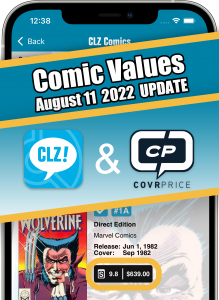 September is getting closer, so time for an update about our upcoming collaboration with CovrPrice for comic values. But first, a quick summary:
September is getting closer, so time for an update about our upcoming collaboration with CovrPrice for comic values. But first, a quick summary:
CLZ / CovrPrice: What’s it all about?
CLZ and CovrPrice are going to work together, which will give you comic values from CovrPrice (for both raw and graded comics), right there in your favorite CLZ comic cataloging tool (CLZ Comics, Comic Connect or Comic Collector).
To get access to these comic values from CovrPrice, you will need a subscription to the CovrPrice “Premium” plan, which is US $6.95 per month or, when paid yearly, US $60 per year ($5/month).
You will also need an active subscription to your CLZ app or software. A grandfathered account will not suffice.
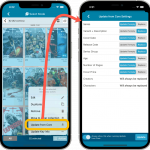 Another week, another CLZ Comics update!
Another week, another CLZ Comics update!
Still no version 8.0 yet though, as we are saving that major version number for the upcoming huge CovrPrice update.
Today’s update is version 7.11, introducing a configurable Update from Core tool.
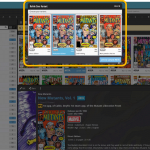 In today’s update for your Comic Connect software, one new feature and some further tweaks to the new Vertical Card View (based on your feedback):
In today’s update for your Comic Connect software, one new feature and some further tweaks to the new Vertical Card View (based on your feedback):
- Relink Core Variant: easily link your local entry to a different variant in Core
- Improved Vertical Card View: now including Grade/Value and Collection Status
Fixed:
- Card view texts had the wrong color in certain situations
- App could freeze in Series list when sorting on issue count
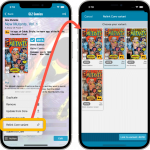 Nope, we won’t stop improving this app 🙂 Here’s version 7.10 already, with one new feature and one improvement requested by you all:
Nope, we won’t stop improving this app 🙂 Here’s version 7.10 already, with one new feature and one improvement requested by you all:
- Relink Core Variant: easily link your local entry to a different variant in Core
- Improved Card View: now including Grade/Value and Collection Status
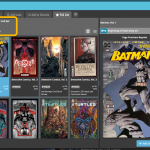 Based on lots of feedback from members of the CLZ Comics group on Facebook, we decided to completely re-design and rewrite the Pull List feature.
Based on lots of feedback from members of the CLZ Comics group on Facebook, we decided to completely re-design and rewrite the Pull List feature.
This re-designed Pull List tool was already released for the CLZ Comics mobile app a few weeks ago. Today, the new design has also been released for your Comic Connect software, expanding it into a fully flexible way to browse recent and upcoming comic releases.
Here’s an overview of all the improvements:
- View releases per week
- List releases in series folders or as one “flat list”
- New “My Series” tab: view releases for your existing series
- New “Discover” tab: browse ALL recent and upcoming releases!
- Easier adding of series to your Pull List
- Easily open the full issue list for any series