What's new in Book Collector? (page 3)
Because the version we released yesterday was built with a new Xcode, the program automatically supported Mojave’s “Dark Mode”. Unfortunately, we all run “Light Mode” here, and we didn’t see that the program looked completely wrong in Dark Mode!
We do plan to support Dark Mode on Mojave, but this is a different project and will be addressed later this year.
Fixed:
- Mojave’s Dark Mode made the program look bad so we switched the program to light mode for now.
- Export to XML, Text, and other export functions were broken
- Images Shelves styles were broken.
Trial Mode improvements:
- Bigger “+” button on the default toolbar.
- Improved “My CLZ Account” messaging when logging in with a CLZ Account.
- New hints to Sync with CLZ Cloud after adding some items.
- Removed the ugly blue “hint box” that appeared when starting with an empty database.
Only supports macOS 10.9 or higher
This is the first version to not support macOS 10.8 Mountain Lion anymore.
To stay current with Apple we’ve just updated to Xcode (the software used to create Book Collector for macOS). In order to do this we had to drop support for macOS 10.8 (Mountain Lion) from 2012 as Apple doesn’t support it anymore in Xcode.
If you still use macOS 10.8, make sure to not upgrade Book Collector to this version.
Fixed:
- Auto-mark custom images didn’t flag items as “dirty” for the sync.
- Drag and drop image on Details Panel to change the front cover was broken.
- Index number sometimes didn’t increment correctly.
We already worked on this area in the previous update, but we were still not completely satisfied. So more tweaks to the Add button in the Add Games from Core screen today:
Tweaks to the Add button:
- All Collection Status values are now available, including “For Sale” and “On Order”!
- The little popup menu now indicates the selected value with a checkmark.
- The Add button itself now says “Add to Collection” or “Add to Wishlist”.
Screenshot from the Add button in Movie Collector:
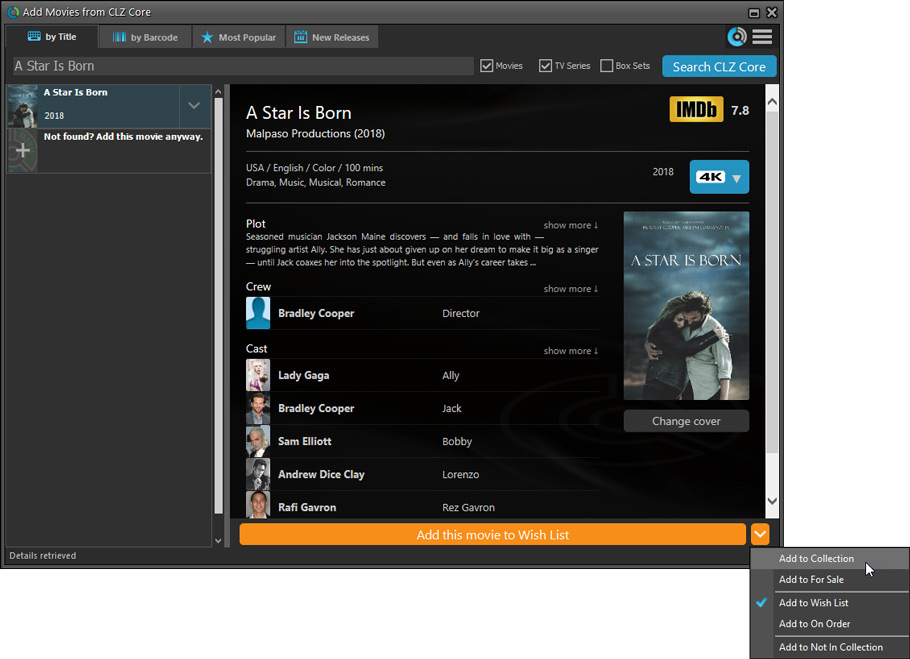
Fixed:
- Flashing starting the program (especially visible on very big screens)
- Selected x from x items in the status bar and the total items at the top now have a bit more space
- Clicking the add button twice didn’t give an “Already in collection” warning
- Opening the program in full screen on a secondary screen didn’t work
- Add Screen: On high DPI screens, search results could take up too much space
With the big feature updates behind us (multi-collections, image syncing, 64-bit support, Flex template, etc…), it is time for some smaller tweaks that were requested by our loyal users:
- More compact toolbar layout, to save screen space
- No more annoying Add to Collection / Wish List popup in Add Books screen
- New “Transparent” styles for the Flex template, to show off your backdrops
Based on user feedback we’ve updated the “Read It” flag and connected it to the “Times Read”, fixed a bug in the conversion from v18 to v19 and some other new things and fixes:
New:
- When setting “Read It” to yes/no, the “Times Read” field will update accordingly
- The Flex template is set as default for new installations
- More intuitive interface for the “Remove Collection” popup
Fixed
- Fixed a crash in v18 to v19 database conversion
- XML import could lead to duplicate images
We’ve made several tweaks to improve the trial mode experience and fixed a freeze problem:
- Trial mode improvements:
- Bigger “+ Add Books” button on the default toolbar.
- Improved “My CLZ Account” messaging when logging in with a CLZ Account.
- New hints to Sync with CLZ Cloud after adding some movies.
- Removed the ugly blue “hint box” that appeared when starting with an empty database.
- Fixed:
- Occasional freeze/hang problems after a period of program inactivity.
v19.0: Multiple collections, auto-sync images and a new Flex template!
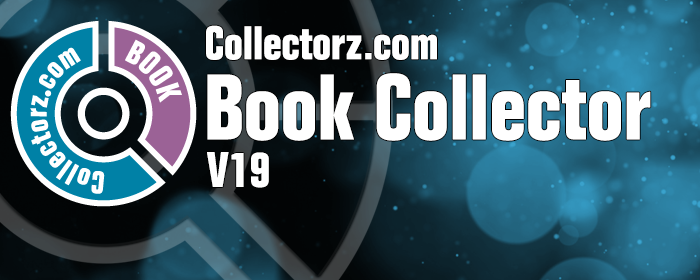
Book Collector version 19 has arrived! Here’s what’s new:
- Manage multiple “collections” within one database file
- Automatic Cloud-syncing of your own “custom” images
- A new super-adaptive “Flex” template for the Details Panel
Read on for the full details:
Fixed:
- Automatically syncing cover images could happen too often
- Edit Screens:
- While using Next/Previous, the cursor position wasn’t always retained
- After scanning an image, some of the buttons would sometimes not be enabled
v19.0.4: Image Scanning and webcam barcode scanning for 64-bit versions
Right after the release of v19, we started receiving reports from users that their image scanners would not be found when using the 64-bit version. Other users reported that the web-cam scanning would not work anymore.
A temporary work-around has been to use the 32-bit version of version 19.
In the meantime, our Windows developer Joe has been working hard to get both of these problems resolved and we are happy to report that both have been fixed in today’s version 19.0.4:
- 64-bit version now uses WIA to connect with image scanners. When acquiring, make sure to select the WIA driver for your scanner, not TWAIN.
- Scanning barcodes with your webcam scanner is working again.
If you have been using the 32-bit version as a workaround, please switch to the 64-bit version again (this is a choice during installation).
Then, please let us know your findings, is everything working again?
Fixed:
- Custom Image checkbox wasn’t always checked in certain situations (e.g. unrecognized barcode screen, drag/drop image on the details panel)
- Images for items that don’t have a cover in Core didn’t upload automatically
- Images for items that don’t have a cover in your CLZ Cloud didn’t upload automatically
- Got rid of a couple of access violations in the main, filter and find cover screens
- Edit Screen: Covers tab: tabs weren’t high enough
- Import from Other Database:
- Added 2 progress bars to keep track of the import
- In rare cases you could get an empty extra collection tab after an import
- Fixed a rare “Range Check Error” happening for big databases
- Filtering of content items of books didn’t work correctly for databases with multiple collections
Stability
We have fixed various stability issues in the program to get rid of some more access violation errors that were happening for a couple of users. We also fixed a problem where “File > Open Database” didn’t refresh the main screen to show the opened file.
- Got rid of some Access Violation errors
- “File / Open database” could show an empty screen
32-bit and 64-bit option
We’ve found that when running our program in 64-bit mode, some 3rd party external devices will not work or talk to the program such as:
- TWAIN image scanners
- Some barcode scanners
- Webcams (for barcode scanning)
If you run into issues where you your TWAIN image scanner, or your barcode scanner won’t connect or work, this is usually caused by the drivers of these devices which are not 64-bit compatible, and thus can’t talk to your Collectorz program.
We’re trying to look for a way to make them talk to the 64-bit version, but for now, to work around this, redownload the software from your CLZ Account page and during installation choose to install the 32-bit version!
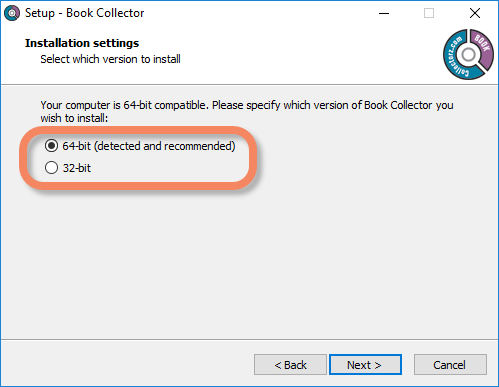
v19.0: multiple collections, auto-sync images, 64-bit and a new Flex template!
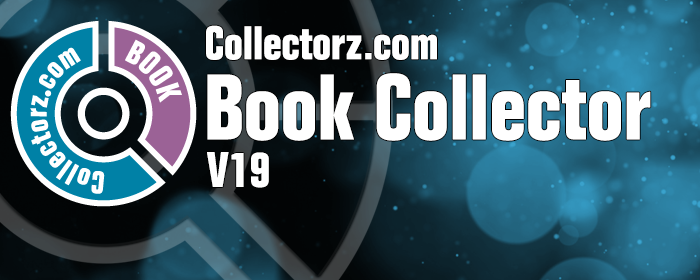
Book Collector version 19 has arrived! Here’s what’s new:
- Manage multiple “collections” within one database file
- Automatic Cloud-syncing of your own “custom” images
- A new super-adaptive “Flex” template for the Details Panel
- 64-bit version for 64-bit Windows versions
Read on for the full details:
Some of you reported some issues in the Edit Screens in Book Collector using macOS Mojave, which have now been addressed and fixed!
Fixes:
- Searching for a credit or character wasn’t working (dropdown wasn’t opening to show all options)
- The dropdown to choose a role for a credit wasn’t working
- Dragging and dropping of images on the template or edit screen didn’t do anything
We still had a couple of persistent Access Violation and List Index Out of Bounds errors happening in the Add Books screen. We managed to capture them and the Add Screen should be more stable now.
We also fixed a problem with the quick search in the main screen that could throw an error.
Should you still get such errors, please contact us and let us know!
The Add Books Automatically screen is now called “Add Books from CLZ Core” and includes improvements to make it both easier-to-use and easier-on-the-eye:

- Single Search Box: Just one box for search (e.g. like Google or Amazon). No more separate Author and Title boxes. Just enter (part of) the author’s name and (part of) the title and you will get the best matching results. (see the screen shot above with “crichton jurassic” results”).
- Big blue buttons for the main actions, Searching and Adding, can’t miss ’em 🙂
- Automatic Preview, just select a result (no more need for double clicking)
- Use the popup in the “Add” button to change it to add to “Collection” or “Wish List”
- Search by Publisher and Year: Getting a lot of results? Filter down to the book edition you’re looking for by adding the publisher and/or publication year to your search! (see screen shot below)
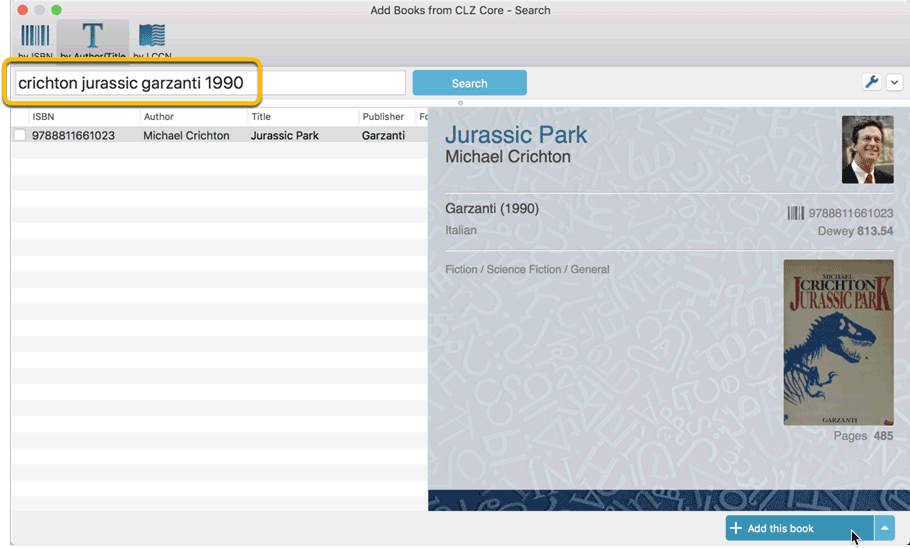
We received reports that the Find Cover screen was giving quite a few “image could not be loaded” errors lately, and we’ve found an issue in the program that caused this. We’ve fixed this and you should be able to load almost any image you find now.
We also changed some background code in the Add, Edit and Main screens to make the program more stable.
Improved:
- Find Cover screen: now allows more images to be shown and downloaded
Fixed:
 Great news for all users of our book database solutions, on any version (old or new), on any platform (Connect, Windows, Mac, iOS and Android):
Great news for all users of our book database solutions, on any version (old or new), on any platform (Connect, Windows, Mac, iOS and Android):
Our Core online book database now recognizes 97% of all ISBNs searched!
In the past few weeks, our web-developers have been working on several improvements to our Core online book database system, which has increased the success rate for ISBN searches to 97 percent!
Basically, this means that on average, for every 100 ISBNs you scan into the Add Books screen, our Core online book database will recognize 97, leaving only 3 as “unrecognized”.
(in the past, the success rate has always been around 89% to 90%.)
Note that this 97% is a world-wide average, over all users from all countries.
For US and UK books, the results are even better, at 99%. In other countries, the hit-rate will be slightly below 97%. But for everyone, it will definitely be better than before!
How can you start enjoying the improved ISBN searches?
The above is a “server-side” change, so you don’t need to do anything 🙂
You can now instantly experience the benefits, in the Book Connect web-based software, the Book Collector desktop software (Windows or Mac) and the CLZ Books mobile app (iOS or Android).
Whatever version you have! No update needed, no payment needed!
A BIG update for your Book Collector software today, with an important change:
Secure HTTPS connections, for your security and privacy
As indicated in our GDPR email from a couple of weeks ago, we are updating our software and services, to be more secure and to better protect your privacy.

Starting with version 18.4, Book Collector now uses secure HTTPS connections for all communications with our servers:
- for logging in with your username and password
- for syncing your data with CLZ Cloud
- for sending your searches to Core.
To make this possible, we have created new secure “entry points” on our servers, that are only allowing secure HTTPS connections. The new Book Collector software only communicates with those secure entry points.
For your privacy and security, we strongly recommend updating to version 18.4.
We fixed an issue in two panel mode where, on start-up, the items in your database sometimes wouldn’t show up correctly.
Fixes:
- Several Access Violation errors in the main screen.
- List View: Double clicking on checks would make list unresponsive.
- Edit Screen: Using Next/Prev would cause strange effects with checkboxes in main screen.
- Main Screen: The width of the columns wasn’t remembered correctly sometimes.
As indicated in last week’s GDPR email, we are updating our software and services, to be more secure and to better protect your privacy.

Starting with version 18.2, Book Collector now uses secure HTTPS connections for all communications with our servers:
- for logging in with your username and password
- for syncing your data with CLZ Cloud
- for sending your searches to Core.
To make this possible, we have created new secure “entry points” on our servers, that are only allowing secure HTTPS connections. The new Book Collector software only communicates with those secure entry points.
For your privacy and security, we strongly recommend updating to version 18.2.
Book Collector offers powerful batch commands, for performing actions on multiple books in one go, e.g. editing, removing or updating from Core.
However, we are finding that many users have never use these these batch actions, either because they are not aware of their existence or because they don’t know how to actually select multiple books (by Shift or Ctrl-clicking).
In today’s update we addressed these issues:
New Selection Checkboxes in the List View, for easy selection of multiple books
The List View now features checkboxes on the left. Use the checkboxes to easily select multiple books, no Shift or Ctrl-clicking needed. Of course the classic Shift/Ctrl-clicking still works too, this is just an extra method.
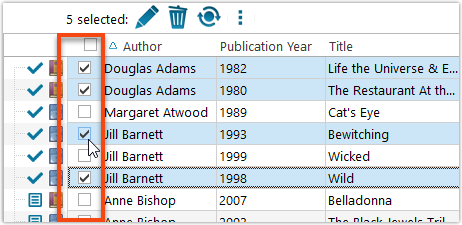
Don’t need the checkboxes? You can hide them using Tools / Options / Customization.
A new Action Bar with batch actions
As soon as multiple books are selected (that is, more than 1), a new Action Bar appears above the list. It shows how many are selected, plus offers buttons for the most popular batch actions.
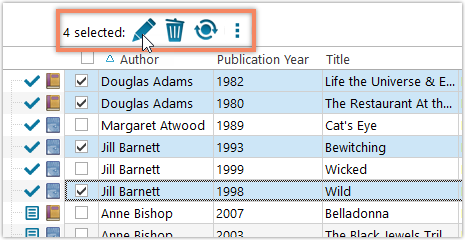
Also new: Action Bar above Details Panel
At the same time, we also added a new Action Bar above the details panel, for quick access to commands operating on the selected book.
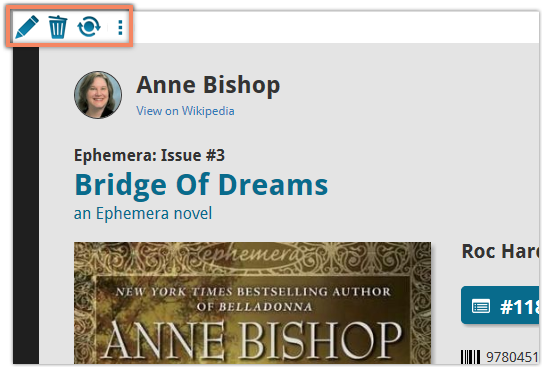
TIP: The commands in this new Action Bar have been removed from the main toolbar, to make that one a bit cleaner. However, if you are upgrading from an older version, it will remember your toolbar. To get the new clean main toolbar, choose View / Toolbars / Reset.
Don’t need or want this new bar? You can hide it using Tools / Options / Customization.
With super hi-res 4K (or even 5K) screens becoming quite common, more and more people are running Windows with the Font Size (DPI scaling) set to 125% or 150%, to keep text readable. So earlier this year, we released maintenance builds for all Windows editions to fix various layout problems when running Windows with “large fonts”.
Today, with version 18.2 we’re taking the next step: Book Collector is now fully “DPI Aware”. Starting with this version, if you have increased your font size in Windows, all screen texts will look sharper, less fuzzy, making full use of your hi-res screen.
To give you an idea, here are 2 close-up screenshots of what it looked like in the old version versus the new version:
Old version:
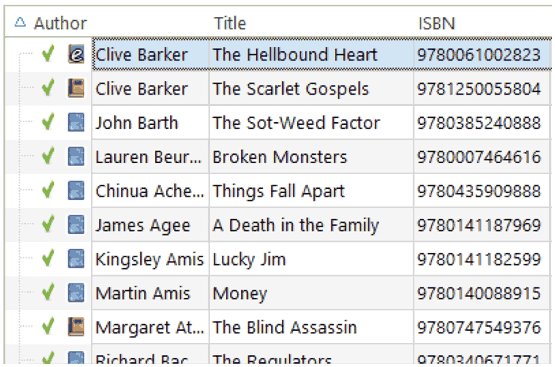
New version:

New collection status icons
We added new collection status icons to the main screen’s list view and card view to make the screen less clogged up and easier on the eye.
Fixed:
- Edit Book:
- Index field didn’t have localized or custom caption
- Clicking next or previous could create a second + button in the User Defined Fields tab
- Templates:
- Fixed an issue where the template could become “white” if arrow keys were used on the keyboard.
- Clicking an image would show a drag/drop menu. The image now opens properly.
- Quick Search: Fixed normalization for quick searches so words with umlauts/accents etc. are now easier to be found.
- Fixed a problem with folder paths for users that have their Documents folder rooted to an external drive (program wouldn’t install properly).
- Link Screen could show “Link Selected” button even if there were no matches.
- Manage Column presets:
- Clicking in certain parts of the screen could cause Access Violations.
- Clicking the Edit menu could break the focus in the screen.
- Light Skin: Better visibility for selected items in your lists.
- User Defined Fields: It was possible to create invisible User Defined Fields which would then never show up in the edit screen.
- Add Screen: Scrollbar position wouldn’t update sometimes.
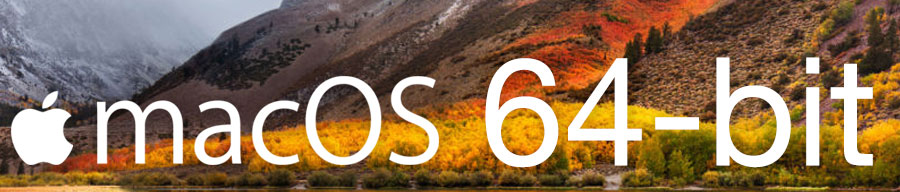
Never a dull moment at the CLZ HQ… Here we were, working on nice improvements for our software, when suddenly… the guys at Apple had a brainwave: In their ultimate wisdom, they decided to start phasing out 32-bit applications.
Since April 12, users of macOS High Sierra are getting a “not optimized for your Mac” warning when they start a 32-bit application. Which includes the Book Collector software for macOS 🙁
On top of that, Apple have already stopped allowing 32-bit applications in their App Store and rumours are that they may even stop supporting 32-bit applications in a future version of macOS, requiring every application to be 64-bit!
Of course, we were already aware that Apple would be going this route some day; the rumours have been around for quite a while. So we had already been working on a 64-bit version of our software, as a “back-burner project”.
But the introduction of last week’s “not optimized” warnings suddenly made this a high-priority project. So… we dropped everything we were doing and finalized our 64-bit project. And I am happy to report:
A fully 64-bit v18.1 version of Book Collector is available now!
Not exactly what we were planning to do this month, but hey, this is what the Update Plans are for: your guarantee that we deal with everything the world throws at us 🙂
Fixed:
- Sync with CLZ Cloud:
- Sometimes the “Local changes to be uploaded” counter didn’t show the correct number.
- When a cover could not be downloaded during down syncing it would stop and not continue. Now it will continue and show a report of any possible errors that have occurred.
- Sometimes covers weren’t uploaded when they should have.
- The error: “This database is different from the one in CLZ Cloud” would show up in rare cases when it shouldn’t.
- Main Screen:
- There were still some cases where “follow edited item” option was not working.
- Folder grouping on a credit role would show folders for all credit roles instead of just the one selected.
- Add Books from CLZ Core: adding a book via the “Missing Barcode” popup would not set the “Last Modified” date.