What's new in CLZ Games? (page 8)
This update is for the real video game collectors, especially those that are into collecting retro games:
New “Completeness” field: Loose vs CIB vs New
This update is for the real video game collectors, especially those that are into collecting retro games:
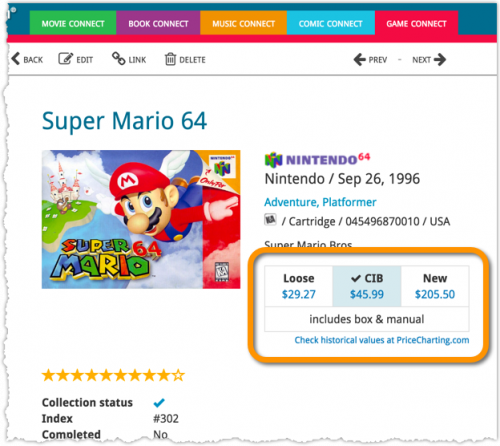
- Added: a new “Completeness” field, to indicate how complete your copy of a game is. Choose from:
- Loose, meaning “cartridge or disc only”.
- CIB, meaning “Complete In Box”, everything included.
- New, meaning CIB and also still sealed.
- Two extra checkbox fields “Manual” and “Box”.
To further specify the “Loose” status. You know, for those cartridges with just a manual, no box. Or in a box, but with the manual missing.

Whilst we make daily backups for you on our own servers, you can now create your own backup of your Connect database and download it to your computer!
If you ever make a big mistake and lose valuable data, you can upload a previously downloaded backup file and restore it to your current database.

Import any Text or .CSV file into your collection
You can now import any text file (.txt) or comma separated value file (.csv) into your collection on Connect using the new import page in your Connect account.
With this new import tool you are able to quickly import a list of games from for instance an existing collection you may have in a spreadsheet or different software. All you have to do is export those games from your other software to a text or CSV file and follow the steps on the new Import page in your Connect account.
This update introduces an easier way to deal with “Unrecognized Barcodes”.
A new screen that not only helps you to add the game to your app anyway, but also helps your fellow CLZ Games users by instantly adding the missing barcode to the CLZ Core online game database.
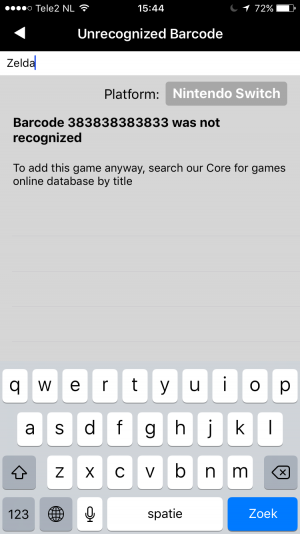
What’s new in CLZ Games 4.3.3 for iOS?
Easily add games that come up as “Unrecognized Barcode”
- In the Add Games screen when a barcode is not recognized, a new “Unrecognized Barcode” screen will appear.
- In this screen:
- Just find your game by title (Search-As-You-Type is also active here!)
- Then click Add Game.
- This will:
- Add the game to YOUR database with full game details and your barcode.
- Instantly add the barcode to OUR Core online game database, connected to the game you selected. Which means that the next user who searches for the same barcode, will instantly get a result 🙂
How to update your CLZ Games app to version 4.3.3:
- On your device, open the App Store app.
- On the bottom, switch to the Updates tab.
- Find the CLZ Games entry and tap “UPDATE” on the right.
Enjoy!

This update introduces an easier way to deal with “Unrecognized Barcodes”.
A new screen that not only helps you to add the game to your app anyway, but also helps your fellow CLZ Games users by instantly adding the missing barcode to the CLZ Core online game database.
Easily add games that come up as “Unrecognized Barcode”:
- In the Add Games screen when a barcode is not recognized, a new “Unrecognized Barcode” screen will appear.
- In this screen:
- Just find your game by title (Search-As-You-Type is also active here!)
- Then click Add Game.
- This will:
- Add the game to YOUR database with full game details and your barcode.
- Instantly add the barcode to OUR Core online game database, connected to the game you selected.
If you are adding most of your games “By Title”, then this will be a huge time-saver.
Here’s how the new “Search-As-You-Type” feature works:
- In the Add Games Automatically screen, just start typing the first letters of the game you want to add.
- While typing, a drop-down list will appear, instantly showing the five most popular games that match, listing the title, platform and a small thumbnail image.
- For popular games, it usually takes only 2 or 3 letters before it shows up. For older or less popular games, type a few more letters.
- Once you see your game appear, use the arrow keys to select it, then hit Enter.
- Then under Search Results, that exact game will be listed, with its’ issue list.
New:
- Edit screen with tabs (main details/personal details)
- Added folder options: my rating, edition, hardware type
- Added hardware type as option in the manage pick list screen
- Main list
- Scroll position now remembered after editing/removing a game
- Now updates live after editing a game
- Added a ‘show all’ folder item in empty folders on tablet devices
Fixed:
- List view section headers stopping at X
- Crash in the in-app-purchase screen
- Barcode can be added with voice dictation
- App was occasionally crashing when searching for a title
- Background image issue in the backdrop templates on phone devices
![]() Do you already have a list of your movies, books, cds, comics or games? E.g. entered in a spread-sheet program, or created using a different cataloging tool, then exported to CSV?
Do you already have a list of your movies, books, cds, comics or games? E.g. entered in a spread-sheet program, or created using a different cataloging tool, then exported to CSV?
Cool, you can now easily get that list into your Collectorz.com program (desktop, mobile or Connect). Just use our new flexible import tool to import your existing list into the CLZ Cloud. This will make your list instantly available in Connect. Or sync to the mobile app or desktop software using the CLZ Cloud syncing.
A huge v4.3 update for your CLZ Games mobile app is now available.
In this update, we complete re-designed the Add Games screen, to make it clearer, easier-to-user and to help you add games more efficiently.
What’s new in the Add Games screen?
- Switch between By Title and By Barcode using tabs at the top
(Add Manually and Add Hardware are now under Tools menu) - All panels are now resizable (list, details, camera)
- Add button is now at bottom right (blue circle with “+” icon)
- Adding By Title:
- Suggestions appear in a drop-down while you type a title
- Expand game edition list using “V” icons on the right
- Adding By Barcode:
- Camera scanner is now integrated in Add screen, not a separate screen
- Tap the keyboard icon in the camera panel to enter a barcode manually
- Delete barcodes from queue by swiping from right to left
- Barcode queue is now remembered between sessions
As most of you know, at Collectorz.com we take Customer Support very seriously. We’re always here to answer your questions or to help with any problems you may have encountered with our cataloging tools.
To further streamline CLZ Support, Sven, one of our web-developers, has created a new Collectorz.com Help Center, at Help.CLZ.com
New:
- Split edit screen, easily switch between main and personal fields
Fixed:
- App respects the system screen orientation lock
- Background color for the searchbar on certain Lollipop tablet devices
- Long loading in Manage Pick Lists screen
Big launch this week, our new Collectorz.com Shop is live at Shop.CLZ.com !
Bernard, Sven, AJ and I (Alwin) have been working on this for quite a while, doing many iterations, to make the new shop super-clear and easy to navigate, even on mobile devices.
This new shop replaces both the shop/buy pages of the collectorz.com website and the shop of the My.CLZ.com website. Both websites now link to the new Shop.CLZ.com.
New:
- CLZ Cloud database detection for empty databases
- Out of sync notification on the sync button
- Improved restoring of in app purchase
- Added folder support for: multiplayer mode, edition and hardware type
Fixed:
- Fixed hardware keyboard enter not working in tablet search field
New: “Search-As-You-Type” suggestions when adding games by title. While enter a title to search for, a drop-down list will appear, showing the five most popular games that match. If you see the game you were looking for, just tap to select it.
Fixed:
- Screen rotation throughout the app
- Database totals counting hardware as games
A huge v4.3 update for your CLZ Games app is now available.
And prepare to be shocked 🙂 (in a good way, don’t worry):
The app looks completely different now, with a cleaner brighter look and an improved user interface. Here’s what’s new:
What’s new in CLZ Games 4.3 for Android?
- New “Material”-based interface, with two skins/themes: Light & Dark.
(The app now starts in the Light skin. If you prefer the Dark look, just use the View menu top right) - Big floating blue “+” button for adding games.
- Access all other features and tools from “hamburger” menu top left.
- Clear and easy switch between All / In Collection / Wish List at the top.
- Access all other view options from menu on top right.
- Add screen: tabs at the top to switch between By Title and By Barcode modes.
- Add Manually is now a separate menu item in the menu on the left.
- Redesigned book list entries.
- Old Import from Game Collector has been moved to Settings screen!
“Export to Text”, a feature previously only available to Connect subscribers, has now also been added to the CLZ Cloud viewer.
We figured that exporting to a text file, e.g. a CSV for Excel, should be available to any user, whether they own Connect, the desktop software or a CLZ mobile app.
You can find the Export to Text feature by visiting your own collection in the CLZ Cloud viewer, clicking the little “wrench” icon top right, then selecting Export.
Enjoy!
Version 4.2 adds a couple of improvements and tools that are essential for users who are doing most of their editing on the mobile apps:
- New “Manage Pick Lists” screen (under new Tools menu).
This new screen lets you take control of your pick lists, that is book Authors, music Artists, comic Series, Publishers, Formats, Genres, Subjects, etc… Use it to:- Fix typos in names.
- Remove unused entries.
- Merge duplicate entries.
- Edit screen improvements:
- New “value picker” screen for pick list fields, like Authors, Artists, Series, Genres, Subjects, etc… Just tap the field, pick a value from the pick list that appears and done. No more need to type the first few letters of a value (we all hate typing on mobile devices, don’t we?)
- Tap the pencil icons to directly edit names of pick list entries.
- Tap the pencil icon for Artists, Authors and Series to directly edit Names *and* SortNames.
- New “Manage Pick Lists” tool for editing and merging Platforms, Genres, Formats etc…
- Edit screen: Now edit the names of Platforms, Formats, etc…
- Edit screen: New “value picker” screen for quickly filling fields like Platform and Publisher.
- New Tools menu, with Manage Pick Lists, Field Defaults and Empty Database tools.
New:
- Settings / Field Defaults: choose field values that will be set for each new entry automatically.
- Edit screen improvements:
- Improved layout to make it easier on the eye
- New “Select Value” screen for easier entry of pick list fields (e.g. Artist, Format, Genre, etc…)
- Cancel and Done buttons have been moved to the top bar.
- New Delete button at the bottom.
We have completely rewritten our Core for Games search engine, that is, the online code that gives you results when you search our Core by Title in your Add screen.
The new search engines will provide better search results that are more “to-the-point” and less “fuzzy”. Also, results will be returned much faster.
Previously, the Connect free 30-day trial limited trial users to 100 items in their database.
To allow full evaluation of our Connect software during the trial, we have removed this database limit. The free 30-day trial now lets you add, import or sync as many items as you want.
Enjoy!
CLZ Games is now free to download, with a database limit of 100 games. Unlock higher database limits using In App Purchases.
If you purchased CLZ Games *before* the 4.0 release, then the 4.0 version will be automatically unlocked to an *unlimited* database size. You do NOT need to pay again 🙂
If, for whatever reason, this didn’t work for you, then just CONTACT US and and we’ll unlock it manually, free of charge!
New:
- Easily switch between Add methods (Platform & Title / Barcode / Manual).
- Re-designed search results with included cover images.
- Now add directly from results using quick-add buttons
(no more need to open the Preview Screen). - New black style for Preview Screen.
- Add by Barcode now automatically opens Camera Scan screen.
It’s been a long time in the making, but it’s finally here:
CLZ Games 4.0 for iOS!
Apart from several improvements to the Add Game screen (see below), the 4.0 version contains an important change:
CLZ Games for iOS is now free to download
Starting with version 4.0, CLZ Games is free to download and starts with a limit of 100 games.
New: Improved Add Games screen
- Easily switch between Add methods (Platform & Title / Barcode / Manual).
- Re-designed search results with included cover images.
- Now add directly from results using quick-add buttons
(no more need to open the Preview Screen). - New black style for Preview Screen.
- Add by barcode now automatically opens Camera Scan screen.
- Larger Camera Scan screen on iPad.
For better security, we have now moved both the Cloud and Connect websites to the HTTPS protocol, using so-called Extended Validation SSL certificates.
This SSL connection is indicated by the nice “green bar” in your address bar:
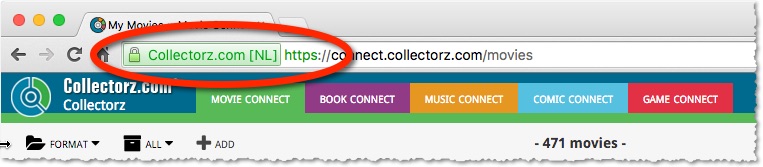
In the past 2 weeks, we have moved all 5 online media databases (movies, books, music, comics and games) to 5 new separate database servers.
This week, CLZ web developers Sven and Dion have further optimized these new servers to give you even better performance from Core, especially for title searches that have many results.
The fruits of their labour are now immediately noticeable in the ADD screens of your Connect software. Enjoy!