What's new in Game Collector?
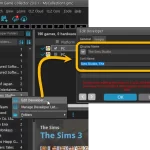 We have simplified the database structure and editing of person pick list items and other pick lists with sort names. In the past you had editable fields like First Name, Last Name and “The”, which worked together to generate a SortName.
We have simplified the database structure and editing of person pick list items and other pick lists with sort names. In the past you had editable fields like First Name, Last Name and “The”, which worked together to generate a SortName.
Now it is much simpler and easier. There is just a Display Name and Sort Name for each of the pick list fields.
This change makes it easier to set Sort Names for your entries AND this simple database structure better matches the database structure of CLZ Cloud and CLZ Games, resulting in more accurate data syncing.
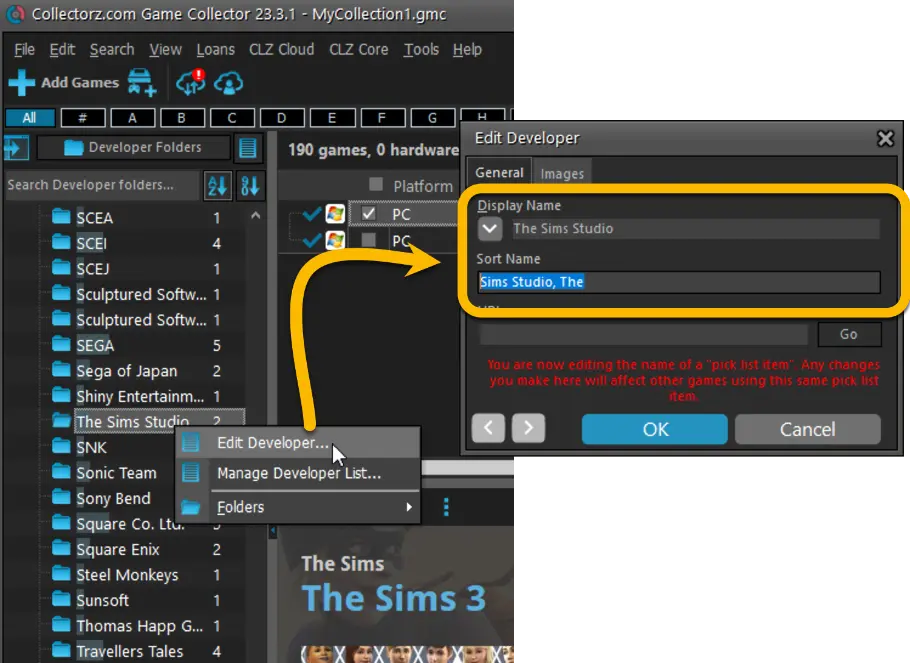
Improved:
- Adding by Barcode: the last barcode you scanned is now automatically selected in the queue
- Further improvements for sorting text with numbers in it (especially with – symbols)
- Faster sorting, resulting in overall performance improvements especially for large databases
Fixed:
- Sorting problems for certain fields
- Several small Add Screen stability issues
Fixed
- When using “Update Value” on a game, it would sometimes grab the wrong value (e.g. loose+box while you asked for loose+manual)
- Dark Skin: In the Folder panel, we’ve made the barchart color a bit brighter.
- In the Pre-fill popup you could not select an “empty” item for pick lists.
- Sorting your list by date wasn’t always working properly.
- When using “Export to XML” or “Save Database As” the program will check if the file already exists.
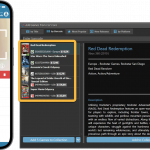 As announced last weekend, here it is, Game Collector version 23.2 for Windows, with full support for our new CLZ Scanner barcode scanner app!
As announced last weekend, here it is, Game Collector version 23.2 for Windows, with full support for our new CLZ Scanner barcode scanner app!
And as indicated earlier, support for the old CLZ Barry scanner app has now been removed.
Also new in this version: Improved support for barcodes that were used over multiple series.
What is CLZ Scanner?
The aptly-named “CLZ Scanner” is a barcode scanner app, nothing more, nothing less. It is an app that you use on your phone to scan barcodes and then instantly send those scanned barcodes to the Add Games screen of the Game Collector software running on your computer. From there, you can then easily and comfortably add the scanned games to your computer software.
CLZ Scanner replaces the old CLZ Barry app.
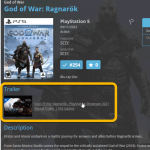 Another update for your Game Collector software, that could make using the software quite a bit faster and more responsive!
Another update for your Game Collector software, that could make using the software quite a bit faster and more responsive!
In this update, we are changing the way Youtube trailer videos are shown in the details panel. Instead of an embedded YouTube player (which can be very slow to load), the trailers are displayed as a list of video thumbnails and title. Just click to open the video on the Youtube site.
This new setup has the following advantages:
- Browsing through your games is a lot faster now.
No more annoying “hangs” while the Youtube video loads. - It resolves the problem of many videos not being “allowed” to be embedded nowadays.
- Clicking a trailer will now always open it in your default browser!
(previously it always opened in Internet Explorer)
v23.0: New: Updated Values report and more value data from PriceCharting
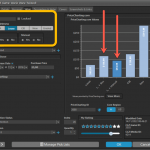 After months of working on comic related updates only (for our CovrPrice partnership), the CLZ team is finally freed up to work on our other products again, phew!
After months of working on comic related updates only (for our CovrPrice partnership), the CLZ team is finally freed up to work on our other products again, phew!
So today, we can release a nice update for your Game Collector software, in which we improve on the Pricecharting integration for getting game values.
- New “Updated Values Report” after updating values from PriceCharting
- Support for the separate Box Only and Manual Only values
- Support for the Graded values (“Graded” is now an extra Completeness option)
In today’s update, no big new features. Instead, we decided to spend some time fixing a lot of outstanding issues. While we were at it, we also implemented some small tweaks requested by users. Here’s what’s tweaked and fixed:
Tweaks:
- Year folders now sort from most recent year to older
- Transfer Field Data: It is now possible to transfer credits to the Notes field
Fixes:
- Link Screen: Fixed various “Access Violation” errors
- Edit Screen: File paths for missing cover images weren’t showing
- Main Screen: filtering on Collection Status “Sold” didn’t show correct filter text in the bottom of the screen
- Edit Multiple on the “Value: Locked” field wasn’t working
- Filtering on the “Value: Locked” field wasn’t working
- Link Games: When using “Find Manually” the platform was ignored
- Add Games: The link to PriceCharting wasn’t working
- Add Games: Value wasn’t set when adding games
- Edit in List: Fields could be cleared when modifying the column fields during editing in list
- Edit in List: Fixed some problems with editing price/value fields
Fixed:
- Add Games: the value wasn’t shown in the result cells (you may need to switch your completeness from CIB to New and back in pre-fill settings 1 time to make them show up!)
- Sync with CLZ Cloud: Date Added wasn’t syncing
- Pre-fill: You can now use the field “Original” as a pre-fill field
- Pick list popups: Add button contained bad text
- Various “Access Violation” errors fixed in the Link Games screen
- User Defined Fields: default values weren’t used when adding games
- Pre-fill: User Defined Fields weren’t remembered between sessions
- Light Skin: Rating stars weren’t visible
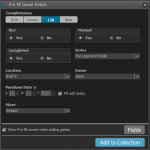 It’s been a few months since the last Game Collector update, but behind the scenes we have of course been preparing for a big v22 update! And today, it is finally ready for release, with 4 cool new features:
It’s been a few months since the last Game Collector update, but behind the scenes we have of course been preparing for a big v22 update! And today, it is finally ready for release, with 4 cool new features:
- User-configurable Pre-fill screen: choose your own fields
- User-configurable Add / Update from Core
- Support for WebP images
- New collection status “Sold” and new collection status icons and colors
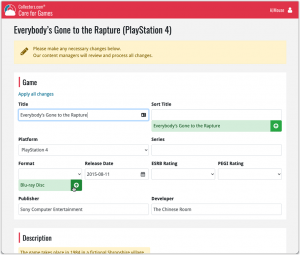 In this update, we are improving the Submit to Core system.
In this update, we are improving the Submit to Core system.
We have created a completely new site for processing your submitted entries, which is now fully responsive to your browser size and therefore now fully mobile-compatible.
At the same time, we created a new auto-login system, making submitting easier and more seamless.
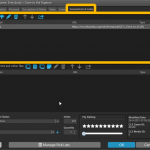 Another update for your Game Collector software! In this latest version we’ve added the web-links field to the sync (including their description)!
Another update for your Game Collector software! In this latest version we’ve added the web-links field to the sync (including their description)!
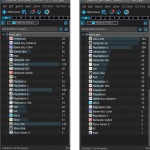 Version 21.4 is now available for your Game Collector software, with a nice graphical update for your folder panel. The folder panel now show horizontal bars in the background behind the folder entries, representing the “relative size” of the folder, that is, relative to the biggest folder in your collection.
Version 21.4 is now available for your Game Collector software, with a nice graphical update for your folder panel. The folder panel now show horizontal bars in the background behind the folder entries, representing the “relative size” of the folder, that is, relative to the biggest folder in your collection.
Fixed:
- Date fields didn’t always transfer correctly
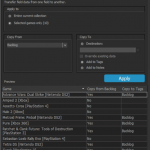 A nice new v21.3 update is available for Game Collector now, in which we introduce a new super useful database management tool, called Transfer Field Data (new in the Tools menu).
A nice new v21.3 update is available for Game Collector now, in which we introduce a new super useful database management tool, called Transfer Field Data (new in the Tools menu).
In short, this tool lets you copy field values from one field to another, in batch, so for your entire database, or for a selection of games.
In the Add screen, on the “Add by Platform” tab, if you set a platform, the screen would freeze next time it was opened. That has now been fixed!
Fixed:
- Add Screen would freeze after using the platform selector on the Add by Platform tab
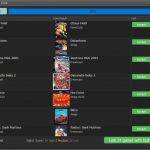 It is important to have your game entries linked to the corresponding entries in our Core online game database, especially when syncing to the CLZ Cloud and/or the CLZ Games mobile app. Because a correct Core link is what gives you all automatic game details, like cover images, developer, publisher, description, backdrop art, trailer videos, etc..
It is important to have your game entries linked to the corresponding entries in our Core online game database, especially when syncing to the CLZ Cloud and/or the CLZ Games mobile app. Because a correct Core link is what gives you all automatic game details, like cover images, developer, publisher, description, backdrop art, trailer videos, etc..
All game entries you added through the Add Games from Core screen, will of course be linked with a Core entry automatically. However, if you added game manually, or if you imported a list of games, some of your entries may arrive “unlinked”. In which case you would need to do the linking afterwards.
Previously, linking games with Core was done in an old and clunky screen, based on a very old version of the Add from Core screen. But not anymore!
As of today, Game Collector has a completely new Link Games with Core screen.
Instead of jumping on the next big feature update, we decided to take a couple of weeks to work on various small improvements and fixes. Here’s what’s new and fixed in today’s update:
New: Clear your CLZ Cloud right from the Sync screen
No more need to login to the CLZ Cloud site and use “Clear Database” there. It is now possible to clear/reset your CLZ Cloud straight from the Sync screen, using the Clear CLZ Cloud button at the bottom.
BTW: please only use this when strictly necessary, in case of problems. Clearing the cloud and re-syncing all items is a heavy operation and causes seriously load on our servers. Thank you!

New: Find Duplicates results can now be exported to a TEXT file
By popular demand: you can now export the results of the Find Duplicates screen, either to take with you as a text file, or for printing.
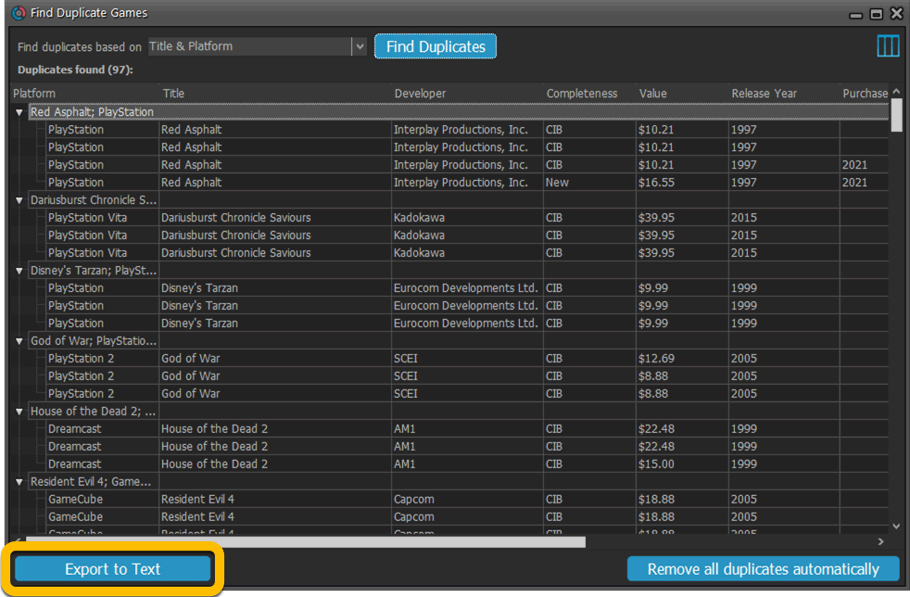
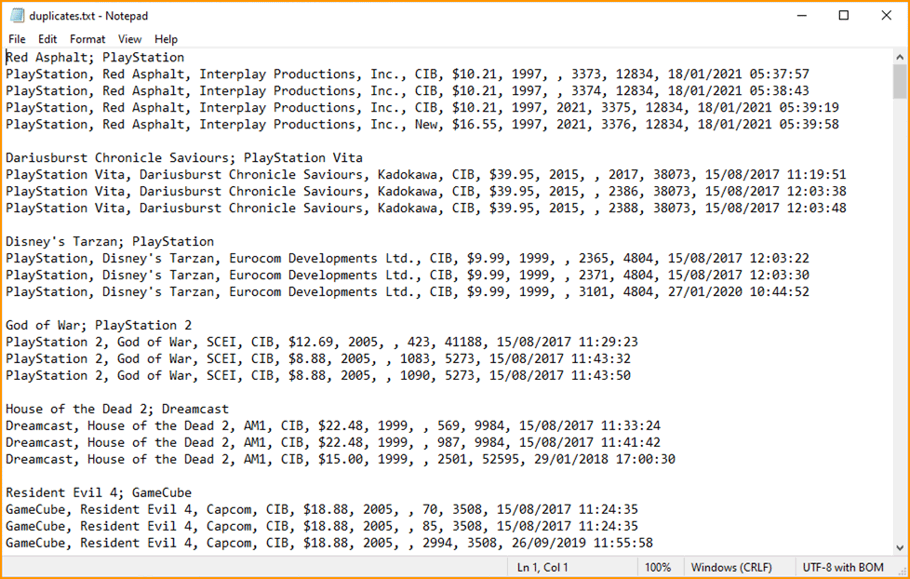
New: Use the Statistics screen on a selection
Something that “got lost” when we replaced the old Database Totals screen with the fancy new Statistics screen: being able to see totals for the selected items in the main screen.
So… now that feature is back! Just select items in the main screen, using the checkboxes or Select All, then open Tools / Statistics to see totals and charts for just those items.
New: Filter area in status bar now highlights when a filter is active
A common question in support: “Why don’t I see all my items anymore”. Always turns out that a filter is active, either in the Quick Filter Panel, the Alphabet Bar or the search box.
To make this clearer, the Filter area in the status bar at the bottom now highlights in yellow when a filter is active.
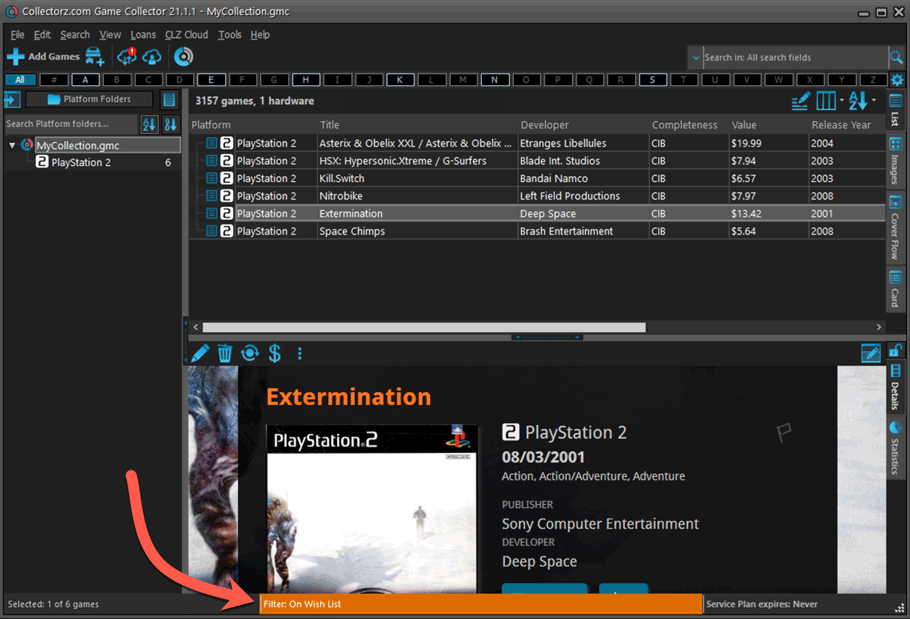
Improved right-mouse click context menus, with sub-headers
Through the years, new commands kept being added to the right click context menus, and to be honest, they became a bit messy. So about time we cleaned them up.
All main screen context menu’s have now been cleaned up, re-ordered and re-grouped with nice sub-headers.
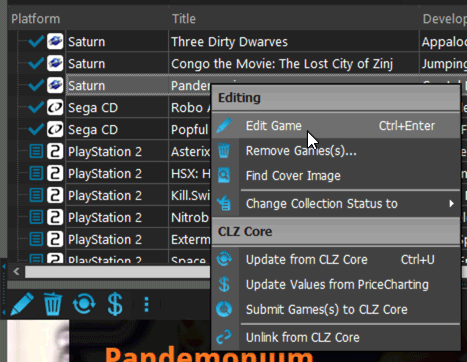
Fixed:
- rare SysUtil.format error when Submitting to Core
- Card View: mouse wheel scrolling was broken
- After Select All in list, some action bar button did not show up
- After editing, the list did not scroll to the edited item anymore
- Statistics: rare Access Violation while loading the screen
- Picklist item images are now automatically resolved when folder changes
- Update File Links: manual mode missing trailing slash by default
Just 3 months after the huge version 21.0 update, we have now released Game Collector 21.1!
In this update we bring you a great new time-saving tool in the Add Games screen.
New Pre-fill screen that pops up when adding games
When adding a game to your database using the Add Games screen, it will now pop-up a new screen called “Pre-fill game details, letting you set various fields right then and there.
Fields available in the Pre-fill screen:
- Completeness (Loose / CIB / New)
- Box / Manual
- Location
- Owner
- Purchase Date
- Purchase Store
- Purchase Price
- Quantity
- Tags
No more need to edit your added games afterwards!
(BTW: of course, using the new Pre-fill screen is optional. If you don’t want to use it, just uncheck the “Show Pre-fill screen” toggle at the bottom. You can always re-enable it through the program’s Options screen.)
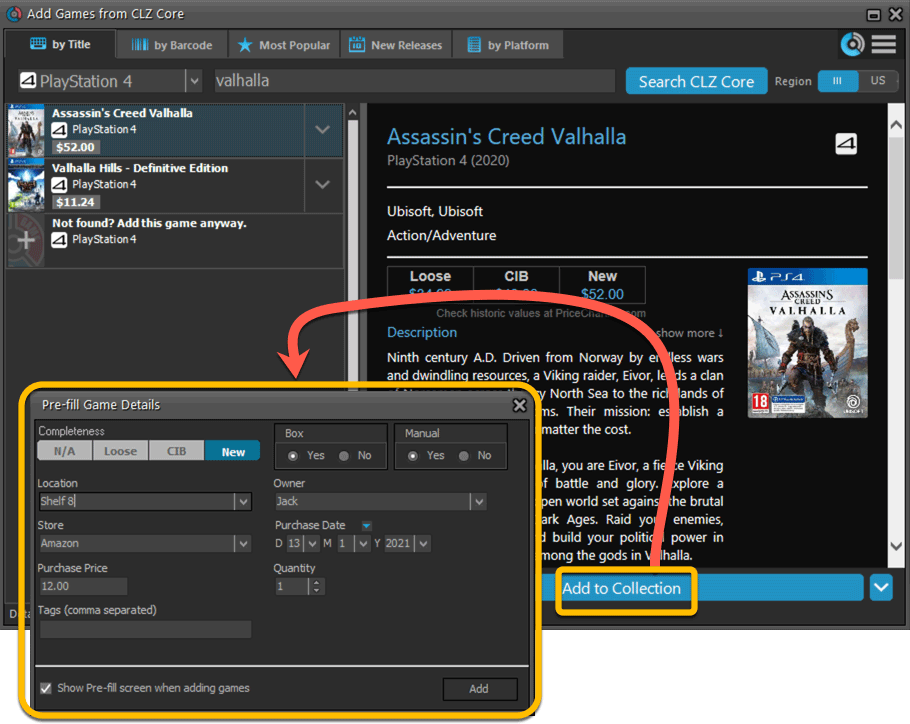
Fixed:
- Edit Multiple could give an access violation
- Edit Game could give an access violation
- Edit Multiple would set the Completeness field to N/A
- Edit Hardware: Collection Status field is now a dropdown field
Fixed:
- An access violation could occur when editing certain games
- Add Game: “Move to Collection” popup could give an error
Fixed:
- The Update Values popup could look messed up on screens with higher DPI settings
- Edit Screen: the US/EU toggle would disappear on screens with higher DPI setting
- Edit Screen: the US/EU toggle would look bad in full screen mode
- Edit Hardware: Setting completeness to N/A would give an error
- Add Screen: We’ve increased the space for the 5 tabs
Today we’re bringing you a HUGE version 21 update for your Game Collector software!
The downloading of Loose, CIB and New values from PriceCharting is one of the most popular features of the Game Collector software. So for this big update, we decided to take this feature to the next level, with values for more games, new features and many improvements:
Values for over 25,000 extra games and editions
We started on this project 3 months ago, manually linking over 25 thousand extra Core game entries to the corresponding PriceCharting entries, including lots of new PAL and JP editions. A huge job, but now ALL games and editions that are listing on PriceCharting.com are linked to entries in our Core game database!
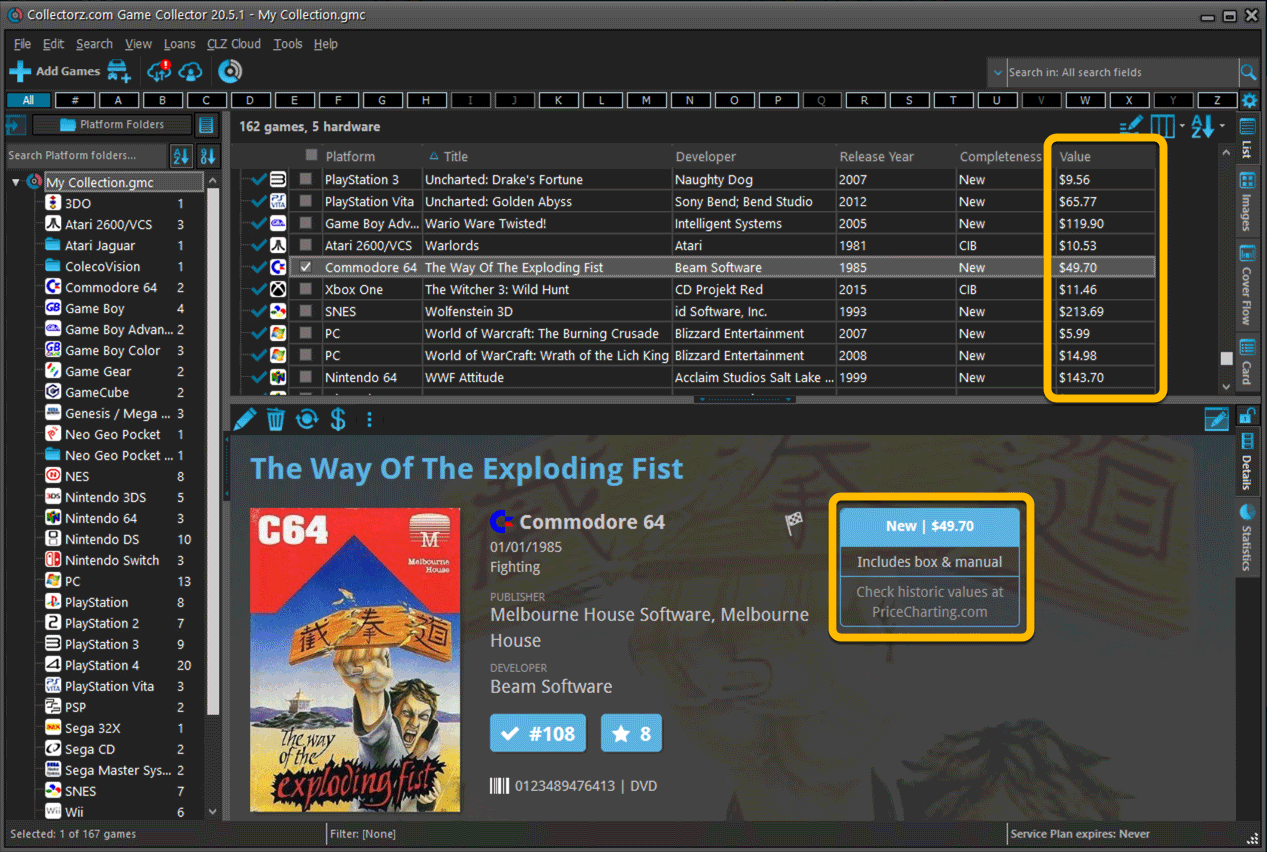
Now download values in other currencies
Use the Options screen (choose Tools / Options from the menu) to select your preferred currency for the game value and purchase price fields. Choose from USD, EUR, GBP, CAD, AUD, NZD, CHF, NOK, SEK or DKK.
Then run Update Values again to retrieve games values converted to your selected currency, using the current exchange rate.
Faster Update Values tool
The Update Values tool (in the menu) previously downloaded values one game at a time, but now it does so in batches of 100 games in one go, making it much, much faster.
Edit Game screen, new Value tab
All Value related fields (Completeness, Box, Manual, Value, PC ID, Condition, Purchase info, etc…) are now on their own “Value” tab in the Edit Game screen.
New on this Value tab:
- A nice chart showing the PriceCharting game values for Loose, CIB and New.
Tip: tab the bars in the chart to set your Completeness field. - PriceCharting values are now downloaded into the Value field (previously called “Current Value”). This way, you can now manually override (and lock) the value and always keep your Value Totals correct (in the Statistics screen).
- You can now manually override the PriceCharting ID. Useful for cases where our game entry is linked to the wrong PriceCharting entry and you did find the correct one on the PriceCharting.com site.
- The Completeness field now has an extra N/A option for digital games. This way you can ensure your digital games are not downloading PriceCharting values.
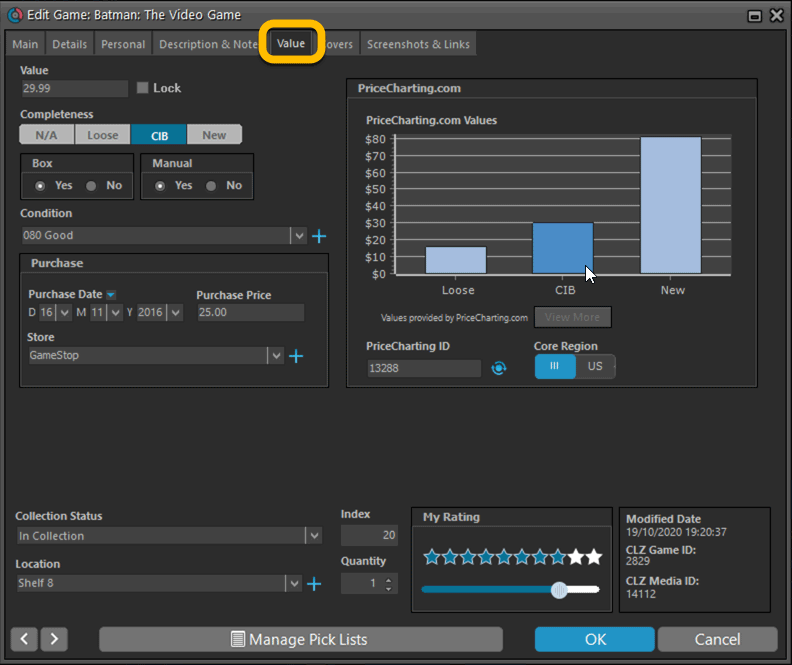
Add Games screen
- In the Add Games from Core screen, you can now set a global US/EU preference for getting US (=NTSC) vs EU (=PAL) values and cover images (this replace the old “US default” and “EU default” entries under a game.
- Search results in the Add Games screen now show Edition, Region and PriceCharting values.
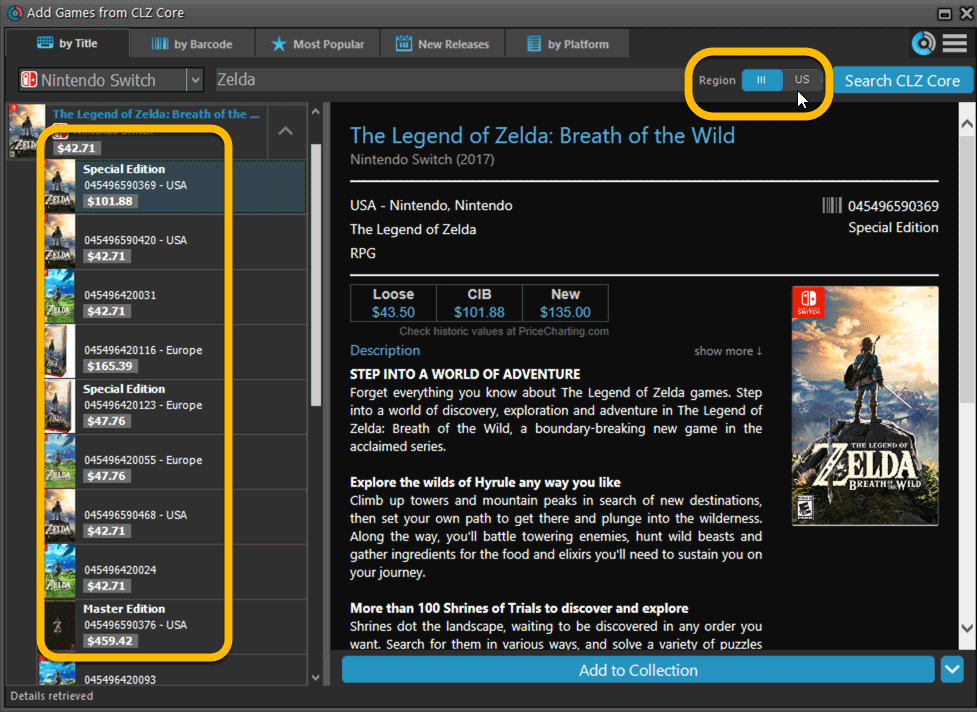
The Manage Pick Lists screen is one of the most important screens of your Game Collector software. This is the screen you need for:
- Merging duplicate developer entries
- Correct a Publisher sort name
- Fixing typos in Genres, Tags, Locations, etc…
- Removing unused pick list entries
- etc… etc…
But… judging from daily questions in our support channels, many users don’t even know of its existence. (Hint: it can be opened from the Edit menu). So with today’s update we are aiming to increase the awareness the Manage Pick Lists screen and to make it easier to access from anywhere.
From the main screen folder panel
In the main screen, you can now easily access the Manage Pick Lists screen for the selected folder field. Just click the new button right above the folder panel:
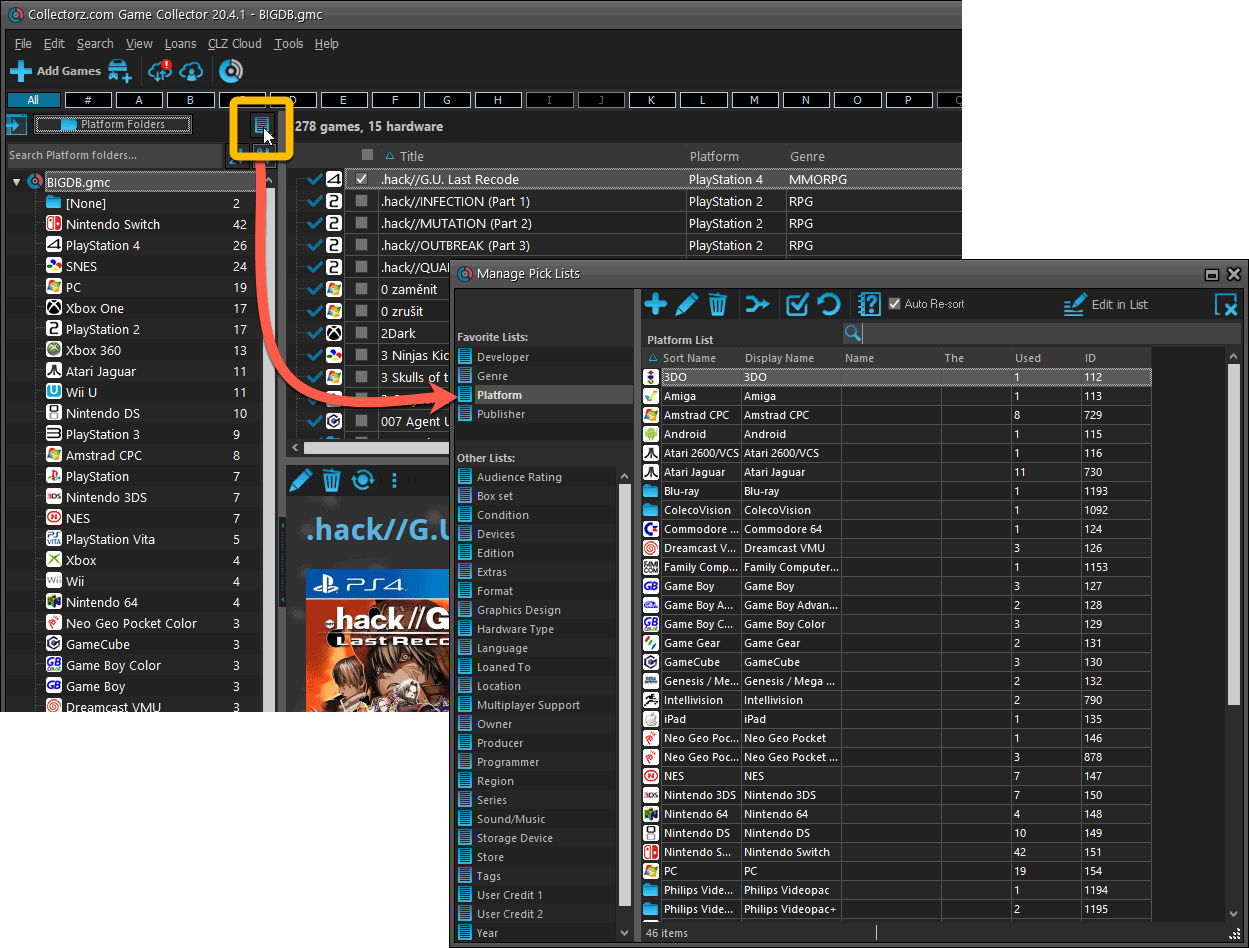
From the Edit Game screen
The Edit Game screen now has a big Manage [..] List button at the bottom, that automatically changes to match the field you are currently at:
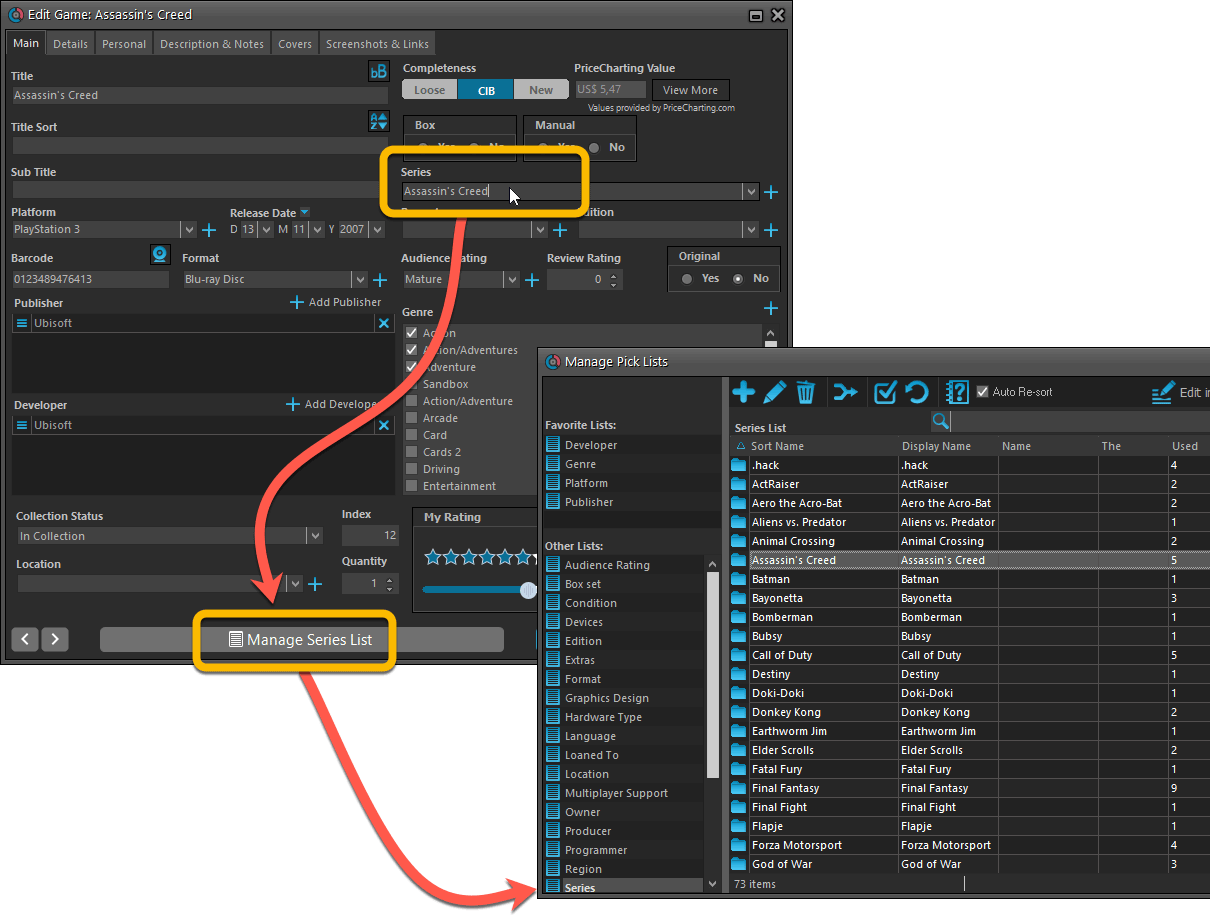
From the Add/Edit item screen
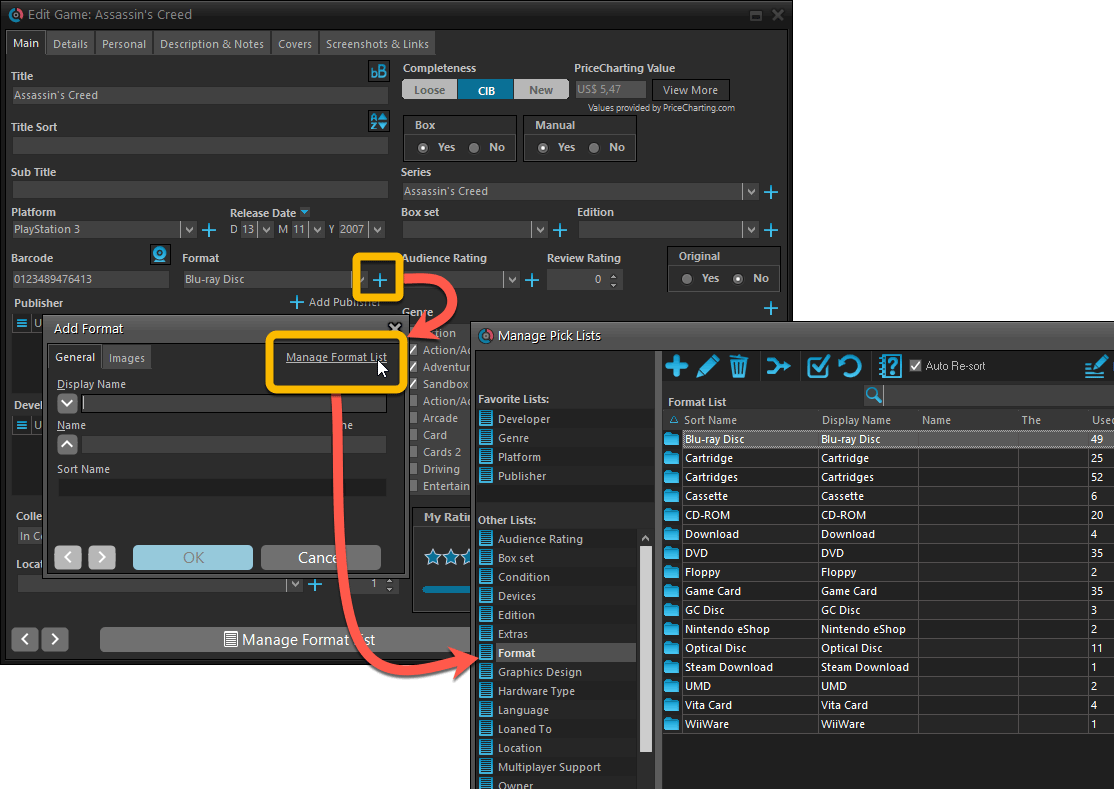
Fixed:
- User Defined Yes/No fields are now available as options for the folder panel.
- Edit Multiple: Updating date fields wasn’t always working correctly if you only filled in a year.
- Edit in List: Editing the Collection Status field did not work.
- Folder panel: “Collection Status” folder option has been moved to “Personal” heading.
A big update for the Game Collector software today, with several improvements and fixes, all based on the daily feedback we are getting from our users.
Changing your folder field is now much easier
The folder panel is one of the most powerful tools of your Game Collector software. However, in our support conversations with users, we are finding that most users are always leaving their software on the out-of-the-box Platform folders and never use anything else.
Which is sad, as they are missing out on a great tool. The folder panel instantly lets you group and filter your database on other fields too, e.g. by Genre, by Completeness, by Release Year, by Location, etc.. Super useful and fun!
Now… I must admit that changing your folder panel to a different field was not very easy or obvious. As you had to create a “preset”, add your desired field(s), give the preset a name, save it, then finally activate the new preset in the folder panel.
So… we decided to make this all *much* easier, especially for single field folder settings.
- You can now directly select any folder field for the folder panel, without having to create a preset first. Just instantly pick your desired folder field under the “Folders” heading in the menu of the Folder button.
- Presets are now called Favorites.
- You can still create your own Favorite folder options, e.g. for multi-level folder settings (e.g. Platform, then Genre), or just to make a specific 1-field setting easily accessible.
- Your Favorite folder settings are listed at the top of the menu, under the Favorites heading.
- New: no more need to manually name your Favorites. Sensible names are created automatically (the selected fields separated by slashes).
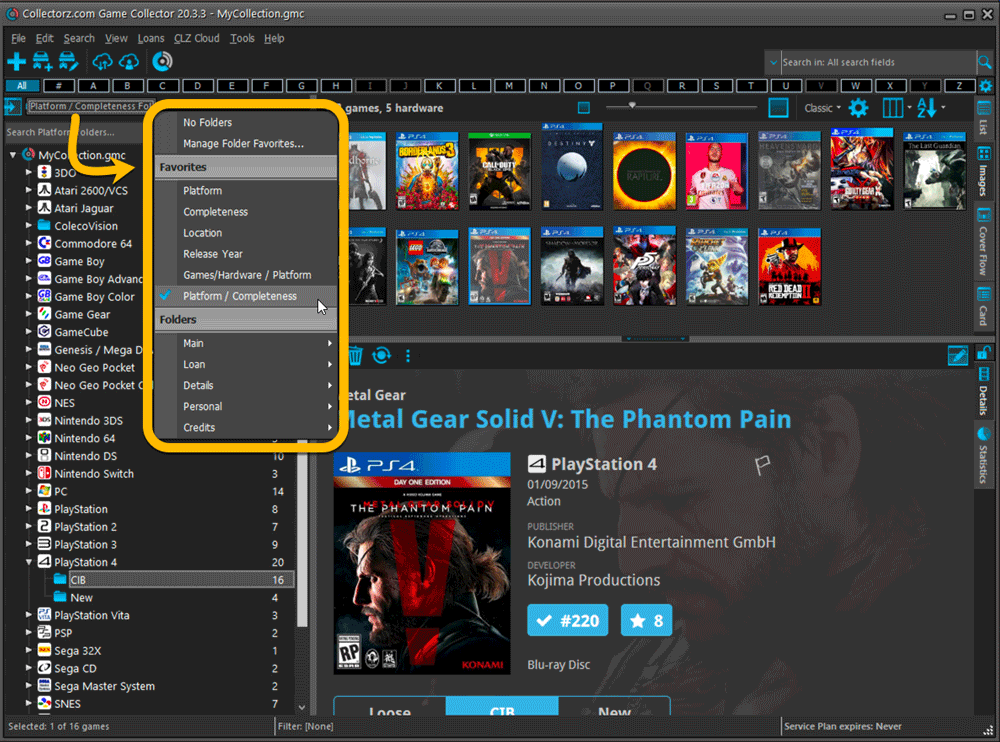
Columns and Sorting
- For Columns and Sorting, “Presets” have been renamed to “Favorites” too.
- For Sort Favorites: no more need to manually name your Favorites. Sensible names are created automatically (the selected fields separated by slashes).
Edit Game: add multiple developers, publishers, etc.. in one go
The Select screen for adding developers, publishers, etc… now includes checkboxes, so that you can multiple in one go. No more need to go back and fort between the Select and Edit screen to add multiple.
The new checkboxes for selecting multiple values in one go are now available in the Select screen for the following fields:
- Credits
- Developers
- Publishers
- Tags
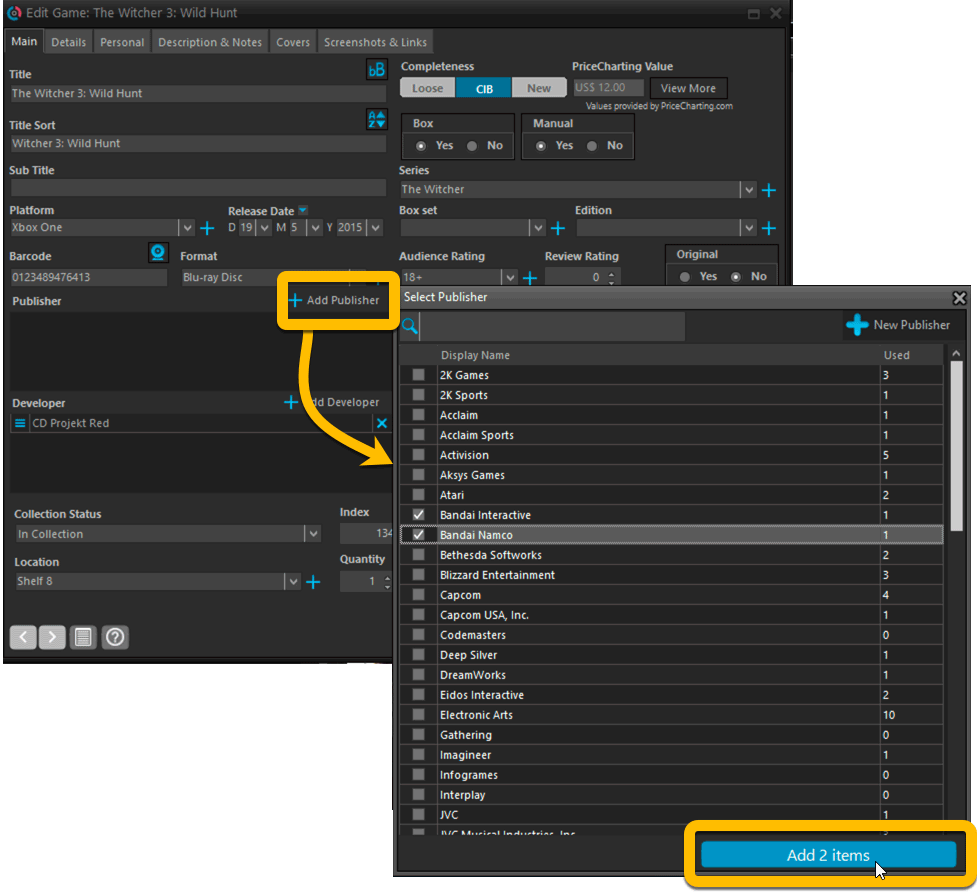
Fixed:
- Using “Select All” in your list was very slow. Super fast again now 🙂
- Print screen: “Field ID 221 has no XML tagname” error, when printing the Collection Status field as a column.
- Removed the annoying “beep” when searching in the Add Games screen.