What's new in Game Collector? 2020
Fixed:
- Edit Multiple could give an access violation
- Edit Game could give an access violation
- Edit Multiple would set the Completeness field to N/A
- Edit Hardware: Collection Status field is now a dropdown field
Fixed:
- An access violation could occur when editing certain games
- Add Game: “Move to Collection” popup could give an error
Fixed:
- The Update Values popup could look messed up on screens with higher DPI settings
- Edit Screen: the US/EU toggle would disappear on screens with higher DPI setting
- Edit Screen: the US/EU toggle would look bad in full screen mode
- Edit Hardware: Setting completeness to N/A would give an error
- Add Screen: We’ve increased the space for the 5 tabs
Today we’re bringing you a HUGE version 21 update for your Game Collector software!
The downloading of Loose, CIB and New values from PriceCharting is one of the most popular features of the Game Collector software. So for this big update, we decided to take this feature to the next level, with values for more games, new features and many improvements:
Values for over 25,000 extra games and editions
We started on this project 3 months ago, manually linking over 25 thousand extra Core game entries to the corresponding PriceCharting entries, including lots of new PAL and JP editions. A huge job, but now ALL games and editions that are listing on PriceCharting.com are linked to entries in our Core game database!
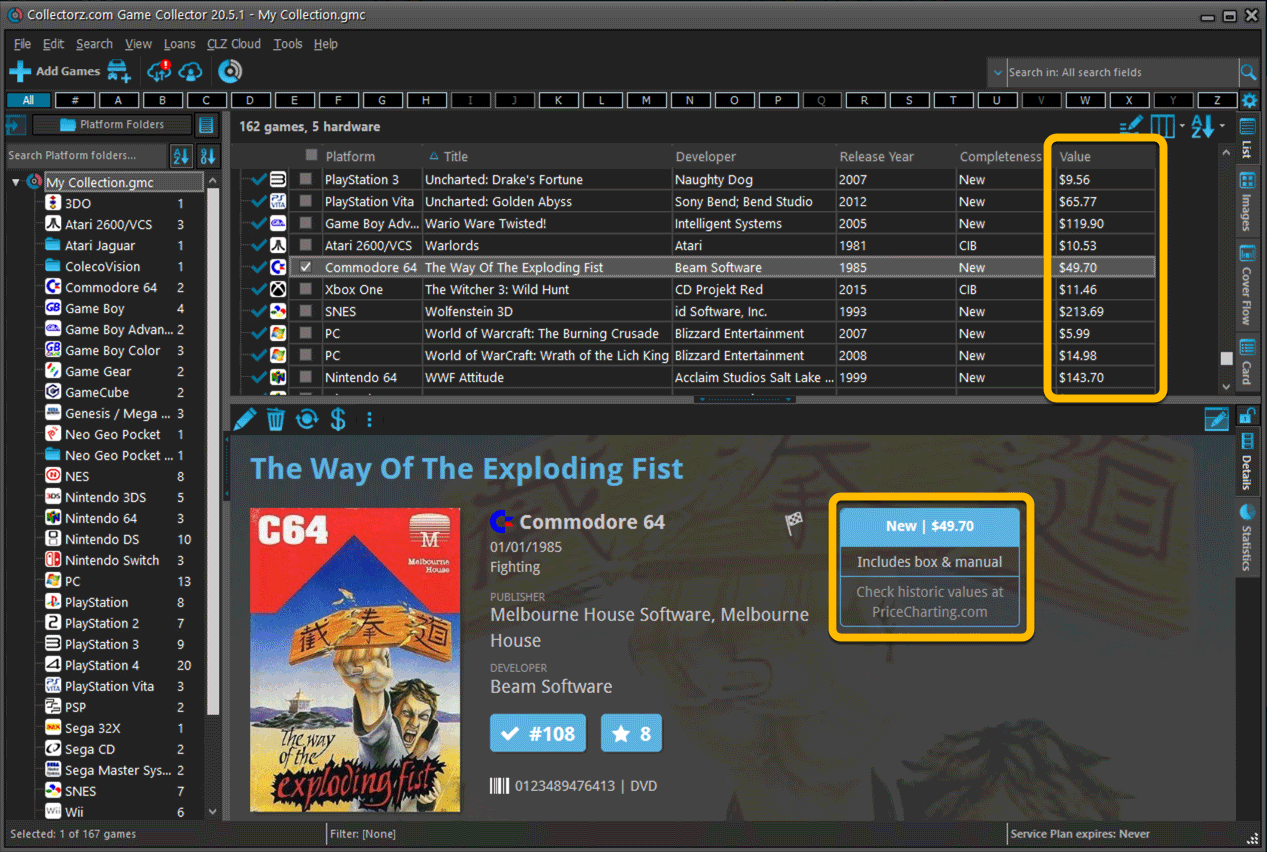
Now download values in other currencies
Use the Options screen (choose Tools / Options from the menu) to select your preferred currency for the game value and purchase price fields. Choose from USD, EUR, GBP, CAD, AUD, NZD, CHF, NOK, SEK or DKK.
Then run Update Values again to retrieve games values converted to your selected currency, using the current exchange rate.
Faster Update Values tool
The Update Values tool (in the menu) previously downloaded values one game at a time, but now it does so in batches of 100 games in one go, making it much, much faster.
Edit Game screen, new Value tab
All Value related fields (Completeness, Box, Manual, Value, PC ID, Condition, Purchase info, etc…) are now on their own “Value” tab in the Edit Game screen.
New on this Value tab:
- A nice chart showing the PriceCharting game values for Loose, CIB and New.
Tip: tab the bars in the chart to set your Completeness field. - PriceCharting values are now downloaded into the Value field (previously called “Current Value”). This way, you can now manually override (and lock) the value and always keep your Value Totals correct (in the Statistics screen).
- You can now manually override the PriceCharting ID. Useful for cases where our game entry is linked to the wrong PriceCharting entry and you did find the correct one on the PriceCharting.com site.
- The Completeness field now has an extra N/A option for digital games. This way you can ensure your digital games are not downloading PriceCharting values.
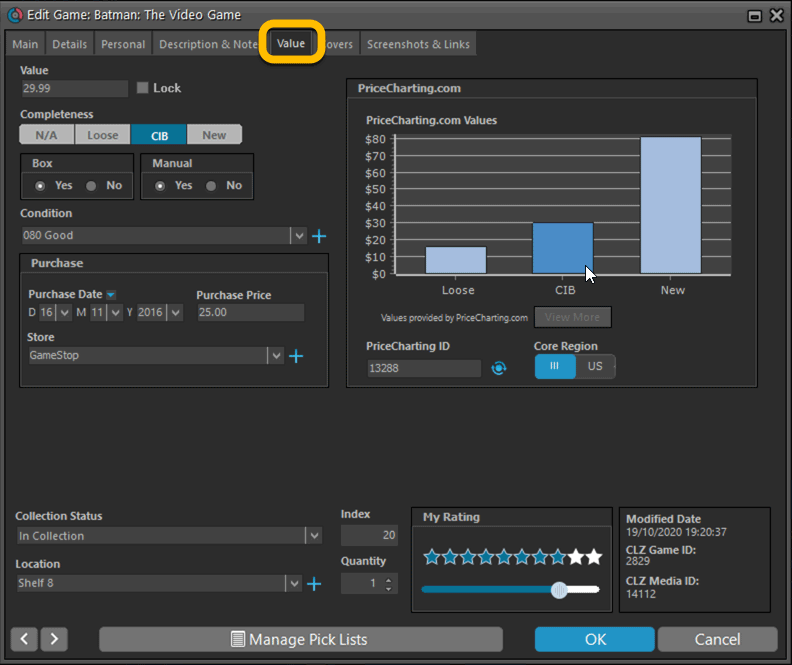
Add Games screen
- In the Add Games from Core screen, you can now set a global US/EU preference for getting US (=NTSC) vs EU (=PAL) values and cover images (this replace the old “US default” and “EU default” entries under a game.
- Search results in the Add Games screen now show Edition, Region and PriceCharting values.
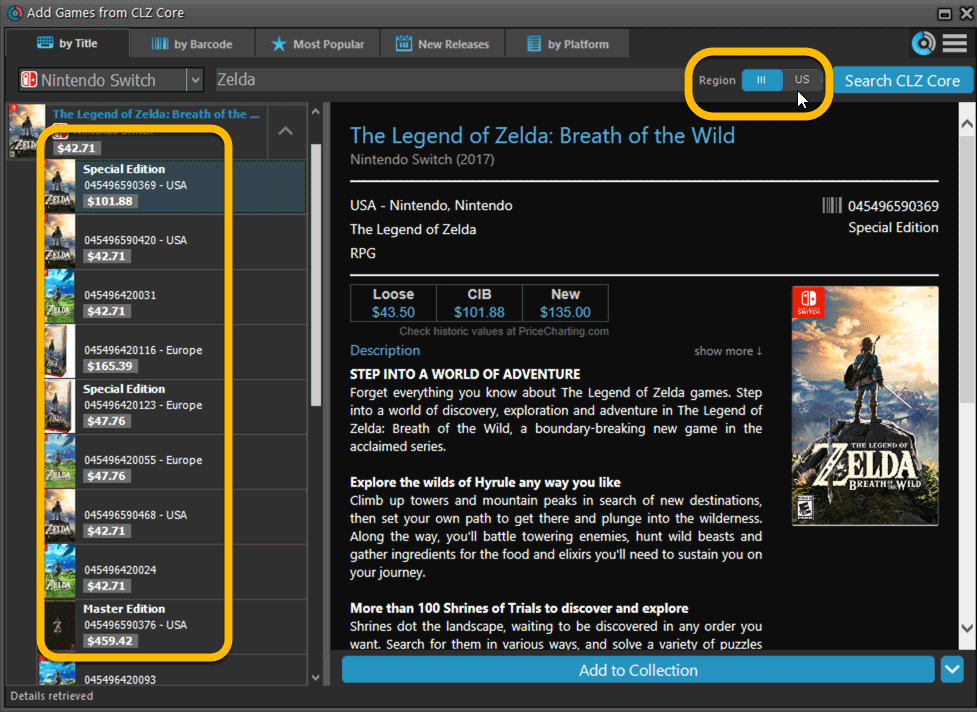
The Manage Pick Lists screen is one of the most important screens of your Game Collector software. This is the screen you need for:
- Merging duplicate developer entries
- Correct a Publisher sort name
- Fixing typos in Genres, Tags, Locations, etc…
- Removing unused pick list entries
- etc… etc…
But… judging from daily questions in our support channels, many users don’t even know of its existence. (Hint: it can be opened from the Edit menu). So with today’s update we are aiming to increase the awareness the Manage Pick Lists screen and to make it easier to access from anywhere.
From the main screen folder panel
In the main screen, you can now easily access the Manage Pick Lists screen for the selected folder field. Just click the new button right above the folder panel:
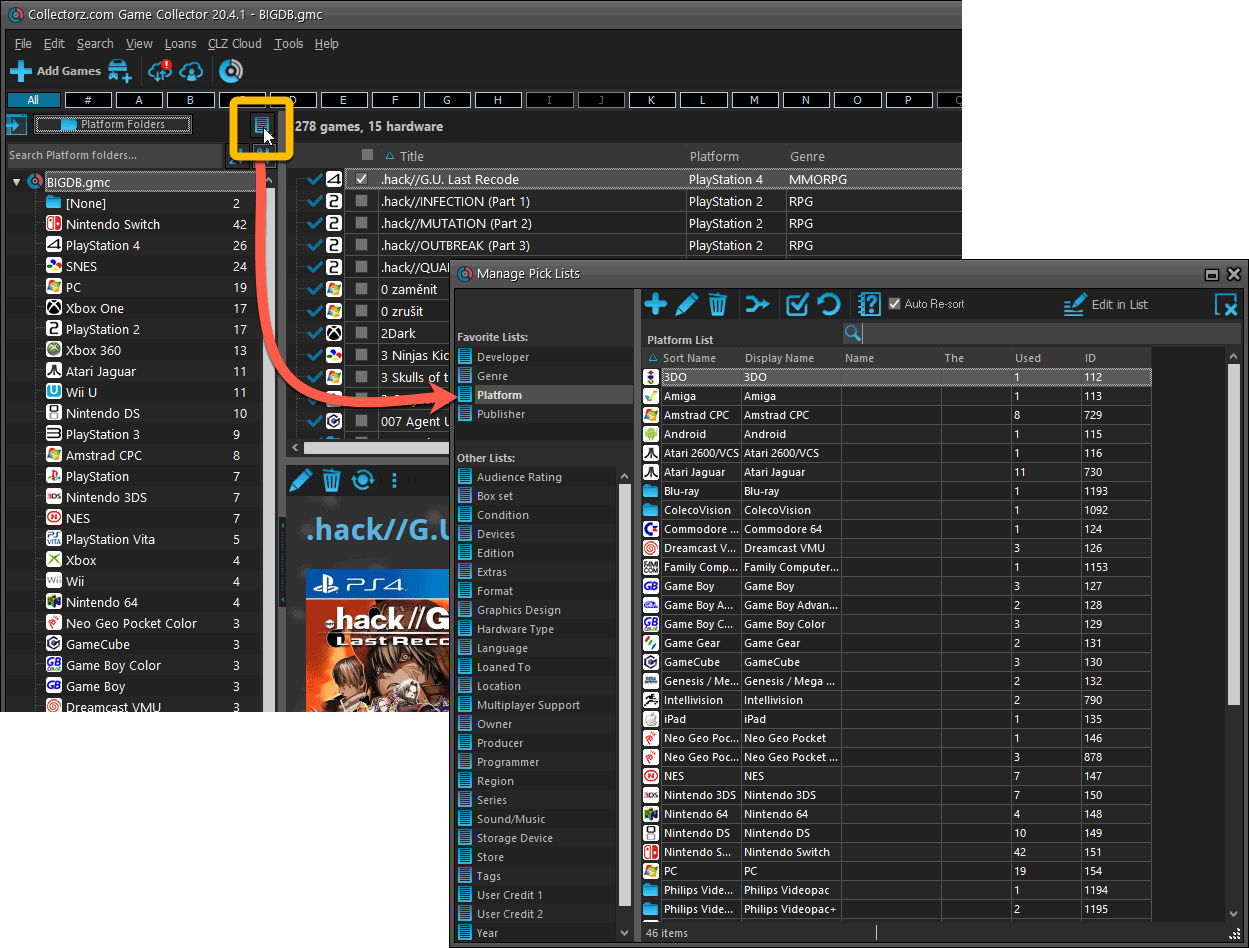
From the Edit Game screen
The Edit Game screen now has a big Manage [..] List button at the bottom, that automatically changes to match the field you are currently at:
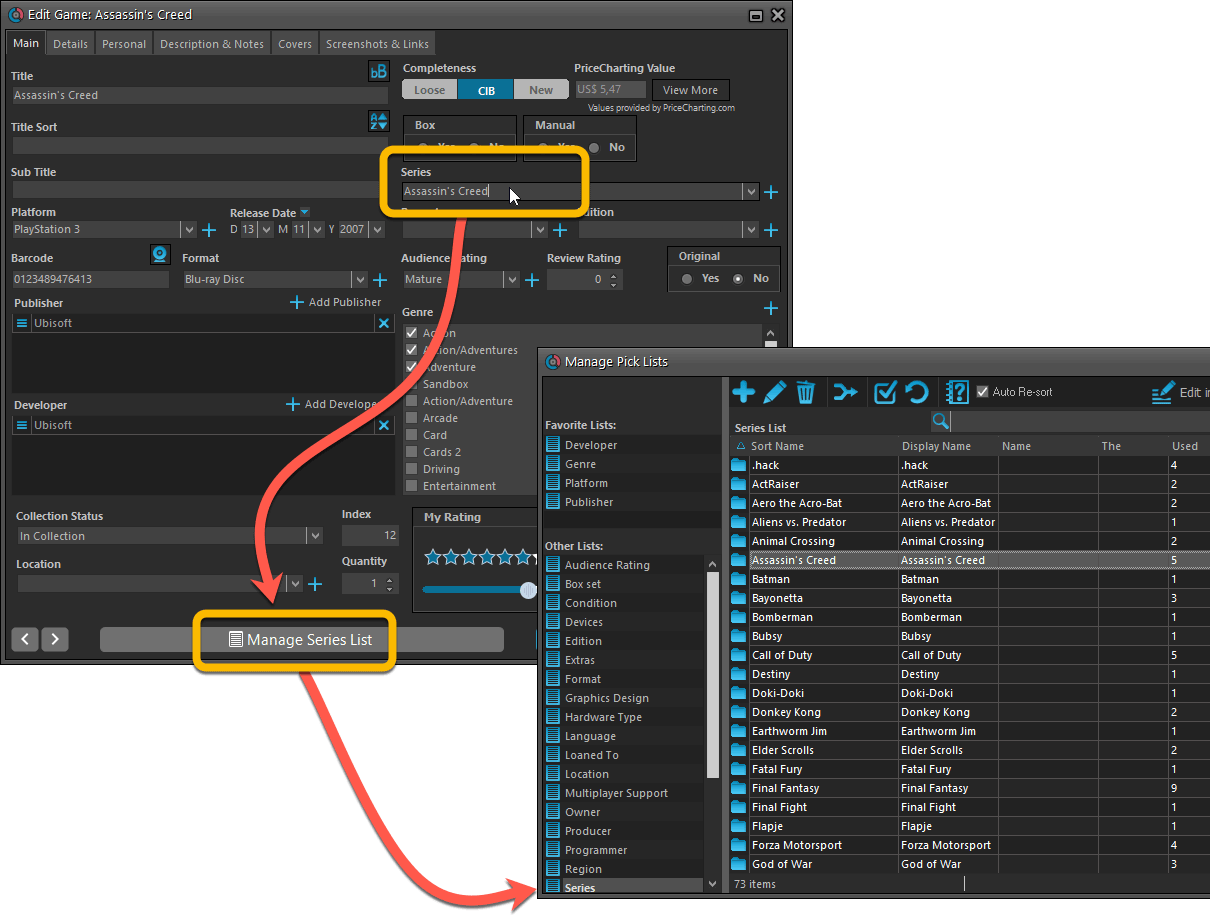
From the Add/Edit item screen
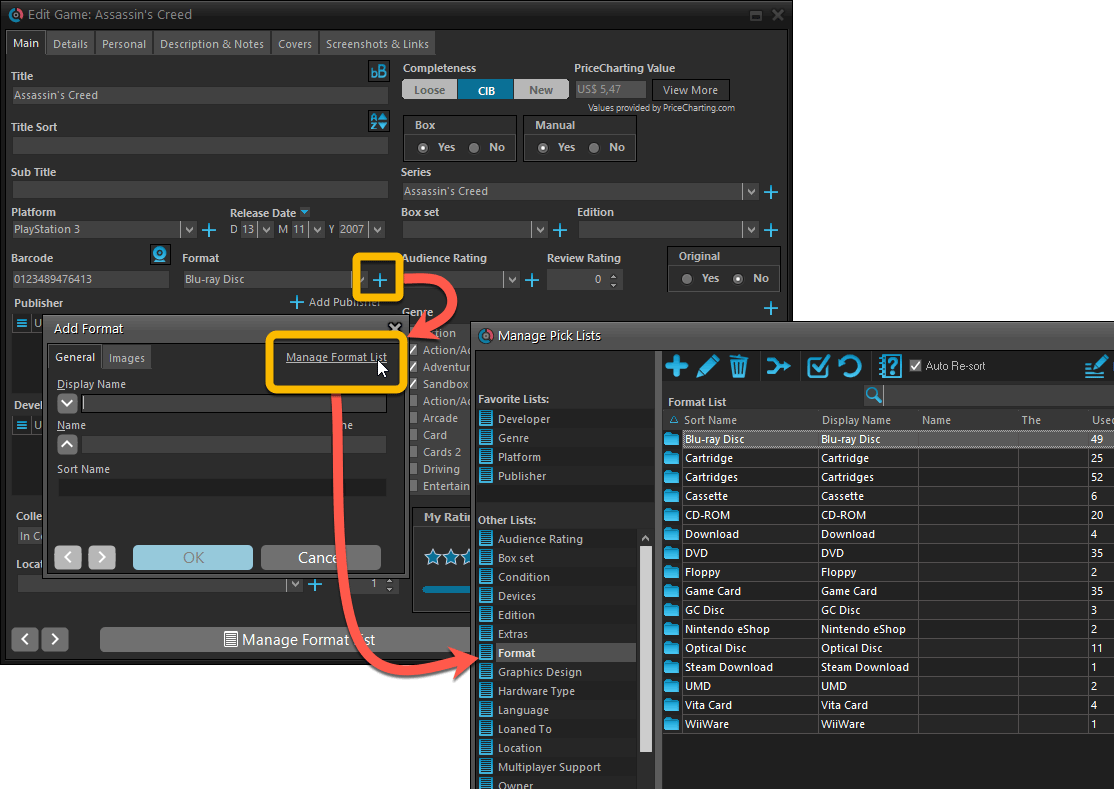
Fixed:
- User Defined Yes/No fields are now available as options for the folder panel.
- Edit Multiple: Updating date fields wasn’t always working correctly if you only filled in a year.
- Edit in List: Editing the Collection Status field did not work.
- Folder panel: “Collection Status” folder option has been moved to “Personal” heading.
A big update for the Game Collector software today, with several improvements and fixes, all based on the daily feedback we are getting from our users.
Changing your folder field is now much easier
The folder panel is one of the most powerful tools of your Game Collector software. However, in our support conversations with users, we are finding that most users are always leaving their software on the out-of-the-box Platform folders and never use anything else.
Which is sad, as they are missing out on a great tool. The folder panel instantly lets you group and filter your database on other fields too, e.g. by Genre, by Completeness, by Release Year, by Location, etc.. Super useful and fun!
Now… I must admit that changing your folder panel to a different field was not very easy or obvious. As you had to create a “preset”, add your desired field(s), give the preset a name, save it, then finally activate the new preset in the folder panel.
So… we decided to make this all *much* easier, especially for single field folder settings.
- You can now directly select any folder field for the folder panel, without having to create a preset first. Just instantly pick your desired folder field under the “Folders” heading in the menu of the Folder button.
- Presets are now called Favorites.
- You can still create your own Favorite folder options, e.g. for multi-level folder settings (e.g. Platform, then Genre), or just to make a specific 1-field setting easily accessible.
- Your Favorite folder settings are listed at the top of the menu, under the Favorites heading.
- New: no more need to manually name your Favorites. Sensible names are created automatically (the selected fields separated by slashes).
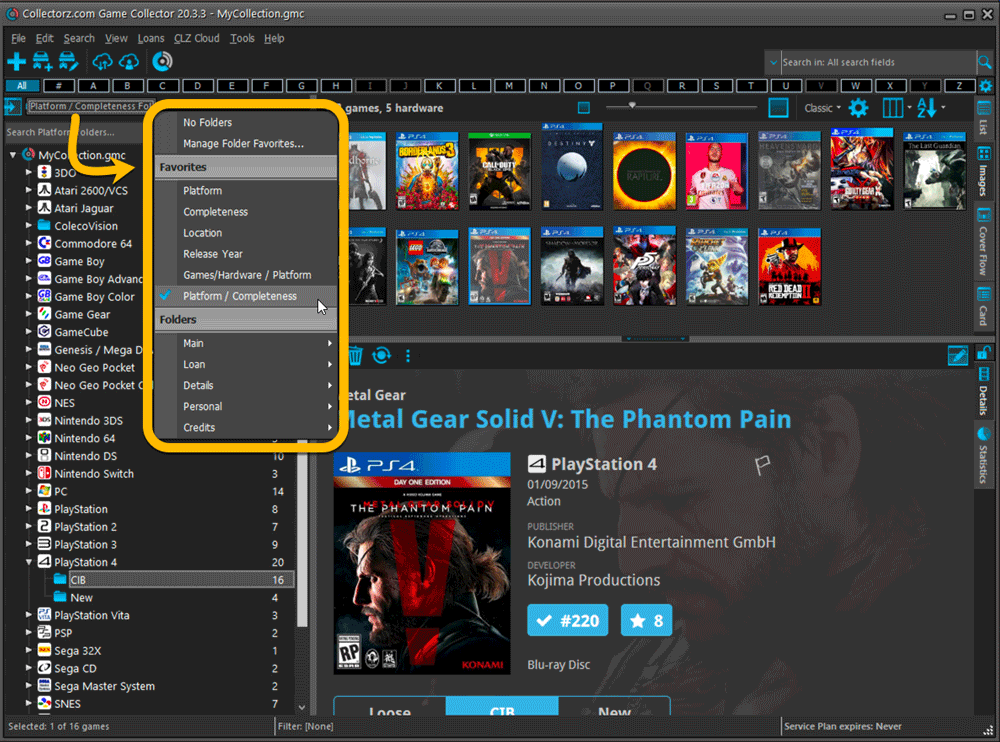
Columns and Sorting
- For Columns and Sorting, “Presets” have been renamed to “Favorites” too.
- For Sort Favorites: no more need to manually name your Favorites. Sensible names are created automatically (the selected fields separated by slashes).
Edit Game: add multiple developers, publishers, etc.. in one go
The Select screen for adding developers, publishers, etc… now includes checkboxes, so that you can multiple in one go. No more need to go back and fort between the Select and Edit screen to add multiple.
The new checkboxes for selecting multiple values in one go are now available in the Select screen for the following fields:
- Credits
- Developers
- Publishers
- Tags
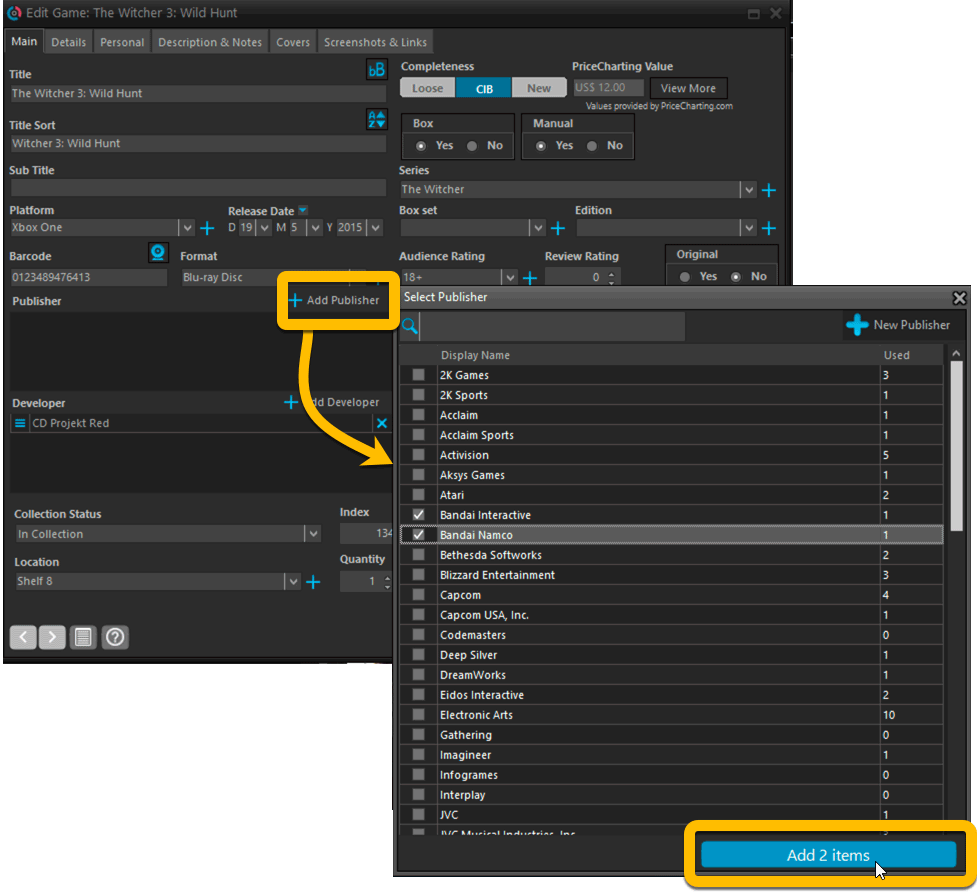
Fixed:
- Using “Select All” in your list was very slow. Super fast again now 🙂
- Print screen: “Field ID 221 has no XML tagname” error, when printing the Collection Status field as a column.
- Removed the annoying “beep” when searching in the Add Games screen.
Fixed:
- If cover downloads were disabled, the program would still download a cover URL
- If no rating was set, it would show with rating “0” in the rating column. It now shows “nothing” in the column again.
- If no rating has been set for a game, it would show in a “0” folder, and now shows in a “[None]” folder in your folder panel.
Fixed:
- In some case, new entries added through Add from Core would get images with .tmp extensions, instead of .jpg.
- Editing pick list items directly from the folder panel did not work anymore.
- Dragging items between folders did not work anymore.
Harder, Better, Faster, Stronger!
Here’s another big update for your Game Collector software, with two further performance improvements:
Faster image downloads
We were able to make several improvements to the way images are downloaded (covers, backdrops, hardware pictures), making it much faster than before.
This change affects all places where images are downloaded from our servers, that is, when Adding Games/Hardware from Core, when Updating from Core and when down-syncing from CLZ Cloud.
Faster Update from Core
On large collections the old Update from Core feature was quite slow, as it updated your games one by one, that is, doing separate requests to our server for each and every game.
So for this update, we also complete rewrote the Update from Core feature to do the updates in batches of 100 games at a time, making it much much faster! (roughly 4 times as fast).
Remember: Update From Core can be used to update your local game entries with possible extra data from our Core online game database. To use this feature, select some games, right click, then choose Update from Core.
Fixed:
- Add Games from Core: when adding by barcode and the barcode is not found, it now automatically pops up the Unrecognized Barcode screen, so that you can 1. add the game anyway and 2. report the missing barcode to our Core.
- When using My Rating as the folder field, the “0” folder was missing.
- When using multiple levels of folders in the folder panel, sometimes the displayed counters were wrong.
- Images View: it is now possible to change thumb size using Ctrl + mouse wheel.
- The “Completed” field has been added to the folder options.
- Add Games from Core: when adding by title with a platform filter on, “Not Found” entries that you add anyway will now use the platform you selected for them.
Fixed:
- Images View: Improved spacing between thumbnails
- Images View: Mouse over on images didn’t show the title of the item
- Cover Flow: Now uses big sharp images instead of the small thumbnails
- Find Cover: Could give an Access Violation when finding GIF images
When users send us screenshots during support conversations, we are seeing that many of you are using the Shelves View when browsing your collections. And we can’t blame you, that IS a cool looking view 🙂 However, it *could* be a bit slow and jerky, especially when displaying many cover images in one list.
So our Windows guy Joe has spent several weeks to make this Shelves View faster and smoother. At the same time, our in-house graphics man AJ has created two new Shelf styles. Here’s what’s new:
- Images are now loading a lot faster.
- Scrolling is faster and smoother.
- Shelves background is smoother, no more visible tile edges.
- Shelves now always continue over the full width, even when a row is not full.
- Two new Shelf Styles are now available: White and Concrete.
TIP: here’s how to get to Shelves View:
in your program’s game list panel, click the vertical Images tab on the right, then from the toolbar above the list panel, choose a Shelf Style. Use the slider to control the size of the images.
The new “White” style:
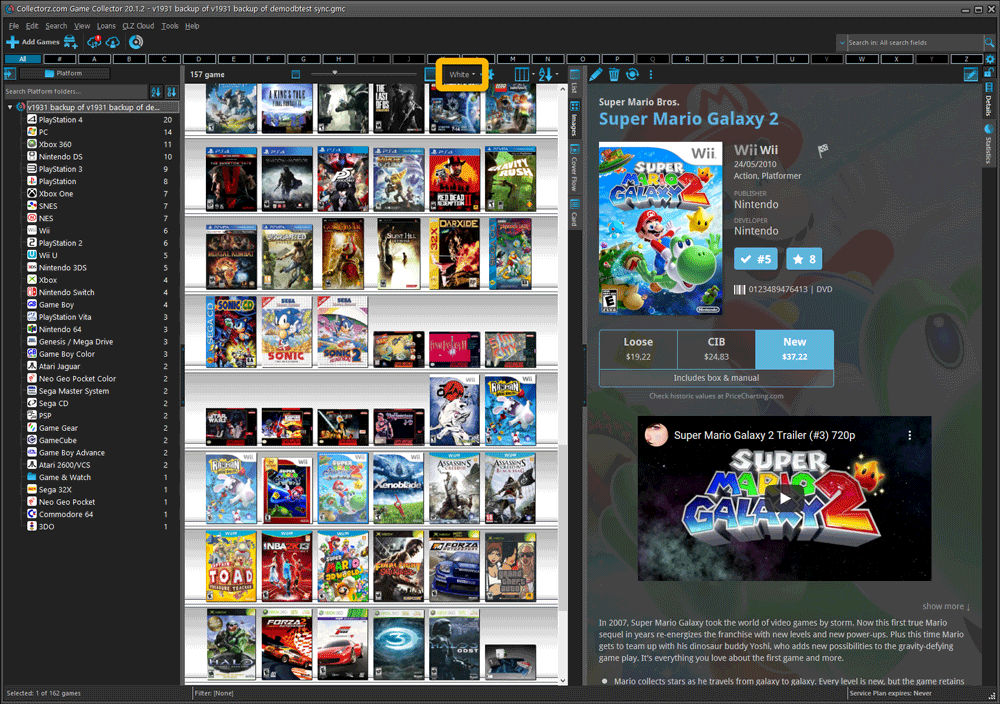
The new “Concrete” style:
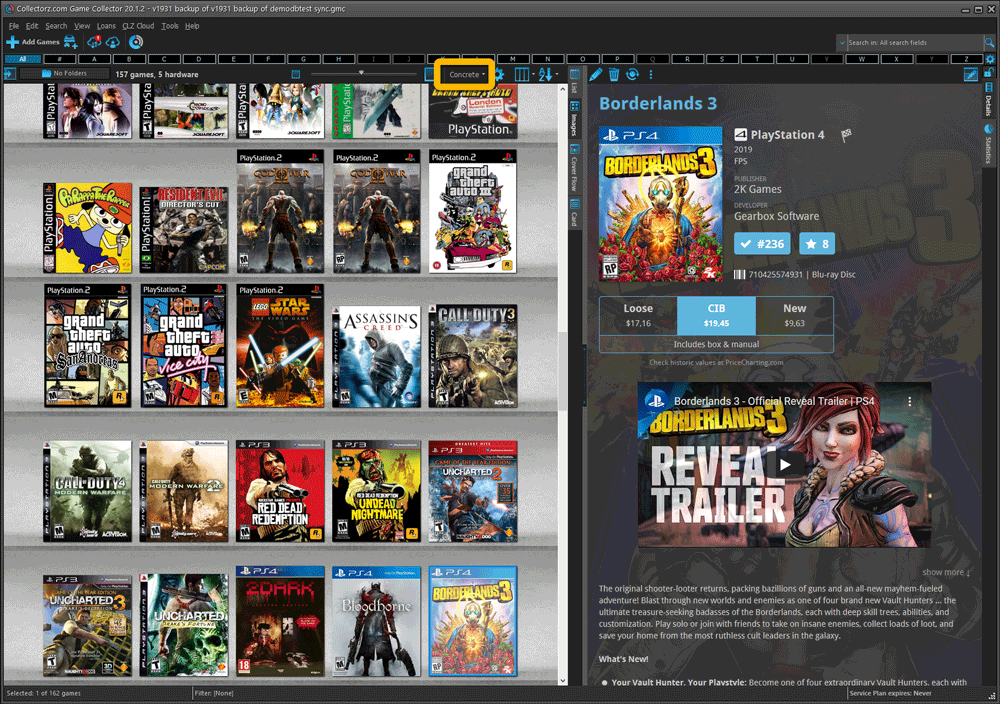
Fixed:
- Fixed several issues with AutoSync that could cause Access Violation errors
Faster CLZ Cloud syncing!
We have made several structural changes to the CLZ Cloud syncing, making it much much faster than before, especially when syncing large amounts of entries up to the CLZ Cloud or down from the CLZ Cloud.
To enjoy the faster syncing, you need to use the actual Sync with CLZ Cloud screen.
(The Auto-Syncing in the background is also slightly faster now, but if you need to sync many entries up or down, please use the Sync with CLZ Cloud screen.)
Improved stability when using Auto-Syncing
At the same time, we have resolved several issues with the Auto-Syncing in the background, problems that could cause Access Violations in some situation. So this 20.1 version should provide a more stable experience too.
Fixed:
- Some statistics weren’t shown correctly on screens with higher DPI settings.
In this update a re-design of the Tag editing interface and faster and more stable cloud syncing through our brand-new dedicated Sync-server.
Edit Game: improved interface for adding/editing Tags
In version 20, we changed the user interface for adding/editing Tags to a checkbox list. Of course, we did so thinking we were improving this, making it easier for you all. Instead of having to type in the box, just checkbox from your existing tag list, quick and easy 🙂
Boy, were we wrong here. After the v20 release, we received complaint after complaint about this change. Most users were very upset about not being able to copy/paste tags in anymore, others criticized having to scroll through long tag lists to find the ones they want, yet others, found it way too difficult to add new tags (some even missing the possibility) and finally some even reported it as a serious database corruption that they now suddenly saw all tags in all their games (which was of course not the case).
Anyway, to cut a long story short, we made a big boo-boo there :-).
Our sincerest apologies!
So in today’s v20.0.2, we have again re-designed the tag adding/editing interface, to take away all complaints, to resolve all problems. We are convinced that with the new design, we are giving you the best of both worlds:
- Clear overview of which tags are currently set.
- Easy adding of existing tags, using the Add Tags popup screen, which lets you:
- Find existing tags using a search box,
- Checkbox tags to add them.
- Even lets you checkbox multiple tags in one go.
- The big “paste-box” is back for easily adding multiple tags by copy/pasting.
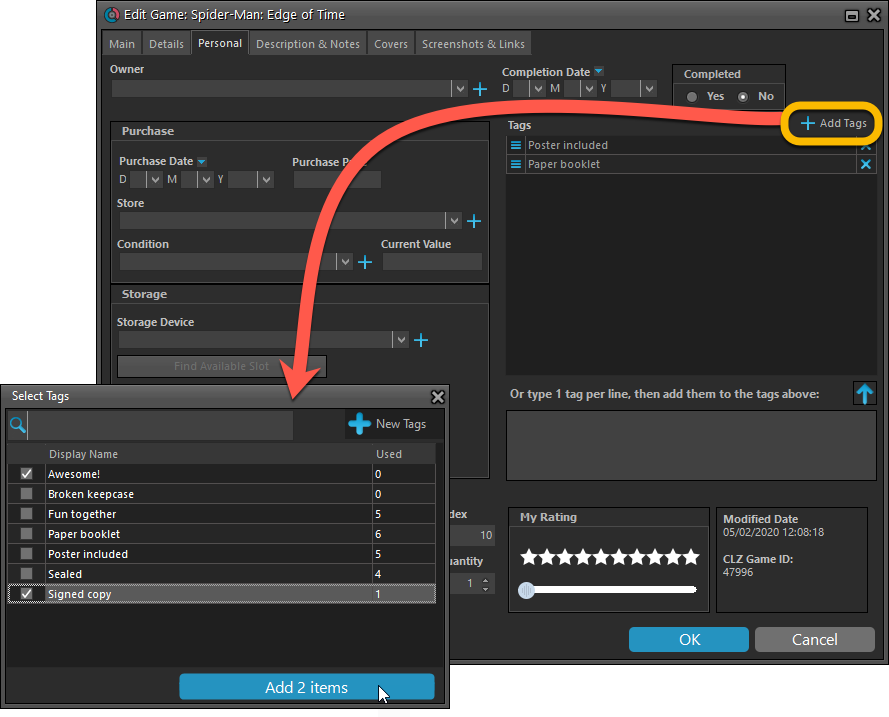
Now uses our brand-new CLZ Cloud Sync-server
Previously one big server was handling the Connect website, the CLZ Cloud website AND the CLZ Cloud syncing from the desktop programs and the mobile apps.
But this week we have set up a brand-new dedicated Sync-server to handle just the CLZ Cloud syncing.
In today’s update, Game Collector has been updated to sync through this new server, which should result in faster syncing and a more stable syncing experience during high load times (weekends).
Fixed:
- Solved several different “Access Violation” errors.
- Statistics: Changed colors of statistics screen for Light Skin.
We are one week into 2020, so it’s time for Game Collector 20! Today in v20, we’re bringing you 2 super useful and time-saving improvements for the folder panel, plus a brand new Statistics screen.
