What's new in CLZ Comics? (page 12)
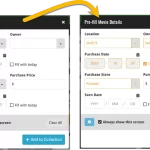 This update is all about the Pre-fill screen, you know, the screen that appears when adding items and lets you pre-fill fields while adding, like Location (= Storage Box for comics), Owner, Purchase Date/Store/Price, etc…
This update is all about the Pre-fill screen, you know, the screen that appears when adding items and lets you pre-fill fields while adding, like Location (= Storage Box for comics), Owner, Purchase Date/Store/Price, etc…
This Pre-fill screen was introduced in Dec 2020, with a fixed set of fields. Then a year later, in March 2022, it was made completely user configurable, so that *you* could choose which fields appeared on the screen.
This screen turned out to be a popular tool, but we’ve seen one problem with it:
Sometimes, users pre-fill a field for a specific movie (e.g. Purchase Price or Quantity), then forget to CLEAR it for the next items they add. Causing lots of items to be added with that same field set incorrectly.
So today, we are making another tweak to the Pre-fill screen:
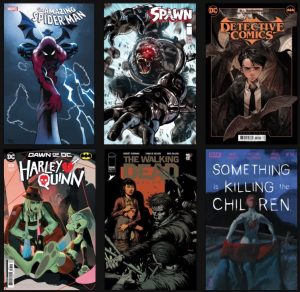 It is getting crazier and crazier: 677 new releases on this week’s New Comic Book Day!
It is getting crazier and crazier: 677 new releases on this week’s New Comic Book Day!
Without counting variants, there are 290 unique new issues.
The CLZ content team has been working hard the past few days to make them all available in the CLZ Core, with cover images, variant descriptions and cover artist info. Enjoy!
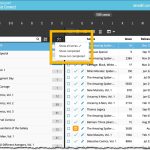 A small but useful update for your Comic Connect software:
A small but useful update for your Comic Connect software:
- Filter your series folder panel by Completed status
This was already available in the CLZ Comics mobile app, but it now possible in the Comic Connect software too.
Just tap the checklist icon at the top and choose “Show completed” to only show all series that have been marked as Completed.
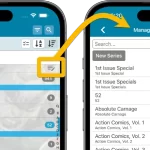 If you have been active in our CLZ Comics group on Facebook, you are probably aware that many questions in the group can be answered with:
If you have been active in our CLZ Comics group on Facebook, you are probably aware that many questions in the group can be answered with:
“Just use Manage Pick Lists”
Renaming Storage Boxes, Merging duplicate Series, fixing series sort problems, fixing typos in creator names, etc… it is all done in the Manage Pick Lists screen. An important and powerful screen, but… not so easy to find if you don’t know where to look or don’t even know what to look for.
With this update, we are trying to fix all that. We have made the screen much more accessible / discoverable AND we have made several improvements to the MPL screen itself.
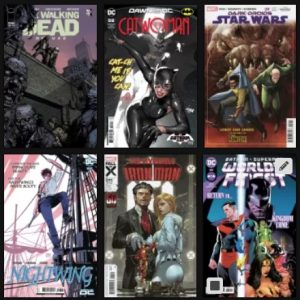 We just back got from NYCC (check out some photos here) and are already at the office, completing all of today’s NCDB release in our Core online comic database.
We just back got from NYCC (check out some photos here) and are already at the office, completing all of today’s NCDB release in our Core online comic database.
It’s a long list today, with 580 new comics, counting variants. Without counting variants, there are 277 unique new issues.
All of them are now ready for you in Core, with cover images, variant descriptions and cover artist info.
TIP: use the Pull List feature to discover all this week’s new releases
- tap the + icon on the bottom right to open the Add Comics screen
- go to the Pull List tab (top right)
- within the Pull List tab, set the week selector (top left) to “This week”
- and go to the sub-tab called “Discover”
This will give you all NCDB releases, grouped by series. Or, tap the “All Releases” entry at the top to scroll them all in one big list!
This update is all about the Pre-fill screen, you know, the screen that appears when adding items and lets you pre-fill fields while adding, like Raw/Slabbed, Grade, Grading Company, Purchase Date/Store/Price, etc…
This Pre-fill screen was introduced in Jan 2021, with a fixed set of fields. Then a year later, in Jan 2022, it was made completely user configurable, so that *you* could choose which fields appeared on the screen.
This screen turned out to be a popular tool, but we’ve seen one problem with it:
Sometimes, users pre-fill a field for a specific comic (e.g. Purchase Price or Quantity), then forget to CLEAR it for the next comics they add. Causing lots of comics to be added with that same field set incorrectly.
So today, we are making another tweak to the Pre-fill screen:
- The Pre-fill screen now highlights filled fields in orange, so that they stand out more.
- Also, we added a “Clear” button, to quickly clear all Pre-fill fields.
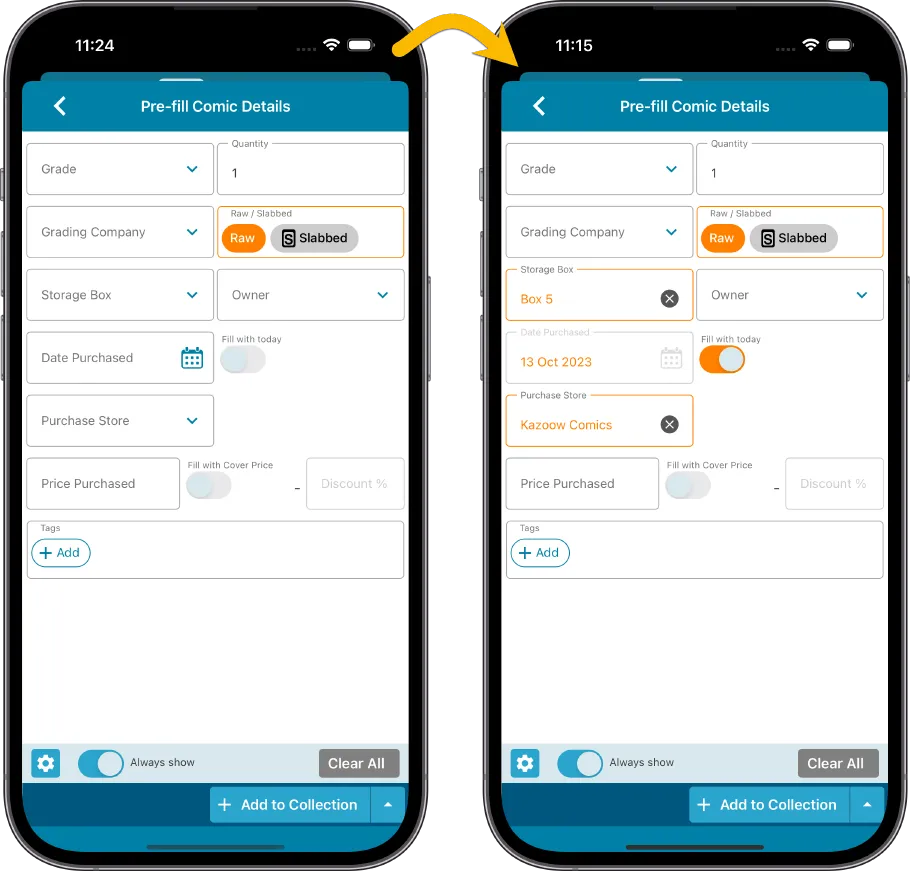
Fixed
- iOS: iPad: Year folders: the wrong year folder could be selected sometimes.
The Link with Core screen is a tool in the CLZ Cloud site and the Connect web-based software that is used to link entries with CLZ Core. E.g. items that you added manually, or items that you imported. The Link with Core tool is mostly used by users coming from other software and are switching to CLZ.
Today’s update is a “behind the scenes” update, to make the Link screen faster and to improve search results.
Improved
- The search now uses our elastic search engine, giving you better and more meaningful results for your unlinked items.
- Better uses of indexes and the elastic engine makes everything much faster too!
On top of that, we’ve improved the search results in the Link with Core screens for some Connect flavours specifically:
- Comic: Now takes series popularity into account.
- Movie: Now now also digs into our vast library of “alternative” and foreign titles for movies to obtain a result that matches your movie.
- Music: Now also uses Discogs for finding results.
What is Linking with Core?
Connect is built around our central online database: Core. All factual data and cover images are used and shown directly from Core. If you have been using the Add screen to catalog your items, then most, if not all of your items will already be linked to Core.
If you’ve added some items “manually” or if you’ve imported a list from CSV (or from somewhere else), there will not be a lot of data in them.
To automagically fill in data for your items, the items need to be linked with Core. If you have unlinked items, you can link them to Core using the Link with Core screen which is found in the menu top left!
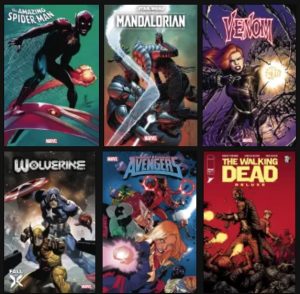 It’s NCBD today and not only that, it’s NYCC week too. (Four members of the CLZ team will be present at the NYCC!)
It’s NCBD today and not only that, it’s NYCC week too. (Four members of the CLZ team will be present at the NYCC!)
This week, we added 538 new releases for you. That is, if we count all variants. If we do not take variants into account, we arrive at 241 unique new issues.
All of them are now available in Core, with cover art, variant descriptions and cover artists.
TIP: use the Pull List feature to discover all this week’s new releases
- tap the + icon on the bottom right to open the Add Comics screen
- go to the Pull List tab (top right)
- within the Pull List tab, set the week selector (top left) to “This week”
- and go to the sub-tab called “Discover”
This will give you all NCDB releases, grouped by series. Or, tap the “All Releases” entry at the top to scroll them all in one big list!
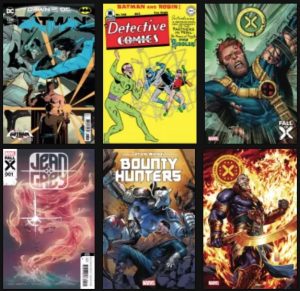 Again, a big NCDB this week, with 543 new releases, counting variants and a total of 229 unique new issues.
Again, a big NCDB this week, with 543 new releases, counting variants and a total of 229 unique new issues.
All of them are now available in Core, with cover art, variant descriptions and cover artists.
TIP: to discover all this week’s new releases from your CLZ Comics app:
- tap the + icon on the bottom right to open the Add Comics screen
- go to the Pull List tab (top right)
- within the Pull List tab, set the week selector (top left) to “This week”
- and go to the sub-tab called “Discover”
This will give you all NCDB releases, grouped by series. Or, tap the “All Releases” entry at the top to scroll them all in one big list!
Earlier this year, we updated our Connect software to make it fully localizable / translatable. Shortly after, we went live with Dutch and German version of Connect.
Today, after the hard work of three loyal CLZ users, three more language options went live on the site:
- French
- Spanish
- Hungarian
Thank you, Philippe, Rafael and Pető!!
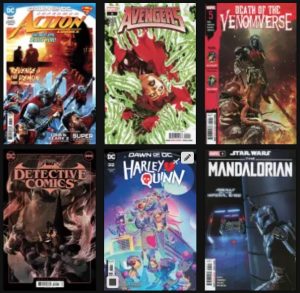 It’s Wednesday, so…. New Comic Book Day!
It’s Wednesday, so…. New Comic Book Day!
A big week again, with 581 new comic books released today. That is 581 releases, including variants. If we don’t count variants, there are 255 actual new issues!
The CLZ content guys have been working to add and finalize all these entries in our Core online database. Ready for you to find them by series, by issue, by barcode, OR using the cool Pull List tab that lets you browse all new releases per week.
Most of the new comics and their variants now come complete with cover art, variant descriptions and cover artists.
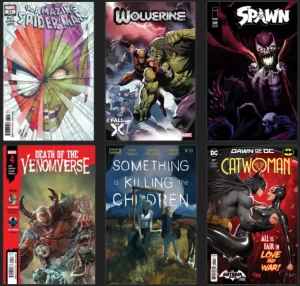 It’s New Comic Book Day! This week, NCDB brings 602 new comic releases. Of course, that number includes many variants, but still, there are 276 actual new issues!
It’s New Comic Book Day! This week, NCDB brings 602 new comic releases. Of course, that number includes many variants, but still, there are 276 actual new issues!
Our CLZ Content Team (Rowdy, Justin and Taco) have prepared nice entries for all these new releases in our Core central online comic database, complete with cover art, variant descriptions and creator lists with the specific cover artists listed for all variants.
When you return home with your weekly purchases, everything will be ready for you. Easily add your new books By Barcode or By Issue. Or, browse all new releases using the Pull List tab of the Add Comics screen!
New:
- Added in-app getting started tips for new users (tap “dismiss” to dismiss)
New:
- Added in-app getting started tips for new users (tap “dismiss” to dismiss)
Fixed:
- Fixed: adding items did not work for users that were not logged in
In this update, we try to tackle a problem that we often see in our support system:
Users changing phones without updating their CLZ Cloud first. Or even worse, without even having a CLZ Account yet.
Which of course cause data loss (and a lot of sadness).
So in this version, we are trying to create more awareness of:
- The importance of creating a CLZ Account, so that you can Sync with CLZ Cloud.
- The importance of keeping your CLZ Cloud up-to-date by actually Syncing with CLZ Cloud.
New Sync button in main screen
When not in sync with CLZ Cloud, a new Sync button will appear on the main screen, above the Add button. This way you will always know if there are still items to sync up to CLZ Cloud or down from CLZ Cloud (even when you use auto-sync).
(Don’t like this button? In the Settings screen, switch OFF the setting that says “Show on-screen sync button”)
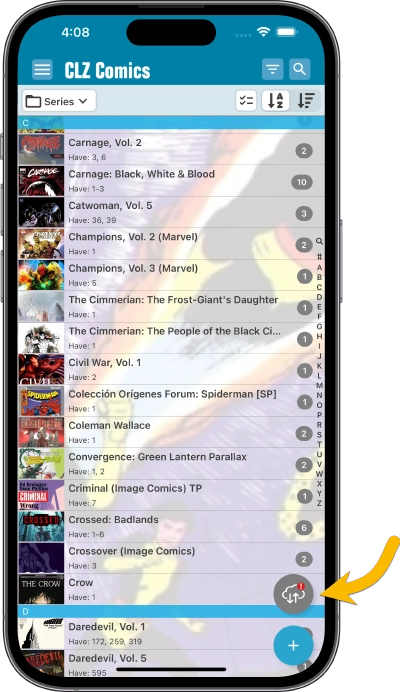
New “Sync with Cloud!” bar when not logged in
When using the app while not logged in to a CLZ Account, a new bar will appear at the bottom of the main screen that says “Sync to CLZ Cloud for an online backup”.
Hopefully that will help prevent future data loss.
(Don’t like this bar? In the Settings screen, switch OFF the setting that says “Show backup suggestion bar”)
New 5-comic “Demo Mode” for new users
For new users who just downloaded the app, we introduced a new “Demo Mode” that lets you add 5 comics before committing to the actual 7-day free trial subscription.
Fixed on iOS:
- When adding comics and you were prompted to change the collection status of an existing item, pre-fill data was ignored.
Fixed on Android:
- Edit Comic: When you’ve edited something, and you tapped “Next”, it would skip an item.
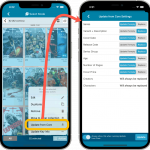
First, what is Core?
CLZ Core is our central online comic database, that is the database that you search when adding comics by barcode or title, the database that provides you with automatic issue details like variant, variant description, release dates, cover art, creator lists, character lists, etc…
(Not to be confused with CLZ Cloud, which is your database, stored in the cloud. Cloud is what you sync with, to make online backups of your data and to sync your data between devices.)
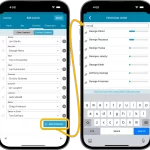 After the CLZ Comics 8.5 release, we have seen some common questions, by email and in this group. So let me answer the most common ones here:
After the CLZ Comics 8.5 release, we have seen some common questions, by email and in this group. So let me answer the most common ones here:
Q: Will my changes to creators/characters automatically affect Core?
A: No, they will not. Just like with any other change or correction you make: if you want to change it in Core too, you need to use the Submit to Core command.
In version 8.5 of the app, the Submit to Core feature has been expanded to also upload your custom creator/character list to the Core submit form.
Fixed:
- When using Update from Core it would keep coming back with updates (even though there weren’t any further updates)
Fixed:
- When tapping “Edit” the app could crash
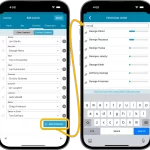 I know it was a long wait, but here it finally is: CLZ Comics 8.5, with the long awaited editing tools for your creator and character lists!
I know it was a long wait, but here it finally is: CLZ Comics 8.5, with the long awaited editing tools for your creator and character lists!
The entire CLZ development team has been working on this major feature for several months. A huge project that we have been postponing for many years, because of the complexity and the enormous amount of work. But today we can finally go public with it, resulting in a major 8.5 update for the CLZ Comics mobile app:
As of today, it is finally possible to modify the CREATORS and CHARACTERS lists of your comic entries! And of course, to sync your customized lists to and from the CLZ Cloud.
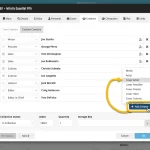 The entire CLZ development team has been working on this major feature for several months. A huge project that we have been postponing for many years, because of the complexity and the enormous amount of work. But today we can finally go public with it, resulting in a major update for the Comic Connect web-based software:
The entire CLZ development team has been working on this major feature for several months. A huge project that we have been postponing for many years, because of the complexity and the enormous amount of work. But today we can finally go public with it, resulting in a major update for the Comic Connect web-based software:
As of today, it is finally possible to modify the CREATORS and CHARACTERS lists of your comic entries!
Also, once the upcoming version 8.5 of the CLZ Comics app is live (early next week), it will be possible to sync those customized cast and crew lists to the CLZ Comics mobile app.
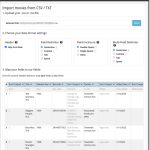 Continuing with our quest to revamp and re-design features and screen of the Connect web-based software. Today we took on the Import from CSV/TXT screen.
Continuing with our quest to revamp and re-design features and screen of the Connect web-based software. Today we took on the Import from CSV/TXT screen.
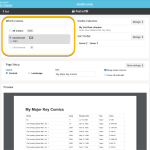 Connect and CLZ Cloud users often ask us about printing or exporting only a part of their collection, e.g. “how do I print just my wish list?” or “how do I export a list of just one series?”.
Connect and CLZ Cloud users often ask us about printing or exporting only a part of their collection, e.g. “how do I print just my wish list?” or “how do I export a list of just one series?”.
Now, this was possible, but it took a few steps that were not intuitive for many users. You had to:
- Make the selection in the main screen first, e.g. by using folders, the collection status filter or the search box
- Checkbox all comics in the selection, using the checkboxes in the list
- Then use the Print or Export button on the special blue action toolbar above the list
With today’s update, we are making this a lot easier. And while we were at it, we also freshened up the user interface of the Print to PDF and Export to CSV screens.
 Great news for all our German-speaking customers: starting today the Connect web software is also available in German!
Great news for all our German-speaking customers: starting today the Connect web software is also available in German!
Our programmers have been working for months to make the Connect software available in other languages (other than English). This meant:
- Make the Connect software translatable, to ensure that all interface texts come from a translation database.
- Making a nice and easy translation tool for our translators, so that they can translate all texts efficiently and also maintain the translation when new functionality is added.
- And of course, to do the actual translation.
And today we can take the next step: Connect is now available in German!