What's new in CLZ Books? (page 8)

Import any Text or .CSV file into your collection
You can now import any text file (.txt) or comma separated value file (.csv) into your collection on Connect using the new import page in your Connect account.
With this new import tool you are able to quickly import a list of books from for instance an existing collection you may have in a spreadsheet or different software. All you have to do is export those books from your other software to a text or CSV file and follow the steps on the new Import page in your Connect account.
New:
- Redesigned missing ISBN screen with additional fields
Fixed:
- Edit buttons missing for manage pick list fields in the edit screen
An important v4.3.9 update for your CLZ Books Android app is now available.
This update introduces an easier way to deal with “Unrecognized ISBNs”.
A new screen that not only helps you to add the book to your database anyway, but also helps your fellow CLZ Books users by instantly adding the missing ISBN to the CLZ Core central online book database.
(this feature was introduced for our Windows, Mac and iOS versions earlier, and in the meantime, people have used this new tool to add over 22 thousand new books to our Core!)
- In the Add screen, when a scanned ISBN is not recognized, a new “Unrecognized ISBN” screen will appear.
- In this screen, just enter the Author, Title, Publisher and Year, then click Add Book.
- This will:
- Add the book to your own database, with the information you filled in.
- Add the book to our Core central online book database.
The result: for the next user who searches for this particular ISBN, it will be recognized 🙂
New:
- Edit screen with tabs (main details/personal details)
- Added folder options: country, store
- Main list
- Scroll position now remembered after editing/removing a book
- Now updates live after editing a book
- Added a ‘show all’ folder item in empty folders on tablet devices
- Added collection status folders
Fixed:
- Fixed list view section headers stopping at X
- Crash in the in-app-purchase screen
- App freezing when entering a 20 character password in the login screen
- Manage Pick Lists:
- Wrong sorting of numeric values
- Crash when adding an empty item
- Issue renaming an item with 1 letter only
- Fixed database limit message appearing in the old desktop sync when the limit was between 100 and unlimited
![]() Do you already have a list of your movies, books, cds, comics or games? E.g. entered in a spread-sheet program, or created using a different cataloging tool, then exported to CSV?
Do you already have a list of your movies, books, cds, comics or games? E.g. entered in a spread-sheet program, or created using a different cataloging tool, then exported to CSV?
Cool, you can now easily get that list into your Collectorz.com program (desktop, mobile or Connect). Just use our new flexible import tool to import your existing list into the CLZ Cloud. This will make your list instantly available in Connect. Or sync to the mobile app or desktop software using the CLZ Cloud syncing.
As most of you know, at Collectorz.com we take Customer Support very seriously. We’re always here to answer your questions or to help with any problems you may have encountered with our cataloging tools.
To further streamline CLZ Support, Sven, one of our web-developers, has created a new Collectorz.com Help Center, at Help.CLZ.com
New:
Fixed:
v4.3.1: Redesigned Add Automatically screen and new “Missing ISBN” screen
A huge v4.3 update for your CLZ Books mobile app for iOS is now available.
In this update, we completely re-designed the Add Book screen, to make it clearer, easier-to-use and to help you add books more efficiently.
New: Re-designed Add Books screen
- Switch between By Author/Title and By ISBN modes using tabs at the top
(Add Manually is now a separate screen, under Tools menu) - All panels are now resizable (list, details, camera)
- Add button is now at bottom right (blue circle with “+” icon)
- Adding By ISBN:
- Camera scanner is now integrated in Add screen, not a separate screen
- Tap the keyboard icon in the camera panel to enter an ISBN manually
- Delete ISBN from queue by swiping from right to left
- ISBN queue is now remembered between sessions
New: Easily add books that come up as “Unrecognized ISBN”:
- When an ISBN is not recognized, a new “Unrecognized ISBN” screen will appear.
- In this screen, just type the Author and the Title, then click Add Book.
- This will:
- Instantly add the ISBN/Author/Title entry to our Core online book database.
- Add the book to your own database with ISBN, Author and Title filled in AND linked to the new Core entry.
In other words, this new screen not only helps you in adding unrecognized books, but it also helps your fellow CLZ Books users by adding the missing ISBN to the CLZ Core.
Big launch this week, our new Collectorz.com Shop is live at Shop.CLZ.com !
Bernard, Sven, AJ and I (Alwin) have been working on this for quite a while, doing many iterations, to make the new shop super-clear and easy to navigate, even on mobile devices.
This new shop replaces both the shop/buy pages of the collectorz.com website and the shop of the My.CLZ.com website. Both websites now link to the new Shop.CLZ.com.
- Added Folder options for Country and store
- CLZ Cloud Sync button now indicates “out of sync” status using red exclamation mark
- App now automatically restores the Unlock Full App in-app purchase
- Fixed hardware keyboard enter not working in tablet search field
- Fixed screen rotation not working on phones
“Export to Text”, a feature previously only available to Connect subscribers, has now also been added to the CLZ Cloud viewer.
We figured that exporting to a text file, e.g. a CSV for Excel, should be available to any user, whether they own Connect, the desktop software or a CLZ mobile app.
You can find the Export to Text feature by visiting your own collection in the CLZ Cloud viewer, clicking the little “wrench” icon top right, then selecting Export.
Enjoy!
A huge v4.3 update for your CLZ Books app is now available.
And prepare to be shocked 🙂 (in a good way, don’t worry):
The app looks completely different now, with a cleaner brighter look and an improved user interface.
What’s new in CLZ Books 4.3 for Android?
- New “Material”-based interface, with two skins/themes: Light & Dark.
(The app now starts in the Light skin. If you prefer the Dark look, just use the View menu top right) - Big floating blue “+” button for adding books.
- Access all other features and tools from “hamburger” menu top left.
- Clear and easy switch between All / In Collection / Wish List at the top.
- Access all other view options from menu on top right.
- Add screen: tabs at the top to switch between Author/Title and ISBN modes.
- Add Manually is now a separate menu item in the menu on the left.
- Redesigned book list entries.
- Old Import from Book Collector has been moved to Settings screen!
- New “Manage Pick Lists” screen (under new Tools menu).
This new screen lets you take control of your pick lists, that is Authors, Publishers, Genres, Subjects, etc… Use it to:- Fix typos in names.
- Remove unused entries.
- Merge duplicate entries.
- Edit the SortNames for Authors.
- Edit screen improvements:
- New “value picker” screen for pick list fields, like Authors, Genres, Subjects, etc… Just tap the field, pick a value from the pick list that appears and done. No more need to type the first few letters of a value (we all hate typing on mobile devices, don’t we?)
- Tap the pencil icons to directly edit names of pick list entries.
- Tap the pencil icon for Authors to directly edit Names *and* SortNames.
- New “Manage Pick Lists” tool for editing and merging Authors, Publishers, Genres, Subjects, etc…
- Edit screen: Edit the Sort Names for Authors for complete control over correct author sorting.
- Edit screen: Now edit the names of Publishers, Genres, Subjects etc…
- Edit screen: New “value picker” screen for quickly filling fields like Author and Genre.
- New Tools menu, with Manage Pick Lists, Field Defaults and Empty Database tools.
New:
- Settings / Field Defaults: choose field values that will be set for each new entry automatically.
- Edit screen improvements:
- Improved layout to make it easier on the eye
- New “Select Value” screen for easier entry of pick list fields (e.g. Artist, Format, Genre, etc…)
- Cancel and Done buttons have been moved to the top bar.
- New Delete button at the bottom.
Previously, the Connect free 30-day trial limited trial users to 100 items in their database.
To allow full evaluation of our Connect software during the trial, we have removed this database limit. The free 30-day trial now lets you add, import or sync as many items as you want.
Enjoy!
CLZ Books is now free to download, with a database limit of 100 books.
If you purchased CLZ Books *before* the 4.0 release, then the 4.0 version will be automatically unlocked to an *unlimited* database size. You do NOT need to pay again 🙂
If, for whatever reason, this didn’t work for you, then just CONTACT US and and we’ll unlock it manually, free of charge!
Improved Add Books screen:
- Easily switch between Add methods (Title/ISBN/Manual).
- Re-designed search results with included cover images.
- Add by ISBN now automatically opens Camera Scan screen.
It’s been a long time in the making, but it’s finally here:
CLZ Books 4.0 for iOS!
Apart from several improvements to the Add Book screen, the 4.0 version contains an important change: CLZ Books for iOS is now free to download
Starting with version 4.0, CLZ Books is free to download and starts with a limit of 100 books.
New: Improved Add Books screen
- Easily switch between Add methods (Author & Title / ISBN / Manual).
- Re-designed search results with included cover images.
- New black style for Preview Screen.
- Add by ISBN now automatically opens Camera Scan screen.
- Larger Camera Scan screen on iPad
For better security, we have now moved both the Cloud and Connect websites to the HTTPS protocol, using so-called Extended Validation SSL certificates.
This SSL connection is indicated by the nice “green bar” in your address bar:
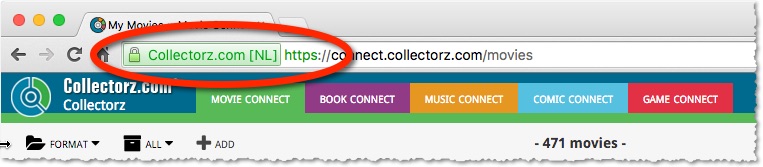
In the past 2 weeks, we have moved all 5 online media databases (movies, books, music, comics and games) to 5 new separate database servers.
This week, CLZ web developers Sven and Dion have further optimized these new servers to give you even better performance from Core, especially for title searches that have many results.
The fruits of their labour are now immediately noticeable in the ADD screens of your Connect software. Enjoy!
Today, we have completed the big project of moving our 5 Core and Cloud databases to a new server solution. Previously, everything was running on two high performance dedicated machines: one for all databases and websites, the second for all cover images.
For better performance, stability and scalability, we are now splitting up all services into multiple separate cloud-based solutions:
- 5 separate database servers for all 5 Core+Cloud databases
Status: completed today! - 5 separate storage servers / delivery networks for all cover images.
Status: preparing the switch now. ETA: several weeks. - 1 new fast web server for the Cloud, Core and Connect sites and services.
ETA: within 2 months.
Multiple new field options have been added for the folder panel (for both Connect and the free CLZ Cloud viewers). My favorite new folder option: The Year folder for movies:
The home / hub page of your CLZ Cloud or Connect account now loads a lot faster.
(the 5 separate collection lists are now “lazy-loaded”)

A few weeks ago, we introduced the new Sort Order screen. Today we’re taking the next step: allowing multi-field sorting.
For example, you can now sort your list first by Year, then within the years, by Title.
Just drag multiple fields from the Available panel to the Selected panel, one by one:

New in all five Connect editions: Export your list to a text file, e.g. to CSV format, for importing into spreadsheet programs like Excel, Numbers, etc…
You can either:
- Export your entire database, by choosing Export from the Tools menu.
- Export only a selection. To do this, go to Select Mode, select some items, then click the Export button at the top.

