What's new in CLZ Books? (page 8)
Changed:
- Add by barcode: Swipe to remove a single barcode wasn’t working. To remove a single barcode now, just press and hold on it!
Fixed:
- When changing a cover, the list and images view wasn’t updated correctly
- Date pickers weren’t showing correctly
- Some colours were wrong (tabs/switches)
Instead of working on new features, we decided to take a few weeks to look at existing screens and functionality and see where things could be improved, of course all based on your feedback.
Today’s update brings you the first batch of user interface improvements that we implemented (more coming up!), plus it bring the app fully up-to-date with the new iOS 13 “sheet-style” popup screens!
A big step forward for the Book Connect software today, in which we add many new editable fields and Back Cover images. Also, a handy new tool to fill/update your entries with information from our Core online book database.
Many new fields
Today we have added many fields to the software, all now editable in the Edit Book screen.
- Illustrator
- For audiobooks:
- Narrator
- Length
- Abridged Yes/No
- About the original book:
- Original Title
- Original Subtitle
- Original Country
- Original Language
- Original Publisher
- Original Publication Date
- Cover Price
- Extras
Of course, the pick list fields are immediately available as folder fields too, so that you can browse your collection in folders by Illustrator, Narrator, Original Country, etc…
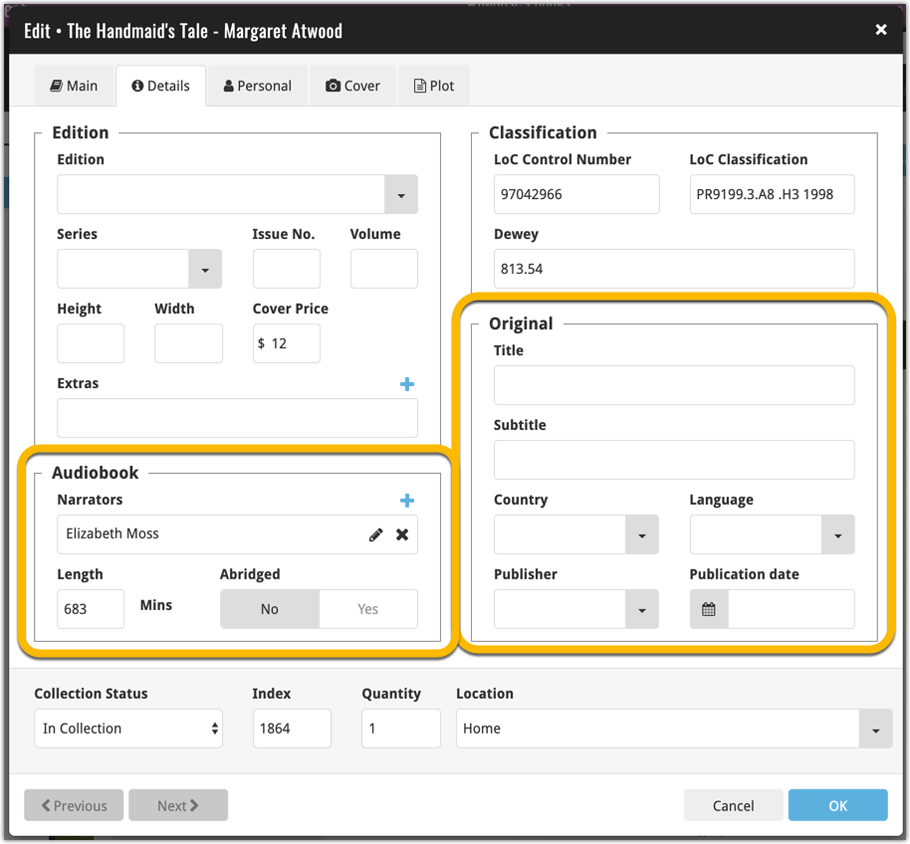
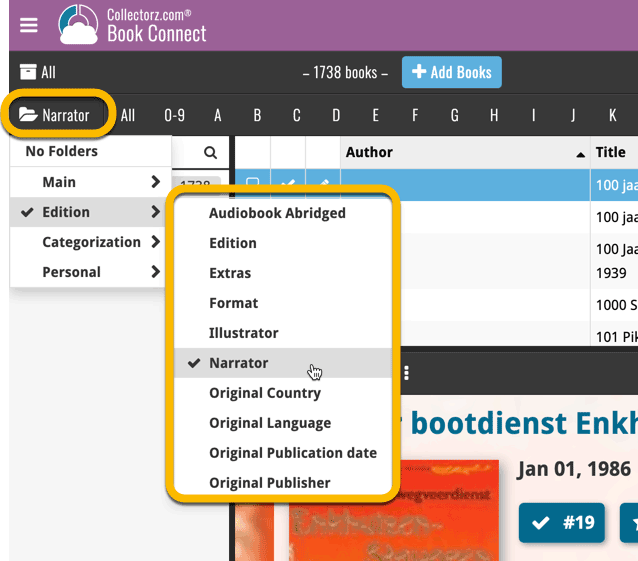
New: Add your own back covers
With this big update for Book Connect we have another surprise for you: Back Covers! That’s right, a brand new back cover field you can modify yourself.
Use the “Find Back cover” button to find one, or upload one yourself:
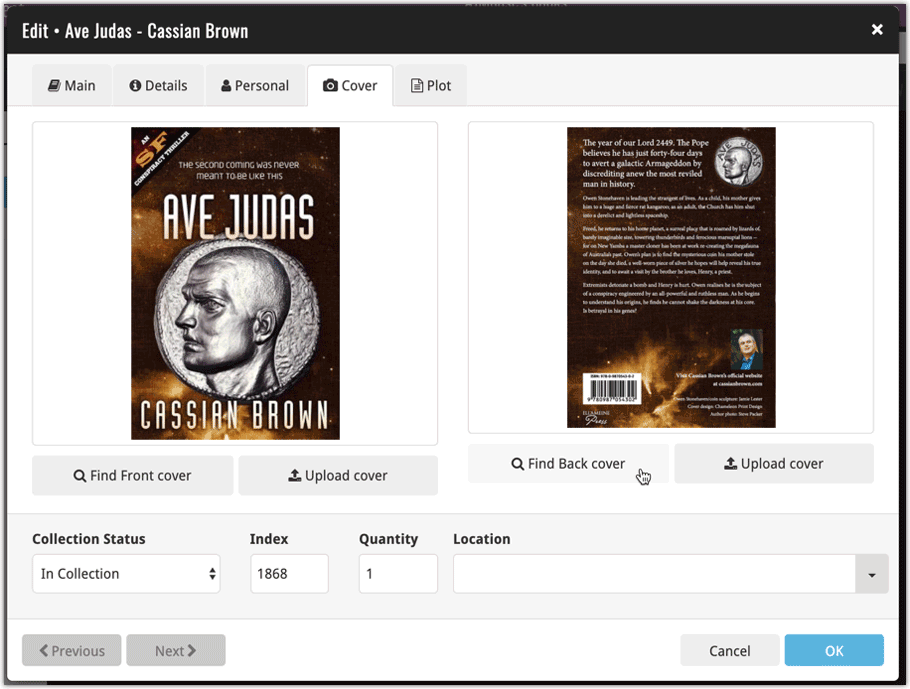
New Update from Core tool
Update from Core fills in the fields in your data entries with data from our Core central online book database. By default, it only adds new data into fields that were still empty on your side, but the config screen also lets you opt to overwrite your data with our Core data.
This new feature is now available for the following fields:
- Publisher
- Title
- Subtitle
- Format
- Language
- Number of pages
- LC Classification
- LCCN
- Dewey
How to use Update from Core on your book entries?
- Select the books you wish to update by clicking the checkboxes in front of them.
- Click “Update from Core” from the blue action toolbar (it’s under the 3 vertical dots
button)
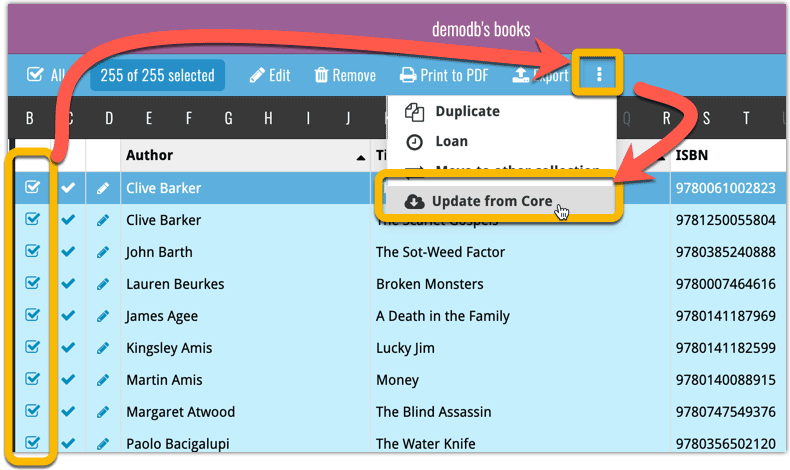
You can choose if the update process should leave, update or replace the current data for each field with the Update from Core settings popup:
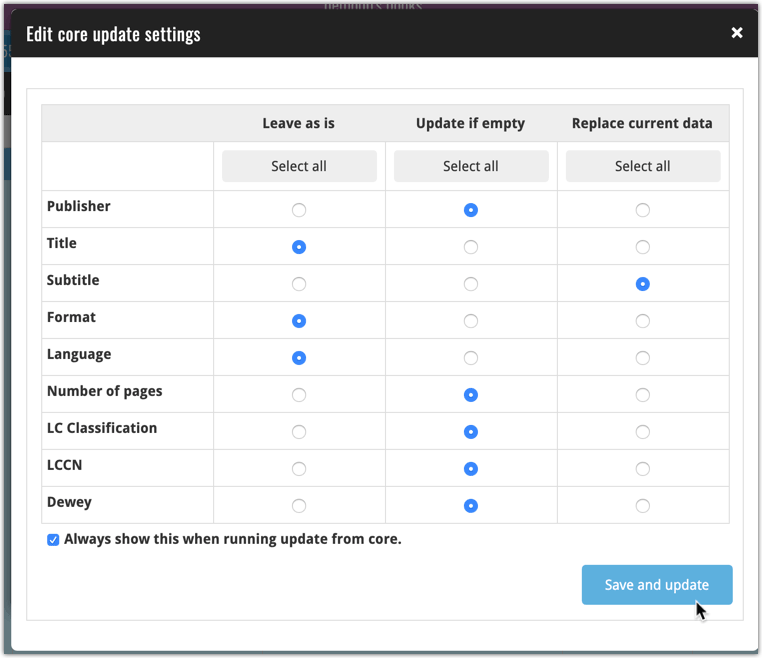
Instead of working on new features, we decided to take a few weeks to look at existing screens and functionality and see where things could be improved, of course all based on your feedback.
Today’s update brings you the first user interface improvements we implemented (more coming up!):
Easier to find Edit and Remove buttons on book details screen (phone only)
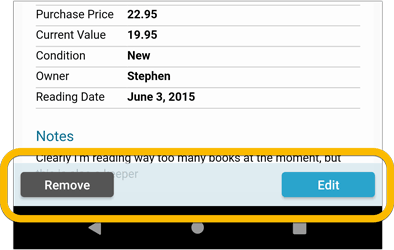
Easier editing of pick list fields, especially multi-value fields
- Selected/checked values are now always at the top
- For multi-value fields (like Genre, Studio), check/uncheck multiple values in one go!
- Easier to find big button at the top for adding NEW values..
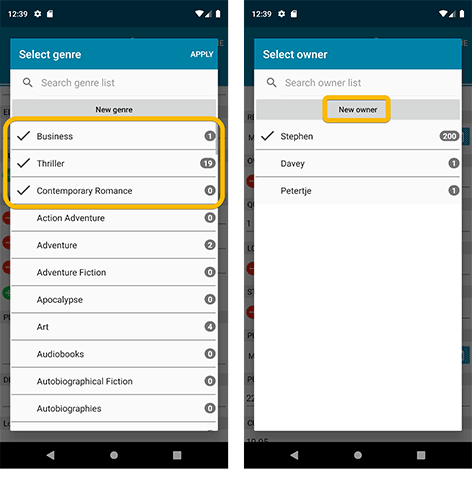
Complete Re-design of Manage Pick List screen
- Easier to find big button at the top for adding NEW values.
- Remove Unused and Merge action have now been moved to action (…) button top right.
- Easier to use Merge mode.
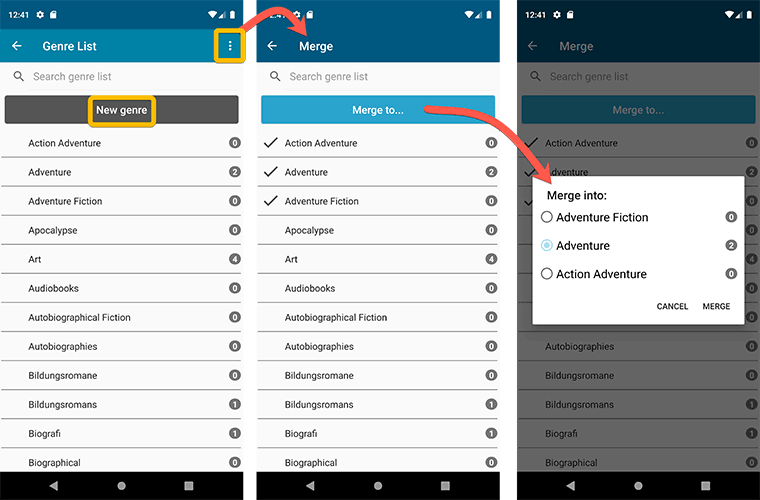
Add by barcode: New Clear Queue button and new “Scanning tips” popup
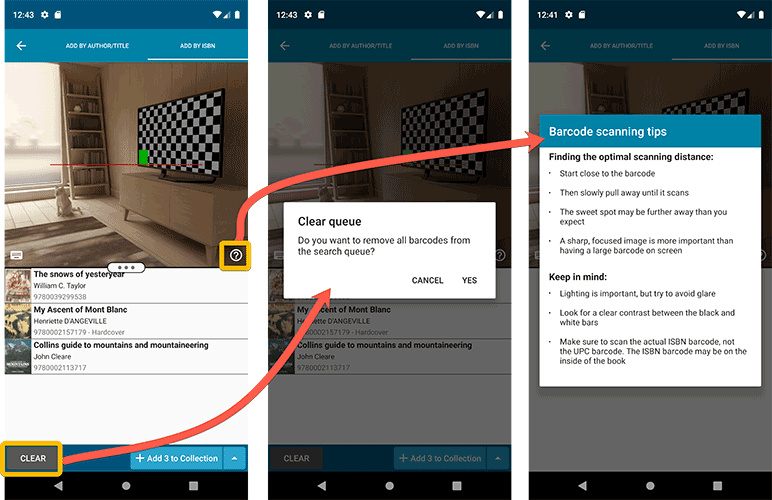
Fixed:
- Edit screen: the “Read it” checkbox wouldn’t always work
- Re-introduced a “sync changes pending” icon to the “Sync with CLZ Cloud” menu item
Fixed:
- Fix for a crash that some iPhone users experienced after adding/editing entries
Several small tweaks for your CLZ Books app today:
- iPhone: details page now has clearer Edit and Remove buttons at the bottom
- “Sync with CLZ Cloud” menu now indicates whether there are sync changes pending.
Fixed:
- Unrecognized ISBN pop-up was not working.
- Re-added the modify author button in the edit screen
Fixed:
- Issue where users could not sign up for a new CLZ account.
- Improved error handling in the Add-screen.
Fixed
- ‘Add manually’ button was missing in the add screen
- ‘Move to other collection’-option was missing its icon
- When adding a book by ISBN that was “already in collection”, the ISBN wasn’t cleared from the ISBN queue
This post is about CLZ Books Android v5.0.7 and CLZ Music Android v5.0.8
Fixed:
- Permission dialog will now pop up in the barcode scanning screen when the app does not have camera permissions.
- Small text fixes
This post is about CLZ Books iOS v5.0.5, CLZ Music iOS v5.0.5 and CLZ Movies iOS v5.0.2.
Improved:
- When trying to send a support e-mail, instead of showing an error message, redirect to a web based contact form if there is no e-mail address set in the E-mail app.
Fixed:
- Re-added the ability to save a cover to the photo’s app in the edit screen. (Long-press the cover)
- Small text fixes
Today, a subtle addition to your Book Connect software, but one that can save you a lot of time if you’re always adding your books by ISBN:
A new “Add [..] to Collection” button under the add queue, that lets you add all scanned books in one go. No more need to click the little “+” buttons for each entry.
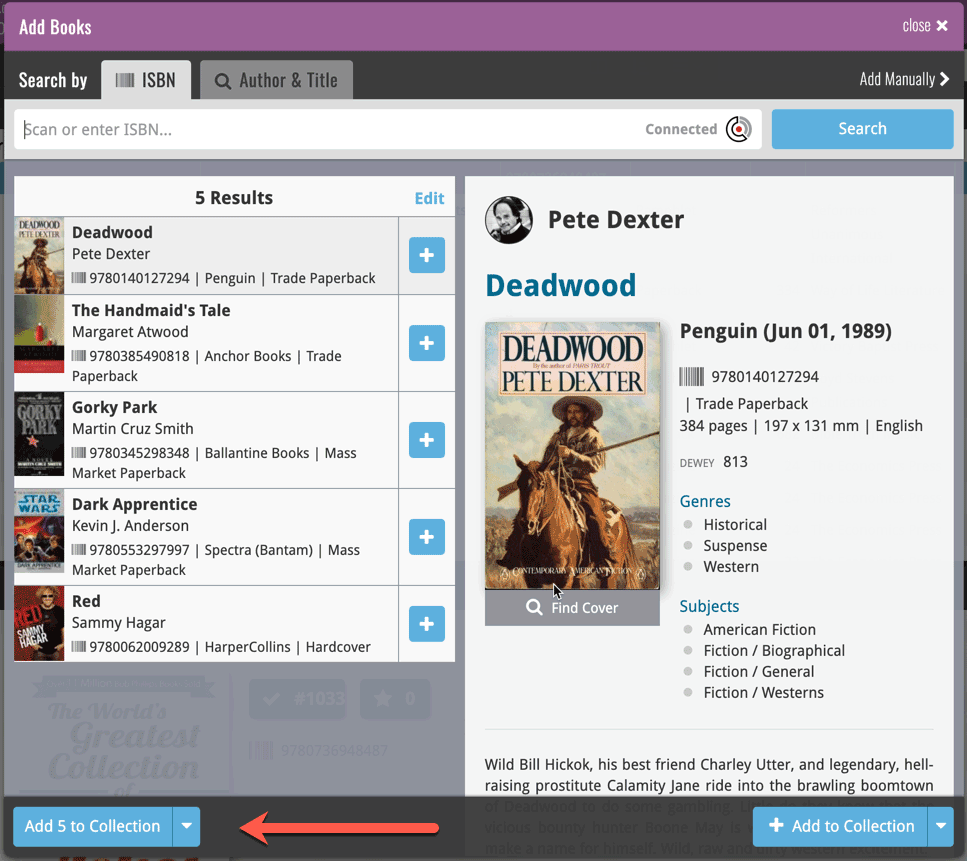
Some other improvements:
At the same time, some other tweaks went live in your software:
- In the “fixed” area at the bottom of the Edit Book screen, we replaced the Owner field with the Location field.
Through user feedback we found that the Location field is used by many more users, compared to Owner. Also many new users were not finding the field. So we figured the Location field deserved a more prominent spot in the Edit Book screen.
BTW: the Owner field can now be found on the Personal tab. - The User Rating field has received a make-over and can now be set using a nice sliding star thingie.
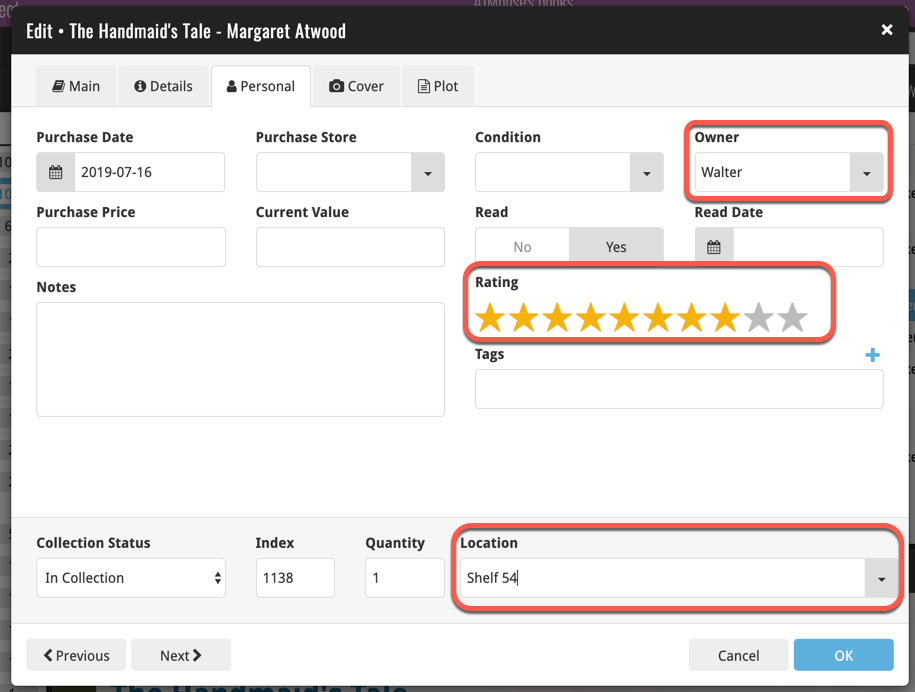
Log in with existing CLZ Account
Improved “start trial” interface for users who are logging in with an existing CLZ Account was added to the following apps/versions:
- CLZ Music v5.0.4 for iOS
- CLZ Books v5.0.4 for iOS
- CLZ Music v5.0.7 for Android
- CLZ Books v5.0.6 for Android
Fixed:
- Quick Search wasn’t working correctly if the app was set to folder mode.
- Improved subscription purchase and CLZ user registration.
Sign up for CLZ Account:
- Now requires an active subscription before signing up for a CLZ Account.
We are seeing more and more users switching to our software, leaving a competitor product or their own Excel solution behind. So our import tools are getting more and more important.
Therefore, we have spent some time making our Import from CSV/TXT screen a bit more easier to use.
The most important part of importing a CSV file is of course the mapping of your fields to our fields. Sadly we cannot make this part fully automatic, but we DID make it a lot easier!
After uploading your file, the contents is shown in the Preview. Now to map your fields to ours, just click the column headers in the Preview and from the popup select which of our fields you want to import that column to. Super easy, super quick.
Enjoy!
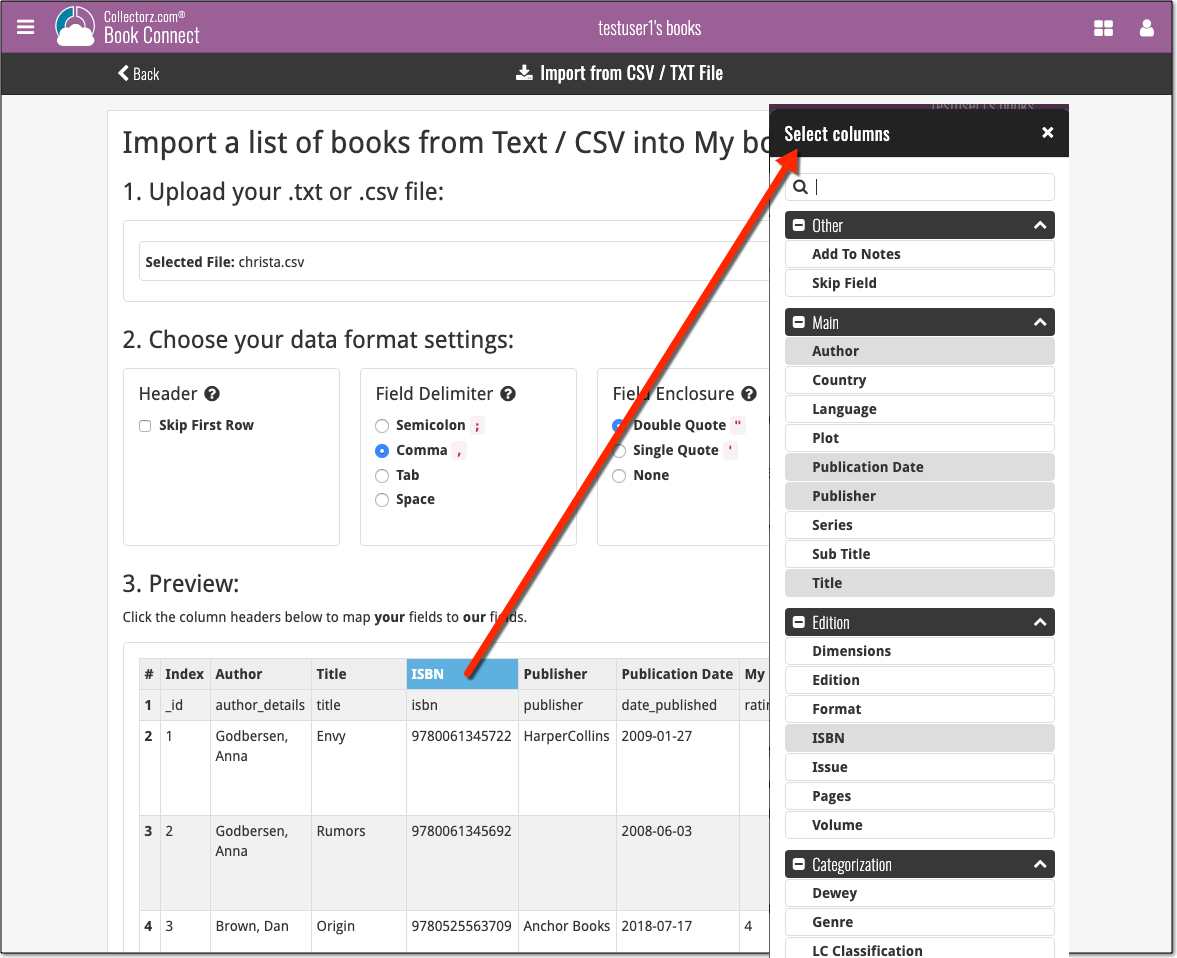
Fixed in today’s maintenance build:
- Possible crash after adding a book / switching folders.
- Old Import from Book Collector:
- The main list did not refresh after importing from Book Collector.
- Importing from a file failed due to missing storage permission. CLZ Books will now ask for the storage permission.
We made the CLZ Account and Subscription status at the top a bit more clear and fixed a crash in the edit screen:
Fixed:
- Crash when the collection status was edited.
Small fix build for your app today:
- Some contact links could crash the app
- The “Add Collection” menu item was named incorrectly
v5: Multiple collections, automatic syncing of your own images, and: now a subscription app!
It’s finally here: CLZ Books 5.0 for Android! With support for multiple collections, automatic syncing of your own images, plus a re-designed top bar and menu.
On top of that, (and the main reason why it took so long):
* Starting with v5, CLZ Books is now a subscription app!
Read on below to find out how that affects you (hint: it doesn’t!).
What’s new in CLZ Books 5.0 ?
CLZ Books is now a subscription app, costing $1.49/month
To allow us to keep delivering our CLZ online services (CLZ Cloud and CLZ Core) and our continuous updates to the app, the app has now become a subscription app. For new users, this subscription gives them access to the CLZ online services:
- CLZ Core: for adding books by ISBN or by author and title
- CLZ Cloud: for online backups and syncing between devices.
IMPORTANT: Of course, since you have purchased the app earlier, you have automatically received a life-time “Basic”-level subscription, which gives you access to your existing CLZ Core and CLZ Cloud services. You do not need to pay for a subscription!
In other words, the app now being a subscription app has no effect on you whatsoever!
If you still see any “unlock” problems with your app, please CONTACT US here and we’ll get it resolved ASAP.
Please note: We may introduce new “premium” CLZ services to the CLZ Books app later, which are not part of your free life-time “Basic” subscription. At that time, if you want to use the new services, you will be able to optionally upgrade to a “Premium” subscription.
Now supports and syncs multiple collections !
It is now possible to manage multiple “collections” within your app. The collections you create will be listed in the main menu, so you can easily switch between them.
Use the menu to add new collections, edit their names, change the order, etc…
Multiple collections now also sync through the CLZ Cloud, e.g. to/from the Book Connect cloud-based software or the Book Collector desktop software. So if you have created multiple collections on the desktop side, these will now finally be separated on the mobile app too!
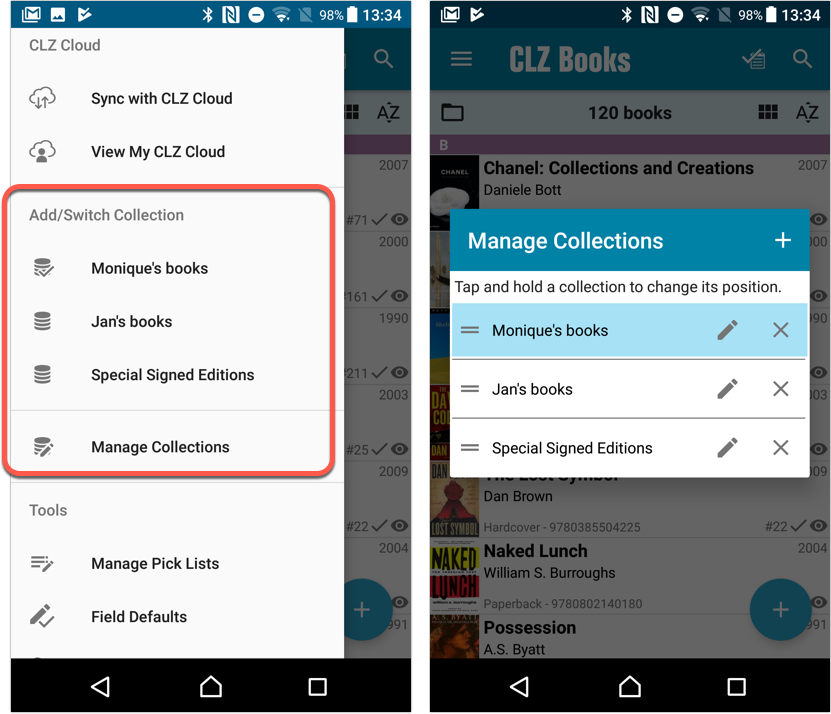
Already have multiple collections in the CLZ Cloud?
If you already have multiple collections in the CLZ Cloud, here’s what to do to get your existing entries split up into multiple collections on your mobile app too:
1. Tap the menu top left
2. Tap “Sync with CLZ Cloud” and make sure you’re in sync.
3. Tap the menu top left again and tap “Maintenance”
4. Tap “Update all from CLZ Cloud”
5. Now use “Sync with CLZ Cloud” from the menu again.
Automatic cloud-syncing of your own “custom” images
Before v5, if you replaced the automatic Core front cover with your own image (e.g. from Camera Roll), it would not automatically sync to the CLZ Cloud. You had to “force” the upload by using Upload to CLZ Cloud in the Edit screen.
For version 5 we made this more automatic. We introduced a new toggle “Custom Image” in the Edit screen. This toggle will be automatically set when you replace the Core image. Once the Custom Image toggle is set, that cover will automatically sync to and from the CLZ Cloud.
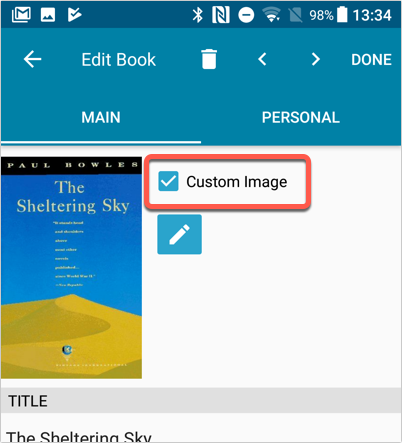
Re-designed top-bar
- The menu icon now includes the “CLZ Books” mark (bigger tap area)
- The “Collection Status” filter button has been moved to the right
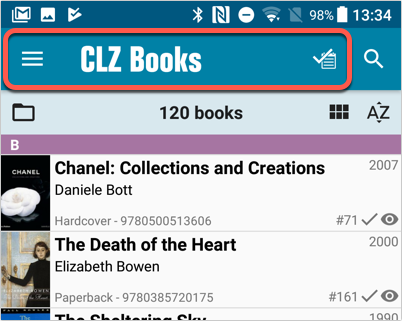
Re-designed main menu
- The menu now clearly shows your Account and Subscription Status at the top. Tap either of those to manage them.
- New “Maintenance” screen that now contains:
- the “Clear Database” option
- the “old Import from Book Collector” option
- the new “Update from CLZ Cloud” option (only use when instructed by support staff)
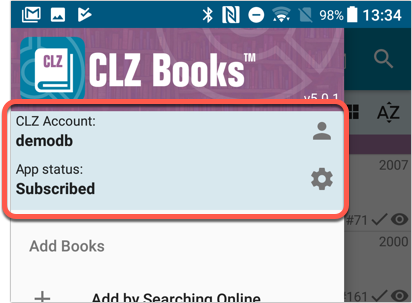
How to update your CLZ Books app to version 5:
- On your device, open the Play Store app.
- Tap the menu button on the top left, then tap “My apps & games”.
- Find the CLZ Books entry and tap “UPDATE” on the right.
v5: Multiple collections, automatic syncing of your own images, and: now a subscription app!
It’s finally here: CLZ Books 5.0 for iOS! With support for multiple collections, automatic syncing of your own images, plus a re-designed top bar and menu.
On top of that, (and the main reason why it took so long):
* Starting with v5, CLZ Books is now a subscription app!
Read on below to find out how that affects you (hint: it doesn’t!).
What’s new in CLZ Books 5.0 ?
CLZ Books is now a subscription app, costing $1.49/month
To allow us to keep delivering our CLZ online services (CLZ Cloud and CLZ Core) and our continuous updates to the app, the app has now become a subscription app. For new users, this subscription gives them access to the CLZ online services:
- CLZ Core: for adding books by ISBN or author/title
- CLZ Cloud: for online backups and syncing between devices.
IMPORTANT: Of course, since you have purchased the app earlier, you have automatically received a life-time “Basic”-level subscription, which gives you access to your existing CLZ Core and CLZ Cloud services. You do not need to pay for a subscription!
In other words, the app now being a subscription app has no effect on you whatsoever!
If you still see any “unlock” problems with your app, please CONTACT US here and we’ll get it resolved ASAP.
Please note: We may introduce new “premium” CLZ services to the CLZ Books app later, which are not part of your free life-time “Basic” subscription. At that time, if you want to use the new services, you will be able to optionally upgrade to a “Premium” subscription.
Now supports and syncs multiple collections !
It is now possible to manage multiple “collections” within your app. The collections you create will be listed in the main menu, so you can easily switch between them.
Use the menu to add new collections, edit their names, change the order, etc…
Multiple collections now also sync through the CLZ Cloud, e.g. to/from the Book Connect cloud-based software or the Book Collector desktop software. So if you have created multiple collections on the desktop side, these will now finally be separated on the mobile app too!
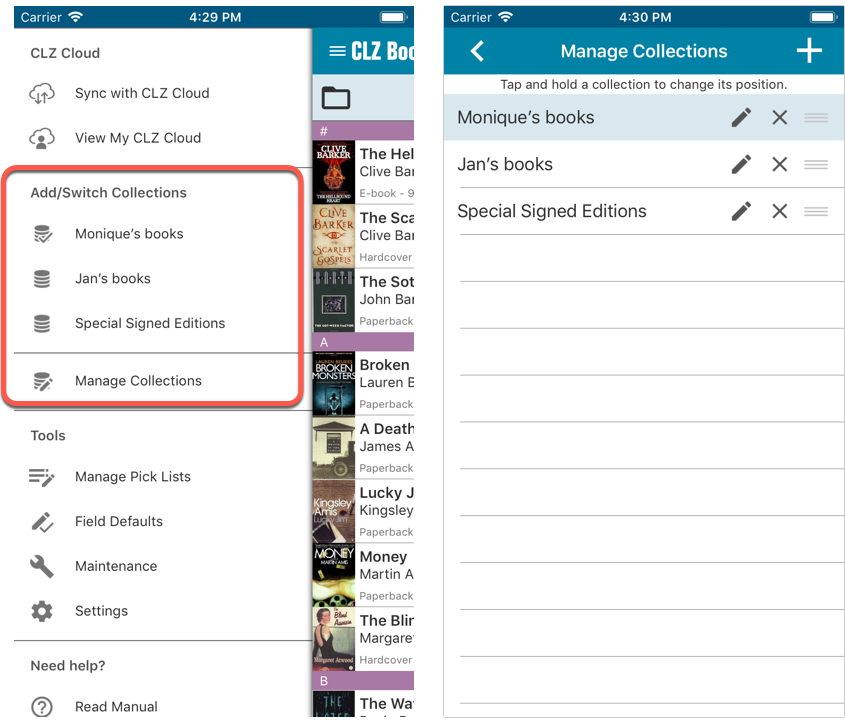
Already have multiple collections in the CLZ Cloud?
If you already have multiple collections in the CLZ Cloud, here’s what to do to get your existing entries split up into multiple collections on your mobile app too:
1. Tap the menu top left
2. Tap “Sync with CLZ Cloud” and make sure you’re in sync.
3. Tap the menu top left again and tap “Maintenance”
4. Tap “Update all from CLZ Cloud”
5. Now use “Sync with CLZ Cloud” from the menu again.
Automatic cloud-syncing of your own “custom” images
Before v5, if you replaced the automatic Core front cover with your own image (e.g. from Camera Roll), it would not automatically sync to the CLZ Cloud. You had to “force” the upload by using Upload to CLZ Cloud in the Edit screen.
For version 5 we made this more automatic. We introduced a new toggle “Custom Image” in the Edit screen. This toggle will be automatically set when you replace the Core image. Once the Custom Image toggle is set, that cover will automatically sync to and from the CLZ Cloud.
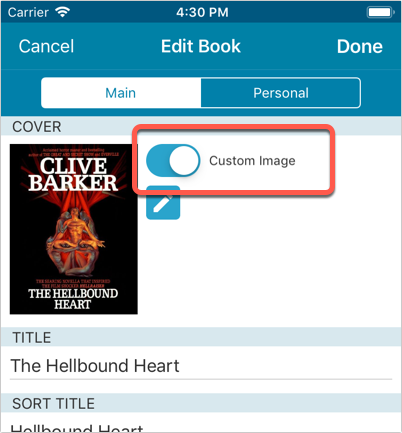
Re-designed top-bar
- The menu icon now includes the “CLZ Books” mark (bigger tap area)
- The “Collection Status” filter button has been moved to the right
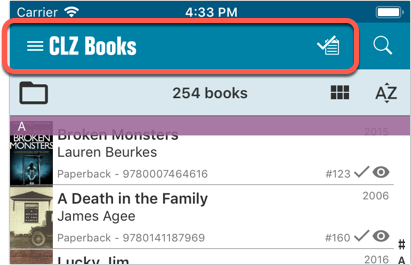
Re-designed main menu
- The menu now clearly shows your Account and Subscription Status at the top. Tap either of those to manage them.
- New “Maintenance” screen that now contains:
- the “Clear Database” option
- the “old Import from Book Collector” option
- the new “Update from CLZ Cloud” option (only use when instructed by support staff)
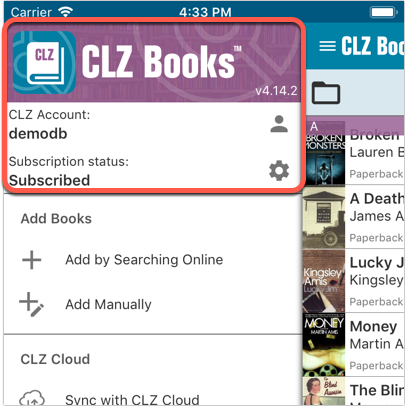
How to update your CLZ Books app to version 5:
- On your device, open the App Store app.
- On the bottom, switch to the Updates tab.
- Find the CLZ Book entry and tap “UPDATE” on the right.
TIP: if you don’t see the CLZ Books update yet, pull down to refresh!
Based on user feedback we found out users were looking for and expecting a tool to find duplicate entries in their collection. Some way to find out if you’ve accidentally added multiple versions of the same book, but perhaps with a different format or ISBN.
After quite a few requests and discussions with users about this, to find out how they got duplicates and what they would expect from such a Duplicate Finder tool, it’s here today: Find Duplicate entries in your collection!
New: Find Duplicate Books
Open the menu top left and select Find Duplicates to begin.
Then select which field to find duplicates on. You can find duplicates based on:
- Title
- Title & Author
- ISBN
- Index
Click “Find Duplicates” and see what it comes up with. Use the blue “Keep” button to keep a group of duplicates, or use the red “Remove” button to remove a duplicate!
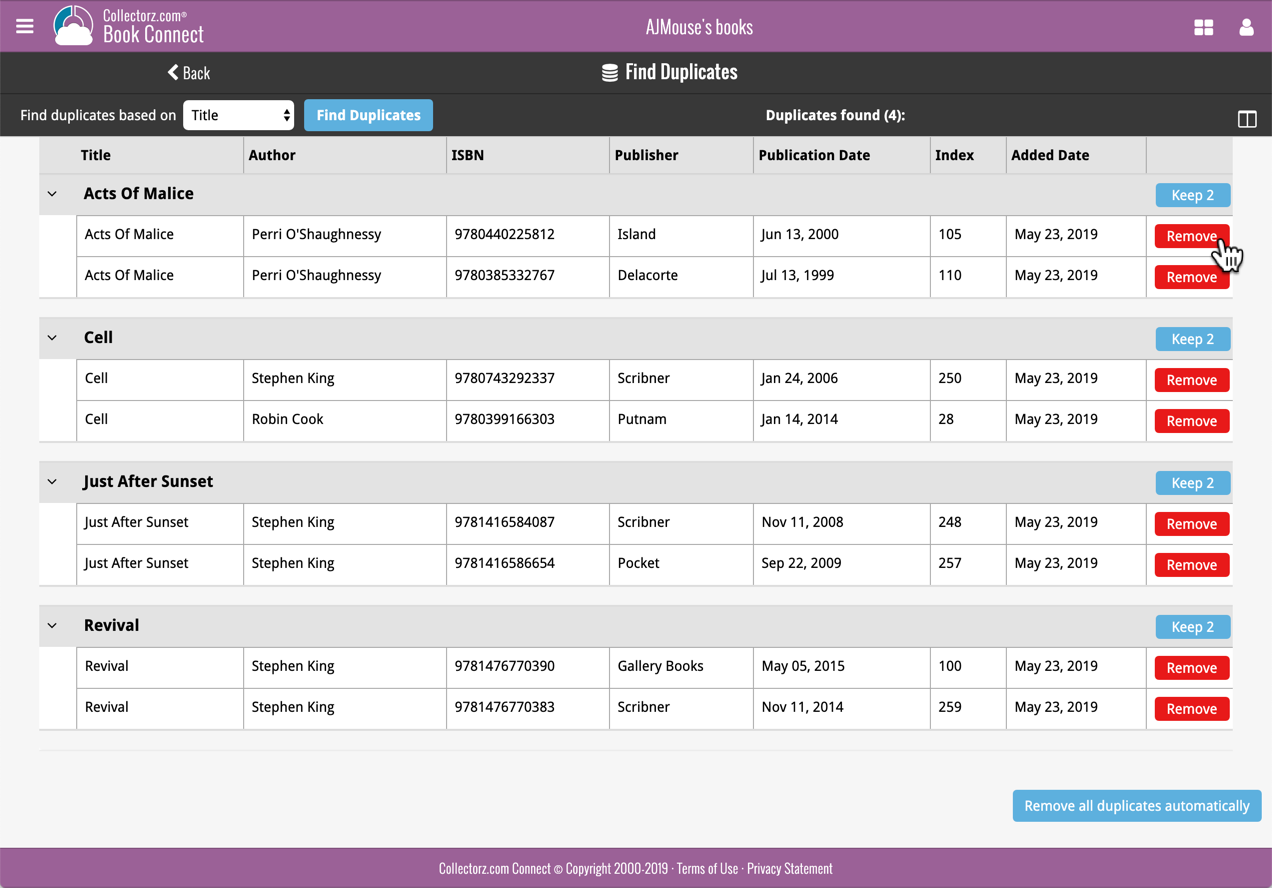
If you click “Remove all duplicates automatically”, it will remove all duplicate entries and will only keep 1 single entry (the oldest one) in your collection.
Tip: use the columns button, top right, to set up the columns you’d like to see!
Another big step forward for our cloud-based Connect software, making it even more customizable:
The columns in List View are now resizable. That is, you can now change the width of the columns by simply dragging the dividers between the column headers. Hover your mouse over the divider and it will turn blue, then drag it make the column wider or narrower.
TIP: double click the divider to make the column auto-size to its’ current content!
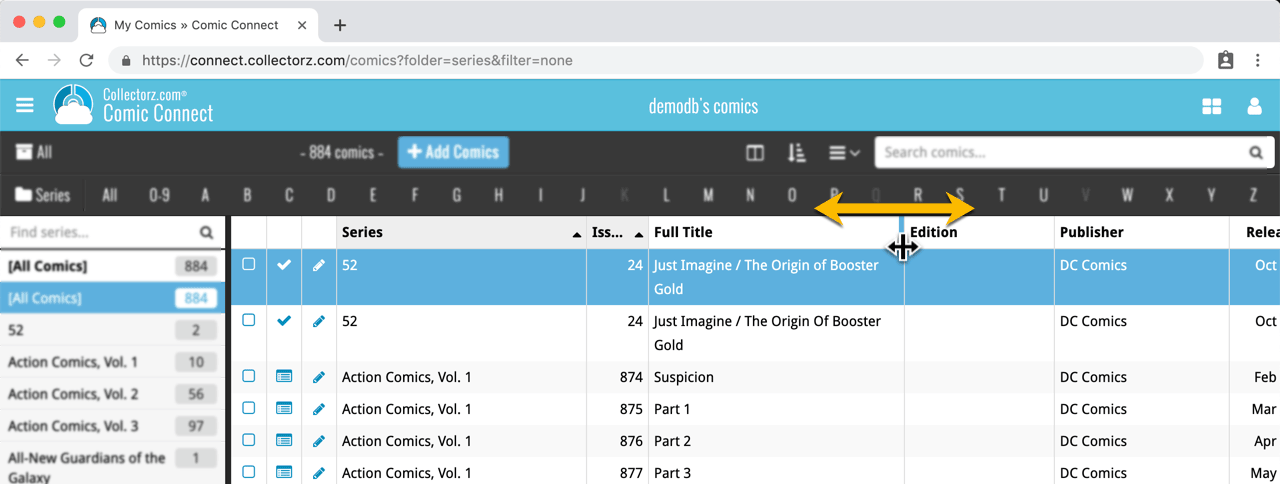
See it in action:
Do you prefer the automatic column widths, the way it was before? No problem, just go to the Settings screen and enable the “Size columns automatically” settings.
You can now manage multiple sub-collections within one account. The collections will appear as little tabs at the bottom (e.g. like in Excel), so that you can easily switch between them.
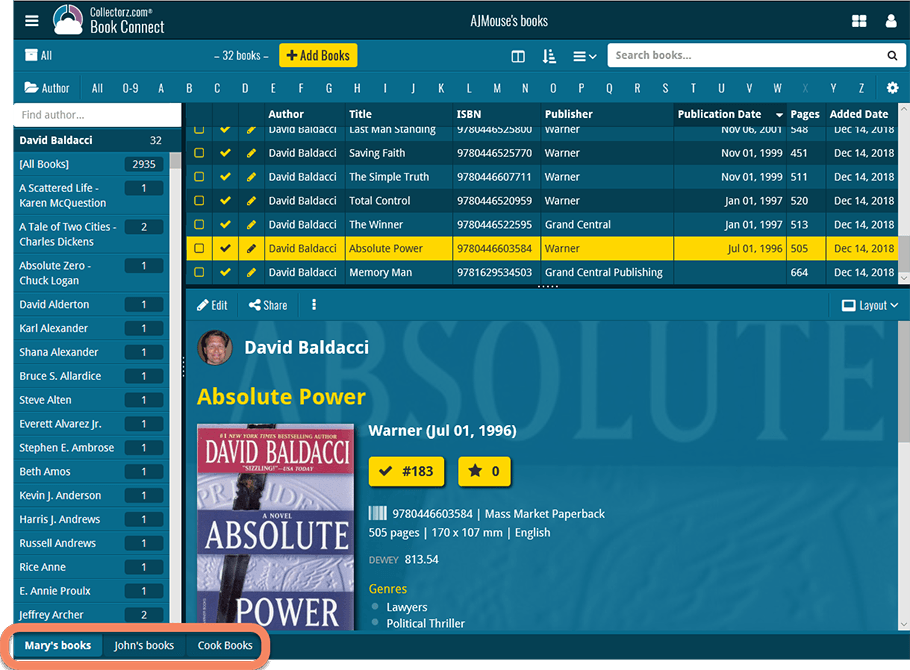
Create and manage collections
Open the menu top left and click “Manage Collections” to:
- Create new collections
- Rename existing collections
- Remove collections
- Change their order (drag and drop)
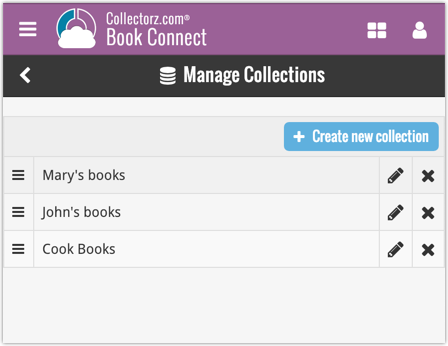
Note: the CLZ mobile app currently does not support multiple collections yet (coming soon!). For now, you CAN sync multiple collections to the mobile app, but they will appear mixed together, as ONE database.
New: Notes as a column
The Notes field can now be added as a column in List View:

(example screenshot from Movie Connect)
New:
- The resizable panels in the add screen now have the same design as the ones in the main screen.
Fixed:
- iPad: Wrong initial panel layout in the main screen when the app is started in landscape mode.