What's new in CLZ Games? (page 12)
New:
- On restart the navigation state and view settings are restored
Changed:
- Old Import from Game Collector has been moved to Settings screen
Fixed:
- App not showing number of hardware in the top bar in the main screen
- Crash in search-as-you-type box
- Added new review popup
At the moment our entire web-team, 3 developers, is working full-time on our Connect editions. And it shows: lot of improvements and small tweaks are being released in rapid succession.
An overview of last week’s updates, now live in your Connect account:
Faster editing
This is a big one, as it makes editing your entries in Connect a lot quicker (and less annoying!).
Previously, after editing an entry, the entire list refreshed which A. was slow and B. caused you to lose your place in the list.
Now, the list does not refresh anymore. After an edit action, the edited item is simply updated with the new field values. Which is super quick and leaves you right where you were before you opened the Edit screen.
NOTE: this change has one implication: If your edit action would cause the item to be sorted in a different place in the list, or even to be moved to a different folder, that will not happen immediately. A simple manual refresh is all it takes in that case.
Updated Statistics screen
We re-wrote the Statistics screen using different charting tools, which makes them look and animate nicer AND solves several browser-specific problems.
Print to PDF enhancements
The new Print to PDF feature can now be used on a selection of items. So just go to Select mode, select some items, then choose Print to PDF in the toolbar top right.
Also, we have added a Margin setting, that lets you control the width of the margins of the generated PDF output.
More column and sort fields
We are regularly receiving requests for more fields to be available as column and sort fields. If technically feasible, we are adding these as we go. Some recent additions:
- Comics: Release Date and Cover Price are now available as column fields.
- Comics: Read It is now available in the Field Defaults settings.
- Movies: Director and Format are now sortable fields.
- Movies: Title Sort is now available as an Export field.
- Games: Genre is now available as a sort field.
This update to the CLZ Games app for Android brings user interface improvements to the Add Games screen:
- All panels are now resizable (list, details, camera)
- When adding a game that is already on your wish list, the app now lets you change its status to “In Collection”.
- Adding By Barcode:
- Camera scanner is now integrated in Add screen, not a separate screen
- Tap the keyboard icon in the camera panel to enter a barcode manually
- Barcode queue is now remembered between sessions
- Press and hold to delete a barcode from the queue
- Adding By Title:
- Expand game edition list using “V” icons on the right
- Game not found? Easy add it manually using the special entry in the results list
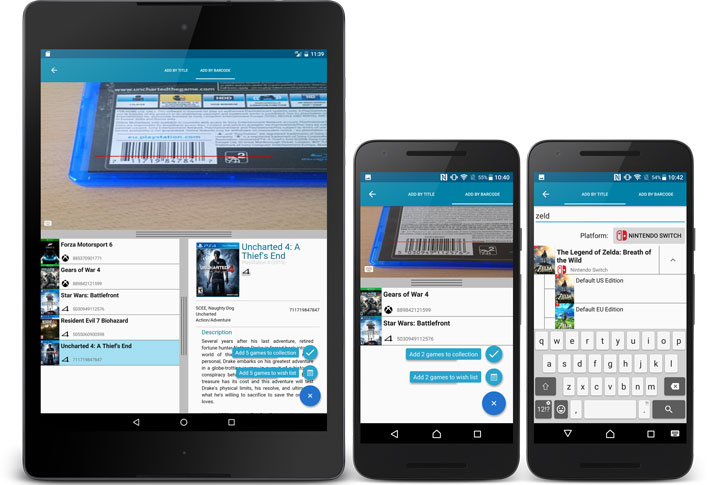
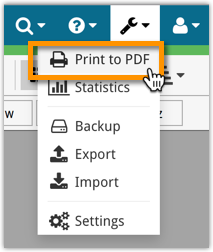
New in the CLZ Cloud viewer and Game Connect: a Print to PDF feature!
Generate a PDF file from your game list, ideal for printing.
New in 4.5.2:
- New Details View templates which are easier on the eye:
- Clear Light template
- Clear Dark template
Fixed:
- After closing the add games automatically screen, it now selects the latest added game
- Improved “tap” area of hamburger menu so you can back out of a folder more easily.
A huge v4.5 update for the CLZ Games app is now available.
And prepare to be shocked 🙂 (in a good way, don’t worry):
The app looks completely different now, with a cleaner brighter look and an improved user interface.
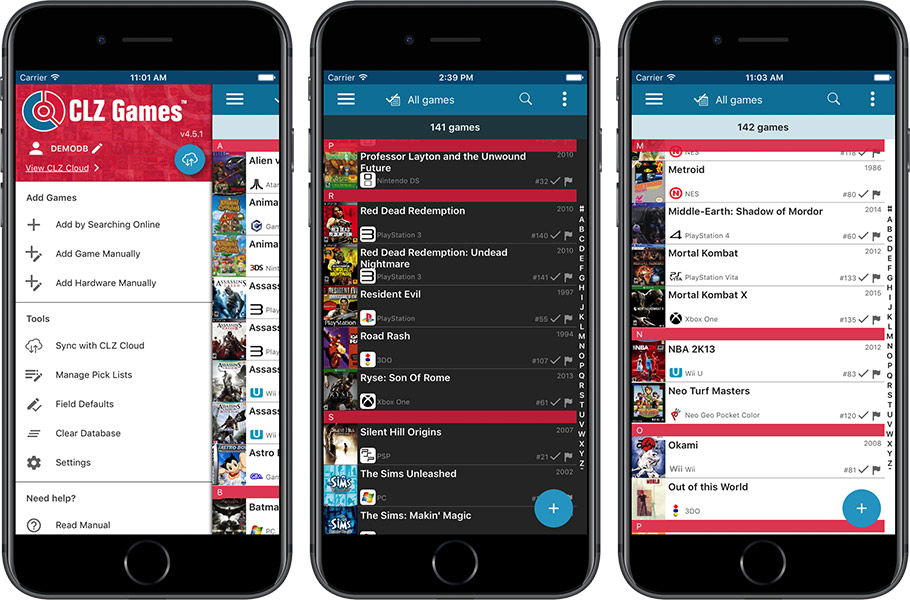
What’s new in CLZ Games 4.5 for iOS?
- A completely new look, that is cleaner and brighter.
- The choice between two skins/themes: Light & Dark.
- No bottom toolbar means more screen space for your game collection.
- Big floating blue ‘+’ button on bottom right for adding new games.
- Access all other features and tools from ‘hamburger’ menu top left.
- Access all view settings from menu top right.
- Quickly switch between All / In Collection / Wish List at the top.
How to update your CLZ Games app to version 4.5:
- On your device, open the App Store app.
- On the bottom, switch to the Updates tab.
- Find the CLZ Games entry and tap “UPDATE” on the right.
Do you like the new look?
Then please let the world know by posting a nice review in the App Store!
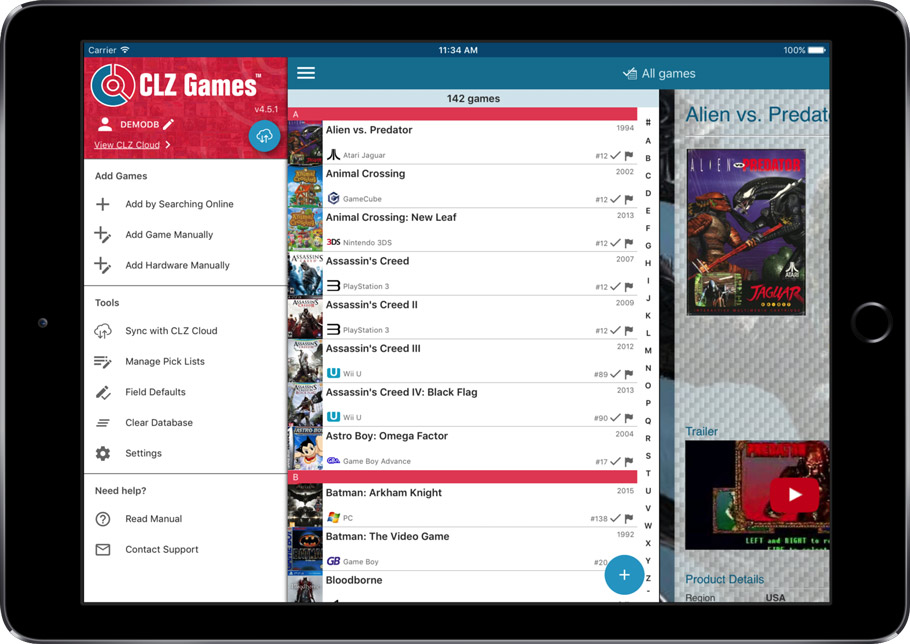
This update is for the real video game collectors, especially those that are into collecting retro games:
New “Completeness” field: Loose vs CIB vs New
This update is for the real video game collectors, especially those that are into collecting retro games:
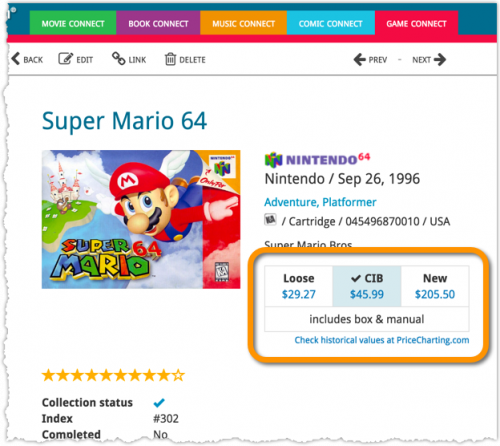
- Added: a new “Completeness” field, to indicate how complete your copy of a game is. Choose from:
- Loose, meaning “cartridge or disc only”.
- CIB, meaning “Complete In Box”, everything included.
- New, meaning CIB and also still sealed.
- Two extra checkbox fields “Manual” and “Box”.
To further specify the “Loose” status. You know, for those cartridges with just a manual, no box. Or in a box, but with the manual missing.
Important: this is the FINAL iOS 7 compatible version.
Support for iOS 7 will be dropped for future versions.
Fixed:
- iOS 7: Crash in Add screen when opening the Add by Barcode tab.
Coming up: Fresh look and layout
Please look forward to the next build coming up in a couple weeks with a complete new fresh look and layout!

Whilst we make daily backups for you on our own servers, you can now create your own backup of your Connect database and download it to your computer!
If you ever make a big mistake and lose valuable data, you can upload a previously downloaded backup file and restore it to your current database.

Import any Text or .CSV file into your collection
You can now import any text file (.txt) or comma separated value file (.csv) into your collection on Connect using the new import page in your Connect account.
With this new import tool you are able to quickly import a list of games from for instance an existing collection you may have in a spreadsheet or different software. All you have to do is export those games from your other software to a text or CSV file and follow the steps on the new Import page in your Connect account.
This update introduces an easier way to deal with “Unrecognized Barcodes”.
A new screen that not only helps you to add the game to your app anyway, but also helps your fellow CLZ Games users by instantly adding the missing barcode to the CLZ Core online game database.
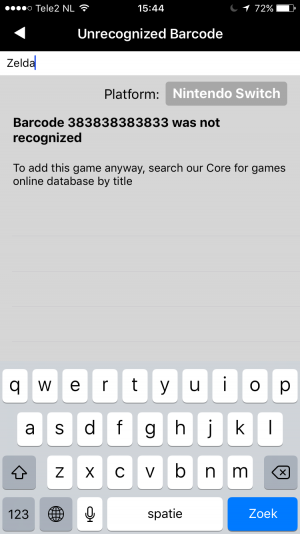
What’s new in CLZ Games 4.3.3 for iOS?
Easily add games that come up as “Unrecognized Barcode”
- In the Add Games screen when a barcode is not recognized, a new “Unrecognized Barcode” screen will appear.
- In this screen:
- Just find your game by title (Search-As-You-Type is also active here!)
- Then click Add Game.
- This will:
- Add the game to YOUR database with full game details and your barcode.
- Instantly add the barcode to OUR Core online game database, connected to the game you selected. Which means that the next user who searches for the same barcode, will instantly get a result 🙂
How to update your CLZ Games app to version 4.3.3:
- On your device, open the App Store app.
- On the bottom, switch to the Updates tab.
- Find the CLZ Games entry and tap “UPDATE” on the right.
Enjoy!

This update introduces an easier way to deal with “Unrecognized Barcodes”.
A new screen that not only helps you to add the game to your app anyway, but also helps your fellow CLZ Games users by instantly adding the missing barcode to the CLZ Core online game database.
Easily add games that come up as “Unrecognized Barcode”:
- In the Add Games screen when a barcode is not recognized, a new “Unrecognized Barcode” screen will appear.
- In this screen:
- Just find your game by title (Search-As-You-Type is also active here!)
- Then click Add Game.
- This will:
- Add the game to YOUR database with full game details and your barcode.
- Instantly add the barcode to OUR Core online game database, connected to the game you selected.
Fixed:
- Local game deletes sometimes not synchronized to the CLZ Cloud
Fixed:
- Crashing merge dialog in the manage pick list screen on Android 6.0+ devices
- Facebook sign up button not working
- Reverting of custom uploaded cover when syncing an update
- Crash in the edit screen after pressing the next/previous game button
If you are adding most of your games “By Title”, then this will be a huge time-saver.
Here’s how the new “Search-As-You-Type” feature works:
- In the Add Games Automatically screen, just start typing the first letters of the game you want to add.
- While typing, a drop-down list will appear, instantly showing the five most popular games that match, listing the title, platform and a small thumbnail image.
- For popular games, it usually takes only 2 or 3 letters before it shows up. For older or less popular games, type a few more letters.
- Once you see your game appear, use the arrow keys to select it, then hit Enter.
- Then under Search Results, that exact game will be listed, with its’ issue list.
New:
- Edit screen with tabs (main details/personal details)
- Added folder options: my rating, edition, hardware type
- Added hardware type as option in the manage pick list screen
- Main list
- Scroll position now remembered after editing/removing a game
- Now updates live after editing a game
- Added a ‘show all’ folder item in empty folders on tablet devices
Fixed:
- List view section headers stopping at X
- Crash in the in-app-purchase screen
- Barcode can be added with voice dictation
- App was occasionally crashing when searching for a title
- Background image issue in the backdrop templates on phone devices
![]() Do you already have a list of your movies, books, cds, comics or games? E.g. entered in a spread-sheet program, or created using a different cataloging tool, then exported to CSV?
Do you already have a list of your movies, books, cds, comics or games? E.g. entered in a spread-sheet program, or created using a different cataloging tool, then exported to CSV?
Cool, you can now easily get that list into your Collectorz.com program (desktop, mobile or Connect). Just use our new flexible import tool to import your existing list into the CLZ Cloud. This will make your list instantly available in Connect. Or sync to the mobile app or desktop software using the CLZ Cloud syncing.
A huge v4.3 update for your CLZ Games mobile app is now available.
In this update, we complete re-designed the Add Games screen, to make it clearer, easier-to-user and to help you add games more efficiently.
What’s new in the Add Games screen?
- Switch between By Title and By Barcode using tabs at the top
(Add Manually and Add Hardware are now under Tools menu) - All panels are now resizable (list, details, camera)
- Add button is now at bottom right (blue circle with “+” icon)
- Adding By Title:
- Suggestions appear in a drop-down while you type a title
- Expand game edition list using “V” icons on the right
- Adding By Barcode:
- Camera scanner is now integrated in Add screen, not a separate screen
- Tap the keyboard icon in the camera panel to enter a barcode manually
- Delete barcodes from queue by swiping from right to left
- Barcode queue is now remembered between sessions
As most of you know, at Collectorz.com we take Customer Support very seriously. We’re always here to answer your questions or to help with any problems you may have encountered with our cataloging tools.
To further streamline CLZ Support, Sven, one of our web-developers, has created a new Collectorz.com Help Center, at Help.CLZ.com
New:
- Split edit screen, easily switch between main and personal fields
Fixed:
- App respects the system screen orientation lock
- Background color for the searchbar on certain Lollipop tablet devices
- Long loading in Manage Pick Lists screen
Big launch this week, our new Collectorz.com Shop is live at Shop.CLZ.com !
Bernard, Sven, AJ and I (Alwin) have been working on this for quite a while, doing many iterations, to make the new shop super-clear and easy to navigate, even on mobile devices.
This new shop replaces both the shop/buy pages of the collectorz.com website and the shop of the My.CLZ.com website. Both websites now link to the new Shop.CLZ.com.
- Fixed app closing on CLZ Account registration
New:
- CLZ Cloud database detection for empty databases
- Out of sync notification on the sync button
- Improved restoring of in app purchase
- Added folder support for: multiplayer mode, edition and hardware type
Fixed:
- Fixed hardware keyboard enter not working in tablet search field
New: “Search-As-You-Type” suggestions when adding games by title. While enter a title to search for, a drop-down list will appear, showing the five most popular games that match. If you see the game you were looking for, just tap to select it.
Fixed:
- Screen rotation throughout the app
- Database totals counting hardware as games
Fixed:
- Field Defaults were not immediately stored after closing the screen
- Syncing screen: Sometimes the sync button was wrongly disabled