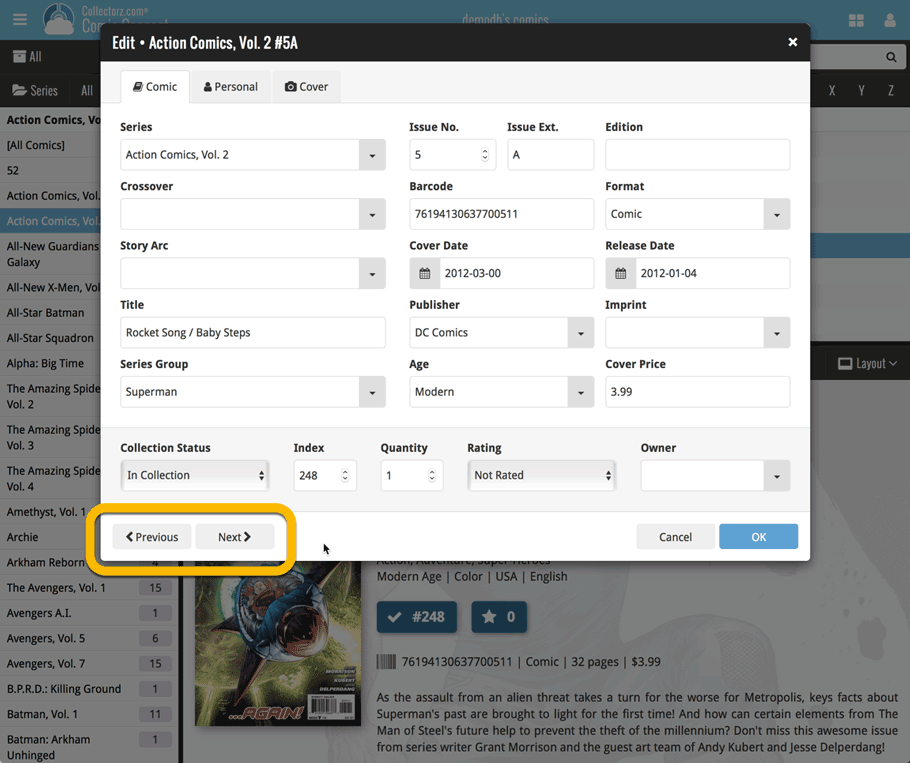What's new in CLZ Comics? (page 7)
Multiple small tweaks to your Connect software today, improving both the Edit Comic screen and the Add Comics screen.
Editing pick list fields: checkbox multiple values in one go
The Edit screen is where many users are spending most of their time, so we’re always trying to make your editing life faster and easier.
Today, we improved all multi-value pick lists fields (e.g. Genres, Tags) by letting you add multiple values in one go. In the Select Value screen we have introduced checkboxes now, that let you checkbox multiple values and add them instantly.
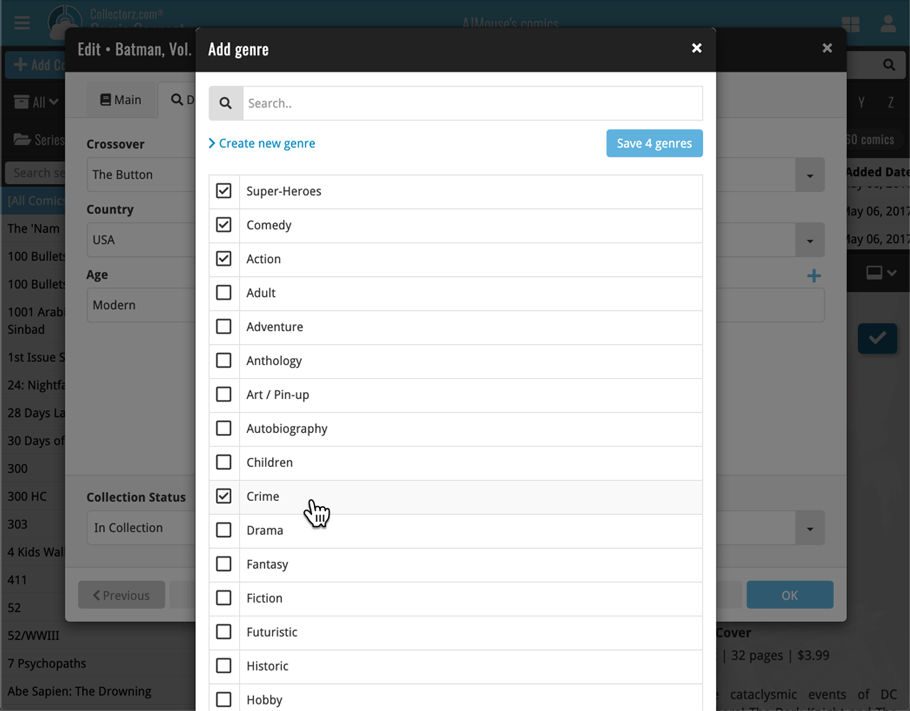
This is now available for the following fields:
- Genres
- Signed by
- Tags
Adding Comics by Barcode: instant adding to queue
Previously, when you searched by barcode (either by typing or scanning), the barcode instantly disappeared from the search box, but only appeared in the queue when the search was complete. Also with no “loading” indicator showing in the meantime. Not a problem when searches are instant, but it could lead to confusion in situations where it took a bit longer for the search to complete.
So we got to work and made it better: after hitting search, the barcode now instantly appears in your queue, showing a “Searching” indicator. This gives you instant feedback the barcode was accepted and is searching. Then, when the search has completed, the queue entry is filled in with the comic details and cover image.
The above tweak also applies to the opening of the screen while you still had some barcodes in the queue. This saved queue list will now populate faster.
New:
- You can now folder group on 4 extra fields:
- Cover Date Year
- Release Date Year
- Read Date Year
- Purchase Date Year
Fixed:
- Rare incident where timeouts occurred during CLZ Cloud sync.
- Main list cells now show release date instead of cover date.
New:
- You can now folder group on 4 extra fields:
- Cover Date Year
- Release Date Year
- Read Date Year
- Purchase Date Year
Fixed:
- Rare incident where timeouts occurred during CLZ Cloud sync.
- Main list cells now show release date instead of cover date.
New in Comic Connect: a Collection / Wish List summary bar for comic series!
To see the summary bar, make sure your folder panel is set to show Series folders, then select a folder. The summary bar will then appear above the list panel, showing a compact overview of the issues you own and the issues that are on your wish list.
BTW: if you don’t want this panel, you can disable it through the Settings screen.
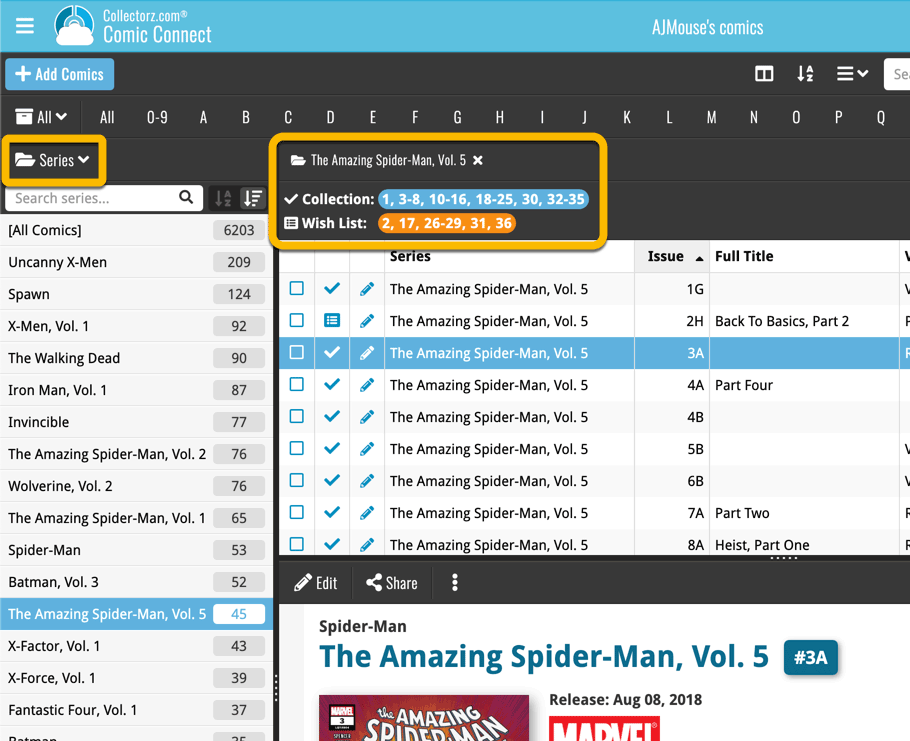
Small but time-saving tweak to the Comic Connect software today:
When opening the Add Comics screen, the “By Series” tab now automatically searches for the series that was active in your main screen, and even expands it for you:
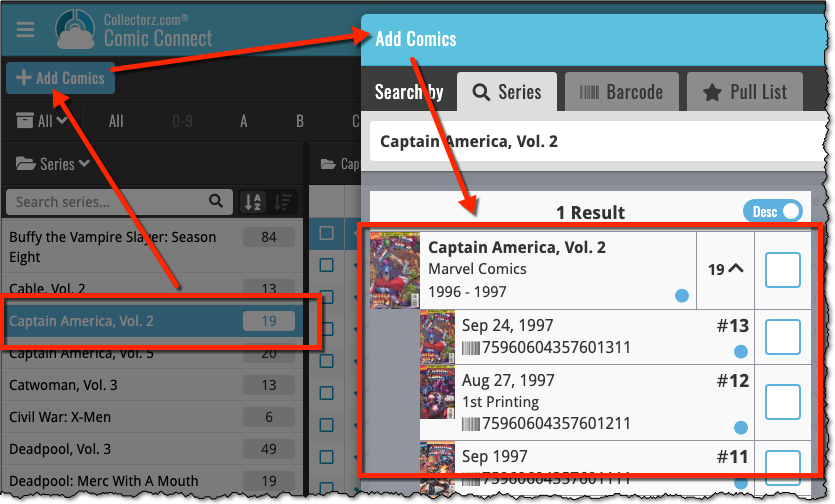
A useful and fun new option in Comic Connect software today!
By default, the folders in your folder panel are sorted alphabetically. But as of today, there is another option: sort your folder panel by the numbers, that is by the number of comics contained.
Sorting by the numbers is a nice way to find the most important Series, Publisher, Creators, etc.. in your collection.
Switch between the Alphabetical and Number sorting using the new toggle to the right of the search box:
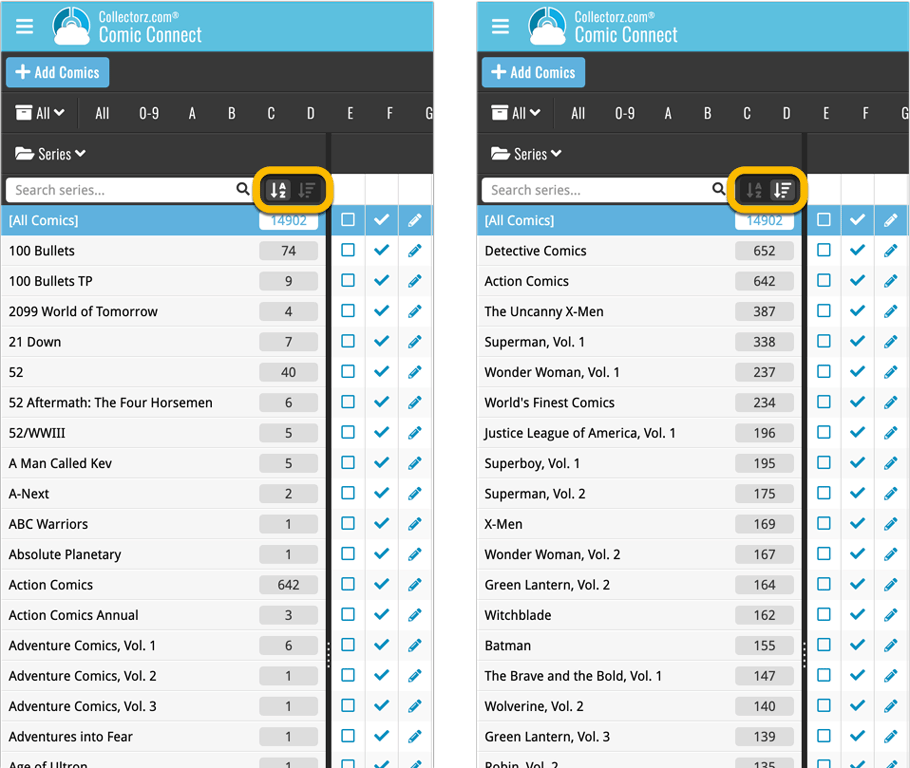
Roughly a month ago we introduced the ability to use multiple levels of folders in the folder panel. At the time, limited to several built-in field sensible field combinations.
Today we’re giving you the next logical step: the ability to create and save your own multi- and single-level favorites for the folder panel.
The Favorites are shown at the top of the Folder menu, with the single-field options still available at the bottom.

Two updates for your Connect software today. An improved Statistics screen, with cool new charts and lists, plus a re-designed toolbar that clearly shows your currently selected folders and filters.
A very cool and useful addition to your Comic Connect software today: the folder panel on the left now allows multiple levels of folders!
This is a powerful way to browse your comic collection, e.g by Publisher, then by Series, or by Creator then Series.
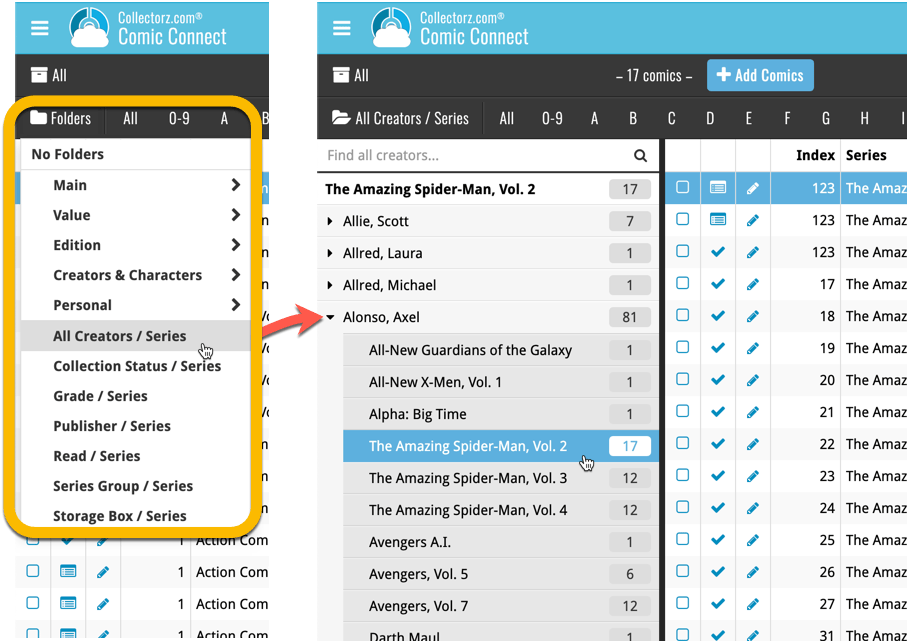
Instead of working on new features, we decided to take a few weeks to look at existing screens and functionality and see where things could be improved, of course all based on your feedback.
Today’s update brings you new iOS 13 style “sheet” screens and a batch of user interface improvements we implemented (more coming up!):
Instead of working on new features, we decided to take a few weeks to look at existing screens and functionality and see where things could be improved, of course all based on your feedback.
Today’s update brings you the first user interface improvements we implemented (more coming up!):
Easier to find Edit and Remove buttons on comic details screen (phone only)
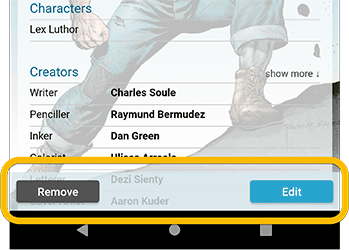
Easier editing of pick list fields, especially multi-value fields
- Selected/checked values are now always at the top
- For multi-value fields (like Genre), check/uncheck multiple values in one go!
- Easier to find big button at the top for adding NEW values..
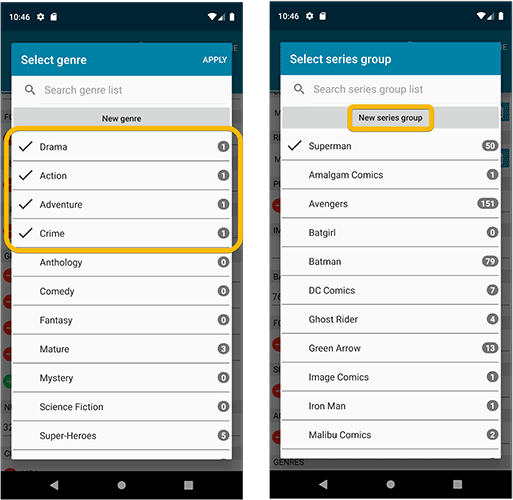
Complete Re-design of Manage Pick List screen
- Easier to find big button at the top for adding NEW values.
- Remove Unused and Merge action have now been moved to action (…) button top right.
- Easier to use Merge mode.
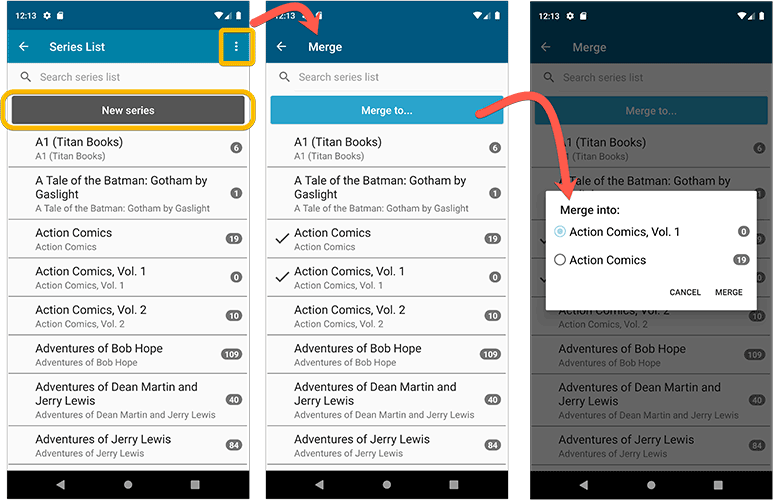
Add by barcode: New Clear Queue button and new “Scanning tips” popup
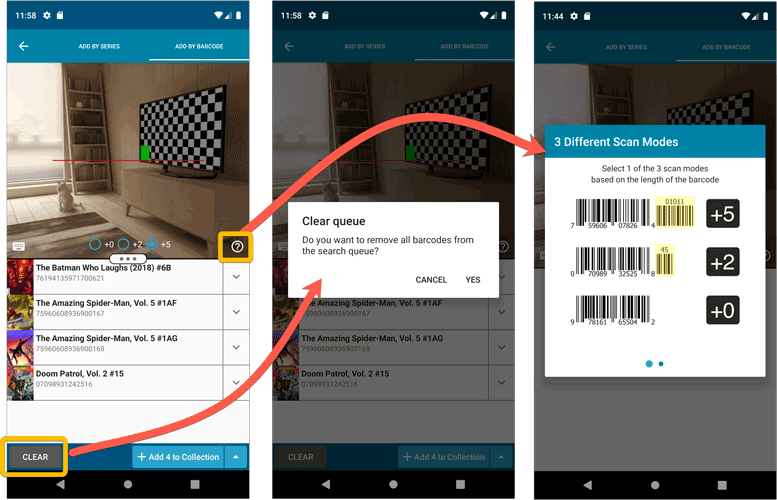
Other tweaks:
- Re-introduced a “sync changes pending” icon to the “Sync with CLZ Cloud” menu item
Last week, we released CLZ Comics 5.0, of which the most popular new feature was the new automatic comic values tool.
After the release, we immediately started getting questions from many users “Okay, I see the values now, but where can I see the TOTAL value of my collection”?
Of course, we were way ahead of you! Planned for inclusion in the v5.0 release was a cool new Statistics screen, with charts, totals, everything. Sadly, we had to skip this feature because of time constraints, as we really wanted to make our planned v5 deadline.
However, 10 days later, the Stats screen has been finished now, waiting for you in version 5.0.4!
New Statistics screen
A cool “infographic” style screen showing totals and statistics about your comic collection. Find your biggest series, your most recent purchases, your most valuable comics and the value by series and of course, the total value.
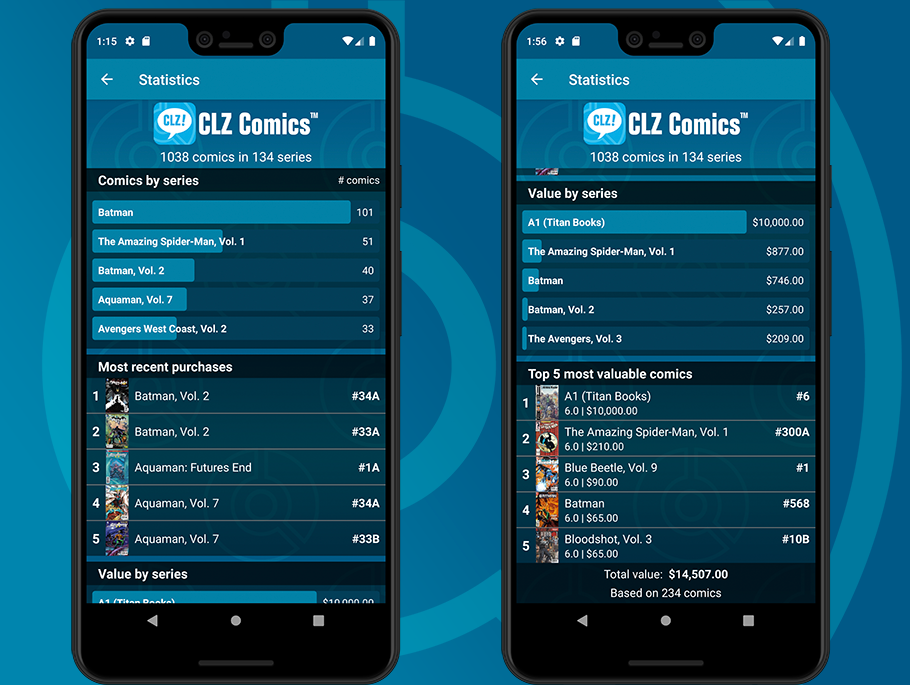
Last week, we released CLZ Comics 5.0, of which the most popular new feature was the new automatic comic values tool.
After the release, we immediately started getting questions from many users “Okay, I see the values now, but where can I see the TOTAL value of my collection”?
Of course, we were way ahead of you! Planned for inclusion in the v5.0 release was a cool new Statistics screen, with charts, totals, everything. Sadly, we had to skip this feature because of time constraints, as we really wanted to make our planned v5 deadline.
However, 10 days later, the Stats screen has been finished now, waiting for you in version 5.0.4!
New Statistics screen
A cool “infographic” style screen showing totals and statistics about your comic collection. Find your biggest series, your most recent purchases, your most valuable comics, the value by series and of course, the total value of your collection.
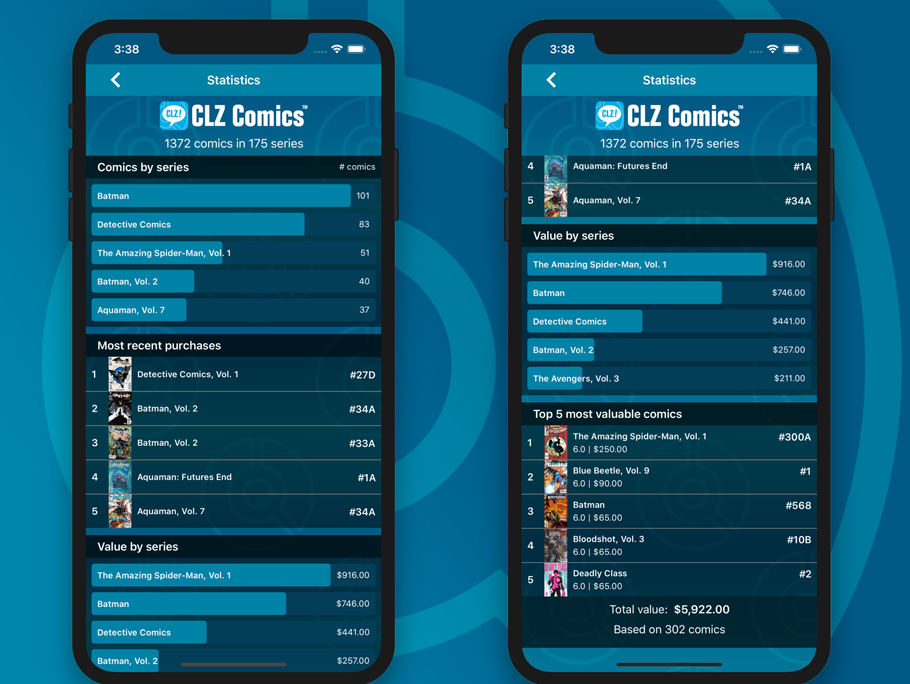
Fixed:
- Purchase store could display twice in the details template
CLZ Comics 5.0: Automatic values, more fields, multiple collections and more
It’s finally here, CLZ Comics 5.0. Here’s what’s new in v5:
- CLZ Comics is now a subscription app
Of course, all existing users have been “grandfathered” into a life-time app unlock. - Automatic “slabbed & graded” values from GoCollect
Find the most valuable comics in your collection (premium online service, so requires a subscription). - Lots of new data fields
Grade, Grading Company, Grader Notes, Slabbed vs Raw, Signed By, Is Key Comic, Key Reason, Plot, Nr of Pages, Genres, Country and Language. - Now supports and syncs multiple collections
Create and sync multiple “sub collections” within your database. - Automatic cloud-syncing of your own “custom” images
No more need to manually force “Upload Image to CLZ Cloud”. - Many tweaks to the menu and overall UI
Logo in top bar, clearer Edit/Remove buttons, new Maintenance sub-menu, etc..
CLZ Comics 5.0: Automatic values, more fields, multiple collections and more
It’s finally here, CLZ Comics 5.0. Here’s what’s new in v5:
- CLZ Comics is now a subscription app
Of course, all existing users have been “grandfathered” into a life-time app unlock. - Automatic “slabbed & graded” values from GoCollect
Find the most valuable comics in your collection (premium online service, so requires a subscription). - Lots of new data fields
Grade, Grading Company, Grader Notes, Slabbed vs Raw, Signed By, Is Key Comic, Key Reason, Plot, Nr of Pages, Genres, Country and Language. - Now supports and syncs multiple collections
Create and sync multiple “sub collections” within your database. - Automatic cloud-syncing of your own “custom” images
No more need to manually force “Upload Image to CLZ Cloud”. - Many tweaks to the menu and overall UI
Logo in top bar, clearer Edit/Remove buttons, new Maintenance sub-menu, etc..
Today, a subtle addition to your Comic Connect software, but one that can save you a lot of time if you’re always adding your comics by barcode:
A new “Add [..] to Collection” button under the add queue, that lets you add all scanned comics in one go. No more need to click the little “+” buttons for each entry.
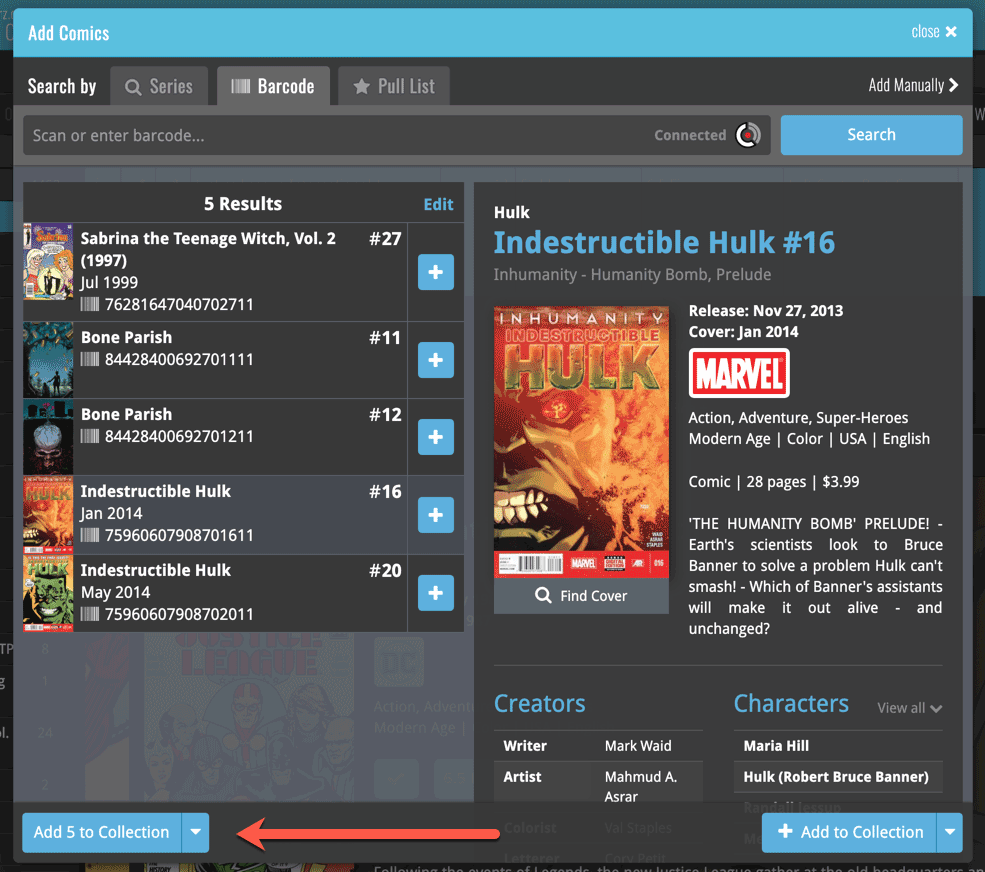
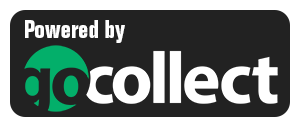 Yes, it is finally happening! After being a daily feature request for many years, our comic database tools are finally going to deliver comic values, thanks to our new collaboration with the popular GoCollect.com comic book price guide.
Yes, it is finally happening! After being a daily feature request for many years, our comic database tools are finally going to deliver comic values, thanks to our new collaboration with the popular GoCollect.com comic book price guide.
And the cloud-based Comic Connect software is the first to get this cool new feature!
New in today’s Comic Connect update:
- Get comic values from Core, powered by GoCollect.com
Find out which are the most valuable comics in your collection. Just set a Grade for your comics, then Update Values from GoCollect based on that grade.
Finally, view Value Stats in the updated Statistics screens. - Lots of new editable fields:
Many new value related fields are now available. Grade, Slabbed vs Raw, Grading Company, Grader Notes, Signed By, Is Key Comic (yes/no) and Key Reason.
Other new fields: Back Cover, Plot, Nr of Pages, Genres, Country and Language.
Based on user feedback we found out users were looking for and expecting a tool to find duplicate entries in their collection. Some way to find out if you’ve accidentally added multiple versions of the same comic, but perhaps with a different extension.
After quite a few requests and discussions with users about this, to find out how they got duplicates and what they would expect from such a Duplicate Finder tool, it’s here today: Find Duplicate entries in your collection!
New: Find Duplicate Comics
Open the menu top left and select Find Duplicates to begin.
Then select which field to find duplicates on. You can find duplicates based on:
- Series & Issue
- Series, Issue & Extension
- UPC (Barcode)
- Index
Click “Find Duplicates” and see what it comes up with. Use the blue “Keep” button to keep a group of duplicates, or use the red “Remove” button to remove a duplicate!
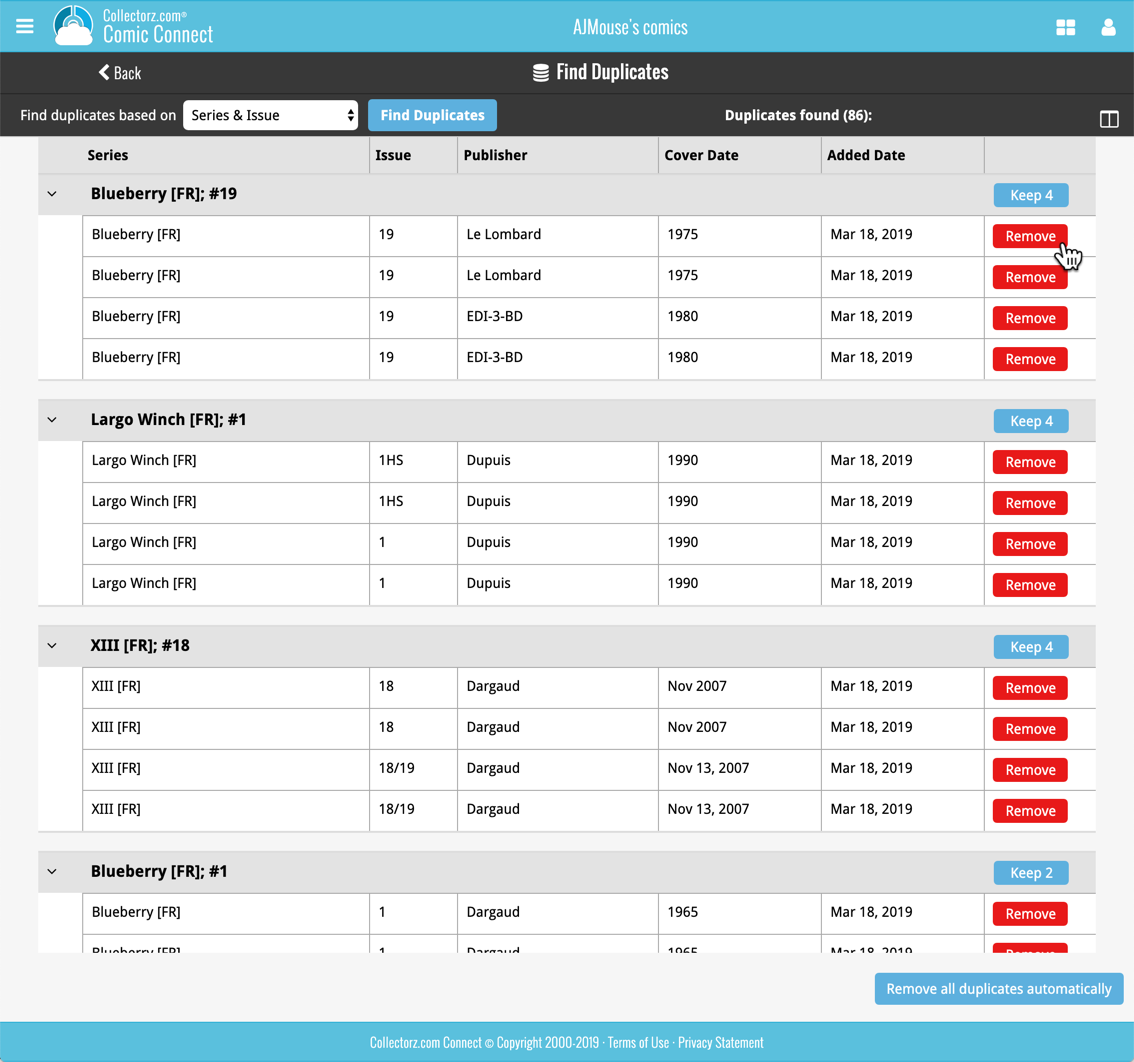
If you click “Remove all duplicates automatically”, it will remove all duplicate entries and will only keep 1 single entry (the oldest one) in your collection.
Tip: use the columns button, top right, to set up the columns you’d like to see!
Another big step forward for our cloud-based Connect software, making it even more customizable:
The columns in List View are now resizable. That is, you can now change the width of the columns by simply dragging the dividers between the column headers. Hover your mouse over the divider and it will turn blue, then drag it make the column wider or narrower.
TIP: double click the divider to make the column auto-size to its’ current content!
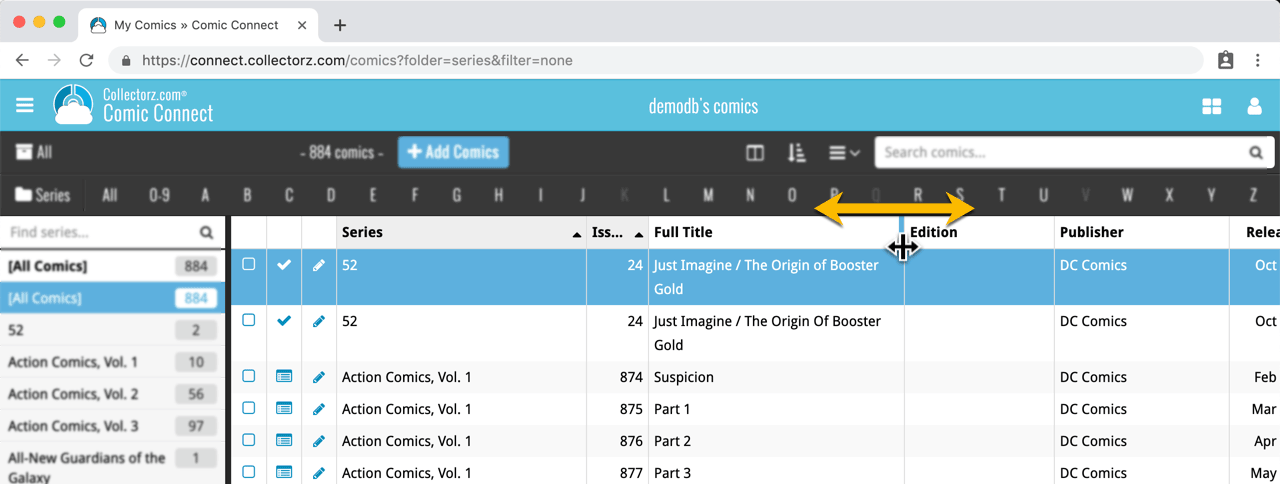
See it in action:
Do you prefer the automatic column widths, the way it was before? No problem, just go to the Settings screen and enable the “Size columns automatically” settings.
You can now manage multiple sub-collections within one account. The collections will appear as little tabs at the bottom (e.g. like in Excel), so that you can easily switch between them.
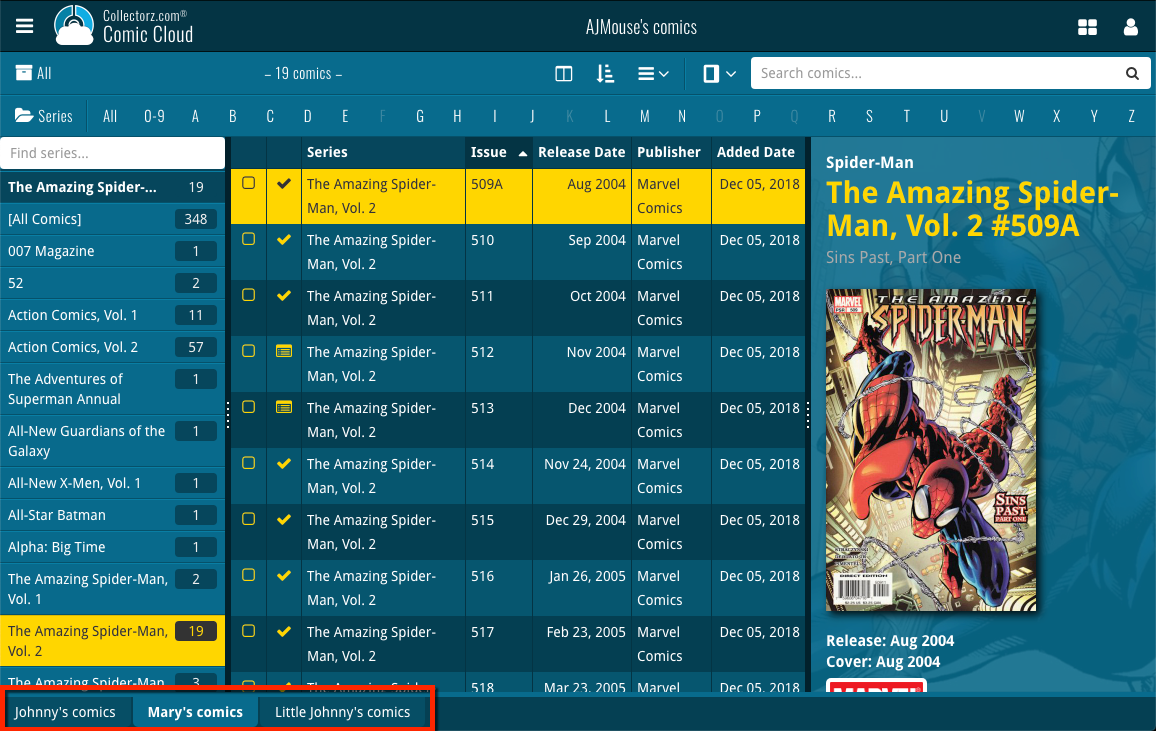
Create and manage collections
Open the menu top left and click “Manage Collections” to:
- Create new collections
- Rename existing collections
- Remove collections
- Change their order (drag and drop)
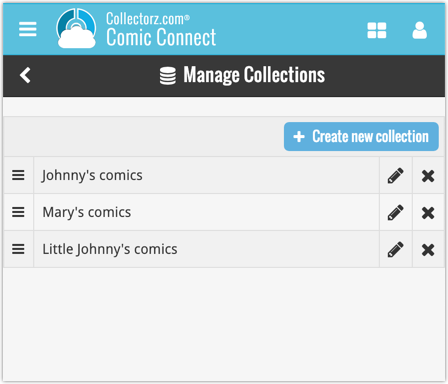
Note: the CLZ mobile app currently does not support multiple collections yet (coming soon!). For now, you CAN sync multiple collections to the mobile app, but they will appear mixed together, as ONE database.
New: Notes as a column
The Notes field can now be added as a column in List View:

(example screenshot from Movie Connect)
New:
- The resizable panels in the add screen now have the same design as the ones in the main screen.
Fixed:
- iPad: Wrong initial panel layout in the main screen when the app is started in landscape mode.
A useful update of your app today, that is, if you are using the app on an iPad:
All panels in the main screen (folders, list and details) are now resizable using draggable separators between the panels, so that you can customize the layout to your own liking.
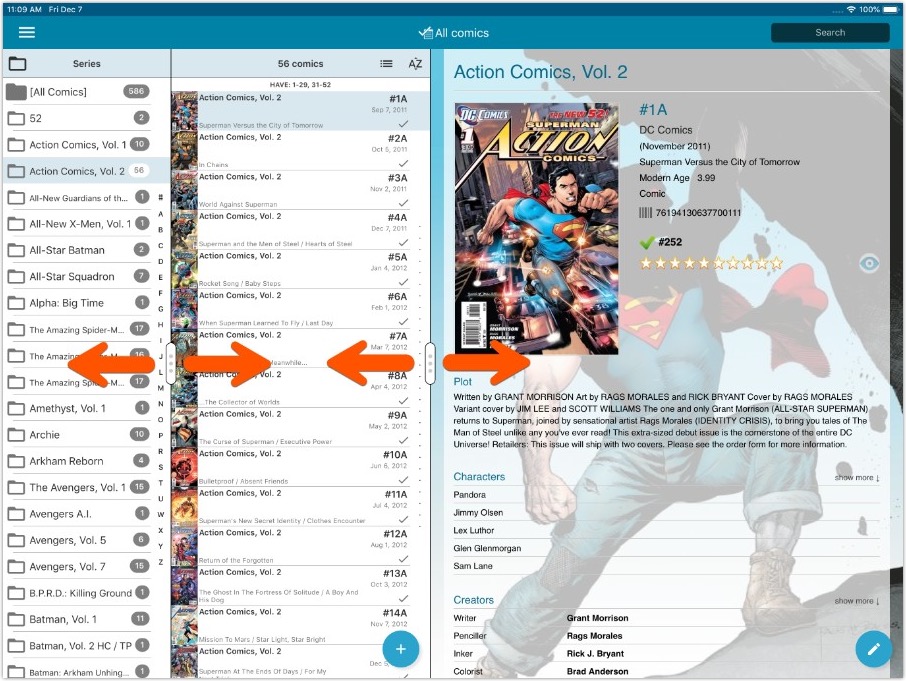
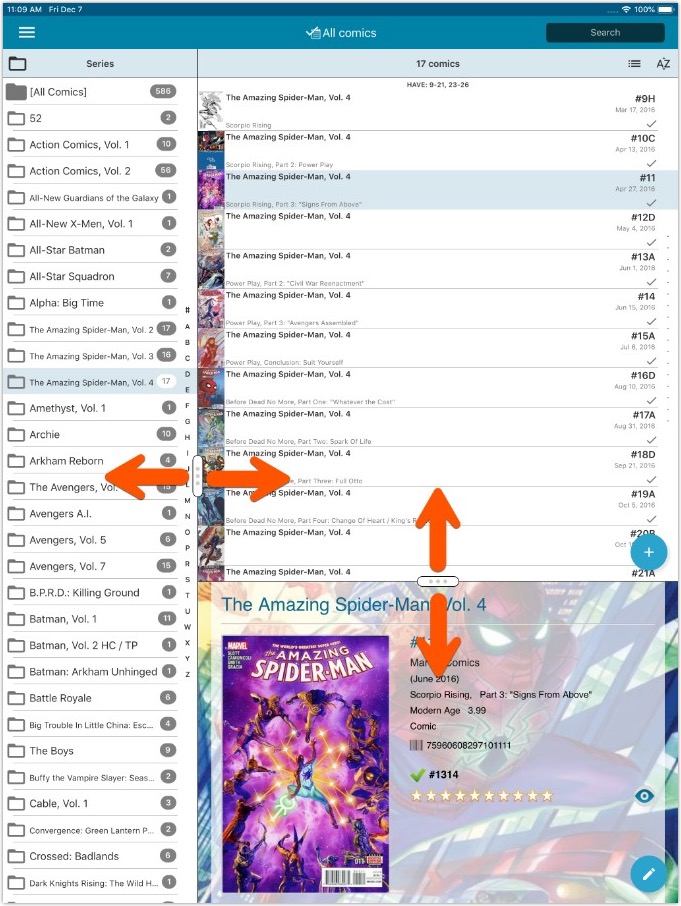
- All panels in the main screen (folders, list and details) are now resizable using draggable separators between the panels, so that you can customize the layout to your own liking.
- The resizable panels in the Add screen have been updated to use the nicer look of the draggable separators.
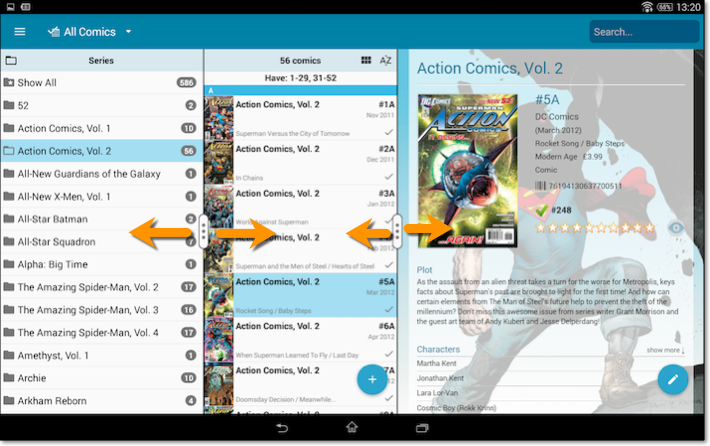
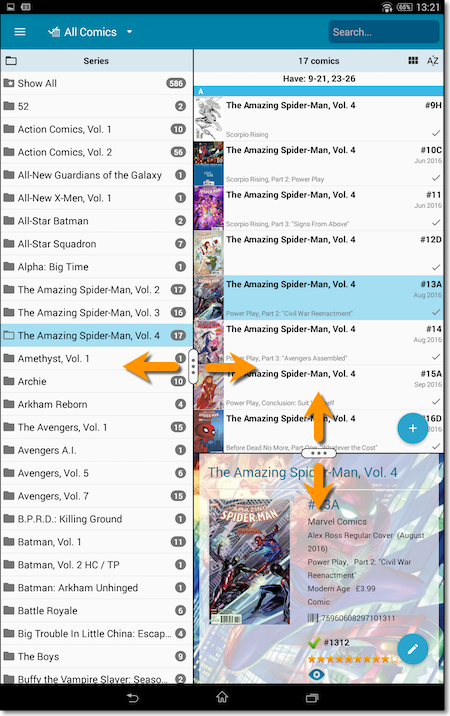
New: quick search box in the Folder Panel!
Another useful addition to your software today, as we added a Quick Search box in your folder panel.
Especially useful for those long folder lists, e.g. when using Series as the folder field. Just type a few letters of the series title and the folder list will instantly “filter down” to the matching series, while you type!
See it in action:
A nice time-saving feature was added to your Comic Connect software today:
Next / Previous buttons in the Edit Comic screen
These buttons let you go through your comic list to make changes, while staying in the Edit Comic screen. Just use the Next or Previous button on the bottom left.
While doing so, the screen will keep you on the same tab and same field, making it super-easy to make changes to same field(s) for multiple comics.