What's new in CLZ Books Mobile? (page 2)
Sneak Preview: CLZ Books 10.0 – Add books by reading ISBN numbers with OCR
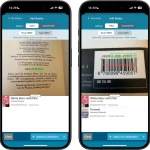 A big v10.0 update is coming up for your CLZ Books app within 2 weeks, so here’s a Sneak Preview!
A big v10.0 update is coming up for your CLZ Books app within 2 weeks, so here’s a Sneak Preview!
CLZ Book 10.0 will bring a vast improvement to the Add Books by ISBN feature!
Previously the scan screen could only scan ISBN barcodes, but v10 will also “read” ISBN numbers that are printed on the book using OCR (Optical Character Recognition).
We’ve fixed various crashes that happened throughout the app that.. shouldn’t happen anymore with this new version 🙂
We recommend you update your app A.S.A.P. Your app may have updated itself already (check the menu top left, the version number is at the top). If it hasn’t updated itself yet, here’s how to force the update:
- On your device, open the Play Store app.
- Search “CLZ” and select your CLZ app.
- Tap “Update” to update the app.
Fixed:
- Add Manually screen didn’t show all tabs
- Fixed various crashes
- Small tweaks to the app icon
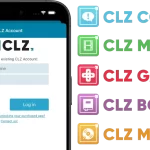 We have changed our company name!
We have changed our company name!
We were previously called “Collectorz.com”, but as everyone called us “CLZ”, we figured, let’s go with the flow and officially rename the company to just “CLZ”!
But that’s not all. This week also brings:
- a new company logo and styling
- a completely new website at clz.com (previously www.collectorz.com)
- new names for our web-based software, previously called Connect, now simply CLZ Comics Web, CLZ Movies Web, CLZ Games Web, etc…
- new app icons for all CLZ apps!
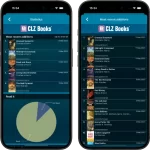 A nice update for CLZ Books again, in which we did improvements to several areas of the app.
A nice update for CLZ Books again, in which we did improvements to several areas of the app.
- Re-design of the Sort Order screen
- New Date and Month folder options for all date fields
- Statistics: new look for Most Recent lists
Fixed:
- Edit screen: After cropping a cover, the app would sometimes still show the non-cropped version in the edit screen
New:
- Better indication and handling of “subscription expired” status
New:
- Better indication and handling of “subscription expired” status
Fixed:
- For items with very big images, the Edit screen could crash
The app now has a “free 7-day trial” again.
No more 100 item “free mode” or “free trial”. We did our best to make it work, but it just didn’t. So we’re back to the old tried and tested “7-day trial” system 🙂
(Don’t worry, if you already started your free mode, it will keep working.)
Updated:
- Add Books by Author and Title: after adding a book, the cursor will be put back in the search box straight away so you can immediately start your next search
Fixed for iOS:
- Statistics: In some cases the order under “most recent” could be wrong
Updated:
- Free Mode is now called Free Trial (still works the same way)
Fixed:
- Fixed some problems related to updating/remembering the app’s subscription status
New:
- Now supports “Sign up with Google” for new users
- Some more tweaks for new users to help them get started
New:
- Now supports “Sign up with Apple” for new users
New:
- Now supports “Sign up with Google” for new users
Fixed:
- “Don’t show again” checkbox didn’t save if the box was just “dismissed”
Fixed:
- Some back buttons (and swiping to go back) would stop working after adding from Core
- Incorrect error message would appear after adding manually
New:
Further guidance and popups to help new users get started adding their collection to the app.
Don’t worry, all popups can be dismissed with “don’t show again” 🙂
Fixed for iOS
- In some cases the “Add to Collection” button wouldn’t work
New:
- We changed the “buy now” text link into a big blue button so it’s more clear!
Fixed:
- In some cases logging in to an existing account after starting Free Mode would cause problems with adding.
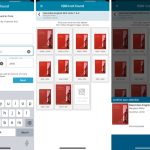 This is the 3rd and last “CLZ Books 9 Feature Hilite”, all about dealing with ISBNs that are not found in CLZ Core.
This is the 3rd and last “CLZ Books 9 Feature Hilite”, all about dealing with ISBNs that are not found in CLZ Core.
But first, if you missed an earlier feature hilite, you can still read them on our CLZ Blog here:
- Hilite #1: The new collections tab-bar
- Hilite #2: Add Books screen improvements
Here’s my second “v9 feature hilite” email, about another area of improvement in last week’s CLZ Books v9 release.
(tip: if you missed yesterday’s feature hilite #1 about the collection tab-bar, you can read it here).
Today, we are going to discuss the improvements we did to the Add Books screen:
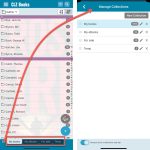 Last week’s CLZ Books 9.0 update was big one, with 3 areas of improvement. To make sure you did not miss any of the new stuff, I am going to do three “v9 feature hilite” emails this week, each one highlighting one of the big improvements.
Last week’s CLZ Books 9.0 update was big one, with 3 areas of improvement. To make sure you did not miss any of the new stuff, I am going to do three “v9 feature hilite” emails this week, each one highlighting one of the big improvements.
Today’s “v9 feature hilite” is about all the new collections tab-bar.
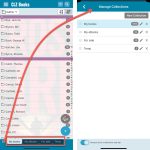 A big update v9.0 update for your CLZ Books app today, with many new features and improvements!
A big update v9.0 update for your CLZ Books app today, with many new features and improvements!
Here’s the full list of What’s New:
- New collections tab-bar: easily switch between collections using tabs at the bottom
- Adding Books: quick “Confirm” pop-ups, instead of full screen Preview pages
- Add by ISBN: Better screens for dealing with “ISBN not found” situations
- Add by ISBN: Faster camera barcode scanner for scanning ISBN barcodes
- New setting “Show Read-It” for showing/hiding Read-It eye icons from list and details
What’s New:
- New “Delete CLZ Account” option in Settings
What’s new:
- Added a new “Remove all unused pick list entries” option in the maintenance menu, to remove all unused pick list entries in one go