Big changes today! For version 17.1 we have completely re-designed the “Add Comics from CLZ Core” screen (previously called “Add Comics Automatically”). The new screen is both easier-to-use and easier-on-the-eye:
- A clear two-panel design: Search Results on the left, Preview on the right.
- The Search Results now show cover images for both series and issues.
- Automatic Preview of selected issues (no more double clicking).
See it in action:
Here’s the full list of improvements:
Add by Series improvements
- Renamed the “by Title” tab to “by Series”
- Re-designed issue lists:
- Now includes cover images to make it easier to pick your issue and variant.
- Clear information per issue, with big issue numbers.
- After selecting some issues using the checkboxes, use “Add [x] comic(s)” on the bottom left to add all checked comics.
- Alternatively use “Add [comic issue]” on the bottom right to add the selected comic only.
- Hover your mouse over the series cover to reveal a star icon. Click the star to add this series to your Pull List.
- Right click the results list to enabled In Collection filtering.
- Right click the results list to change the sorting (ascending or descending).
- Adding a Trade Paper Back: Hold CTRL and highlight the issues you wish to add as a Trade Paper Back Then right click on the selection and click “Add Selected Result(s) as TPB”.
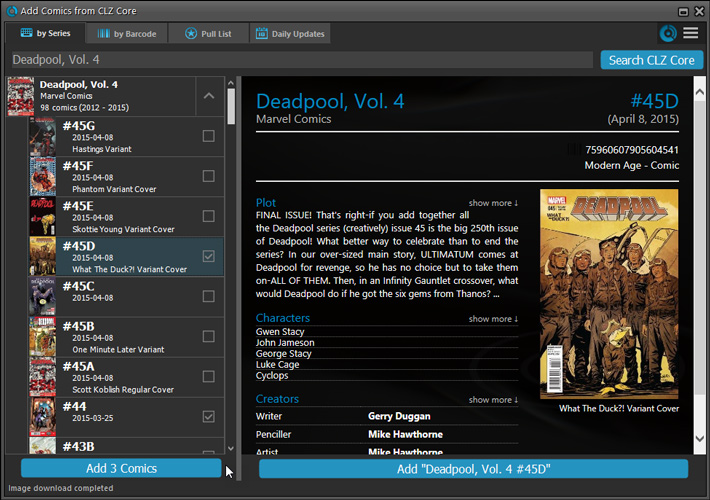
Add by Barcode improvements
- Barcode Queue and Search Results are now integrated into one list.
- Barcodes added to the queue instantly show Series title, issue number and extension, barcode AND the cover image.
- Use “Add [x] comic(s)” on the bottom left to add all comics.
- Use “Add [comic issue]” on the bottom right to add the selected comic only.
- If we can’t select the right issue for you, you can click the dropdown button to choose which issue you own.
- To remove a barcode from the queue, either
- Right click the queue to delete selected entries.
- Hover your mouse over the cover art and click the small “remove” icon.
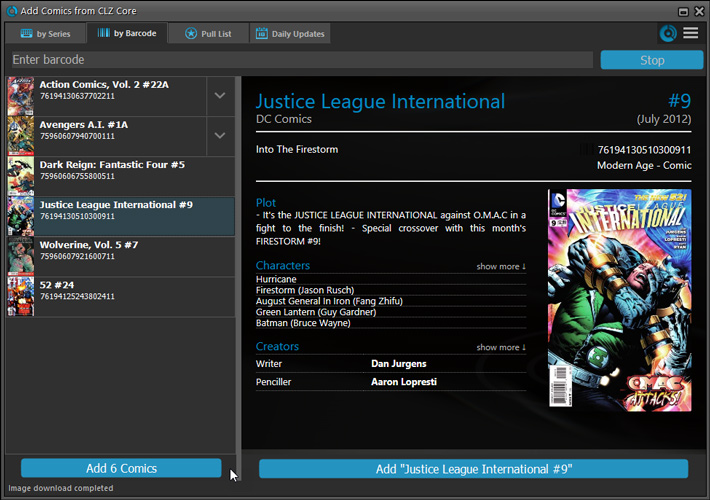
Other improvements
- Keyboard shortcuts:
- ALT+A to add current selected result
- ALT+C to add checked results
- Use the “hamburger menu” top right to:
- Configure and connect with CLZ Barry
- Open the Webcam scanner
- Find OPN-2001 or Flic scanner
- Filter the results to hide comics you already have
- Configure CLZ Core download settings
- New icons for the 4 “Add Comics from CLZ Core” tabs
Other new features
- New option for CLZ Barry: Auto-Connect. When enabled, the built-in Buddy for Barry automatically connects to the server when you start the program or open the Add screen.
- The Expire Date of your Update Plan is now always visible in the lower right bottom of the main screen.
Recent changes
v23.6: New report after Updating Key Info
Apr 14, 2023
v23.5: Now supports our new CLZ Scanner barcode scanner app
Mar 29, 2023
v23.4: Three new slab-related fields, plus a new look for slabs!
Mar 14, 2023
v23.3: Improved Pull List and new “Discover” mode!
Jan 04, 2023
v23.2: ReLink Core Variant
Nov 02, 2022
v23.1: Two improvements to the CovrPrice integration
Oct 24, 2022
v23.0: Get comic values from CovrPrice!
Oct 04, 2022
v22.2: Configurable Pre-fill, more configurable Update from Core fields + WebP support
Mar 02, 2022
v22.1: Minor Keys vs Major Keys and Key Categories
Jan 12, 2022
v22.0: Automatic key comic info from Core and lots more
Nov 18, 2021
v21.6 Improved Submit to Core system
Oct 08, 2021
v21.5: Sync web-links with CLZ Cloud
Sep 28, 2021
v21.4: Bar chart in folder panel background
Sep 14, 2021
v21.3: New “Transfer Field Data” tool
Aug 09, 2021
v21.2: New Link Comics with Core screen
Jun 08, 2021
v21.1: Now download values in other currencies
Apr 06, 2021
v21.0.4 Extra Collection Status dropdown button in Add Screen
Mar 17, 2021
v21.0.3 Various improvements and fixes
Mar 04, 2021
v21.0: Add by Issue, Update Values report and a new Missing Comics tool!
Dec 02, 2020
v20.2: Now fully Big Sur compatible
Dec 01, 2020
v20.6 Easier access to the Manage Pick Lists screen
Aug 25, 2020
v20.5: Changing your folder field is now much easier
Jul 30, 2020
v20.4: Faster image downloads, faster Update from Core
Jun 25, 2020
v20.3: Faster Shelves View + 2 new Shelf Styles
Jun 08, 2020
v20.1 Faster CLZ Cloud syncing!
Apr 14, 2020