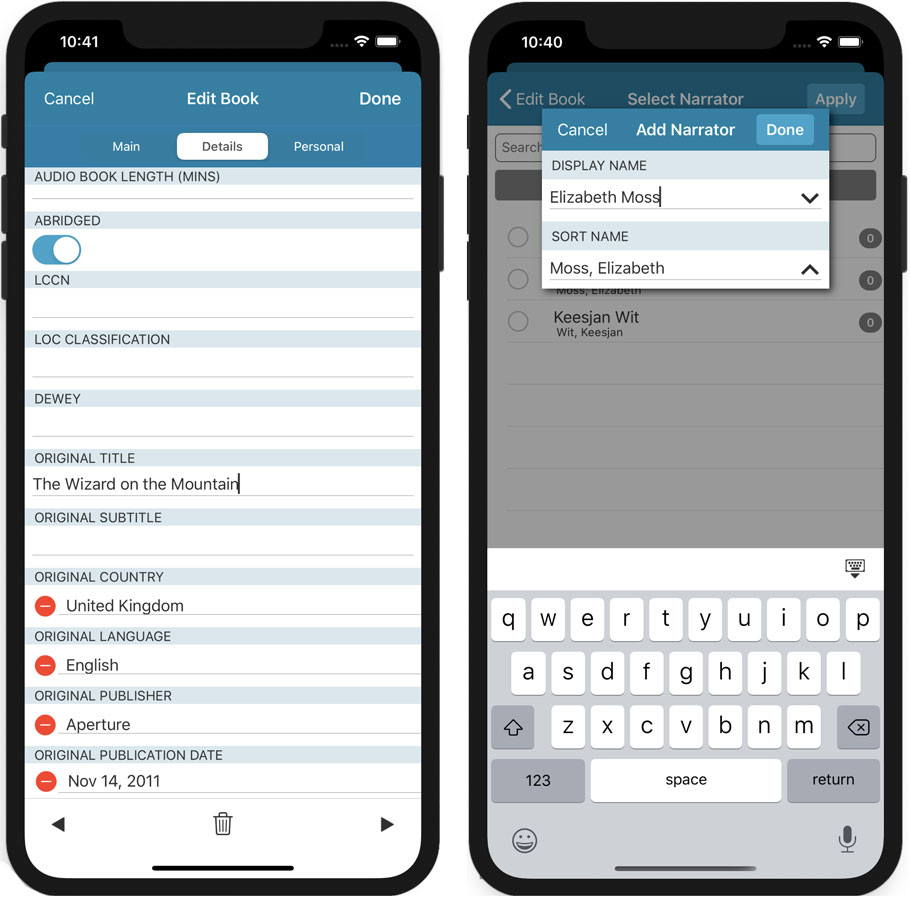What's new in CLZ Books? (page 7)
New in Connect today: We have added several keyboard shortcuts to the most commonly used features:
For the Main screen:
- Navigate through your items with your arrow keys (works in List, Images, Shelves and Card View!)
- Use c + a or c then a for Add from Core
- Use c + m or c then m for Add Manually
- Use c + h or c then h for Add Hardware from Core (Game Connect)
- Use c + j or c then j for Add Hardware Manually (Game Connect)
- Use c + e or c then e for Edit Selected Item
For the Edit screen:
- Use cmd/ctrl + s to Save and close
- Use cmd/ctrl + j to Save and go to Previous item
- Use cmd/ctrl + k to Save and go to Next item
CLZ Core is our central online book database, that is the database that you search by ISBN or by Author/Title in the Add Books screen. In general, the book information delivered by Core quite complete and correct, but you may sometimes run into entries that are quite sparse (e.g. just author, title, publisher and date) or even entries with incorrect data.
As of today, *you* can help us improve that, using the new Submit to Core feature!
Just fill in the correct data in your own entry, then select the book and choose Submit to Core from the toolbar above the book details:
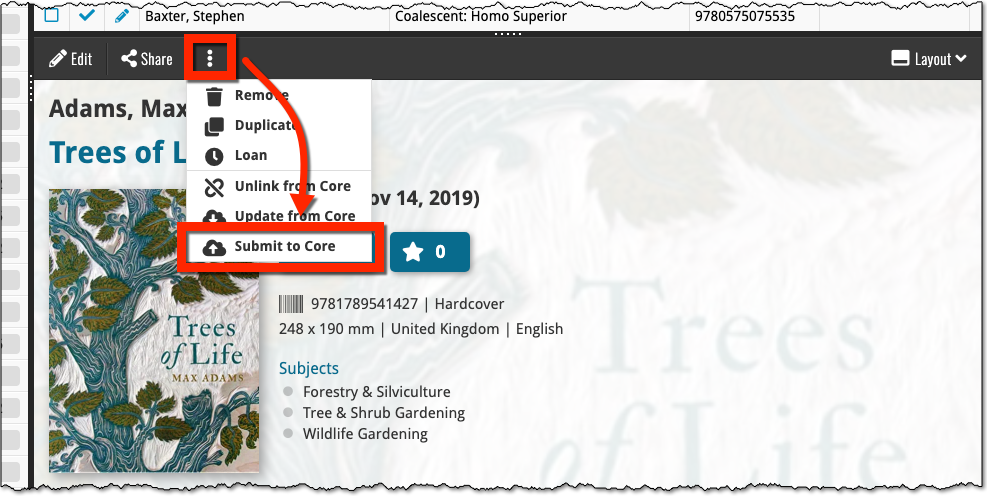
Which takes you to a form the core.collectorz.net site, where you can see our Core data on the left and your own data on the right. Now use the green arrow icons to use your data to correct and complete our data. Then finally, click the big green Submit Changes button on the bottom:
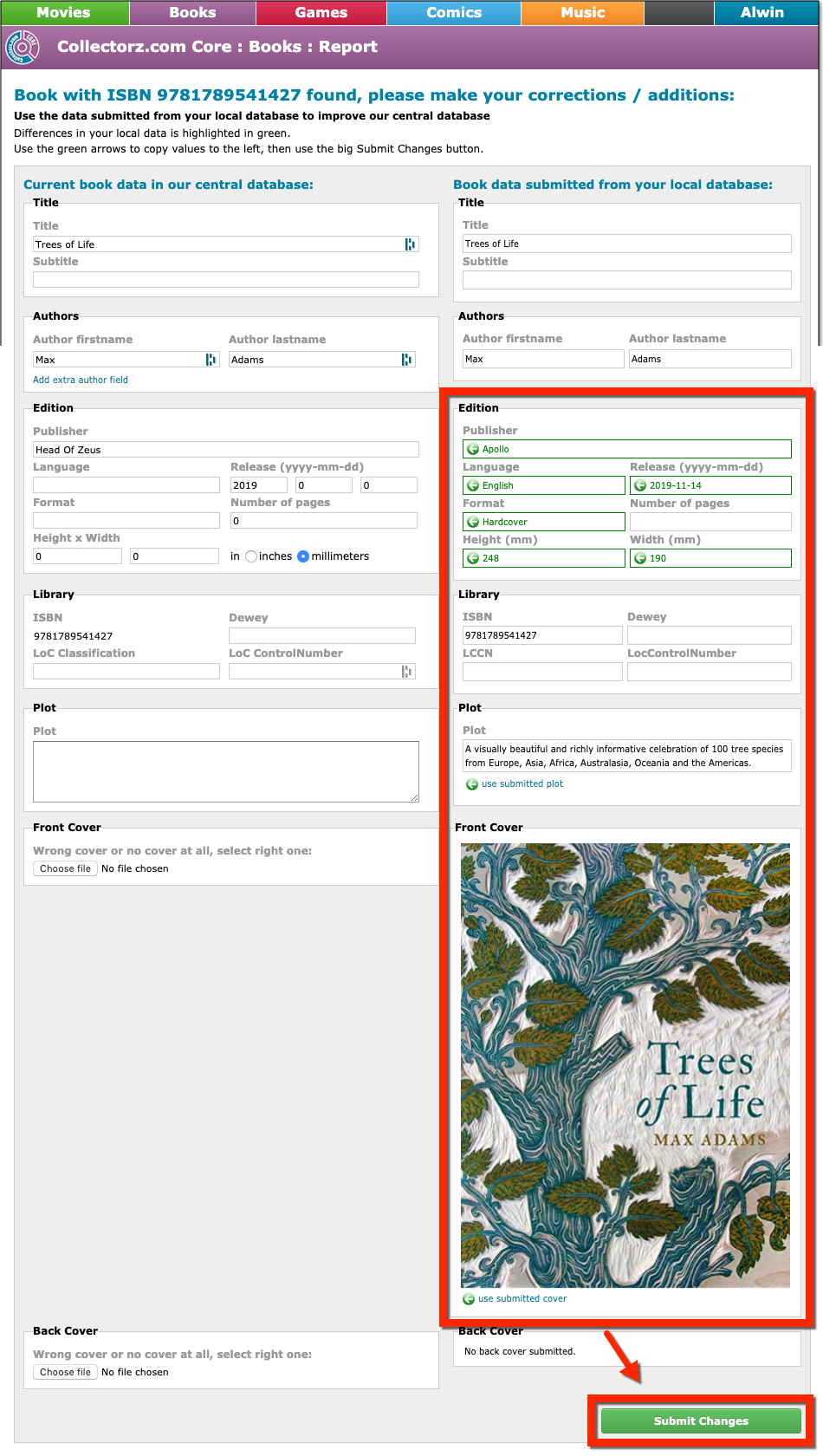
Thanks for your help!
Fixed:
- When downloading new entries from CLZ Cloud, previously cleared fields could get filled in.
- In the Add from Core screen, when adding a book that is already in your app as ‘On Wish List’ or ‘On Order’, the app will now offer to change its status to ‘In Collection’.
- On devices with intermittent internet connection, app could revert to trial mode
- After down-syncing updated cover images, the list could still show old cover.
- Improved error messages in case of core search problems.
Previously, the “Add to …” button in the Add screen let you choose between “Add to Collection” or “Add to Wishlist”. But as of today, you can now choose from ALL possible Collection Status option directly. For instance, this lets you add an item as “On Order” straight from the Add screen!
Now, the possible choices are:
- In Collection
- For Sale
- Wish List
- On Order
- Not In Collection
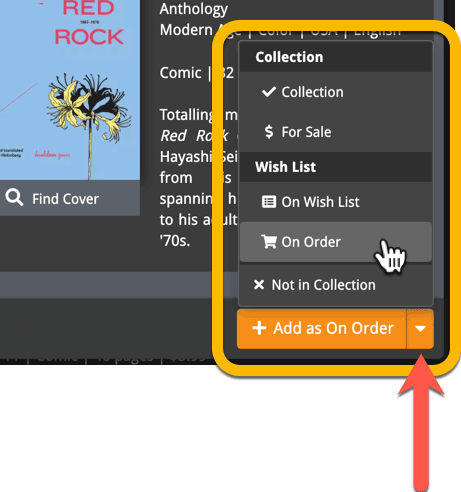
A big update for Book Connect again, in which we introduce many new settings for further customizing your software to your own liking.
And while we were at it, we updated the Settings screen with clearer grouping and naming of settings.
Here’s what’s new:
Auto Capitalization
This is a completely new feature, for automatically capitalizing your book titles.
Auto capping can be done:
- when adding books from Core. This is OFF by default as our Core delivers nicely capped book titles in general.
- as you type titles in the Edit and Add Manually screens, very useful when adding books manually
- by clicking the AutoCap (aA) button above the Title box in the Edit screen
The Settings screen lets you choose between 4 Auto Cap methods:
- First Letter of Each Word with Exceptions
- First letter only with exceptions
- UPPER CASE
- lower case
The Auto Cap Exceptions list comes pre-filled with a sensible list of common exceptions, but is completely user configurable.
Date Format
Choose how date formats are displayed throughout Connect.
Timezone
Choose your own timezone and all Date Added and Date Modified fields will be displayed according to that timezone. (previously these all showed in UTC time)
BTW: also new today: new column options Date/Time Added and Date/Time Modified, for showing the full added and modified timestamps.
Sorting
Two new options that control the sorting and how names and titles are displayed.
- When sorting, ignore sort titles: check this if you prefer to ignore all sort title when sorting and just have the software sort on the regular Title field.
- When sorting, ignore sort names for Authors, Narrators and Illustrators: check this if you prefer to ignore all sort names when sorting and just have the software sort on the display names.
- When displaying, show sort title: when sorting by title, showing the actual sort titles that it sorts on can make your list a bit “easier on the eye”.
- When displaying, show sort names for Authors, Narrators and Illustrators: showing the actual sort names that it sorts on can make your list a bit “easier on the eye”.
Audiobook length display
Control how audiobook lengths are displayed (in list, in the details panel, etc…). Choose from:
- HH:MM, e.g. “1:57”
- Minutes, e.g. “117min”
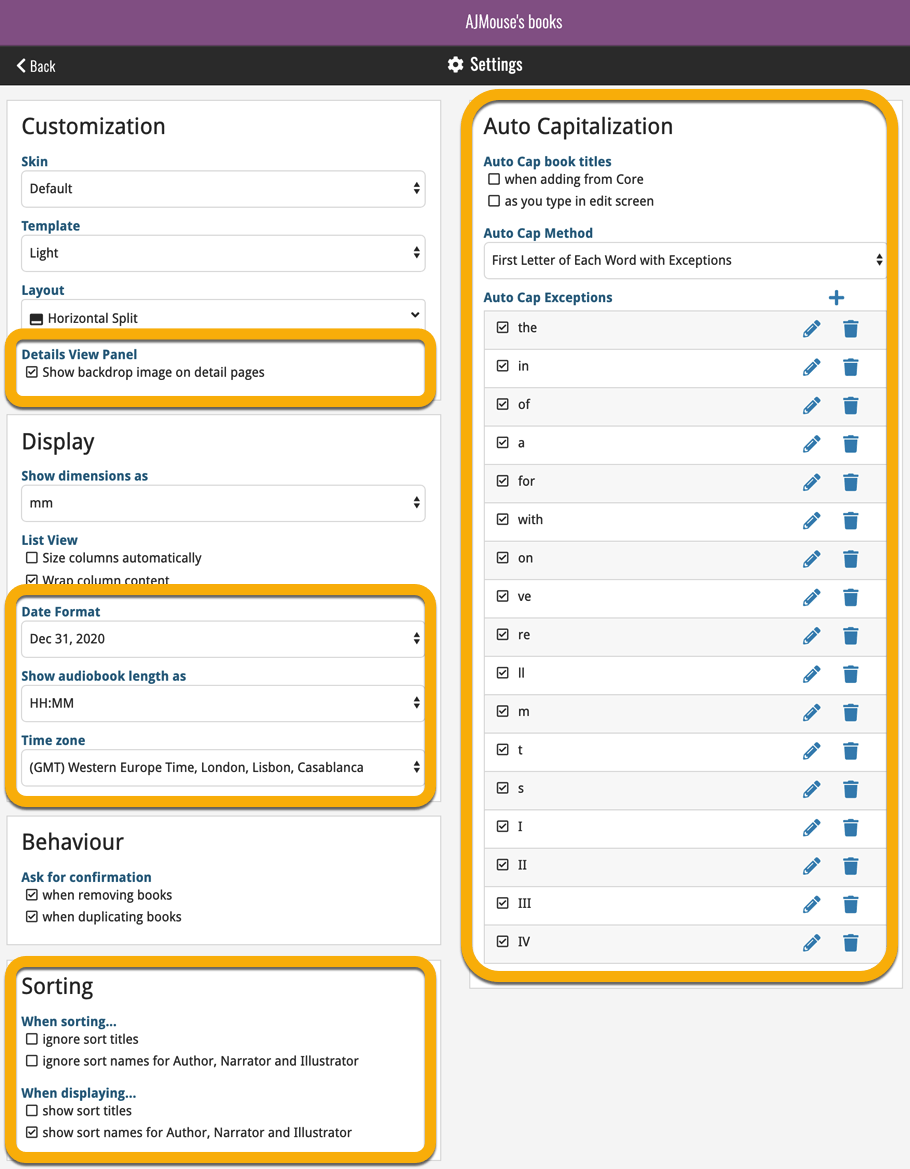
A very nice cosmetic update for your Connect software today: a new “Shelves View”!
Shelves View is a fourth view for your book list, similar to Cover View, but with your cover images standing on a nice shelves background. You can even choose between 6 different shelf styles using the Shelf Style selector:
- Wood Light
- Wood Dark
- Glass
- Metal
- Carbon
- White
Also new, for both Shelves View and Images View, as “Size Slider” to control the size of the images.
Toolbar tweaks
Because of the introduction of the new view, the Shelf Style selector and the Size Slider, we have also made several changes to the various Connect toolbars:
- A new “View” toolbar right above the list, with 4 buttons for switching between the 4 views (List, Card, Cover and Shelves), the Size Slider and the Style Selector (for Shelves) and finally the Sort Order button (on the far right).
- The new “View” toolbar replaces the “Filter” toolbar that was in that spot.
- The “Filter” toolbar now only appears when a filter is actually active, and now has a pale yellow background to make it super-clear that you are looking at a filtered list.
- The number of books indicator has been moved (back) to the center of the top toolbar.
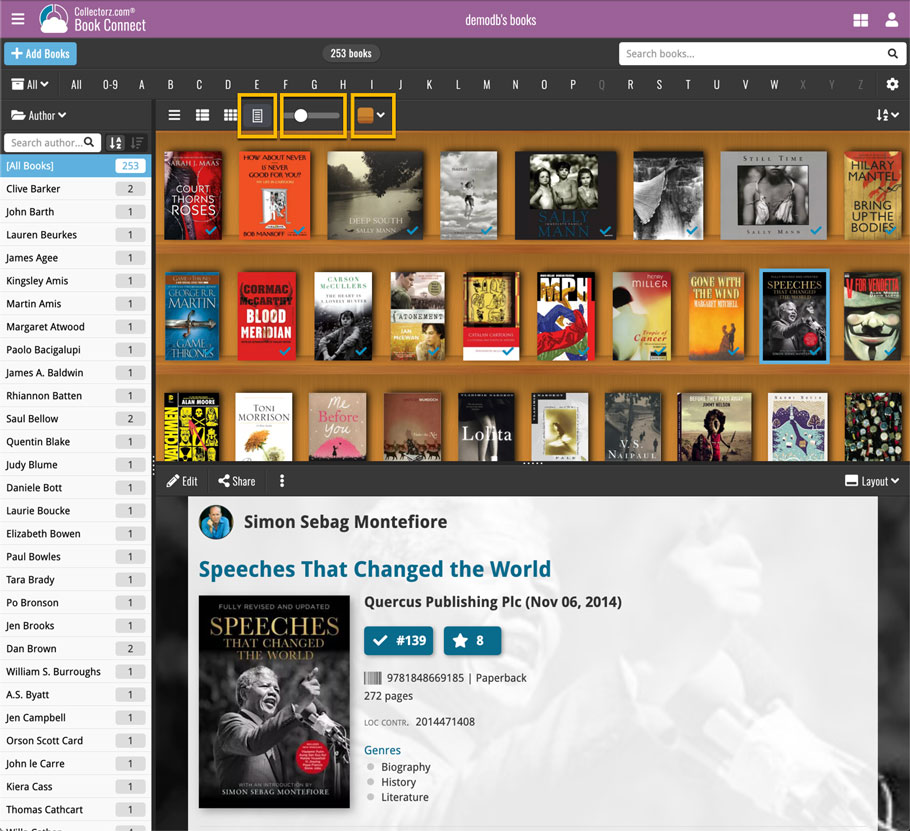
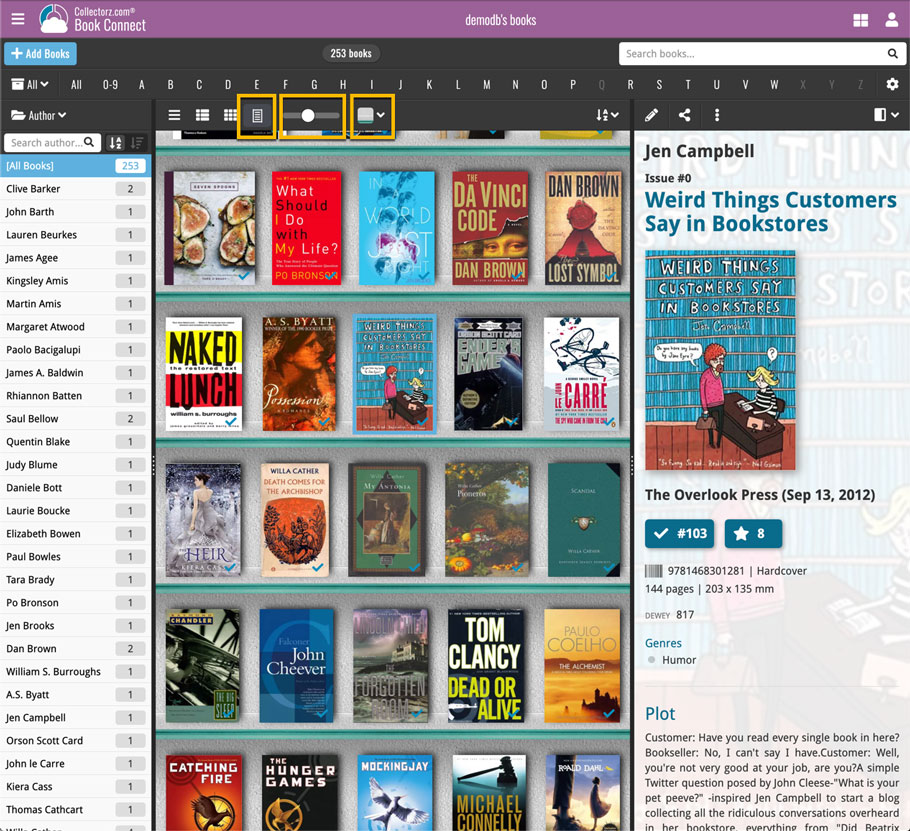
Faster CLZ Cloud syncing!
We have made several structural changes to the CLZ Cloud syncing, making it much much faster than before, especially when syncing large amounts of entries up to the CLZ Cloud or down from the CLZ Cloud.
To enjoy the faster syncing, you need to use the actual Sync with CLZ Cloud screen.
(The Auto-Syncing in the background is also slightly faster now, but if you need to sync many entries up or down, please use the Sync with CLZ Cloud screen.)
New design for Sync with CLZ Cloud screen
While we were at it, we decided to do a quick make-over for the Sync screen, with a new look and layout and a direct link to your CLZ Cloud page online.
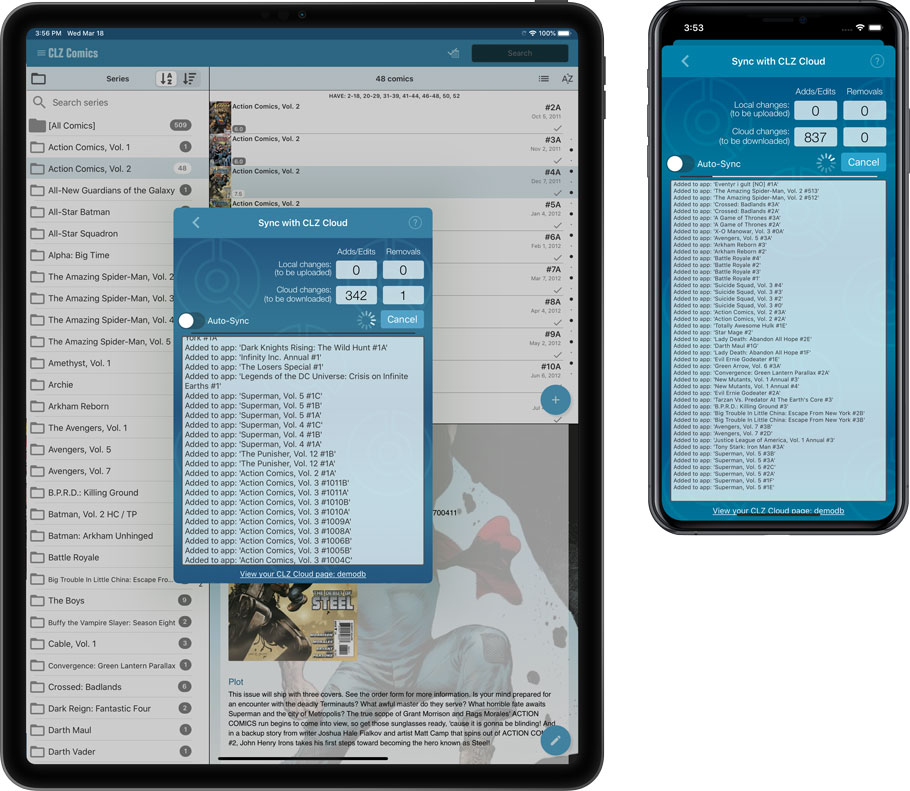
Fixes:
- Author name was not saved when adding a book via the unrecognized ISBN popup
Faster CLZ Cloud syncing!
We have made several structural changes to the CLZ Cloud syncing, making it much much faster than before, especially when syncing large amounts of entries up to the CLZ Cloud or down from the CLZ Cloud.
To enjoy the faster syncing, you need to use the actual Sync with CLZ Cloud screen.
(The Auto-Syncing in the background is also slightly faster now, but if you need to sync many entries up or down, please use the Sync with CLZ Cloud screen.)
New design for Sync with CLZ Cloud screen
While we were at it, we decided to do a quick make-over for the Sync screen, with a new look and layout and a direct link to your CLZ Cloud page online.

Fixed:
- Made the touch area for scrollbars a bit bigger (useful for quick scrolling)
- Added a “Clear” button in the search box in the Add Screen
It’s been a bit quiet with Connect updates in the past 2 months, as we have been preparing a *huge* update. BUT it is live now!
All settings are now saved server-side, in your CLZ Cloud
We have taken the advantage of the Connect web-based software to the next level, by storing all your settings on the server side, your CLZ Cloud (instead of in local browser cookies).
So any computer or device you log in to will automatically have the same folder option selected, the same columns selected for the list view, the same sort order, the same layout, etc..
Connect now even stores your Add screen’s barcode queue on the server side, so you scan barcode into the queue on one computer and process the queue later, from any other device.
All your existing settings will be automatically transfered to the server, the first time you login.
BTW: this change finally resolves the problem of losing all settings for users who have their browser configured to remove all cookies on exit.
Create your own Favorites for Columns and Sort Orders
While we were working on the settings, we figured this was a good time to add some more customizability to the Columns and Sort Order features. You can now create and save your own Column and Sort Order settings as Favorites, then easily switch between them.
To create and manage your Favorites, click the Column or Sort Order button and choose Manage Favorites:
Manage Column Favorites:
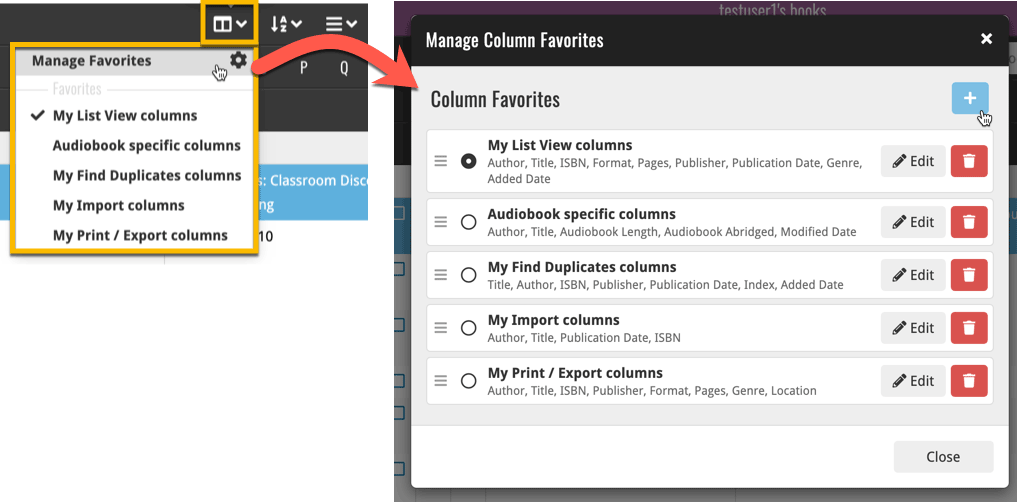
Manage Sorting Favorites:
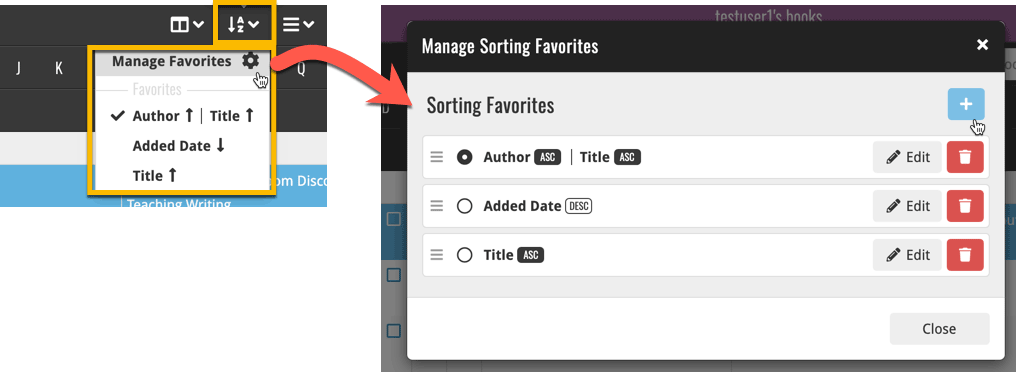
An old feature from the Windows and macOS editions, that somehow never made it to Connect: Re-Assigning Index Values. But now it’s available in Connect too!
What are index values?
Connect automatically assigns and increments index numbers to items that you add to your collection. The Index value is assigned when you add an item to the database. The next item you add to your collection will have an index number that is incremented by 1.
Index numbers are only used once. When an item is deleted, the next added item will still increment on the highest index number present in your collection.
New: Re-Assign Index Values:
With the new “Re-Assign Index Values” tool, you can automatically assign new and consecutive index values to all your items, according to a sort order you select, e.g. by Title, Release Year or your own Purchase Date.
To begin, click the menu top left and select “Re-Assign Index Values”. Now choose your desired Sort Order.
Please note that this action can not be undone!
In this update we introduce a new quick-search for your folders, sorting your folders by the counters, and more stable cloud syncing through our brand-new dedicated Sync-server.
Quick-search your folders
Grouping in folders is a powerful way to browse and filter your collection. Just group by Author, or Publisher, etc… tap a folder and the list will give you all books for the selected Author or Publisher.
However, if your collection spans thousands of books, that “tap a folder” part is sometimes easier said than done. It may require lots of scrolling in the folder list.
But not anymore! This version introduces a new search box right above the folder list, that lets you instantly search/filter the folder list as you type! Just typing a few letters is often enough to bring the folder you are looking for into view:
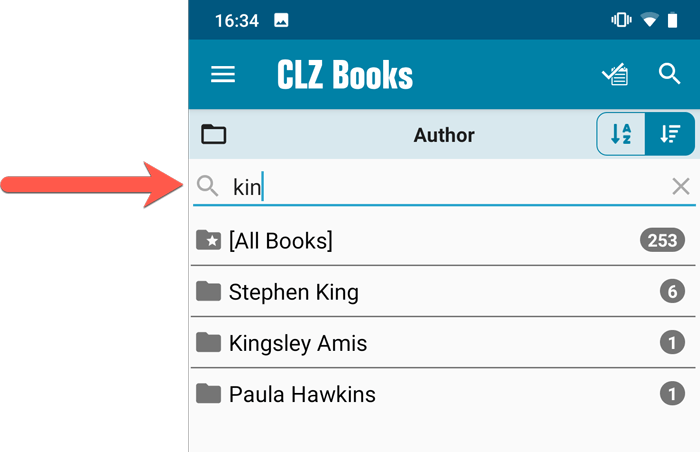
Sort folders by count
By default, the folders are sorted alphabetically. But as of today, there is another option: sort your folders by the counter, that is by the number of books contained.
Sorting by the counters is a nice way to find the most popular Authors, Publishers, Genres, Subjects, etc..
Switch between the Alphabetical and By Count sorting using the sort toggle at the top:
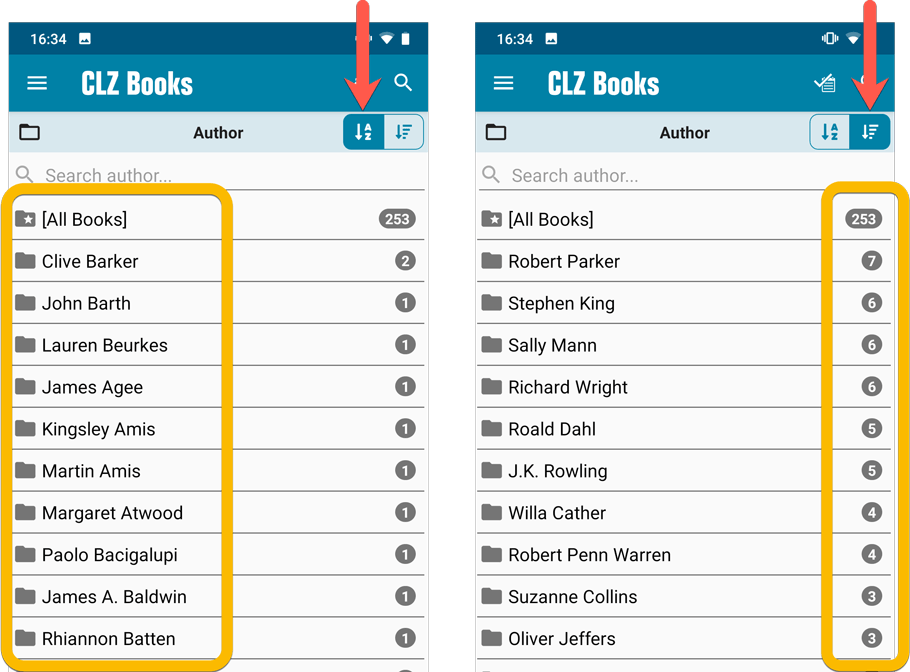
Improved barcode scanning
We have improved the scan engine and gave it a larger “scan area”. This should help scan barcodes faster and easier.
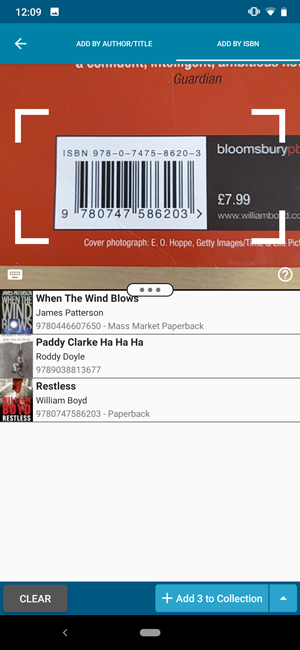
Now uses our brand-new CLZ Cloud Sync-server
Previously one big server was handling the Connect website, the CLZ Cloud website AND the CLZ Cloud syncing from the desktop programs and the mobile apps.
But this week we have set up a brand-new dedicated Sync-server to handle just the CLZ Cloud syncing.
In today’s update, CLZ Books has been updated to sync through this new server, which should result in faster syncing and a more stable syncing experience during high load times (weekends).
In this update we introduce a new quick-search for your folders, sorting your folders by the counters, and more stable cloud syncing through our brand-new dedicated Sync-server.
Quick-search your folders
Grouping in folders is a powerful way to browse and filter your collection. Just group by Author, or Publisher, etc… tap a folder and the list will give you all books for the selected Author or Publisher.
However, if your collection spans thousands of books, that “tap a folder” part is sometimes easier said than done. It may require lots of scrolling in the folder list.
But not anymore! This version introduces a new search box right above the folder list, that lets you instantly search/filter the folder list as you type! Just typing a few letters is often enough to bring the folder you are looking for into view:
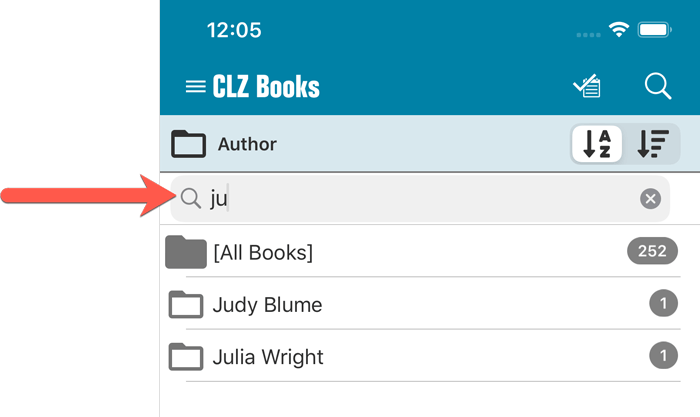
Sort folders by count
By default, the folders are sorted alphabetically. But as of today, there is another option: sort your folders by the counter, that is by the number of books contained.
Sorting by the counters is a nice way to find the most popular Authors, Publishers, Genres, Subjects, etc..
Switch between the Alphabetical and By Count sorting using the sort toggle at the top:
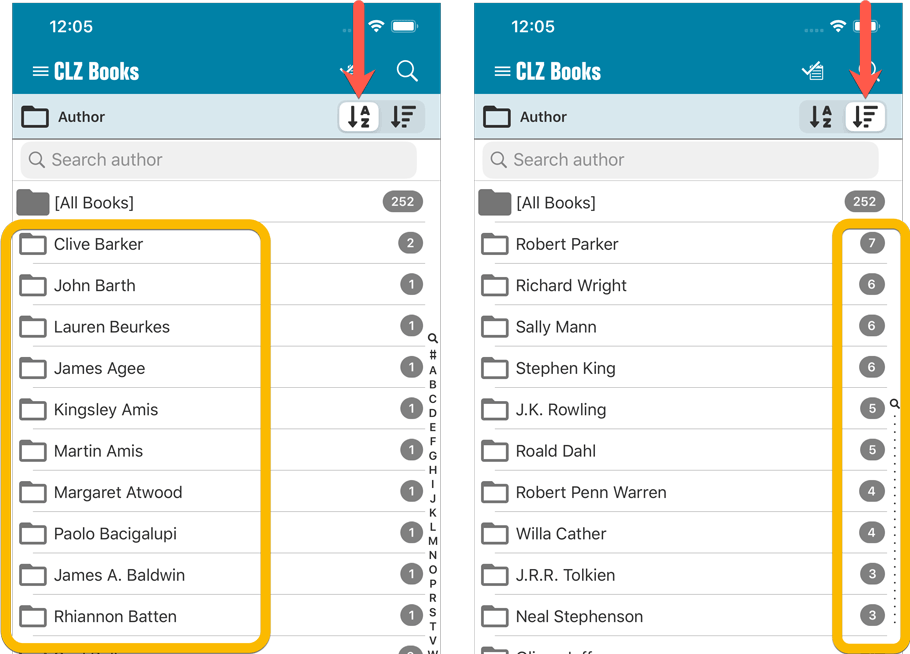
Improved barcode scanning
We have improved the scan engine and gave it a larger “scan area”. This should help scan barcodes faster and easier.
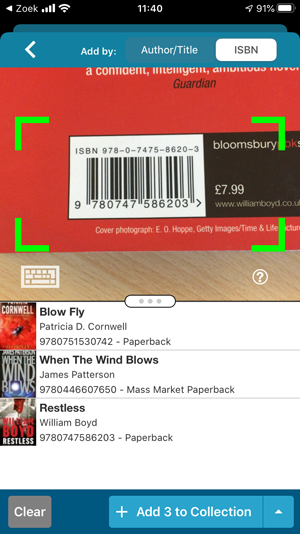
Now uses our brand-new CLZ Cloud Sync-server
Previously one big server was handling the Connect website, the CLZ Cloud website AND the CLZ Cloud syncing from the desktop programs and the mobile apps.
But this week we have set up a brand-new dedicated Sync-server to handle just the CLZ Cloud syncing.
In today’s update, CLZ Books has been updated to sync through this new server, which should result in faster syncing and a more stable syncing experience during high load times (weekends).
Fixed:
- Field Defaults: It wasn’t possible to set the rating field back to zero.
- Manage Pick Lists: Merging list items caused too many sync changes.
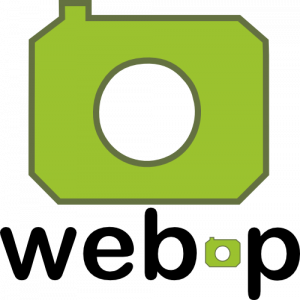 WebP is a new image format, developed by Google, that is producing smaller images compared to JPG and PNG, while preserving image quality. All modern browsers fully support the new WebP format so many websites are now using WebP for a faster browsing experience, consuming less bandwidth.
WebP is a new image format, developed by Google, that is producing smaller images compared to JPG and PNG, while preserving image quality. All modern browsers fully support the new WebP format so many websites are now using WebP for a faster browsing experience, consuming less bandwidth.
Of course, our Connect web-based software and the free CLZ Cloud viewer sites are quite heavy on cover images, especially in the Image and Card Views. So we figured switching to WebP could produce a nice boost in performance!
So today, we switched over and are now delivering all cover images and backdrops in WebP format, on all browsers that support it (older browsers still get JPG images).
You will find that your Image View and Cards View will load faster now. The difference is especially noticeable on slower internet connections and mobile devices (if you have a very fast internet connection, the difference will be minimal).
Noticeable on all connection types is the faster loading of the details panel after selecting a different item in your list. Because of the huge difference in the backdrop image sizes, viewing item details is now a lot snappier.
Enjoy!
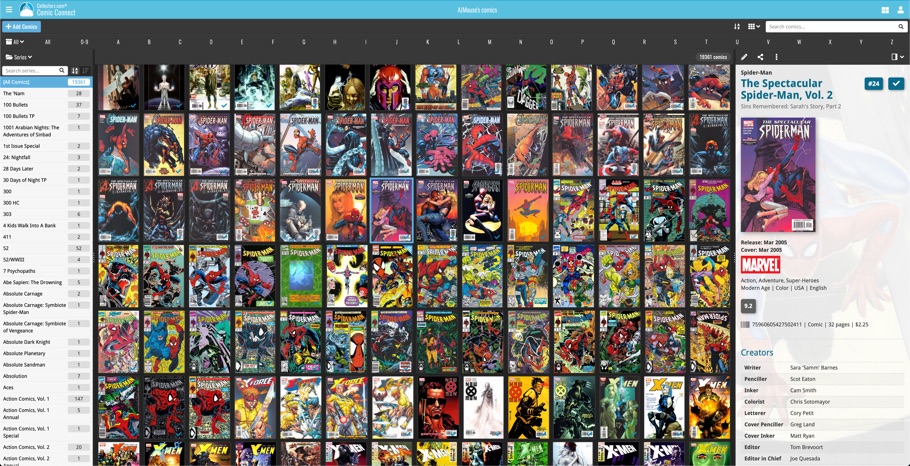
Multiple small tweaks to your Connect software today, improving both the Edit Book screen and the Add Books screen.
Editing pick list fields: checkbox multiple values in one go
The Edit screen is where many users are spending most of their time, so we’re always trying to make your editing life faster and easier.
Today, we improved all multi-value pick lists fields (e.g. Authors, Genres, Subjects) by letting you add multiple values in one go. In the Select Value screen we have introduced checkboxes now, that let you checkbox multiple values and add them instantly.
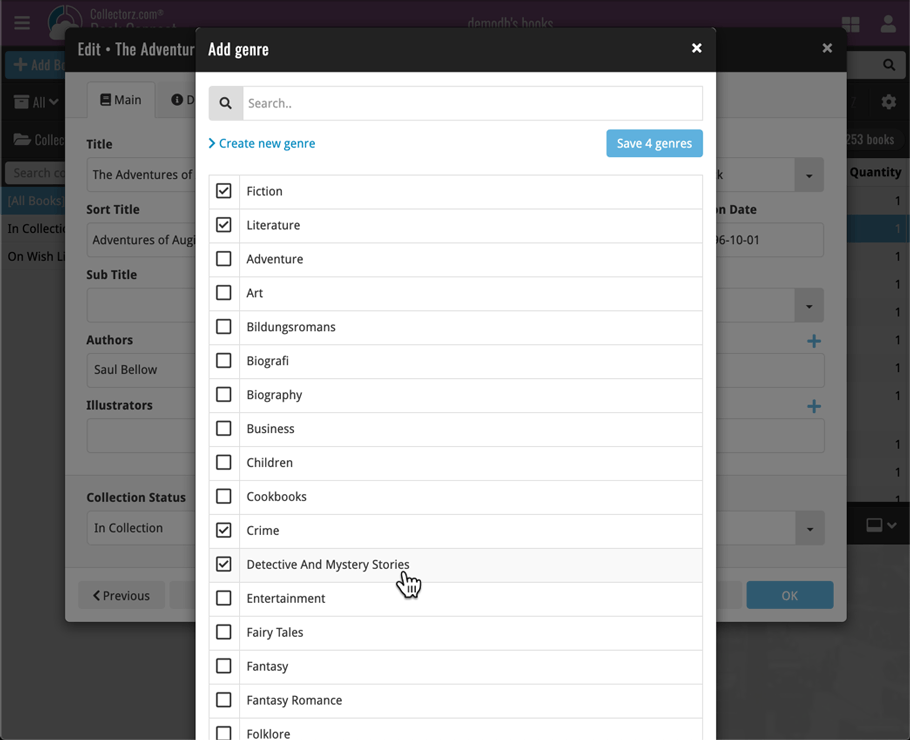
This is now available for the following fields:
- Authors
- Illustrators
- Genres
- Subjects
- Extras
- Narrators
- Tags
Adding Books by ISBN: instant adding to queue
Previously, when you searched by ISBN (either by typing or scanning), the barcode instantly disappeared from the search box, but only appeared in the queue when the search was complete. Also with no “loading” indicator showing in the meantime. Not a problem when searches are instant, but it could lead to confusion in situations where it took a bit longer for the search to complete.
So we got to work and made it better: after hitting search, the ISBN now instantly appears in your queue, showing a “Searching” indicator. This gives you instant feedback the ISBN was accepted and is searching. Then, when the search has completed, the queue entry is filled in with the book details and cover image.
The above tweak also applies to the opening of the screen while you still had some ISBNs in the queue. This saved queue list will now populate faster.
Fixed:
- Rare incident where timeouts occurred during CLZ Cloud sync.
Fixed:
- Rare incident where timeouts occurred during CLZ Cloud sync.
A big update for the CLZ Books app again, introducing a new Statistics screen, a cool “infographic” style screen, showing totals and statistics about your book collection.
To open it, just choose “Statistics” from the menu.
In this new screen, you can find:
- The number of books in your collection, and how many authors.
- A top 5 list of your most recent additions.
- A nice pie chart showing the distribution of your books over formats (Hardcover, Softcover, etc..).
- A bar chart of your books by author.
- A bar chart of your books by publisher.
- A bar chart of your books by genre.
- A bar chart of your books by subject.
- A pie chart showing your how many of your books are marked as read.
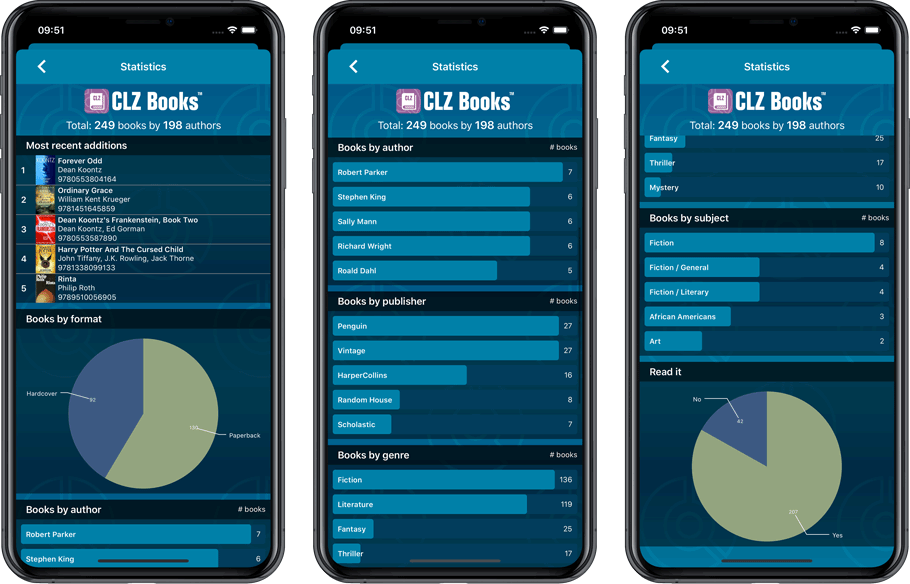
A big update for the CLZ Books app again, introducing a new Statistics screen, a cool “infographic” style screen, showing totals and statistics about your book collection.
To open it, just choose “Statistics” from the menu.
In this new screen, you can find:
- The number of books in your collection, and how many authors.
- A top 5 list of your most recent additions.
- A nice pie chart showing the distribution of your books over formats (Hardcover, Softcover, etc..).
- A bar chart of your books by author.
- A bar chart of your books by publisher.
- A bar chart of your books by genre.
- A bar chart of your books by subject.
- A pie chart showing your how many of your books are marked as read.
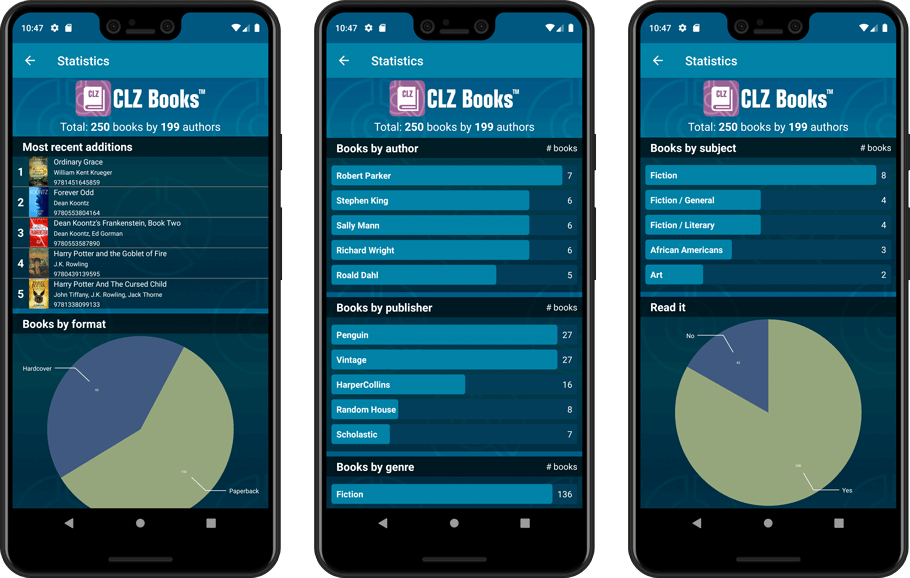
A useful and fun new option in your Book Connect software today!
By default, the folders in your folder panel are sorted alphabetically. But as of today, there is another option: sort your folder panel by the numbers, that is by the number of books contained.
Sorting by the numbers is a nice way to find the most important Authors, Publishers, Genres, Subjects, etc.. in your collection.
Switch between the Alphabetical and Number sorting using the new toggle to the right of the search box:
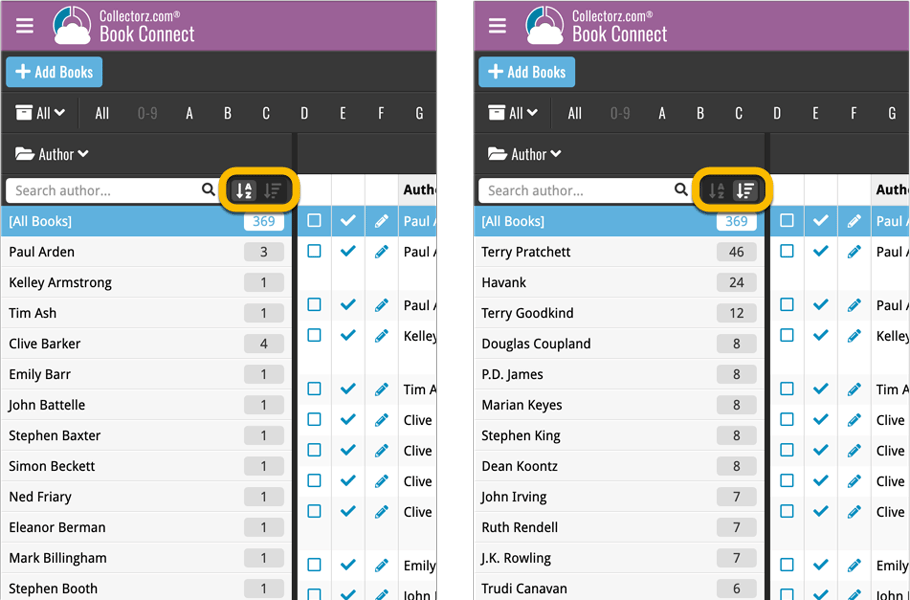
The app could crash during syncing of certain items. Shouldn’t happen anymore now!
Fixed:
- App could crash while syncing with CLZ Cloud
Roughly a month ago we introduced the ability to use multiple levels of folders in the folder panel. At the time, limited to several built-in field sensible field combinations.
Today we’re giving you the next logical step: the ability to create and save your own multi- and single-level favorites for the folder panel.
The Favorites are shown at the top of the Folder menu, with the single-field options still available at the bottom.
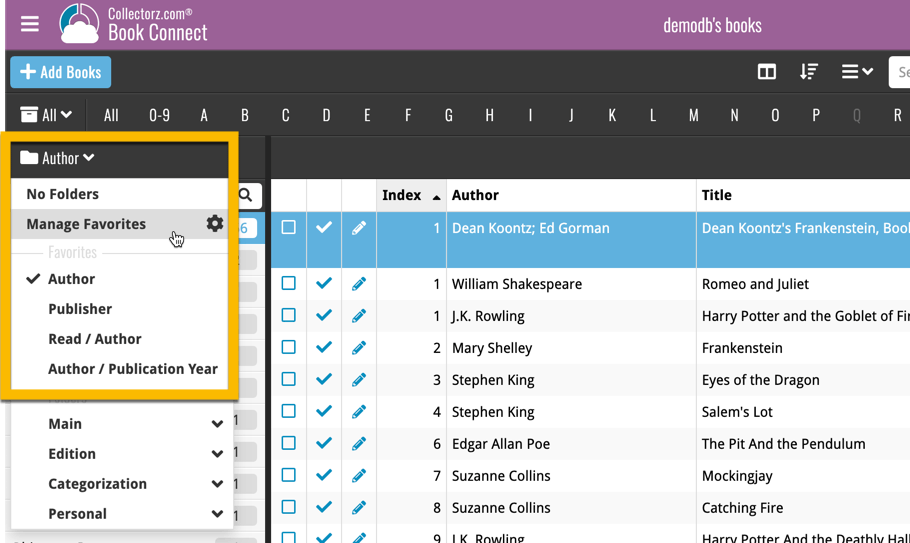
New:
- Group by “Purchase year”
New:
- Group by “Purchase year” and “Reading year”
Fixed:
- Details panel showed “publication date” where it should show “original publication date”
- Grouping on “publisher” didn’t always work correctly
A big step forward for the CLZ Books app today, in which we add many new editable fields:
- Illustrator
- Cover Price
- Extras
- For audiobooks:
- Narrator
- Length
- Abridged Yes/No
- About the original book:
- Original Title
- Original Subtitle
- Original Country
- Original Language
- Original Publisher
- Original Publication Date
Of course, all the new fields sync to/from the CLZ Cloud too.
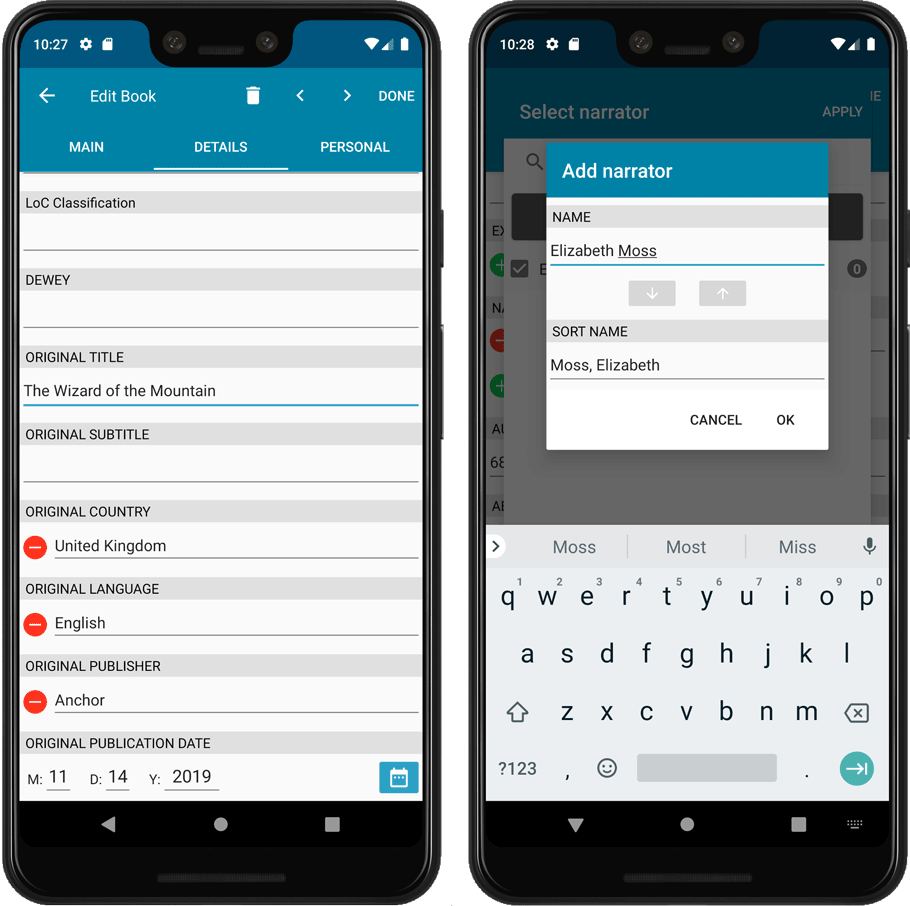
A big step forward for the CLZ Books app today, in which we add many new editable fields:
- Illustrator
- Cover Price
- Extras
- For audiobooks:
- Narrator
- Length
- Abridged Yes/No
- About the original book:
- Original Title
- Original Subtitle
- Original Country
- Original Language
- Original Publisher
- Original Publication Date
Of course, all the new fields sync to/from the CLZ Cloud too.