What's new in Book Collector? (page 5)
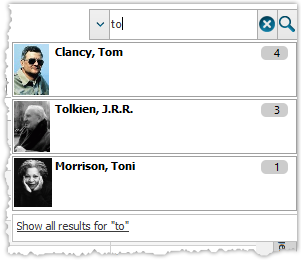
We’ve expanded the quick search box to now also allow “search-as-you-type” with suggestions for pick list fields.
How does it work?
In the quick search box top right of your screen you should see a “dropdown” button. Use this to select which field you wish to perform a search on. If “search-as-you-type” is available for that field, it will instantly work once you start typing in the box.
Example
You can now select the field “Author” in the quick search box, start typing an author name, and instantly see suggestions (based on what you typed) of authors you have in your database. Click on an author to see all his/her books.
Try it with the “Publisher” field too! Instantly see which books you own from a specific publisher you type in the quick search box.
Fixes in this version
We also fixed some issues with the program in this version:
- Images Popup:
- “size window to picture” showed image slightly smaller
- .tiff images were not showing
Fixed:
- Program would crash at startup on macOS 10.9 or older
- Search-As-You-Type tweaked to search first letters of each word only, making the results more precise
- Add Books Automatically : image popup for cover was showing the images of the selected item in main screen
V17.0.1: Major updates to the Quick Search and Image Viewer popup!

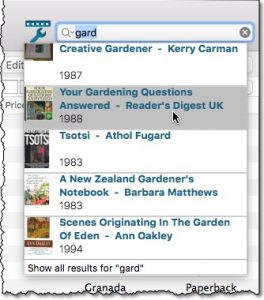
Quick Search: Search-As-You-Type suggestions
Instantly find and select a particular book in your local database:
- In the Quick Search box, just start typing the first few letters of the author or title you are looking for.
- While typing, a drop-down list will appear, showing the first five matching books.
(for most books, it only takes 2 or 3 letters before it shows up.) - Once you see the one you were looking for, use the up/down keys to select it, then hit Enter.
- The book will now be selected in your list, with the details showing in the Details Panel.
NOTE: this Search-As-You-Type feature replaces the old “filter-as-you-type” behaviour of the Quick Search box. If you want to go back to the old behaviour, you can do so in the Preferences screen, on the Behaviour page using the setting called “When typing in Quick Search box”.
V17.0.2: New image popup method and updates to the quick search
New:
- Images popup now also supports “Size Picture to Window without stretching” option
- Quick search: suggestions now also are shown when searching on “Title” field
Fixed:
- Main Screen:
- Quick Search: applying a filter could cause unexpected behaviour
- Images Popup:
- the status bar wasn’t always showing the right image path when opening
- .bmp images were not showing
- CueCat scanner wasn’t working properly any more
V17.0.1: Major updates to the Quick Search and Image Viewer popup!

Quick Search: Search-As-You-Type suggestions
Instantly find and select a particular book in your local database:
- In the Quick Search box, just start typing the first few letters of the author or title you are looking for.
- While typing, a drop-down list will appear, showing the first five matching books.
(for most books, it only takes 2 or 3 letters before it shows up.) - Once you see the one you were looking for, use the up/down keys to select it, then hit Enter.
- The book will now be selected in your list, with the details showing in the Details Panel.
v16.1.7: Fixed a problem with importing ISBNs via CSV/Text files
Fixed:
- Import CSV: author sort names were filled in with ISBNs.
- Main screen: crash when sorting by “First Edition” column.
- Edit Screen: Cover Popups were not always prompted on macOS Sierra.
Fixed:
- Submit Missing ISBN: for some users the popup would look messed up with the “OK” and “Cancel” buttons out of sight
- Crashes during Check for Update process
Fixed:
- Cards View: Quick Search didn’t filter the cards in the list.
- First Letter folder option was not using the Sort Names.
- Loan Manager Screen: Search was not working.
- Sierra: Full Screen Mode: “Add Cover” popup appears under the Edit Screen.
- Internal Images: Templates images were not updated after editing an item.
- When no internet connection was available, app was launched in Trial Mode.
Fixed:
- Import from other collection could cause a crash in rare cases
- Edit Book:
- On User Defined Fields tab, “_[Add pick list item]_” didn’t work for comboboxes
- Changing the role for a credit would mark all books dirty where that person appeared instead of just the edited book
- Manage Pick Lists: removing pick list items didn’t mark their corresponding books as modified
- Main Screen: accelerator keys in main menu (like “ALT+F” for files menu) didn’t work
Improved “Unrecognized ISBN” screen
- NEW: integrated Find Cover tool.
Easily pick a cover images from internet search results for the ISBN. - Two extra fields: Publisher and Year.
- Author box now has drop-down with your Author list for easy entry of existing author names.

Fixed:
- Main Screen: after resizing the first column too much, the text was no longer readable
- Edit Book: Closing the edit screen could cause a crash on El Capitan
Fixed:
- Main screen: switching from details to statistics would crash the program
Improved “Unrecognized ISBN” screen
- NEW: integrated Find Cover tool.
Easily pick a cover images from internet search results for the ISBN. - Two extra fields: Publisher and Year.
- Author box now has drop-down with your Author list for easy entry of existing author names.

Fixed:
- Dragging and dropping cover images did not work for HTTPS URLs.
- Person grids: problems adding authors when multiple authors exists with the same display name.
Fixed:
- Program would crash on startup or load incorrectly for OS older than Sierra
New:
- Free Trial now has an information panel to show the user how to get started.
- Trial Popup has been simplified to make it easier to pick one of the options.
- The Trial Popup sometimes showed when it shouldn’t for existing users.
v16.4.2: Added Unrecognized ISBN feature to Link/Update Book screen
New
- Link/Update Books now also supports the “Unrecognized ISBN” screen
- Quick search now also supports Regular Expressions. Enter “matches:” followed by regular expression in the quick search box.
- In Add Books Automatically, when an ISBN is not recognized, a new “Unrecognized ISBN” screen will appear.
- In this screen, just type the Author and the Title, then click Add Book.
- This will:
- Instantly add the ISBN/Author/Title entry to our Core online book database.
- Add the book to your own database with ISBN, Author and Title filled in AND linked to the new Core entry.
In other words, this new screen not only helps you in adding unrecognized books,
but it also helps your fellow Book Collector users by adding the missing ISBN to the CLZ Core.
( BTW: this screen replaces the “Report Missing ISBN to Core” web-form. Of course, you can still provide more info for the added ISBN using the Submit to Core button in the Edit Book screen. )

v16.1.1: New: Easily add books that come up as “Unrecognized ISBN”
Easily add books that come up as “Unrecognized ISBN”
- In Add Books Automatically and Link Books, when an ISBN is not recognized, a new “Unrecognized ISBN” screen will appear.
- In this screen, just type the Author and the Title, then click Add Book.
- This will:
- Instantly add the ISBN/Author/Title entry to our Core online book database.
- Add the book to your own database with ISBN, Author and Title filled in AND linked to the new Core entry.
In other words, this new screen not only helps you in adding unrecognized books,
but it also helps your fellow Book Collector users by adding the missing ISBN to the CLZ Core.
( BTW: this screen replaces the “Report Missing ISBN to Core” web-form. Of course, you can still provide more info for the added ISBN using the Submit to Core button in the Edit Book screen. )

Fixed:
- Check for Updates was broken for macOS Sierra.
- Templates were broken when User Defined Field headers contained special characters.
Changes:
- Export to XML is now a lot more memory efficient, writing the xml directly to hard disk (can be more slow though)
Fixed:
- Sync with Cloud: First Edition and Abridged fields were cleared when syncing down from the cloud
- Add/Modify Filter: “Contains” filters were always case insensitive even when “case sensitive” was checked
- Edit Multiple: F8 didn’t clear price and dimension values
Fixed:
- Program could throw an “Handle is invalid” error after multiple edits
v16.3.9: Maintenance build with improvements to the main screen and more
Fixed:
- Main Screen:
- The folder tree was wrapping the values in the list
- A double hint was showing for the thumbnail slider to resize thumbnails in Images View
- When working offline, closing the program could cause Access Violations
- Edit Book:
- It was possible to sort the stories list where it shouldn’t which caused drawing issues
- Moving story up or down could make selected story look empty
- Edit Story: some buttons were missing icons
- User Defined Fields: values of check box lists were not loaded correctly in some cases
v16.3.8: Improvements to Cloud Syncing, Edit Book screen and Dark Skin
Improvements:
- Cloud Syncing: Now does up to 5 retries when a sync action fails because of a temporary connection problem.
- Edit Book: Improved “search as you type” behaviour of search boxes for adding authors, credits and characters.
- Dark Skin: active window now has a light grey border, making it stand out more when windows overlap.
Fixed:
- Screen started to “flicker” after leaving the program inactive for a few minutes.
- Add Automatically: adding a checked result would sometimes uncheck a result from another search in the queue.
- Main Screen / Two Panel Mode: selection status text would sometimes show an invalid text when no books were showing in the list.
- Edit Multiple: F8 to clear didn’t work for memo fields like Plot and Notes.
Fixed:
- Edit Book:
- Changing collection status sometimes would uncheck a radiobutton but not check the selected one
- Previous/Next/Ok could mess up data when the edit screen was still loading
v16.3.6: Maintenance build: Fixed an access violation bug and more
Fixed:
- Export to HTML: access violation could occur in some cases when using a custom index template
- Edit Screen: Checkbox List hints would sometimes not disappear
- Main Screen: changing font size could make some screen elements disappear
- Quick Filter Panel: filters weren’t applied directly at startup when panel was closed but “Keep Active” was checked
v16.3.5: Subtitle now appearing below Title and some tweaks to date fields
Changes
- Date Fields: Year field’s position now also depends on system’s shortdate setting
- Carbon, Cobalt, Quicksilver Templates: Subtitle now below Title instead of behind
Fixed:
- Edit Book:
- Date fields didn’t clear their Month and Day values using next/previous when they weren’t filled in for the next/previous item
- Delete key didn’t work in Month and Day fields to clear their values. Backspace did work normally.
- Clicking stars to add rating didn’t set “read it” field according to setting