What's new in CLZ Music? (page 8)
At the moment our entire web-team, 3 developers, is working full-time on our Connect editions. And it shows: lot of improvements and small tweaks are being released in rapid succession.
An overview of last week’s updates, now live in your Connect account:
Faster editing
This is a big one, as it makes editing your entries in Connect a lot quicker (and less annoying!).
Previously, after editing an entry, the entire list refreshed which A. was slow and B. caused you to lose your place in the list.
Now, the list does not refresh anymore. After an edit action, the edited item is simply updated with the new field values. Which is super quick and leaves you right where you were before you opened the Edit screen.
NOTE: this change has one implication: If your edit action would cause the item to be sorted in a different place in the list, or even to be moved to a different folder, that will not happen immediately. A simple manual refresh is all it takes in that case.
Updated Statistics screen
We re-wrote the Statistics screen using different charting tools, which makes them look and animate nicer AND solves several browser-specific problems.
Print to PDF enhancements
The new Print to PDF feature can now be used on a selection of items. So just go to Select mode, select some items, then choose Print to PDF in the toolbar top right.
Also, we have added a Margin setting, that lets you control the width of the margins of the generated PDF output.
More column and sort fields
We are regularly receiving requests for more fields to be available as column and sort fields. If technically feasible, we are adding these as we go. Some recent additions:
- Comics: Release Date and Cover Price are now available as column fields.
- Comics: Read It is now available in the Field Defaults settings.
- Movies: Director and Format are now sortable fields.
- Movies: Title Sort is now available as an Export field.
- Games: Genre is now available as a sort field.
This update to the CLZ Music for Android app brings Adding by Catalog number and many user interface improvements to the Add Albums screen:
- New Add Automatically tab:
- Adding by Catalog Number
- All panels are now resizable (list, details, camera)
- When adding an album that is already on your wish list, the app now lets you change its status to “In Collection”.
- Adding By Barcode:
- Camera scanner is now integrated in Add screen, not a separate screen
- Tap the keyboard icon in the camera panel to enter a barcode manually
- Barcode queue is now remembered between sessions
- Press and hold to delete a barcode from the queue
- Adding By Title:
- Album not found? Easy add it manually using the special entry in the results list

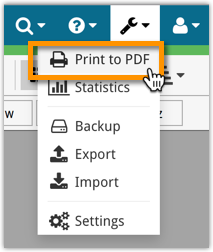
New in the CLZ Cloud viewer and Music Connect: a Print to PDF feature!
Generate a PDF file from your album list, ideal for printing.
New in 4.5.2:
- New Details View templates which are easier on the eye:
- Clear Light template
- Clear Dark template
Fixed:
- Covers were not updated in the main list after editing an album.
- Login now does a receipt check.
- “Change Template” button moved to right sidebar in the main screen.
- Better thumbnail layout in Landscape Mode.
- After closing the add albums automatically screen, it now selects the latest added album.
- Improved “tap” area of hamburger menu so you can back out of a folder more easily.
A huge v4.5 update for the CLZ Music app is now available.
And prepare to be shocked 🙂 (in a good way, don’t worry):
The app looks completely different now, with a cleaner brighter look and an improved user interface.

What’s new in CLZ Music 4.5 for iOS?
- A completely new look, that is cleaner and brighter.
- The choice between two skins/themes: Light & Dark.
- No bottom toolbar means more screen space for your music collection.
- Big floating blue ‘+’ button on bottom right for adding new albums.
- Access all other features and tools from ‘hamburger’ menu top left.
- Access all view settings from menu on top right.
- Quickly switch between All / In Collection / Wish List at the top.
How to update your CLZ Music app to version 4.5:
- On your device, open the App Store app.
- On the bottom, switch to the Updates tab.
- Find the CLZ Music entry and tap “UPDATE” on the right.
Do you like the new look?
Then please let the world know by posting a nice review in the App Store!


Whilst we make daily backups for you on our own servers, you can now create your own backup of your Connect database and download it to your computer!
If you ever make a big mistake and lose valuable data, you can upload a previously downloaded backup file and restore it to your current database.
Just fixed a weird bug, that happened on Internet Explorer 11 only:
In the Edit Album screen, after saving your changes, an empty artist entry was added.
Fixed now!

Import any Text or .CSV file into your collection
You can now import any text file (.txt) or comma separated value file (.csv) into your collection on Connect using the new import page in your Connect account.
With this new import tool you are able to quickly import a list of albums from for instance an existing collection you may have in a spreadsheet or different software. All you have to do is export those albums from your other software to a text or CSV file and follow the steps on the new Import page in your Connect account.
New:
- Added folder options: condition, country, store
- Main list
- Scroll position now remembered after editing/removing an album
- Now updates live after editing an album
- Added a ‘show all’ folder item in empty folders on tablet devices
Fixed:
- List view section headers stopping at X
- Crash in the in-app-purchase screen
- Barcode can be added with voice dictation
- App was occasionally crashing when searching for a title
- Background image issue in the backdrop templates on phone devices
- Using the add track button when there was no disc present crashed the app
- Disc titles in the details templates
![]() Do you already have a list of your movies, books, cds, comics or games? E.g. entered in a spread-sheet program, or created using a different cataloging tool, then exported to CSV?
Do you already have a list of your movies, books, cds, comics or games? E.g. entered in a spread-sheet program, or created using a different cataloging tool, then exported to CSV?
Cool, you can now easily get that list into your Collectorz.com program (desktop, mobile or Connect). Just use our new flexible import tool to import your existing list into the CLZ Cloud. This will make your list instantly available in Connect. Or sync to the mobile app or desktop software using the CLZ Cloud syncing.
Version 4.4 of your CLZ Music app is now live in the App Store. In this version, it is now finally possible to add and edit track lists!
- Now edit track lists to modify Title, Artist or Length.
- Manually enter track lists for manually added albums.
- Drag and drop tracks to change their order.
- Sync your customized track lists to the CLZ Cloud!
As most of you know, at Collectorz.com we take Customer Support very seriously. We’re always here to answer your questions or to help with any problems you may have encountered with our cataloging tools.
To further streamline CLZ Support, Sven, one of our web-developers, has created a new Collectorz.com Help Center, at Help.CLZ.com
A huge v4.3 update for your CLZ Music mobile app is now available.
In this update, we complete re-designed the Add Albums screen, to make it clearer, easier-to-user and to help you add albums more efficiently.
What’s new in the Add Albums screen?
- Switch between By Artist/Title and By Barcode using tabs at the top
(Add Manually is now a separate screen, under Tools menu) - All panels are now resizable (list, details, camera)
- Add button is now at bottom right (blue circle with “+” icon)
- Adding By Barcode:
- Camera scanner is now integrated in Add screen, not a separate screen
- Tap the keyboard icon in the camera panel to enter a barcode manually
- Delete barcode from queue by swiping from right to left
- Barcode queue is now remembered between sessions
- New: Add by Catalog Number
- Find and add albums by their catalog number
- Great for adding vinyl as it searches Discogs by Cat No
Fixed:
- Track title/artist/composer search
- Fixed the merge dialog in the manage pick list screen on Android 6.0+ devices
New:
- Now edit track lists to modify Title, Artist or Length.
- Manually enter track lists for manually added albums.
- Drag and drop tracks to change their order.
- Sync your customized track lists to the CLZ Cloud!
Fixed:
- App now respects the system screen orientation lock
- Wrong background color for the searchbar on certain Lollipop tablet devices
- Long loading in manage pick list/add manually screen on tablet devices
Big launch this week, our new Collectorz.com Shop is live at Shop.CLZ.com !
Bernard, Sven, AJ and I (Alwin) have been working on this for quite a while, doing many iterations, to make the new shop super-clear and easy to navigate, even on mobile devices.
This new shop replaces both the shop/buy pages of the collectorz.com website and the shop of the My.CLZ.com website. Both websites now link to the new Shop.CLZ.com.
Big update for Music Connect today: It is now finally possible to edit your album’s track lists and to manually enter track lists for manually added albums!
Use the new Tracks tab in the Edit Album screen to:
- Edit track lists to modify Title, Artist or Length.
- Manually enter track lists for manually added albums.
- Drag and drop tracks to change their order.
New:
- Sync your own track lists from the CLZ Cloud, e.g. your own customized track titles or track lists for unlinked albums
Fixed:
- App closing on CLZ Account registration
New:
- Sync your own track lists from the CLZ Cloud, e.g. your own customized track titles or track lists for unlinked albums
- New folder option: Collection Status
Fixed:
- Fixed database limit message appearing in the old desktop sync when the limit was between 100 and unlimited
New:
- CLZ Cloud database detection for empty databases
- Out of sync notification on the sync button
- Improved restoring of in app purchase
- Added collection status folder
- Added folder support for:
- condition
- country
- store
Fixed:
- Fixed screen rotation not working on phones
- Fixed hardware keyboard enter not working in tablet search field
A huge v4.3 update for your CLZ Music app is now available.
And prepare to be shocked 🙂 (in a good way, don’t worry):
The app looks completely different now, with a cleaner brighter look and an improved user interface. Here’s what’s new:
What’s new in CLZ Music 4.3 for Android?
- New “Material”-based interface, with two skins/themes: Light & Dark.
(The app now starts in the Light skin. If you prefer the Dark look, just use the View menu top right) - Big floating blue “+” button for adding albums.
- Access all other features and tools from “hamburger” menu top left.
- Clear and easy switch between All / In Collection / Wish List at the top.
- Access all other view options from menu on top right.
- Add screen: tabs at the top to switch between By Artist/Title and By Barcode modes.
- Add Manually is now a separate menu item in the menu on the left.
- Redesigned album list entries.
- Old Import from Music Collector has been moved to Settings screen!
“Export to Text”, a feature previously only available to Connect subscribers, has now also been added to the CLZ Cloud viewer.
We figured that exporting to a text file, e.g. a CSV for Excel, should be available to any user, whether they own Connect, the desktop software or a CLZ mobile app.
You can find the Export to Text feature by visiting your own collection in the CLZ Cloud viewer, clicking the little “wrench” icon top right, then selecting Export.
Enjoy!
What’s new in CLZ Music 4.2?
- New “Manage Pick Lists” screen (under new Tools menu).
This new screen lets you take control of your pick lists, that is Artists, Formats, Genres, etc… Use it to:- Fix typos in names.
- Remove unused entries.
- Merge duplicate entries.
- Edit the SortNames for Artists.
- Edit screen improvements:
- New “value picker” screen for pick list fields, like Artists, Genres, etc, etc… Just tap the field, pick a value from the pick list that appears and done. No more need to type the first few letters of a value (we all hate typing on mobile devices, don’t we?)
- Tap the pencil icons to directly edit names of pick list entries.
- Tap the pencil icon for Artists to directly edit Names *and* SortNames.
New:
- New “Manage Pick Lists” tool for editing and merging Artists, Composers, Genres, etc…
- Edit screen: edit the Sort Names for Artists for complete control over correct artist sorting.
- Edit screen: Now edit the names of Author, Composer, Format, Label entries.
- Edit screen: New “value picker” screen for quickly filling fields like Artist and Genre.
- New Tools menu, with Manage Pick Lists, Field Defaults and Empty Database tools.
New:
- Settings / Field Defaults: choose field values that will be set for each new entry automatically.
- Edit screen improvements:
- Improved layout to make it easier on the eye
- New “Select Value” screen for easier entry of pick list fields (e.g. Artist, Format, Genre, etc…)
- Cancel and Done buttons have been moved to the top bar.
- New Delete button at the bottom.