What's new in Music Collector? (page 3)
v20: Dark Mode support / Many new sync fields (inc back covers!)

The year “twenty-twenty” is coming up, so here’s Music Collector v20 for macOS!
In this release we added support for the macOS Dark/Light Mode and enhanced the CLZ Cloud syncing system with many new fields and back cover images.
Fixed:
- Edit Multiple could change Collection Status of selected albums to “Not in Collection”
- “Added Date” field could be entered wrong when syncing
v19.1.2: Combining discs into multi-disc album and an XML import fix
Dragging/dropping of discs onto another album (to create a multi-disc from existing album entries) was broken in macOS Catalina. We’ve now added a new way to do this.
Updated: Merging discs into 1 multi-disc album
- Select the albums by holding COMMAND and clicking them
- Right click the selection and click “Merge albums”
This will move all discs to the first selected album.
Fixed:
- Import from XML didn’t import everything in certain situations
19.3: Many more fields now sync with the CLZ Cloud (inc. Back Cover)!
With all the big comic and game related releases going on, it has been a few months since the last Music Collector update. But we didn’t forget you! In the background, we have been “secretly” working on a big update, which is available now as version 19.3!
Here’s what’s new:
- Many more fields now sync with the CLZ Cloud / Music Connect:
- Classical music fields, like Conductor, Orchestra, Composers
- Recording specific fields, like Studio, Date, Live, Sound
- Extras
- AND the Back Cover image!
- The Location field has been moved to the bottom of the Edit Screen
- Collection Status field is now a dropdown menu
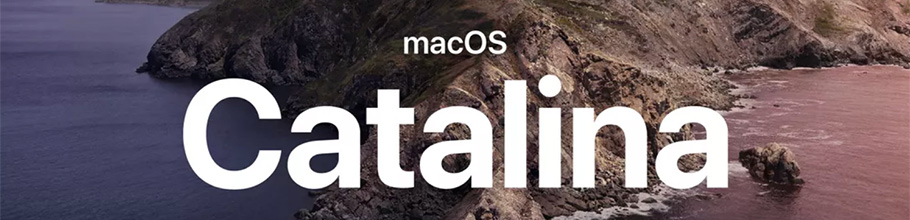
As you probably know, macOS Catalina (version 10.15) was released earlier this week.
In Catalina, Apple has made two major changes, that will affect all software that you run on your Mac:
- All programs you use need to be 64-bit. No more support for 32-bit applications!
- All programs you download outside the App Store need to be notarized (=approved) by Apple.
Of course, our Music Collector software has been a 64-bit application since version 18.1 (April 2018). And this week, we got it approved and notarized by Apple too!
So today, we released Music Collector 19.1, 64-bit and notarized, so fully Catalina compatible!
Fixed:
- Link albums screen didn’t correctly search for albums in Core
- Link albums screen size and position is now remembered between sessions
- Drag/Drop image would put image in Downloads folder when using “just link to dropped file”
- Fixed a display issue with shelf-view background
Got rid of some bugs today for your program, check it out:
Fixed:
- Drag & drop of images from a webbrowser was broken
- Grouping on “My Rating” didn’t work sometimes
- Some year entries weren’t set correctly
- Removing entries from the Link screen was not possible with keyboard
- Edit in List behaviour modified for dropdown field types
- Editing an artist (or different entry) from the Edit Track/Disc screen would hide the screen in the background.
- Quick Search: When searching for a Location, you could get double letters
Changed:
- Bigger buttons for the find cover screen and option screen.
Fixed:
- Filter Screen: Drag/Drop of pre-set filters could give an Access Violation error
- Duplicate Finder:
- Updated the standard set of columns (you can also pick your own using the column button top right)
- After searching for duplicates twice, the screen could show “0 found” even if it found duplicates
- When running the program on 2 or more screens with different DPI settings, you could get a “List Index out of Bounds” error
- You can now bypass the “Lock File” warning if it appears on start up
- Add buttons in the Add Screen are now disabled while data is being downloaded to prevent an Access Violation
Small bug fix build today for your Music Collector on macOS:
Fixed:
- Editing the personal rating in the template and edit screens missed the star images
- Better handling of the filename in the export screens
- Drag/Drop of discs into other albums wasn’t working sometimes
Based on user feedback we found out users were looking for and expecting a tool to find duplicate entries in their database. Some way to find out if you’ve accidentally added multiple versions of the same album, but perhaps with a different length or barcode.
After quite a few requests and discussions with users about this, to find out how they got duplicates and what they would expect from such a Duplicate Finder tool, it’s here today: Find Duplicate entries in your database!
New: Find Duplicate Albums
Click menu Tools > Maintenance > Find Duplicates to begin.
Then select which field to find duplicates on. You can find duplicates based on:
- Title
- Title & Artist
- Barcode
- Index
- All Fields
Click “Find Duplicates” and see what it comes up with. Use the blue “Keep” button to keep a group of duplicates, or use the red “Remove” button to remove a duplicate!
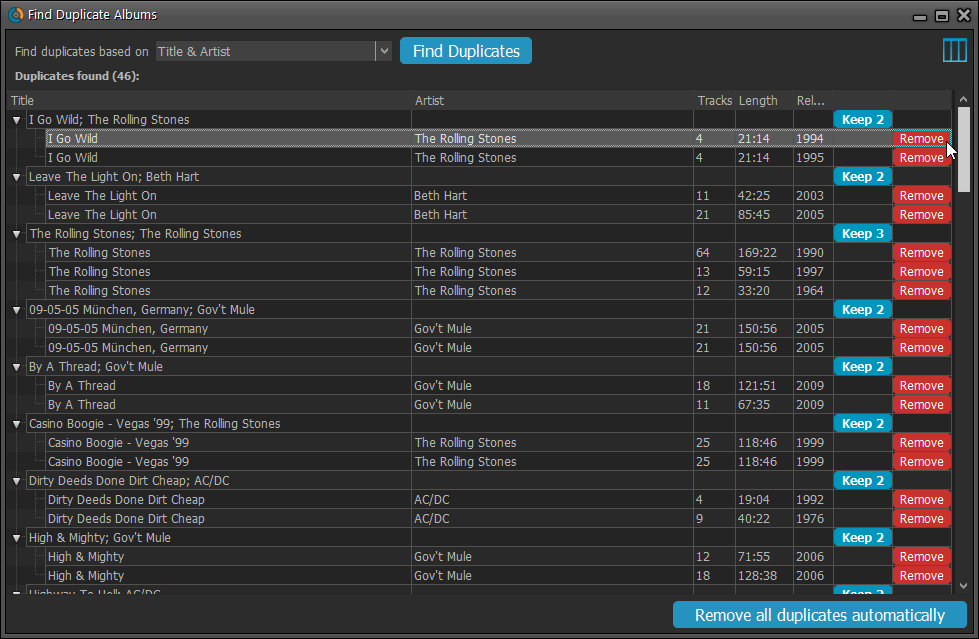
If you click “Remove all duplicates automatically” the program will remove all duplicate entries and will only keep 1 single entry (the oldest one) in your database.
Tip: use the columns button, top right, to set up the columns you’d like to see!
Because the version we released yesterday was built with a new Xcode, the program automatically supported Mojave’s “Dark Mode”. Unfortunately, we all run “Light Mode” here, and we didn’t see that the program looked completely wrong in Dark Mode!
We do plan to support Dark Mode on Mojave, but this is a different project and will be addressed later this year.
Fixed:
- Mojave’s Dark Mode made the program look bad so we switched the program to light mode for now.
- Export to XML, Text, and other export functions were broken
- Images Shelves styles were broken.
Trial Mode improvements:
- Bigger “+” button on the default toolbar.
- Improved “My CLZ Account” messaging when logging in with a CLZ Account.
- New hints to Sync with CLZ Cloud after adding some items.
- Removed the ugly blue “hint box” that appeared when starting with an empty database.
Only supports macOS 10.9 or higher
This is the first version to not support macOS 10.8 Mountain Lion anymore.
To stay current with Apple we’ve just updated to Xcode (the software used to create Music Collector for macOS). In order to do this we had to drop support for macOS 10.8 (Mountain Lion) from 2012 as Apple doesn’t support it anymore in Xcode.
If you still use macOS 10.8, make sure to not upgrade Music Collector to this version.
Fixed:
- Drag and drop image on Details Panel to change the front cover was broken.
- Index number sometimes didn’t increment correctly.
We already worked on this area in the previous update, but we were still not completely satisfied. So more tweaks to the Add button in the Add Games from Core screen today:
Tweaks to the Add button:
- All Collection Status values are now available, including “For Sale” and “On Order”!
- The little popup menu now indicates the selected value with a checkmark.
- The Add button itself now says “Add to Collection” or “Add to Wishlist”.
Screenshot from the Add button in Movie Collector:
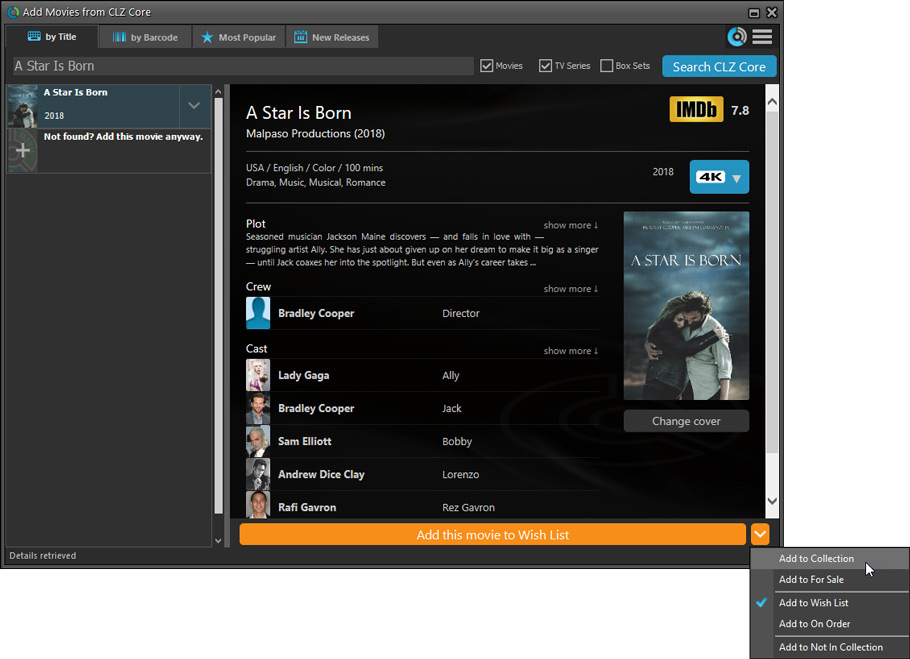
Fixed:
- Flashing starting the program (especially visible on very big screens)
- Selected x from x items in the status bar and the total items at the top now have a bit more space
- Clicking the add button twice didn’t give an “Already in collection” warning
- Opening the program in full screen on a secondary screen didn’t work
- Add Screen: On high DPI screens, search results could take up too much space
With the big feature updates behind us (multi-collections, image syncing, 64-bit support, Flex template, etc…), it is time for some smaller tweaks that were requested by our loyal users:
- More compact toolbar layout, to save screen space
- No more annoying Add to Collection / Wish List popup in Add Albums screen
- New “Transparent” styles for the Flex template, to show off your backdrops
v19.0: Multiple collections, auto-sync images and a new Flex template!

Music Collector version 19 has arrived! Here’s what’s new:
- Manage multiple “collections” within one database file
- Automatic Cloud-syncing of your own “custom” images
- A new super-adaptive “Flex” template for the Details Panel
Read on for the full details:
v19.0.7: Fixed a freeze problem and improved trial experience
We’ve made several tweaks to improve the trial mode experience and fixed a freeze problem:
- Trial mode improvements:
- Bigger “+ Add Albums” button on the default toolbar.
- Improved “My CLZ Account” messaging when logging in with a CLZ Account.
- New hints to Sync with CLZ Cloud after adding some movies.
- Removed the ugly blue “hint box” that appeared when starting with an empty database.
- Fixed:
- Occasional freeze/hang problems after a period of program inactivity.
Fixed:
- Automatically syncing cover images could happen too often
- Edit Screens:
- While using Next/Previous, the cursor position wasn’t always retained
- After scanning an image, some of the buttons would sometimes not be enabled
v19.0.5: Image Scanning and webcam barcode scanning for 64-bit versions
Right after the release of v19, we started receiving reports from users that their image scanners would not be found when using the 64-bit version. Other users reported that the web-cam scanning would not work anymore.
A temporary work-around has been to use the 32-bit version of version 19.
In the meantime, our Windows developer Joe has been working hard to get both of these problems resolved and I am happy to report that both have been fixed in today’s version 19.0.5:
- 64-bit version now uses WIA to connect with image scanners. When acquiring, make sure to select the WIA driver for your scanner, not TWAIN.
- Scanning barcodes with your webcam scanner is working again.
If you have been using the 32-bit version as a workaround, please switch to the 64-bit version again (this is a choice during installation).
Then, please let us know your findings, is everything working again?
Other fixes in v19.0.5:
- In some cases, Tools > Options would forget your image scanner.
- Edit in List did not work for track lists.
- Track View: Select All checkbox did not respond.
We fixed an issue with index numbers automatically incrementing when they shouldn’t.
Fixed:
- Custom Image checkbox wasn’t always checked in certain situations (e.g. unrecognized barcode screen, drag/drop image on the details panel, or adding an album from music files)
- Images for items that don’t have a cover in Core didn’t upload automatically
- Images for items that don’t have a cover in your CLZ Cloud didn’t upload automatically
- Got rid of a couple of access violations in the main, filter and find cover screens
- Edit Screen: Covers tab: tabs weren’t high enough
- Import from Other Database:
- Added 2 progress bars to keep track of the import
- In rare cases you could get an empty extra collection tab after an import
- Fixed a rare “Range Check Error” happening for big databases
- Filtering of tracks didn’t work correctly for databases with multiple collections
Stability
We have fixed various stability issues in the program to get rid of some more access violation errors that were happening for a couple of users. We also fixed a problem where “File > Open Database” didn’t refresh the main screen to show the opened file.
- Got rid of some Access Violation errors
- “File / Open database” could show an empty screen
32-bit and 64-bit option
We’ve found that when running our program in 64-bit mode, some 3rd party external devices will not work or talk to the program such as:
- TWAIN image scanners
- Some barcode scanners
- Webcams (for barcode scanning)
If you run into issues where you your TWAIN image scanner, or your barcode scanner won’t connect or work, this is usually caused by the drivers of these devices which are not 64-bit compatible, and thus can’t talk to your Collectorz program.
We’re trying to look for a way to make them talk to the 64-bit version, but for now, to work around this, redownload the software from your CLZ Account page and during installation choose to install the 32-bit version!
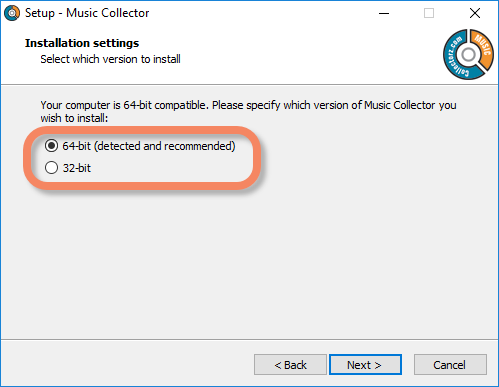
v19.0: multiple collections, auto-sync images, 64-bit and a new Flex template!

Music Collector version 19 has arrived! Here’s what’s new:
- Manage multiple “collections” within one database file
- Automatic Cloud-syncing of your own “custom” images
- A new super-adaptive “Flex” template for the Details Panel
- 64-bit version for 64-bit Windows versions
Read on for the full details:
Some of you reported some issues in the Edit Screens in Music Collector using macOS Mojave, which have now been addressed and fixed!
Fixes:
- Searching for persons (artists, composers, conductors, musicians, credits) wasn’t working (dropdown wasn’t opening to show all options)
- The dropdown to choose a role for a credit/choose instrument for a musician didn’t open
- Dragging and dropping of images on the template or edit screen didn’t do anything
- Linking of music files to existing albums wasn’t working
- Update from Core wasn’t filling in track times (if track times were empty)
We still had a couple of persistent Access Violation and List Index Out of Bounds errors happening in the Add Albums screen. We managed to capture them and the Add Screen should be more stable now.
We also fixed a problem with the quick search in the main screen that could throw an error.
Should you still get such errors, please contact us and let us know!
The Add Albums Automatically screen is now called “Add Albums from CLZ Core” and includes improvements to make it both easier-to-use and easier-on-the-eye.
- Single Search Box: Just one box for searching (e.g. like Google or Amazon). No more separate Artist and Title boxes. Just enter (part of) the artist’s name and (part of) the title and you will get the best matching results. (see the screen shot below with “metallica justice” results”)
- Big blue buttons for the main actions, Searching and Adding, can’t miss ’em 🙂
- Automatic Preview, just select a result (no more need for double clicking)
- Use the popup in the “Add” button to change it to add to “Collection” or “Wish List”
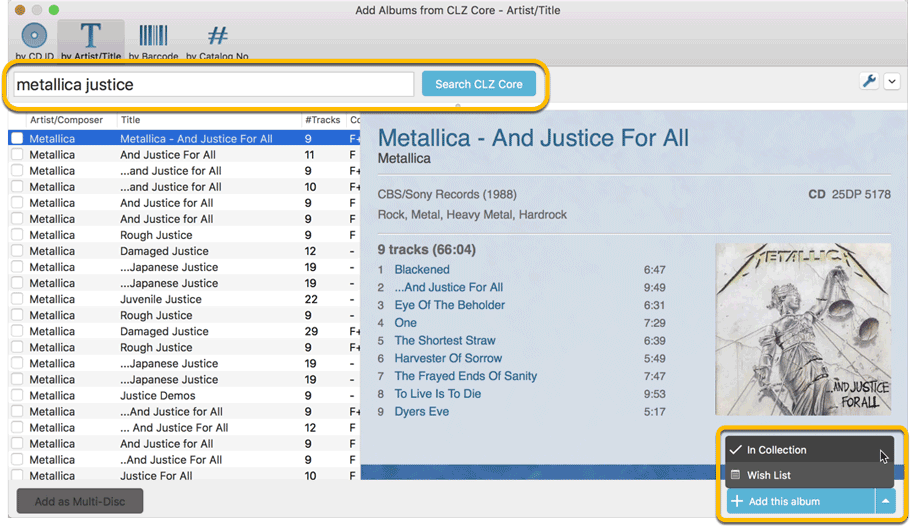
- Easier way of adding multi-disc albums: Add multi-disc albums by selecting multiple results from your search. Just check the boxes next to the results to compile a multi-disc album and add it to your collection straight away:
Adding Multi-Disc Albums by Artist and Title:
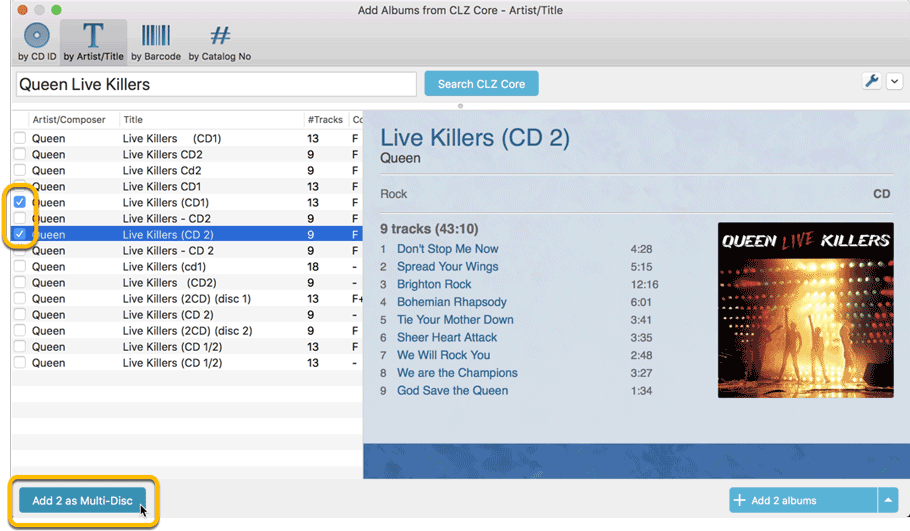
Adding Multi-Disc Albums by Barcode:

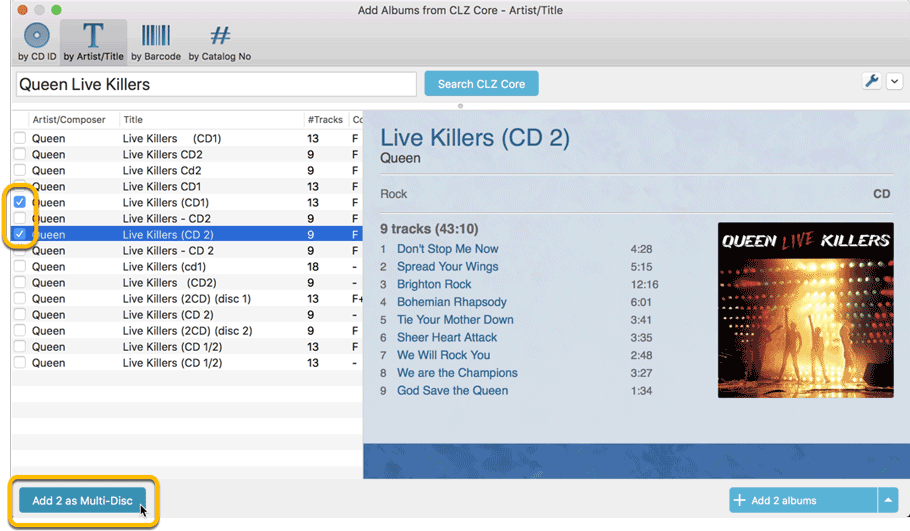
Adding Multi-Disc Albums by Barcode:

