What's new in CLZ Movies? (page 9)
This post is about CLZ Books iOS v5.0.5, CLZ Music iOS v5.0.5 and CLZ Movies iOS v5.0.2.
Improved:
- When trying to send a support e-mail, instead of showing an error message, redirect to a web based contact form if there is no e-mail address set in the E-mail app.
Fixed:
- Re-added the ability to save a cover to the photo’s app in the edit screen. (Long-press the cover)
- Small text fixes
Today, a subtle addition to your Movie Connect software, but one that can save you a lot of time if you’re always adding your DVDs and Blu-ray, etc… by barcode:
A new “Add [..] to Collection” button under the add queue, that lets you add all scanned movies in one go. No more need to click the little “+” buttons for each entry.
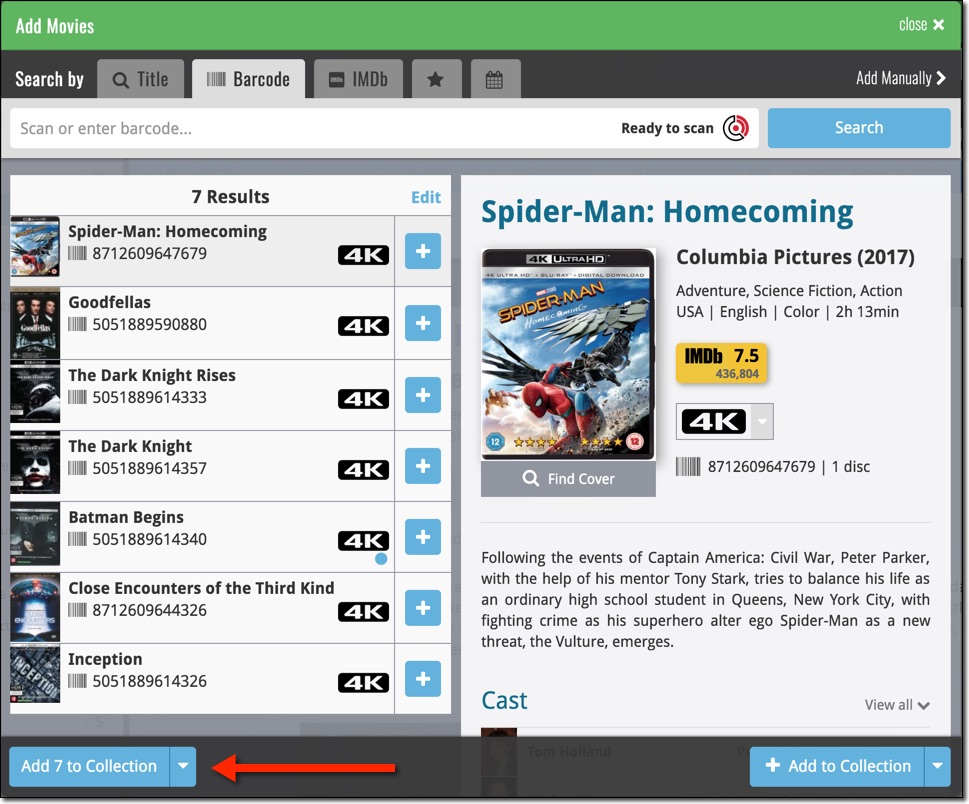
Some other improvements:
At the same time, some other tweaks went live in your software:
- In the “fixed” area at the bottom of the Edit Movie screen, we replaced the Owner field with the Location field.
Through user feedback we found that the Location field is used by many more users, compared to Owner. Also many new users were not finding the field. So we figured the Location field deserved a more prominent spot in the Edit Movie screen.
BTW: the Owner field can now be found on the Personal tab. - The User Rating field has received a make-over and can now be set using a nice sliding star thingie.

What’s new:
- Several small fixes and text changes.
v5: IMDb rating and votes, Add by IMDb, Multiple collections, automatic syncing of your own images, and: now a subscription app!
It’s finally here: CLZ Movies 5.0, for both iOS and Android!
New in v5:
- Now supports and syncs multiple collections
- Automatic cloud-syncing of your own “custom” images
- Get IMDb Number of Votes from Core (Premium)
- Batch Update IMDb Ratings & Votes from Core (Premium)
- Add Movies by IMDb Number/URL (Premium)
- Re-designed top-bar and main menu
On top of that:
CLZ Movies is now a subscription app
To allow us to keep delivering our CLZ online services (CLZ Cloud and CLZ Core) and our continuous updates to the app, the app has now become a subscription app. For new users, this subscription is necessary for access to the CLZ online services:
- CLZ Core: for adding movies by title or barcode
- CLZ Cloud: for online backups and syncing between devices
- Adding by IMDb Number/URL
- Getting and updating IMDb Ratings and Votes from Core
What if you already purchased the app earlier?
Of course, since you have purchased the app earlier, you have automatically received a “Basic”-level app unlock. Which means:
- You keep ALL functionality that you had before. In particular, you keep full access to your existing Core and Cloud functionality. You do not lose anything.
- You can still update your app to v5 and enjoy the new “non-premium” improvements.
- You can keep updating your app and keep geting our app improvements.
- You do not need to pay for a subscription.
If, for any reason, the app does not unlock to the Basic level for you, please CONTACT US here and we’ll get it resolved ASAP.
Optional “Premium” Services that do require a subscription
So… you will get everything you had before (and more), without paying again.
However, with v5 we are offering several new, optional Premium online services, that do require a subscription:
- Get IMDb Number of Votes from Core
- Batch Update IMDb Ratings & Votes from Core
- Add Movies by IMDb Number/URL
What’s new in CLZ Movies 5.0 ?
Now supports and syncs multiple collections !
It is now possible to manage multiple “collections” within your app. The collections you create will be listed in the main menu, so you can easily switch between them.
Use the menu to add new collections, edit their names, change the order, etc…
Multiple collections now also sync through the CLZ Cloud, e.g. to/from the Movie Connect cloud-based software or the Movie Collector desktop software. So if you have created multiple collections on the desktop side, these will now finally be separated on the mobile app too!
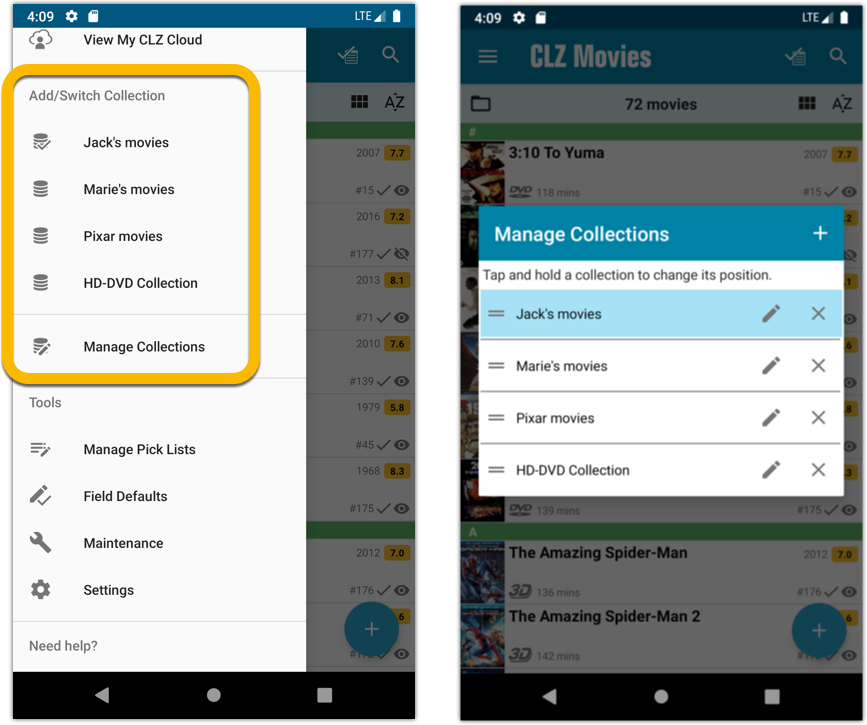
Already have multiple collections in the CLZ Cloud?
If you already have multiple collections in the CLZ Cloud, here’s what to do to get your existing entries split up into multiple collections on your mobile app too:
1. Tap the menu top left
2. Tap “Sync with CLZ Cloud” and make sure you’re in sync.
3. Tap the menu top left again and tap “Maintenance”
4. Tap “Update all from CLZ Cloud”
5. Now use “Sync with CLZ Cloud” from the menu again.
Automatic cloud-syncing of your own “custom” images
Before v5, if you replaced the automatic Core front cover with your own image (e.g. from Camera Roll), it would not automatically sync to the CLZ Cloud. You had to “force” the upload by using Upload to CLZ Cloud in the Edit screen.
For version 5 we made this more automatic. We introduced a new toggle “Custom Image” in the Edit screen. This toggle will be automatically set when you replace the Core image. Once the Custom Image toggle is set, that cover will automatically sync to and from the CLZ Cloud.
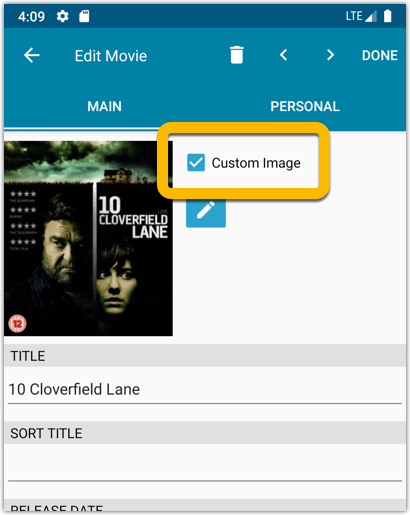
IMDb Votes (requires subscription)
Adding new movies will now give you the amount of votes from IMDb, refreshed every day.
You can also sort by number of IMDb votes to see which movie has the most votes on IMDb.
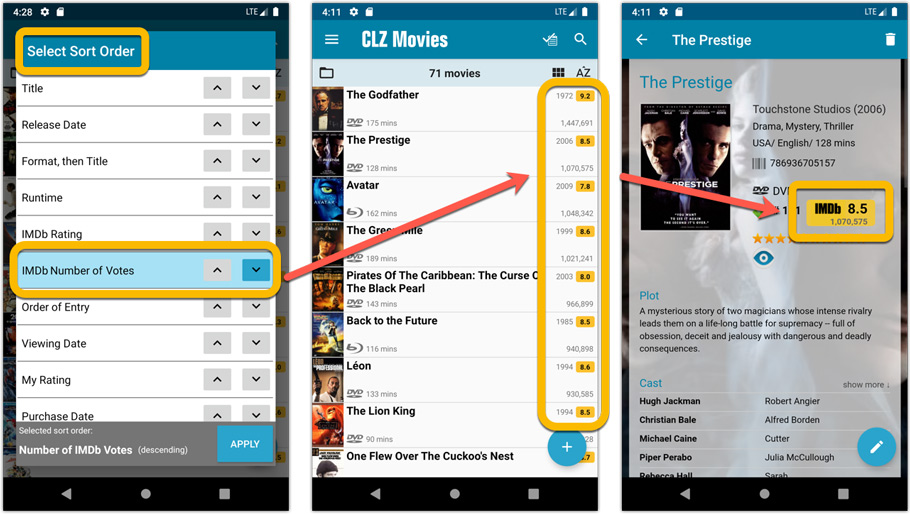
Update your IMDb Ratings and Votes in one go (requires subscription)
The new IMDb content license gives us fresh daily updates of the IMDb Ratings and Votes, so let’s make use of that daily fresh data now!
– Tap and hold on a movie, then tap Select All
– Tap the blue button bottom right
– Tap Update IMDb ratings/votes from CLZ Core
This will connect to our Core and retrieve fresh IMDb Ratings and Votes for all selected movies. Don’t worry, this won’t take long. We have implemented a super efficient system that can update ratings/votes in chunks of 100 movies in one go.
When done, it will report the number of movies it has updated the Ratings and Votes for.
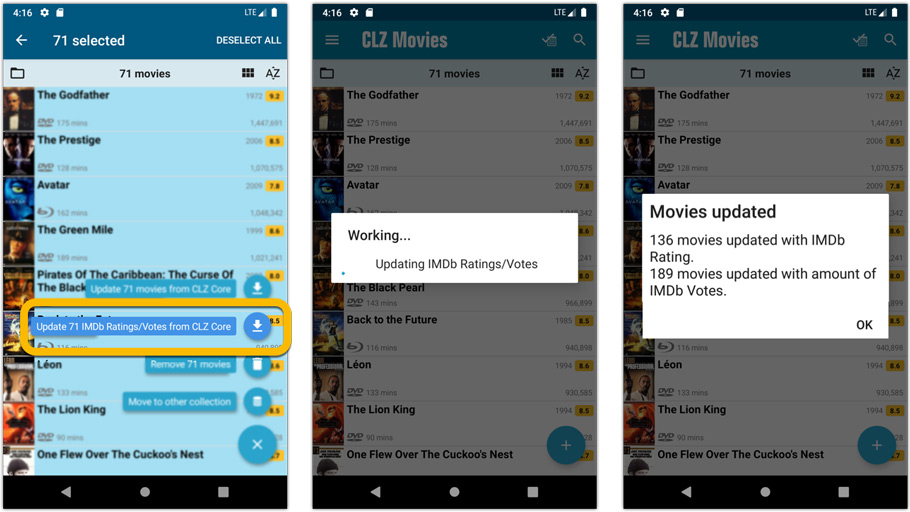
Add Movies by IMDb Number or URL (requires subscription)
Can’t find a movie in our Core? But it is on IMDb?
Then use the new “IMDb” tab in the Add Movies screen, for finding and adding movies straight from their IMDb Nr or URL.
The movie entry will then be retrieved from IMDb automatically AND added to our Core, so that you can then immediately Add it to your database!
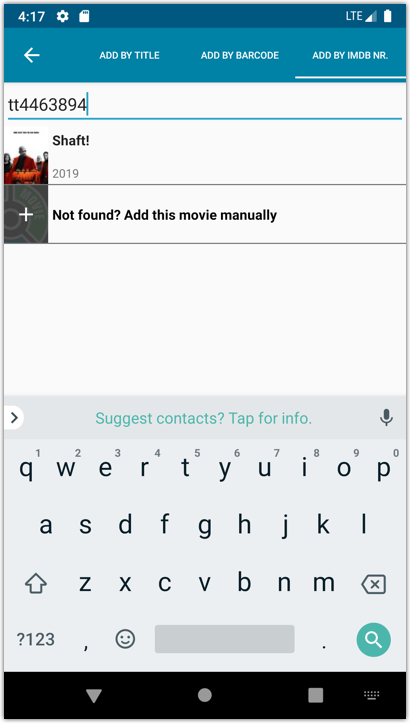
Re-designed top-bar and main menu
- The menu icon now includes the “CLZ Movies” mark (bigger tap area)
- The “Collection Status” filter button has been moved to the right
- The menu now clearly shows your Account and App Status at the top. Tap either of those to manage them.
- New “Maintenance” screen that now contains:
- the “Clear Database” option
- the “old Import from Movie Collector” option
- the new “Update from CLZ Cloud” option (only use when instructed by support staff)
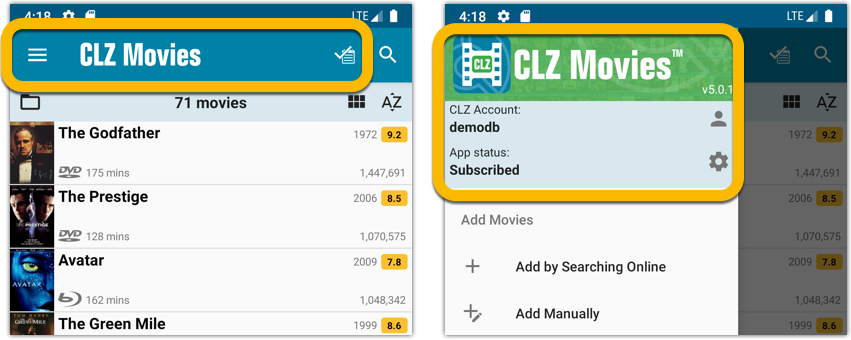
How to update your CLZ Movies app to version 5:
- On your device, open the Play Store app.
- Tap the menu button on the top left, then tap “My apps & games”.
- Find the CLZ Movies entry and tap “UPDATE” on the right.
v5: IMDb rating and votes, Add by IMDb, Multiple collections, automatic syncing of your own images, and: now a subscription app!
It’s finally here: CLZ Movies 5.0, for both iOS and Android!
New in v5:
- Now supports and syncs multiple collections
- Automatic cloud-syncing of your own “custom” images
- Get IMDb Number of Votes from Core (Premium)
- Batch Update IMDb Ratings & Votes from Core (Premium)
- Add Movies by IMDb Number/URL (Premium)
- Re-designed top-bar and main menu
On top of that:
CLZ Movies is now a subscription app
To allow us to keep delivering our CLZ online services (CLZ Cloud and CLZ Core) and our continuous updates to the app, the app has now become a subscription app. For new users, this subscription is necessary for access to the CLZ online services:
- CLZ Core: for adding movies by title or barcode
- CLZ Cloud: for online backups and syncing between devices
- Adding by IMDb Number/URL
- Getting and updating IMDb Ratings and Votes from Core
What if you already purchased the app earlier?
Of course, since you have purchased the app earlier, you have automatically received a “Basic”-level app unlock. Which means:
- You keep ALL functionality that you had before. In particular, you keep full access to your existing Core and Cloud functionality. You do not lose anything.
- You can still update your app to v5 and enjoy the new “non-premium” improvements.
- You can keep updating your app and keep geting our app improvements.
- You do not need to pay for a subscription.
If, for any reason, the app does not unlock to the Basic level for you, please CONTACT US here and we’ll get it resolved ASAP.
Optional “Premium” Services that do require a subscription
So… you will get everything you had before (and more), without paying again.
However, with v5 we are offering several new, optional Premium online services, that do require a subscription:
- Get IMDb Number of Votes from Core
- Batch Update IMDb Ratings & Votes from Core
- Add Movies by IMDb Number/URL
What’s new in CLZ Movies 5.0 ?
Now supports and syncs multiple collections !
It is now possible to manage multiple “collections” within your app. The collections you create will be listed in the main menu, so you can easily switch between them.
Use the menu to add new collections, edit their names, change the order, etc…
Multiple collections now also sync through the CLZ Cloud, e.g. to/from the Movie Connect cloud-based software or the Movie Collector desktop software. So if you have created multiple collections on the desktop side, these will now finally be separated on the mobile app too!
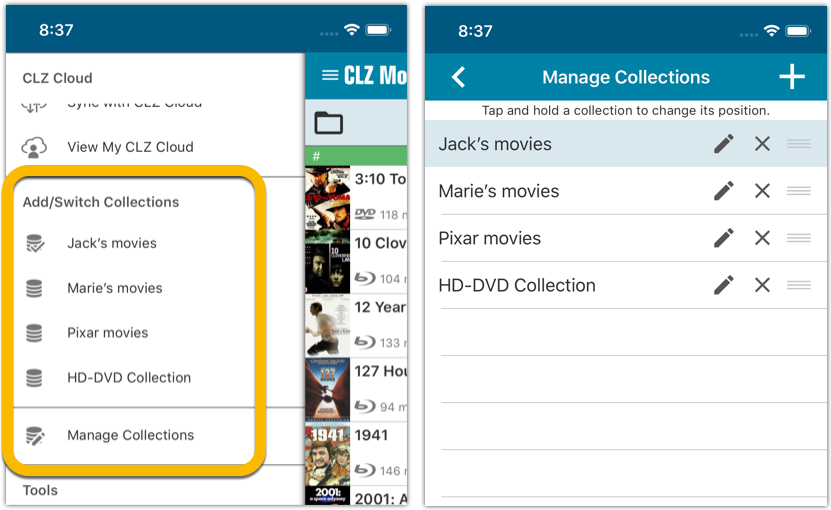
Already have multiple collections in the CLZ Cloud?
If you already have multiple collections in the CLZ Cloud, here’s what to do to get your existing entries split up into multiple collections on your mobile app too:
1. Tap the menu top left
2. Tap “Sync with CLZ Cloud” and make sure you’re in sync.
3. Tap the menu top left again and tap “Maintenance”
4. Tap “Update all from CLZ Cloud”
5. Now use “Sync with CLZ Cloud” from the menu again.
Automatic cloud-syncing of your own “custom” images
Before v5, if you replaced the automatic Core front cover with your own image (e.g. from Camera Roll), it would not automatically sync to the CLZ Cloud. You had to “force” the upload by using Upload to CLZ Cloud in the Edit screen.
For version 5 we made this more automatic. We introduced a new toggle “Custom Image” in the Edit screen. This toggle will be automatically set when you replace the Core image. Once the Custom Image toggle is set, that cover will automatically sync to and from the CLZ Cloud.
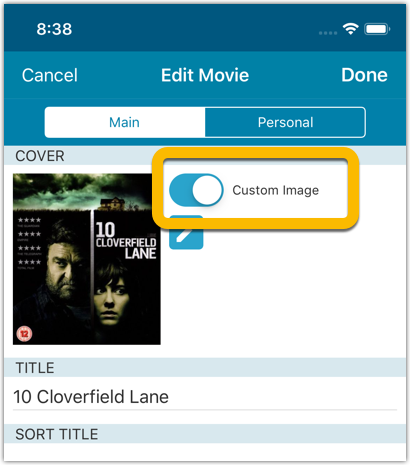
IMDb Votes (requires subscription)
Adding new movies will now give you the amount of votes from IMDb, refreshed every day.
You can also sort by number of IMDb votes to see which movie has the most votes on IMDb.
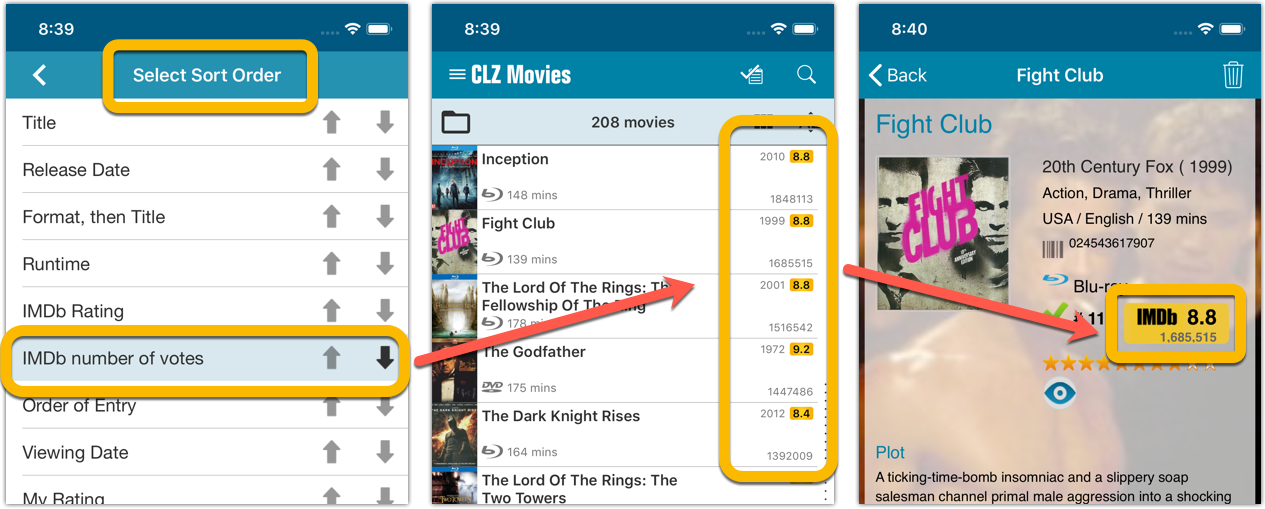
Update your IMDb Ratings and Votes in one go (requires subscription)
The new IMDb content license gives us fresh daily updates of the IMDb Ratings and Votes, so let’s make use of that daily fresh data now!
– Tap and hold on a movie, then tap Select All
– Tap the blue button bottom right
– Tap Update IMDb ratings/votes from CLZ Core
This will connect to our Core and retrieve fresh IMDb Ratings and Votes for all selected movies. Don’t worry, this won’t take long. We have implemented a super efficient system that can update ratings/votes in chunks of 100 movies in one go.
When done, it will report the number of movies it has updated the Ratings and Votes for.
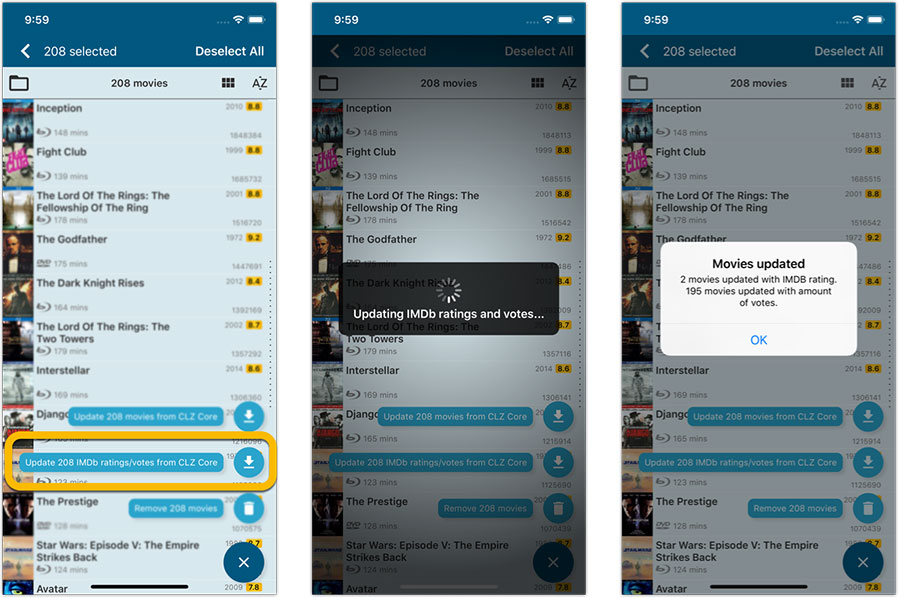
Add Movies by IMDb Number or URL (requires subscription)
Can’t find a movie in our Core? But it is on IMDb?
Then use the new “IMDb” tab in the Add Movies screen, for finding and adding movies straight from their IMDb Nr or URL.
The movie entry will then be retrieved from IMDb automatically AND added to our Core, so that you can then immediately Add it to your database!
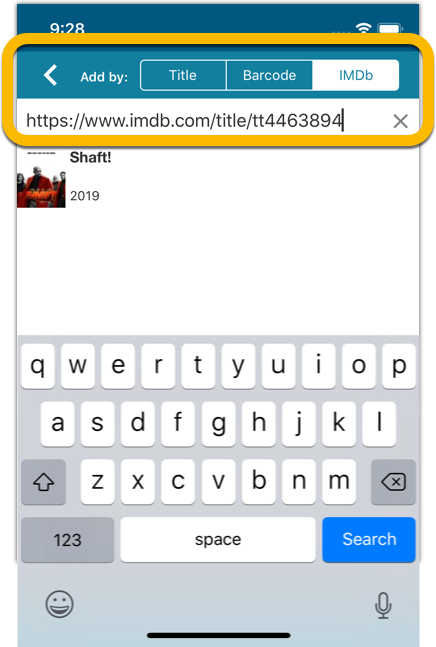
Re-designed top-bar and main menu
- The menu icon now includes the “CLZ Movies” mark (bigger tap area)
- The “Collection Status” filter button has been moved to the right
- The menu now clearly shows your Account and App Status at the top. Tap either of those to manage them.
- New “Maintenance” screen that now contains:
- the “Clear Database” option
- the “old Import from Movie Collector” option
- the new “Update from CLZ Cloud” option (only use when instructed by support staff)
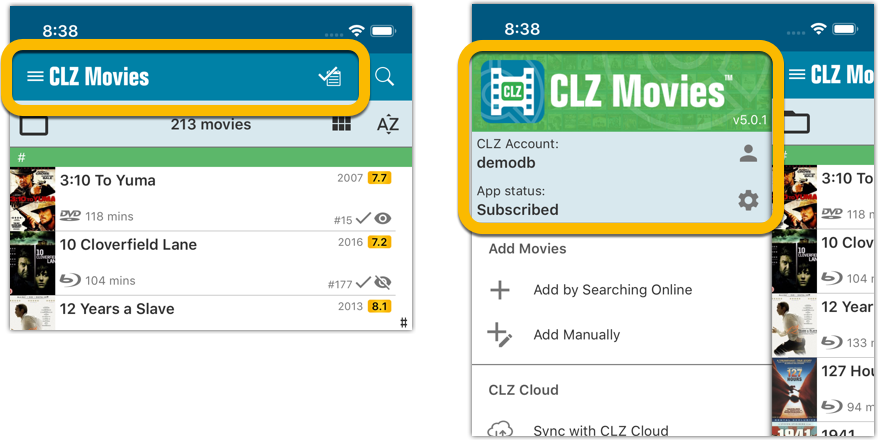
How to update your CLZ Movies app to version 5:
- On your device, open the App Store app.
- On the bottom, switch to the Updates tab.
- Find the CLZ Movies entry and tap “UPDATE” on the right.
TIP: if you don’t see the CLZ Movies update yet, pull down to refresh!
We are seeing more and more users switching to our software, leaving a competitor product or their own Excel solution behind. So our import tools are getting more and more important.
Therefore, we have spent some time making our Import from CSV/TXT screen a bit more easier to use.
The most important part of importing a CSV file is of course the mapping of your fields to our fields. Sadly we cannot make this part fully automatic, but we DID make it a lot easier!
After uploading your file, the contents is shown in the Preview. Now to map your fields to ours, just click the column headers in the Preview and from the popup select which of our fields you want to import that column to. Super easy, super quick.
Enjoy!
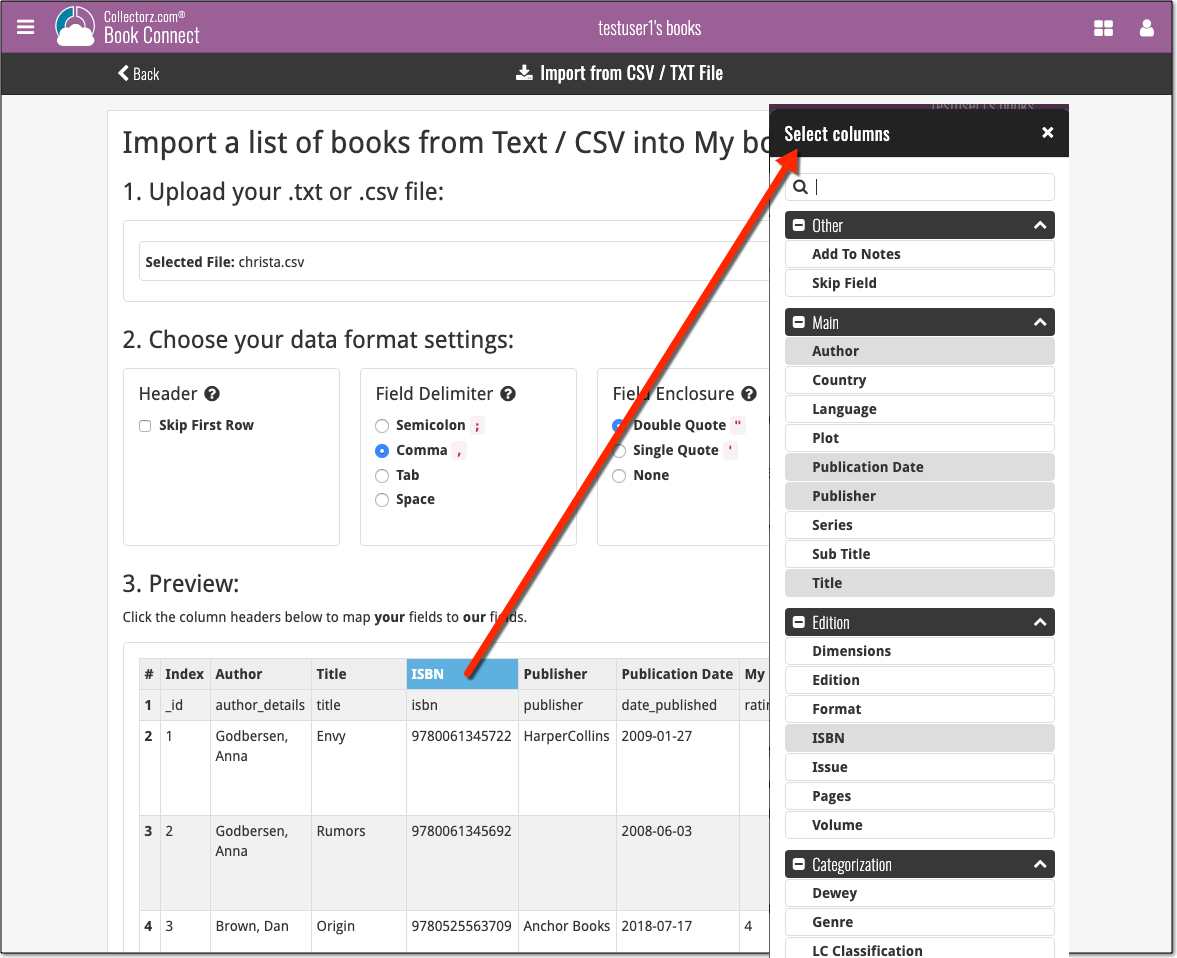
Based on user feedback we found out users were looking for and expecting a tool to find duplicate entries in their collection. Some way to find out if you’ve accidentally added multiple versions of the same movie, but perhaps with a different format or barcode.
After quite a few requests and discussions with users about this, to find out how they got duplicates and what they would expect from such a Duplicate Finder tool, it’s here today: Find Duplicate entries in your collection!
New: Find Duplicate Movies
Open the menu top left and select Find Duplicates to begin.
Then select which field to find duplicates on. You can find duplicates based on:
- Title
- Title & Release Year
- Title & Format
- Barcode
- Core MovieID
- Index
Click “Find Duplicates” and see what it comes up with. Use the blue “Keep” button to keep a group of duplicates, or use the red “Remove” button to remove a duplicate!
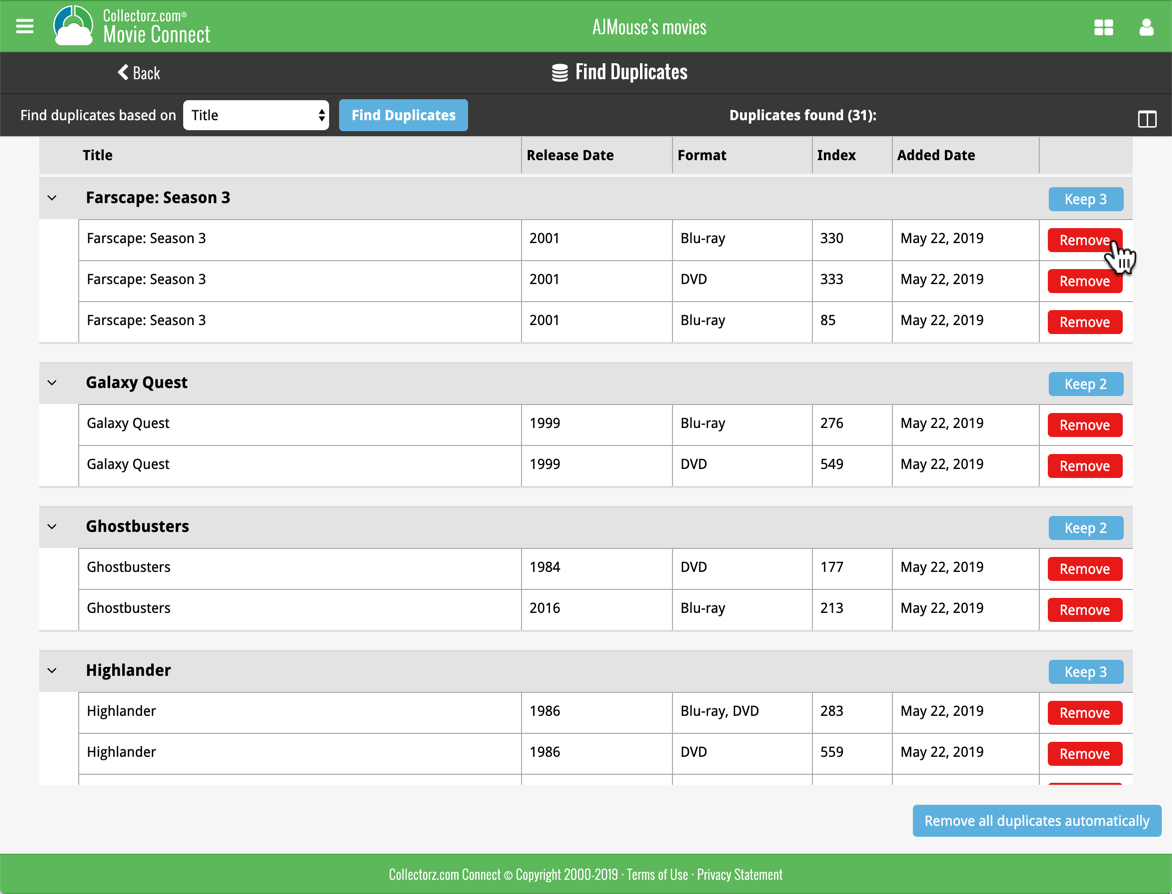
If you click “Remove all duplicates automatically”, it will remove all duplicate entries and will only keep 1 single entry (the oldest one) in your collection.
Tip: use the columns button, top right, to set up the columns you’d like to see!
Another big step forward for our cloud-based Connect software, making it even more customizable:
The columns in List View are now resizable. That is, you can now change the width of the columns by simply dragging the dividers between the column headers. Hover your mouse over the divider and it will turn blue, then drag it make the column wider or narrower.
TIP: double click the divider to make the column auto-size to its’ current content!
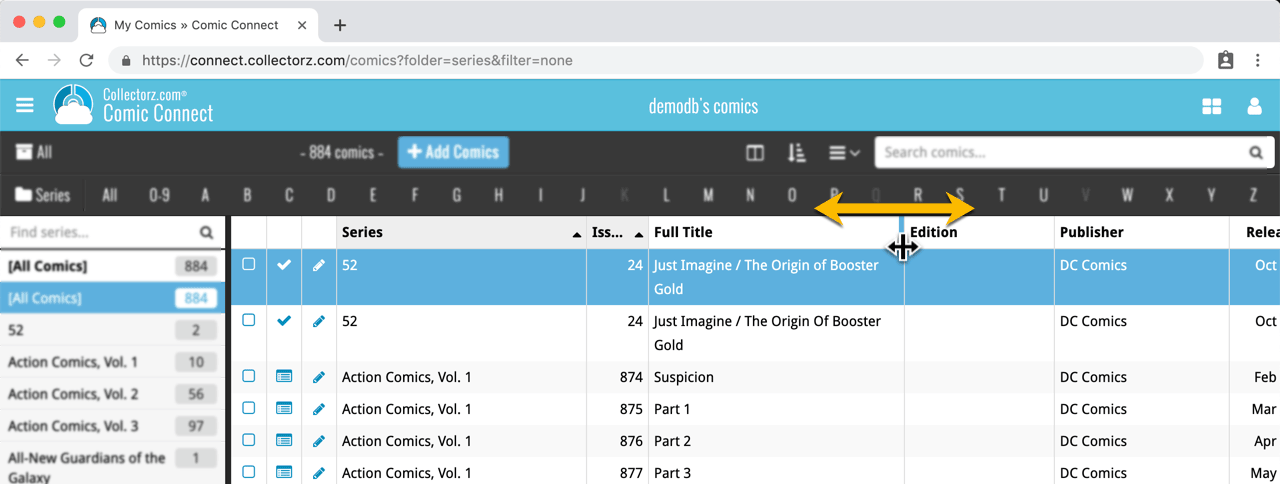
See it in action:
Do you prefer the automatic column widths, the way it was before? No problem, just go to the Settings screen and enable the “Size columns automatically” settings.
With digital movie formats becoming more popular, we have decided to add the most popular ones to the “format picker” drop down in the Add Movies screen, all with nice new icons, separated in “Physical” and “Digital” sections.
Now available as new Format choices:
- Amazon Prime Video
- Apple iTunes
- Google Play
- Vudu
- Roku
- Microsoft Movies & TV
- Playstation Video
- Netflix
- Youtube
- Hulu
- Disney+
- Movies Anywhere
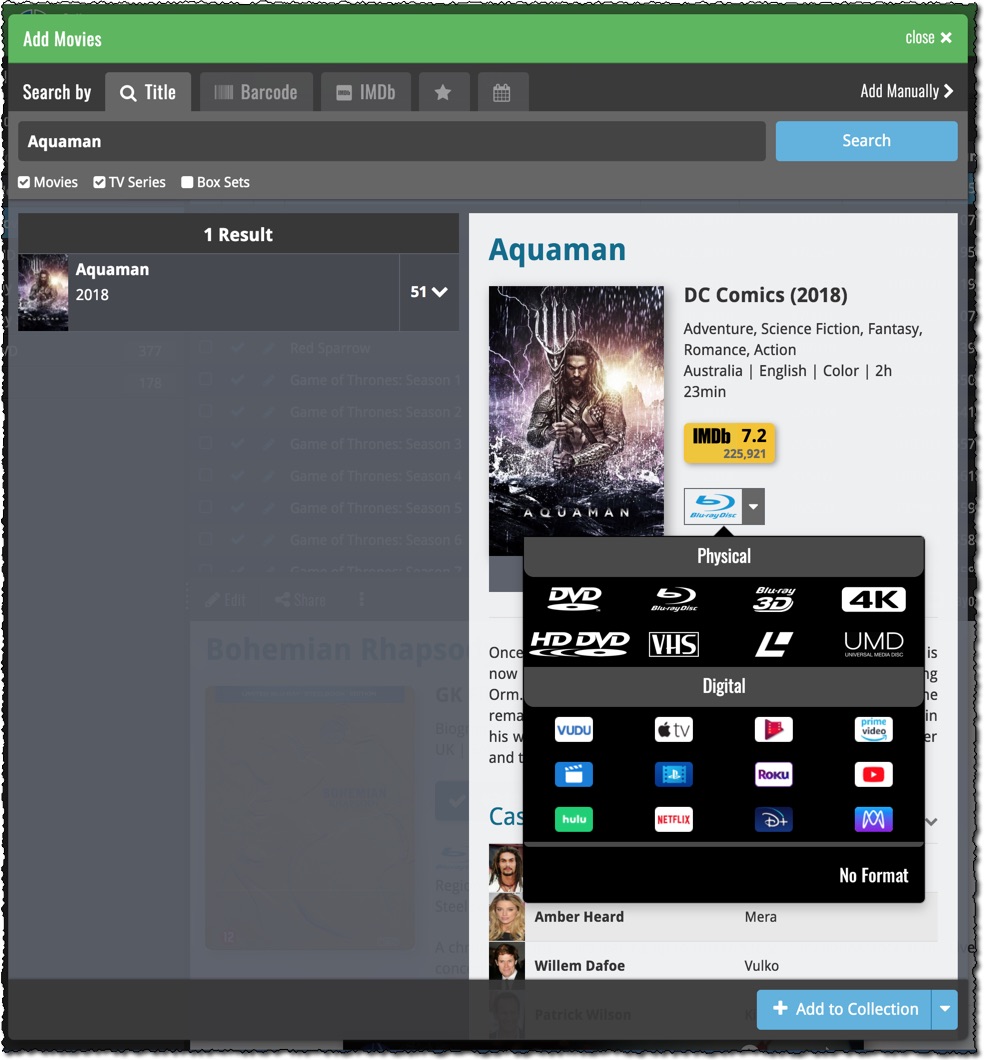
More goodies made possible by our agreement with IMDb! Introduced today, a new “IMDb” tab in the Add Movies screen for finding and adding movies straight from their IMDb Nr or URL.
Can’t find a movie in our Core? But it is on IMDb?
Then just find the movie on IMDb and copy either the IMDb Nr or the entire UMDb URL. Then go to the new IMDb tab and paste the Nr or URL into the search box, and click Search.
The movie entry will then be retrieved from IMDb automatically AND added to our Core, so that you can then immediately Add it to your database!
(Don’t worry, if it turns out the movie WAS already in our Core, it will automatically just return the existing entry, it will never cause duplicate entries in our Core.)
Search by IMDb Nr:
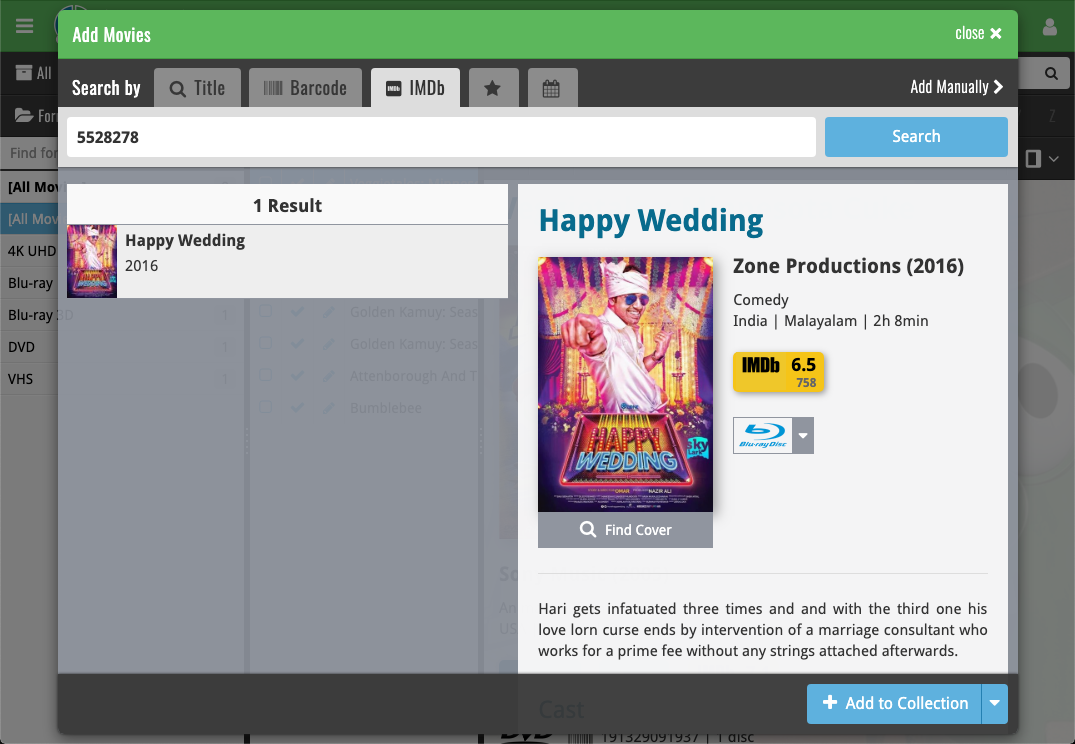
Or just paste in the complete IMDB URL of the movie:
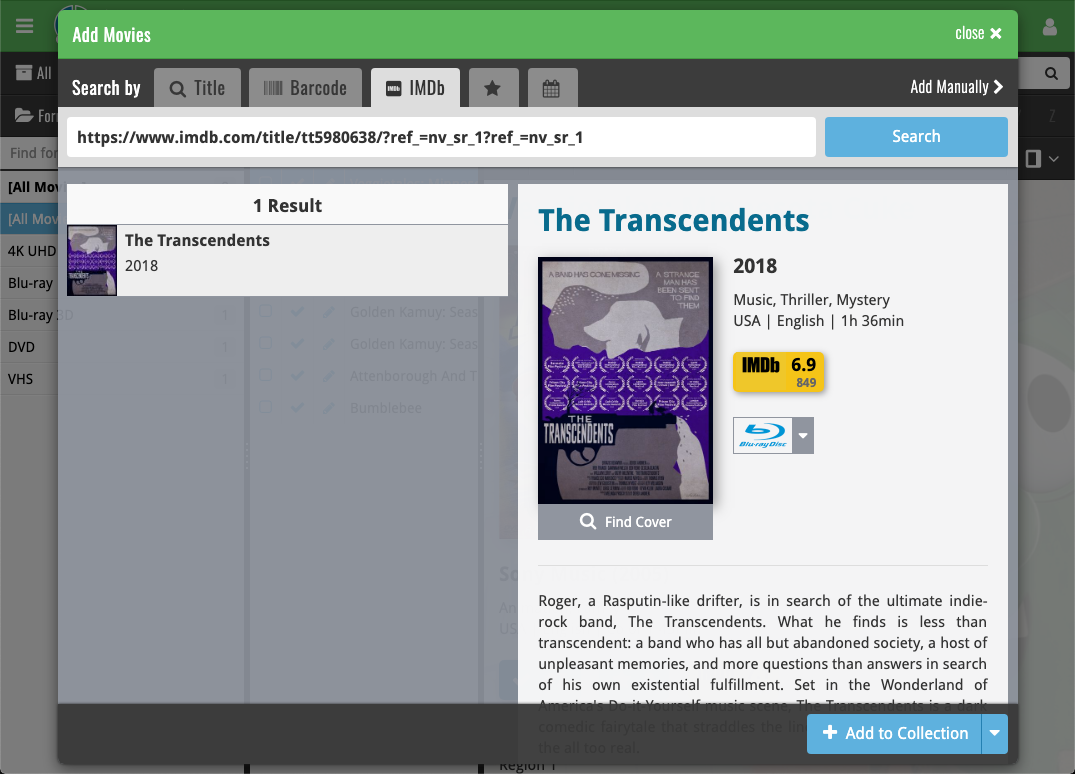
 Depending on how much of an IMDb junkie you are, today’s update for Movie Connect could be considered quite a big deal 🙂
Depending on how much of an IMDb junkie you are, today’s update for Movie Connect could be considered quite a big deal 🙂
As you probably know, we have signed a more comprehensive (and also much more expensive) content licensing agreement with IMDb, which gives us access to more and fresher IMDb data.
Today we’ve released the first new additions for Movie Connect made possible by this new agreement!
New: IMDb Votes data
This field indicates the number of votes on which the IMDb Rating is based. It is a good indication of 1. how popular the movie is and 2. how trustworthy the rating is.
- The IMDb Votes field is automatically filled in when you Add a Movie from Core.
- It is also shown in the yellow IMDb box in your movie details panel, right below the logo and rating.
- The IMDb Votes field is automatically refreshed every day to give you the most up-to-date data.
- Tip: add the IMDb Votes as a column in your list, so that easily see for all your movies or even sort on it to order your list by the movie’s popularity.
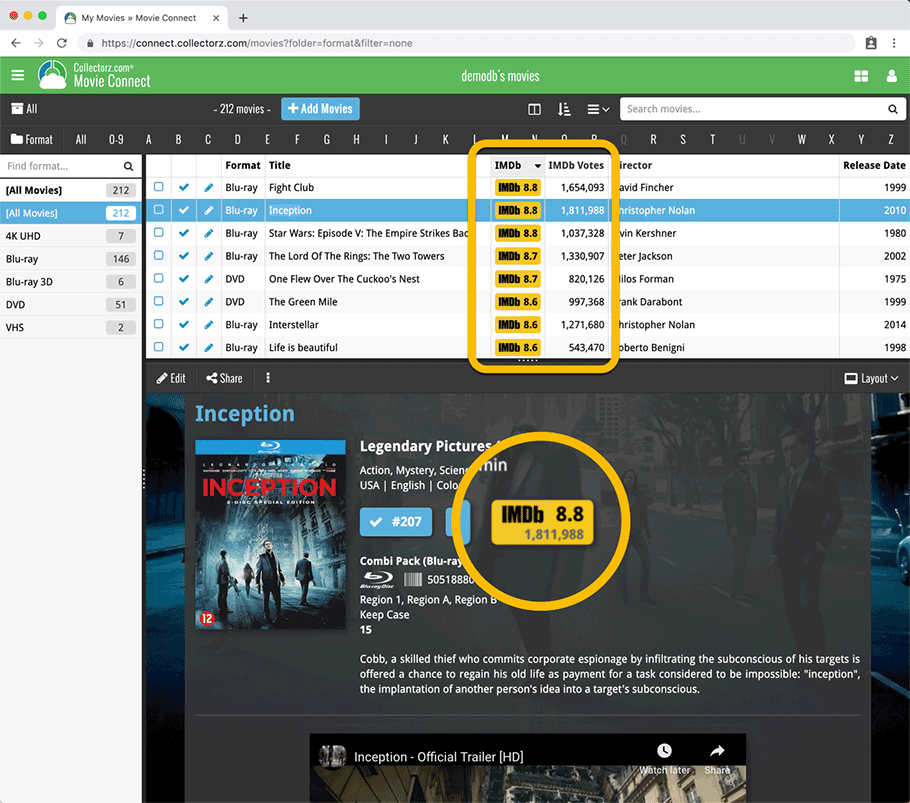
New: IMDb Ratings and Votes are automatically refreshed every day!
The new IMDb content license gives us daily updates of the IMDb Ratings and Votes. This means that every day you automatically get the latest IMDb Rating and Votes data for all your movie entries.
Because the IMDb Rating and Votes now automatically update every day, we’ve removed them from the Cloud and Edit Movie screens as there’s no need to edit them anymore. If you have a movie that you can’t find with the Add Movies from Core screen, you can always report it as missing and we’ll add it for you.
Renamed Blu-ray and 4K UHD formats
To conform with the more commonly used naming, we have renamed two formats:
- “Blu-ray Disc” to just “Blu-ray”
- “Ultra HD Blu-ray” to just “4K UHD”
Also, the 4K UHD format now has a new icon!
![]()
We’ve updated 2 formats with new names, and we’ve changed the icon for 4K Ultra HD:
- Renamed format “Blu-ray Disc” to “Blu-ray”
- Renamed format “Ultra HD Blu-ray” to “4K UHD”
- Updated the format icon for 4K UHD
We’ve updated 2 formats with new names, and we’ve changed the icon for 4K Ultra HD:
- Renamed format “Blu-ray Disc” to “Blu-ray”
- Renamed format “Ultra HD Blu-ray” to “4K UHD”
- Updated the format icon for 4K UHD
 Great news! We now have a new and more comprehensive content licensing agreement with IMDb, which means the IMDb features are back in your CLZ Movies app!
Great news! We now have a new and more comprehensive content licensing agreement with IMDb, which means the IMDb features are back in your CLZ Movies app!
- When adding new movies, it automatically downloads IMDb Ratings and Links again.
- The IMDb Number field has been replaced with an IMDb URL field. Of course, your existing IMDb numbers have automagically been turned into IMDb URLs.
- In your movie list, the IMDb Ratings are shown in “IMDb yellow” again 🙂
Because the new IMDb content license is more comprehensive, more IMDb related data and features are coming soon, including:
- Official cast and crew listings, straight from IMDb.
- A tool for updating all your IMDb Ratings with fresh ratings from IMDb.
Also new in this version:
- Fixed: The ‘region’ field was missing in the folder list
IMDb, IMDb.COM, and the IMDb logo are trademarks of IMDb.com, Inc. or its affiliates.
 Great news! We now have a new and more comprehensive content licensing agreement with IMDb, which means the IMDb features are back in your CLZ Movies app!
Great news! We now have a new and more comprehensive content licensing agreement with IMDb, which means the IMDb features are back in your CLZ Movies app!
- When adding new movies, it automatically downloads IMDb Ratings and Links again.
- The IMDb Number field has been replaced with an IMDb URL field. Of course, your existing IMDb numbers have automagically been turned into IMDb URLs.
- In your movie list, the IMDb Ratings are shown in “IMDb yellow” again 🙂
Because the new IMDb content license is more comprehensive, more IMDb related data and features are coming soon, including:
- Official cast and crew listings, straight from IMDb.
- A tool for updating all your IMDb Ratings with fresh ratings from IMDb.
Also new in this version:
- On some devices, Youtube trailers would not open full-screen, now they do!
- Fixed: Field Defaults were not properly set for the Country field.
IMDb, IMDb.COM, and the IMDb logo are trademarks of IMDb.com, Inc. or its affiliates.
Great news! We now have a new and more comprehensive content licensing agreement with IMDb, which means the IMDb features are back in your Movie Connect software!
- When adding new movies, it automatically adds IMDb Ratings and Links again.
- The IMDb Number field has been replaced with an IMDb URL field. Of course, your existing IMDb numbers have automagically been turned into IMDb URLs.
- A new “IMDb” option is now available to add as a column to your List View, which shows a nice IMDb logo with rating, linking to the movie page on IMDb.
Because the new IMDb content license is more comprehensive, more IMDb related data and features are coming soon, including:
- Official cast and crew listings, straight from IMDb.
- A tool for updating all your IMDb Ratings with fresh ratings from IMDb.
IMdb Rating showing in movie details panel
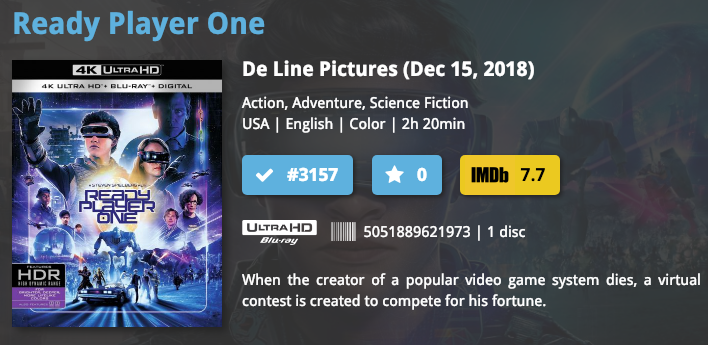
List View with “IMDb” column added
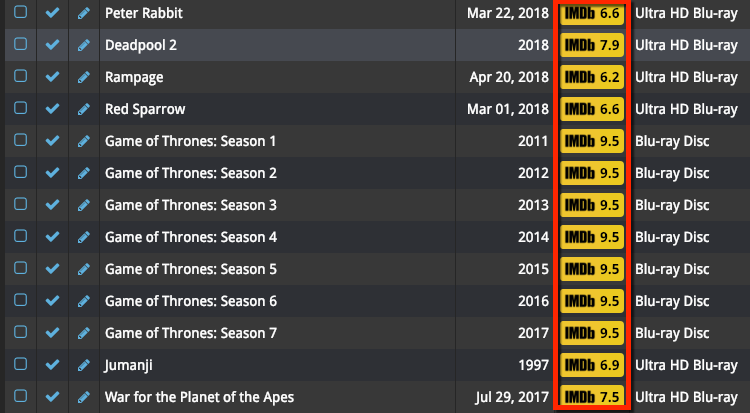
New IMDb area in Edit Movie screen
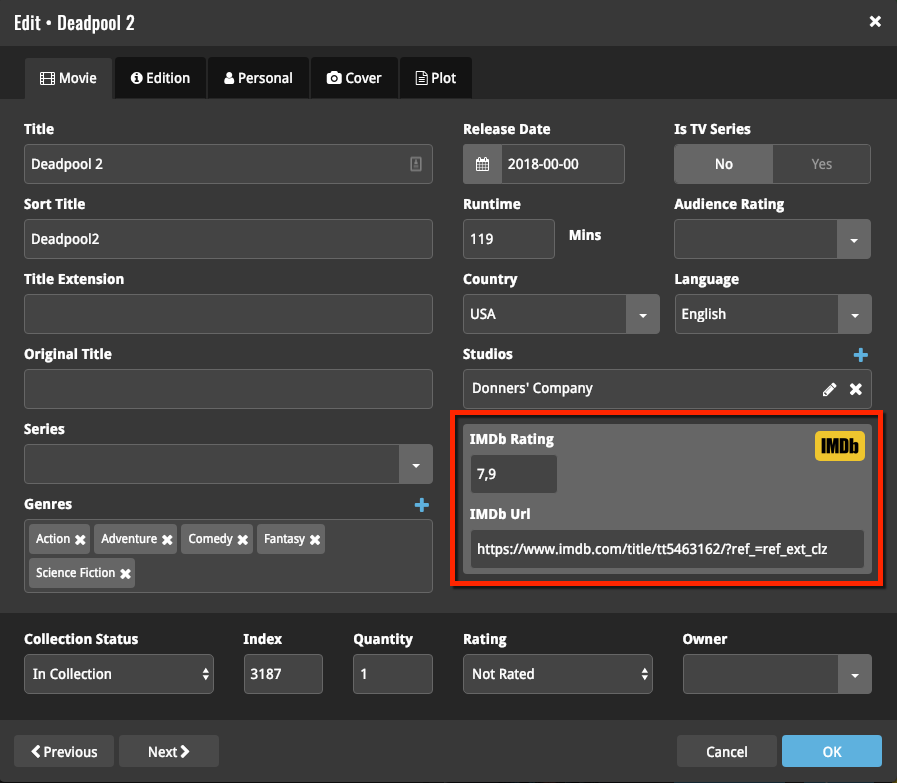
IMDb, IMDb.COM, and the IMDb logo are trademarks of IMDb.com, Inc. or its affiliates.
You can now manage multiple sub-collections within one account. The collections will appear as little tabs at the bottom (e.g. like in Excel), so that you can easily switch between them.
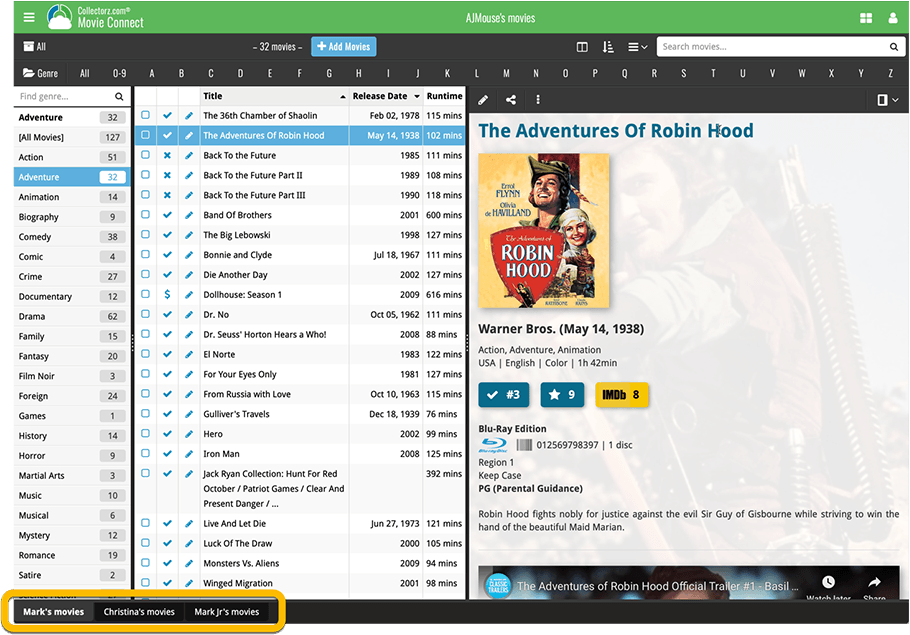
Create and manage collections
Open the menu top left and click “Manage Collections” to:
- Create new collections
- Rename existing collections
- Remove collections
- Change their order (drag and drop)
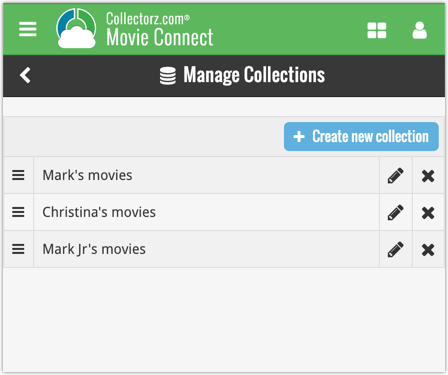
Note: the CLZ mobile app currently does not support multiple collections yet (coming soon!). For now, you CAN sync multiple collections to the mobile app, but they will appear mixed together, as ONE database.
New: Notes as a column
The Notes field can now be added as a column in List View:

Pending our discussion with IMDb, it was necessary to update the CLZ Movies app with the following changes:
- The app does not download/update IMDb Ratings or IMDb links anymore.
- All occurrences of the “IMDb” name and logo have been removed.
We hope to reach an agreement with IMDb soon, so that we can re-enable the above features.
Our apologies for the inconvenience.
Pending our discussion with IMDb, it was necessary to update Movie Connect with the following changes:
- The program does not download/update IMDb Ratings or IMDb links anymore.
- All occurrences of the “IMDb” name and logo have been removed.
We hope to reach an agreement with IMDb soon, so that we can re-enable the above features.
Our apologies for the inconvenience.
Pending our discussion with IMDb, it was necessary to update the CLZ Movies app with the following changes:
- The app does not download/update IMDb Ratings or IMDb links anymore.
- All occurrences of the “IMDb” name and logo have been removed.
We hope to reach an agreement with IMDb soon, so that we can re-enable the above features.
Our apologies for the inconvenience.
New:
- The resizable panels in the add screen now have the same design as the ones in the main screen.
Fixed:
- iPad: Wrong initial panel layout in the main screen when the app is started in landscape mode.
Fixed:
- Add Screen: previews of results could sometimes not be loaded.
A useful update of your app today, that is, if you are using the app on an iPad:
All panels in the main screen (folders, list and details) are now resizable using draggable separators between the panels, so that you can customize the layout to your own liking.
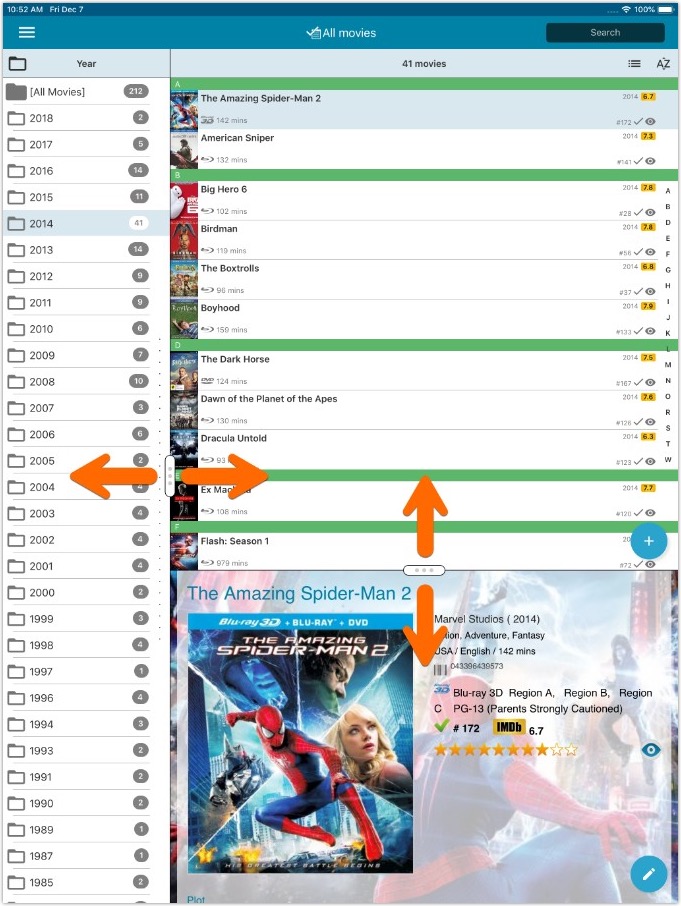
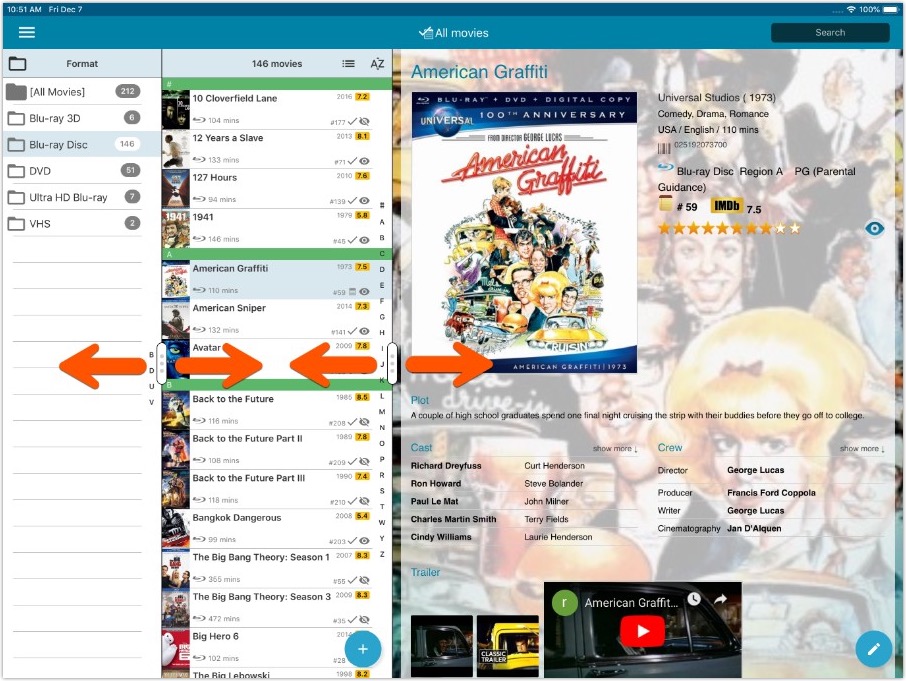
- All panels in the main screen (folders, list and details) are now resizable using draggable separators between the panels, so that you can customize the layout to your own liking.
- The resizable panels in the Add screen have been updated to use the nicer look of the draggable separators.
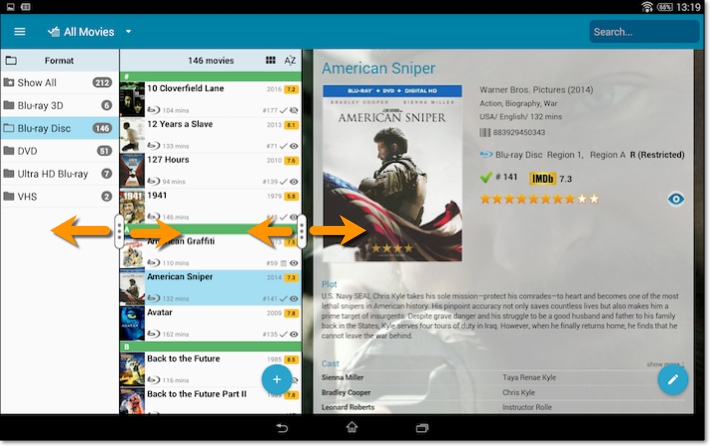
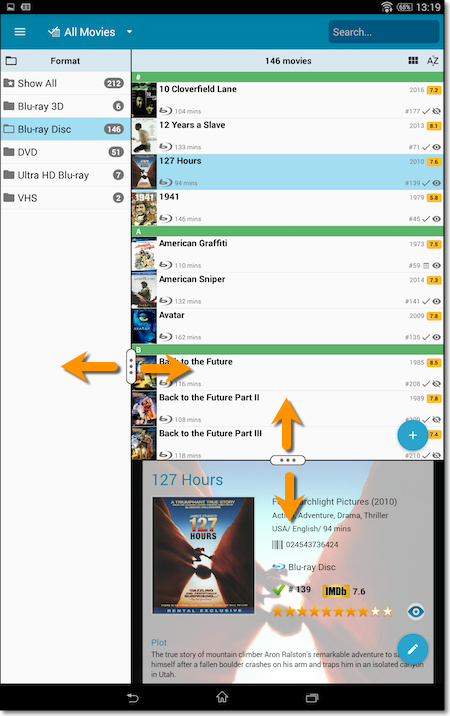
Fixed:
- The subtitles could make the details screen scroll horizontally.
Another useful addition to your software today, as we added a Quick Search box in your folder panel.
Especially useful for those long folder lists, e.g. when using Actor as the folder field. Just type a few letters of the actor’s name and the folder list will instantly “filter down” to the matching actors, while you type!
See it in action: