What's new in CLZ Comics Mobile? (page 7)
 It “has come to our attention”… that many users did not like the new app icon we introduced in version 9.10, as it resulted in Advice, Apathy, Annoyance, Anger and even Aggression 🙁
It “has come to our attention”… that many users did not like the new app icon we introduced in version 9.10, as it resulted in Advice, Apathy, Annoyance, Anger and even Aggression 🙁
And after reading all user comments, we must agree, we indeed messed up there. Sorry !!!
[iOS] v9.10.2: Fixed a couple of crashes for users with big databases
Fixed:
- A crash could occur when loading Statistics or certain folder fields
- Add Comics: by Barcode: Add sheet wouldn’t always load
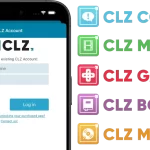 We have changed our company name!
We have changed our company name!
We were previously called “Collectorz.com”, but as everyone called us “CLZ”, we figured, let’s go with the flow and officially rename the company to just “CLZ”!
But that’s not all. This week also brings:
- a new company logo and styling
- a completely new website at clz.com (previously www.collectorz.com)
- new names for our web-based software, previously called Connect, now simply CLZ Comics Web, CLZ Movies Web, CLZ Games Web, etc…
- new app icons for all CLZ apps!
 The best day of the week is here once again: NCBD! Here with 500 overall and 220 actual new titles, all prepared for you by the CLZ crew.
The best day of the week is here once again: NCBD! Here with 500 overall and 220 actual new titles, all prepared for you by the CLZ crew.
Here are a few highlights for you to look forward to when you enter your LCS or when you shop online. DC introduced us to their Absolute Universe last week. This week they are here with the first within that title: Absolute Batman #1. A re-introduction to the characters we all know and love, but ones again with a spin. Transformers is back with #14, Daniel Warren Johnson is the biggest creator of the last 2 years and is knocking it out of the park with this run.
Terminator is back! With a new #1 from Dynamite. Yes, they have a lot of covers, you don’t need all of them to read it. Declan Shalvey and Sal Crivelli are writing this title along with Colin Craker & Luke Sparrow as the artists.
Happy reading!
 Shazam! NCBD is here with 220 new releases and 466 actual releases.
Shazam! NCBD is here with 220 new releases and 466 actual releases.
Here are a few highlights for you to look forward to when you enter your LCS or when you shop online. Deadpool No More? Well here is the new one! Deadpool’s daughter Ellie Camacho is her to pick up the mantle in Deadpool #7. DC is here with the introduction of their new Absolute Universe in DC All In Special #1.
Scott Snyder writing, art by Daniel Sampere and Dan Mora. This is surely one you don’t want to miss. The Ghost Machine titles have been intriguing so far, they’re here with a new title: Hyde Street #1. Geoff Johns and Ivan Reis are introducing a new character named Mr. X-Ray. What is his secret and that of Hyde Street? Only they know. For now.
Happy reading!
Small reminder: a nice update for CLZ Comics (v9.9!) with several improvements:
We’re on a roll! After the big v9.8 update in which we made it much easier to subscribe to CovrPrice and get comic values in your CLZ app, last week we released another update (v9.9) for CLZ Comics with several improvements to the app:
- Re-design of the Sort Order screen
- New Date and Month folder options for all date fields
- Statistics: new look for Most Recent and Most Valuable top lists
- Have/Want summaries: On Order issues are now indicated with a *
Fixed for both iOS and Android:
- Values from CovrPrice weren’t displayed correctly for Grandfathered users with a CovrPrice Premium plan
Fixed only on iPhone/Android:
- “Want” summary wasn’t always displaying the correct items on wish list/on order
- iPad: Edit / Sort Settings screens were too small since iOS18
 A nice update for CLZ Comics again, in which we did improvements to several areas of the app.
A nice update for CLZ Comics again, in which we did improvements to several areas of the app.
- Re-design of the Sort Order screen
- New Date and Month folder options for all date fields
- Statistics: new look for Most Recent and Most Valuable top lists
- Have/Want summaries: On Order issues are now indicated with a *
 NCBD is upon us! The team has prepared 284 new issues with 668 actual new releases/variants. Here are a few highlights for you to look forward to when you enter your LCS or when you shop online.
NCBD is upon us! The team has prepared 284 new issues with 668 actual new releases/variants. Here are a few highlights for you to look forward to when you enter your LCS or when you shop online.
DC is doing something really fantastic with Zatanna: Bring Down the House #4. They’re expanding Zatanna’s origin in a really cool way. The incredible visual storytelling done by Javier Rodríguez truly compliments that. Give him more titles DC!
Marvel is back with Phases of the Moon Knight #2, if you are not caught up: This is a title about all the Moon Knights in different time periods. In this issue they are going to the year 2846. A must read for any Moon Knight fan.
Masters of the Universe / TMNT is finally here! Pulling you right back in the 80’s nostalgia. Drawn by Freddie E. Williams II and written by Tim Seeley, this is a instant buy for any TMNT or MotU fan.
Happy reading!
Reminder: Subscribe to CovrPrice as an In-App purchase, straight from the CLZ app
Now live for both iOS and Android: CLZ Comics 9.8 in which we make it much easier to subscribe to CovrPrice and get comic values in your CLZ app. Here’s how:
- Open the menu using the menu icon top left
- Scroll down a bit to the heading “Comic Values from CovrPrice”
- There, tap the Subscription Status line, where it says “Subscribe now”.
- Choose between paying Yearly (US $60 per year) or Monthly (US $6.95 per month)
v9.8 Subscribe to CovrPrice as an In-App purchase, straight from the CLZ app
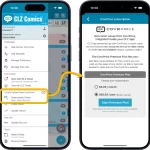 An important update for your CLZ Comics app today, in which we make it much easier to subscribe to CovrPrice and get comic values in your CLZ app.
An important update for your CLZ Comics app today, in which we make it much easier to subscribe to CovrPrice and get comic values in your CLZ app.
In short: you can now subscribe to CovrPrice straight from the CLZ app, as in In-App-Purchase! And when you do, it is linked up and active immediately, just use Update Values and you’re set.
 Another Wednesday, another NCBD! This week the team has prepared 593 overall releases with 340 actual new titles.
Another Wednesday, another NCBD! This week the team has prepared 593 overall releases with 340 actual new titles.
Marvel gives us something they have been teasing for a while in Deadpool #8: Deadpool vs. Death Grip. Definitely not an issue you want to miss.
TMNT: Mutant Nation from IDW picks up after the Armageddon Game event which is written by Tom Waltz (TMNT: Last Ronin). In spite of it not being 2500, 2000 AD just hit the 2400th issue. Now that’s a milestone we thought would be note worthy.
BTW: Don’t forget to visit your LCS on Saturday too, as it will be Batman Day! Your LCS should receive some cool books to celebrate it. Happy reading!
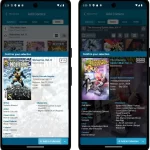 Thank you all for the feedback on last week’s version 9.7 of the CLZ Comics app! Most users absolutely loved the update, but there was some negative feedback too, by email, on our Club CLZ forum and in the CLZ Comics group on Facebook.
Thank you all for the feedback on last week’s version 9.7 of the CLZ Comics app! Most users absolutely loved the update, but there was some negative feedback too, by email, on our Club CLZ forum and in the CLZ Comics group on Facebook.
So in today’s 9.7.3 update, we are addressing most of the complaints and suggestions.
 SNIKT! NCBD is here!
SNIKT! NCBD is here!
But first, check it out, we’re getting ready to launch another update for CLZ Comics with updates and tweaks to the Confirm popup, based on your feedback. We hope to push it live tomorrow. You can check out some preview screenshots on Club CLZ!
Back to your NCBD! We have prepared 198 new releases with a total of 482 overall releases. Wolverine is back in a new #1, now with an old enemy re-emerging as a new villain who will bring Logan to the brink of his berserker rage. Don’t forget to pick up the final issue of Star Wars #50. Dead Eyes also sees his return in: Dead Eyes: The Empty Frames #1. John McCrea’s (Hitman) art sucks you right back into this universe. Jason Aaron’s TMNT run last month started off solid, now the turtles are back with #2. Hopefully this issue answers some questions we had. What are you picking up this week?
 Here it is, your weekly NCBD overview!
Here it is, your weekly NCBD overview!
But first, did you already update to this week’s CLZ Comics 9.7 update? This new version brings you a couple of new features and lots of small improvements all over the app!
Check out the full what’s new list here, with lots of screenshots.
Today’s new comic book day we’re seeing “only” 171 actual new issues, but still resulting in a total of 411 new variants 🙂
Such an exceptional week for stories that are an absolute must read. Marvel gives us a new #1 with Exceptional X-Men which continues the post Krakoa stories. Another Marvel fun read: What If…? Donald Duck Became Thor #1, this branches out the What If title further. DC is giving us Absolute Power #3 with a great homage cover to Todd’s Incredible Hulk #340 drawn by Dan Mora. Jeff Lemire is back in Minor Arcana #1 brought to you by Boom Studios. Joe Benitez is back as well with a new Lady Mechanika titled: Lady Mechanika: The Devil in the Lake #1. Happy reading!
v9.7: Various improvements for Add Comics, Statistics and Main screen
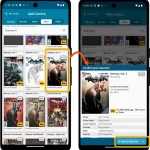 Today, a big v9.7 update for your CLZ Comics, with a couple of new features and lots of small improvements all over the app, including a resolution for something that has annoyed many users for over 23 years!
Today, a big v9.7 update for your CLZ Comics, with a couple of new features and lots of small improvements all over the app, including a resolution for something that has annoyed many users for over 23 years!
Here’s what’s new:
- Add Comics screen:
- New “Hide Owned” toggle on Series tab, for hiding all issues that you already own
- New snappy “Confirm” popups replace the old and slow Preview pages
- New look for issue cards on Issue tab
- Statistics screen:
- Removed the “Comics by Creator” top list, and replaced it with:
- New Top Artists list, that includes all artist type roles
- New Top Writers list, that includes all writer type roles
- Main screen:
- List and Card View now include the Variant Description for each comic
- Several layout improvements to the comic details page
- New folder options “All Artists” and “All Writers”
 It’s that time again….NCBD! This week we prepared 258 new issues with 579 releases overall.
It’s that time again….NCBD! This week we prepared 258 new issues with 579 releases overall.
Enjoyed Alien Romulus? Marvel is here to have the Xenomorphs fight the Avengers in Aliens vs. Avengers #1. Image and Skybound are resurrecting a horror icon in: Universal Monsters: Frankenstein #1.
DC’s Zatanna goes full Alice in Wonderland trip mode with: Zatanna: Bring Down The House #3. This issue focusses on her miss-use of her magical powers. Don’t forget to pick up BRZRKR: The Lost Book of B #1. This time taking place in the 13th Century fighting for Ghenghis Khan!
Enjoy!
 New Comic Book Day is here, with 275 new issues! Of course, most issues come with multiple variants (up to 27!), so the total number of new books we added for you comes to 532!
New Comic Book Day is here, with 275 new issues! Of course, most issues come with multiple variants (up to 27!), so the total number of new books we added for you comes to 532!
Looking at our “Most Anticipated” list, most of you will be getting Ultimate Spider-Man #8 today. Check the full list of below.
Did you know you can do the same sorting by “popularity” in your app too?
Just open the Add Comics screen, go to the NCBD tab, set it to “This week”, then tap the 2nd button from the top right, with the “arrow pointing up” icon, to sort the new issues list by popularity.
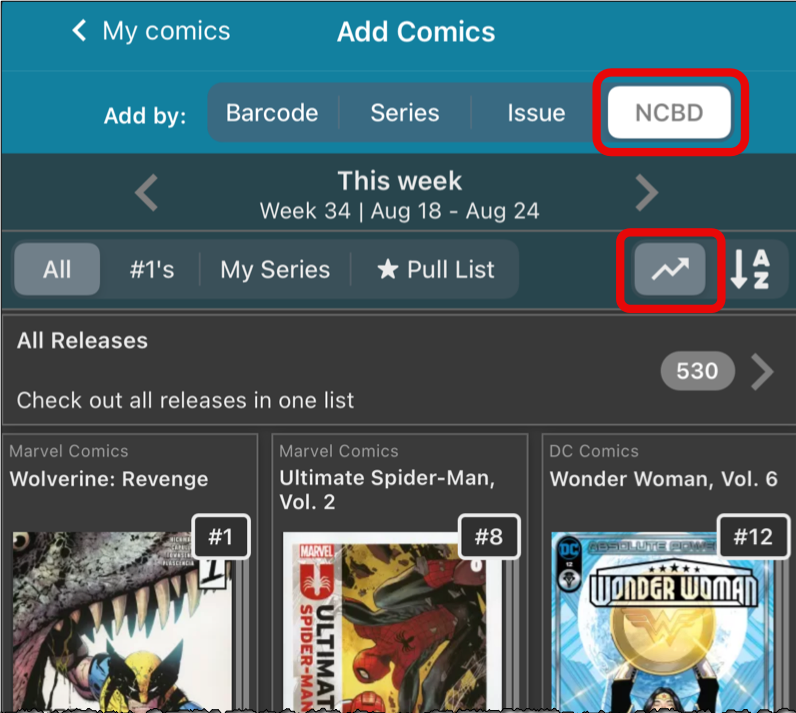
Enjoy!
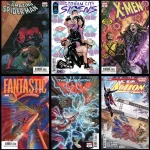 There we go again, new Wednesday, so new comics!
There we go again, new Wednesday, so new comics!
One of our content managers, Rowdy, is on vacation, so Justin and Taco started extra early today, so that they would still be able to get all Core entries for the new releases added and perfected before your LCS opens its doors!
For today’s NCBD, we added 231 new issues. Counting all variants, the total comes in at 517 new releases. Ouch!
The biggest “offender” today is Jonny Quest #1, with 28 different variants (check the pics below).
All new releases are of course directly accessible through your Add Comics. Either browse all new releases on the NCBD tab, or use Series, Issue or Barcode tabs to find them that way.
Speaking about the Series and Issue tabs, what do you think of the subtle but powerful new “Search for.. suggestions” we added there in last week’s updates to the CLZ Comics app?
New:
- Better indication and handling of “subscription expired” status
New:
- Better indication and handling of “subscription expired” status
Fixed:
- A crash could occur when searching by series/issues
- For items with very big images, the Edit screen could crash
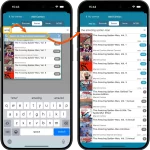 In today’s update for your CLZ Comics app, two changes that will save you a lot of typing when adding new comics by Issue or by Series. Also, we added support for the new CGCxJSA label for slabs.
In today’s update for your CLZ Comics app, two changes that will save you a lot of typing when adding new comics by Issue or by Series. Also, we added support for the new CGCxJSA label for slabs.
- New “Search for…” suggestions when adding comics by Series
- New “Search for…” suggestions when adding comics by Issue
- Support for the new “CGC x JSA Authentic Autograph” Label Type
 It’s Wednesday, so lots of new comics to be added to our CLZ Core online comic database. Today’s score: 485 new variants for 182 actual unique new issues.
It’s Wednesday, so lots of new comics to be added to our CLZ Core online comic database. Today’s score: 485 new variants for 182 actual unique new issues.
Today sees the release of issue 1 of Venom War, a brand-new series centering on Eddie Brock and his son Dylan in their battle to be the one true Venom!
In Gotham City Sirens, Vol. 2 Harley Quinn, Poison Ivy and Catwoman join forces again. This time to battle DC’s newest villain foursome ‘The Nasty Boys’.
And Spider-Man: Black Suit & Blood is yet another new series. Get ready for a brand new tale involving Spider-Man’s iconic black costume!
As always, to browse all of today’s new comics, open your tried and trusted Add Comics screen and at the top right, switch to the NCBD tab.
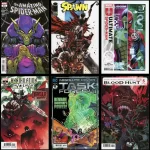 This week, mutant, sorcerer, inventor ánd warrior Forge is back with a brand new team, in X-Force, Vol. 7 #1. With a special guest appearance by fellow manic mutant and merc with a mouth Deadpool!
This week, mutant, sorcerer, inventor ánd warrior Forge is back with a brand new team, in X-Force, Vol. 7 #1. With a special guest appearance by fellow manic mutant and merc with a mouth Deadpool!
DC Comics brings us amazing animal antics in the furry first issue of the fur-bulously titled Super-Pets Special: Bitedentity Crisis, while in the dark corners of the comic universe we see Al Simmons go toe-to-toe with vampire leader Bludd’s new assassin in Spawn #355.
The CLZ content team – Rowdy, Justin, and Taco – has just completed the big weekly update to our Core online comic database. The latest releases, complete with cover images, artist details, and variant descriptions, are now available in your app. Scan your new comics on the Barcode tab, or check the NCBD tab to browse around all of the new releases.
The app now has a “free 7-day trial” again.
No more 100 item “free mode” or “free trial”. We did our best to make it work, but it just didn’t. So we’re back to the old tried and tested “7-day trial” system 🙂
(Don’t worry, if you already started your free mode, it will keep working.)
 Buckle up, comic enthusiasts! This New Comic Book Day on July 24, 2024, is bringing a smorgasbord of illustrated delights that’ll make your wallet weep and your bookshelf groan. Marvel’s serving up a double dose of snikt-tastic action with “Deadpool / Wolverine: WWIII #3“, because apparently, these two can’t get enough of each other even after starring in a blockbuster movie. Meanwhile, Captain America‘s shield is probably feeling neglected as he reaches his 11th issue, presumably fighting for truth, justice, and the American way of avoiding paper cuts.
Buckle up, comic enthusiasts! This New Comic Book Day on July 24, 2024, is bringing a smorgasbord of illustrated delights that’ll make your wallet weep and your bookshelf groan. Marvel’s serving up a double dose of snikt-tastic action with “Deadpool / Wolverine: WWIII #3“, because apparently, these two can’t get enough of each other even after starring in a blockbuster movie. Meanwhile, Captain America‘s shield is probably feeling neglected as he reaches his 11th issue, presumably fighting for truth, justice, and the American way of avoiding paper cuts.
But wait, there’s more! The Star Wars universe is expanding faster than a Hutt after an all-you-can-eat buffet, with “Star Wars: Darth Vader #48” hitting the shelves. One can only imagine Vader force-choking his way through 47 previous issues, his heavy breathing providing the perfect background music. And for those who like their comics with a side of Cowabunga, “Teenage Mutant Ninja Turtles, Vol. 6 #1” is debuting with more variant covers (nearly 200!) than you can shake a bō staff at.
The CLZ content team, consisting of Rowdy, Justin, and Taco, has just completed their weekly update to our Core online comic database. This update includes the latest comic releases, complete with cover images, cover artist information, variant descriptions, and more. To access these new comics, simply open your Add Comics screen and start scanning barcodes.
For a different experience, you can also use the NCBD (New Comic Book Day) tab within the Add Comics screen. This tab provides a convenient, centralised view of all the newly released comics for this week in one place!
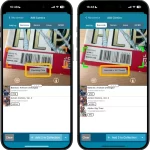 Version 9.5 is here, an update with one change that is hardly even visible in the app, but with big advantages.
Version 9.5 is here, an update with one change that is hardly even visible in the app, but with big advantages.
For v9.5, we have enhanced the camera barcode scanner to better deal with barcodes that have a 2 digit or 5 digit “extension”. (As you may know, scanning this barcode extension is essential, as that part tells the app what the issue number and variant is!)