What's new in CLZ Comics Mobile? 2022
New in Update Values report screen:
- Now shows the “report date” at the top
- Tap an entry to visit the CovrPrice page for that comic!
- “no value” is now shown as a dash “-“, instead of $0
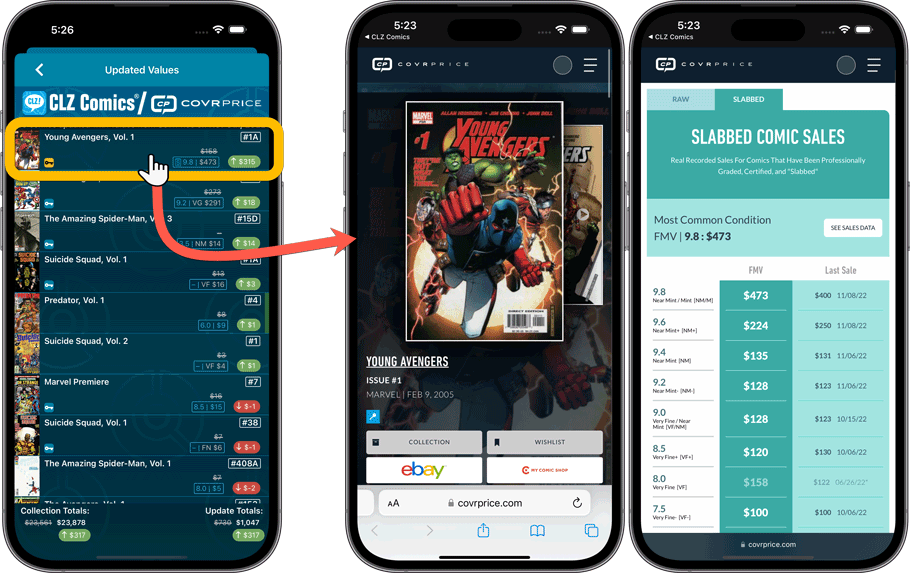
Improved:
- Improved navigation animations in the main screen
New in Update Values report screen:
- Now shows the “report date” at the top
- Tap an entry to visit the CovrPrice page for that comic!
- “no value” is now shown as a dash “-“, instead of $0
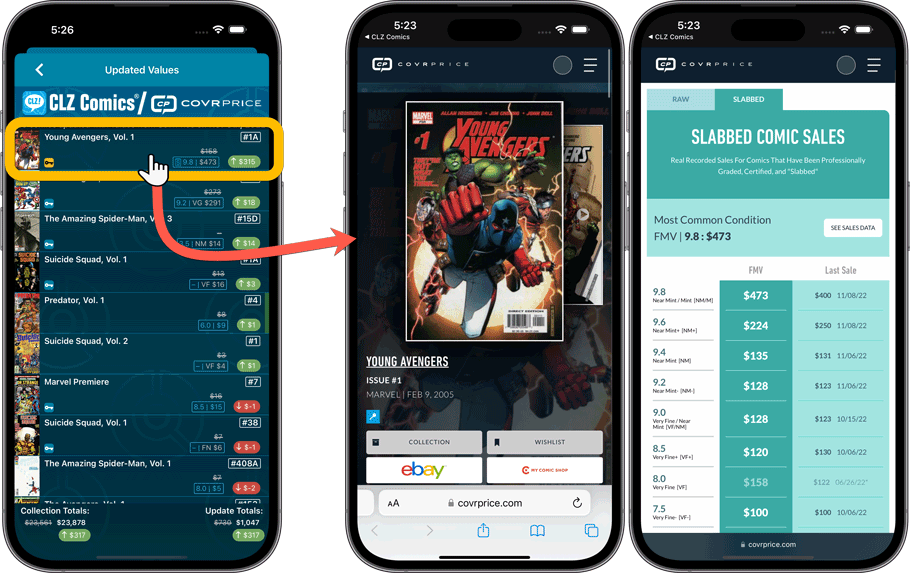
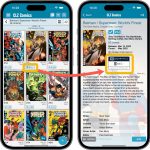 Version 8.1 of the CLZ Comics app is now live in the App Store and Play Store. Based on your feedback and questions, we have made 2 big improvements to the CovrPrice integration, that is, to the way values are displayed in your app:
Version 8.1 of the CLZ Comics app is now live in the App Store and Play Store. Based on your feedback and questions, we have made 2 big improvements to the CovrPrice integration, that is, to the way values are displayed in your app:
- Improved value displaying for My Value entries
- CovrPrice value box now also visible when CP value is 0
Also, version 8.1 also FIXES the barcode scanning problem on iPhone 14 Pro!
IMPORTANT: IMPORTANT: for the displaying of the CovrPrice links, the app now downloads “CovrPrice IDs” for all entries. This means that after your first Update Values action with v8.1, it will modify almost ALL your entries, causing a HUGE amount of changes when Syncing to the CLZ Cloud the next time!
TIP: before Updating Values for the 1st time with this version, switch OFF Auto-Syncing, then Update Values, then Sync with CLZ Cloud MANUALLY. This is much more efficient than letting it auto-sync. When done, feel free to switch ON the AutoSync again.
This is it, the big Launch Day of the CovrPrice integration!
As of today, you can get comic values from CovrPrice inside your CLZ Comics mobile app!
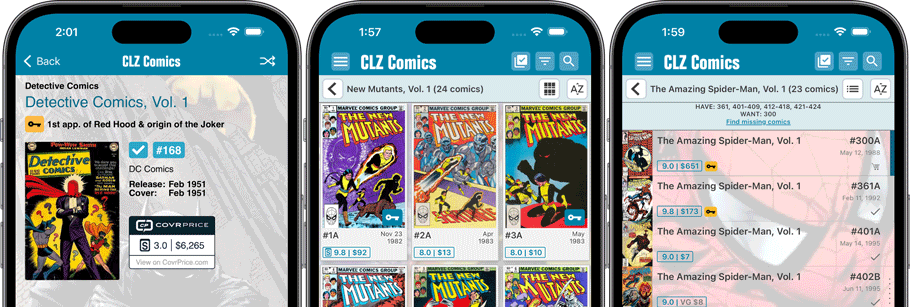
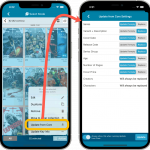 Another week, another CLZ Comics update!
Another week, another CLZ Comics update!
Still no version 8.0 yet though, as we are saving that major version number for the upcoming huge CovrPrice update.
Today’s update is version 7.11, introducing a configurable Update from Core tool.
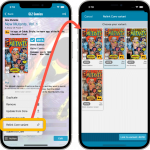 Nope, we won’t stop improving this app 🙂 Here’s version 7.10 already, with one new feature and one improvement requested by you all:
Nope, we won’t stop improving this app 🙂 Here’s version 7.10 already, with one new feature and one improvement requested by you all:
- Relink Core Variant: easily link your local entry to a different variant in Core
- Improved Card View: now including Grade/Value and Collection Status
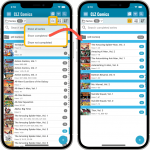 Another nice update for your CLZ Comics app, with 2 new features that were requested by you all:
Another nice update for your CLZ Comics app, with 2 new features that were requested by you all:
- Filter your Series list by “Completed” status
- New Setting for Series Images: Earliest Issue or Latest Issue
Filter your Series list by “Completed” status
This has been a recurring request since we introduced the ability to mark series as “Completed”. So we made it happen.
Just tap the checklist icon at the top and choose “Show completed” to only show all series that have been marked as Completed.
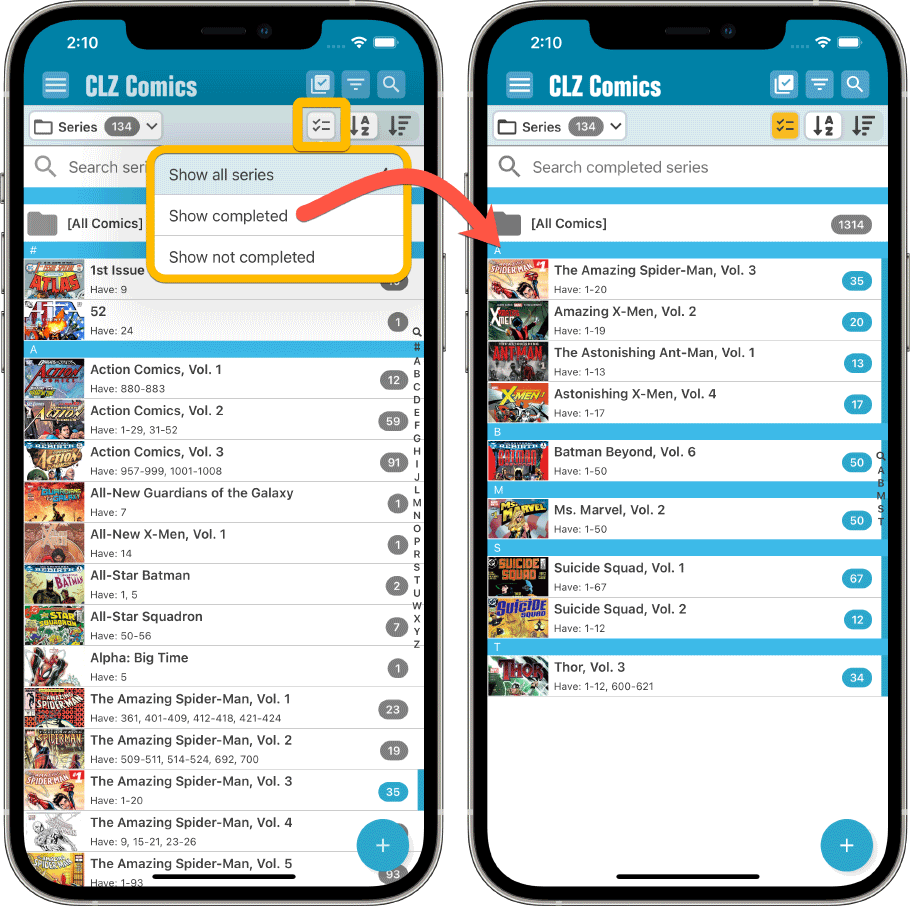
Note that the Series Completed flag is a manual flag. You decide if a series is completed or not. You can either set that flag in the Edit Series screen (e.g. from Manage Pick Lists) or just select multiple series in the series list, then choose “Mark as Completed” from the Action button menu.
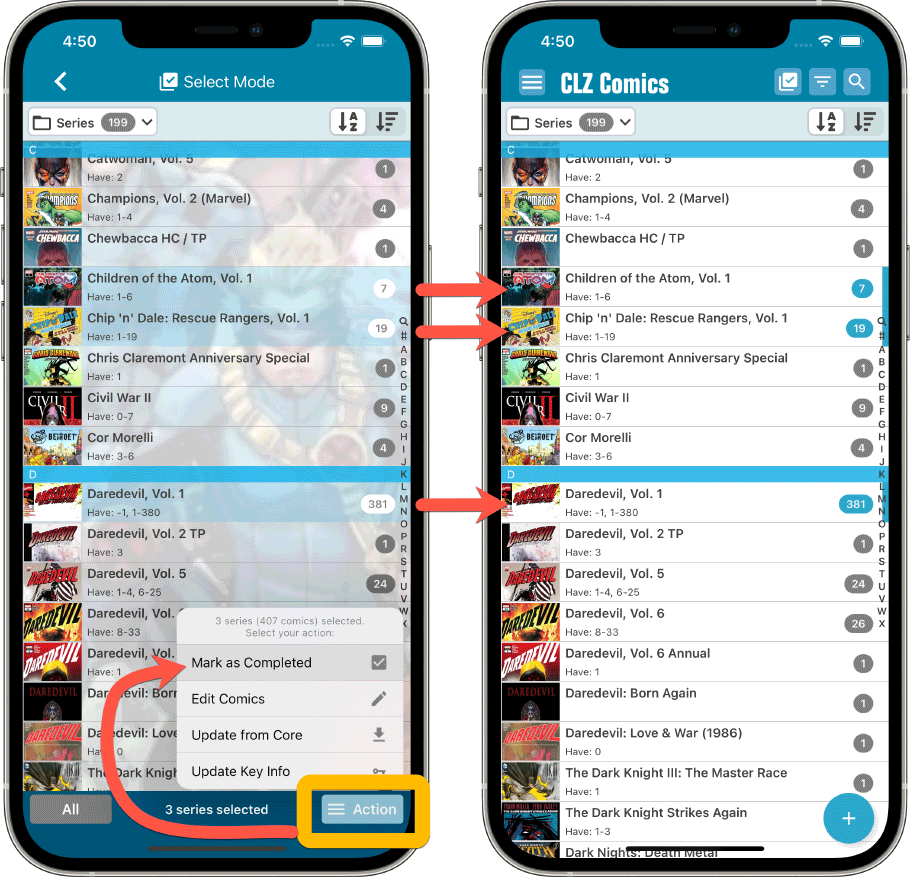
New Setting for Series Images: Earliest Issue or Latest Issue
In your series list, the app has always shown the cover image of the latest issue for that series that you own. But some users indicated that they would prefer it to use the first or earliest issue of the series, because in most cases that is a more recognizable issue.
So we made it into a setting!
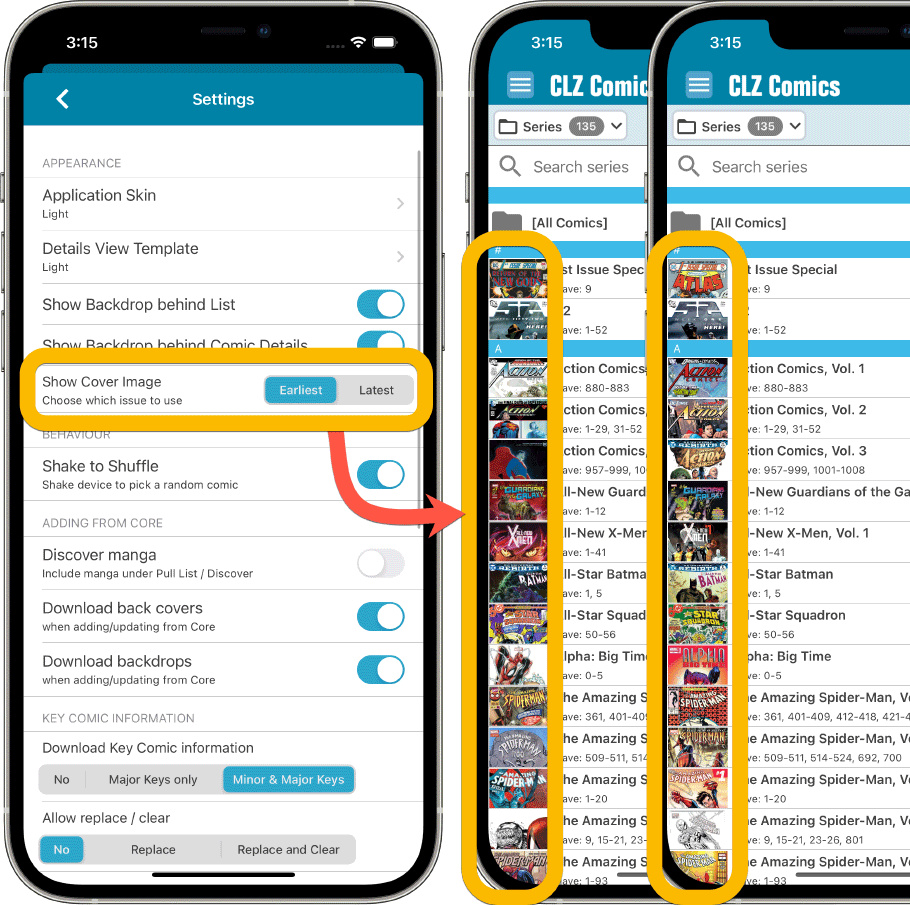
Other changes:
Next to the features above, we also added 2 other things, 1 requested (or demanded) by Apple, and 1 requested by the CLZ support guys and gal 🙂
- Edit Series screen: modify the CLZ Series ID:
This is sometimes necessary when your series entry is linked to the wrong Core Series. In general: only do this when instructed by CLZ support staff. - New “Delete my CLZ Account” option under Settings (iOS only):
A new requirement by Apple, a way to to delete your account from the app itself. If you value your app, subscription and your cloud data, do NOT press this button!!! 🙂
Fixed for iOS:
- New in the Settings screen, as required by Apple: a “Delete my CLZ Account” button.
- Pull List: My Series now only works on your currently selected collection, instead of all collections
- Small fixes to the most valuable comics statistic
Fixed for Android:
- After tapping on a quick search series result, the keyboard wouldn’t automatically hide
- Small fixes to the most valuable comics statistic
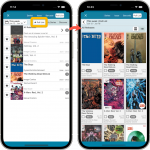 Based on lots of feedback from members of the CLZ Comics group on Facebook, we decided to completely re-design and rewrite the Pull List feature. With this update, the Pull List tab in the Add Comics screen has been expanded into a fully flexible way to browse recent and upcoming comic releases.
Based on lots of feedback from members of the CLZ Comics group on Facebook, we decided to completely re-design and rewrite the Pull List feature. With this update, the Pull List tab in the Add Comics screen has been expanded into a fully flexible way to browse recent and upcoming comic releases.
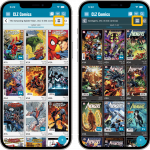 Another big update for your CLZ Comics app, in which we introduce a new view for your comic collection. But there’s more:
Another big update for your CLZ Comics app, in which we introduce a new view for your comic collection. But there’s more:
- Main screen:
- New “Card View”
- Selecting comics now also possible in Card View and Images View
- Floating “Add Comics” button (the big blue “+”) now auto-hides
- Add Comics screen:
- List View is back!
- “Add Manually” is back!
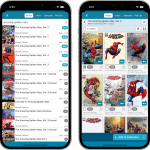 For this update, the main goal was to make the cover images in the Add Comics screen bigger, to make it easier to find the issue or variant that you own.
For this update, the main goal was to make the cover images in the Add Comics screen bigger, to make it easier to find the issue or variant that you own.
However, while working on that, we ran into many other things that could be improved, so we figured why not? So in the end, it turned out be a serious overhaul of the Add Comics screen 🙂
Here’s an overview of all the improvements:
- Bigger cover images in the Issue List
- The Issue List for a series now opens in a separate page
- Preview Page now also shows a bigger cover image
- New look or series search results and series search “suggestions box”
- Close the Add Comics screen with “X” top left, no more “double back button” confusion
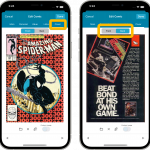 Initially, when we created the mobile apps, we deliberately decided to leave out the back cover images, for performance, storage and bandwidth reasons. But with today’s fast internet speeds and fast devices with large storage.. it is time to change our minds!
Initially, when we created the mobile apps, we deliberately decided to leave out the back cover images, for performance, storage and bandwidth reasons. But with today’s fast internet speeds and fast devices with large storage.. it is time to change our minds!
Read more
In this update, no new features, just a nice improvement that makes existing functionality a bit better.
All actions in the app that can take a bit longer are now showing a nice progress bar!
This gives you some idea how long the action will take.
Also, the new Cancel button lets you stop actions, e.g. if you see it will take too long to do at this time.
The new progress bars are now shown when:
- Adding multiple comics
- Editing multiple comics
- Removing multiple comics
- Updating from Core
- Updating key comic information
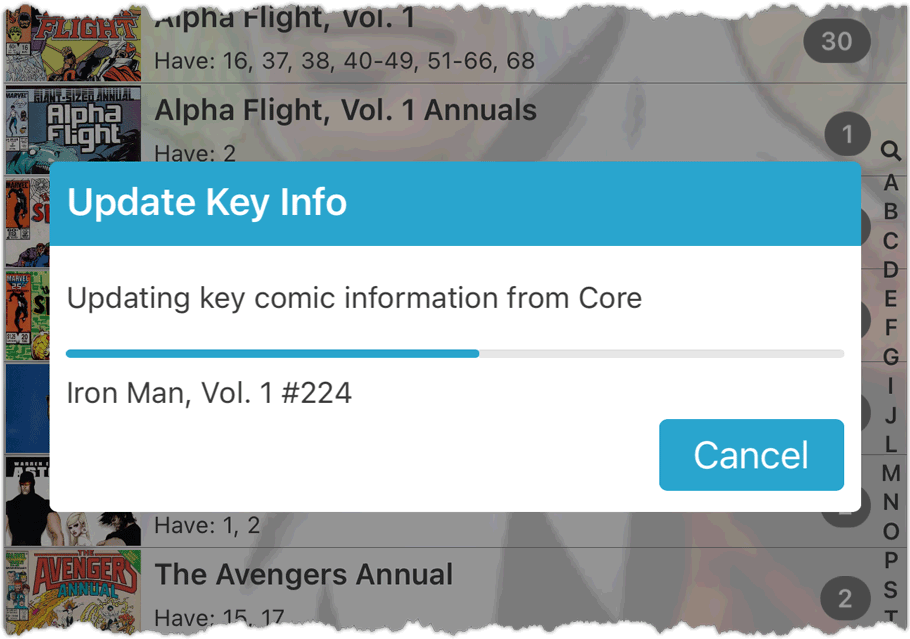
Fixed for Android:
- App could crash when tapping the Add button in the main screen
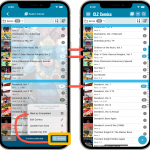 We’re on a roll! Today marks the release of CLZ Comics 7.3, with an easier and quicker way of marking Series as Completed.
We’re on a roll! Today marks the release of CLZ Comics 7.3, with an easier and quicker way of marking Series as Completed.
We introduced the “Completed” toggle back in November 2021. It is used to indicate that a Series is “completed”. Until now, the toggle could only be set one series at a time, using the Edit Series screen.
Today, by popular request, we’re introducing a way to mark multiple Series as Completed in one go! Just select multiple series in the Series list, then choose “Mark as Completed” from the Action button menu.
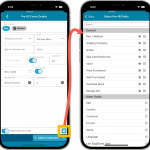 One of the most popular features we added to the CLZ Comics app in the past few years is the Pre-fill screen. You know, the screen that pops up when adding new comics from Core and lets you “pre-fill” some fields for the new additions, right there and then. Without having to go back and edit the entries afterwards. A big time-saver for most users.
One of the most popular features we added to the CLZ Comics app in the past few years is the Pre-fill screen. You know, the screen that pops up when adding new comics from Core and lets you “pre-fill” some fields for the new additions, right there and then. Without having to go back and edit the entries afterwards. A big time-saver for most users.
The set of fields that is available on the Pre-fill screen has always been fixed, limited to Storage Box, Owner, Purchase Date/Store/Price, Quantity, Grade, Grading Company and Tags.
However, after the release of this feature, we instantly started getting requests for more fields to be added to the Pre-fill screen. Which makes sense, I mean, if you always fill in a field that is not on the Pre-fill screen, you would have to “edit after adding” anyway, rendering the entire Pre-fill screen useless…
So today we are taking the Pre-fill feature to the next level by making the screen completely user-configurable. That is, to allow you to choose your own Pre-fill fields!
And while we were at it, we made some other related improvements. Here’s what’s new in version 7.2:
- User-configurable Pre-fill screen: choose your own fields
- Pre-fill: new for personal Date fields: Use “Today”
- Pre-fill: new for Purchase Price: Use “Cover Price” minus your discount percentage.
- The Pre-fill screen is now also used to set field defaults
 The “Automatic key comic info” feature, introduced early November, has proven to be enormously popular… BUT it is also easily THE most controversial feature that we have ever introduced to any of our software titles!
The “Automatic key comic info” feature, introduced early November, has proven to be enormously popular… BUT it is also easily THE most controversial feature that we have ever introduced to any of our software titles!
Most users are loving the extra little trivia about their comics. But others are annoyed by too many comics being “key” for reasons that are not important enough in their opinion.
Soo… let’s see if we can improve this feature, so that we can remove most of the annoyance and make it useful for a larger part of our audience.
Today, we introduce the following improvements to the key comics feature:
- Distinction between Minor Keys (blue icon) and Major Keys (yellow icon).
- New “Key Category” field, automatically delivered from Core, e.g. “First appearance”, “Death”, “Cameo appearance”, “Iconic cover”, etc..
- New “Update Key Info” tool in menu, that is fully configurable (Minor/Major Keys, Allow Overwrite/Clear). No more need to use Update from Core.
- Key icons now also show in issue lists in Add Comics screen.
- New charts in Statistics screen, for Key Comics and Key Category.