What's new in CLZ Music Mobile? (page 2)
Updated:
- Free Mode is now called Free Trial (still works the same way)
Updated:
- Free Mode is now called Free Trial (still works the same way)
Fixed:
- Fixed some problems related to updating/remembering the app’s subscription status
New:
- Now supports “Sign up with Google” for new users
- Some more tweaks for new users to help them get started
New:
- Now supports “Sign up with Apple” for new users
New:
- Now supports “Sign up with Google” for new users
Fixed:
- “Don’t show again” checkbox didn’t save if the box was just “dismissed”
Fixed:
- Some back buttons (and swiping to go back) would stop working after adding from Core
- Incorrect error message would appear after adding manually
New:
Further guidance and popups to help new users get started adding their collection to the app.
Don’t worry, all popups can be dismissed with “don’t show again” 🙂
Fixed for iOS
- In some cases the “Add to Collection” button wouldn’t work
New:
- We changed the “buy now” text link into a big blue button so it’s more clear!
Fixed:
- In some cases logging in to an existing account after starting Free Mode would cause problems with adding.
Here’s my second “v9 feature hilite” email, about another area of improvement in last week’s CLZ Music v9 release.
(tip: if you missed yesterday’s feature hilite #1 about the collection tab-bar, you can read it here).
Today, we are going to discuss the various improvements we implemented for the Add Albums screen:
- Quick “Confirm” pop-ups, instead of full screen Preview pages
- Search results now also show the number of discs, making it easier to spot multi-disc album entries
- Improved process of combining discs into a multi-disc album
- Adding by Barcode: Faster camera scanner for scanning barcodes
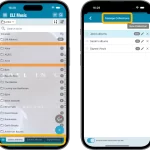 Last week’s CLZ Music 9.0 update was a big one, with 3 areas of improvement. To make sure you did not miss any of the new stuff, I am going to do three “v9 feature hilite” emails this week, each one highlighting one of the big improvements.
Last week’s CLZ Music 9.0 update was a big one, with 3 areas of improvement. To make sure you did not miss any of the new stuff, I am going to do three “v9 feature hilite” emails this week, each one highlighting one of the big improvements.
Today’s “v9 feature hilite” is about all the new collections tab-bar.
v9.0: Collection tabs, better Add Albums screen, easy people filtering
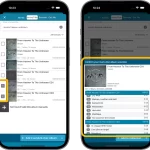 A big update v9.0 update for your CLZ Music app today, with many new features and improvements!
A big update v9.0 update for your CLZ Music app today, with many new features and improvements!
Here’s the full list of What’s New:
- New collections tab-bar: easily switch between collections using tabs at the bottom
- Improved Add Albums screen:
- Quick “Confirm” pop-ups, instead of full screen Preview pages
- Search results now also show the number of discs, making it easier to spot multi-disc album entries
- Improved process of combining discs into a multi-disc album
- Adding by Barcode: Faster camera scanner for scanning barcodes
- New: tap a person name in details to show all your albums with that person
What’s New:
- New “Delete CLZ Account” option in Settings
What’s new:
- Added a new “Remove all unused pick list entries” option in the maintenance menu, to remove all unused pick list entries in one go
Changed:
- For new users: no more Demo Mode
Fixed on iOS:
- Edit screen: Picking something from a pick list: The search could mess up your choice
- The sync button could show on details view
Fixed on Android:
- Merging/deleting instruments was not working correctly
- Removing Storage Devices did not work
A build full of fixes for bugs reported by you. Thanks to everyone who reported these bugs!
Fixed:
- Unreliable search results after editing or merging pick list items
- Now remembers scroll position better when hitting “back” from an item
- Adding a new pick list item with an apostrophe, would wrongly trigger an “Already exists” warning
- Edit screen: Picking a pick list item after tapping next/previous could crash the app
- Edit screen: For some fields the selected pick list item would be added twice
- Adding a box set via the Edit Screen could crash the app
- Default instrument was missing when adding musicians
A build full of fixes for bugs reported by you. Thanks to everyone who reported these bugs!
Fixed:
- Unreliable search results after editing or merging pick list items
- Edit Multiple: Some fields were turning orange once typed in
- Merge mode in pick lists would not remember selection when using the search in the list
- Typing a comma in price/value fields wasn’t always working
- Editing a pick list item could give a wrong “Already in List” error
- Multi-level folders: when filtering inside a folder the search text would clear after typing a space
- Multi-level folders: When you searched an item and picked one from the suggestions dropdown, it would bring you inside the folder, instead of directly to the item
- Editing an item could send you to a different folder than you were in
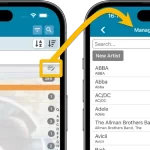 A lot of the questions we get about CLZ Music can usually be answered with:
A lot of the questions we get about CLZ Music can usually be answered with:
“Just use Manage Pick Lists”
Renaming locations, Merging duplicate artists, fixing artist sort problems, fixing typos in labels, etc… it is all done in the Manage Pick Lists screen. An important and powerful screen, but… not so easy to find if you don’t know where to look or don’t even know what to look for.
With this update, we are trying to fix all that. We have made the screen much more accessible / discoverable AND we have made several improvements to the MPL screen itself.
This update is all about the Pre-fill screen, you know, the screen that appears when adding items and lets you pre-fill fields while adding, like Location, Owner, Purchase Date/Store/Price, etc…
This Pre-fill screen was introduced in Jan 2021, with a fixed set of fields. Then a year later, in Jan 2022, it was made completely user configurable, so that *you* could choose which fields appeared on the screen.
This screen turned out to be a popular tool, but we’ve seen one problem with it:
Sometimes, users pre-fill a field for a specific album (e.g. Purchase Price or Quantity), then forget to CLEAR it for the next albums they add. Causing lots of albums to be added with that same field set incorrectly.
So today, we are making another tweak to the Pre-fill screen:
- The Pre-fill screen now highlights filled fields in orange, so that they stand out more.
- Also, we added a “Clear” button, to quickly clear all Pre-fill fields.
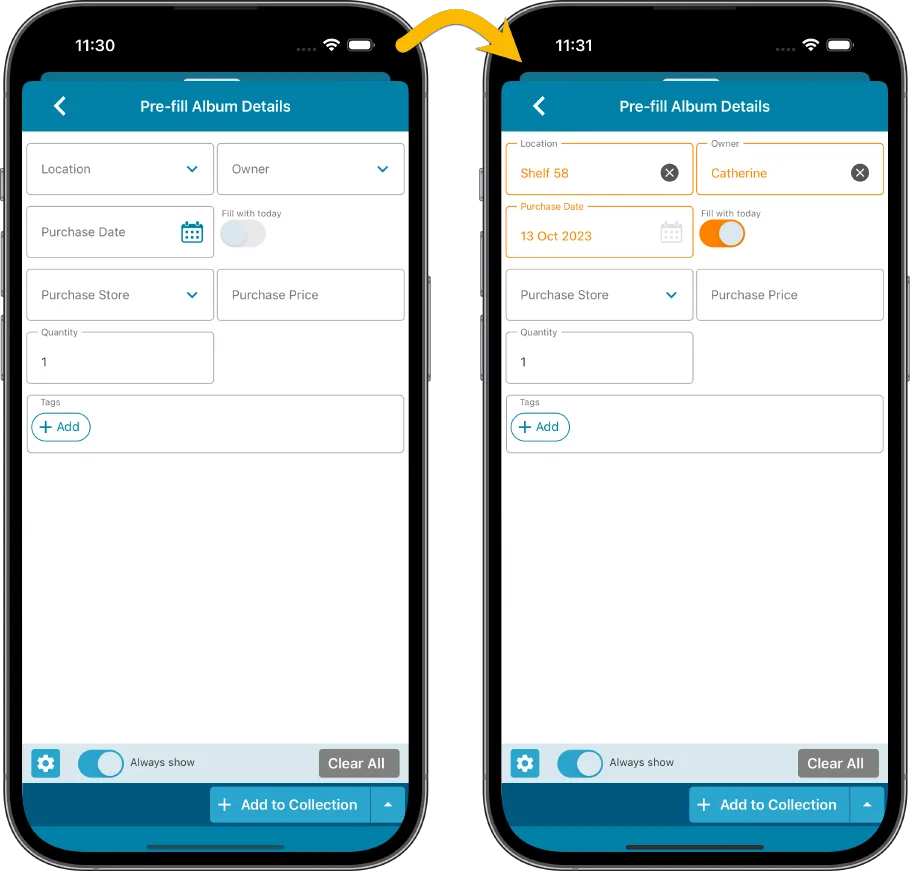
Fixed
- iOS: iPad: Year folders: the wrong year folder could be selected sometimes.
New:
- Added in-app getting started tips for new users (tap “dismiss” to dismiss)
New:
- Added in-app getting started tips for new users (tap “dismiss” to dismiss)
Fixed:
- Fixed: adding items did not work for users that were not logged in
In this update, we try to tackle a problem that we often see in our support system:
Users changing phones without updating their CLZ Cloud first. Or even worse, without even having a CLZ Account yet.
Which of course cause data loss (and a lot of sadness).
So in this version, we are trying to create more awareness of:
- The importance of creating a CLZ Account, so that you can Sync with CLZ Cloud.
- The importance of keeping your CLZ Cloud up-to-date by actually Syncing with CLZ Cloud.
New Sync button in main screen
When not in sync with CLZ Cloud, a new Sync button will appear on the main screen, above the Add button. This way you will always know if there are still items to sync up to CLZ Cloud or down from CLZ Cloud (even when you use auto-sync).
(Don’t like this button? In the Settings screen, switch OFF the setting that says “Show on-screen sync button”)
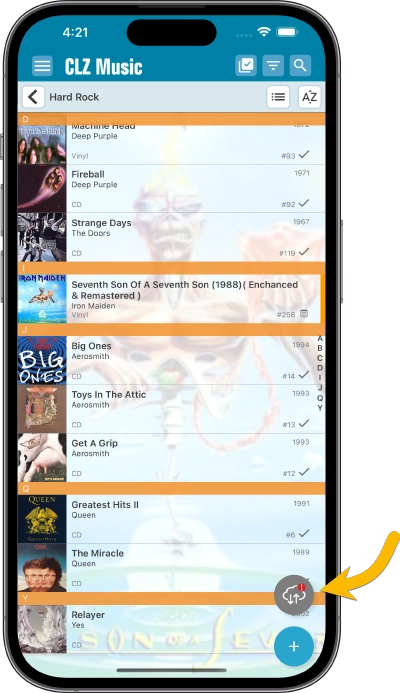
New “Sync with Cloud!” bar when not logged in
When using the app while not logged in to a CLZ Account, a new bar will appear at the bottom of the main screen that says “Sync to CLZ Cloud for an online backup”.
Hopefully that will help prevent future data loss.
(Don’t like this bar? In the Settings screen, switch OFF the setting that says “Show backup suggestion bar”)
New 5-album “Demo Mode” for new users
For new users who just downloaded the app, we introduced a new “Demo Mode” that lets you add 5 albums before committing to the actual 7-day free trial subscription.
Fixed on Android:
- Edit Comic: When you’ve edited something, and you tapped “Next”, it would skip an item.
Fixed:
- Adding: the app could crash while adding an album
Fixed:
- When using multi-level folders, the folder panel search text would sometimes copy over to the next folder (and not be remembered when going back)
- After syncing, the main screen did not always refresh
- A crash could occur when entering Selection Mode in Card View if no cards were available
- A crash could occur when selecting folders
- When switching between collection statuses while in multi-level folders, the app could show a wrong selection of items
- The app crashed on devices with iOS13
- iPad: The folder panel search did not have an “X” to clear the search