What's new in Comic Collector? (page 5)
The Add Comics Automatically screen is now called “Add Comics from CLZ Core” and includes improvements to make it both easier-to-use and easier-on-the-eye:
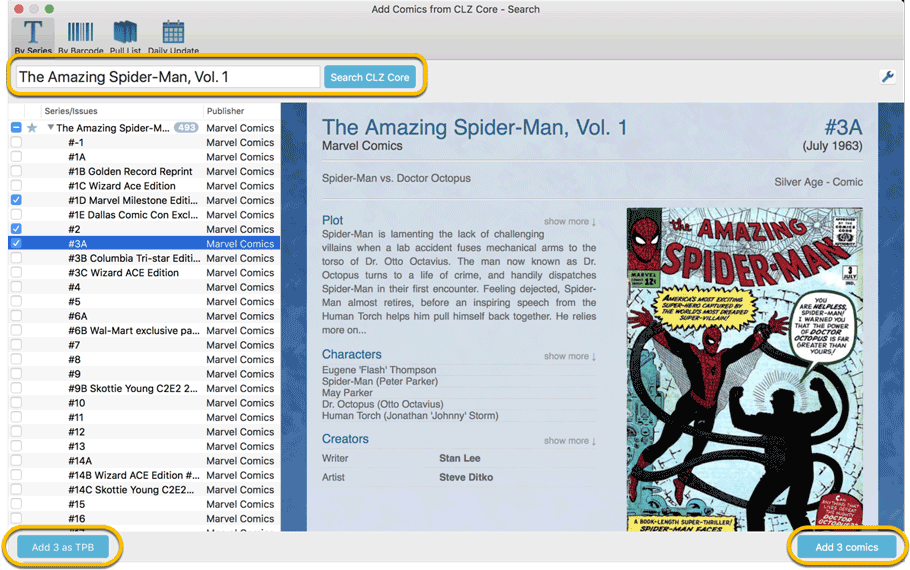
- Renamed the “by Title” tab to “by Series”
- Big blue buttons for the main actions, Searching and Adding, can’t miss ’em 🙂
- Use the checkboxes in front of found issues to reveal a big blue “Add x as TPB” button!
- Automatic Preview, just select a result (no more need for double clicking)
- Right click on a Series title to Add Series to Pull List
- Right click the results list to enabled In Collection filtering
In the main screen under View > Folders > Select Folder Fields you can now folder group on “My Rating”.
We still had a couple of persistent Access Violation and List Index Out of Bounds errors happening in the Add Comics screen. We managed to capture them and the Add Screen should be more stable now.
If you do still get such errors, please contact us and let us know!
We received reports that the Find Cover screen was giving quite a few “image could not be loaded” errors lately, and we’ve found an issue in the program that caused this. We’ve fixed this and you should be able to load almost any image you find now.
We also changed some background code in the Add, Edit and Main screens to make the program more stable.
Improved:
- Find Cover screen: now allows more images to be shown and downloaded
Fixed:
- Stability: We fixed a couple of Access Violation errors that could pop up
- Add screen: Fixed a false “Barcode already in queue” error
- Add screen: “Change Cover” could break the preview panel
- Edit Screen: Year dropdown for dates would scroll all the way to the top, now uses current year
- Edit Screen: Date Pickers would sometimes not be able to pick today’s date if next/previous was used
- Edit Screen: User Defined Fields: Date Picker button was in the wrong place
- Sync with CLZ Cloud: Fixed syncing issues if the currency of Windows was set to something with a period (such as “kr.”)
A BIG update for your Comic Collector software today, with an important change:
Secure HTTPS connections, for your security and privacy
As indicated in our GDPR email from a couple of weeks ago, we are updating our software and services, to be more secure and to better protect your privacy.

Starting with version 18.4, Comic Collector now uses secure HTTPS connections for all communications with our servers:
- for logging in with your username and password
- for syncing your data with CLZ Cloud
- for sending your searches to Core.
To make this possible, we have created new secure “entry points” on our servers, that are only allowing secure HTTPS connections. The new Comic Collector software only communicates with those secure entry points.
For your privacy and security, we strongly recommend updating to version 18.4.
We fixed an issue in two panel mode where, on start-up, the items in your database sometimes wouldn’t show up correctly. We also addressed a problem with cover prices not syncing up correctly.
Fixed:
- Main Screen: The width of the columns wasn’t remembered correctly sometimes.
A couple of weeks ago, our CLZ Cloud (and Comic Connect) has been updated with 7 more fields and loan information. Today’s version 18.3 now supports the syncing of all these new fields and your loan information to the CLZ Cloud and your CLZ Comics mobile app!
Added for syncing:
- Edition
- Crossover
- Story Arc
- Imprint
- Age
- Cover Price
- Release Date
- Loans
Heads up: after updating to version 18.3, the software will automatically mark most of your comics as “changed”, to force the upload of your data for the new fields to the CLZ Cloud.
These fields also all sync to the latest iOS and Android mobile apps (version 4.11 needed)!
Fixes:
- Several Access Violation errors in the main screen.
- List View: Double clicking on checks would make list unresponsive.
- Edit Screen: Using Next/Prev would cause strange effects with checkboxes in main screen.
Comic Collector offers powerful batch commands, for performing actions on multiple comics in one go, e.g. editing, removing or updating from Core.
However, we are finding that many users have never use these these batch actions, either because they are not aware of their existence or because they don’t know how to actually select multiple comics (by Shift or Ctrl-clicking).
In today’s update we addressed these issues:
New Selection Checkboxes in the List View, for easy selection of multiple comics
The List View now features checkboxes on the left. Use the checkboxes to easily select multiple comics, no Shift or Ctrl-clicking needed. Of course the classic Shift/Ctrl-clicking still works too, this is just an extra method.
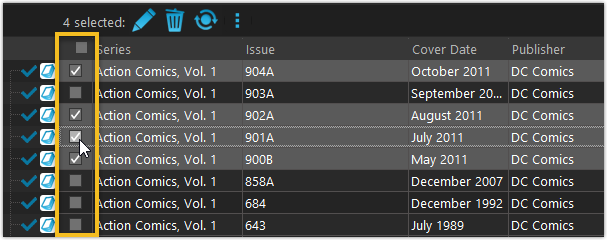
Don’t need the checkboxes? You can hide them using Tools / Options / Customization.
A new Action Bar with batch actions
As soon as multiple comics are selected (that is, more than 1), a new Action Bar appears above the list. It shows how many are selected, plus offers buttons for the most popular batch actions.
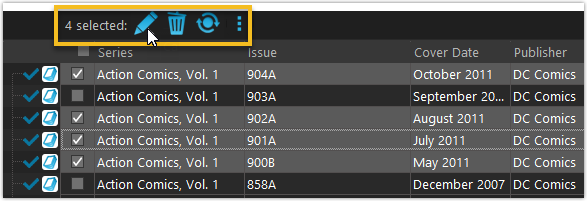
Also new: Action Bar above Details Panel
At the same time, we also added a new Action Bar above the details panel, for quick access to commands operating on the selected comic.
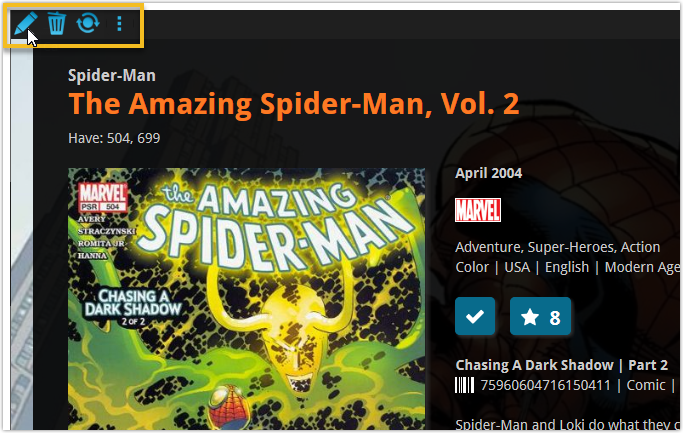
TIP: The commands in this new Action Bar have been removed from the main toolbar, to make that one a bit cleaner. However, if you are upgrading from an older version, it will remember your toolbar. To get the new clean main toolbar, choose View / Toolbars / Reset.
Don’t need or want this new bar? You can hide it using Tools / Options / Customization.
A BIG update for your Comic Collector software today, with two important changes:
1. Secure HTTPS connections, for your security and privacy
As indicated in last week’s GDPR email, we are updating our software and services, to be more secure and to better protect your privacy.

Starting with version 18.2, Comic Collector now uses secure HTTPS connections for all communications with our servers:
- for logging in with your username and password
- for syncing your data with CLZ Cloud
- for sending your searches to Core.
To make this possible, we have created new secure “entry points” on our servers, that are only allowing secure HTTPS connections. The new Comic Collector software only communicates with those secure entry points.
For your privacy and security, we strongly recommend updating to version 18.2.
2. More sync fields
Last week, our CLZ Cloud (and Comic Connect) has been updated with 9 more fields and loan information. Today’s version 18.2 now supports the syncing of all these new fields and your loan information to and from the CLZ Cloud!
Added for syncing:
- Crossover
- Imprint
- Story Arc
- Age
- Edition
- Cover Price
- Cover Date
- Release Date
- Loans
Heads up: after updating to version 18.2, the software will automatically mark most of your comics as “changed”, to force the upload of your data for the new fields to the CLZ Cloud.
BTW: Updates for the CLZ Comics mobile apps are coming up soon, so that you can fully sync the above new fields from desktop to mobile and vice versa.
Fixed:
- A crash could occur in the “Frequency” manage pick list field.
- Grouping on “Series First Letter” would sometimes not show all series.
With super hi-res 4K (or even 5K) screens becoming quite common, more and more people are running Windows with the Font Size (DPI scaling) set to 125% or 150%, to keep text readable. So earlier this year, we released maintenance builds for all Windows editions to fix various layout problems when running Windows with “large fonts”.
Today, with version 18.1 we’re taking the next step: Comic Collector is now fully “DPI Aware”. Starting with this version, if you have increased your font size in Windows, all screen texts will look sharper, less fuzzy, making full use of your hi-res screen.
To give you an idea, here are 2 close-up screenshots of what it looked like in the old version versus the new version:
Old version:

New version:
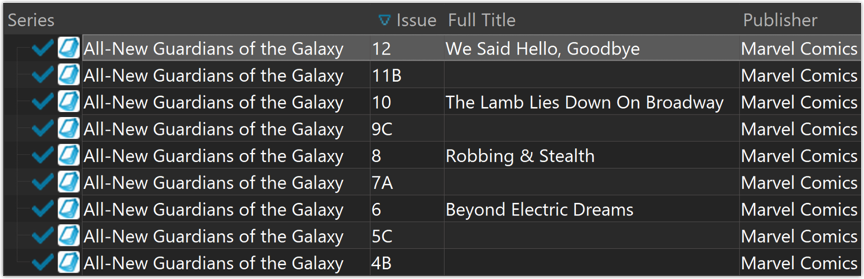
New collection status icons
We added new collection status icons to the main screen’s list view and card view to make the screen less clogged up and easier on the eye.
Fixed:
- Edit Comic:
- Index field didn’t have localized or custom caption
- Clicking next or previous could create a second + button in the User Defined Fields tab
- Templates:
- Fixed an issue where the template could become “white” if arrow keys were used on the keyboard.
- Clicking an image would show a drag/drop menu. The image now opens properly.
- Quick Search: Fixed normalization for quick searches so words with umlauts/accents etc. are now easier to be found.
- Fixed a problem with folder paths for users that have their Documents folder rooted to an external drive (program wouldn’t install properly).
- Link Screen could show “Link Selected” button even if there were no matches.
- Manage Column presets:
- Clicking in certain parts of the screen could cause Access Violations.
- Clicking the Edit menu could break the focus in the screen.
- Light Skin: Better visibility for selected items in your lists.
- User Defined Fields: It was possible to create invisible User Defined Fields which would then never show up in the edit screen.
- Add Screen: Scrollbar position wouldn’t update sometimes.
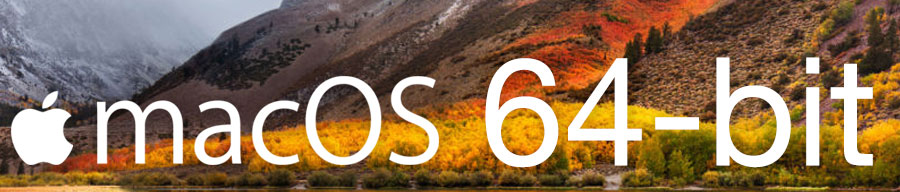
Never a dull moment at the CLZ HQ… Here we were, working on nice improvements for our software, when suddenly… the guys at Apple had a brainwave: In their ultimate wisdom, they decided to start phasing out 32-bit applications.
Since April 12, users of macOS High Sierra are getting a “not optimized for your Mac” warning when they start a 32-bit application. Which includes the Comic Collector software for macOS 🙁
On top of that, Apple have already stopped allowing 32-bit applications in their App Store and rumours are that they may even stop supporting 32-bit applications in a future version of macOS, requiring every application to be 64-bit!
Of course, we were already aware that Apple would be going this route some day; the rumours have been around for quite a while. So we had already been working on a 64-bit version of our software, as a “back-burner project”.
But the introduction of last week’s “not optimized” warnings suddenly made this a high-priority project. So… we dropped everything we were doing and finalized our 64-bit project. And I am happy to report:
A fully 64-bit v18.1 version of Comic Collector is available now!
Not exactly what we were planning to do this month, but hey, this is what the Update Plans are for: your guarantee that we deal with everything the world throws at us 🙂
Fixed:
- Sync with CLZ Cloud:
- Sometimes the “Local changes to be uploaded” counter didn’t show the correct number.
- When a cover could not be downloaded during down syncing it would stop and not continue. Now it will continue and show a report of any possible errors that have occurred.
- Sometimes covers weren’t uploaded when they should have.
- The error: “This database is different from the one in CLZ Cloud” would show up in rare cases when it shouldn’t.
- Main Screen:
- There were still some cases where “follow edited item” option was not working.
- Folder grouping on a credit role would show folders for all credit roles instead of just the one selected.

Version 18 is finally here! And it not only bring the promised Auto-Cloud-Syncing, but also many improvements to the main screen, making it both faster and more stable.
NEW: Fully Automatic CLZ Cloud Syncing!
The free CLZ Cloud service is at the center of all our cataloging solutions (desktop, mobile and web), the glue that binds them all together.
Tens of thousands of users are using the CLZ Cloud syncing every day, to transfer data between their desktop, Connect and mobile software, to update their online collection list, or simply for keeping an online backup of their precious database.
Now, it is time to take the CLZ Cloud to the next level, with automatic syncing:
Add or edit comics in Comic Collector and these changes will auto-upload to the CLZ Cloud instantly. Did you make changes using the CLZ Comics mobile app or directly in Comic Connect? Just start your software and changes will download automatically.
No more need to go to the Sync with CLZ Cloud screen, ever.
With “Sync Automatically” switched on…
- Your online cloud backup is always up-to-date.
- Your cloud viewer always shows the current state of your collection.
- All your CLZ tools (desktop, mobile and Connect) will always be in-sync.
Automatic Cloud Syncing is an optional feature, switched OFF by default. If you don’t want to auto-sync, or don’t want to sync with the CLZ Cloud at all, just leave it switched OFF.
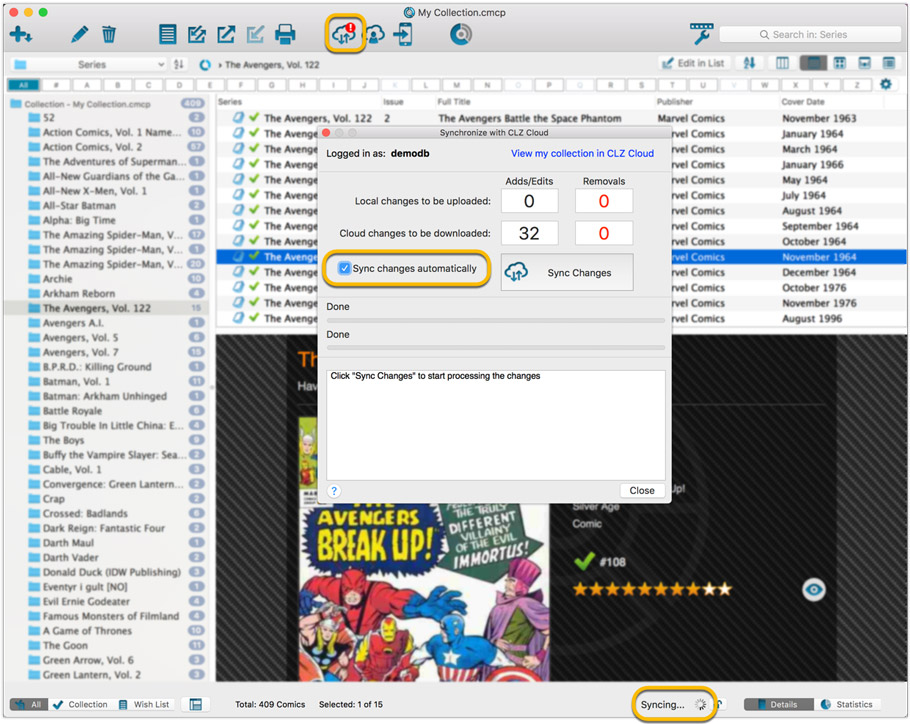
Main screen now faster and more stable
In the past few months, we have spent a lot of time rewriting important parts of the main screen. For instance, the code that refreshes the folder panel (which was slow, especially with the “counters” switched on) and also the part that restores your selection in the list after editing. At the same time, we reduced the program’s “memory footprint”, making it more stable overall.
The result is that the program is now a lot more enjoyable to use. It starts quicker, it refreshes much faster (after adding or editing) and switching between folder types is quicker.
The speed-up will be most noticeable on large collections, with thousands of comics. Especially when having LOTS of folders in the folder panel (e.g. Character folders).
Fixes
- Cloud syncing:
- After duplicating a comic, the duplicate would not be marked for syncing to cloud.
- In some situations, a down-sync could update empty fields with data from Core.
- In some situations, cover images would not upload automatically.
- Main screen:
- After editing, the edited items would not be selected after refresh.
Fixed:
- Add Comics from Core:
- after adding checked results they were not unchecked
- a barcode search with more than one result would show “0 results, expand to select”
- Main Screen:
- using CTRL to deselect items would not update the selected counter at the left bottom
- showing/hiding the quick filter panel would expose the details view when it was closed
- when the details view image popup was scrolled down, opening it again would scroll down again
- quick search suggestions: selecting a suggestion would not clear the previous quick search
- selecting the window’s “restore” option when running full screen could hang the program in some cases
- refresh of the statistics view could fall back to the currently active folder instead of selected statistics field
- User Defined Fields: fields with an ampersand (‘&’) in their name weren’t always displayed correctly throughout the program
- Edit Comic: clicking OK while uploading cover would cause a crash. Buttons are disabled now during upload.
- Clicking OK/Next/Previous in an edit pick list item screen without editing its details would trigger unnecessary cloud changes
- Using “search” in some file open dialogs for images wouldn’t find .png files
- Syncing with CLZ Cloud: locally inserted items would update empty fields with Core fields after syncing
v18.0.6: Fixed: various layout problems on “125% DPI” systems
In this maintenance build, we fixed a long-standing problem:
On Windows systems with the DPI or Font Size set to 125% or 150%, many screens had strange font size and layout problems, particularly visible in the Edit Comic screen, but also affecting other screens.
This has been a particularly tricky problem to fix, but Ronald and AJ jumped into the magical world of Windows display settings and, after a week of cursing and yelling, they have finally been able to fix it. Phew… peace and quiet again.
Various tweaks and fixes, based on your v18 feedback:
Tweaks to the Edit screen:
- Creators/Characters lists: right click to directly access that specific Manage List screen.
- Creators/Characters lists now show a “Sort Name” column again.
Fixes:
- Edit Multiple: boolean fields would be reset to “No”.
- Add from Core: Stopping a running search could cause an Access Violation.
- Main Screen: Selected filter wasn’t restored on starting the program.
- Select Column/Sort/Folder fields: adding/removing a field after changing the order of the fields, would reset that order again.
- Edit Comic: adding TPB issues would crash the program after deleting some stories first.
- Various stability improvements.
- Various fixes to the “Clean” template.
Fixed
- Pick Item Screens: when using the quick search the list wasn’t always sorted correctly
- Manage Pick List:
- When using the quick search the list wasn’t always sorted correctly
- “auto resort” check box didn’t work
- Reassign Index fields sort fields were stored as “reassignindex” as sort fields preset
- Manage Presets: removing all presets would cause an Access Violation after closing the screen
- Edit Comic: navigating Content or Links using ALT+N or ALT+P would navigate the comics instead
New:
- Pick Item Screens: adding a new item will now use the quick search string to pre-fill the name field
Fixed:
- Edit Screen: ALT+N/ALT+P for Next/Previous played a Windows sound
- Edit Screen: Adding a new item to a list sometimes displayed a popup that was too small
- Reassign Index Fields: Saving your selected fields wasn’t possible sometimes
- Export/Print field selection menus were missing “Manage Presets…” caption
- Clean Templates: Several layout improvements
New:
- Edit Comic: Add Credits/Characters: When searching for a credit/character and clicking “New Credit” (for example), the screen will now use the search words for the name of the new person you’re adding.
Fixed:
- Edit Comic: Add button for User Defined Field comboboxes were not positioned correctly when resizing the Edit Comic screen
- Main Screen: the bread crumb at the top didn’t reflect the “Collection Status” filter from the quick filter panel
- Add from Core: the program could freeze when experiencing connection problems
- Edit Series: “Generate” buttons were overlapping front of “Display Name” and “Name” fields
v18: Auto-Cloud-Syncing, revamped Edit screen, new “Clean” template and more!

NEW: Fully Automatic CLZ Cloud Syncing!
The free CLZ Cloud service is at the center of all our cataloging solutions (desktop, mobile and web), the glue that binds them all together.
Tens of thousands of users are using the CLZ Cloud syncing every day, to transfer data between their desktop, Connect and mobile software, to update their online collection list, or simply for keeping an online backup of their precious database.
Now, it is time to take the CLZ Cloud to the next level, with automatic syncing:
Add or edit comics in Comic Collector and these changes will auto-upload to the CLZ Cloud instantly. Did you make changes using CLZ Comics or directly in Comic Connect? Just start your software and changes will download automatically.
No more need to go to the Sync with CLZ Cloud screen, ever.
With “Sync Automatically” switched on…
- Your online cloud backup is always up-to-date.
- Your cloud viewer always shows the current state of your collection.
- All your CLZ tools (desktop, mobile and Connect) will always be in-sync.
Automatic Cloud Syncing is an optional feature, switched OFF by default. If you don’t want to auto-sync, or don’t want to sync with the CLZ Cloud at all, just leave it switched OFF.
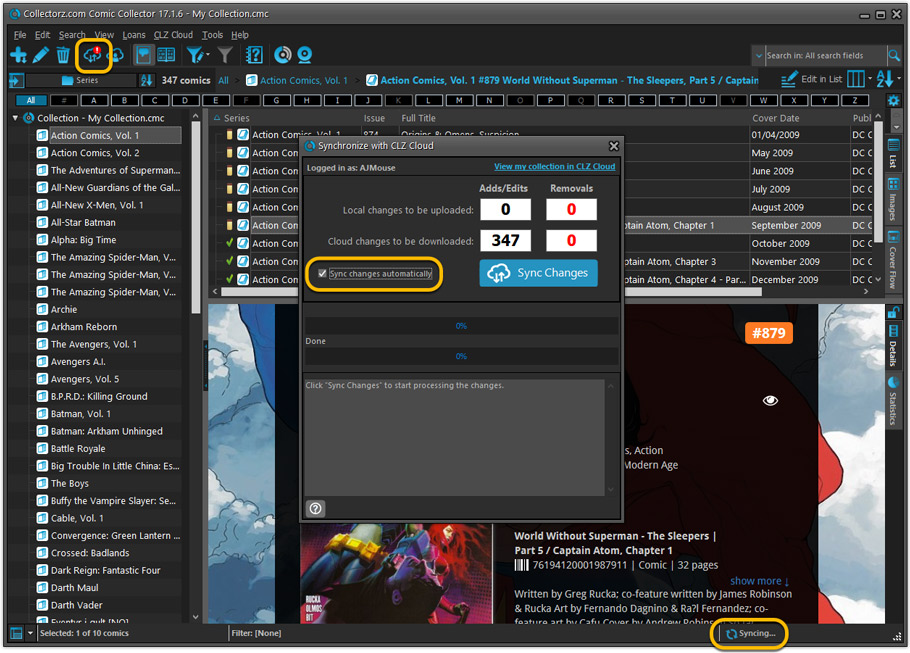
Revamped Edit Comic screen
A huge refresh of the Edit Comic screen, bringing the look and feel more in line with the recent Add Comics from Core screen.
- Button bar is now at the bottom of the screen
With OK button high-lighted in blue, nice Next/Prev arrow buttons, etc… - Clearer blue + buttons for checkbox list fields (like Genres)
- Same blue + buttons for dropdown fields (like Series, Publisher, Imprint)
- Revamped Edit screen for pick list items
Button bar at the bottom with blue OK button, smaller generate buttons, etc..
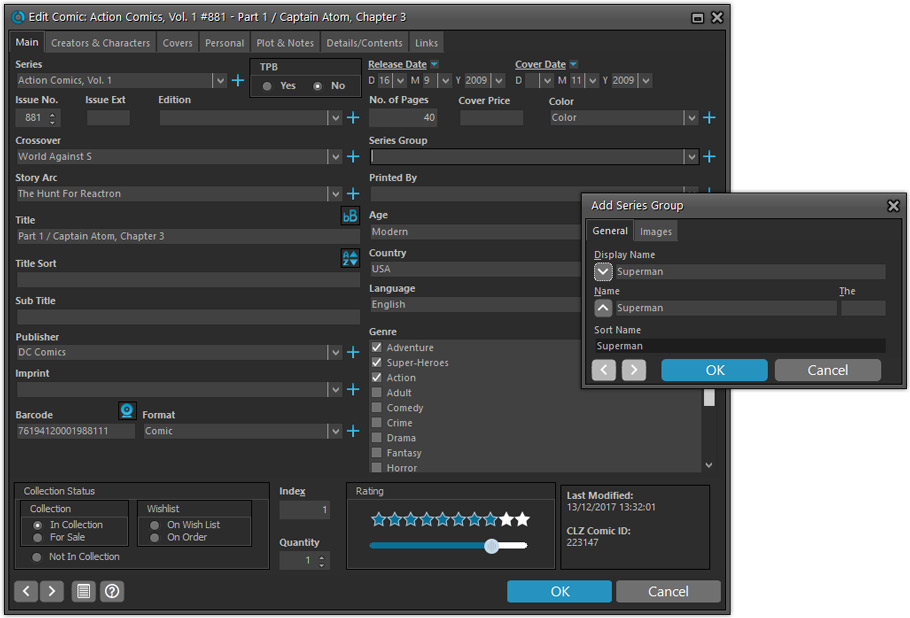
But it’s not all just cosmetic changes:
Improved interface for adding Creators and Characters
The new interface helps you make better use of your existing creator and character pick lists:
- Cleaner lists, showing just Display Name and Role/Alias.
- Right-click to Modify the name and sort name of a person in the list.
- Drag the icon in the first column to change the order.
- Click the “x” in the last column to remove entries.
- 1. click the “+ Add Creator” button, or hit Insert on your keyboard
- 2. Select the creator type (Writer, Penciler, Inker, etc…)
- 3. A new screen appears, showing your existing creator pick list.
- 4. Type a few letters in the search box to find the creator you want to add, e.g. enter “stra” to find J. Michael Straczynski.
- 5. Hit the down arrow on your keyboard a few times to select the creator from the search results
- 6. Hit Enter to return to the Edit Comic screen with the creator added to the list.
ONLY when the creator is not in your pick list yet, there’s 3 extra steps:
- 4a: click the New Creator button top right
- 4b. enter/paste the display name
- 4c. click OK
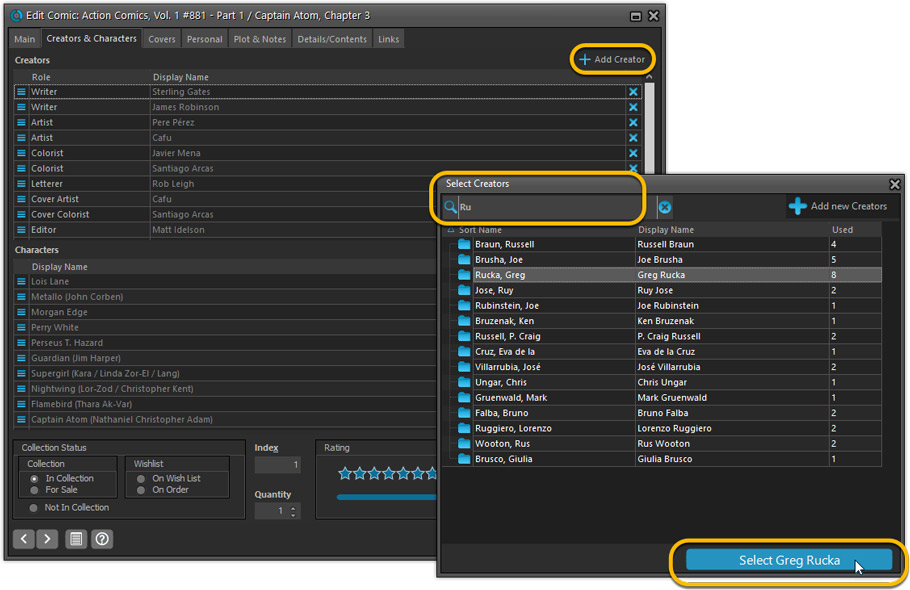
Simplified: Edit Multiple Comics screen
- Now use checkboxes to explicitly indicate which field(s) you want set.
Safer and clearer, no more unexpected changes. - To clear a field, just click the checkbox and leave the box empty.
The box will highlight in red to indicate the CLEAR action. No more hidden F8 keys.
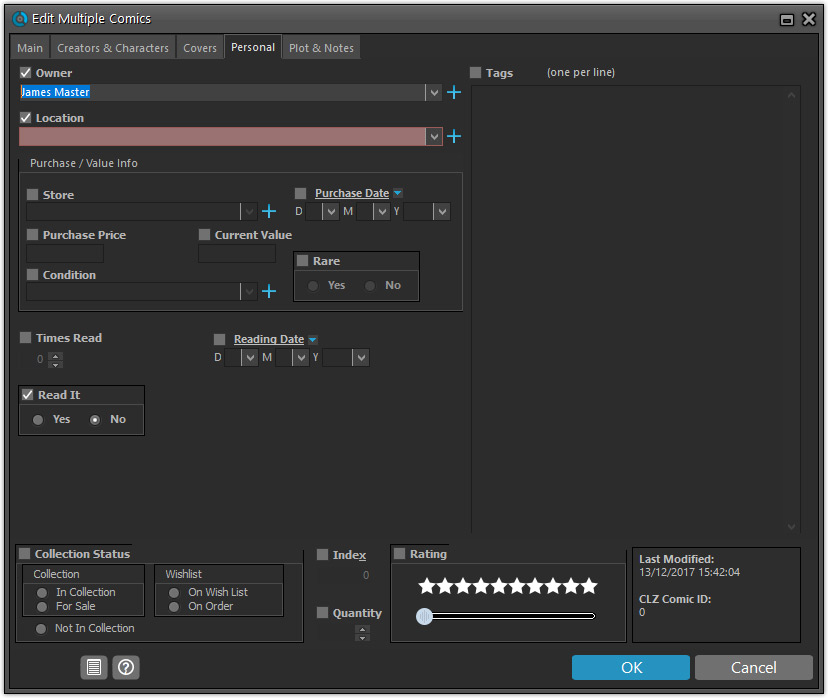
Simplified screens for selecting Column, Sort and Folder fields.
The ability to select your own Columns for the List View is an important customization feature of our Comic Collector software. The same holds for selecting the sort order and the folder fields for the folder panel.
However, the “field selection” screens for doing these customizations have always been an area of confusion. So for v18 we decided to re-imagine both the field selection screens and the system for creating/managing your own presets.
- Simplified Field Selection screen:
- Available fields are now grouped, like the tabs in the Edit Comic screen.
- Easily find the field you want with the search box top left.
- Use checkboxes on the left to select fields.
- Use the “x” button on the right to remove fields.
- Drag and drop fields on the right side to change the order.
- Rename the field set at the top right.
- Simplified system for managing your field presets:
- Just click the Columns or Sort Order button to EDIT the current preset.
- Click the little arrow to the right of the Columns or Sort Order button to open the preset menu and switch to a different preset.
- Choose Manage Presets from the preset menu to edit your presets and create new ones.
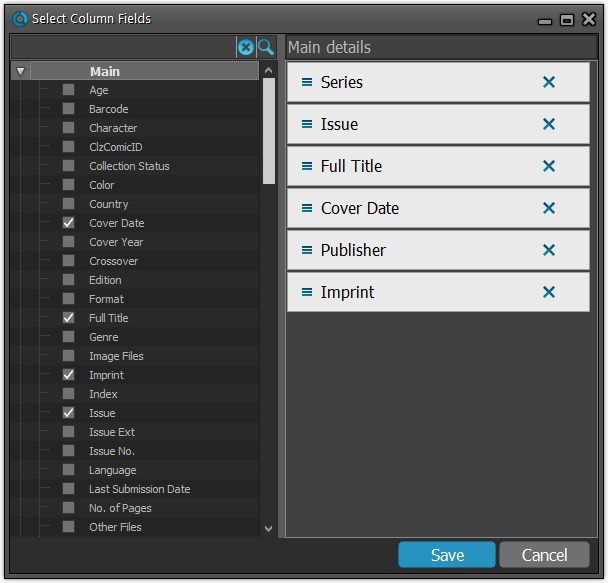
NEW: “Clean” template for the details panel, in Light and Dark styles
A complete refresh, based on the recent Connect/Cloud details page updates. Clean, clear and modern, with some fresh layout ideas:
- Cleaner look, in both Light and Dark styles.
- Clear display of Series, Issue Number, Date and Edition.
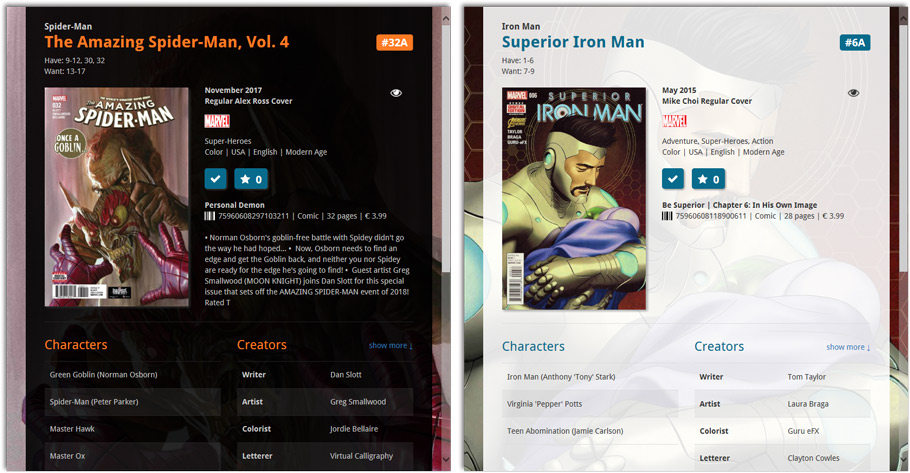
- Nicer display of contents of Trade Paper Backs:
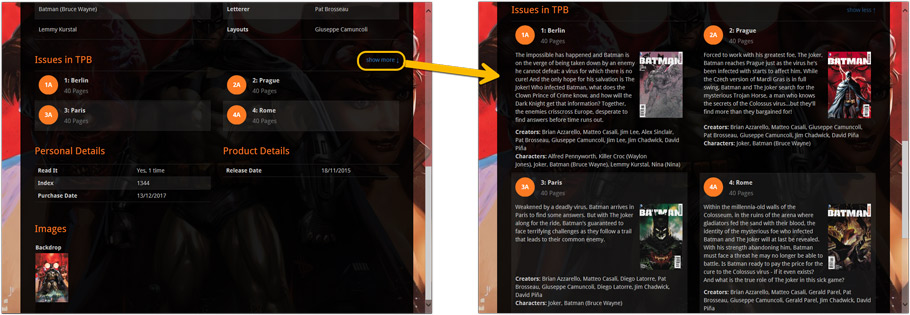
No more Standard edition: Pro-only features now available for everyone!
Since last week, we stopped selling the Standard edition of Comic Collector. From now on, the Pro edition is the only edition we sell, and will just be called “Comic Collector” now.
Our gift to all users on the Standard edition who have a valid Update Plan:
Starting with v18, you now get access to all Pro-only features:
- Batch editing with the Edit Multiple feature:
Save time by editing multiple items in batch, e.g. to fill in a field value for many items in one go. - Customizable pre-sets for sorting, columns and folders:
Create your own pre-set field combination for sorting and columns. Define your own folder options, even multi-level folder combinations. - User Defined Fields:
Create your own fields (text, number, pick list, checkbox or date) and rename pre-defined fields. - Export features:
Export your database to a CSV or XML file.
New:
Add Comics from CLZ Core: “check/uncheck all issues in this series” now also available when right clicking an issue.
Fixed:
- Add Comics from CLZ Core:
- When checking/unchecking all issues, the add all button didn’t update accordingly.
- After adding an issue all barcode searches containing that issue would be removed from the queue.
- Expanding a result would sometimes scroll to a different part of the list.
Fixed
- Quick Search suggestion box could crash the app.
- Alphabet bar wasn’t working anymore.
Next week, Apple will release the new macOS 10.13 “High Sierra”.
If you are planning to update your Mac to this new OS, then we strongly recommend to update your Comic Collector software to today’s version 17.0.5!
Comic Collector problems on High Sierra:
We have been testing our software on beta versions of High Sierra for quite a while, to make sure we were ready for it’s release. We found that most of the software seems to be working as normal.
Unfortunately, we found a big problem in the Preferences screen, it does not open at all anymore, making it impossible to make any changes to program settings.
Luckily, our Mac developer Ronald was able to fix the Preferences screen to make it work on the new macOS. A fix was released today, in version 17.0.5.
Fixed
- Preferences screen didn’t load properly on macOS 10.13 “High Sierra”.
- Upload Cover to CLZ Core: Images were not always uploaded properly even if they were within the 500KB file size limit.
- Main Screen: Quick Search: Occasional crashes in the quick search when using the “Search-as-you-type” suggestions.
- Sync with CLZ Cloud: Sometimes crashed during the upload of covers.
Fixed
- Add Comics from CLZ Core: Access Violation when adding several issues by barcode
Fixed:
- Add Comics from CLZ Core:
- (un)checking an item in a selection would not (un)check all those items
- Preview art was downloaded into the front cover field if no front cover art was available
- Adding/updating comics from CLZ Core could crash the program when a credit had no role assigned
- Scanning multiple issues from the same series could cause a problem with the search results cells