What's new in CLZ Books? (page 6)
A cool user interface update for your Book Connect software today, in which we makes it easier to select books and easier to perform batch actions on the selected books.
Select using checkboxes
To select books, just click the checkboxes on the left of each book entry in the list. Checkboxes are also available in Card View and Images View, just hover your mouse over an item.
No more need to go into “Select Mode” first. The Select Mode is automatically activated as soon as you checkbox the first book, clearly indicated by the blue Batch Action Bar that replace the regular toolbar.
Batch Action Bar
While in Select Mode, the blue Batch Action Bar is visible, always showing you the number of selected books. Also:
- Use the “Select all” checkbox to select all books in the current list in one go
- Use the “x Cancel” button on the right to leave Select Mode
- And of course, use any of the action buttons (Edit, Delete, Print, Export, Duplicate and Loan) to perform an action on the selection books
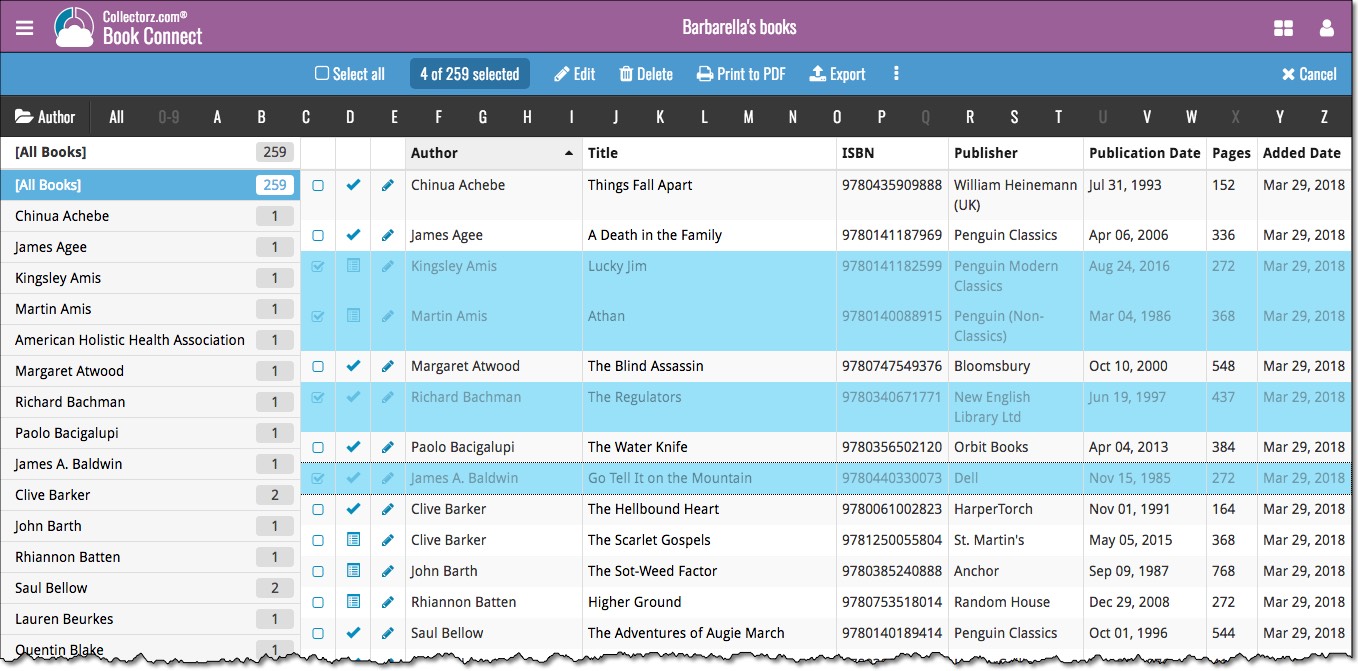
New for the Add Books screen:
- Add button is now bigger and easier to spot (some new users missed the little round “+”).
- Add button now “remembers” your collection vs. wish list selection. No need to pick from the Collection/Wish List popup menu every time you add anymore.
- Remove from queue button is now bigger and easier to spot. Tap and hold on a barcode in the queue to select barcodes you want to remove.
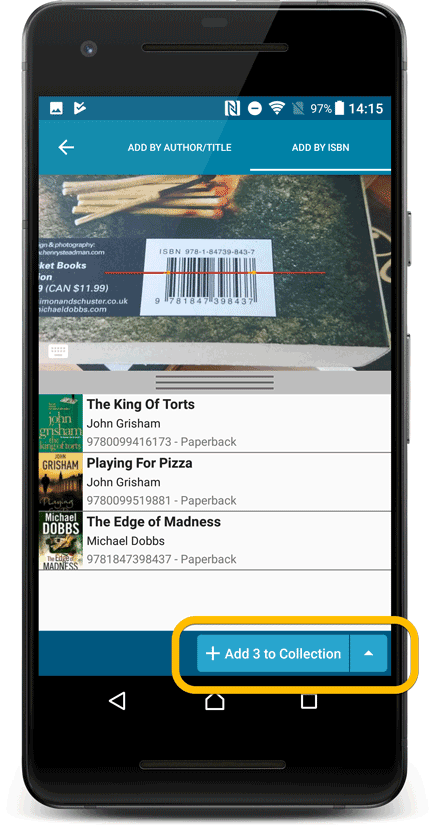
Fixed:
- Accented characters in sortnames/titles were sorted incorrectly.
- Main screen: the over-sensitive quickscroll bar in the thumbnail view has been fixed.
- Edit: ‘Done’- button doest not scroll from screen on manual scroll.
- Edit: New ‘Unsaved changes’ dialog.
- Cloud sync: Sync reporting ‘invalid xml’ in rare cases.
If you’re a new user or thinking of moving your collection from the program “BookCAT” to Book Connect, good news: we’ve just added a new “BookCAT” import tool in Book Connect!
You can find the “BookCAT” import tool under the menu top left, then choose “Import Data”.
If you’re a new user or thinking of moving your collection from the program “Delicious Library” to Connect, good news: we’ve just added a new “Delicious Library” import tool in Connect!
You can find the “Delicious Library” import tool under the menu top left, then choose “Import Data”.
New for the Add Books screen:
- Add button is now bigger and easier to spot (some new users missed the little round “+”).
- Add button now “remembers” your collection vs. wish list selection. No need to pick from the Collection/Wish List popup menu every time you add anymore.
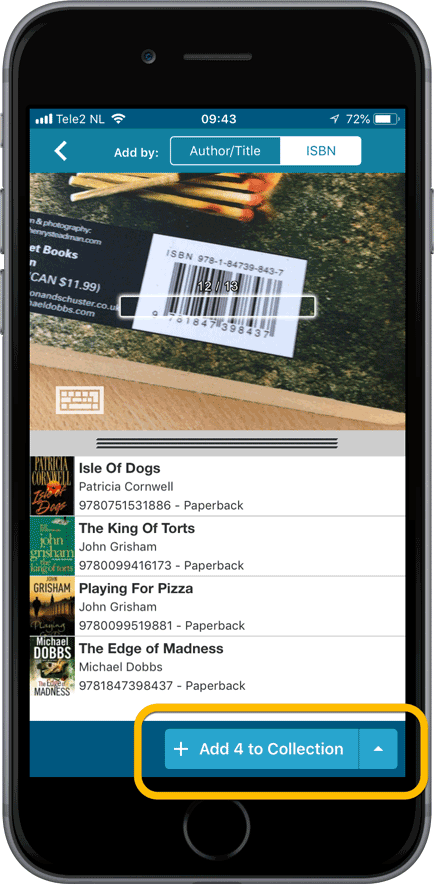
Fixed:
- Crash when sorting on Index field when a book didn’t have an index value.
- Already added barcode results could reappear in the ‘add by barcode’ queue.
- Adding a book would clear the collection status filter in the main screen.
- The sorting option screen would sometimes not fully show the chosen sort option when opened.
- iPad: Main screen: the details view did not refresh after changing the details template.
- iPad: Main screen: the ‘edit my rating’ pop up was rotated when in landscape mode.
A small user interface tweak today:
The Add Books screen is now a pop-up screen that lays over your book list.
(previously it was a separate full screen page)
Looks cooler, feels more “snappy” and while adding books, you can actually see the new additions appear in your book list in the background!
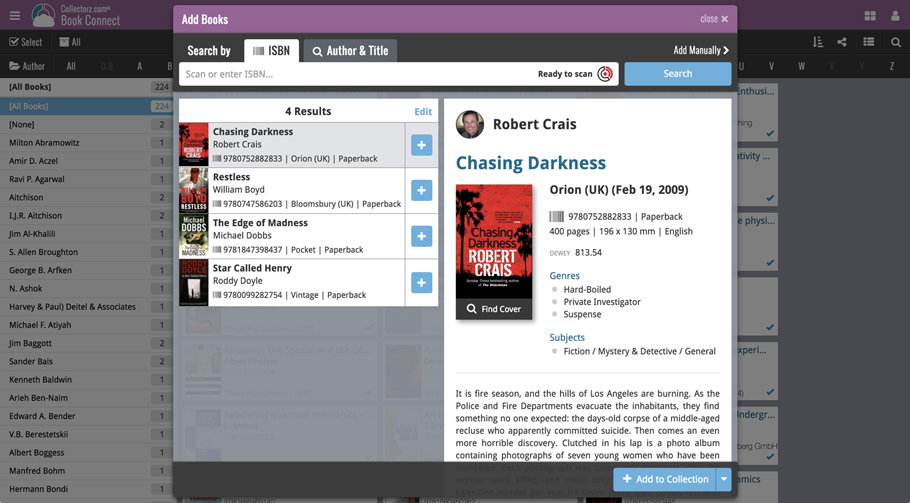
Persistent barcode queue
Barcodes scanned on the add page are now remembered! This means you can scan your barcodes into the add queue, leave the page, return later and still add the barcodes you scanned.
If you wish to remove barcodes from your queue, use the Edit button top right of the list of barcodes!
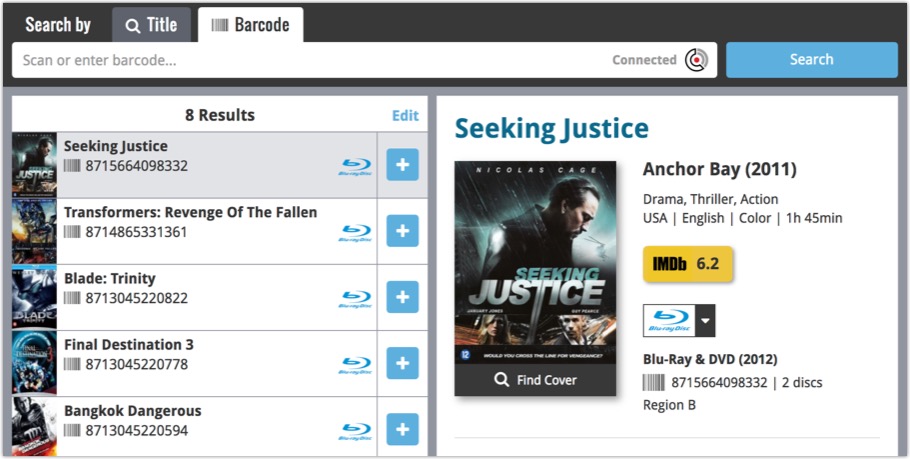
v4.10: New: Many new sort options and a redesigned Select Sort Order screen
We’ve added new fields to sort on to change the order in which your books are displayed in your list. Your book list will adapt to sort and show the field you’re sorting on. On top of that we’ve redesigned the Select Sort Order screen to make it more clear what you’re choosing.
Open the Select Sort Order screen by tapping the menu top right, then tap “Sort order”.
All available sort fields:
- Author
- Title
- Publication Date
- Number of Pages (New!)
- Order of Entry (New!)
- Index
- Reading Date (New!)
- My Rating (New!)
- Purchase Date (New!)
- Purchase Price (New!)
- Current Value (New!)
- Quantity (New!)
- Dewey (New!)
- LoC Classification (New!)
- Series / Volume (New!)
- Series / Issue (New!)
All fields can be sorted either ascending or descending. Tap the field you wish to sort on, then tap “Apply” to confirm.
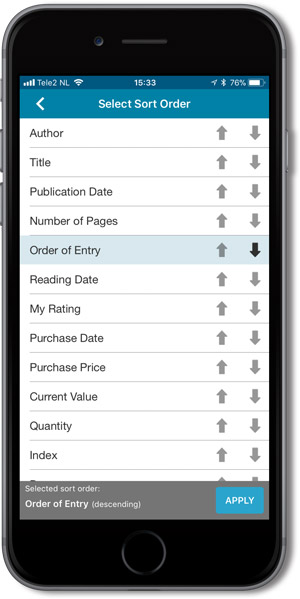
Last week we updated the field selection popup for Connect and CLZ Cloud, and this week we bring that same field selection popup to your “Export to Text” and “Print to PDF” pages.
The update also includes an update Preview box for Export to Text, and an updated way for dragging/dropping fields for your columns or sort order.
Open up your Export to Text or Print to PDF screen via the menu top left in Connect.
New field selection popup:
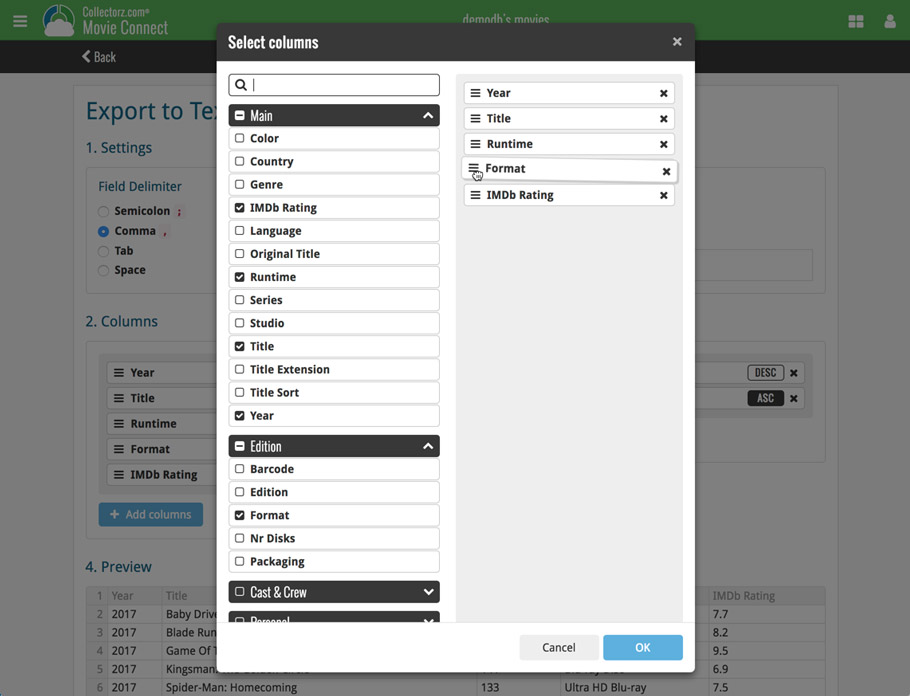
Updated “Export to Text” page:
With new preview panel:
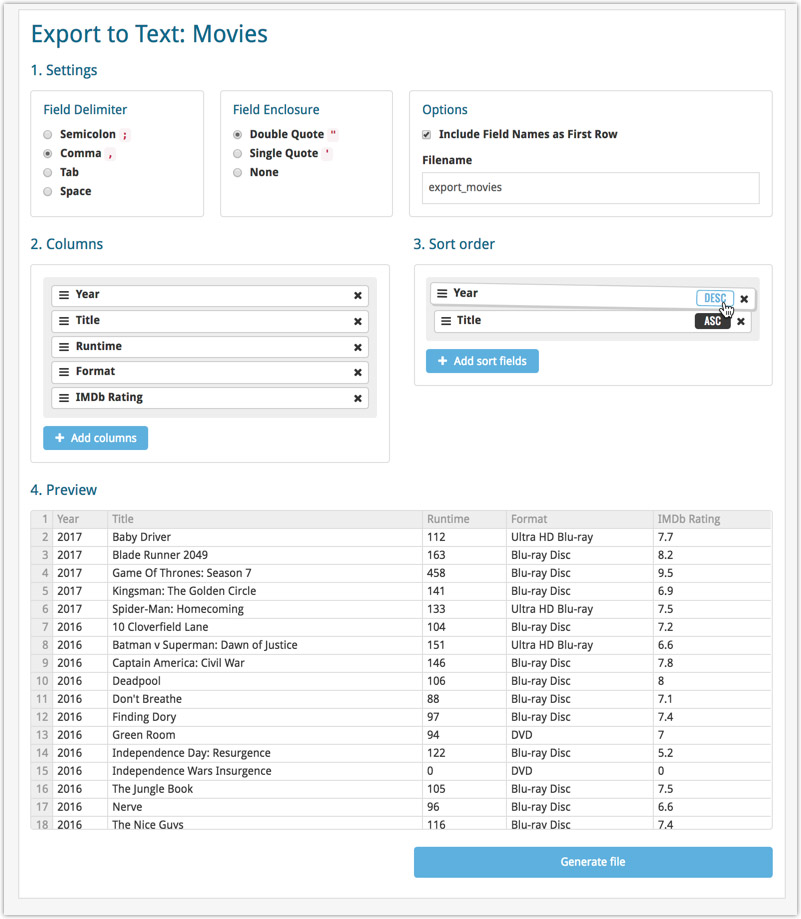
Updated “Print to PDF” page:
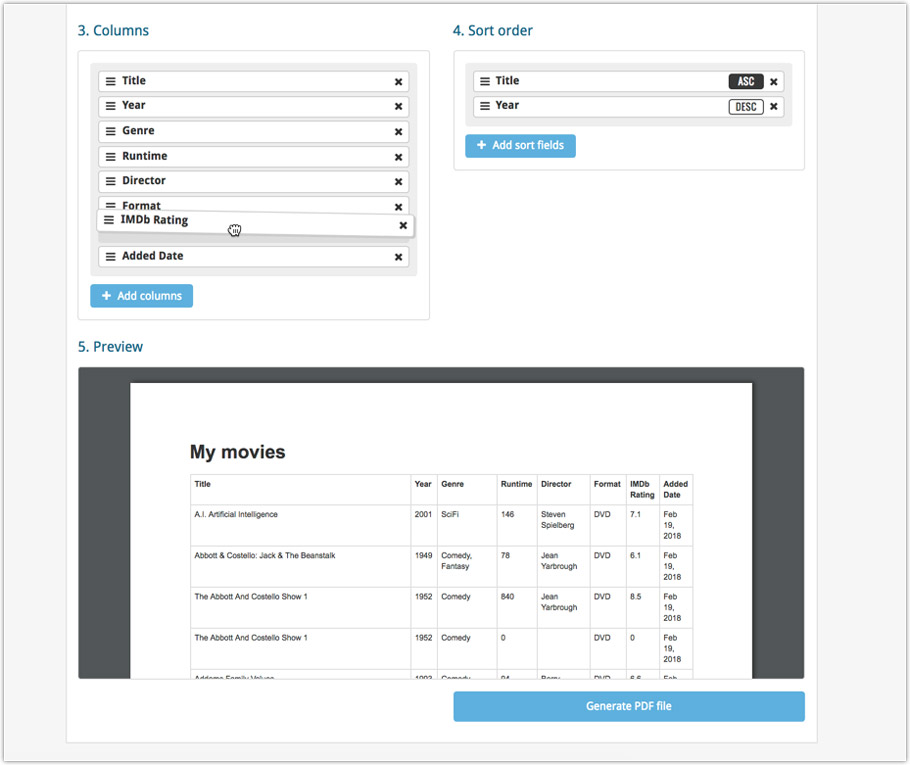
The ability to select your own Columns for the List View is an important customization feature of Book Connect. The same holds for selecting the Sort Order fields.
However, the “field selection” screens for doing these customizations were a bit outdated and finding a field could be tricky. So we decided to re-imagine the field selection screens to make them easier to understand, easier to use and better to use on mobile devices too.
Redesigned Field Selection screen:
- Available fields are now grouped, like the tabs in the Edit screen.
- Easily find the field you want with the search box top left.
- Use checkboxes on the left to select fields.
- Use the “x” button on the right to remove fields.
- Drag and drop fields on the right side to change the order.
- For sorting: use the ASC/DESC button to change the sort direction of that particular field.
- Works great on both your desktop and mobile browsers!
Select Columns screen:
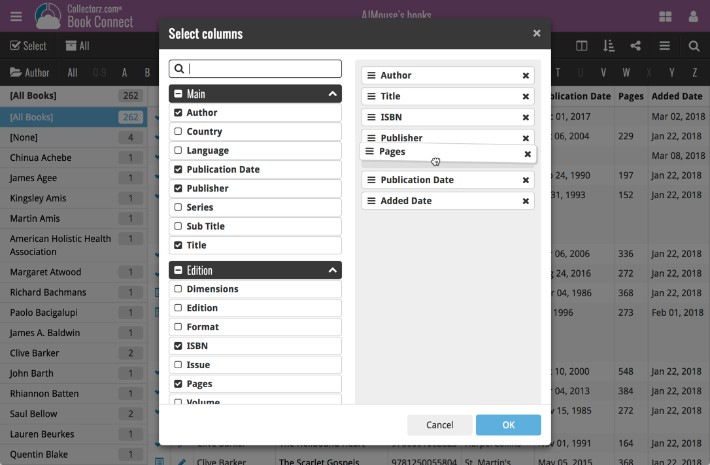
Select Sort Order screen:
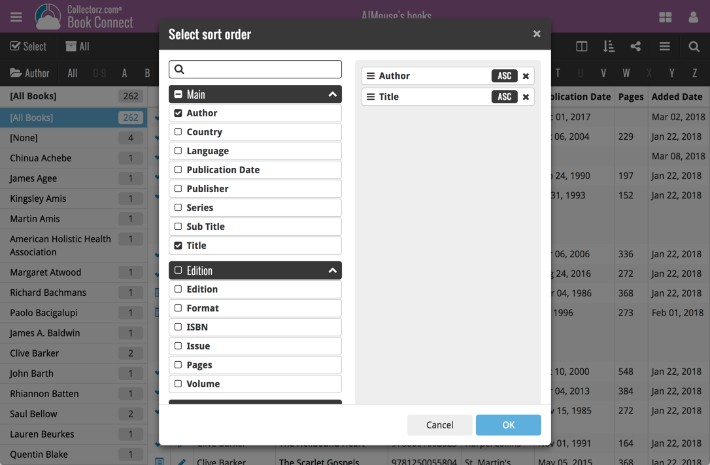
v4.10: New: Many new sort options and a redesigned Select Sort Order screen
We’ve added new fields to sort on to change the order in which your books are displayed in your list. Your book list will adapt to sort and show the field you’re sorting on. On top of that we’ve redesigned the Select Sort Order screen to make it more clear what you’re choosing.
Open the Select Sort Order screen by tapping the menu top right, then tap “Sort order”.
All available sort fields:
- Author
- Title
- Publication Date
- Number of Pages (New!)
- Order of Entry (New!)
- Index
- Reading Date (New!)
- My Rating (New!)
- Purchase Date (New!)
- Purchase Price (New!)
- Current Value (New!)
- Quantity (New!)
- Dewey (New!)
- LoC Classification (New!)
- Series / Volume (New!)
- Series / Issue (New!)
All fields can be sorted either ascending or descending. Tap the field you wish to sort on, then tap “Apply” to confirm.
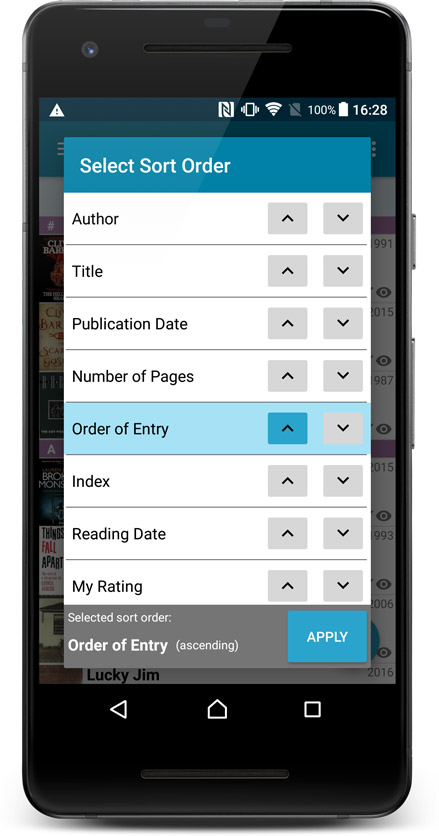
What’s new in the Add Books screen?
- Single Search Box: Just one box for search (e.g. like Google or Amazon). No more separate Author and Title boxes. Just enter (part of) the author’s name and (part of) the title and you will get the best matching results. (see the screen shot below with “crichton jurassic” results”).
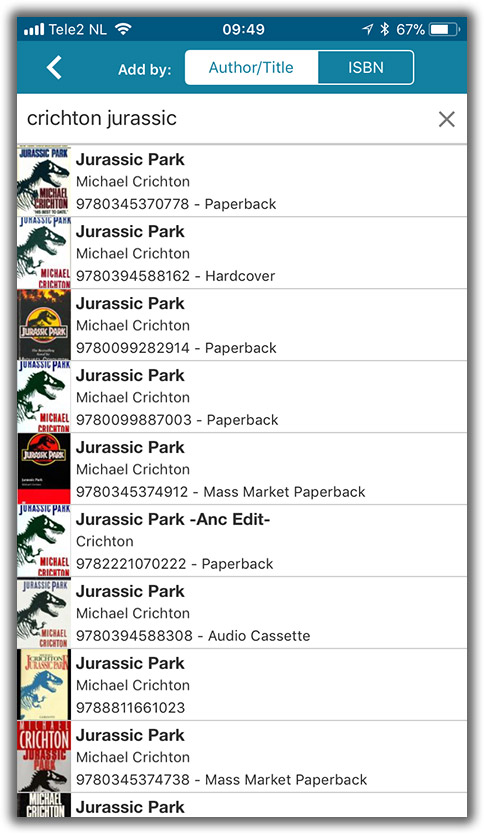
- Search by Publisher and Year: Getting a lot of results? Filter down to the book edition you’re looking for by adding the publisher and/or publication year to your search! (see screen shot below)
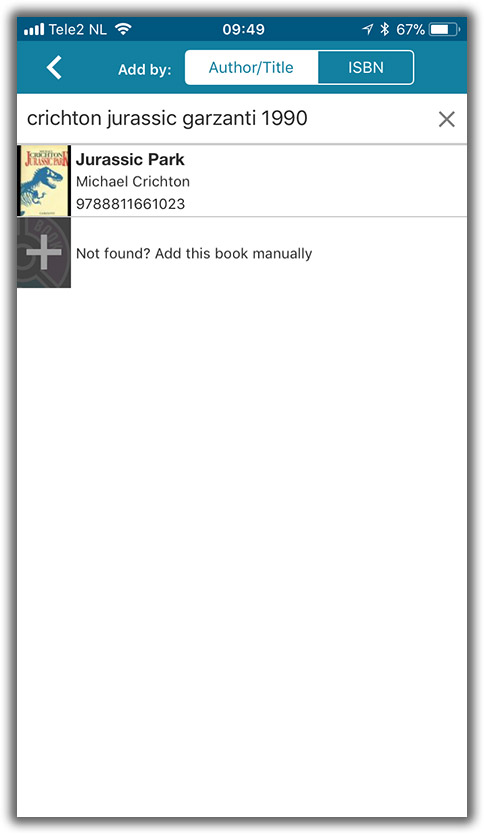
What’s new in the Add Books screen?
- Single Search Box: Just one box for search (e.g. like Google or Amazon). No more separate Author and Title boxes. Just enter (part of) the author’s name and (part of) the title and you will get the best matching results. (see the screen shot below with “crichton jurassic” results”).
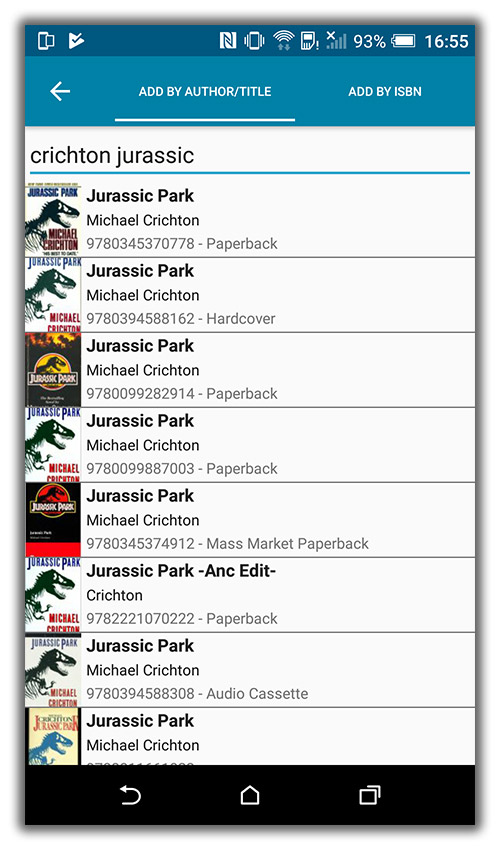
- Search by Publisher and Year: Getting a lot of results? Filter down to the book edition you’re looking for by adding the publisher and/or publication year to your search! (see screen shot below)
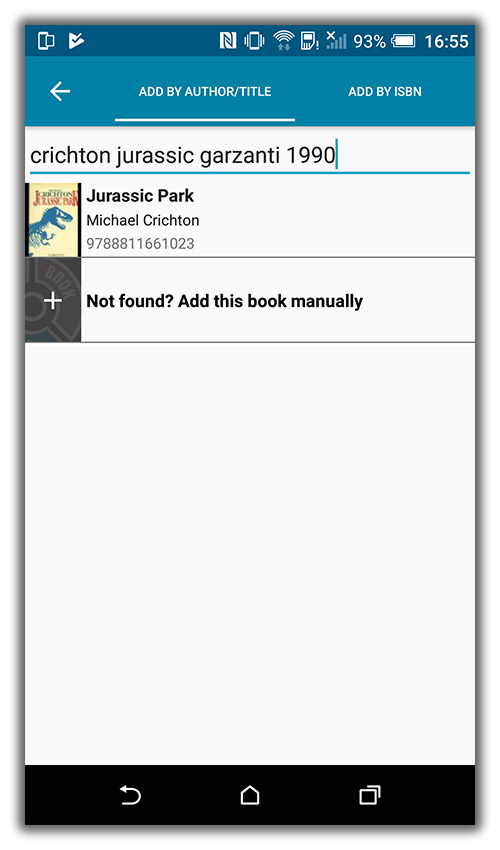
Fixed:
- Custom written plots could be overwritten with the default plot when books were updated from the online CLZ Core for Books database.
- The app did not open the details page when a search result was selected in the quick search box while the [All Books] folder was active in phone mode.
Quick Search: Search-As-You-Type suggestions
Instantly find and select a particular book in your local database:
- In the Quick Search box, just start typing the first few letters of the author or title you are looking for.
- While typing, a drop-down list will appear, showing the first five matching books.
(for most books, it only takes 2 or 3 letters before it shows up.) - Once you see the book you were looking for, tap it to bring up its detail page
- TIP: Tap the search button on the keyboard or tap “View All Results” to perform the normal search.
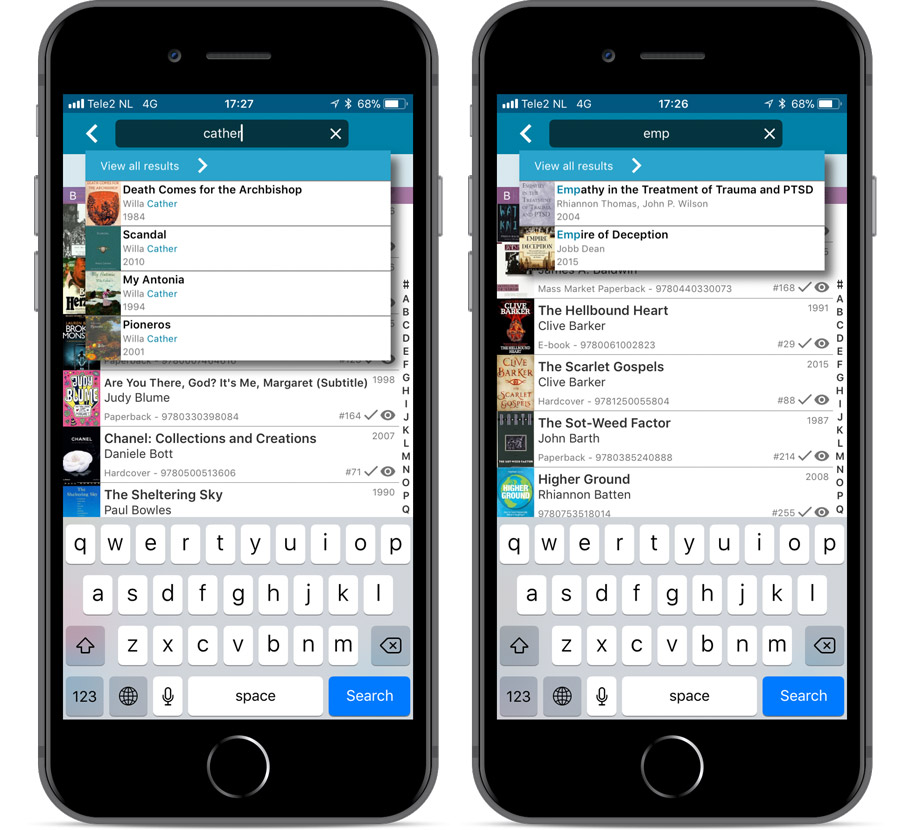
Quick Search now searches more fields
Now also searches in:
- Subtitle
- Series
- LoC Classification
- LoC Control Nr
- Dewey
- Plot
- Tags
- Notes
Full list of fields that are now searched:
- Title
- Author
- ISBN
- Publisher
- Subtitle
- Series
- LoC Classification
- LoC Control Nr
- Dewey
- Plot
- Tags
- Notes
Fixed:
- Faster loading of details screen.
- Crash within a few seconds of opening the app.
- Crash when pressing ‘Change account info’ in the sync screen.
Up until today, the quick search box in Book Connect (and the CLZ Cloud viewer for books) only searched in the Title, Author, ISBN, Year and Tags fields. Pretty limited, but necessary for performance reasons.
However, with the new search engine we created last year, it became possible to search more fields while keeping the search super-fast. So lets use that capability!
From now on, if you use the search box, it will also search in many more fields. The complete lists of fields that are now searched:
- Author
- Title
- ISBN
- Year
- Tags
- Subtitle
- Dewey
- LoC Classification
- LoC Control
- Publisher
- Series
- Notes
- Plot
Example: searching for “langdon” will return all Dan Brown’s “Robert Langdon” books, because the name appears in the plot summary:
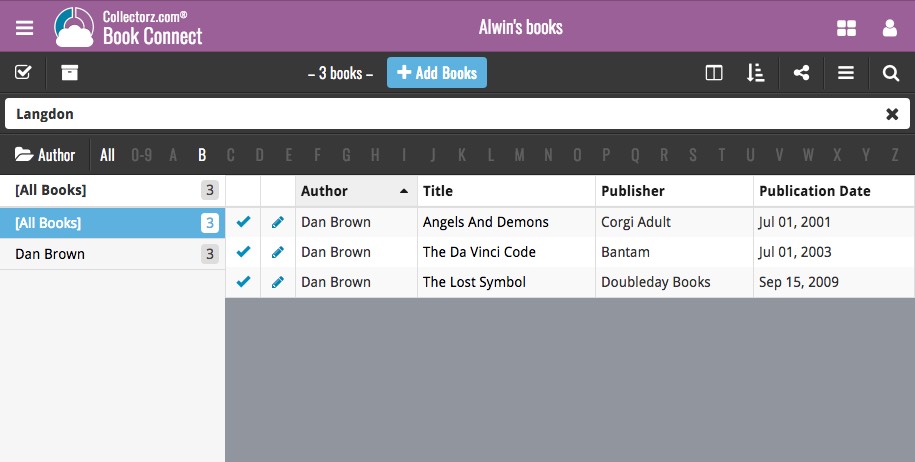
Live today in your Book Connect software: a completely re-designed Edit Book screen with an improved look, layout and usability!
New look and layout
We’ve moved some fields around and to have them grouped and placed more logically. You’ll notice that we’ve also updated the look of certain buttons so it’s all easier on the eye, and there’s only one big blue important “OK” button to save your changes.
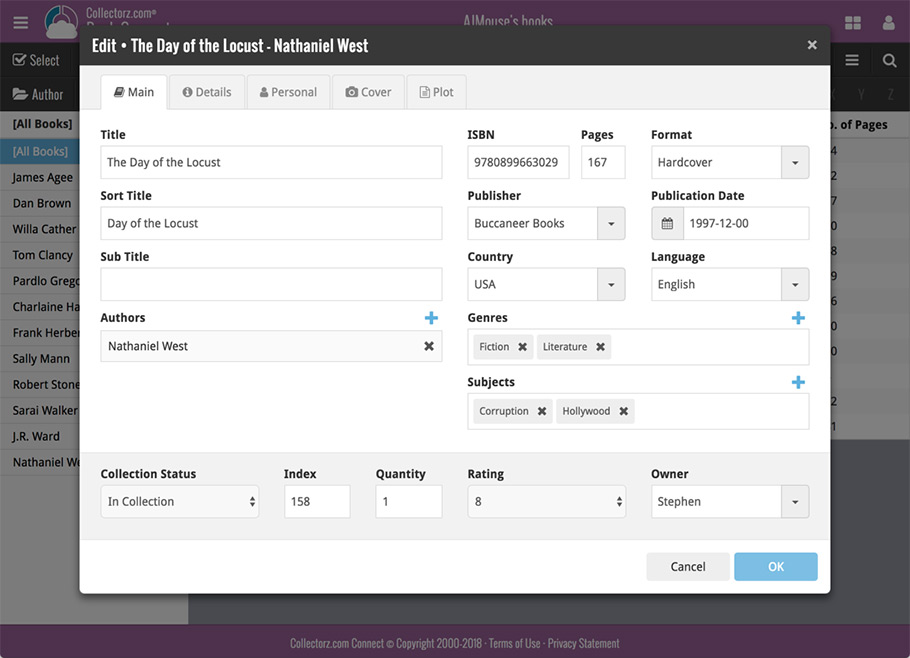
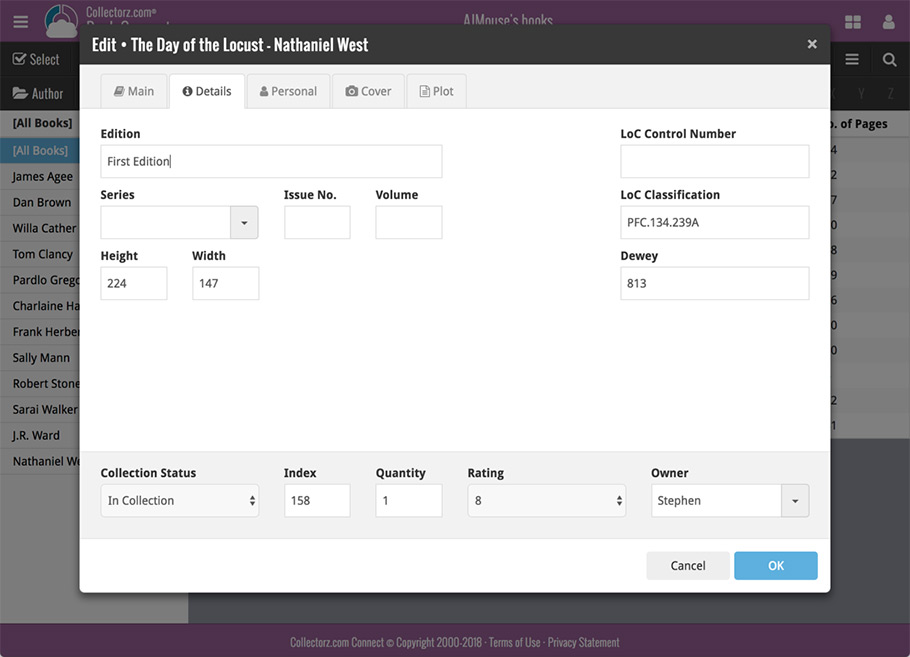
Updated dropdown and pick list fields
The pick list fields have been updated so they’ll only show options from your own collection instead of all available options in our online database. This makes it a lot faster to quickly pick something from a pick list that you used before!
You can just start typing to filter to the pick list entry you want to use, or open up the dropdown to scroll and pick.
Multi value pick list fields such as the Author field, have a blue plus button to pick an author from your author list. Click it, and either start typing or just pick an author from the list.
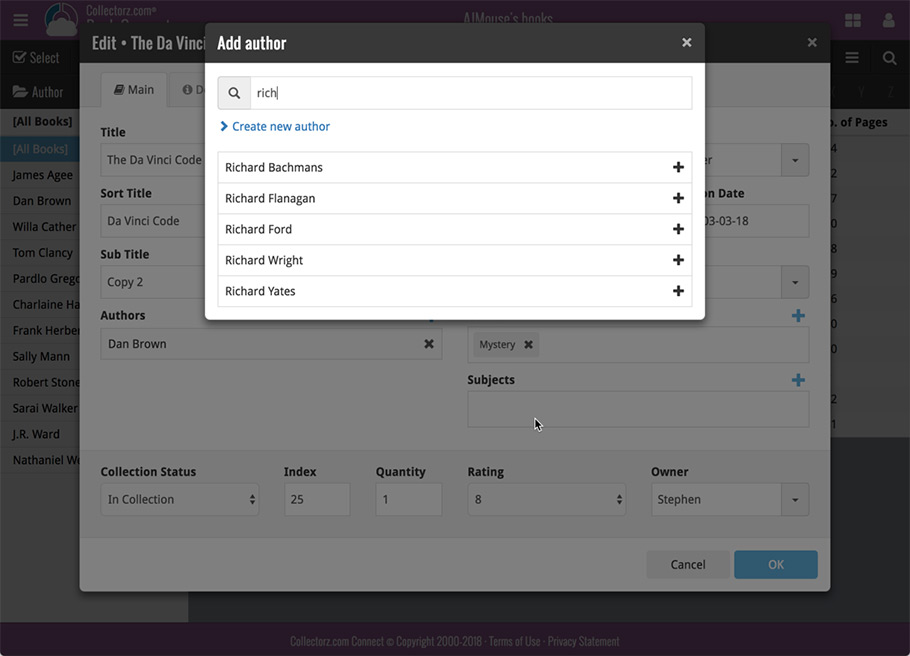
New Pick List fields
We’ve updated the following fields from plain text fields to “pick list” fields. This means that those fields now have a dropdown which you can click to quickly pick an existing pick list entry for that field.
The following fields haven been updated from plain text to pick list fields:
- Location
- Condition
- Purchase Store
- Owner
These field now all have a dropdown to pick an entry. You can also type into them to search or create a new entry for that field.
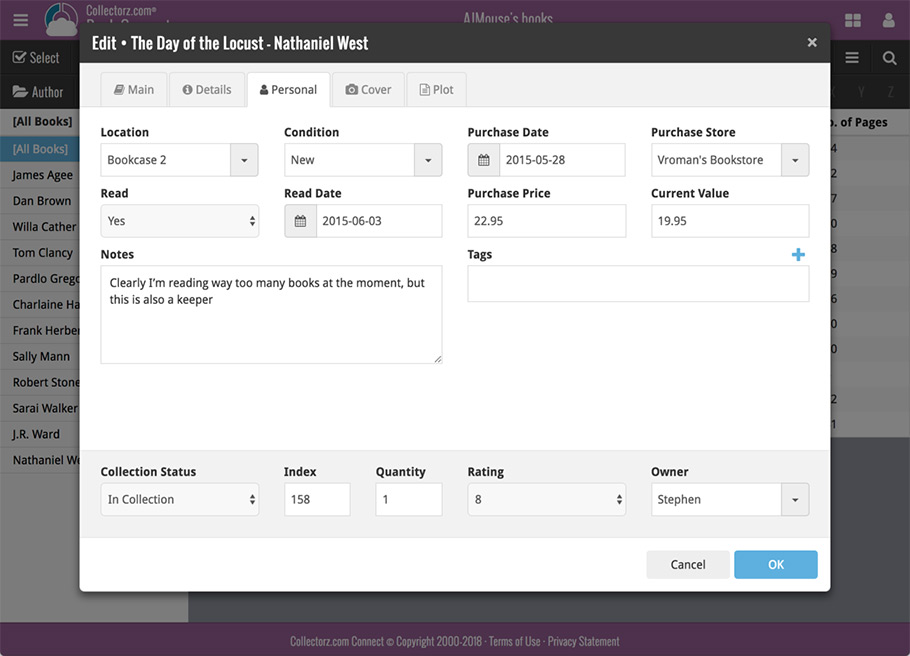
Panel with personal fields on all tabs
At the bottom of the edit screen we added a “sticky” panel that you can see on all edit tabs. This panel contains some of your most important personal fields so you can always edit them quickly.
New Find Cover pop-up
The Find Cover pop-up has been updated to the latest version we introduced in the Add Screen. Check it out:
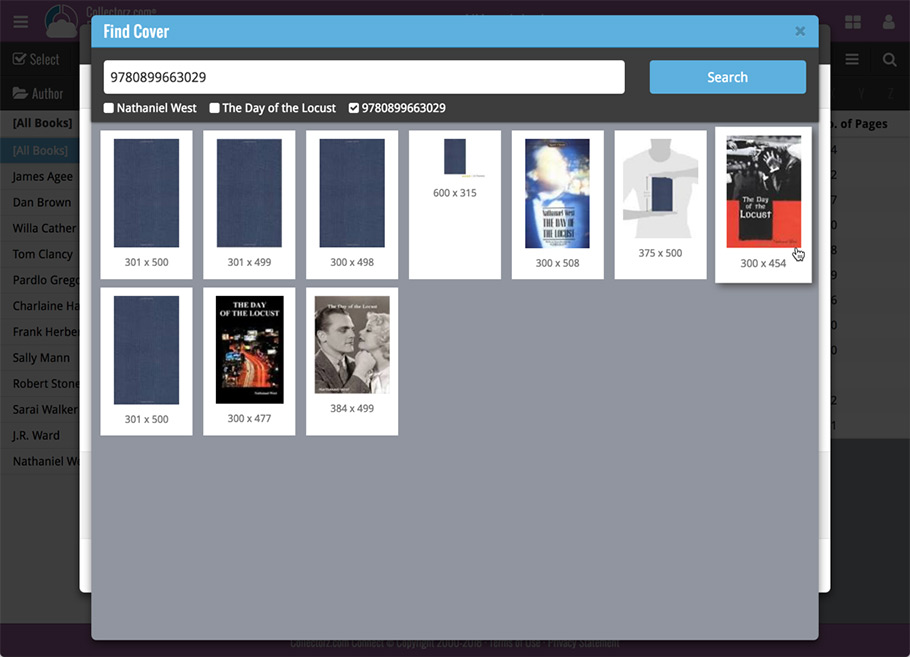
We’ve just updated Book Connect to introduce an easy way to deal with “Unrecognized ISBNs”.
A new screen that not only helps you to add the book to your database anyway, but also helps your fellow Book Connect users by instantly adding the missing ISBN to the CLZ Core central online book database.
(this feature was introduced for our Windows, Mac, iOS and Android versions earlier, and in the meantime, people have used this new tool to add over 180 thousand new books to our Core!)
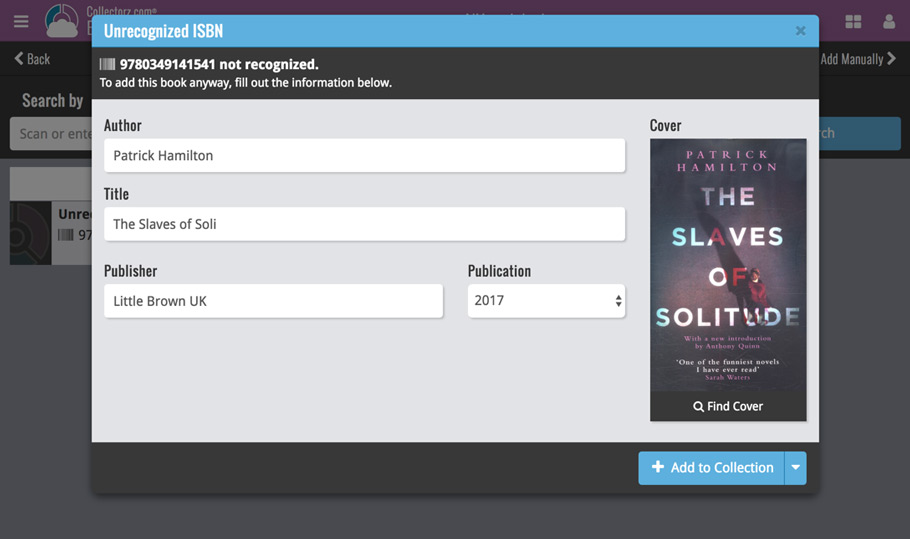
- In the Add Books screen, when a scanned or typed ISBN is not recognized, a new “Unrecognized ISBN” screen will appear.
- In this screen, just enter the Author, Title, Publisher and Year (and find a cover if you want) then click Add to Collection.
- This will:
- Add the book to your own database, with the information you filled in.
- Add the book to our Core central online book database.
The result: for the next user who searches for this particular ISBN, it will be recognized 🙂
Quick Search: Search-As-You-Type suggestions
Instantly find and select a particular book in your local database:
- In the Quick Search box, just start typing the first few letters of the author or title you are looking for.
- While typing, a drop-down list will appear, showing the first five matching books.
(for most books, it only takes 2 or 3 letters before it shows up.) - Once you see the book you were looking for, tap it to bring up its detail page
- TIP: Tap the search button on the keyboard or tap “View All Results” to perform the normal search.
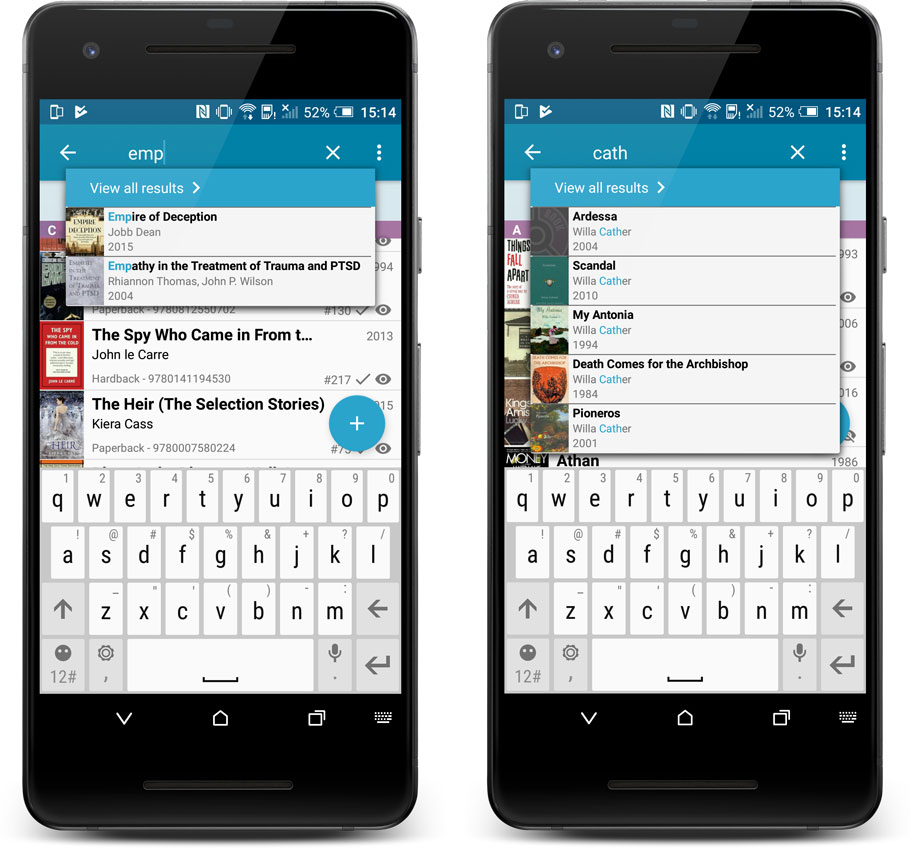
Quick Search now searches more fields
Now also searches in:
- Subtitle
- Series
- LoC Classification
- LoC Control Nr
- Dewey
- Plot
- Tags
- Notes
Full list of fields that are now searched:
- Title
- Author
- ISBN
- Publisher
- Subtitle
- Series
- LoC Classification
- LoC Control Nr
- Dewey
- Plot
- Tags
- Notes
A new v4.8.1 update for your app is available now, with:
Automatic CLZ Cloud syncing
Add or edit books and your changes will auto-upload to the CLZ Cloud instantly.
Made changes on the desktop or Connect side? Just start the app and changes will download automatically.
Note: Auto-Syncing is switched OFF by default. Switch it ON in the “Sync with CLZ Cloud” screen.
The CLZ Cloud syncing will let you:
- Sync your data between devices, e.g. between your phone and your tablet. Or from your old phone to your new phone.
- View your database online using the free CLZ Cloud viewer website.
- Make an online backup of your data. Better safe than sorry!
New: ‘None’ folder entries
- Added ‘None’ entries to list of folders: The [None] folder groups the books you have not set the field for on which you’re currently folder grouping.
Fixed:
- Add Screen: by ISBN: Very long book titles could overflow into the author name.
- Search cleared when the X button was pushed in the search bar of the main screen.
We have just updated both the Connect web-application and the free CLZ Cloud viewers to make them a lot faster.
- The folder panel now uses “lazy-loading” which makes it load (a lot) faster.
- When selecting a folder, only the list panel is re-loaded, where previously the entire page was refreshed.
The above changes will make browsing your CLZ Cloud or Connect app a lot snappier and will prevent server performance problems (two birds with one stone!).
The performance improvements are especially noticeable for large book, music and comic collections, as these generally have loooonnnngggg lists of author, artist and series folders.
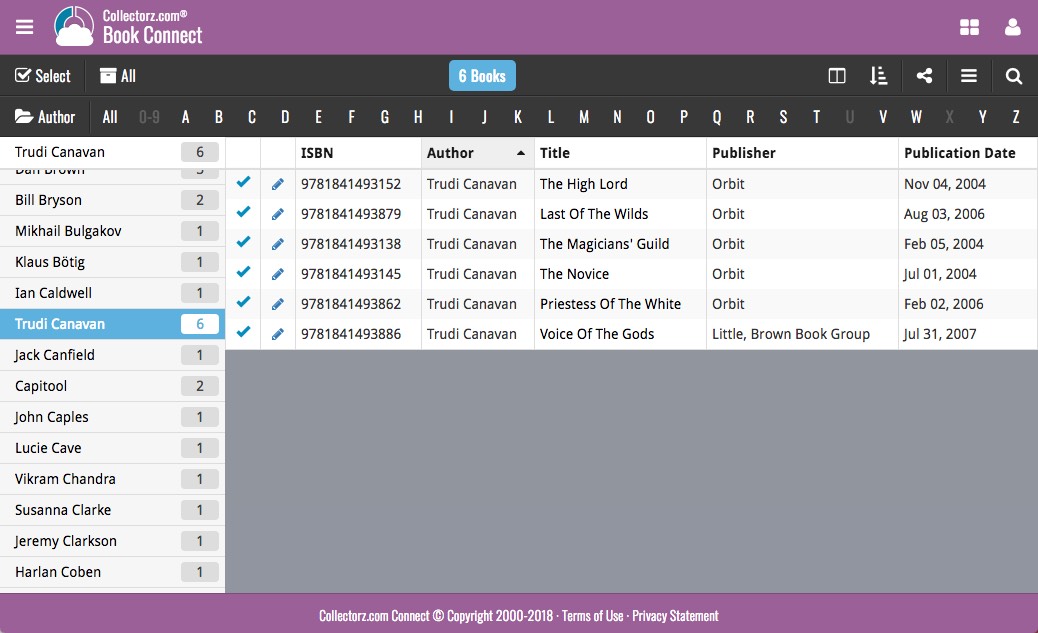
Our web-team has been working on this for a long time: a new search engine for Author/Title searches in our Core online book database.
And Book Connect is the first to use the new engine, in it’s “Add Books from Core” screen!
(coming soon to the Book Collector desktop software and the CLZ Books mobile app)
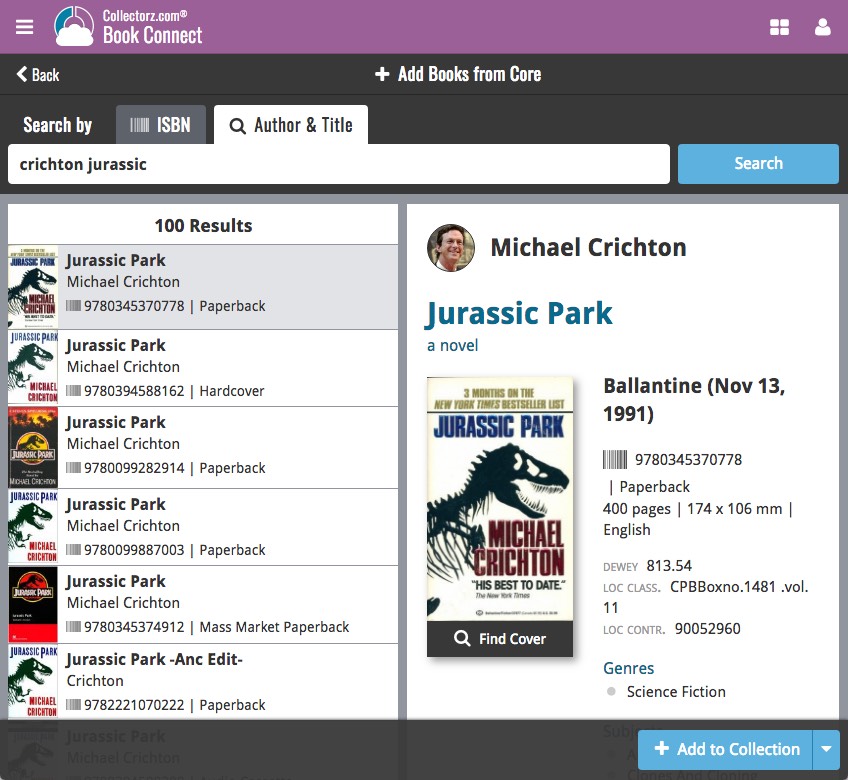
What’s new?
- Faster searches: Most Author/Title searches will give you results within a second. UNLESS our Core server decides to consult our “back-end” sources like Google Books, Library of Congress and other national libraries.
- Better search results: The results are now more focussed, less fuzzy, as it will only show books containing ALL your search term words (as opposed to the old search that gave you books that matched ANY or your search term words).
- Single Search Box: Just one box for search (e.g. like Google or Amazon). No more separate Author and Title boxes. Just enter (part of) the author’s name and (part of) the title and you will get the best matching results. (see the screen shot above with “crichton jurassic” results”).
- Search by Publisher and Year: Getting a lot of results? Filter down to the book edition you’re looking for by adding the publisher and/or publication year to your search! (see screen shot below)
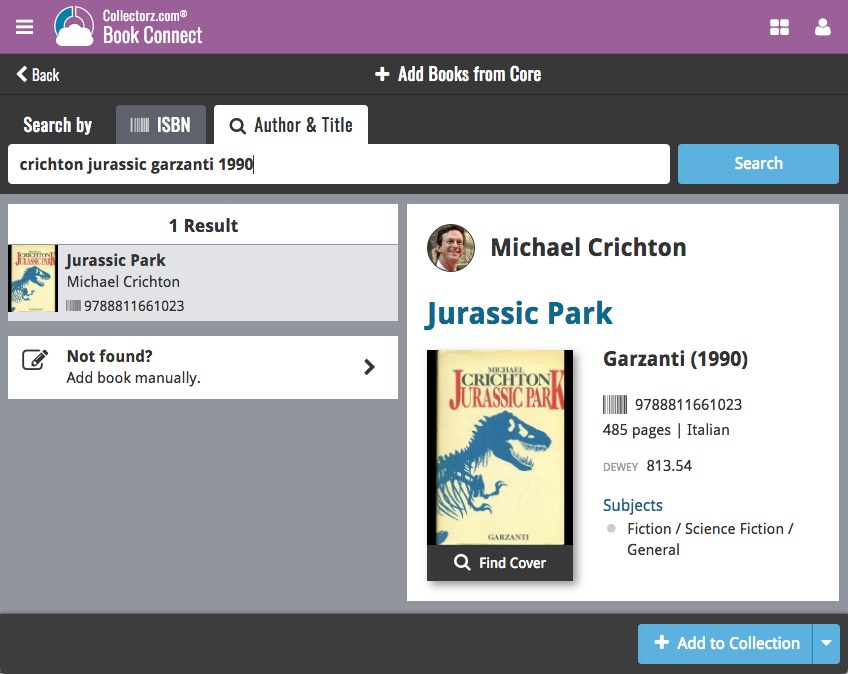
Now live in your Book Connect software, a complete re-design of the Add Book screen, with a new look, easier interface and new features.
Adding Books by ISBN
Scanned ISBNs will be automatically added to your queue, with the book information populating instantly. Use the big blue Add to Collection button at the bottom right to add the selected book to your database, OR use the little blue “+” buttons to add straight from the queue.
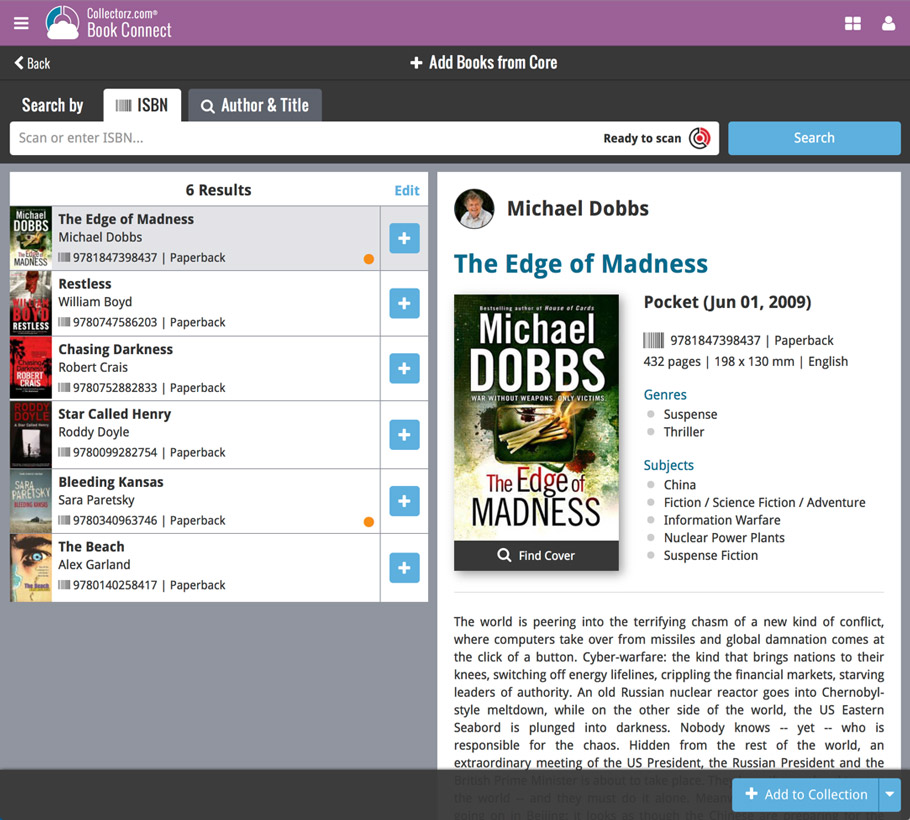
Adding Books by Author and Title
Search by author and title to see a list of matching book results:
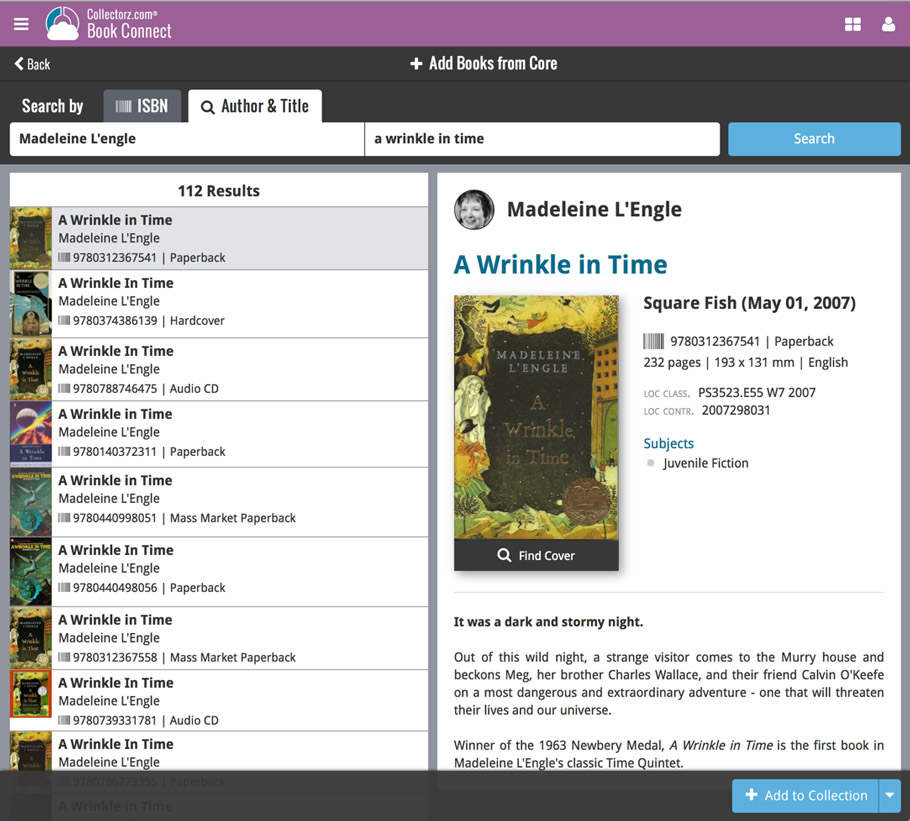
Not the right cover image? Use the built-in Find Cover tool to pick the correct one.
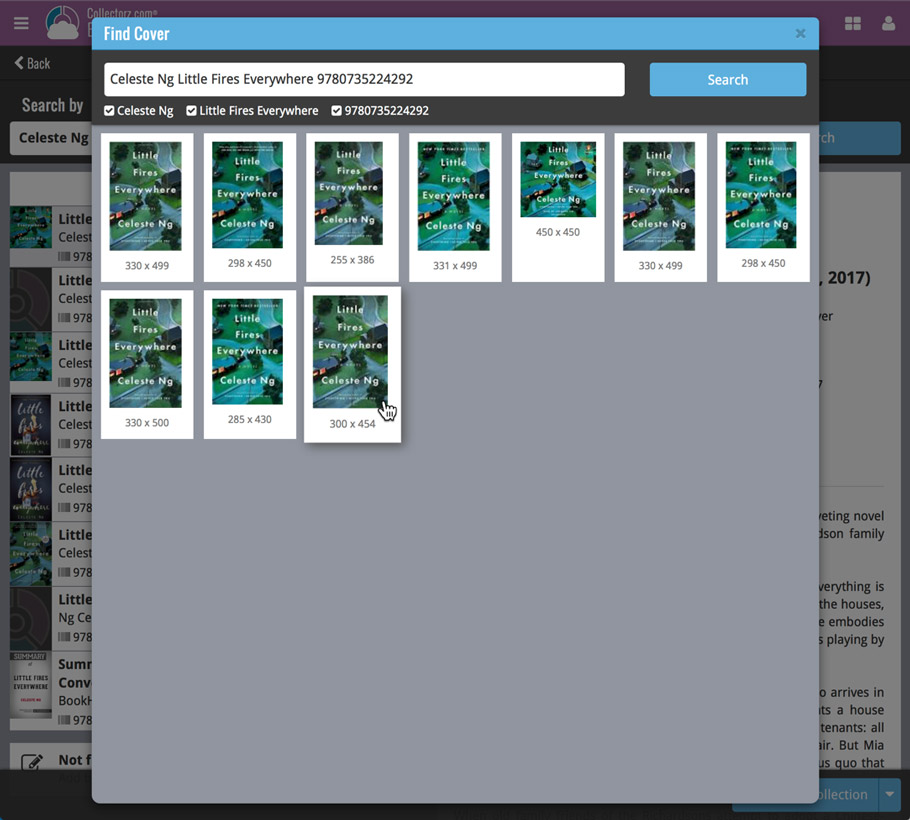
In this “between Christmas and New Year” week, a huge update to the look and feel of our Connect web-based software.
- We removed the tabs at the top that let you switch between the programs, to give you more screen space for the software you are in. (you can still switch using the app-switcher button top right).
- Dark toolbars with white text and buttons everywhere, while keeping your list and details pages light and clear.
- All tools and feature are now accessible from the “hamburger” menu on the top left.
- Your account settings and log out options in a “user menu” on the right.
- TIP: the new look is also available in your free CLZ Cloud viewer!
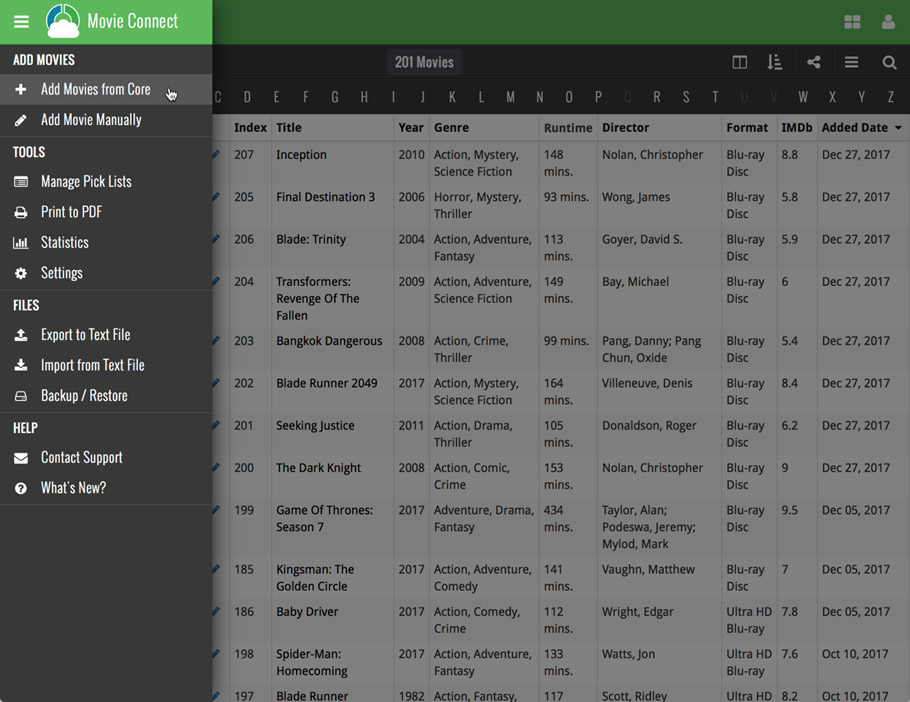
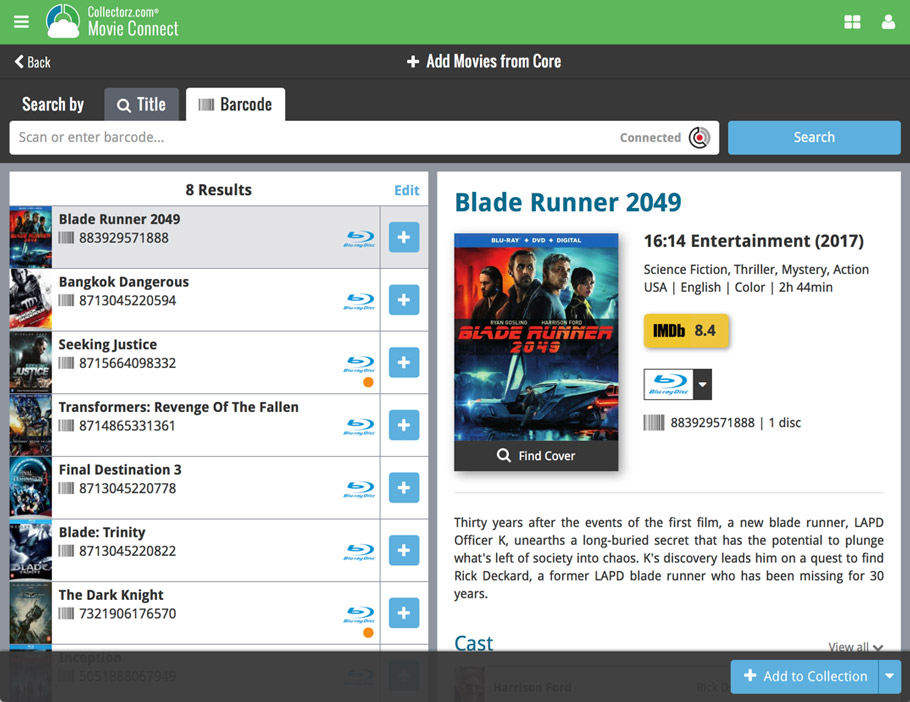
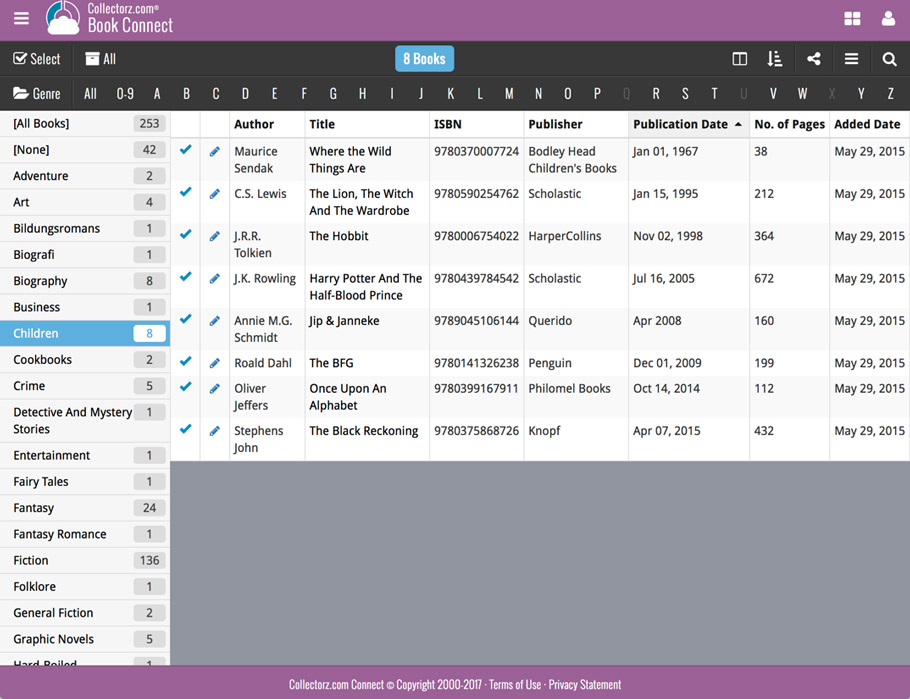
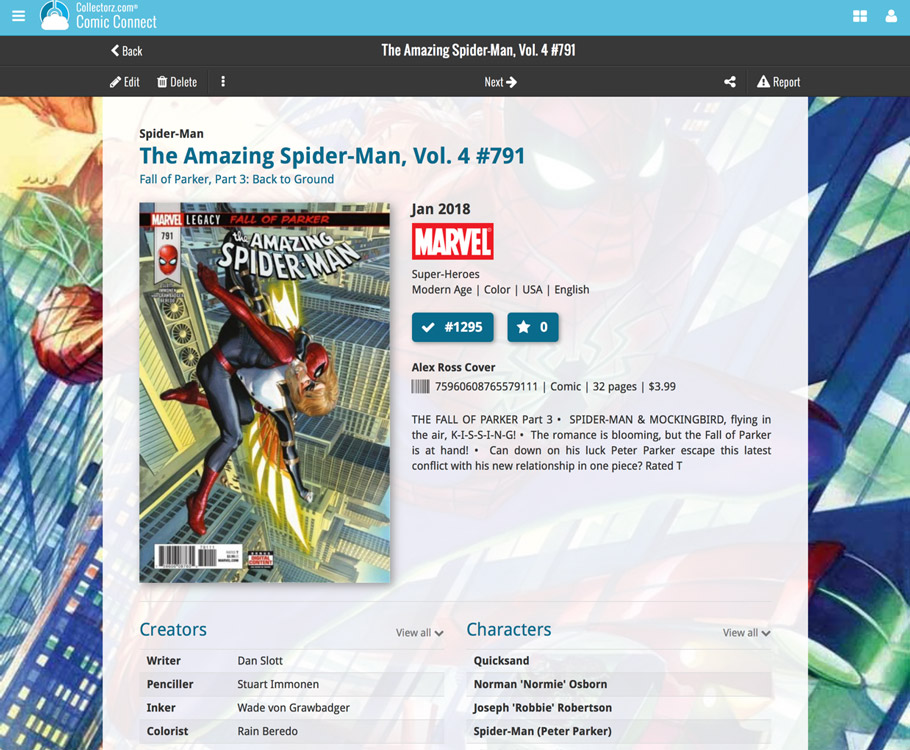
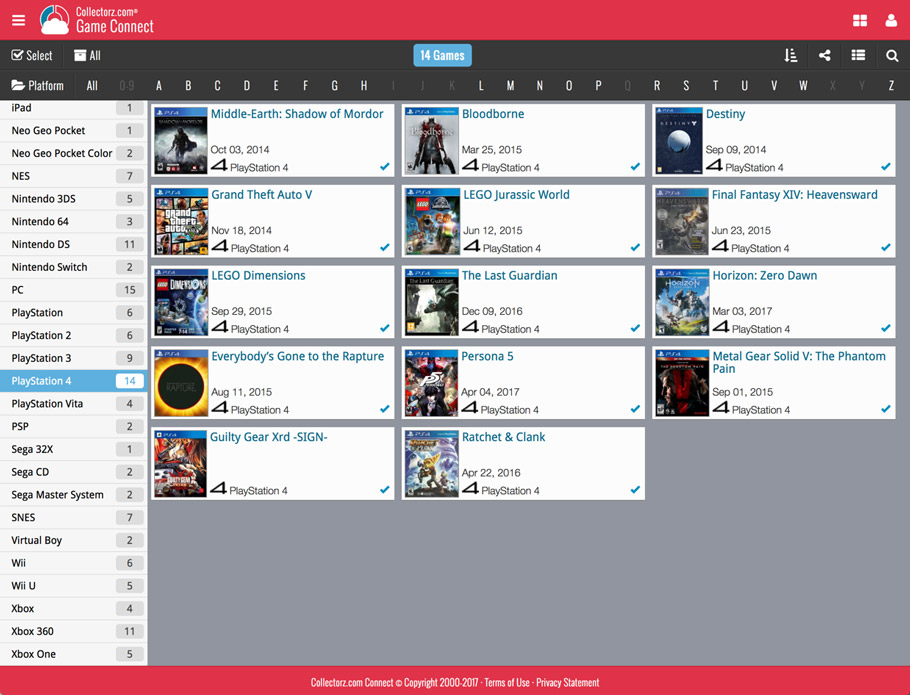
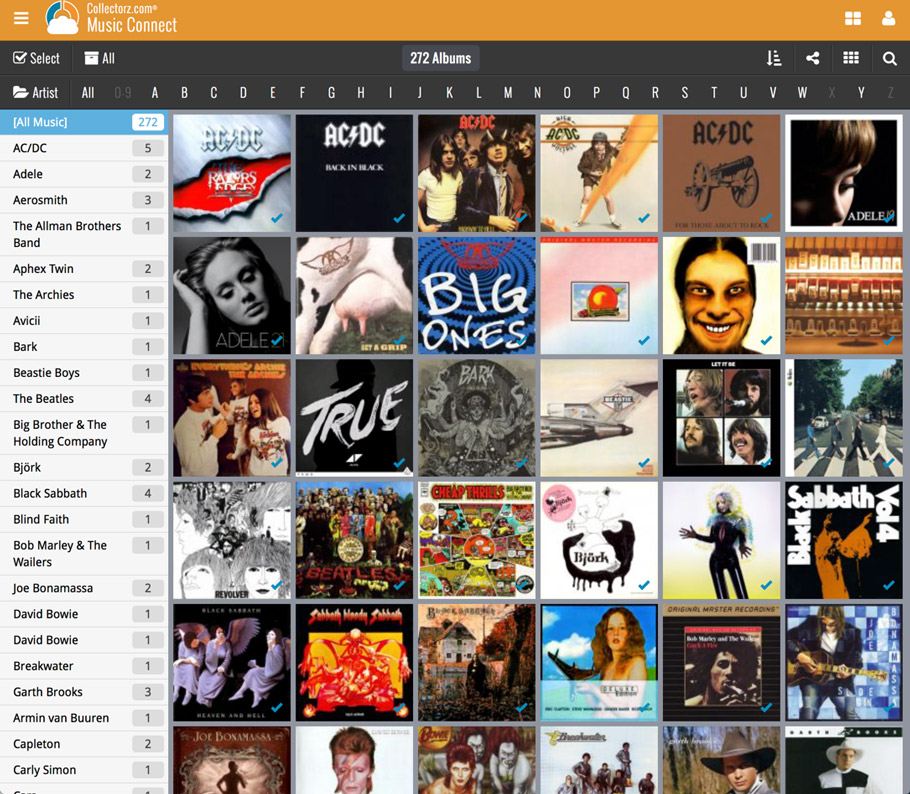
A new v4.8 update for your app is available now, with:
Automatic CLZ Cloud syncing
Add or edit books and your changes will auto-upload to the CLZ Cloud instantly.
Made changes on the desktop or Connect side? Just start the app and changes will download automatically.
Note: Auto-Syncing is switched OFF by default. Switch it ON in the “Sync with CLZ Cloud” screen.
Don’t have a CLZ Cloud account yet?
If you don’t have a CLZ Cloud account yet, I strongly recommend signup up for one from the app. Using the CLZ Cloud is completely free!
The CLZ Cloud syncing will let you:
- Sync your data between devices, e.g. between your phone and your tablet. Or from your old phone to your new phone.
- View your database online using the free CLZ Cloud viewer website.
- Make an online backup of your data. Better safe than sorry!
In today’s update for the CLZ Books app, we have made further tweaks to the Add Books from CLZ Core screen, to make it clearer than previous versions:
- Slightly smaller font for the book title, so that longer titles fit better.
- Color high-lighting: Books already ‘on wish list’ now have an orange title, books already “in collection” show up with a blue title.
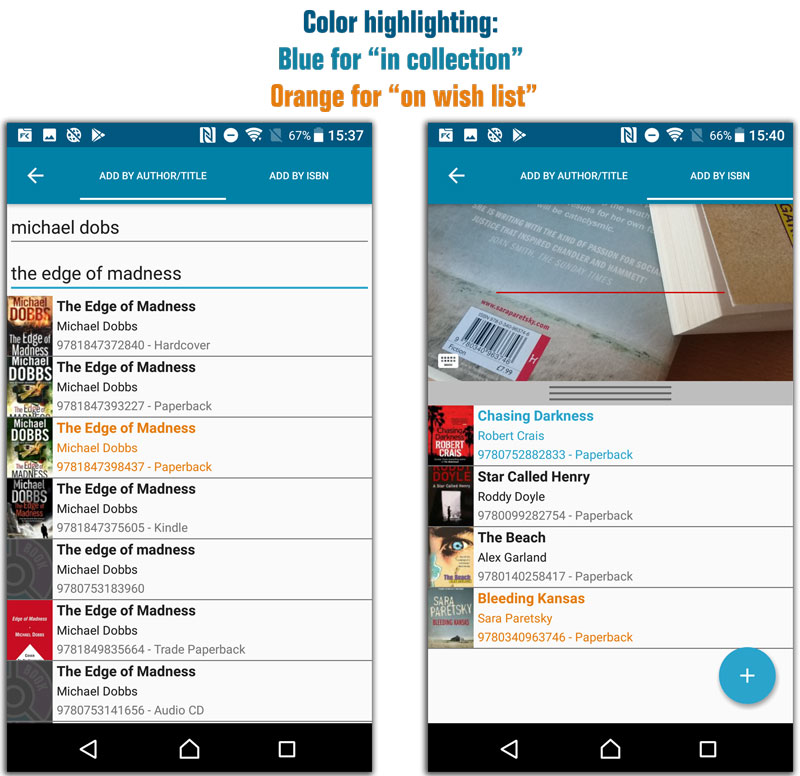
Fixes in this update:
- After changing the sort order the list could sometimes scroll to a random position.
- Small CLZ Cloud Sync tweaks.
- After restarting the app it would sometimes repeatedly scroll to the last added book.
- After manually typing a barcode in the add by barcode screen you weren’t able to search another one.