What's new in CLZ Books? (page 13)
- Redesigned Selection Mode screen.
- New floating “+” button with in Add screens, with “Add to Collection” / “Add to Wish List” options.
- Fixed: empty menus on some devices.
“Export to Text”, a feature previously only available to Connect subscribers, has now also been added to the CLZ Cloud viewer.
We figured that exporting to a text file, e.g. a CSV for Excel, should be available to any user, whether they own Connect, the desktop software or a CLZ mobile app.
You can find the Export to Text feature by visiting your own collection in the CLZ Cloud viewer, clicking the little “wrench” icon top right, then selecting Export.
Enjoy!
- New: App now remembers the last opened tab in the add automatically screen
- Small details template adjustments
- Fixed local search not working on tablet devices
- Fixed auto selection in main list not working on tablet devices
- Fixed several crashes on smaller tablet devices
A huge v4.3 update for your CLZ Books app is now available.
And prepare to be shocked 🙂 (in a good way, don’t worry):
The app looks completely different now, with a cleaner brighter look and an improved user interface.
What’s new in CLZ Books 4.3 for Android?
- New “Material”-based interface, with two skins/themes: Light & Dark.
(The app now starts in the Light skin. If you prefer the Dark look, just use the View menu top right) - Big floating blue “+” button for adding books.
- Access all other features and tools from “hamburger” menu top left.
- Clear and easy switch between All / In Collection / Wish List at the top.
- Access all other view options from menu on top right.
- Add screen: tabs at the top to switch between Author/Title and ISBN modes.
- Add Manually is now a separate menu item in the menu on the left.
- Redesigned book list entries.
- Old Import from Book Collector has been moved to Settings screen!
Fixed:
- CLZ Cloud Sync: Notes were not down-synced.
- Edit Screen: Year picker: it was not possible to pick a year before “1888″.
- Manage Pick Lists screen: labels width was too short.
- Fixed losing changes when suspending the app while editing
- Fixed already in collection highlighting in the add auto screens
- New “Manage Pick Lists” screen (under new Tools menu).
This new screen lets you take control of your pick lists, that is Authors, Publishers, Genres, Subjects, etc… Use it to:- Fix typos in names.
- Remove unused entries.
- Merge duplicate entries.
- Edit the SortNames for Authors.
- Edit screen improvements:
- New “value picker” screen for pick list fields, like Authors, Genres, Subjects, etc… Just tap the field, pick a value from the pick list that appears and done. No more need to type the first few letters of a value (we all hate typing on mobile devices, don’t we?)
- Tap the pencil icons to directly edit names of pick list entries.
- Tap the pencil icon for Authors to directly edit Names *and* SortNames.
- New “Manage Pick Lists” tool for editing and merging Authors, Publishers, Genres, Subjects, etc…
- Edit screen: Edit the Sort Names for Authors for complete control over correct author sorting.
- Edit screen: Now edit the names of Publishers, Genres, Subjects etc…
- Edit screen: New “value picker” screen for quickly filling fields like Author and Genre.
- New Tools menu, with Manage Pick Lists, Field Defaults and Empty Database tools.
- Fixed crashes in in-app purchase screen on certain Xiaomi phones
- Fixed crash in in-app purchase screen when only one in app purchase was offered
- Fixed barcode search not working with hardware keyboards
- Search not working correctly after updating a book from Core
- Fixed crash while syncing broken images
New:
- Settings / Field Defaults: choose field values that will be set for each new entry automatically.
- Edit screen improvements:
- Improved layout to make it easier on the eye
- New “Select Value” screen for easier entry of pick list fields (e.g. Artist, Format, Genre, etc…)
- Cancel and Done buttons have been moved to the top bar.
- New Delete button at the bottom.
Previously, the Connect free 30-day trial limited trial users to 100 items in their database.
To allow full evaluation of our Connect software during the trial, we have removed this database limit. The free 30-day trial now lets you add, import or sync as many items as you want.
Enjoy!
CLZ Books is now free to download, with a database limit of 100 books.
If you purchased CLZ Books *before* the 4.0 release, then the 4.0 version will be automatically unlocked to an *unlimited* database size. You do NOT need to pay again 🙂
If, for whatever reason, this didn’t work for you, then just CONTACT US and and we’ll unlock it manually, free of charge!
Improved Add Books screen:
- Easily switch between Add methods (Title/ISBN/Manual).
- Re-designed search results with included cover images.
- Add by ISBN now automatically opens Camera Scan screen.
It’s been a long time in the making, but it’s finally here:
CLZ Books 4.0 for iOS!
Apart from several improvements to the Add Book screen, the 4.0 version contains an important change: CLZ Books for iOS is now free to download
Starting with version 4.0, CLZ Books is free to download and starts with a limit of 100 books.
New: Improved Add Books screen
- Easily switch between Add methods (Author & Title / ISBN / Manual).
- Re-designed search results with included cover images.
- New black style for Preview Screen.
- Add by ISBN now automatically opens Camera Scan screen.
- Larger Camera Scan screen on iPad
For better security, we have now moved both the Cloud and Connect websites to the HTTPS protocol, using so-called Extended Validation SSL certificates.
This SSL connection is indicated by the nice “green bar” in your address bar:
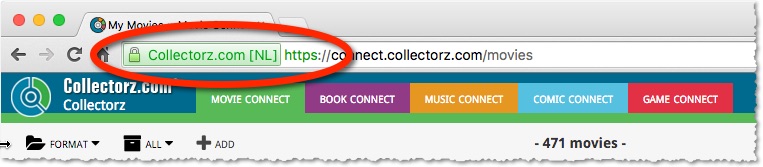
In the past 2 weeks, we have moved all 5 online media databases (movies, books, music, comics and games) to 5 new separate database servers.
This week, CLZ web developers Sven and Dion have further optimized these new servers to give you even better performance from Core, especially for title searches that have many results.
The fruits of their labour are now immediately noticeable in the ADD screens of your Connect software. Enjoy!
Today, we have completed the big project of moving our 5 Core and Cloud databases to a new server solution. Previously, everything was running on two high performance dedicated machines: one for all databases and websites, the second for all cover images.
For better performance, stability and scalability, we are now splitting up all services into multiple separate cloud-based solutions:
- 5 separate database servers for all 5 Core+Cloud databases
Status: completed today! - 5 separate storage servers / delivery networks for all cover images.
Status: preparing the switch now. ETA: several weeks. - 1 new fast web server for the Cloud, Core and Connect sites and services.
ETA: within 2 months.
Multiple new field options have been added for the folder panel (for both Connect and the free CLZ Cloud viewers). My favorite new folder option: The Year folder for movies:
The home / hub page of your CLZ Cloud or Connect account now loads a lot faster.
(the 5 separate collection lists are now “lazy-loaded”)

A few weeks ago, we introduced the new Sort Order screen. Today we’re taking the next step: allowing multi-field sorting.
For example, you can now sort your list first by Year, then within the years, by Title.
Just drag multiple fields from the Available panel to the Selected panel, one by one:

New in all five Connect editions: Export your list to a text file, e.g. to CSV format, for importing into spreadsheet programs like Excel, Numbers, etc…
You can either:
- Export your entire database, by choosing Export from the Tools menu.
- Export only a selection. To do this, go to Select Mode, select some items, then click the Export button at the top.


This week, we updated both our CLZ Cloud storage for books and the Book Connect software with 8 extra data fields:
- Plot
- Dewey Number
- Country
- Language
- LoC Control Number (LCCN)
- LoC Classification
- Width
- Height
All these fields are now synchronized to and from the Book Collector and CLZ Books programs AND are now editable in your Book Connect software.
Just over a week ago, we introduced a new design for the Columns screen. Today, we moved the new design over to the Sort Order screen, so that both have a consistent user interface.
Just drag your desired Sort Field to the right, then select Ascending or Descending using the toggle buttons below the field.

Next up: multi-field sorting!
Today, more sort field options have been added to the Sort Order screen of all five Connect and Cloud Viewer editions.
This basically means that from now on, ALL available cloud fields can also be sorted on.
The first version of Connect had a nice A to Z “alphabet bar” at the top, for quickly filtering your list to show only the items starting with a specific letter.
However, in the Two-Point-Oh redesign the wise wizards at the CLZ HQ the alphabet bar was reduced to just a tiny button, with a drop down panel showing all letters. Which of course saves space on the toolbar, in an attempt to make it all fit on smaller tablet and phone screens.
Not a bad idea in itself, but the first letter filtering lost its’ easy of use and accessibility.
So we changed our minds and today we brought back the Alphabet Bar!
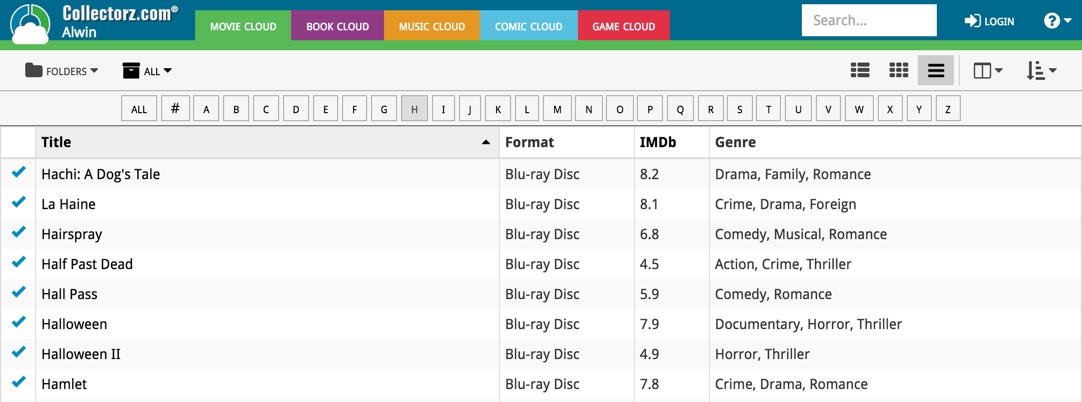
It is now available on both the free CLZ Cloud viewers and the Connect software. But: only on bigger screens where it actually fits. On smaller screens, the Alphabet Bar nicely reduces to the tiny button again 🙂