What's new in CLZ Movies Web? 2019
A useful and fun new option in your Movie Connect software today!
By default, the folders in your folder panel are sorted alphabetically. But as of today, there is another option: sort your folder panel by the numbers, that is by the number of movies contained.
Sorting by the numbers is a nice way to find the most important Formats, Actor, Directors, etc.. in your collection.
Switch between the Alphabetical and Number sorting using the new toggle to the right of the search box:
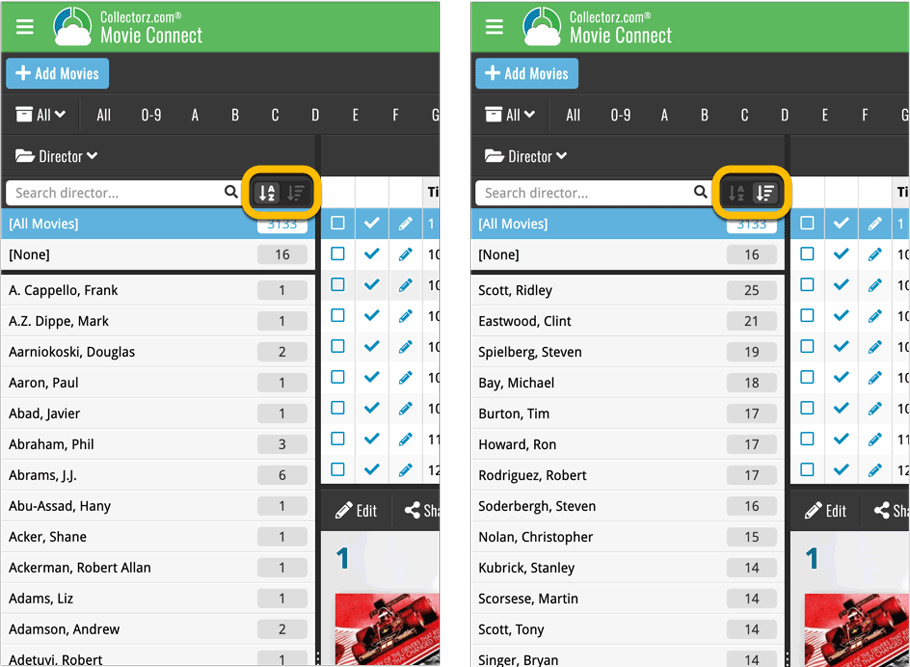
Roughly a month ago we introduced the ability to use multiple levels of folders in the folder panel. At the time, limited to several built-in field sensible field combinations.
Today we’re giving you the next logical step: the ability to create and save your own multi- and single-level favorites for the folder panel.
The Favorites are shown at the top of the Folder menu, with the single-field options still available at the bottom.
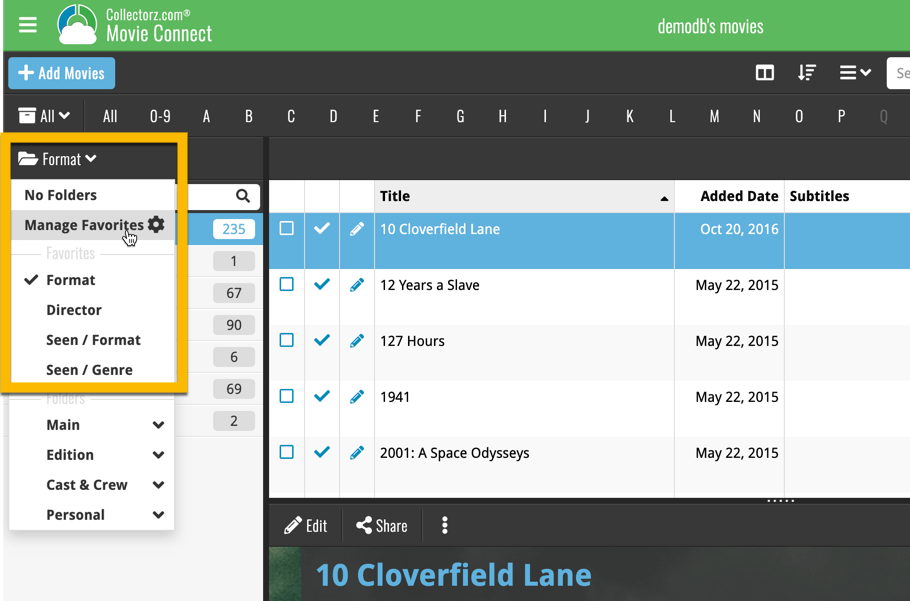
Two updates for your Connect software today. An improved Statistics screen, with cool new charts and lists, plus a re-designed toolbar that clearly shows your currently selected folders and filters.
A very cool and useful addition to your Movie Connect software today: the folder panel on the left now allows multiple levels of folders!
This is a powerful way to browse your movie collection, e.g. Format then Genre, or by Seen it then Format.
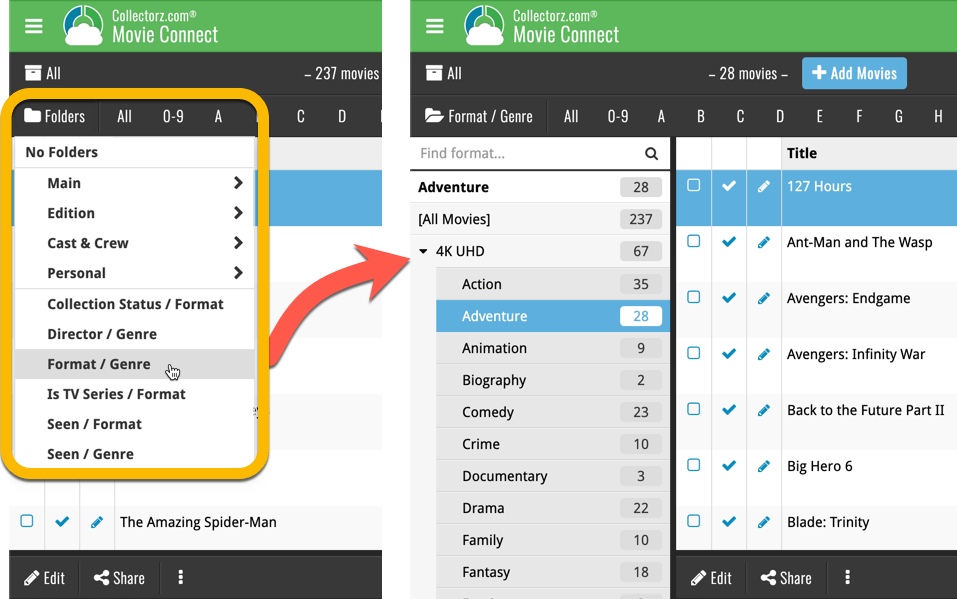
A big step forward for the Movie Connect software today, in which we add many new editable fields for DVD/Blu-ray/4K specific information. Also, a handy new tool to fill these new fields (and other fields) with information from our Core online movie database.
Many new DVD/Blu-ray specific fields
Today we have added many fields to the software, all now editable in the Edit Movie screen. These are all ‘edition-specific” fields, that is, information specific to the DVD, Blu-ray or 4K edition that you own:
- Subtitles
- Audiotracks
- Screen ratios
- Layers
- HDR (HDR10 / HDR10+ / Dolby Vision)
- Color vs Black and White
- Edition Release Date
- Extras
Of course, the above fields are immediately available as folder fields too, so that you can browse your collection in folders by subtitles, HDR type, etc…
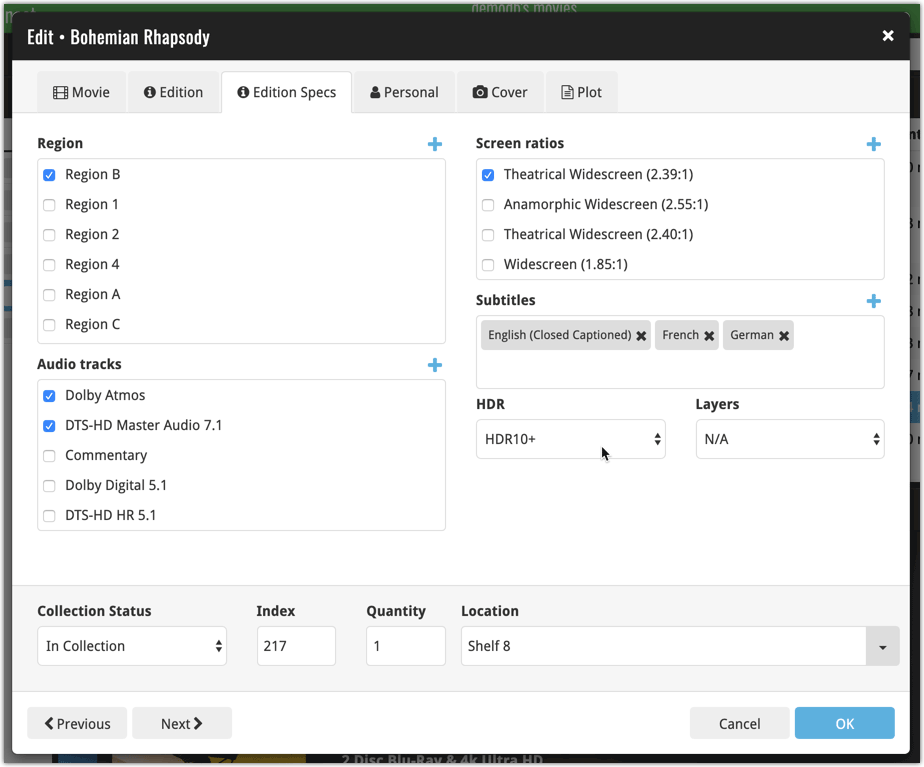
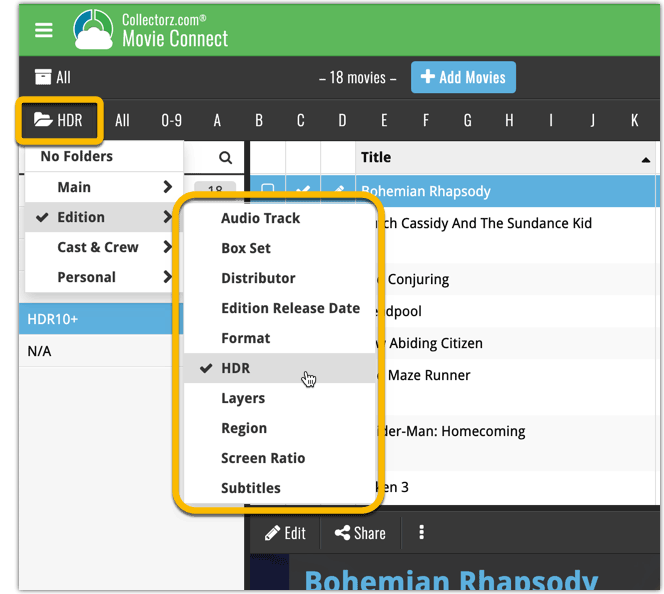
New: Add your own back covers
With this big update for Movie Connect we have another surprise for you: Back Covers! That’s right, a brand new back cover field you can modify yourself.
Use the “Find Back cover” button to find one, or upload one yourself:
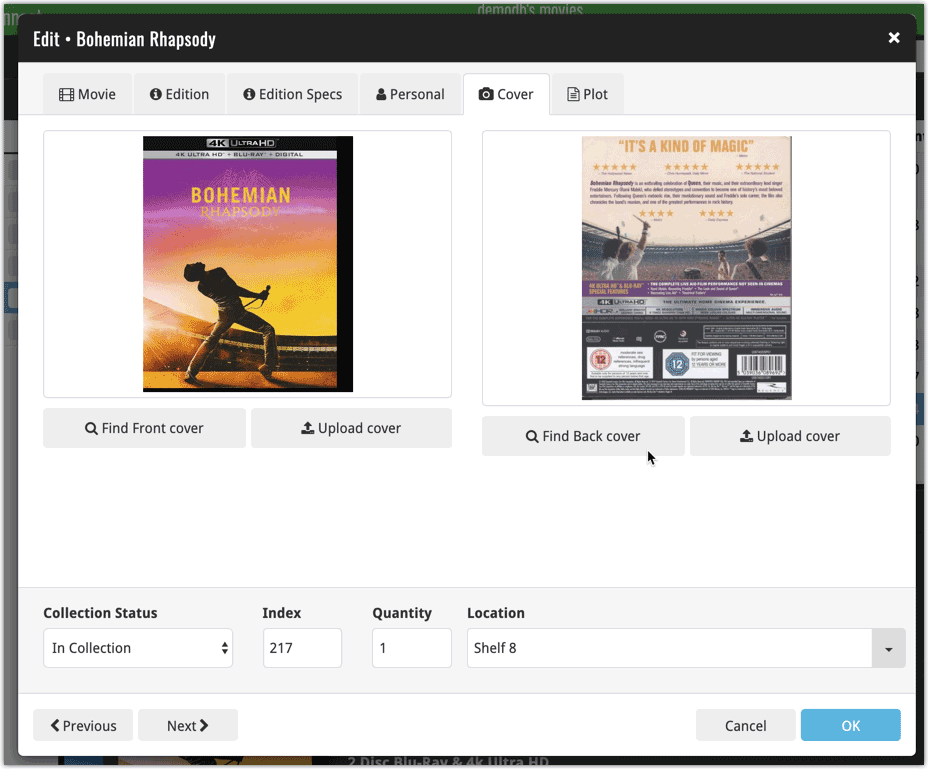
New Update from Core tool
Since most of these new edition level fields are available in our Core online movie database already, you’ll probably want to pre-fill these new empty fields with the data we already have available. This is where the new Update from Core tool comes in.
Update from Core fills in the fields in your data entries with data from our Core central online movie database. By default, it only adds new data into fields that were still empty on your side, but the config screen also lets you opt to overwrite your data with our Core data.
This new feature is now available for the following fields:
- Audio tracks
- Color
- Edition release date
- Genre
- Layers
- Plot
- Release date
- Runtime
- Screen ratio
- Subtitle
How to use Update from Core on your movie entries?
- Select the movies you wish to update by clicking the checkboxes in front of them.
- Click “Update from Core” from the blue action toolbar (it’s under the 3 vertical dots
button)
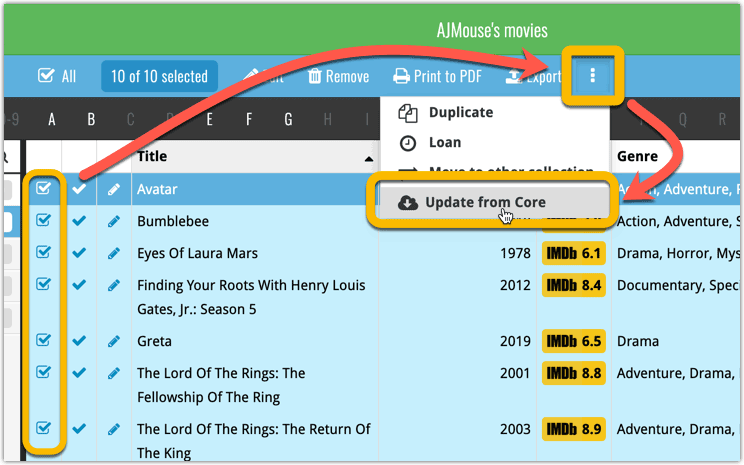
You can choose if the update process should leave, update or replace the current data for each field with the Update from Core settings popup:
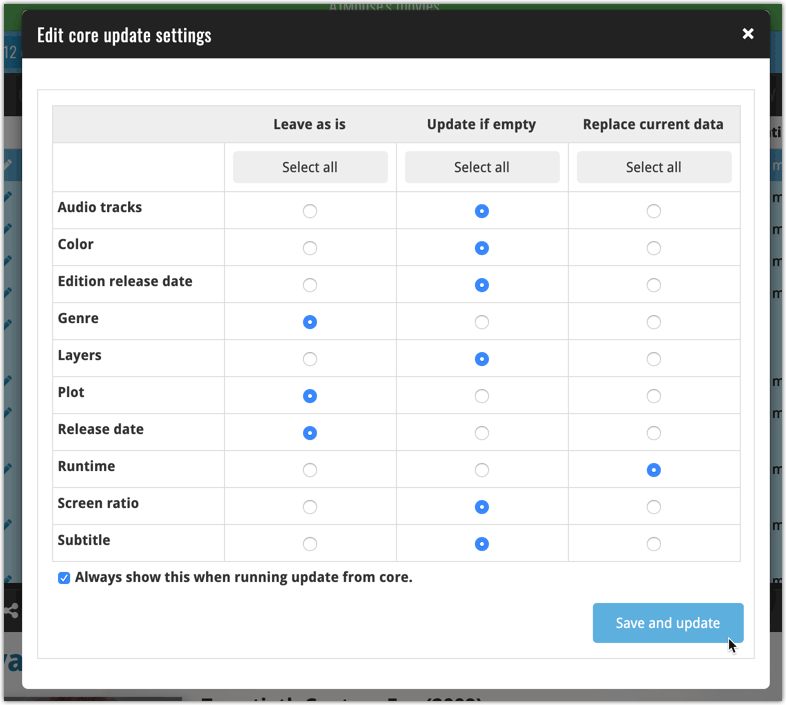
Today, a subtle addition to your Movie Connect software, but one that can save you a lot of time if you’re always adding your DVDs and Blu-ray, etc… by barcode:
A new “Add [..] to Collection” button under the add queue, that lets you add all scanned movies in one go. No more need to click the little “+” buttons for each entry.
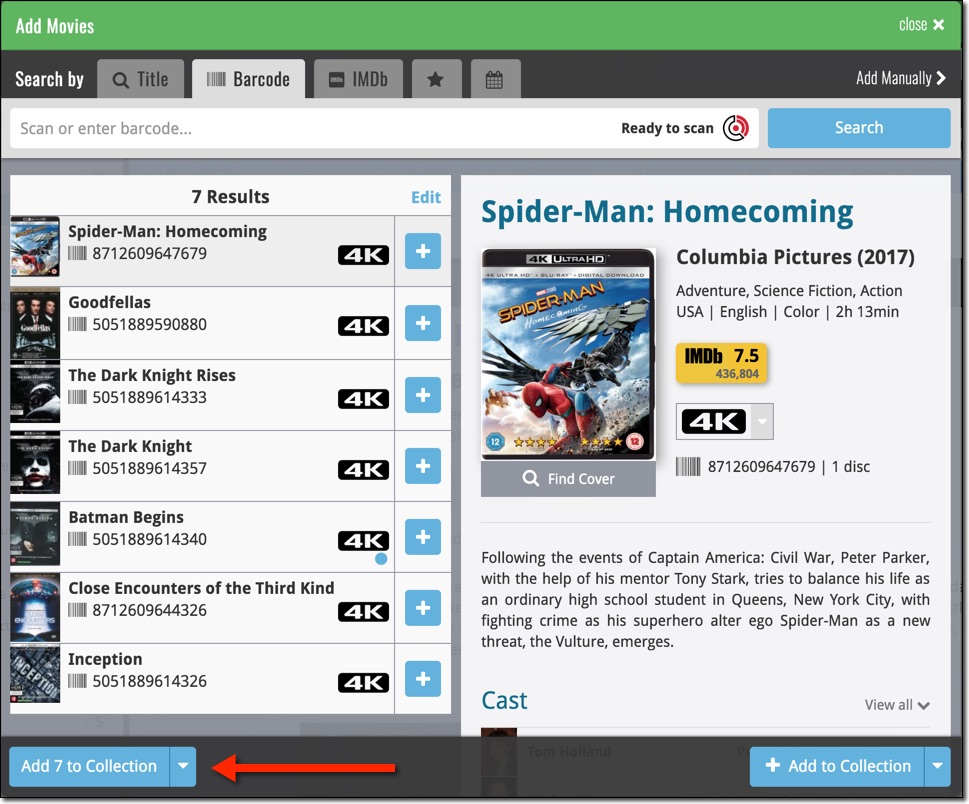
Some other improvements:
At the same time, some other tweaks went live in your software:
- In the “fixed” area at the bottom of the Edit Movie screen, we replaced the Owner field with the Location field.
Through user feedback we found that the Location field is used by many more users, compared to Owner. Also many new users were not finding the field. So we figured the Location field deserved a more prominent spot in the Edit Movie screen.
BTW: the Owner field can now be found on the Personal tab. - The User Rating field has received a make-over and can now be set using a nice sliding star thingie.

We are seeing more and more users switching to our software, leaving a competitor product or their own Excel solution behind. So our import tools are getting more and more important.
Therefore, we have spent some time making our Import from CSV/TXT screen a bit more easier to use.
The most important part of importing a CSV file is of course the mapping of your fields to our fields. Sadly we cannot make this part fully automatic, but we DID make it a lot easier!
After uploading your file, the contents is shown in the Preview. Now to map your fields to ours, just click the column headers in the Preview and from the popup select which of our fields you want to import that column to. Super easy, super quick.
Enjoy!
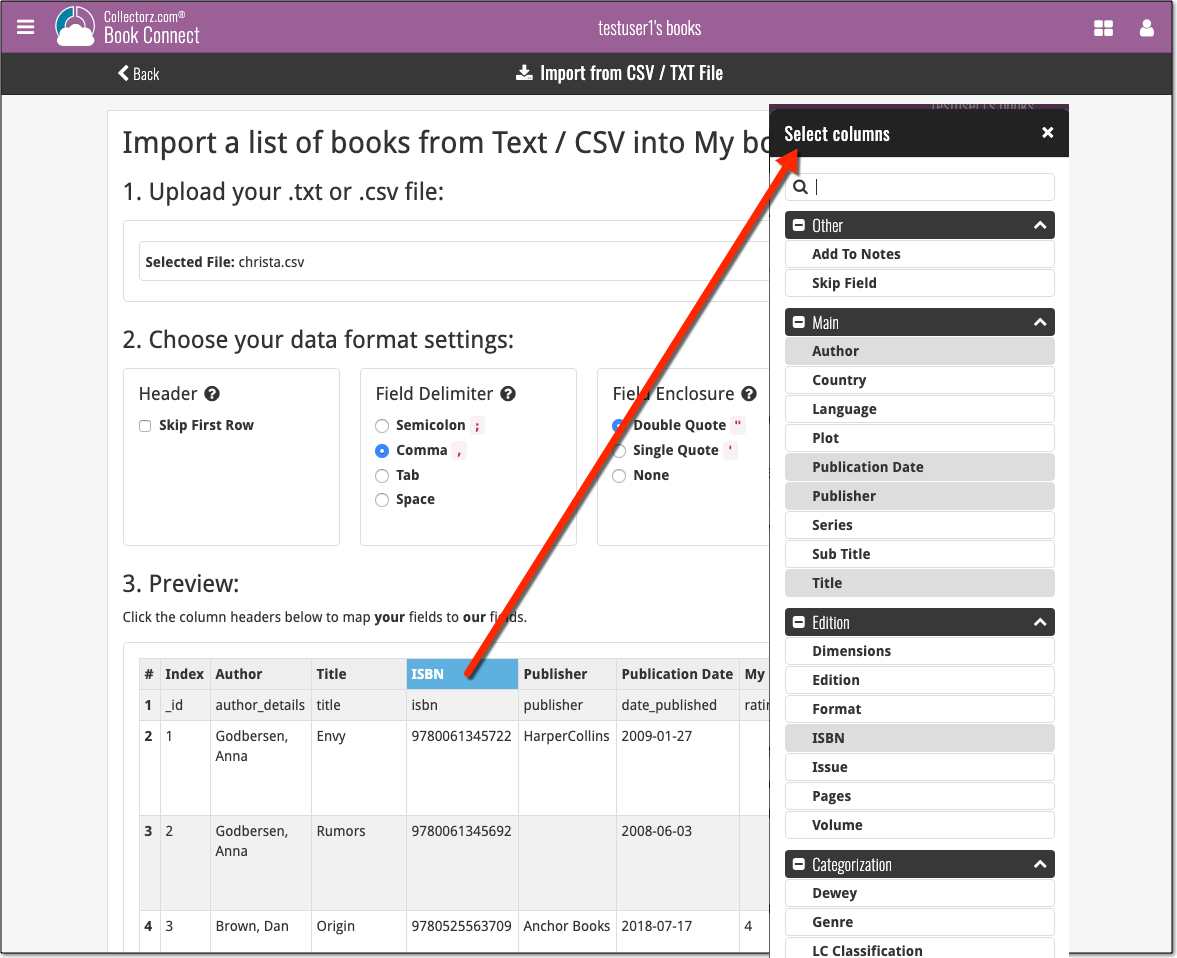
Based on user feedback we found out users were looking for and expecting a tool to find duplicate entries in their collection. Some way to find out if you’ve accidentally added multiple versions of the same movie, but perhaps with a different format or barcode.
After quite a few requests and discussions with users about this, to find out how they got duplicates and what they would expect from such a Duplicate Finder tool, it’s here today: Find Duplicate entries in your collection!
New: Find Duplicate Movies
Open the menu top left and select Find Duplicates to begin.
Then select which field to find duplicates on. You can find duplicates based on:
- Title
- Title & Release Year
- Title & Format
- Barcode
- Core MovieID
- Index
Click “Find Duplicates” and see what it comes up with. Use the blue “Keep” button to keep a group of duplicates, or use the red “Remove” button to remove a duplicate!
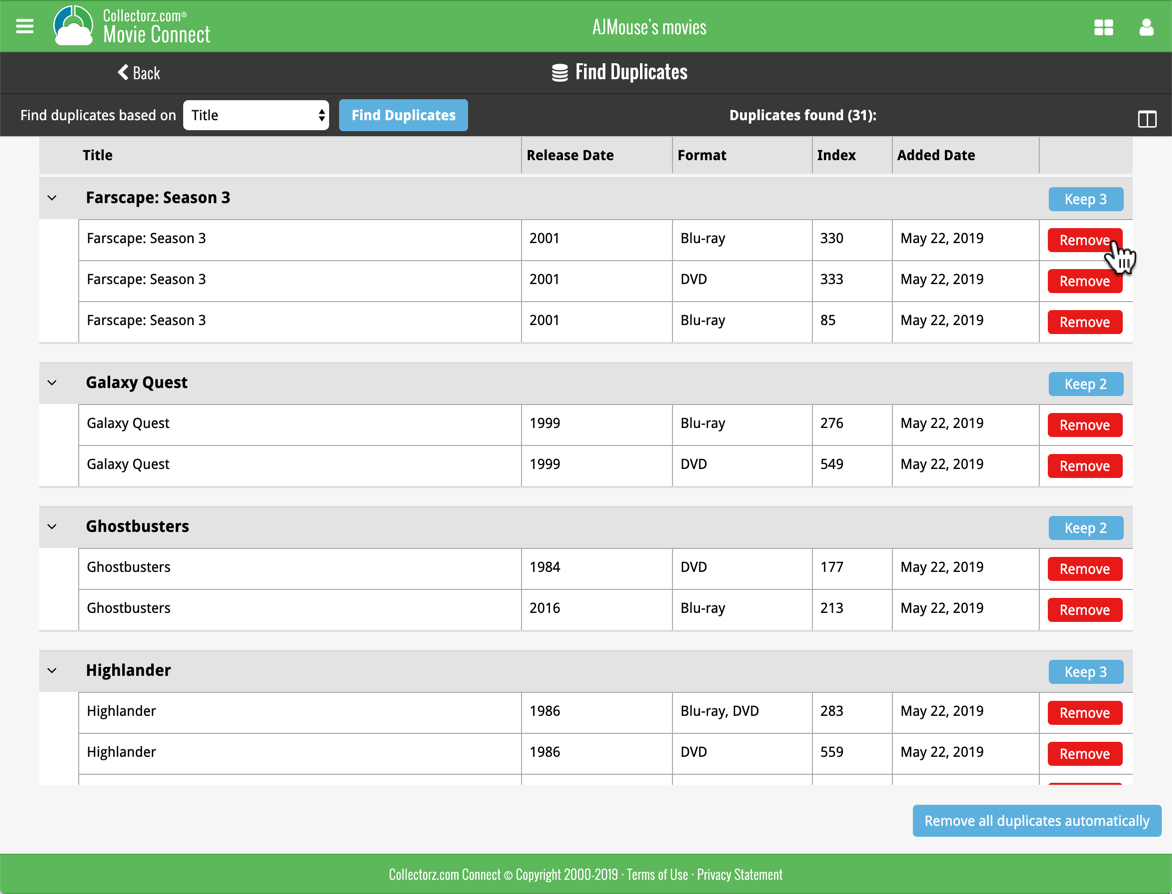
If you click “Remove all duplicates automatically”, it will remove all duplicate entries and will only keep 1 single entry (the oldest one) in your collection.
Tip: use the columns button, top right, to set up the columns you’d like to see!
Another big step forward for our cloud-based Connect software, making it even more customizable:
The columns in List View are now resizable. That is, you can now change the width of the columns by simply dragging the dividers between the column headers. Hover your mouse over the divider and it will turn blue, then drag it make the column wider or narrower.
TIP: double click the divider to make the column auto-size to its’ current content!
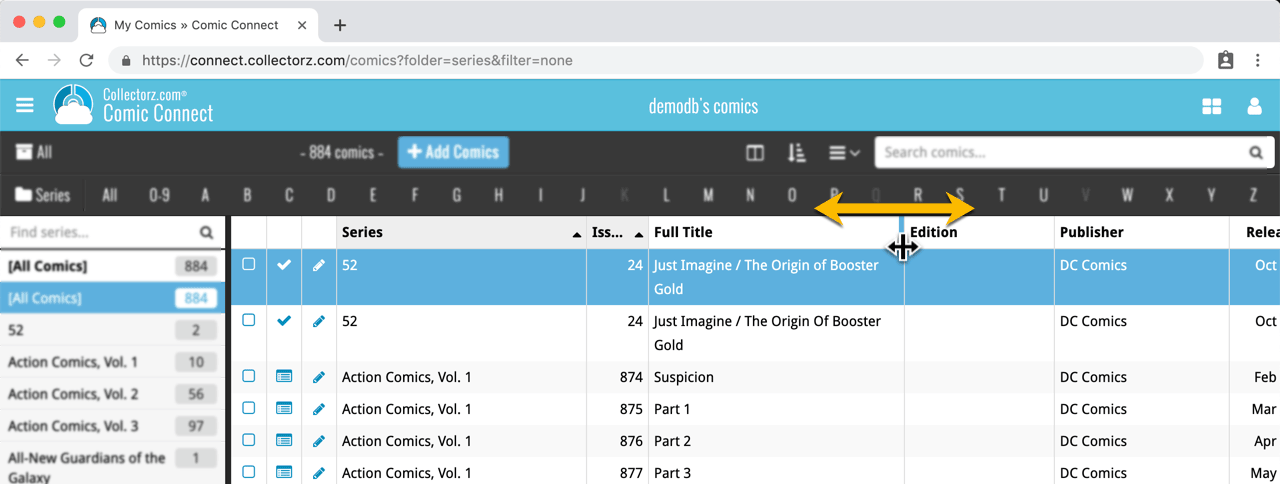
See it in action:
Do you prefer the automatic column widths, the way it was before? No problem, just go to the Settings screen and enable the “Size columns automatically” settings.
With digital movie formats becoming more popular, we have decided to add the most popular ones to the “format picker” drop down in the Add Movies screen, all with nice new icons, separated in “Physical” and “Digital” sections.
Now available as new Format choices:
- Amazon Prime Video
- Apple iTunes
- Google Play
- Vudu
- Roku
- Microsoft Movies & TV
- Playstation Video
- Netflix
- Youtube
- Hulu
- Disney+
- Movies Anywhere
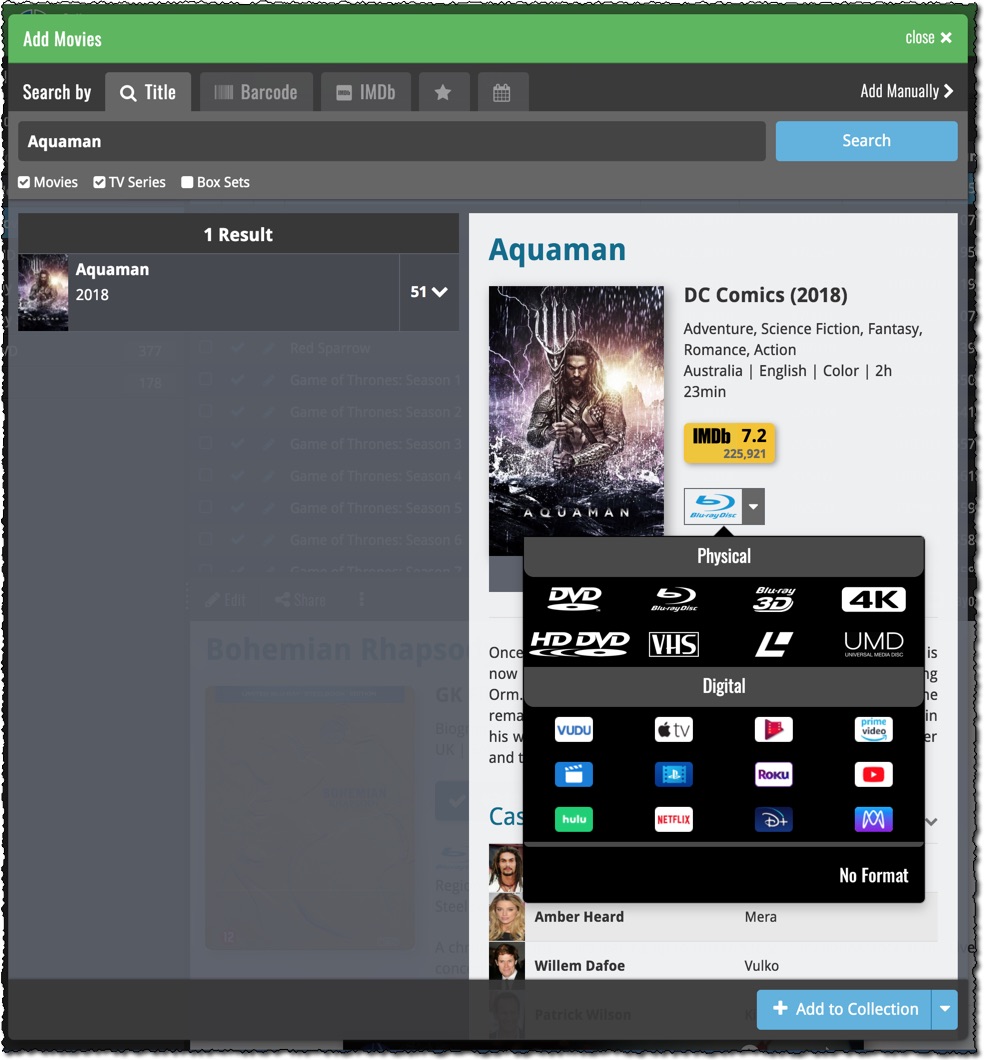
More goodies made possible by our agreement with IMDb! Introduced today, a new “IMDb” tab in the Add Movies screen for finding and adding movies straight from their IMDb Nr or URL.
Can’t find a movie in our Core? But it is on IMDb?
Then just find the movie on IMDb and copy either the IMDb Nr or the entire UMDb URL. Then go to the new IMDb tab and paste the Nr or URL into the search box, and click Search.
The movie entry will then be retrieved from IMDb automatically AND added to our Core, so that you can then immediately Add it to your database!
(Don’t worry, if it turns out the movie WAS already in our Core, it will automatically just return the existing entry, it will never cause duplicate entries in our Core.)
Search by IMDb Nr:
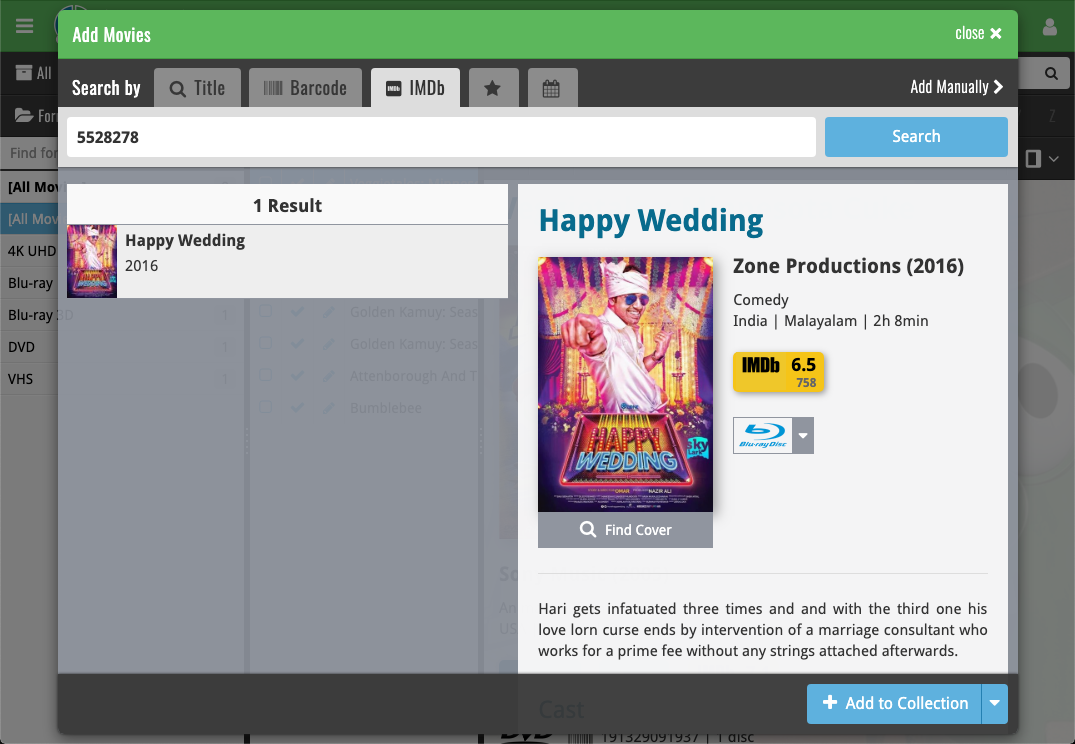
Or just paste in the complete IMDB URL of the movie:
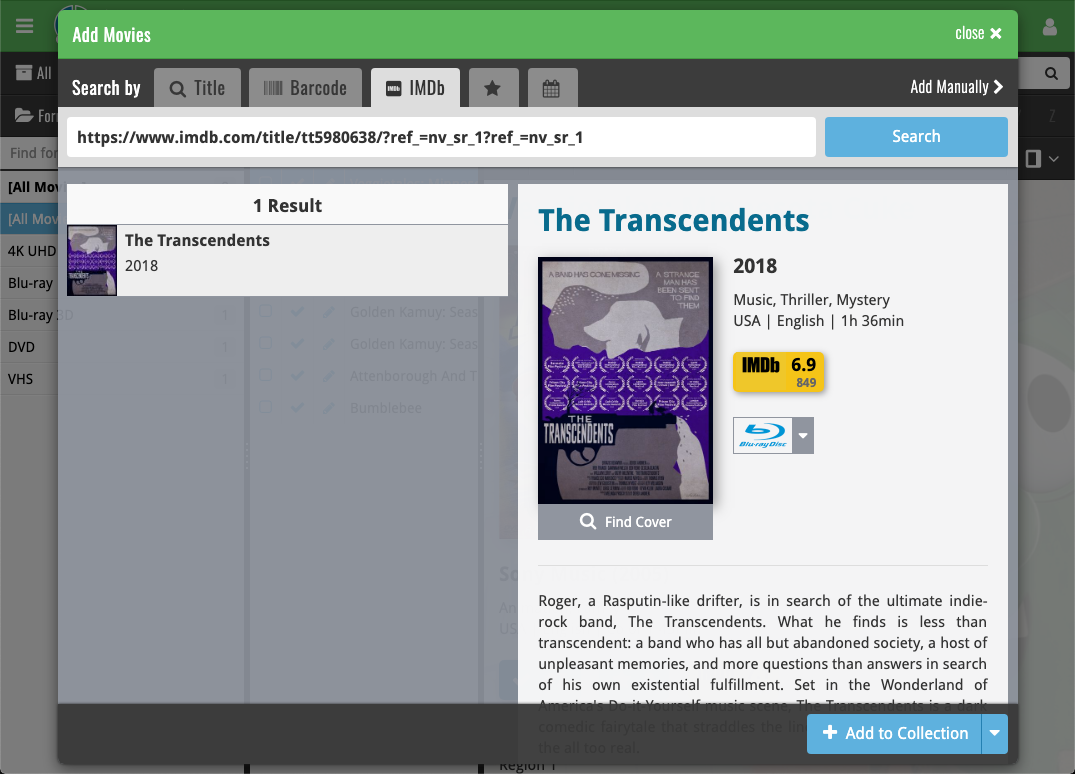
 Depending on how much of an IMDb junkie you are, today’s update for Movie Connect could be considered quite a big deal 🙂
Depending on how much of an IMDb junkie you are, today’s update for Movie Connect could be considered quite a big deal 🙂
As you probably know, we have signed a more comprehensive (and also much more expensive) content licensing agreement with IMDb, which gives us access to more and fresher IMDb data.
Today we’ve released the first new additions for Movie Connect made possible by this new agreement!
New: IMDb Votes data
This field indicates the number of votes on which the IMDb Rating is based. It is a good indication of 1. how popular the movie is and 2. how trustworthy the rating is.
- The IMDb Votes field is automatically filled in when you Add a Movie from Core.
- It is also shown in the yellow IMDb box in your movie details panel, right below the logo and rating.
- The IMDb Votes field is automatically refreshed every day to give you the most up-to-date data.
- Tip: add the IMDb Votes as a column in your list, so that easily see for all your movies or even sort on it to order your list by the movie’s popularity.
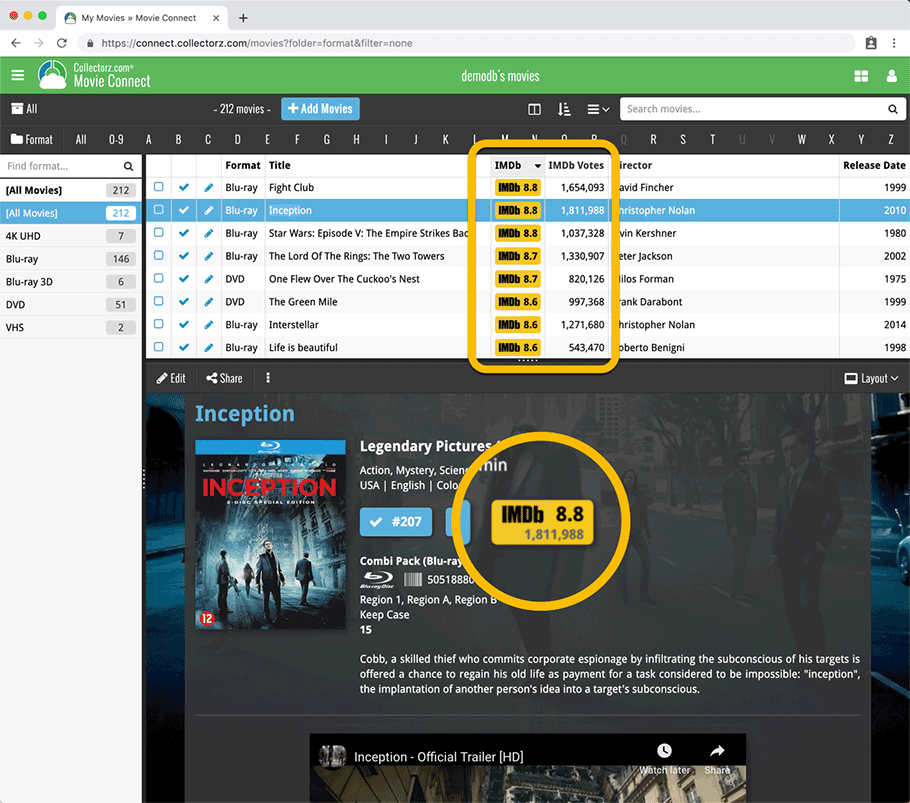
New: IMDb Ratings and Votes are automatically refreshed every day!
The new IMDb content license gives us daily updates of the IMDb Ratings and Votes. This means that every day you automatically get the latest IMDb Rating and Votes data for all your movie entries.
Because the IMDb Rating and Votes now automatically update every day, we’ve removed them from the Cloud and Edit Movie screens as there’s no need to edit them anymore. If you have a movie that you can’t find with the Add Movies from Core screen, you can always report it as missing and we’ll add it for you.
Renamed Blu-ray and 4K UHD formats
To conform with the more commonly used naming, we have renamed two formats:
- “Blu-ray Disc” to just “Blu-ray”
- “Ultra HD Blu-ray” to just “4K UHD”
Also, the 4K UHD format now has a new icon!
![]()
Great news! We now have a new and more comprehensive content licensing agreement with IMDb, which means the IMDb features are back in your Movie Connect software!
- When adding new movies, it automatically adds IMDb Ratings and Links again.
- The IMDb Number field has been replaced with an IMDb URL field. Of course, your existing IMDb numbers have automagically been turned into IMDb URLs.
- A new “IMDb” option is now available to add as a column to your List View, which shows a nice IMDb logo with rating, linking to the movie page on IMDb.
Because the new IMDb content license is more comprehensive, more IMDb related data and features are coming soon, including:
- Official cast and crew listings, straight from IMDb.
- A tool for updating all your IMDb Ratings with fresh ratings from IMDb.
IMdb Rating showing in movie details panel
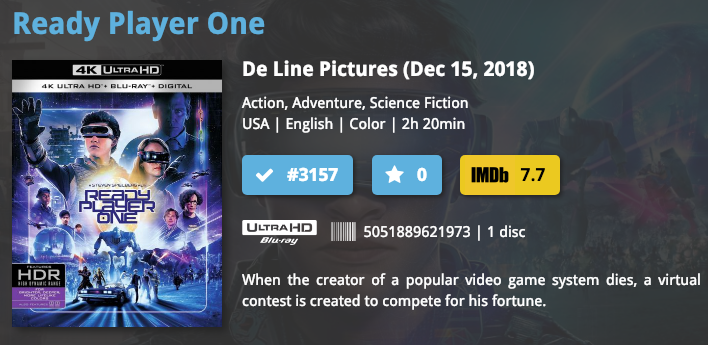
List View with “IMDb” column added
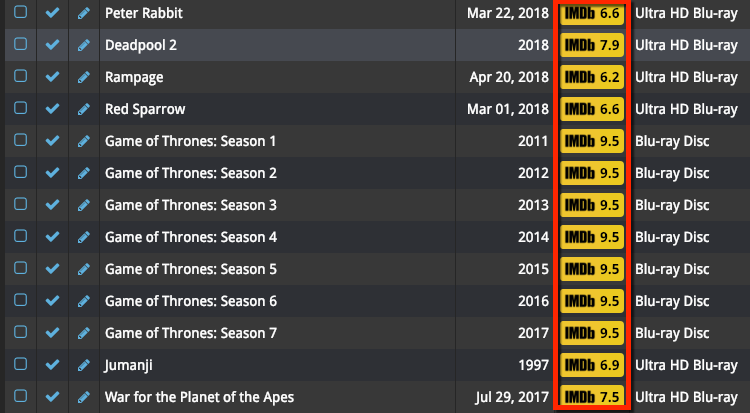
New IMDb area in Edit Movie screen
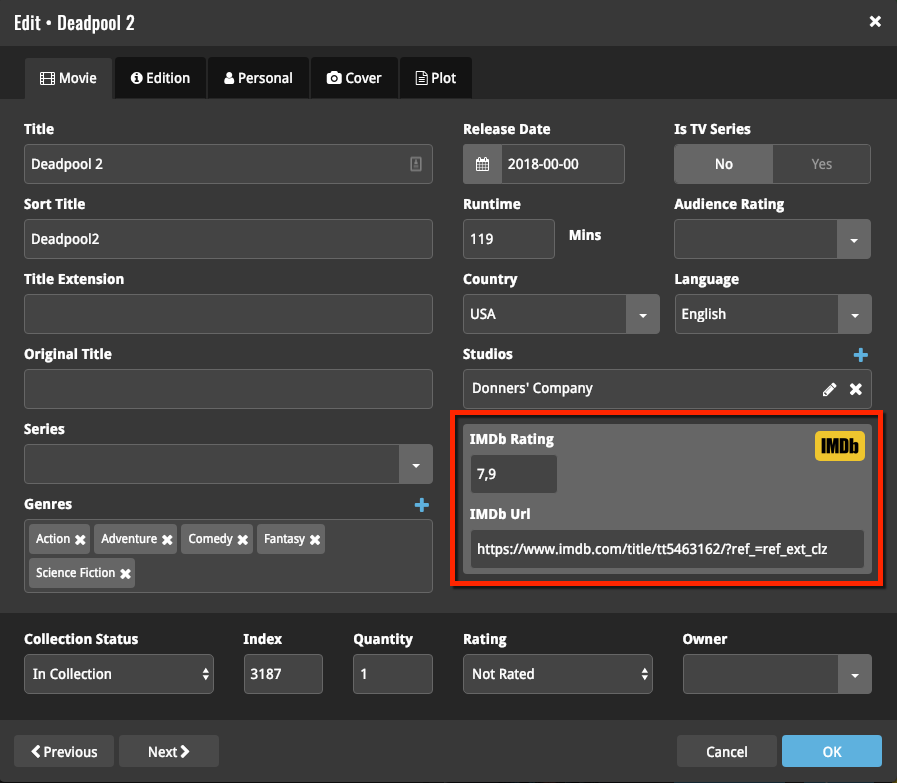
IMDb, IMDb.COM, and the IMDb logo are trademarks of IMDb.com, Inc. or its affiliates.
You can now manage multiple sub-collections within one account. The collections will appear as little tabs at the bottom (e.g. like in Excel), so that you can easily switch between them.
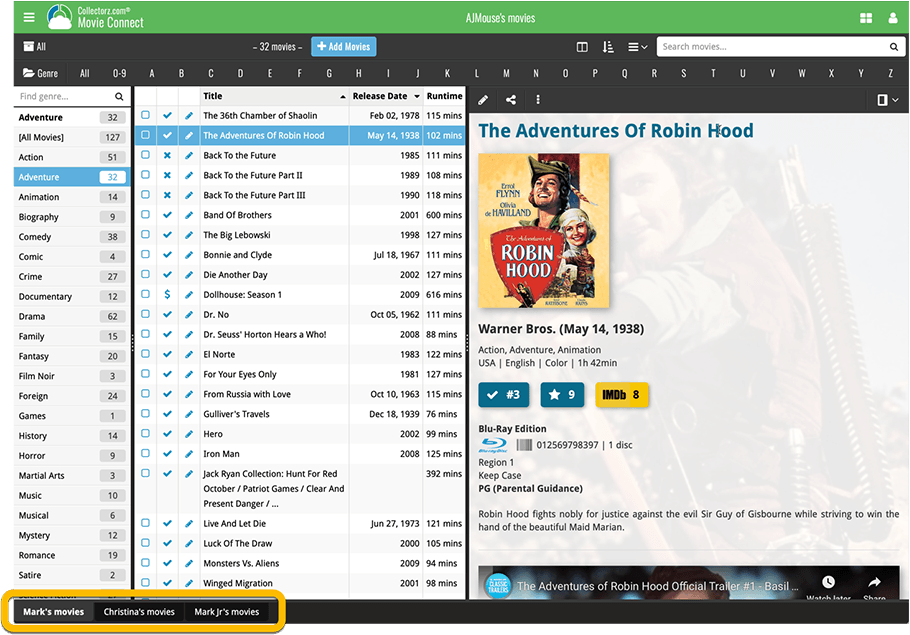
Create and manage collections
Open the menu top left and click “Manage Collections” to:
- Create new collections
- Rename existing collections
- Remove collections
- Change their order (drag and drop)
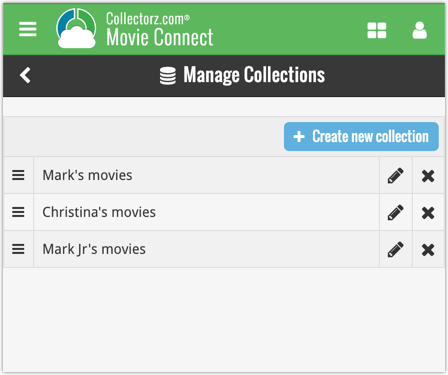
Note: the CLZ mobile app currently does not support multiple collections yet (coming soon!). For now, you CAN sync multiple collections to the mobile app, but they will appear mixed together, as ONE database.
New: Notes as a column
The Notes field can now be added as a column in List View:
