What's new in CLZ Music Mobile? (page 6)
v5: Multiple collections, automatic syncing of your own images, and: now a subscription app!
It’s finally here: CLZ Music 5.0 for Android! With support for multiple collections, automatic syncing of your own images, plus a re-designed top bar and menu.
On top of that, (and the main reason why it took so long):
* Starting with v5, CLZ Music is now a subscription app!
Read on below to find out how that affects you (hint: it doesn’t!).
What’s new in CLZ Music 5.0 ?
CLZ Music is now a subscription app, costing $1.49/month
To allow us to keep delivering our CLZ online services (CLZ Cloud and CLZ Core) and our continuous updates to the app, the app has now become a subscription app. For new users, this subscription gives them access to the CLZ online services:
- CLZ Core: for adding albums by artist/title, barcode or cat. no.
- CLZ Cloud: for online backups and syncing between devices.
IMPORTANT: Of course, since you have purchased the app earlier, you have automatically received a life-time “Basic”-level subscription, which gives you access to your existing CLZ Core and CLZ Cloud services. You do not need to pay for a subscription!
In other words, the app now being a subscription app has no effect on you whatsoever!
If you still see any “unlock” problems with your app, please CONTACT US here and we’ll get it resolved ASAP.
Please note: We may introduce new “premium” CLZ services to the CLZ Music app later, which are not part of your free life-time “Basic” subscription. At that time, if you want to use the new services, you will be able to optionally upgrade to a “Premium” subscription.
Now supports and syncs multiple collections !
It is now possible to manage multiple “collections” within your app. The collections you create will be listed in the main menu, so you can easily switch between them.
Use the menu to add new collections, edit their names, change the order, etc…
Multiple collections now also sync through the CLZ Cloud, e.g. to/from the Music Connect cloud-based software or the Music Collector desktop software. So if you have created multiple collections on the desktop side, these will now finally be separated on the mobile app too!
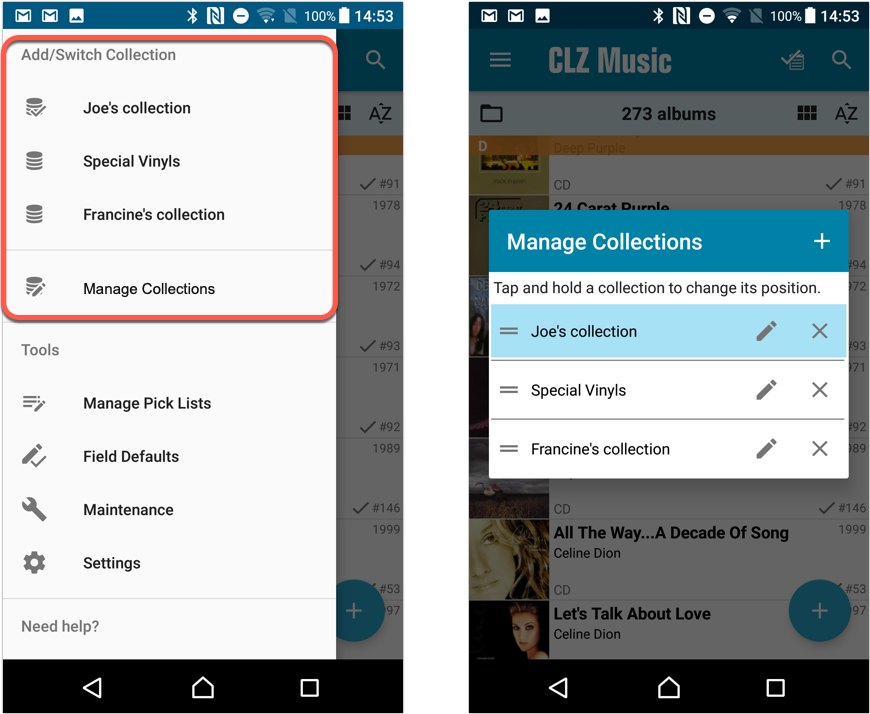
Already have multiple collections in the CLZ Cloud?
If you already have multiple collections in the CLZ Cloud, here’s what to do to get your existing entries split up into multiple collections on your mobile app too:
1. Tap the menu top left
2. Tap “Sync with CLZ Cloud” and make sure you’re in sync.
3. Tap the menu top left again and tap “Maintenance”
4. Tap “Update all from CLZ Cloud”
5. Now use “Sync with CLZ Cloud” from the menu again.
Automatic cloud-syncing of your own “custom” images
Before v5, if you replaced the automatic Core front cover with your own image (e.g. from Camera Roll), it would not automatically sync to the CLZ Cloud. You had to “force” the upload by using Upload to CLZ Cloud in the Edit screen.
For version 5 we made this more automatic. We introduced a new toggle “Custom Image” in the Edit screen. This toggle will be automatically set when you replace the Core image. Once the Custom Image toggle is set, that cover will automatically sync to and from the CLZ Cloud.
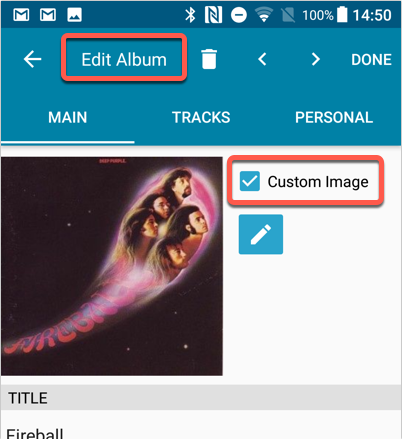
Re-designed top-bar
- The menu icon now includes the “CLZ Music” mark (bigger tap area)
- The “Collection Status” filter button has been moved to the right
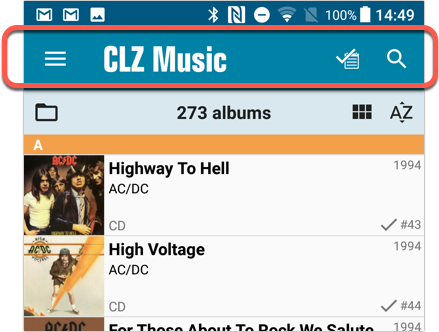
Re-designed main menu
- The menu now clearly shows your Account and Subscription Status at the top. Tap either of those to manage them.
- New “Maintenance” screen that now contains:
- the “Clear Database” option
- the “old Import from Music Collector” option
- the new “Update from CLZ Cloud” option (only use when instructed by support staff)
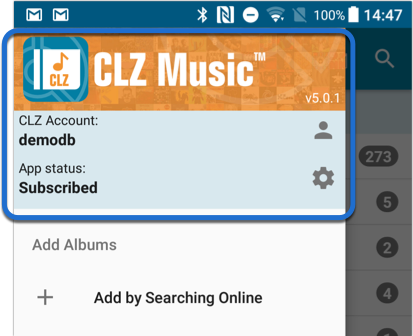
How to update your CLZ Music app to version 5:
- On your device, open the Play Store app.
- Tap the menu button on the top left, then tap “My apps & games”.
- Find the CLZ Music entry and tap “UPDATE” on the right.
v5: Multiple collections, automatic syncing of your own images, and: now a subscription app!
It’s finally here: CLZ Music 5.0 for iOS! With support for multiple collections, automatic syncing of your own images, plus a re-designed top bar and menu.
On top of that, (and the main reason why it took so long):
* Starting with v5, CLZ Music is now a subscription app!
Read on below to find out how that affects you (hint: it doesn’t!).
What’s new in CLZ Music 5.0 ?
CLZ Music is now a subscription app, costing $1.49/month
To allow us to keep delivering our CLZ online services (CLZ Cloud and CLZ Core) and our continuous updates to the app, the app has now become a subscription app. For new users, this subscription gives them access to the CLZ online services:
- CLZ Core: for adding albums by artist/title, barcode or cat. no.
- CLZ Cloud: for online backups and syncing between devices.
IMPORTANT: Of course, since you have purchased the app earlier, you have automatically received a life-time “Basic”-level subscription, which gives you access to your existing CLZ Core and CLZ Cloud services. You do not need to pay for a subscription!
In other words, the app now being a subscription app has no effect on you whatsoever!
If you still see any “unlock” problems with your app, please CONTACT US here and we’ll get it resolved ASAP.
Please note: We may introduce new “premium” CLZ services to the CLZ Music app later, which are not part of your free life-time “Basic” subscription. At that time, if you want to use the new services, you will be able to optionally upgrade to a “Premium” subscription.
Now supports and syncs multiple collections !
It is now possible to manage multiple “collections” within your app. The collections you create will be listed in the main menu, so you can easily switch between them.
Use the menu to add new collections, edit their names, change the order, etc…
Multiple collections now also sync through the CLZ Cloud, e.g. to/from the Music Connect cloud-based software or the Music Collector desktop software. So if you have created multiple collections on the desktop side, these will now finally be separated on the mobile app too!
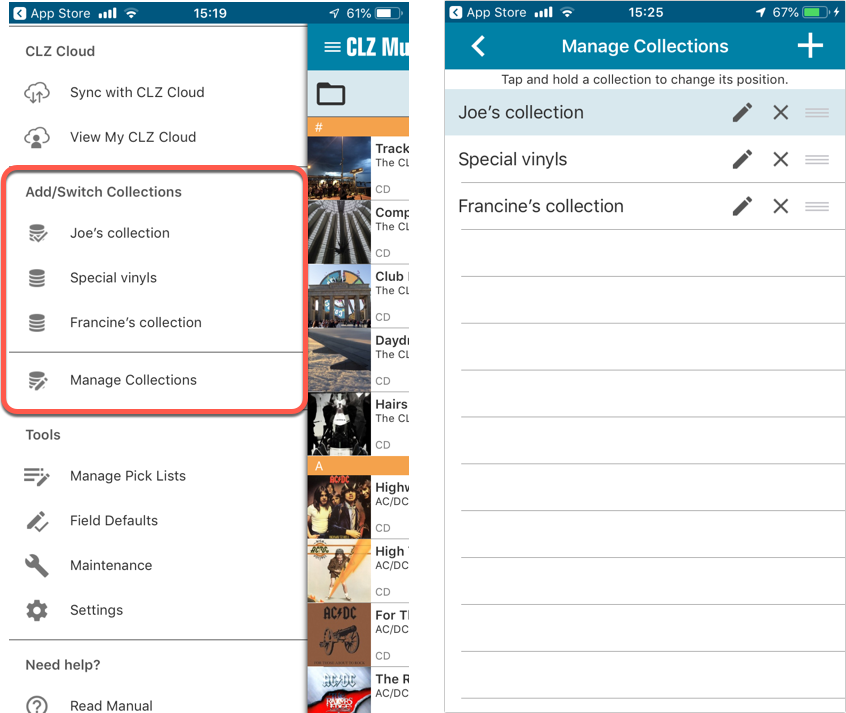
Already have multiple collections in the CLZ Cloud?
If you already have multiple collections in the CLZ Cloud, here’s what to do to get your existing entries split up into multiple collections on your mobile app too:
1. Tap the menu top left
2. Tap “Sync with CLZ Cloud” and make sure you’re in sync.
3. Tap the menu top left again and tap “Maintenance”
4. Tap “Update all from CLZ Cloud”
5. Now use “Sync with CLZ Cloud” from the menu again.
Automatic cloud-syncing of your own “custom” images
Before v5, if you replaced the automatic Core front cover with your own image (e.g. from Camera Roll), it would not automatically sync to the CLZ Cloud. You had to “force” the upload by using Upload to CLZ Cloud in the Edit screen.
For version 5 we made this more automatic. We introduced a new toggle “Custom Image” in the Edit screen. This toggle will be automatically set when you replace the Core image. Once the Custom Image toggle is set, that cover will automatically sync to and from the CLZ Cloud.
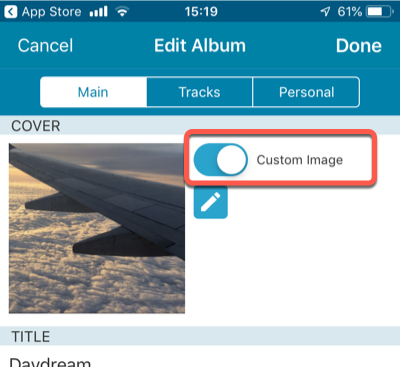
Re-designed top-bar
- The menu icon now includes the “CLZ Music” mark (bigger tap area)
- The “Collection Status” filter button has been moved to the right
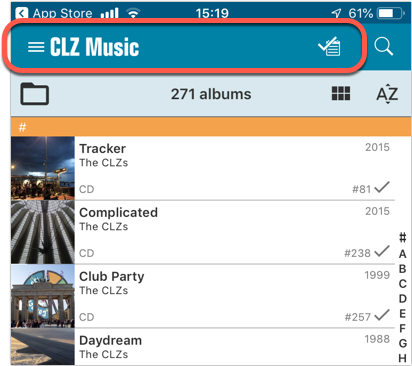
Re-designed main menu
- The menu now clearly shows your Account and Subscription Status at the top. Tap either of those to manage them.
- New “Maintenance” screen that now contains:
- the “Clear Database” option
- the “old Import from Music Collector” option
- the new “Update from CLZ Cloud” option (only use when instructed by support staff)
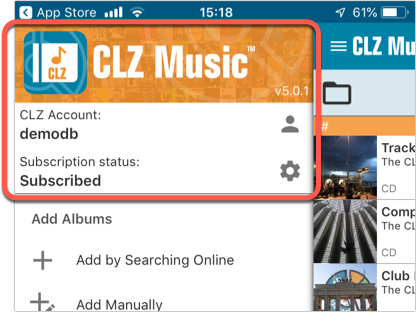
How to update your CLZ Music app to version 5:
- On your device, open the App Store app.
- On the bottom, switch to the Updates tab.
- Find the CLZ Music entry and tap “UPDATE” on the right.
TIP: if you don’t see the CLZ Music update yet, pull down to refresh!
New:
- The resizable panels in the add screen now have the same design as the ones in the main screen.
Fixed:
- iPad: Wrong initial panel layout in the main screen when the app is started in landscape mode.
- Clear templates: Track artists did not display when the album artist wasn’t set
A useful update of your app today, that is, if you are using the app on an iPad:
All panels in the main screen (folders, list and details) are now resizable using draggable separators between the panels, so that you can customize the layout to your own liking.
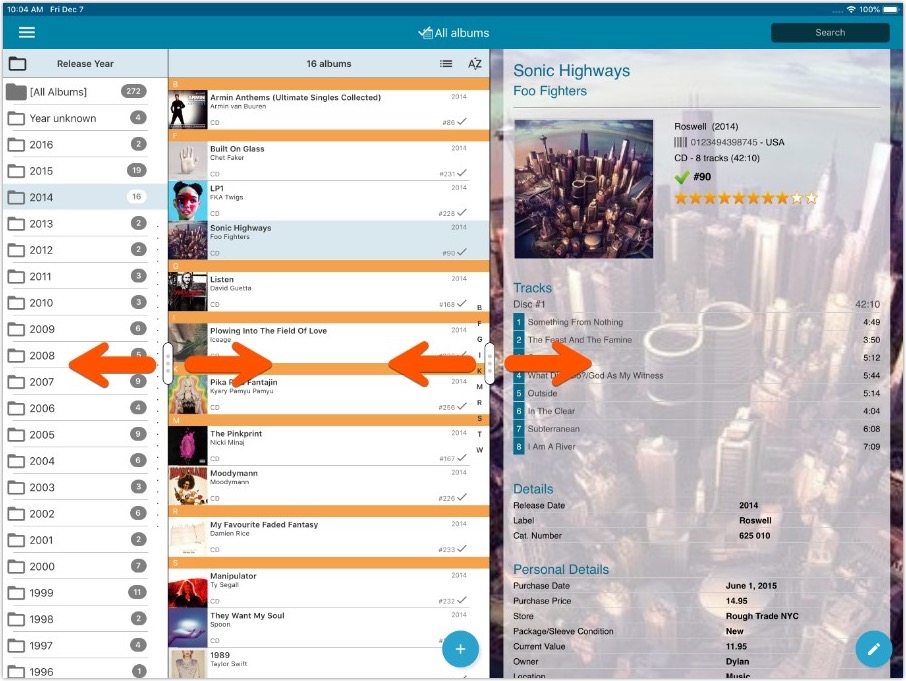
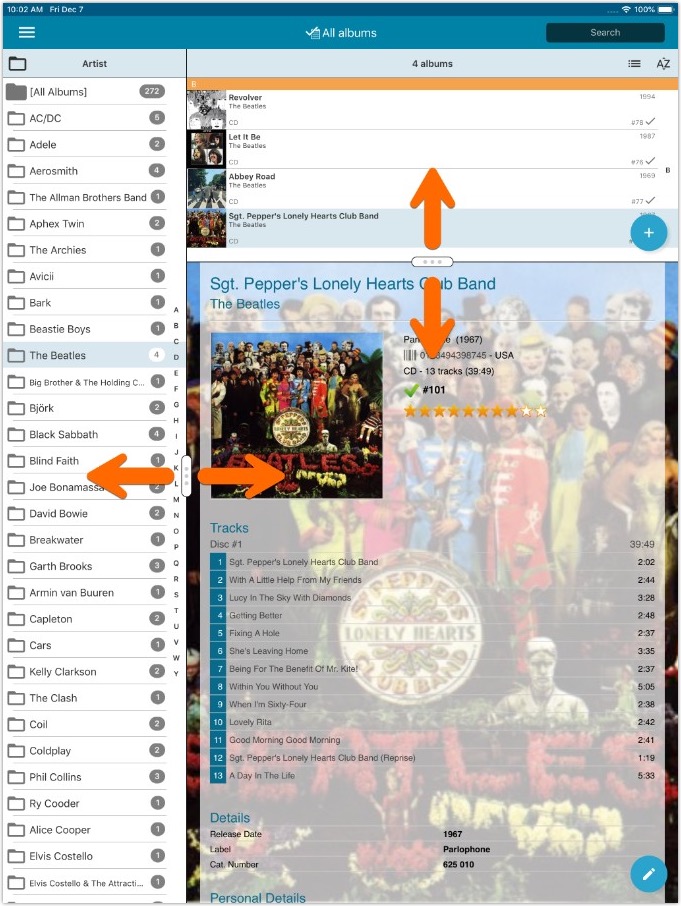
- All panels in the main screen (folders, list and details) are now resizable using draggable separators between the panels, so that you can customize the layout to your own liking.
- The resizable panels in the Add screen have been updated to use the nicer look of the draggable separators.
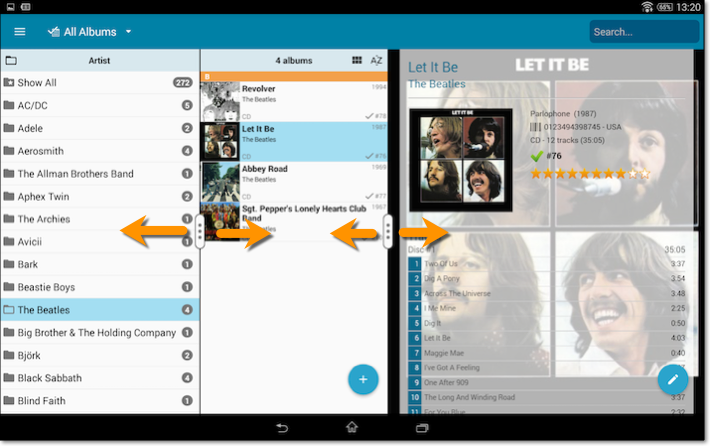

![]()
New: Redesigned app icon
We designed new icons that give new users a better indication of what the app actually does (as opposed to just a different color CLZ logo), but still obviously belong together, when shown together.
Fixed:
- List did not scroll to top when the status bar was tapped
By popular demand we’ve now added 2 new sort options for you:
- Artist, then Original Release Year (asc.)
- Artist, then Original Release Year (desc.)
Both can be set to artist ascending and descending too!
Changed:
- The buttons to switch folders, sorting and view options have been moved to more logical places to make them more accessible.
- The skins and templates options are now only available from the settings screen.
- The selection mode button has been removed, just tap and hold on an item to start selecting items.
Some changes in 4.11.4 for you:
- The buttons to switch folders, sorting and view options have been moved to more logical places to make them more accessible.
- The skins and templates options have been moved to the settings screen.
- The selection mode button has been removed, just tap and hold on an item to start selecting items.
Fixed:
- Add Albums: Release Date wasn’t downloaded.
- Edit Screen: The Disc Title box had a white background on dark skin.
- Templates: If no Disc Title has been filled in “Disc #1” etc. will now show.
New:
- “Original release year” folder option
Fixed:
- Albums added by barcode could sometimes appear without any detail information
Fixed:
- Crash in edit screen when adding or removing a track.
- Crash when an album is removed.
By popular demand, we have added more editable fields to CLZ Music:
Fields that are now fully editable:
- Sortnames for composers
- Original Release Date (exists next to regular release date)
- Packaging
- Media Condition (the old Condition field is now “Package/Sleeve Condition”)
- Vinyl Color
- Vinyl Weight
- Vinyl RPM
- Disc Title
But wait, that’s not all: All the above fields now also sync to and from the CLZ Cloud!
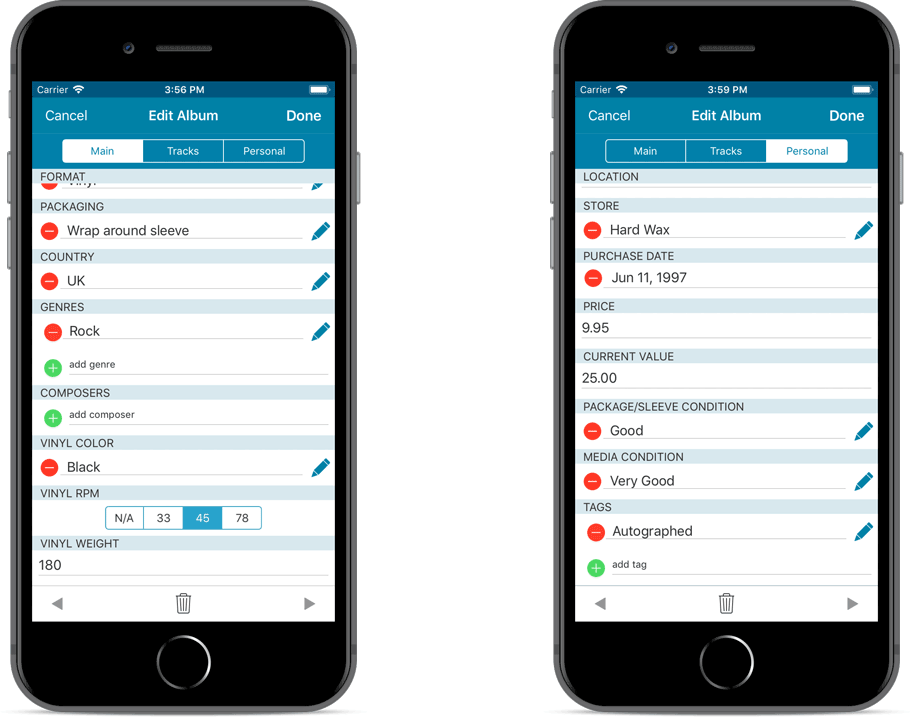
Secure HTTPS connections, for your security and privacy
As indicated in our GDPR email, we are updating our software and services, to be more secure and to better protect your privacy.

Starting with version 4.11 CLZ Music now uses secure HTTPS connections for all communications with our servers:
- for logging in with your username and password
- for syncing your data with CLZ Cloud
- for sending your searches to Core.
To make this possible, we have created new secure “entry points” on our servers, that are only allowing secure HTTPS connections. The new CLZ Music app only communicates with those secure entry points.
For your privacy and security, we strongly recommend updating your app to v4.11.
Fixed:
- Last update made some settings disappear in the settings screen. They are back now.
- Added bottom margin to the add auto screen on iPhone X to make the add button more reachable
- The sync screen wasn’t logging local deletes.
By popular demand, we have added more editable fields to CLZ Music:
Fields that are now fully editable:
- Sortnames for composers
- Original Release Date (exists next to regular release date)
- Packaging
- Media Condition (the old Condition field is now “Package/Sleeve Condition”)
- Vinyl Color
- Vinyl Weight
- Vinyl RPM
- Disc Title
But wait, that’s not all: All the above fields now also sync to and from the CLZ Cloud!
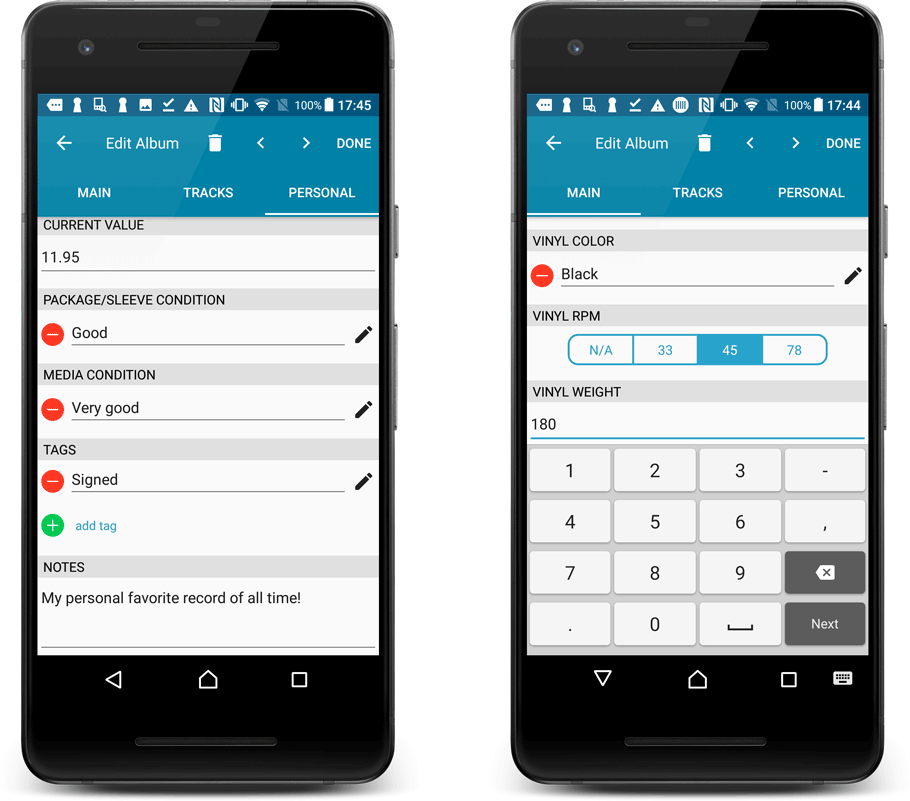
Secure HTTPS connections, for your security and privacy
As indicated in our GDPR email, we are updating our software and services, to be more secure and to better protect your privacy.

Starting with version 4.11 CLZ Music now uses secure HTTPS connections for all communications with our servers:
- for logging in with your username and password
- for syncing your data with CLZ Cloud
- for sending your searches to Core.
To make this possible, we have created new secure “entry points” on our servers, that are only allowing secure HTTPS connections. The new CLZ Music app only communicates with those secure entry points.
For your privacy and security, we strongly recommend updating your app to v4.11.
A new sort option:
A couple of months ago we introduced new sort orders, including “Artist, then Year (Asc)” where it would sort the year ascending. By request, we’ve now added “Artist, then Year (Desc)” so you can also have your years in descending order. The regular “Asc.” and “Desc.” toggles for those two sort options will only affect the Artist sort order.
New for the Add Albums screen:
- Add button is now bigger and easier to spot (some new users missed the little round “+”).
- Add button now “remembers” your collection vs. wish list selection. No need to pick from the Collection/Wish List popup menu every time you add anymore.
- Remove from queue button is now bigger and easier to spot. Tap and hold on a barcode in the queue to select barcodes you want to remove.
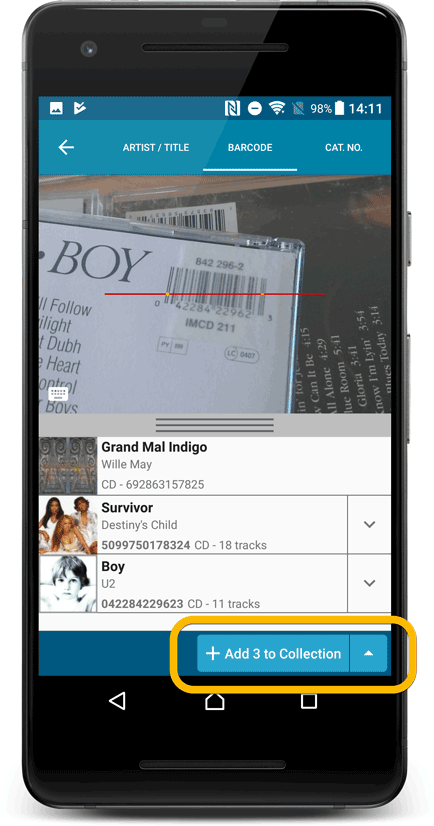
Fixed:
- Accented characters in sortnames/titles were sorted incorrectly.
- Main screen: the over-sensitive quickscroll bar in the thumbnail view has been fixed.
- Edit: ‘Done’- button doest not scroll from screen on manual scroll.
- Edit: New ‘Unsaved changes’ dialog.
- Cloud sync: Sync reporting ‘invalid xml’ in rare cases.
New for the Add Albums screen:
- Add button is now bigger and easier to spot (some new users missed the little round “+”).
- Add button now “remembers” your collection vs. wish list selection. No need to pick from the Collection/Wish List popup menu every time you add anymore.
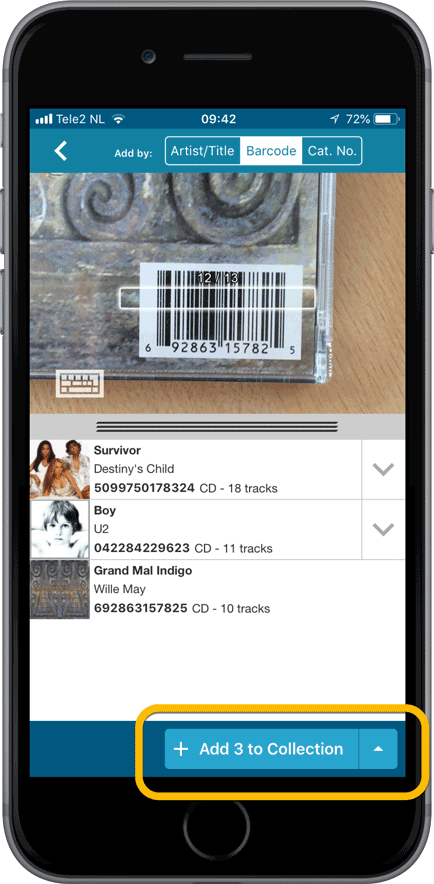
Fixed:
- Crash when adding or syncing on devices running iOS 9 or lower.
v4.10: Many new sort options and a redesigned Select Sort Order screen
We’ve added new fields to sort on to change the order in which your albums are displayed in your list. Your album list will adapt to sort and show the field you’re sorting on. On top of that we’ve redesigned the Select Sort Order screen to make it more clear what you’re choosing.
Open the Select Sort Order screen by tapping the menu top right, then tap “Sort order”.
All available sort fields:
- Artist, then Year (Desc) (New!)
- Artist, then Year (Asc)
- Artist, then Title
- Album Title
- Release Date
- Nr. of Tracks (New!)
- Length (New!)
- Order of Entry (New!)
- My Rating (New!)
- Purchase Date (New!)
- Purchase Price (New!)
- Current Value (New!)
- Quantity (New!)
- Index
All fields can be sorted either ascending or descending. Tap the field you wish to sort on, then tap “Apply” to confirm.
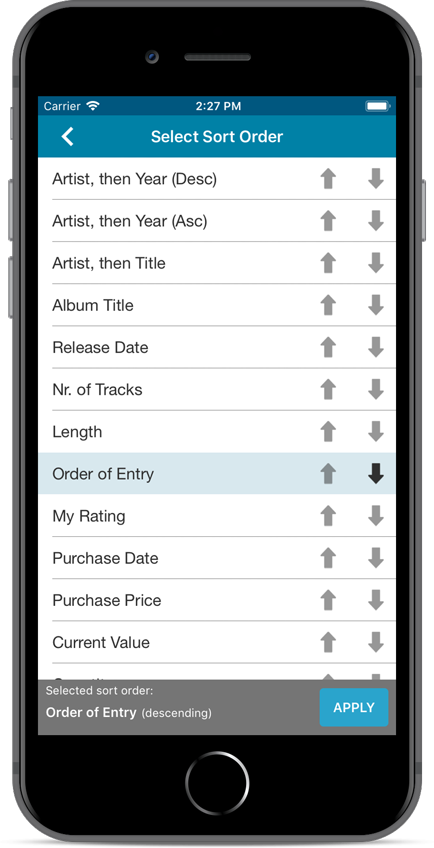
Fixed:
- Composer name could appear multiple times in the list cell.
- Index/Collection status was not shown in the list cells when ‘Order of entry’ sorting was enabled.
- Import from Music Collector was broken.
v4.10: Many new sort options and a redesigned Select Sort Order screen
We’ve added new fields to sort on to change the order in which your albums are displayed in your list. Your album list will adapt to sort and show the field you’re sorting on. On top of that we’ve redesigned the Select Sort Order screen to make it more clear what you’re choosing.
Open the Select Sort Order screen by tapping the menu top right, then tap “Sort order”.
All available sort fields:
- Artist, then Year
- Artist, then Title
- Album Title
- Release Date
- Nr. of Tracks (New!)
- Length (New!)
- Order of Entry (New!)
- My Rating (New!)
- Purchase Date (New!)
- Purchase Price (New!)
- Current Value (New!)
- Quantity (New!)
- Index
All fields can be sorted either ascending or descending. Tap the field you wish to sort on, then tap “Apply” to confirm.
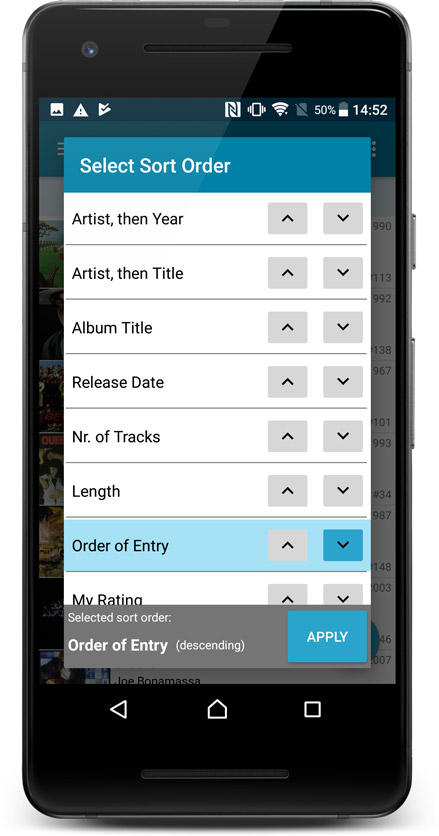
What’s new in the Add Albums screen?
- Single Search Box: Just one box for search (e.g. like Google or Amazon). No more separate Artist and Title boxes. Just enter (part of) the artist’s name and (part of) the title and you will get the best matching results. (see the screen shot below with “metallica justice” results”)
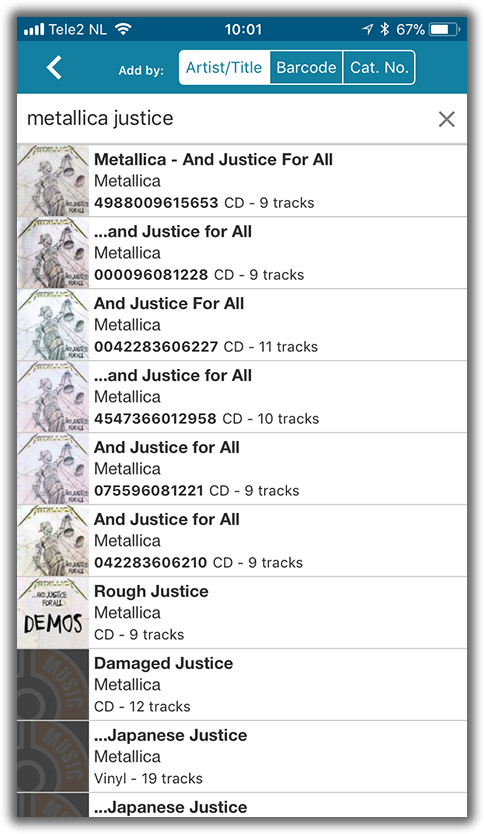
What’s new in the Add Albums screen?
- Single Search Box: Just one box for search (e.g. like Google or Amazon). No more separate Artist and Title boxes. Just enter (part of) the artist’s name and (part of) the title and you will get the best matching results. (see the screen shot below with “metallica justice” results”)
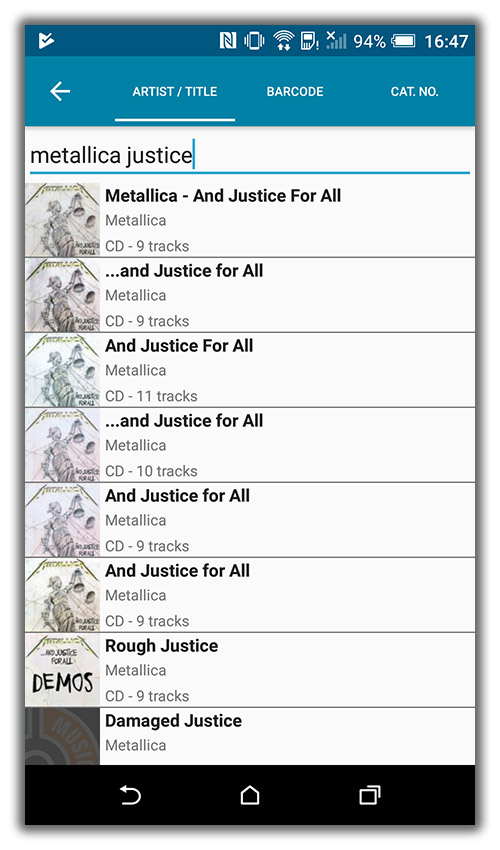
Fixed:
- The app did not open the details page when a search result was selected in the quick search box while the [All Albums] folder was active in phone mode.
We had several reports from users about a crash when searching for an item in the collection. This crash has been reproduced and now fixed in the latest build!
Fixed:
- Crash during a search in the device’s database.
Quick Search: Search-As-You-Type suggestions
Instantly find and select a particular album in your local database:
- In the Quick Search box, just start typing the first few letters of the artist or title you are looking for.
- While typing, a drop-down list will appear, showing the first five matching albums.
(for most albums, it only takes 2 or 3 letters before it shows up.) - Once you see the album you were looking for, tap it to bring up its detail page
- TIP: Tap the search button on the keyboard or tap “View All Results” to perform the normal search.
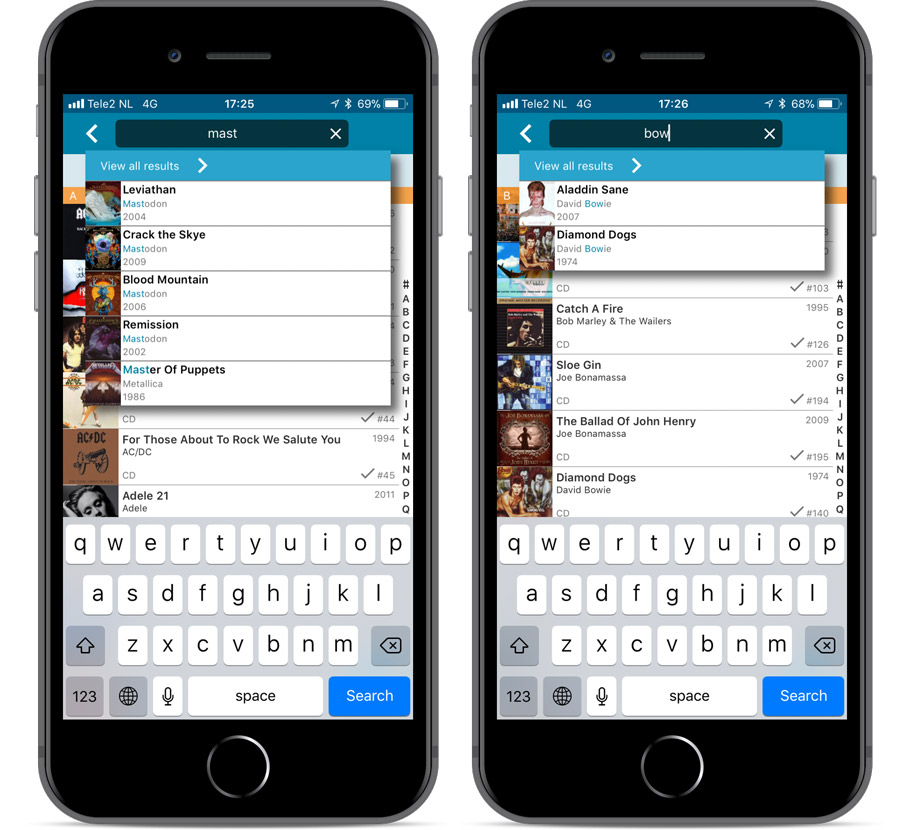
Quick Search now searches more fields
Now also searches in:
- Notes
- Tags
Full list of fields that are now searched:
- Title
- Barcode
- Album Artist
- Album Composer
- Track Title
- Track Artist
- Notes
- Tags
Fixed:
- Faster loading of details screen.
- Albums with multiple discs could sometimes lose discs if they are edited immediately after adding them.
- Crash within a few seconds of opening the app.
- Crash when pressing ‘Change account info’ in the sync screen.
Our web-team has been working on this for a long time, but it is now LIVE: a new search engine for Artist/Title searches in our Core online music database and Discogs. An engine that is both better and much, much faster!
And the good news is: these are all “server-side” changes, which means you don’t need to update your Music Collector software, CLZ Music app or Music Connect web-app. Everyone can now instantly enjoy the benefits, no matter which version of the software you have :-).
Fixed:
- Secondary artist could not be found in the quick search.
- Album cover thumbnail dimensions were wrong in the search-as-you-type popup
- App shortcut not working in the Android launcher.
You may need to re-add your app shortcut to your launcher screen by tapping/holding the app in your list of apps!
Quick Search: Search-As-You-Type suggestions
Instantly find and select a particular album in your local database:
- In the Quick Search box, just start typing the first few letters of the artist or title you are looking for.
- While typing, a drop-down list will appear, showing the first five matching albums.
(for most albums, it only takes 2 or 3 letters before it shows up.) - Once you see the album you were looking for, tap it to bring up its detail page
- TIP: Tap the search button on the keyboard or tap “View All Results” to perform the normal search.
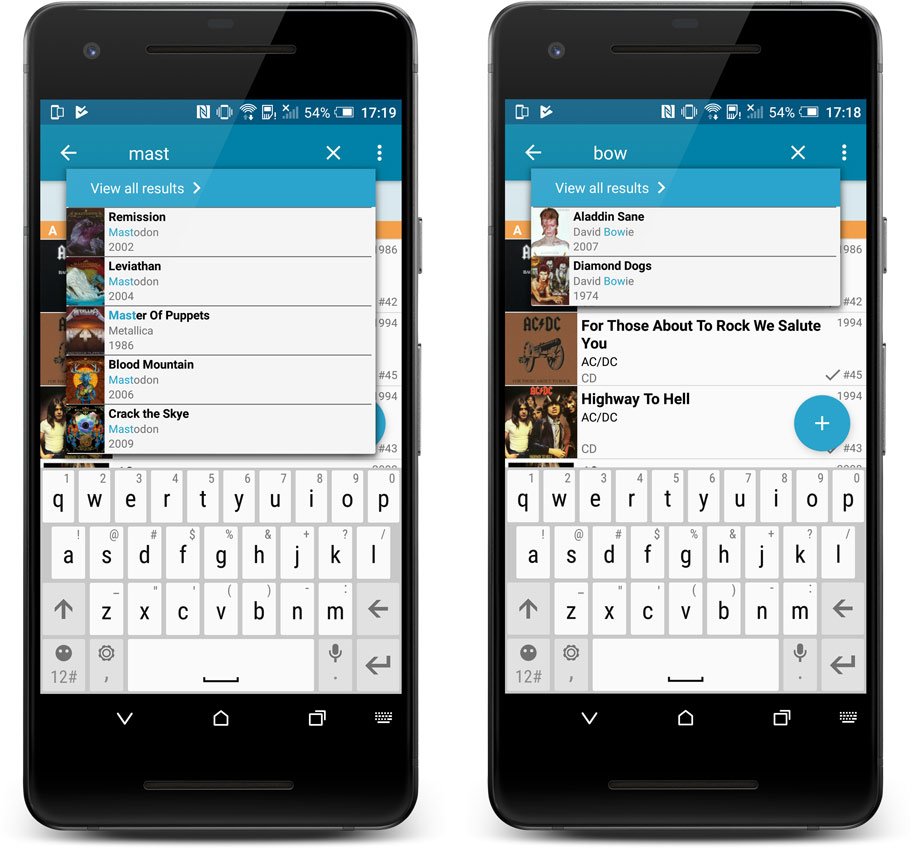
Quick Search now searches more fields
Now also searches in:
- Notes
- Tags
Full list of fields that are now searched:
- Title
- Barcode
- Album Artist
- Album Composer
- Track Title
- Track Artist
- Notes
- Tags