What's new in Movie Collector? 2020

We had tested our software on Big Sur betas before the actual Big Sur release and did not find any problems. However, as soon as Big Sure went live, users started reporting crashes in various areas of the program, mainly when syncing and after adding or editing entries.
With the help of these users, and after trying several test builds with them, we have finally resolved all known crashes, which has resulted in today’s v20.2 Big Sur compatible release.
If you are using Big Sur, we strongly recommend updating to this v20.2 version.
Finally, if you still see problems on Big Sur with this new version, please us know, so that we can fix any remaining bugs.
The Manage Pick Lists screen is one of the most important screens of your Movie Collector software. This is the screen you need for:
- Merging duplicate actor entries
- Correct a Director sort name
- Fixing typos in Genres, Tags, Locations, etc…
- Removing unused pick list entries
- etc… etc…
But… judging from daily questions in our support channels, many users don’t even know of its existence. (Hint: it can be opened from the Edit menu). So with today’s update we are aiming to increase the awareness the Manage Pick Lists screen and to make it easier to access from anywhere.
From the main screen folder panel
In the main screen, you can now easily access the Manage Pick Lists screen for the selected folder field. Just click the new button right above the folder panel:
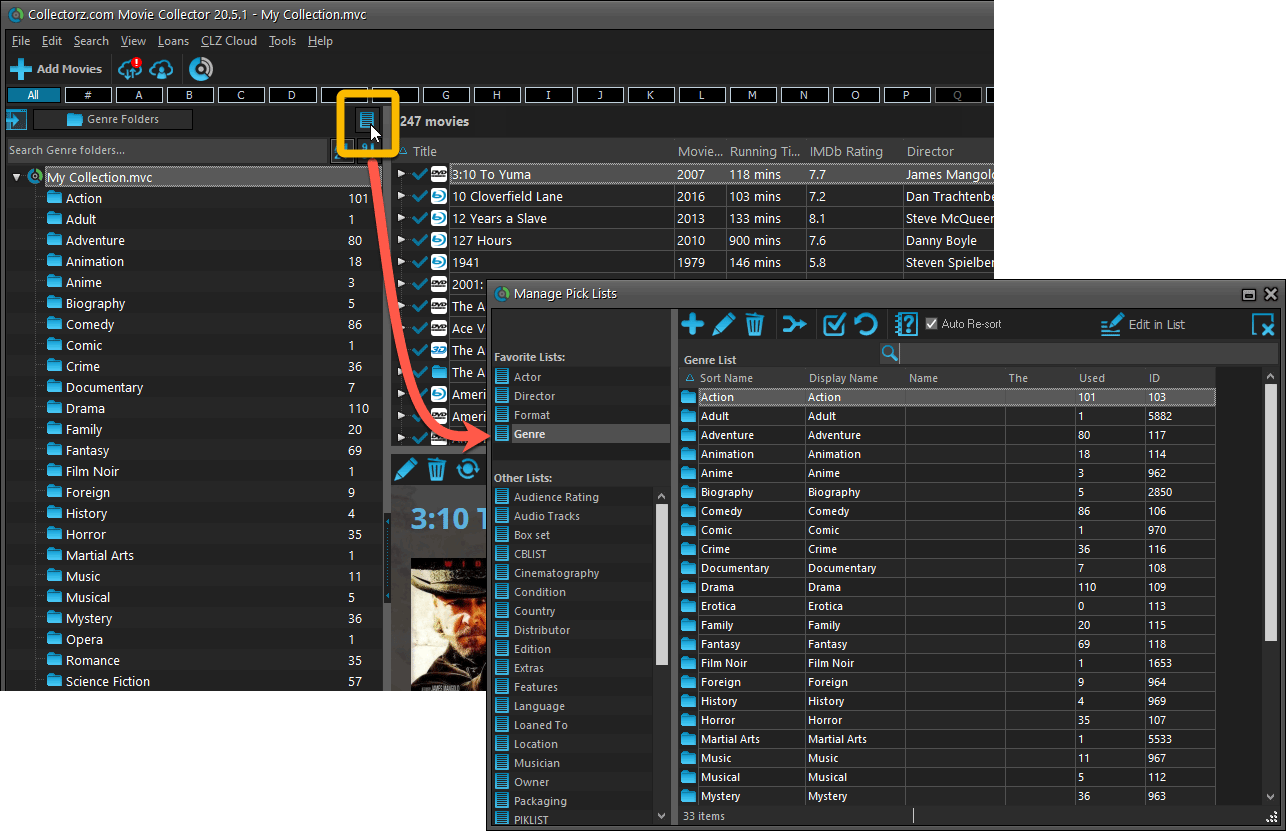
From the Edit Movie screen
The Edit Movie screen now has a big Manage [..] List button at the bottom, that automatically changes to match the field you are currently at:
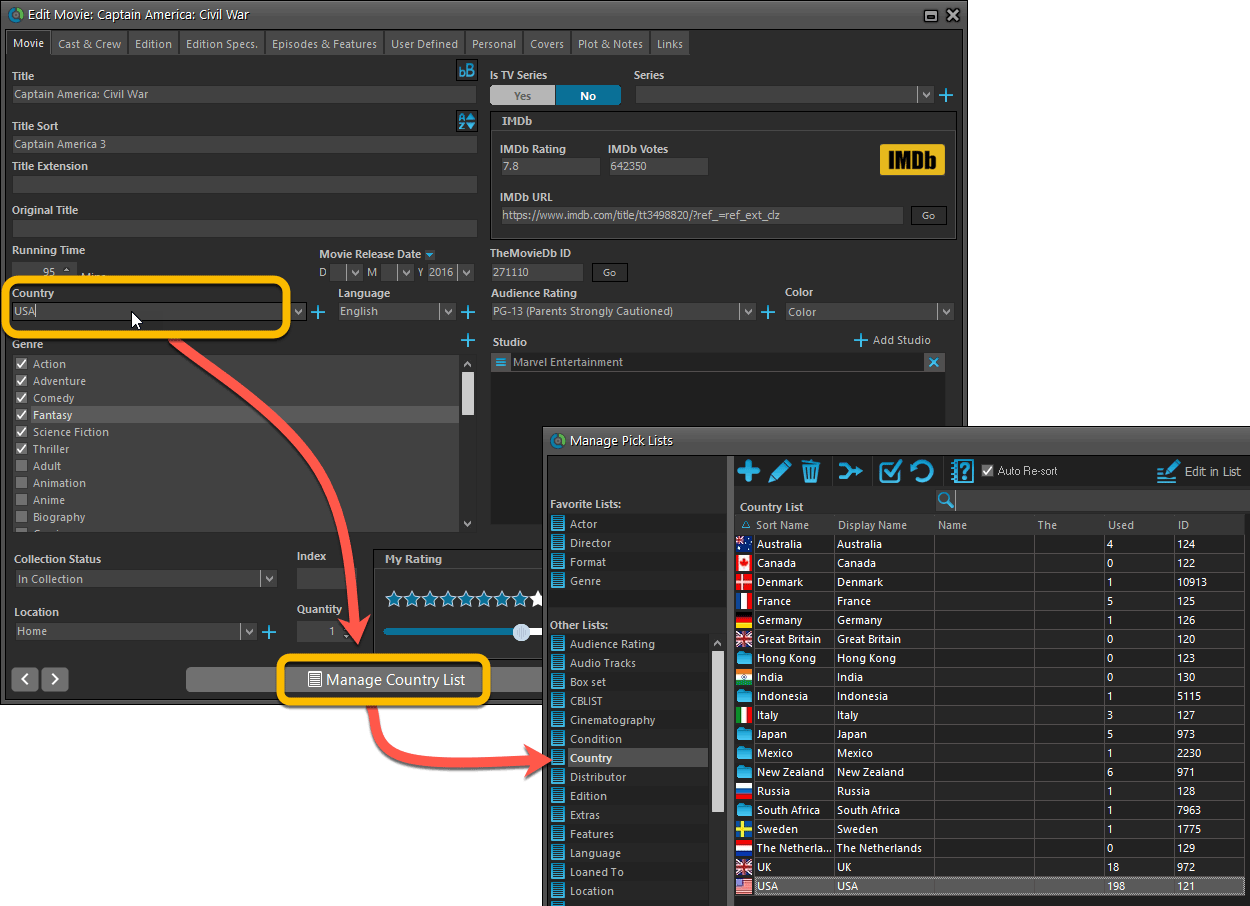
From the Add/Edit item screen
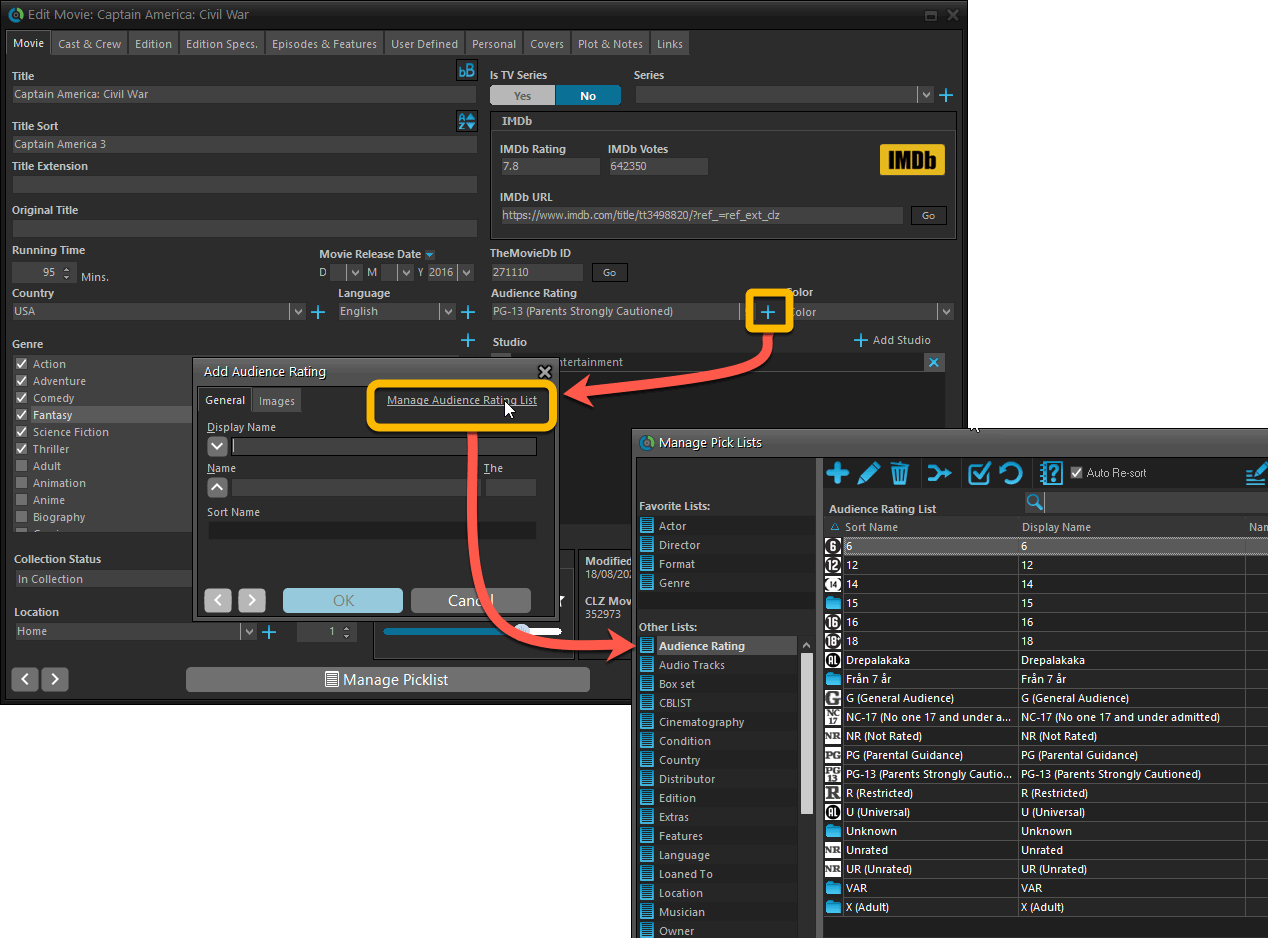
Fixed:
- User Defined Yes/No fields are now available as options for the folder panel.
- Edit Multiple: Updating date fields wasn’t always working correctly if you only filled in a year.
- Edit in List: Editing the Collection Status field did not work.
- Folder panel: “Collection Status” folder option has been moved to “Personal” heading.
- Movie files: Episodes wouldn’t play if % was in the file path.
A big update for the Movie Collector software today, with several improvements and fixes, all based on the daily feedback we are getting from our users.
Changing your folder field is now much easier
The folder panel is one of the most powerful tools of your Movie Collector software. However, in our support conversations with users, we are finding that most users are always leaving their software on the out-of-the-box Format folders and never use anything else.
Which is sad, as they are missing out on a great tool. The folder panel instantly lets you group and filter your database on other fields too, e.g. by Director, by IMDb Rating, by Release Year, by Location, etc.. Super useful and fun!
Now… I must admit that changing your folder panel to a different field was not very easy or obvious. As you had to create a “preset”, add your desired field(s), give the preset a name, save it, then finally activate the new preset in the folder panel.
So… we decided to make this all *much* easier, especially for single field folder settings.
- You can now directly select any folder field for the folder panel, without having to create a preset first. Just instantly pick your desired folder field under the “Folders” heading in the menu of the Folder button.
- Presets are now called Favorites.
- You can still create your own Favorite folder options, e.g. for multi-level folder settings (e.g. Genre, then Movie Release Year), or just to make a specific 1-field setting easily accessible.
- Your Favorite folder settings are listed at the top of the menu, under the Favorites heading.
- New: no more need to manually name your Favorites. Sensible names are created automatically (the selected fields separated by slashes).
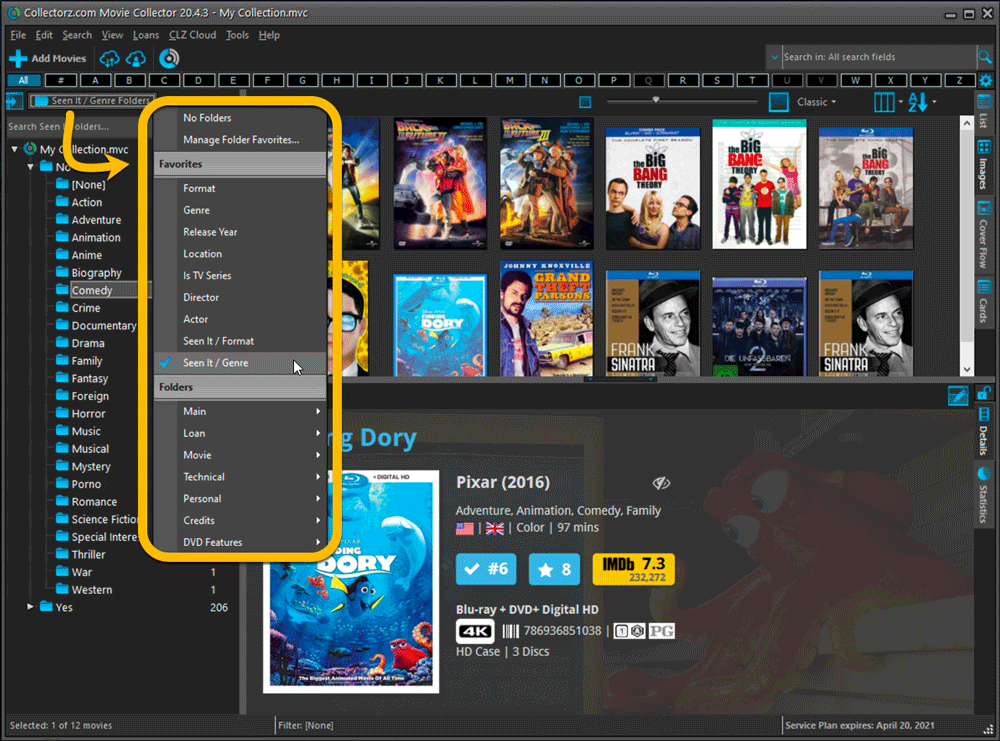
Columns and Sorting
- For Columns and Sorting, “Presets” have been renamed to “Favorites” too.
- For Sort Favorites: no more need to manually name your Favorites. Sensible names are created automatically (the selected fields separated by slashes).
Edit Movie: add multiple Studios, Actors, etc.. in one go
The Select screen for adding studios, cast, crew, etc… now includes checkboxes, so that you can multiple in one go. No more need to go back and fort between the Select and Edit screen to add multiple.
The new checkboxes for selecting multiple values in one go are now available in the Select screen for the following fields:
- Studios
- Crew
- Cast
- Tags
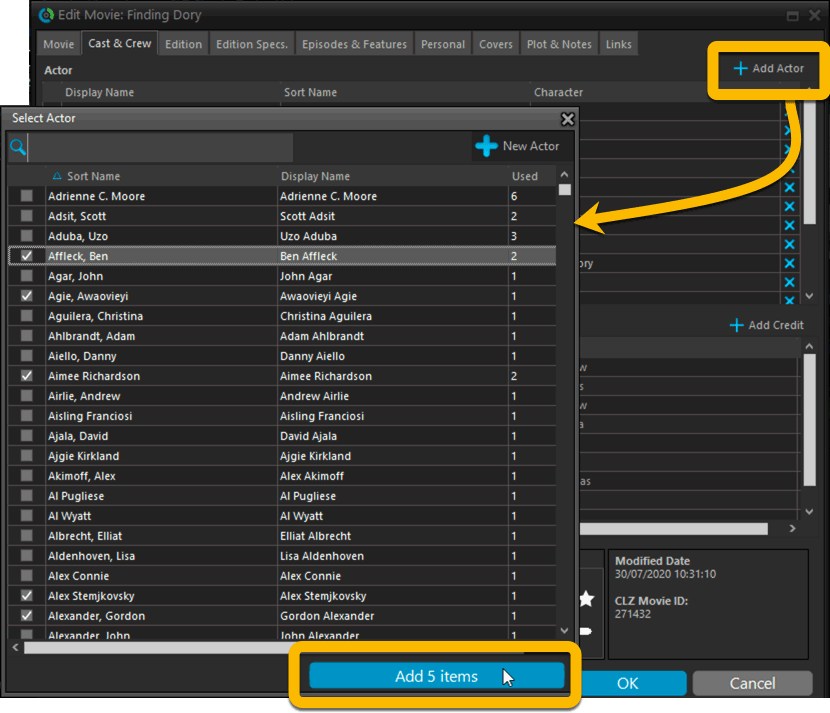
Fixed:
- Using “Select All” in your list was very slow. Super fast again now 🙂
- Print screen: “Field ID 221 has no XML tagname” error, when printing the Collection Status field as a column.
- Removed the annoying “beep” when searching in the Add Movies screen.
Harder, Better, Faster, Stronger!
Here’s another big update for your Movie Collector software, with two further performance improvements:
Faster image downloads
We were able to make several improvements to the way images are downloaded (covers, posters and backdrops), making it much faster than before.
This change affects all places where images are downloaded from our servers, that is, when Adding Movies from Core, when Updating from Core and when down-syncing from CLZ Cloud.
Faster Update from Core
On large collections the old Update from Core feature was quite slow, as it updated your movies one by one, that is, doing separate requests to our server for each and every movie.
So for this update, we also complete rewrote the Update from Core feature to do the updates in batches of 100 movies at a time, making it much much faster! (roughly 4 times as fast).
Remember: Update From Core can be used to update your local movie entries with possible extra data from our Core online movie database. To use this feature, select some movies, right click, then choose Update from Core.
Fixed:
- Add Movies from Core: when adding by barcode and the barcode is not found, it now automatically pops up the Unrecognized Barcode screen, so that you can 1. add the movie anyway and 2. report the missing barcode to our Core.
- When using My Rating as the folder field, the “0” folder was missing.
- When using multiple levels of folders in the folder panel, sometimes the displayed counters were wrong.
- Images View: it is now possible to change thumb size using Ctrl + mouse wheel.
When users send us screenshots during support conversations, we are seeing that many of you are using the Shelves View when browsing your collections. And we can’t blame you, that IS a cool looking view 🙂 However, it *could* be a bit slow and jerky, especially when displaying many cover images in one list.
So our Windows guy Joe has spent several weeks to make this Shelves View faster and smoother. At the same time, our in-house graphics man AJ has created two new Shelf styles. Here’s what’s new:
- Images are now loading a lot faster.
- Scrolling is faster and smoother.
- Shelves background is smoother, no more visible tile edges.
- Shelves now always continue over the full width, even when a row is not full.
- Two new Shelf Styles are now available: White and Concrete.
TIP: here’s how to get to Shelves View:
in your program’s movie list panel, click the vertical Images tab on the right, then from the toolbar above the list panel, choose a Shelf Style. Use the slider to control the size of the images.
The new “White” style:
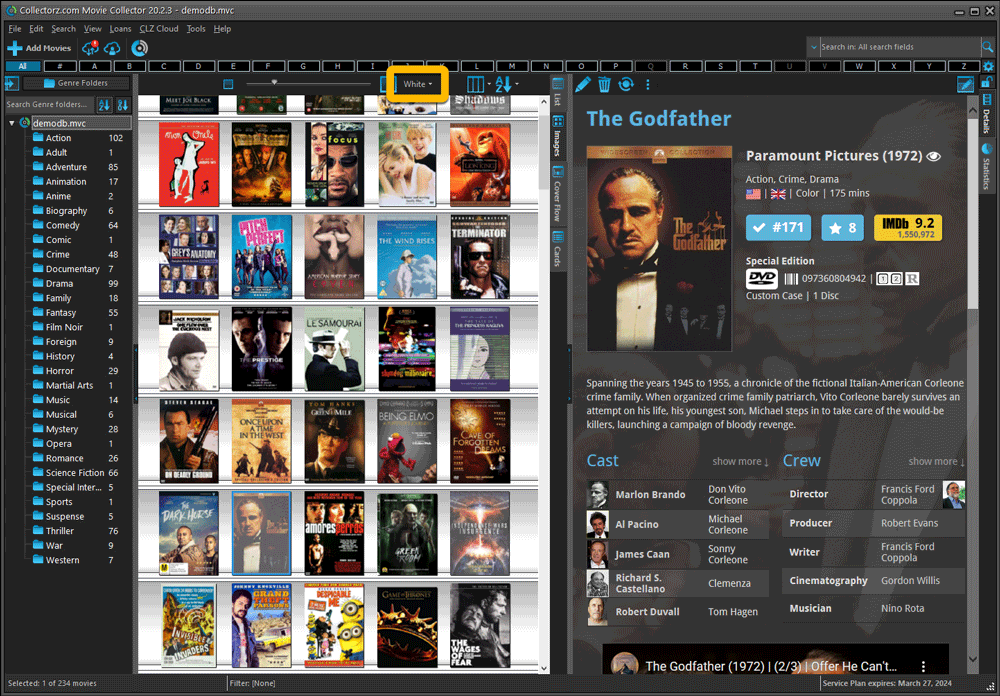
The new “Concrete” style:
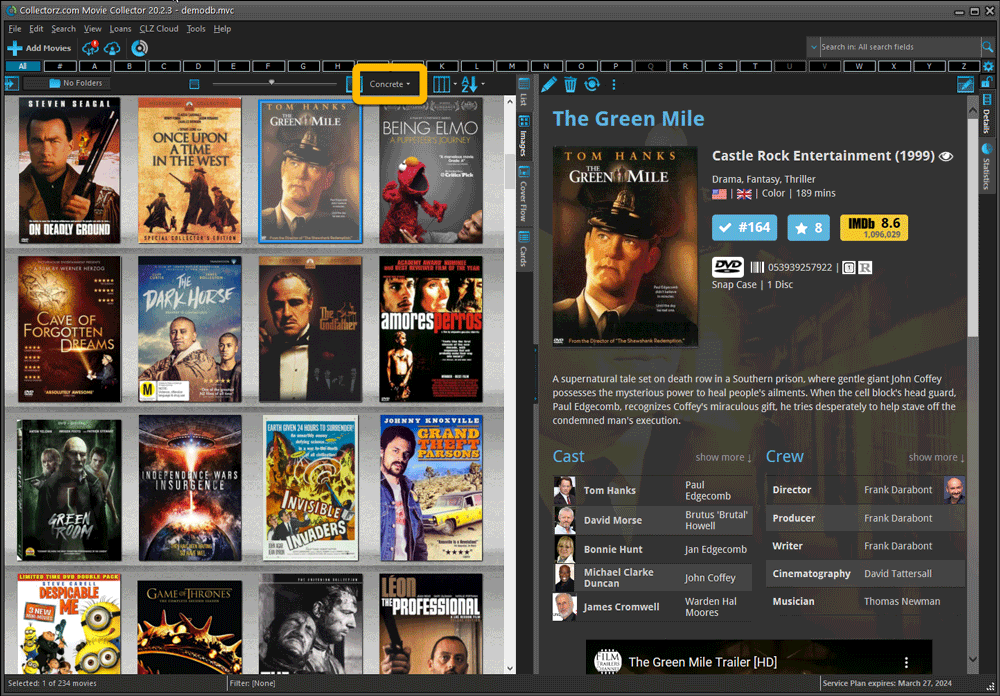
Faster CLZ Cloud syncing!
We have made several structural changes to the CLZ Cloud syncing, making it much much faster than before, especially when syncing large amounts of entries up to the CLZ Cloud or down from the CLZ Cloud.
To enjoy the faster syncing, you need to use the actual Sync with CLZ Cloud screen.
(The Auto-Syncing in the background is also slightly faster now, but if you need to sync many entries up or down, please use the Sync with CLZ Cloud screen.)
Fixed:
- Link to Core: changing the search criteria could crash the program
- Add screen: changed the “already in collection” font color in dark skin to be more readable
- Report missing movie to Core wasn’t working correctly
- Main screen: The “Rating” column could not be moved to a different place
- Improved cover scaling for syncing
Faster CLZ Cloud syncing!
We have made several structural changes to the CLZ Cloud syncing, making it much much faster than before, especially when syncing large amounts of entries up to the CLZ Cloud or down from the CLZ Cloud.
To enjoy the faster syncing, you need to use the actual Sync with CLZ Cloud screen.
(The Auto-Syncing in the background is also slightly faster now, but if you need to sync many entries up or down, please use the Sync with CLZ Cloud screen.)
Improved stability when using Auto-Syncing
At the same time, we have resolved several issues with the Auto-Syncing in the background, problems that could cause Access Violations in some situation. So this 20.2 version should provide a more stable experience too.
Now uses our brand-new CLZ Cloud Sync-server
Previously one big server was handling the Connect website, the CLZ Cloud website AND the CLZ Cloud syncing from the desktop programs and the mobile apps.
But this week we have set up a brand-new dedicated Sync-server to handle just the CLZ Cloud syncing.
In today’s update, Movie Collector has been updated to sync through this new server, which should result in faster syncing and a more stable syncing experience during high load times (weekends).
Fixed:
- For some users, the database conversion of version 20.0.3 caused the loss of data in their User Defined Fields. This problem has been resolved now.
If you lost UDF data, please contact us so that we can help you get the data back.
v20.1 Improved Add Movie Files / Better Tag editing / Faster syncing
Just 3 weeks after the v20 release, here’s version 20.1!
In this update, several big enhancements to the movie file cataloging features, another re-design of the Tag editing interface and faster and more stable cloud syncing through our brand-new dedicated Sync-server.
We are 2 weeks into 2020, so it’s time for Movie Collector 20! Today in v20, we’re bringing you 2 super useful and time-saving improvements for the folder panel, plus a brand new Statistics screen.
