What's new in CLZ Games Mobile? (page 4)
New:
- Add Games from CLZ Core: New skinned preview templates.
- After adding/editing a game, the app will now always find and show your last added game in your main screen.
- If you log in to your CLZ Account on a new or empty device, the app will now ask you if you wish to download your games from CLZ Cloud.
- Added skinning to Sign up/Log in/In App Purchase screens.
Fixed:
- After each CLZ Cloud sync the “Quick Search” and “Collection Status Filter” was cleared.
- When tapping the “Platform” button in the ‘Unrecognised Barcode’ screen the app could crash.
- When a custom cover was downloaded via CLZ Cloud syncing, the thumbnail in the list wasn’t immediately updated.
- When a game was removed, the list would scroll back to the top
- Various skinning, layout and color fixes.
Changed:
- Made some improvements to the barcode scanner
Fixed:
- Manual focus for barcode scanning
- Crash in the add auto screen when adding a mix of new games and games on wish list by barcode
- Crash in the pick cover option in the edit screen
This update to the CLZ Games app for Android brings user interface improvements to the Add Games screen:
- All panels are now resizable (list, details, camera)
- When adding a game that is already on your wish list, the app now lets you change its status to “In Collection”.
- Adding By Barcode:
- Camera scanner is now integrated in Add screen, not a separate screen
- Tap the keyboard icon in the camera panel to enter a barcode manually
- Barcode queue is now remembered between sessions
- Press and hold to delete a barcode from the queue
- Adding By Title:
- Expand game edition list using “V” icons on the right
- Game not found? Easy add it manually using the special entry in the results list
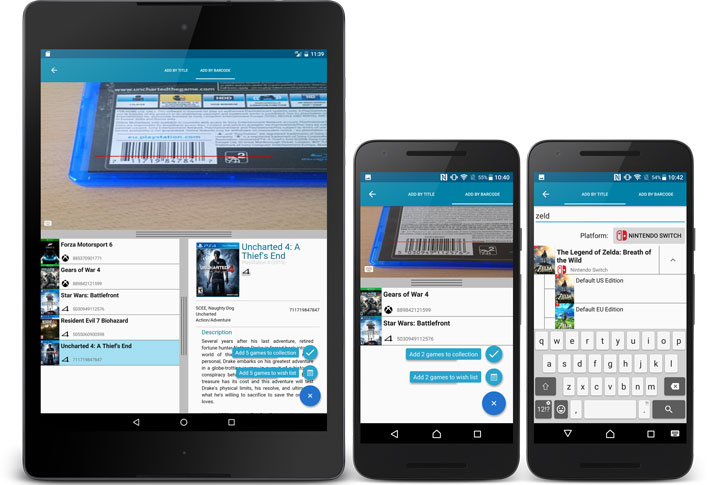
New in 4.5.2:
- New Details View templates which are easier on the eye:
- Clear Light template
- Clear Dark template
Fixed:
- After closing the add games automatically screen, it now selects the latest added game
- Improved “tap” area of hamburger menu so you can back out of a folder more easily.
A huge v4.5 update for the CLZ Games app is now available.
And prepare to be shocked 🙂 (in a good way, don’t worry):
The app looks completely different now, with a cleaner brighter look and an improved user interface.
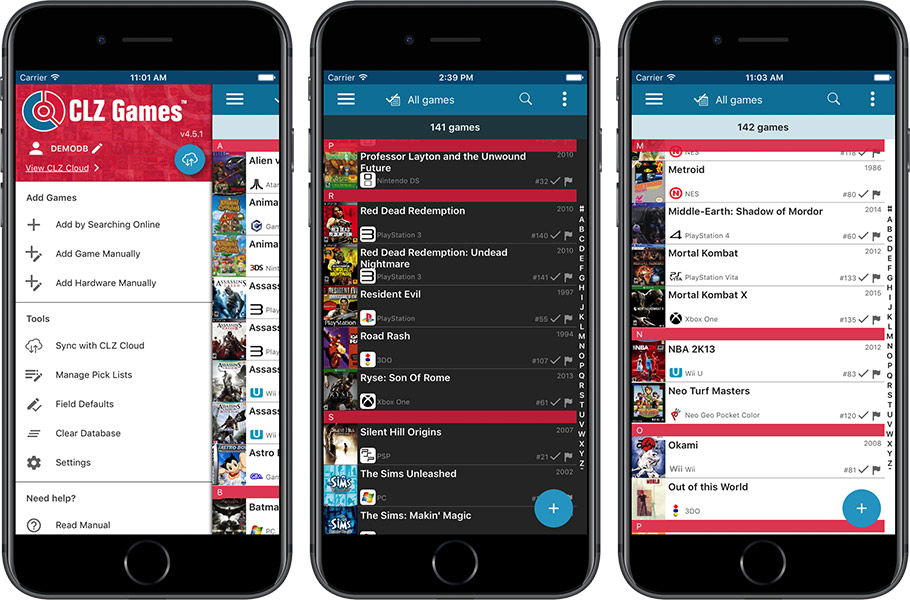
What’s new in CLZ Games 4.5 for iOS?
- A completely new look, that is cleaner and brighter.
- The choice between two skins/themes: Light & Dark.
- No bottom toolbar means more screen space for your game collection.
- Big floating blue ‘+’ button on bottom right for adding new games.
- Access all other features and tools from ‘hamburger’ menu top left.
- Access all view settings from menu top right.
- Quickly switch between All / In Collection / Wish List at the top.
How to update your CLZ Games app to version 4.5:
- On your device, open the App Store app.
- On the bottom, switch to the Updates tab.
- Find the CLZ Games entry and tap “UPDATE” on the right.
Do you like the new look?
Then please let the world know by posting a nice review in the App Store!
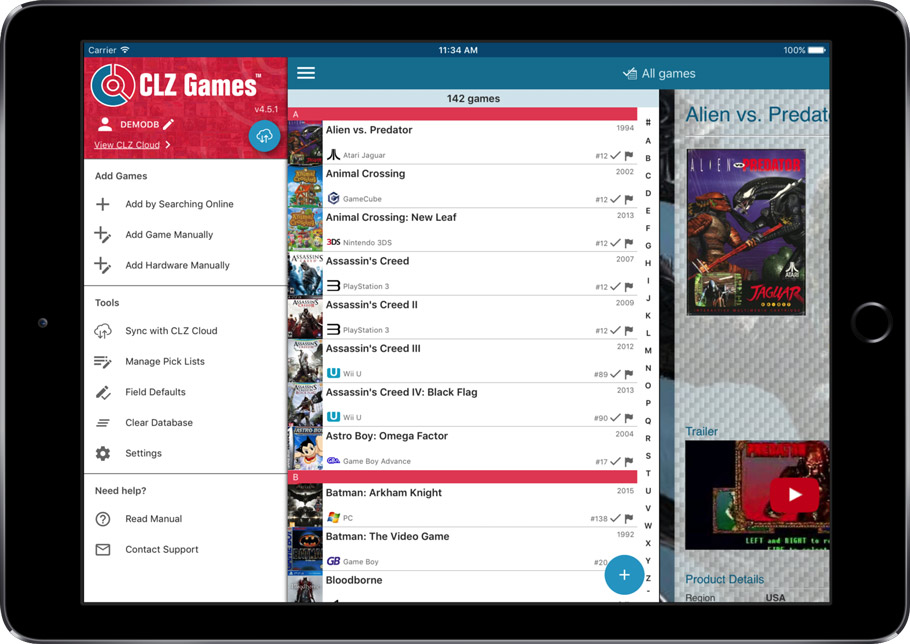
This update introduces an easier way to deal with “Unrecognized Barcodes”.
A new screen that not only helps you to add the game to your app anyway, but also helps your fellow CLZ Games users by instantly adding the missing barcode to the CLZ Core online game database.
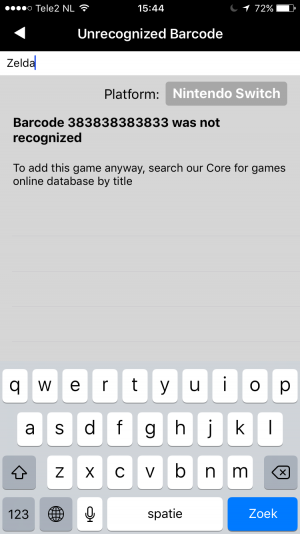
What’s new in CLZ Games 4.3.3 for iOS?
Easily add games that come up as “Unrecognized Barcode”
- In the Add Games screen when a barcode is not recognized, a new “Unrecognized Barcode” screen will appear.
- In this screen:
- Just find your game by title (Search-As-You-Type is also active here!)
- Then click Add Game.
- This will:
- Add the game to YOUR database with full game details and your barcode.
- Instantly add the barcode to OUR Core online game database, connected to the game you selected. Which means that the next user who searches for the same barcode, will instantly get a result 🙂
How to update your CLZ Games app to version 4.3.3:
- On your device, open the App Store app.
- On the bottom, switch to the Updates tab.
- Find the CLZ Games entry and tap “UPDATE” on the right.
Enjoy!

This update introduces an easier way to deal with “Unrecognized Barcodes”.
A new screen that not only helps you to add the game to your app anyway, but also helps your fellow CLZ Games users by instantly adding the missing barcode to the CLZ Core online game database.
Easily add games that come up as “Unrecognized Barcode”:
- In the Add Games screen when a barcode is not recognized, a new “Unrecognized Barcode” screen will appear.
- In this screen:
- Just find your game by title (Search-As-You-Type is also active here!)
- Then click Add Game.
- This will:
- Add the game to YOUR database with full game details and your barcode.
- Instantly add the barcode to OUR Core online game database, connected to the game you selected.
New:
- Edit screen with tabs (main details/personal details)
- Added folder options: my rating, edition, hardware type
- Added hardware type as option in the manage pick list screen
- Main list
- Scroll position now remembered after editing/removing a game
- Now updates live after editing a game
- Added a ‘show all’ folder item in empty folders on tablet devices
Fixed:
- List view section headers stopping at X
- Crash in the in-app-purchase screen
- Barcode can be added with voice dictation
- App was occasionally crashing when searching for a title
- Background image issue in the backdrop templates on phone devices
A huge v4.3 update for your CLZ Games mobile app is now available.
In this update, we complete re-designed the Add Games screen, to make it clearer, easier-to-user and to help you add games more efficiently.
What’s new in the Add Games screen?
- Switch between By Title and By Barcode using tabs at the top
(Add Manually and Add Hardware are now under Tools menu) - All panels are now resizable (list, details, camera)
- Add button is now at bottom right (blue circle with “+” icon)
- Adding By Title:
- Suggestions appear in a drop-down while you type a title
- Expand game edition list using “V” icons on the right
- Adding By Barcode:
- Camera scanner is now integrated in Add screen, not a separate screen
- Tap the keyboard icon in the camera panel to enter a barcode manually
- Delete barcodes from queue by swiping from right to left
- Barcode queue is now remembered between sessions
New:
- Split edit screen, easily switch between main and personal fields
Fixed:
- App respects the system screen orientation lock
- Background color for the searchbar on certain Lollipop tablet devices
- Long loading in Manage Pick Lists screen
New:
- CLZ Cloud database detection for empty databases
- Out of sync notification on the sync button
- Improved restoring of in app purchase
- Added folder support for: multiplayer mode, edition and hardware type
Fixed:
- Fixed hardware keyboard enter not working in tablet search field
New: “Search-As-You-Type” suggestions when adding games by title. While enter a title to search for, a drop-down list will appear, showing the five most popular games that match. If you see the game you were looking for, just tap to select it.
Fixed:
- Screen rotation throughout the app
- Database totals counting hardware as games
A huge v4.3 update for your CLZ Games app is now available.
And prepare to be shocked 🙂 (in a good way, don’t worry):
The app looks completely different now, with a cleaner brighter look and an improved user interface. Here’s what’s new:
What’s new in CLZ Games 4.3 for Android?
- New “Material”-based interface, with two skins/themes: Light & Dark.
(The app now starts in the Light skin. If you prefer the Dark look, just use the View menu top right) - Big floating blue “+” button for adding games.
- Access all other features and tools from “hamburger” menu top left.
- Clear and easy switch between All / In Collection / Wish List at the top.
- Access all other view options from menu on top right.
- Add screen: tabs at the top to switch between By Title and By Barcode modes.
- Add Manually is now a separate menu item in the menu on the left.
- Redesigned book list entries.
- Old Import from Game Collector has been moved to Settings screen!
Version 4.2 adds a couple of improvements and tools that are essential for users who are doing most of their editing on the mobile apps:
- New “Manage Pick Lists” screen (under new Tools menu).
This new screen lets you take control of your pick lists, that is book Authors, music Artists, comic Series, Publishers, Formats, Genres, Subjects, etc… Use it to:- Fix typos in names.
- Remove unused entries.
- Merge duplicate entries.
- Edit screen improvements:
- New “value picker” screen for pick list fields, like Authors, Artists, Series, Genres, Subjects, etc… Just tap the field, pick a value from the pick list that appears and done. No more need to type the first few letters of a value (we all hate typing on mobile devices, don’t we?)
- Tap the pencil icons to directly edit names of pick list entries.
- Tap the pencil icon for Artists, Authors and Series to directly edit Names *and* SortNames.
- New “Manage Pick Lists” tool for editing and merging Platforms, Genres, Formats etc…
- Edit screen: Now edit the names of Platforms, Formats, etc…
- Edit screen: New “value picker” screen for quickly filling fields like Platform and Publisher.
- New Tools menu, with Manage Pick Lists, Field Defaults and Empty Database tools.
New:
- Settings / Field Defaults: choose field values that will be set for each new entry automatically.
- Edit screen improvements:
- Improved layout to make it easier on the eye
- New “Select Value” screen for easier entry of pick list fields (e.g. Artist, Format, Genre, etc…)
- Cancel and Done buttons have been moved to the top bar.
- New Delete button at the bottom.
CLZ Games is now free to download, with a database limit of 100 games. Unlock higher database limits using In App Purchases.
If you purchased CLZ Games *before* the 4.0 release, then the 4.0 version will be automatically unlocked to an *unlimited* database size. You do NOT need to pay again 🙂
If, for whatever reason, this didn’t work for you, then just CONTACT US and and we’ll unlock it manually, free of charge!
New:
- Easily switch between Add methods (Platform & Title / Barcode / Manual).
- Re-designed search results with included cover images.
- Now add directly from results using quick-add buttons
(no more need to open the Preview Screen). - New black style for Preview Screen.
- Add by Barcode now automatically opens Camera Scan screen.
It’s been a long time in the making, but it’s finally here:
CLZ Games 4.0 for iOS!
Apart from several improvements to the Add Game screen (see below), the 4.0 version contains an important change:
CLZ Games for iOS is now free to download
Starting with version 4.0, CLZ Games is free to download and starts with a limit of 100 games.
New: Improved Add Games screen
- Easily switch between Add methods (Platform & Title / Barcode / Manual).
- Re-designed search results with included cover images.
- Now add directly from results using quick-add buttons
(no more need to open the Preview Screen). - New black style for Preview Screen.
- Add by barcode now automatically opens Camera Scan screen.
- Larger Camera Scan screen on iPad.