What's new in CLZ Comics Mobile? 2020
Fixed:
- Crash when adding comics on certain tablet devices
Fixed:
- “Read it” and Reading Date would be set even if they were switched off in Field Defaults
- Pre-fill: “Not graded” option didn’t work for the Grade field
- Purchase Date would always be set to “today
Another big update for your CLZ Comics app, version 6.1!
This time, we added a new Pre-fill screen, that will save you lots of time.
New Pre-fill screen that pops up when adding comics
When adding comics to your app from the Add Comics screen, the app will now pop-up a new screen called “Pre-fill comic details, letting you set various fields right then and there.
Fields available in the Pre-fill screen:
- Grade
- Quantity
- Grading Company
- Raw/Slabbed
- Storage Box
- Owner
- Purchase Date
- Purchase Store
- Purchase Price (or, auto-fill with Cover Price)
- Tags
No more need to edit your added comics afterwards!
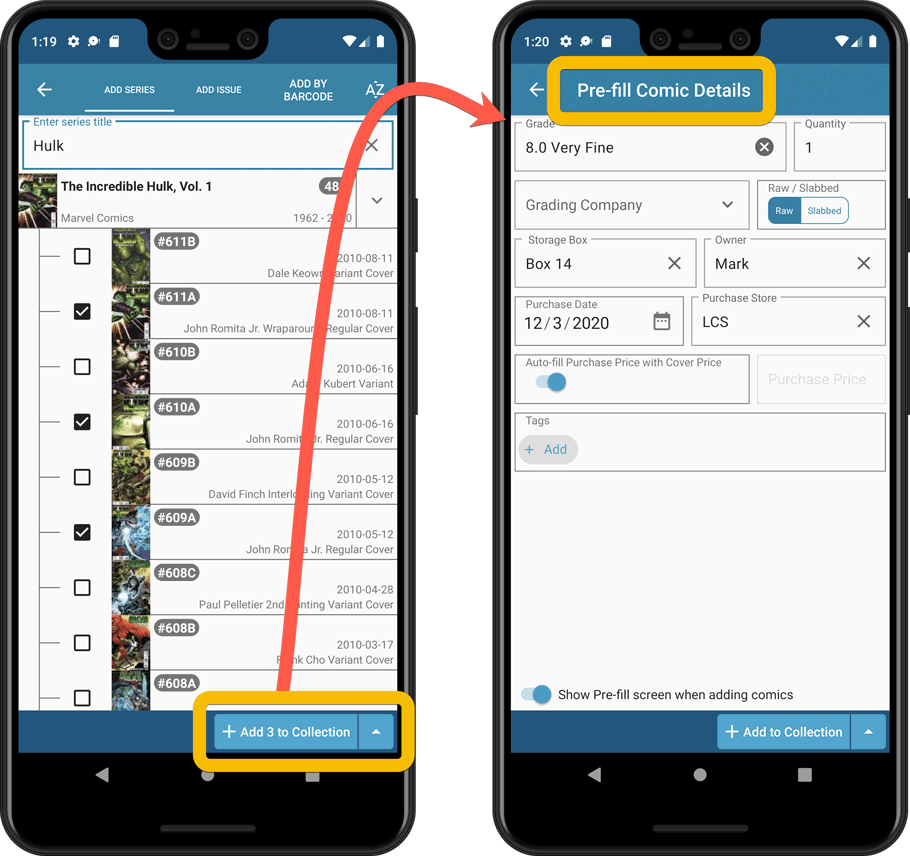
New look and layout of Field Defaults screen
A small cosmetic change to the Field Defaults screen, to give it the same look and feel as the new Edit screens.
Another big update for your CLZ Comics app, version 6.1!
This time, we added a new Pre-fill screen, that will save you lots of time.
New Pre-fill screen that pops up when adding comics
When adding comics to your app from the Add Comics screen, the app will now pop-up a new screen called “Pre-fill comic details, letting you set various fields right then and there.
Fields available in the Pre-fill screen:
- Grade
- Quantity
- Grading Company
- Raw/Slabbed
- Storage Box
- Owner
- Purchase Date
- Purchase Store
- Purchase Price (or, auto-fill with Cover Price)
- Tags
No more need to edit your added comics afterwards!
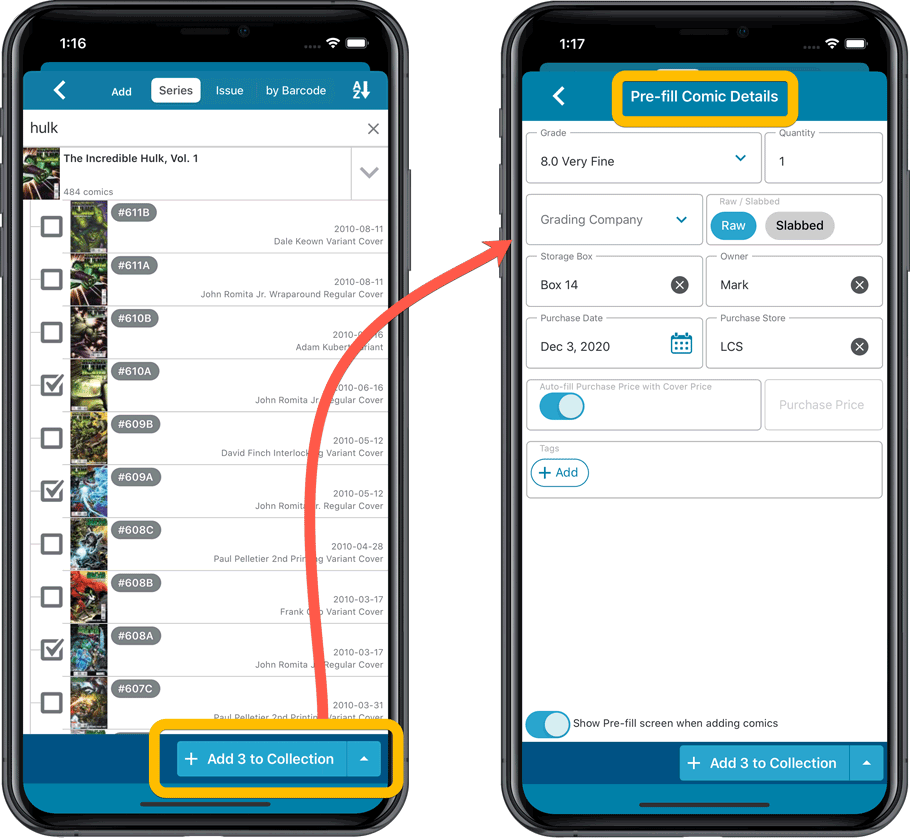
New look and layout of Field Defaults screen
A small cosmetic change to the Field Defaults screen, to give it the same look and feel as the new Edit screens.
Tweaks to Updated Values report
We were not entirely happy with the new Update Values report yet, so here’s a small tweak to the screen to make the actual value *changes* stand out more:
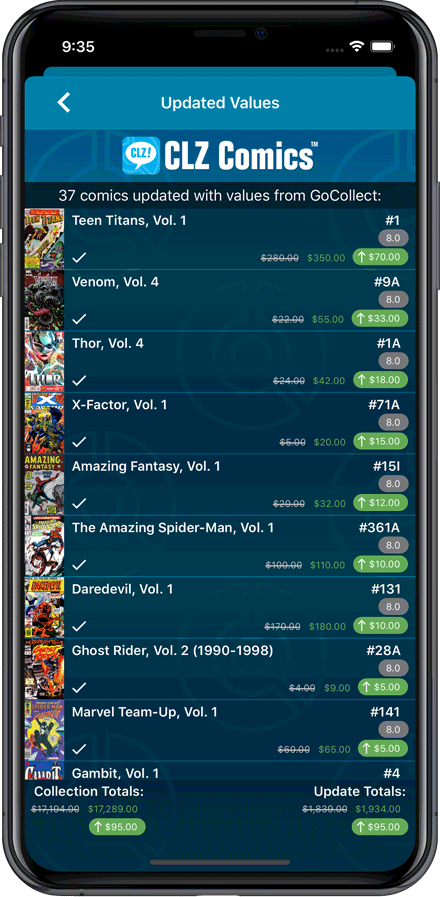
Fixed:
- Currency fields could contain 0.00 when they shouldn’t
- Edit Screen: You can now directly edit existing series title / sort title again
- Field Defaults would override information coming from Core
Tweaks to Updated Values report
We were not entirely happy with the new Update Values report yet, so here’s a small tweak to the screen to make the actual value *changes* stand out more:
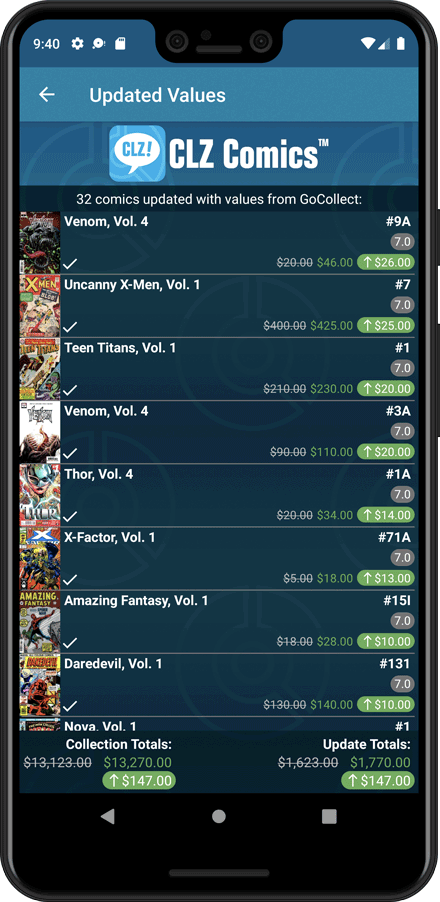
Fixed:
- Toolbar above the Series folder could disappear on smaller screens
- Edit Screen: You can now directly edit existing series title / sort title again
- Field Defaults would override information coming from Core
Fixed:
- Edit Screen: Covers: Remove/Crop button could be missing in the edit screen
- Update value report screen: sorting was off
- Edit Multiple: Publisher and Story Arc fields weren’t working
Fixed:
- Update Values report only showed a maximum of 100 updated values
v6.0: Batch editing, Updated Values report, Add by Issue number, and more…
Here it is, version 6.0 of the CLZ Comics mobile app!
With this major update, we are responding to two of the most common questions:
- “How can I edit multiple comics in one go?”
- “After updating values, how can I see which comics have been updated?”
But there’s much more!
Here’s the full list of what’s new in version 6.0:
New “Update Values” report
Since we introduced the Update Values from GoCollect feature, one of the most common questions we received at customer support has been:
After I update the values for my comics, is there any way I can see which comics have been updated?
So, after one year of having to say “sorry, no that is not possible”, we figured, let’s make it possible.
And of course, we went way beyond just showing which comics have been updated. As of today, after you run Update Values, you will get a nice “Updated Values” report, showing you:
- which comics have been updated
- their previous values and the new values
- the value change, in green when increased, in red when decreased
- total value changes for the updated comics and for your entire collection
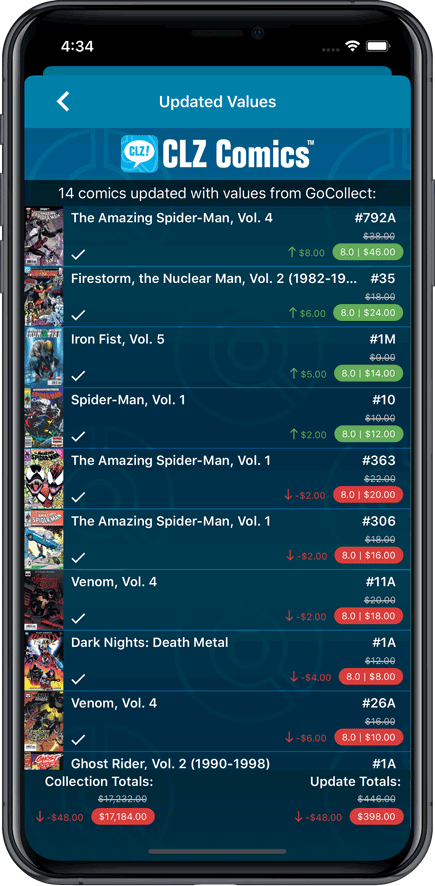
New: Add Comics by Series AND Issue Number
In the Add Comics screen, when searching for a comic “By Series Title”, you are sometimes getting so many series results, that it can be hard to find the exact comic you have in your hands. You may find yourself expanding series after series, to find the issue you need.
But not anymore, as today’s update will make this a lot easier: Just use the new “Add Issue” tab in the Add Comics screen to search by Series title AND Issue number in one go.
E.g. search for “iron man 17” and it will instantly show you a simple flat list of all issues 17 of matching Iron Man series.
Note that the list of matches will automatically be a lot shorter, because the results will only include the series that actually have the issue number you are looking. For example, search for “action comics 214” and it will instantly give you the exact comic you are looking for:
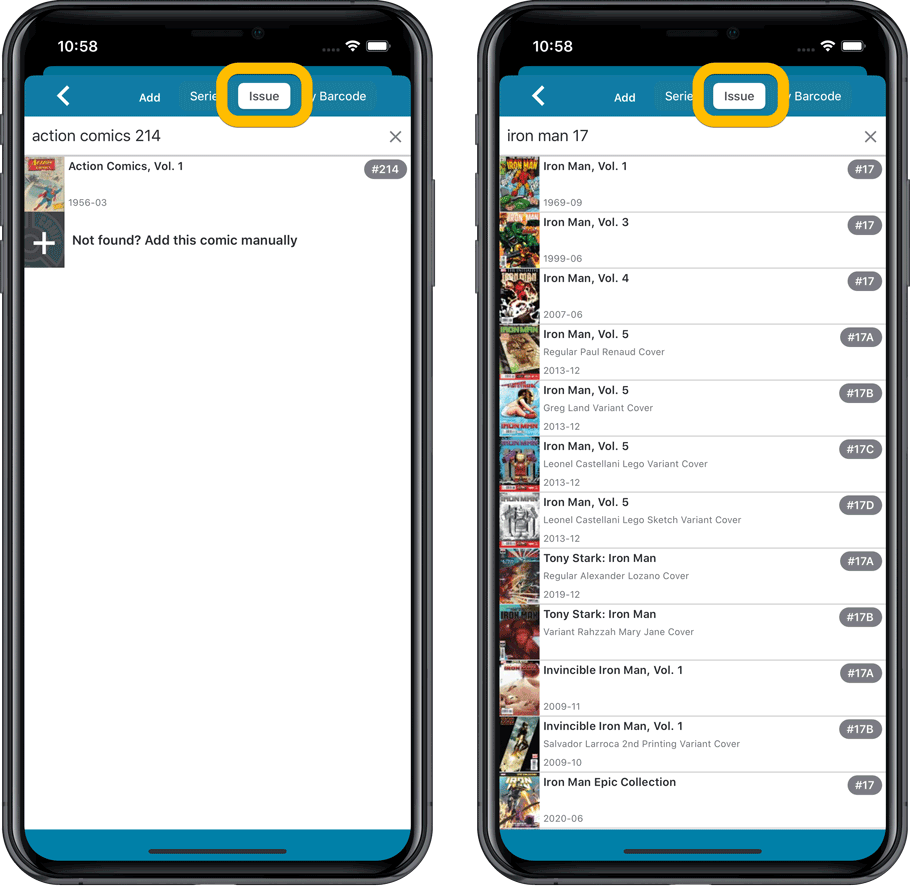
NEW: Edit Multiple Comics in one go!
Finally make changes to multiple (or all) comic entries in one go.
Here’s how:
- Tap and hold on a comic in the list to enter Select Mode
- Now tap more comics to select them.
- Tap the menu button on the bottom right and choose “Edit [x] Comics”.
- In the screen that appears, select which fields you want to edit.
(Tips: use the search box to find fields, tap the star icons to set Favorite fields) - Tap Edit at the top right.
- Now set values, or leave fields gray to clear them.
- Tap Done at the top right to save the changes to the selected comic.
Warning: the Edit Multiple feature is a very useful and powerful feature, but… remember what Uncle Ben said: With great power comes great responsibility!
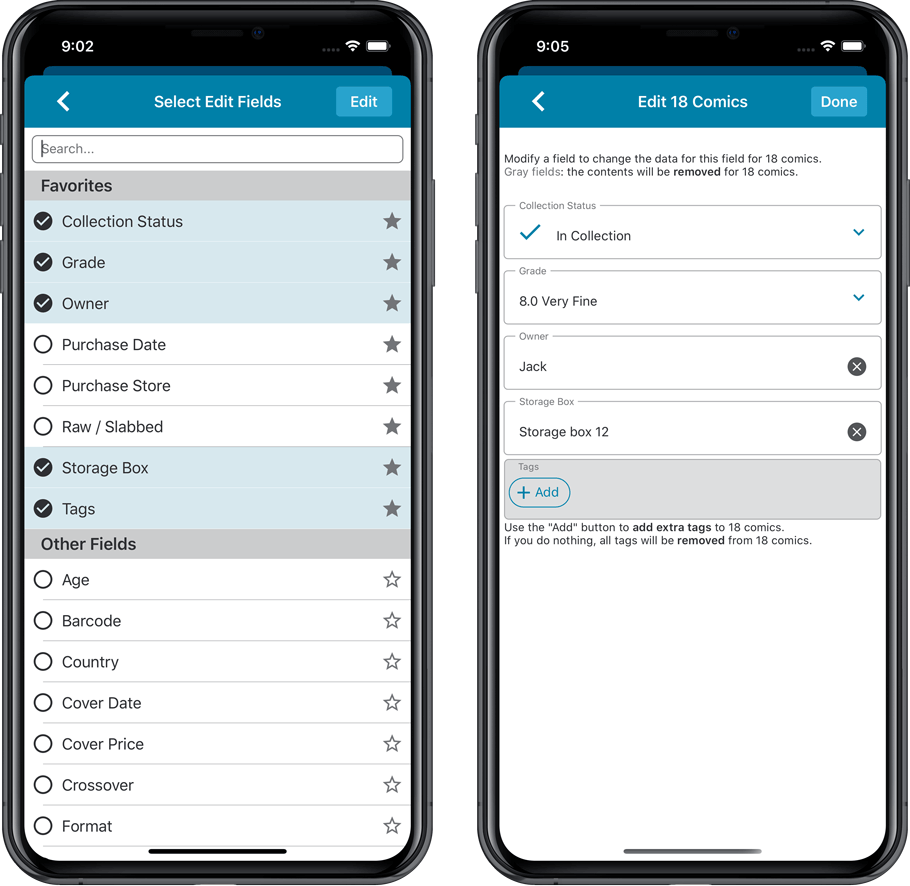
IMPROVED: Edit Comic screen
A new look for all edit boxes and a more compact layout, making it much easier to edit your comic entries, without scrolling through long lists of fields.
- The cover image is now on its own tab, so the main tab starts with the most important edit fields at the top.
- Fields are now laid out side-by-side, making it easier to edit all fields without endless scrolling.
- More compact look and user interface for all text edit fields.
- More compact display and editing of multi-value pick list fields like Genres and Tags.
- Date fields: enter year, month day manually or use calendar icon to use date setter popup.
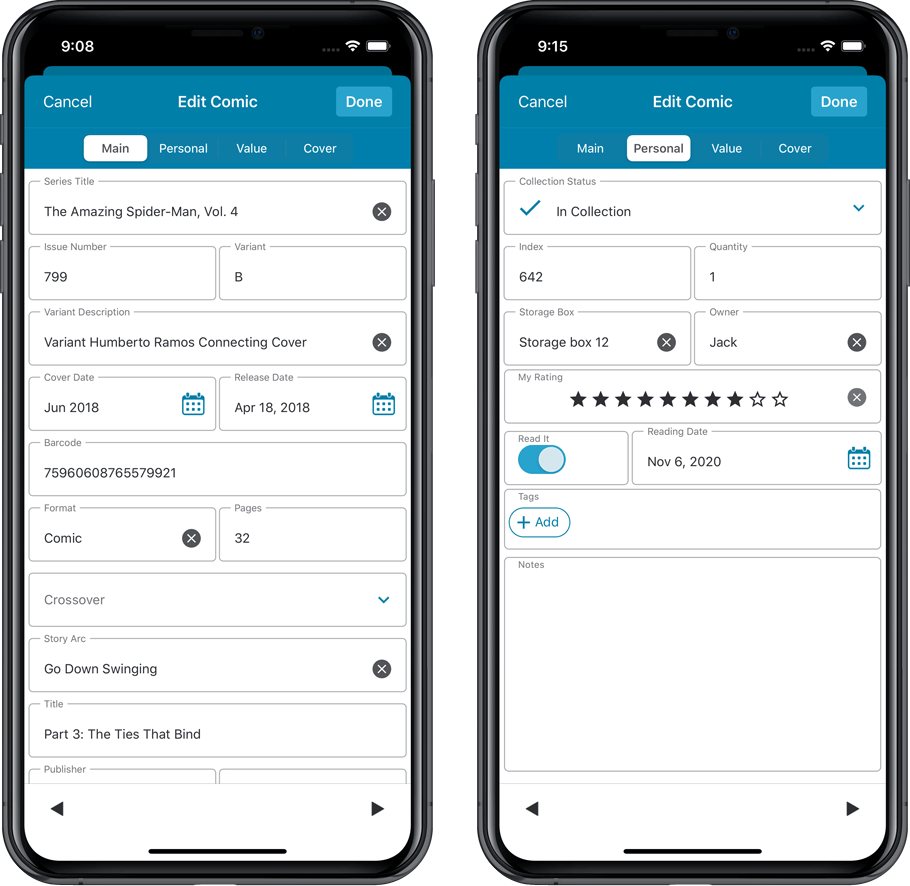
NEW: Built-in Crop and Rotate tool for cover images
In the Edit Comic screen the Cover is now on its own tab, with new Crop and Rotate tools for instant rotating and cropping of self-made cover photos or downloaded images.
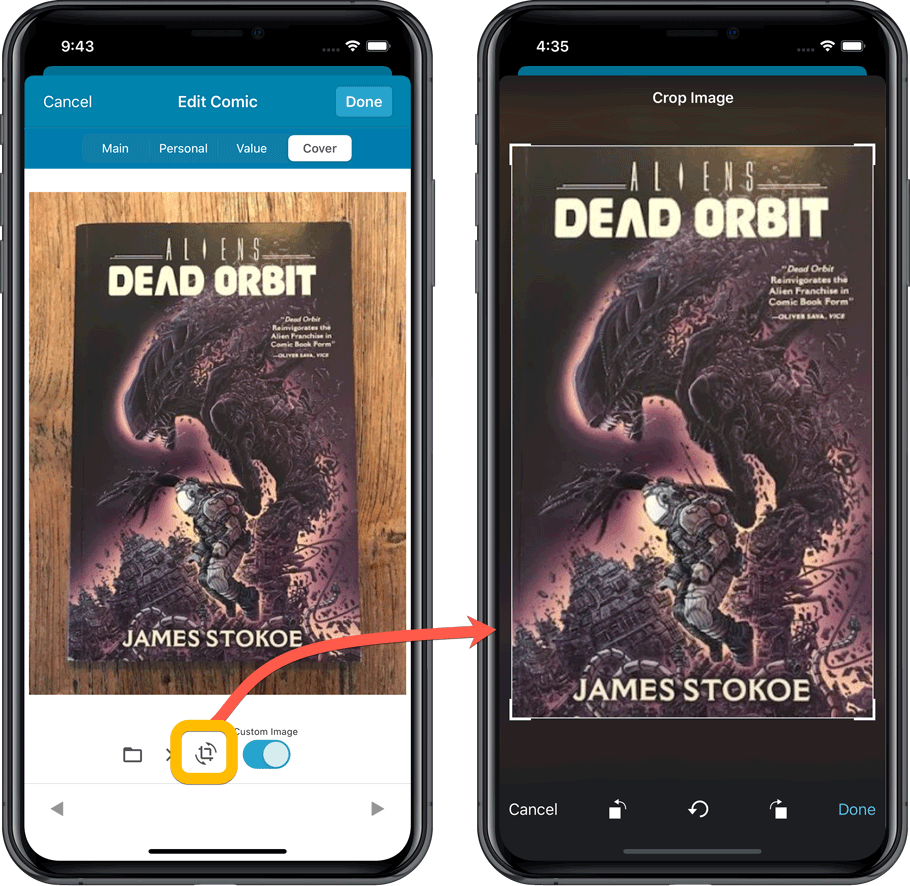
Folder Field selection screen
Now includes a search box at the top for quickly finding the field you want, plus the ability to create your own Favorites (just tap the star icons).
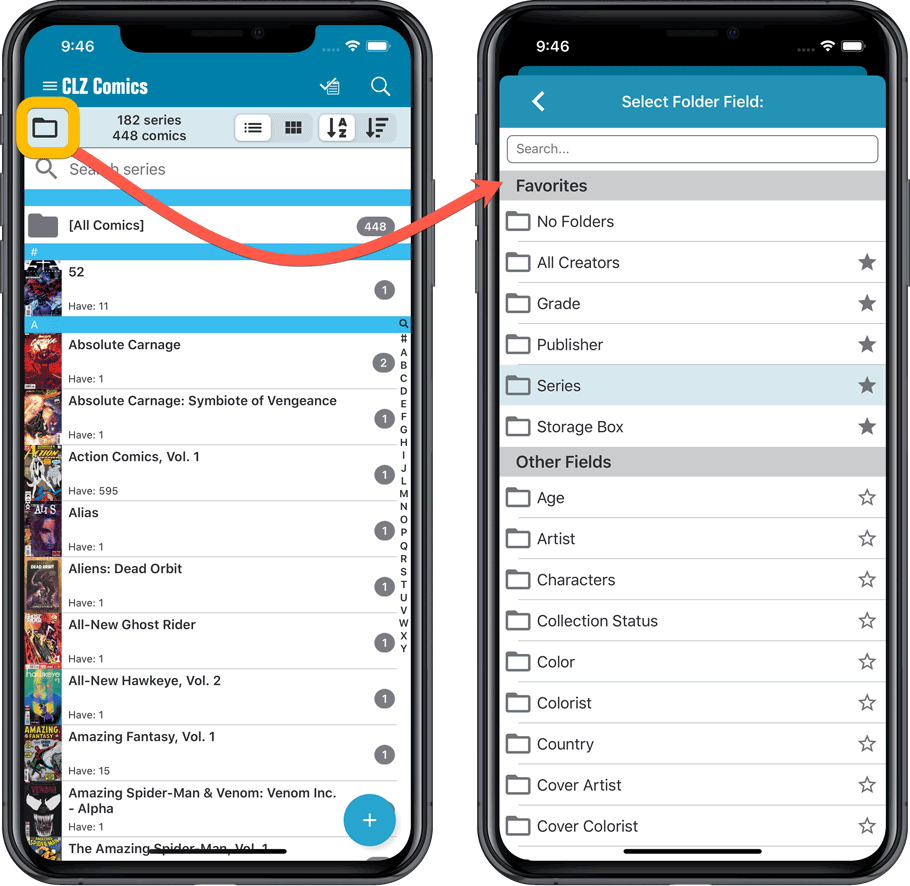
v6.0: Batch editing, Updated Values report, Add by Issue number, and more…
Here it is, version 6.0 of the CLZ Comics mobile app!
With this major update, we are responding to two of the most common questions:
- “How can I edit multiple comics in one go?”
- “After updating values, how can I see which comics have been updated?”
But there’s much more!
Here’s the full list of what’s new in version 6.0:
New “Update Values” report
Since we introduced the Update Values from GoCollect feature, one of the most common questions we received at customer support has been:
After I update the comic values, is there any way I can see which comics have been updated?
So, after one year of having to say “sorry, no that is not possible”, we figured, let’s make it possible.
And of course, we went way beyond just showing which comics have been updated. As of today, after you run Update Values, you will get a nice “Updated Values” report, showing you:
- which comics have been updated
- their previous values and the new values
- the value change, in green when increased, in red when decreased
- total value changes for the updated comics and for your entire collection
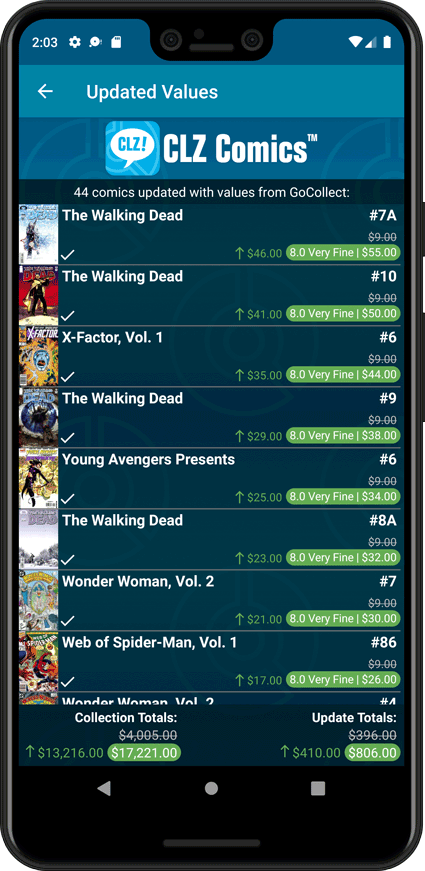
New: Add Comics by Series AND Issue Number
In the Add Comics screen, when searching for a comic “By Series Title”, you are sometimes getting so many series results, that it can be hard to find the exact comic you have in your hands. You may find yourself expanding series after series, to find the issue you need.
But not anymore, as today’s update will make this a lot easier: Just use the new “Add Issue” tab in the Add Comics screen to search by Series title AND Issue number in one go.
E.g. search for “iron man 17” and it will instantly show you a simple flat list of all issues 17 of matching Iron Man series.
Note that the list of matches will automatically be a lot shorter, because the results will only include the series that actually have the issue number you are looking. For example, search for “action comics 214” and it will instantly give you the exact comic you are looking for:

NEW: Edit Multiple Comics in one go!
Finally make changes to multiple (or all) comic entries in one go.
Here’s how:
- Tap and hold on a comic in the list to enter Select Mode
- Now tap more comics to select them.
- Tap the menu button on the bottom right and choose “Edit [x] Comics”.
- In the screen that appears, select which fields you want to edit.
(Tips: use the search box to find fields, tap the star icons to set Favorite fields) - Tap Edit at the top right.
- Now set values, or leave fields gray to clear them.
- Tap Done at the top right to save the changes to the selected comic.
Warning: the Edit Multiple feature is a very useful and powerful feature, but… remember what Uncle Ben said: With great power comes great responsibility!
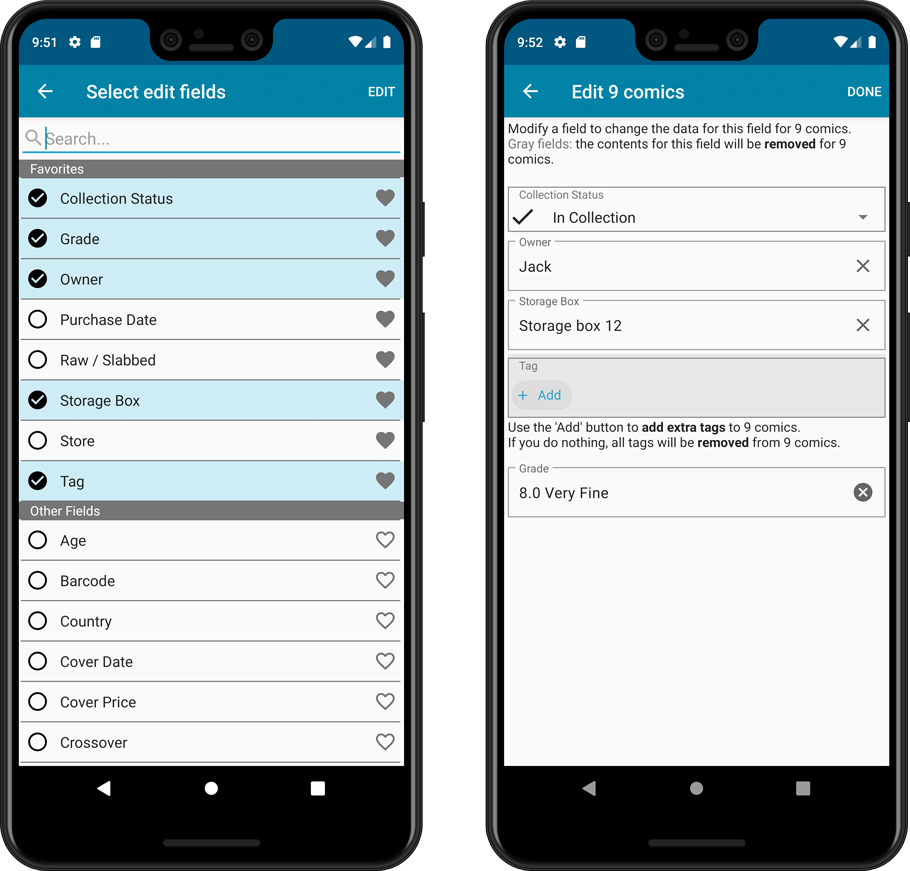
IMPROVED: Edit Comic screen
A new look for all edit boxes and a more compact layout, making it much easier to edit your comic entries, without scrolling through long lists of fields.
- The cover image is now on its own tab, so the main tab starts with the most important edit fields at the top.
- Fields are now laid out side-by-side, making it easier to edit all fields without endless scrolling.
- More compact look and user interface for all text edit fields.
- More compact display and editing of multi-value pick list fields like Genres and Tags.
- Date fields: enter year, month day manually or use calendar icon to use date setter popup.
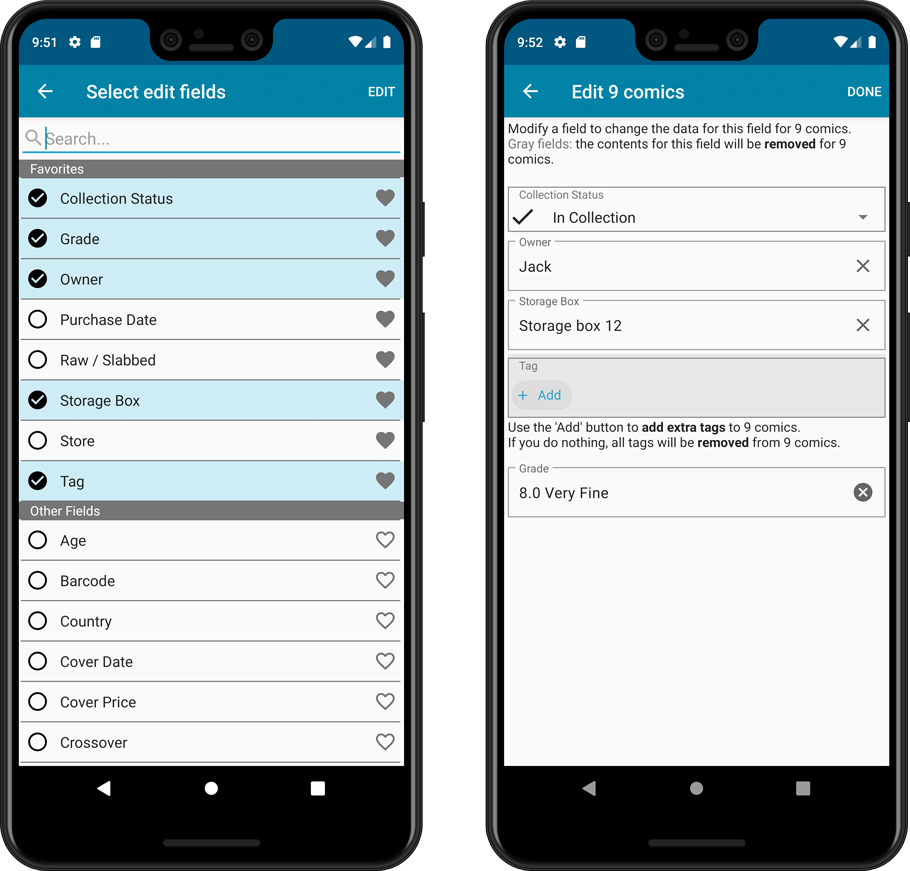
NEW: Built-in Crop and Rotate tool for cover images
In the Edit Comic screen the Cover is now on its own tab, with new Crop and Rotate tools for instant rotating and cropping of self-made cover photos or downloaded images.
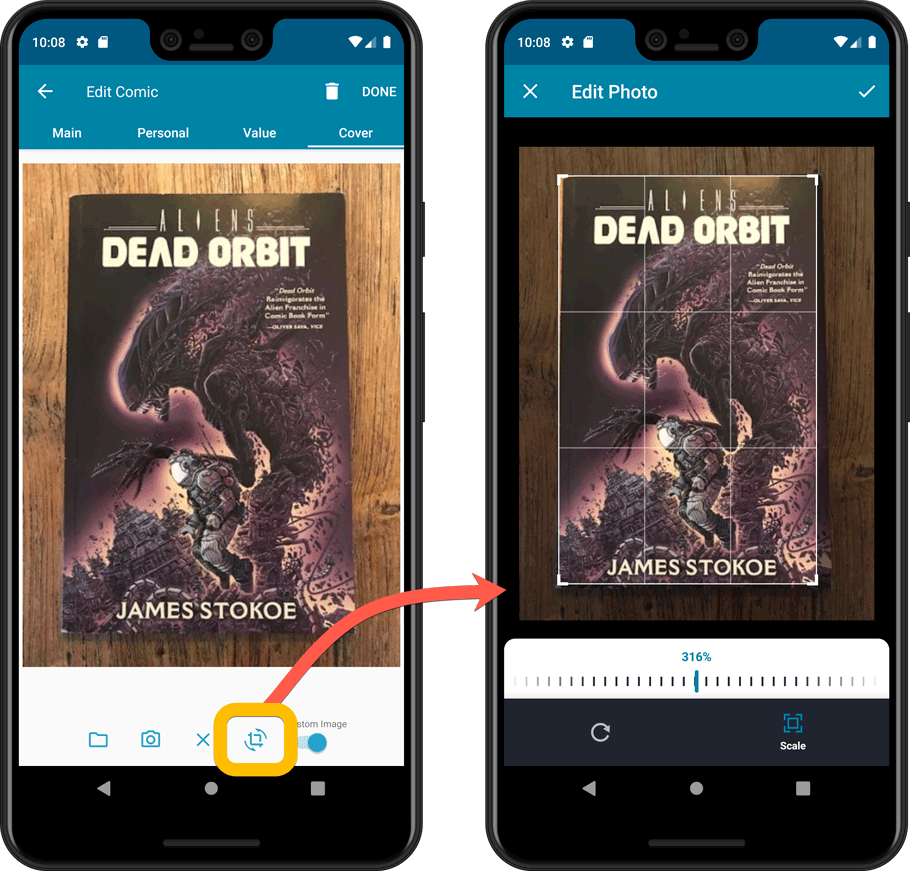
Folder Field selection screen
Now includes a search box at the top for quickly finding the field you want, plus the ability to create your own Favorites (just tap the star icons).
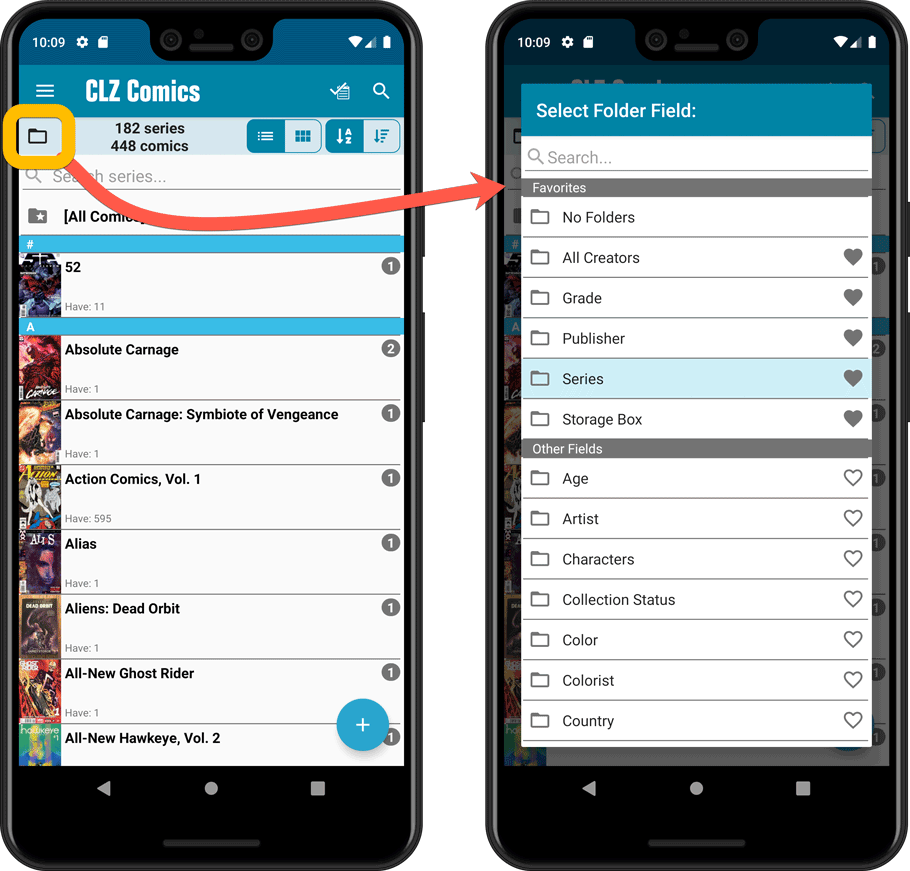
Version 6.0 is coming up for all five CLZ mobile apps:
CLZ Books, CLZ Music, CLZ Movies, CLZ Comics and CLZ Games (probably in that order).
For “Vee Six” we decided to finally implement THE most commonly requested feature:
Editing Multiple entries in one go! (aka: Batch Editing)
At the same time, v6 will come with completely re-designed Edit screens. Check out some sneak preview screenshot below. More information about app-specific v6 features and improvements will follow later!
Finally: Edit Multiple entries in one go!
This has been the most common feature request for many years: How can I edit (or clear) the Grade/Location/Owner/etc… for many of my database entries in one go?
And in v6, it will finally be possible:
- Just select the entries you want to edit (using tap and hold), and choose Edit from the menu.
- Then select which fields you want to edit (or clear).
- Finally, set the values you want to set and click Done.
Some screenshots:
(These screenshots have been taken from the iOS edition of CLZ Comics, but the other 9 apps will look very similar):
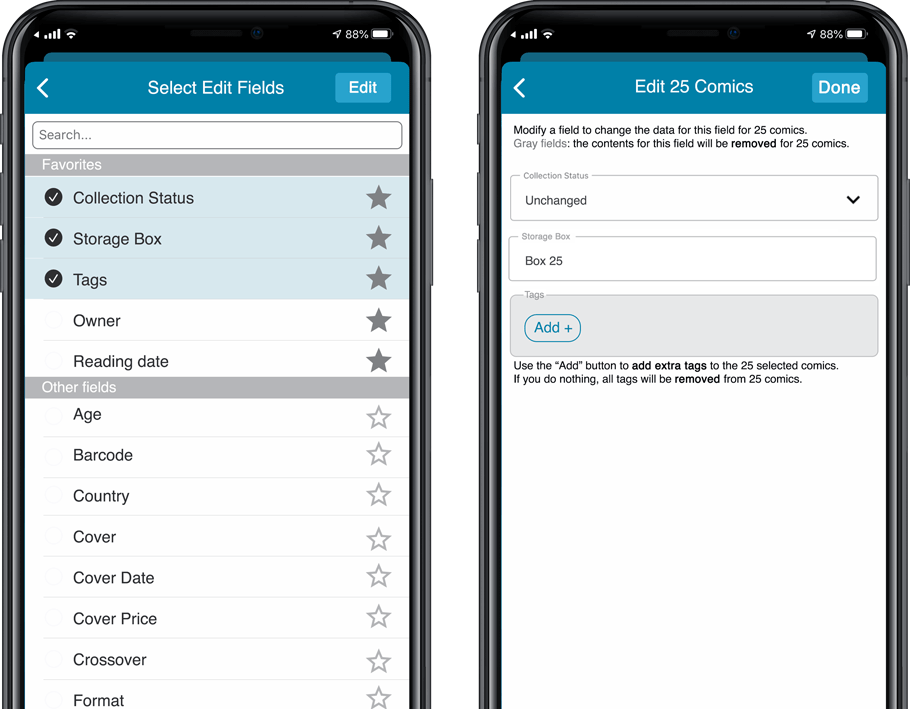
Edit screen re-design
Also new in v6: completely re-designed Edit screens, to make them clearer, more compact and nicer looking.
No more long lists of fields, one per row. In the new screen, fields are placed side by side where possible, with the Cover on a separate tab. Resulting in a more compact screen, requiring less scrolling. Especially on tablet devices!
Some sneak preview screenshots:
(These screenshots have been taken from the iOS editions of CLZ Books and CLZ Music, but the other 8 apps will look very similar):
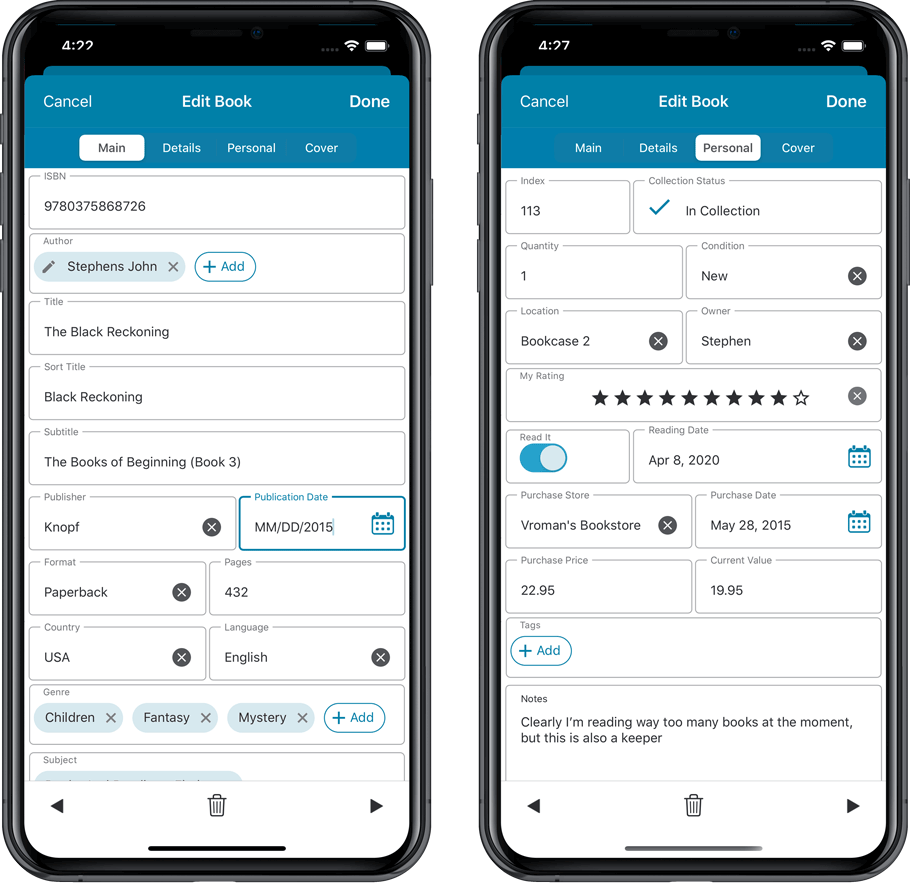
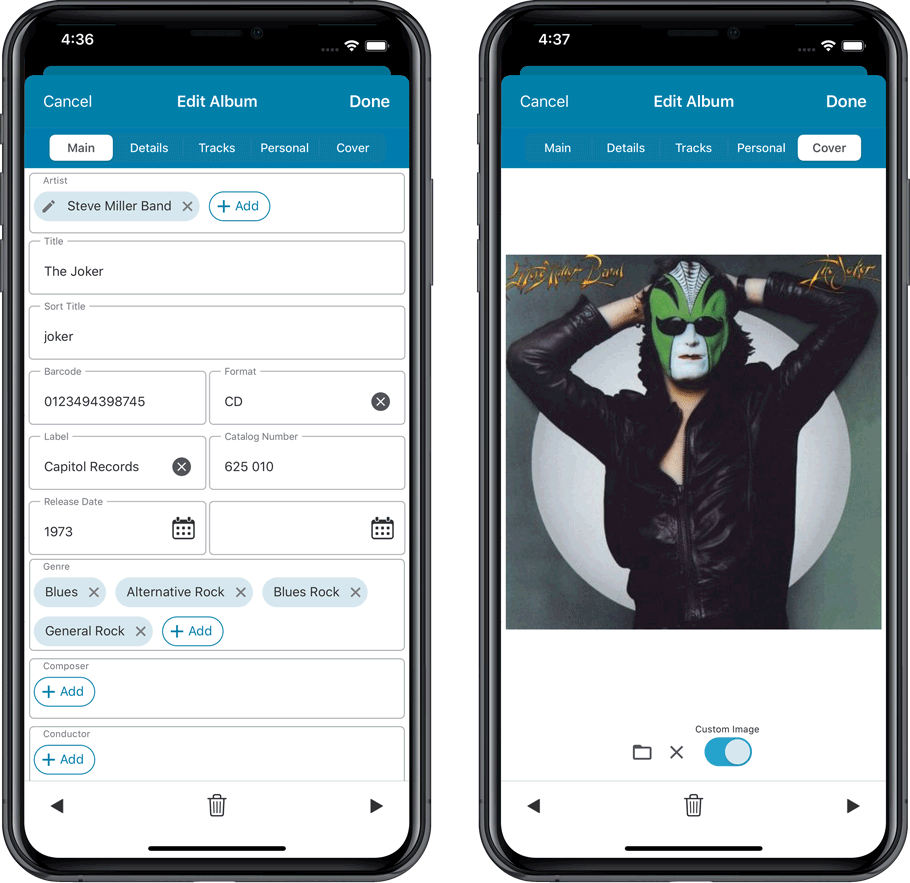
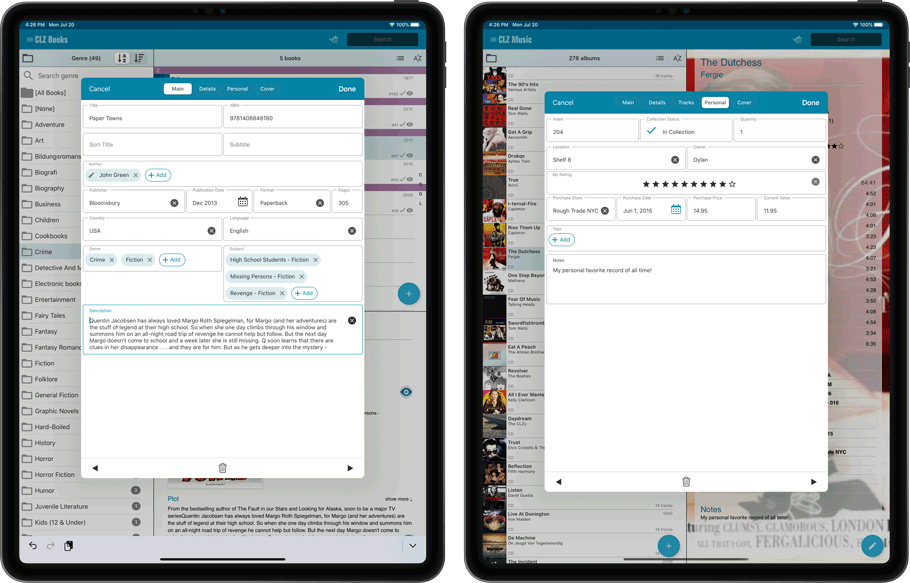
Fixed:
- Add by barcode: for some scanned barcodes, the Add button did not appear.
As you all know, we have seen no new comic releases in the past 2 months. Luckily, things are slowly starting up again. At Collectorz.com, we took this opportunity to focus on the older comics in our database, especially the 1970 to 2000 era, where barcode recognition by our Core was still “below par”.
And with today’s CLZ Comics update, you can start enjoying the fruits of our labor!
Better barcode search results for older comics (1970 to 2000 era)
- Over 35 thousand extra barcodes are now being recognized.
- Add By Barcode feature now correctly handles multiple comics with the same barcode (quite common in this era) and nicely just presents to you all comics that match your searched barcode, even when spread over multiple series.
- Improved barcode search engine.
In the screenshot below you can see a barcode that is used in 9 issues spread over 3 series. The Add Screen will now show you all possible results we have for that barcode:
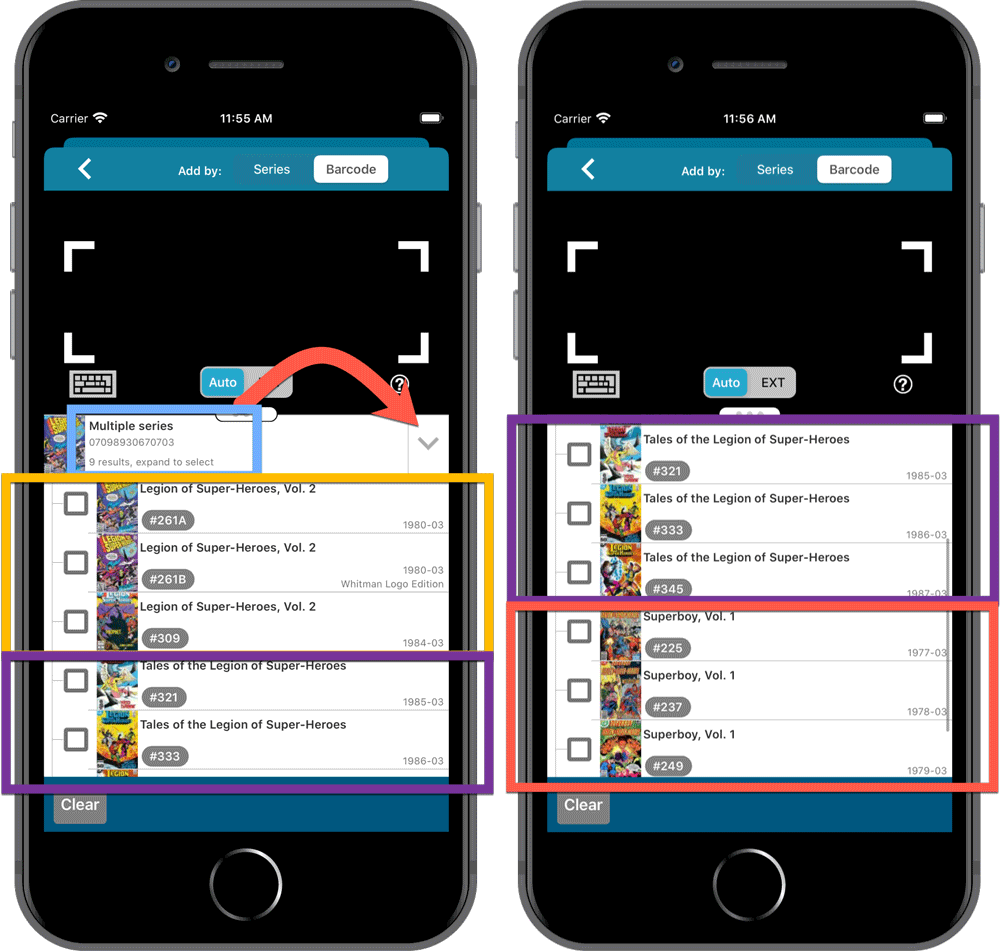
Re-designed search results in Add Comics screen
While we were at it, we also re-designed the search result entries for both title and barcode searches:
- Clearer layout of all search result entries.
- Issue numbers are now listed in “badges” on the left, separate from series titles and now change color depending on Collection Status.
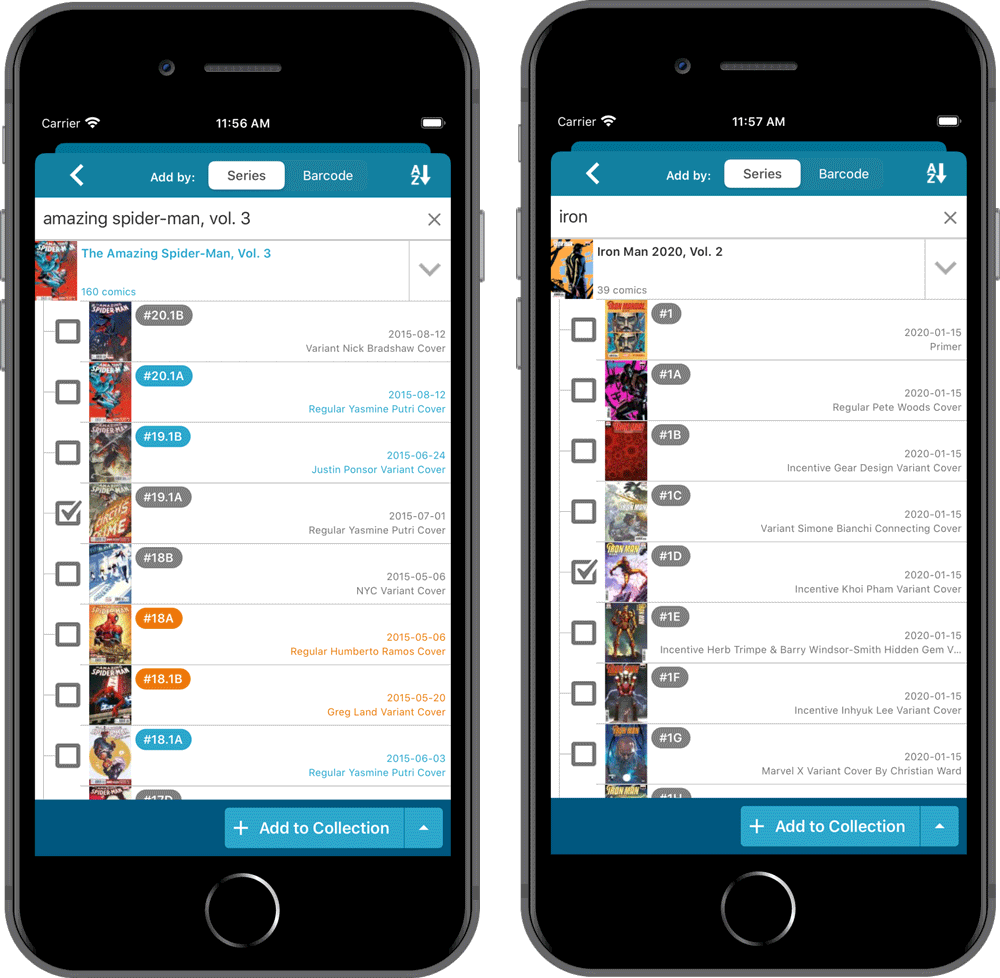
As you all know, we have seen no new comic releases in the past 2 months. Luckily, things are slowly starting up again. At Collectorz.com, we took this opportunity to focus on the older comics in our database, especially the 1970 to 2000 era, where barcode recognition by our Core was still “below par”.
And with today’s CLZ Comics update, you can start enjoying the fruits of our labor!
Better barcode search results for older comics (1970 to 2000 era)
- Over 35 thousand extra barcodes are now being recognized.
- Add By Barcode feature now correctly handles multiple comics with the same barcode (quite common in this era) and nicely just presents to you all comics that match your searched barcode, even when spread over multiple series.
- Improved barcode search engine.
In the screenshot below you can see a barcode that is used in 9 issues spread over 3 series. The Add Screen will now show you all possible results we have for that barcode:
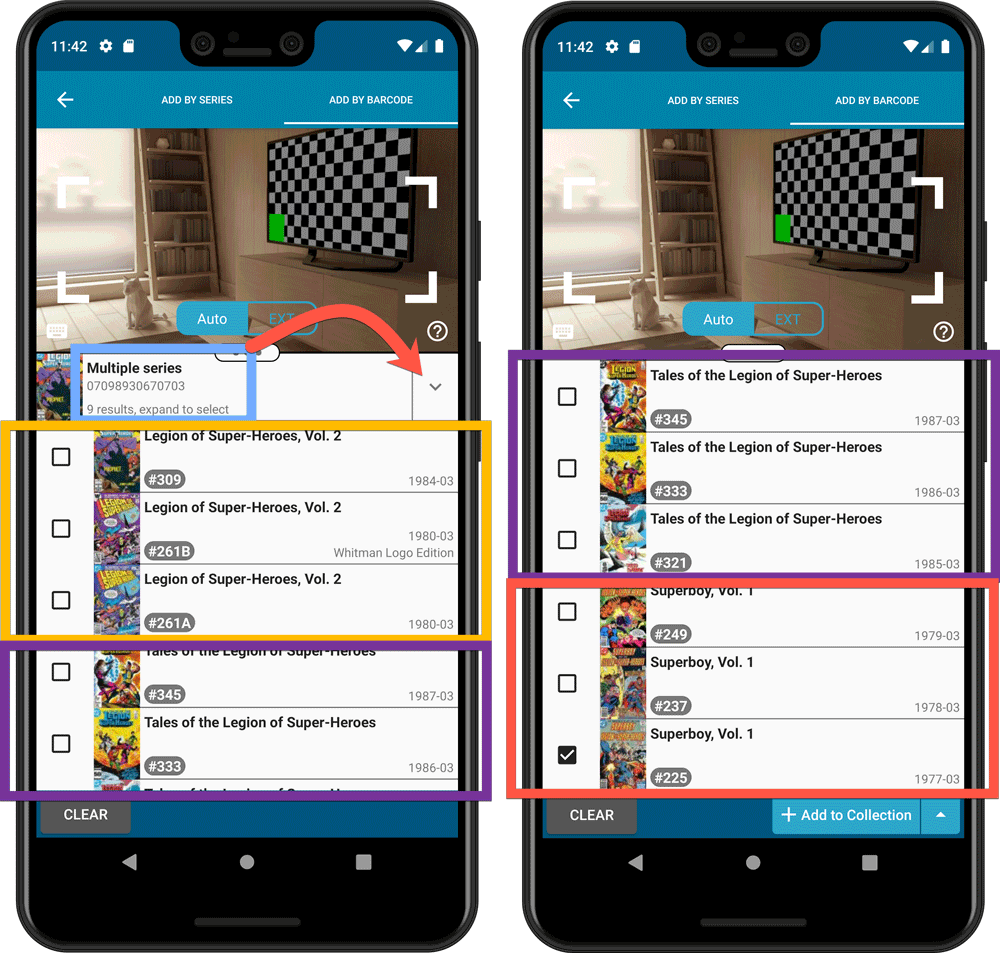
Re-designed search results in Add Comics screen
While we were at it, we also re-designed the search result entries for both title and barcode searches:
- Clearer layout of all search result entries.
- Issue numbers are now listed in “badges” on the left, separate from series titles and now change color depending on Collection Status.
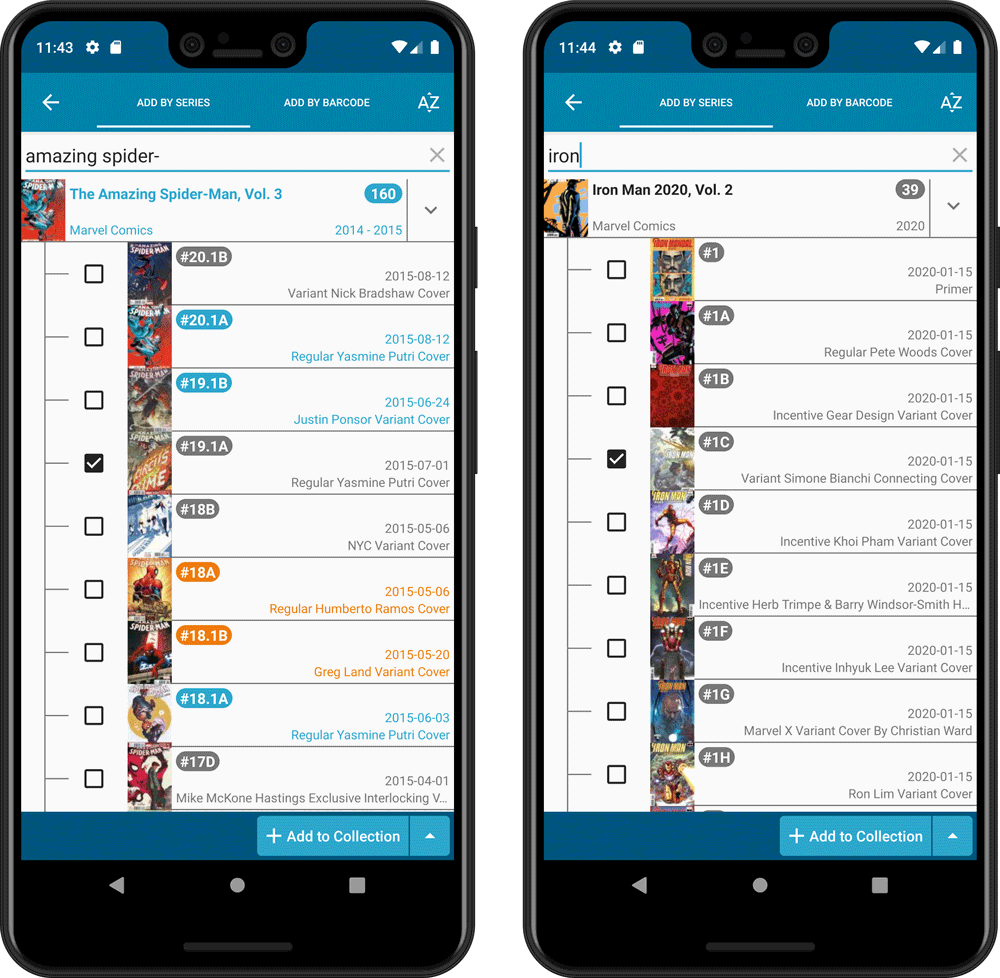
Adding Creators and Characters as folder options has been on our ideas list for a long time, but it was never implemented because of performance problems.
After all, on large collections, the list of creators or characters can get HUGE.
But during the past few weeks, our mobile team has been working to improve the performance of the folder lists, including the recently introduced folder list search.
Soo… today we can finally introduce the new folder options.
(BTW: the performance improvements we made will also make your Series folders faster!)
New folder options for Creators and Characters
With this update, we introduced 22 (!) new folder options:
- Characters
- All Creators (group by all creators, regardless of their “role”)
- Plus: separate folder options for all 20 creator roles:
like Artist, Colorist, Penciller, Cover Artist, Writer, etc…
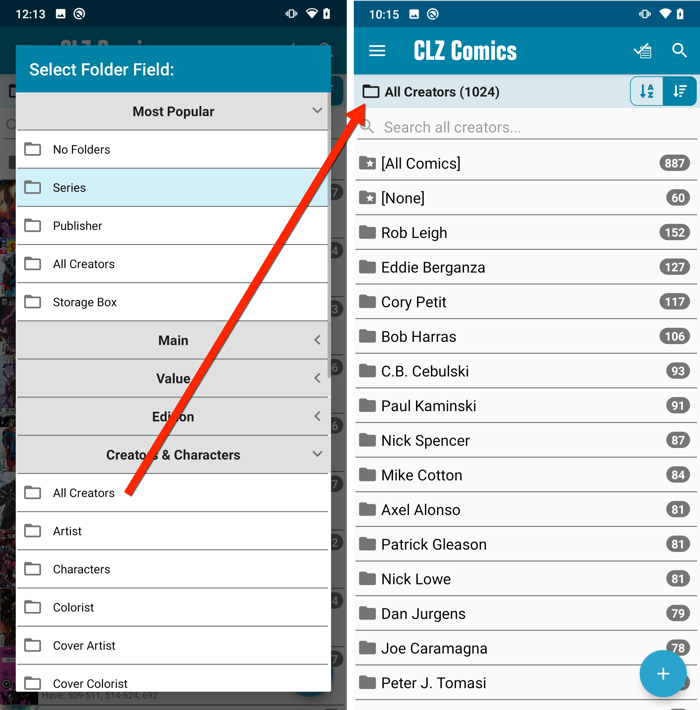
IMPORTANT: for correct sorting of Creator folders, you need to use Update from Core on all your comics. Here’s how:
- Go to your All Comics list.
- Tap and hold on 1 comic to select it, then choose Select All on the top right.
- Now tap the menu icon on the bottom left, then choose Update from Core.
Redesigned Select Folder Field screen
Through the years, the number of available folder fields has grown enormously, making the Select Folder Field screen a bit “unwieldy”. And with todays addition of 22 more folder options, we *had to* come up with a better solution.
That is why version 5.5 also includes a re-designed Select Folder Field screen, with all folder options nicely grouped under sensible headers, and the most popular options (Series, Publisher, All Creators and Storage Box) instantly accessible at the top (see screenshot above).
Faster Update from Core
The Update from Core feature has become essential in this update, so that you can retrieve the correct sort names for your Creators from Core and get nicely sorted Creator folder list.
However, on large collections the old Update from Core feature was quite slow, as it updated your comics one by one, that is doing separate requests to our server for each and every comic.
So for this 5.5 update, we also complete rewrote the Update from Core feature to do the updates in batches of 100 comics at a time, making it much much faster!
Enjoy!
Adding Creators and Characters as folder options has been on our ideas list for a long time, but it was never implemented because of performance problems.
After all, on large collections, the list of creators or characters can get HUGE.
But during the past few weeks, our mobile team has been working to improve the performance of the folder lists, including the recently introduced folder list search.
Soo… today we can finally introduce the new folder options.
(BTW: the performance improvements we made will also make your Series folders faster!)
New folder options for Creators and Characters
With this update, we introduced 22 (!) new folder options:
- Characters
- All Creators (group by all creators, regardless of their “role”)
- Plus: separate folder options for all 20 creator roles:
like Artist, Colorist, Penciller, Cover Artist, Writer, etc…
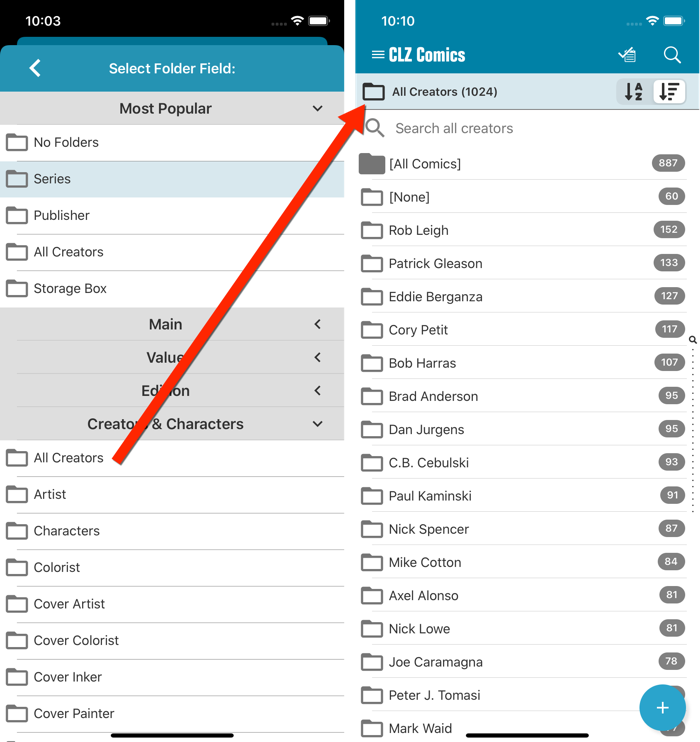
IMPORTANT: for correct sorting of Creator folders, you need to use Update from Core on all your comics. Here’s how:
- Go to your All Comics list.
- Tap and hold on 1 comic to select it, then choose Select All on the top right.
- Now tap the menu icon on the bottom right, then choose Update from Core.
Redesigned Select Folder Field screen
Through the years, the number of available folder fields has grown enormously, making the Select Folder Field screen a bit “unwieldy”. And with todays addition of 22 more folder options, we *had to* come up with a better solution.
That is why version 5.5 also includes a re-designed Select Folder Field screen, with all folder options nicely grouped under sensible headers, and the most popular options (Series, Publisher, All Creators and Storage Box) instantly accessible at the top (see screenshot above).
Faster Update from Core
The Update from Core feature has become essential in this update, so that you can retrieve the correct sort names for your Creators from Core and get nicely sorted Creator folder list.
However, on large collections the old Update from Core feature was quite slow, as it updated your comics one by one, that is doing separate requests to our server for each and every comic.
So for this 5.5 update, we also complete rewrote the Update from Core feature to do the updates in batches of 100 comics at a time, making it much much faster!
Enjoy!
Fixed:
- The app could crash when editing certain fields defaults.
Fixed
- When a comic was edited, empty ‘value’, ‘purchase price’ and ‘cover price’ fields were set to 0.00.
Fixed:
- When downloading new entries from CLZ Cloud, previously cleared fields could get filled in.
- In the Add from Core screen, when adding acomic that is already in your app as ‘On Wish List’ or ‘On Order’, the app will now offer to change its status to ‘In Collection’.
- On devices with intermittent internet connection, app could revert to trial mode
- After down-syncing updated cover images, the list could still show old cover.
- Improved error messages in case of core search problems.
Fixed:
- The app could crash when editing certain fields.
Fixed:
- Downsync from CLZ Cloud, comics without series were not added.
- Downsync from CLZ Cloud: cleared fields could get filled in.
- Edit screen: Multi-value fields are now saved in the order they are picked.
- Add from Core did not display subscription related errors.
- Add from Core now suggests move to collection for WishList entries.
- When scanning barcodes, the beeping sound was broken.
- Field Defaults: ‘Storage Box’ was still called ‘Location’.
Fixed:
- Issues could end up in another series after syncing.
- Crash when syncing a removed comic without an issue title.
Faster CLZ Cloud syncing!
We have made several structural changes to the CLZ Cloud syncing, making it much much faster than before, especially when syncing large amounts of entries up to the CLZ Cloud or down from the CLZ Cloud.
To enjoy the faster syncing, you need to use the actual Sync with CLZ Cloud screen.
(The Auto-Syncing in the background is also slightly faster now, but if you need to sync many entries up or down, please use the Sync with CLZ Cloud screen.)
New design for Sync with CLZ Cloud screen
While we were at it, we decided to do a quick make-over for the Sync screen, with a new look and layout and a direct link to your CLZ Cloud page online.

Fixed:
- Made the touch area for scrollbars a bit bigger (useful for quick scrolling)
Faster CLZ Cloud syncing!
We have made several structural changes to the CLZ Cloud syncing, making it much much faster than before, especially when syncing large amounts of entries up to the CLZ Cloud or down from the CLZ Cloud.
To enjoy the faster syncing, you need to use the actual Sync with CLZ Cloud screen.
(The Auto-Syncing in the background is also slightly faster now, but if you need to sync many entries up or down, please use the Sync with CLZ Cloud screen.)
New design for Sync with CLZ Cloud screen
While we were at it, we decided to do a quick make-over for the Sync screen, with a new look and layout and a direct link to your CLZ Cloud page online.
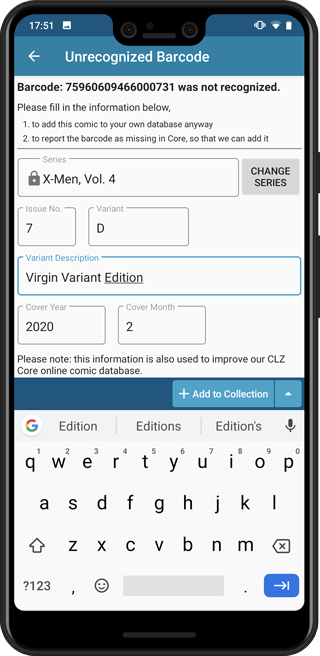
Easily add and report comics with “unrecognized barcodes”
In general, our CLZ Core online comic database gives you excellent results on your barcode searches. However, it can always happen that you scan a comic’s barcode and it comes up as “unrecognized”, meaning that the barcode is not listed in our CLZ Core yet.
In today’s update, we have added a new “Unrecognized Barcode” screen, that serves two purposes. It lets you:
- Easily add the comic to your database anyway
- Report the barcode as missing, so that we can add it to our Core ASAP
Just fill in the following fields:
- Series
- Issue No and Variant
- Variant Description
- Cover Year and Month
and hit Add to Collection at the bottom.
BTW: please make sure that you scanned the FULL barcode before reporting it as missing!
Let’s work together to get all comic barcodes added to the CLZ Core!
Barcode search now supports multiple results
For older comics (1970 to 1990 era), publishers sometimes re-used barcodes on different issues in the same series. The CLZ Comics app has never supported that situation well, it would just returned ONE of those issue.
However, with more and more barcodes for older comics now being added, we have updated the barcode search engine to fully support this situation. When searching for a barcode that was used for multiple issues, the app will now give you all matching results, for you to choose from.
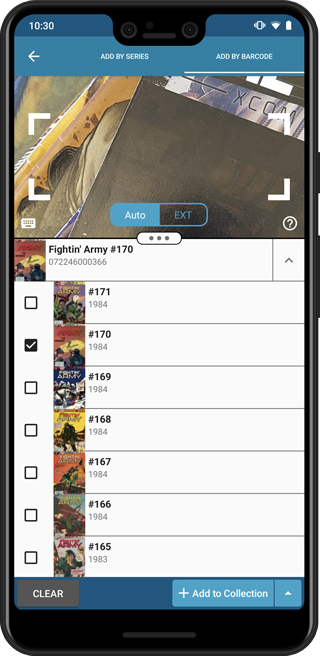
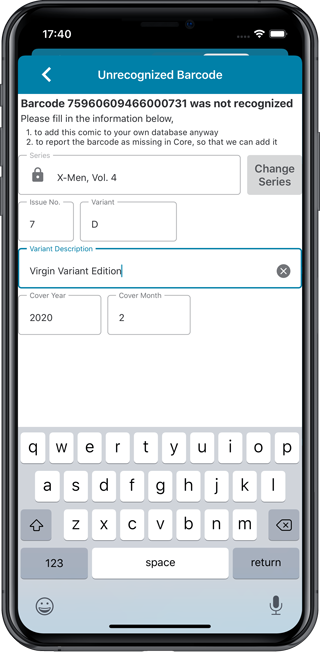
Easily add and report comics with “unrecognized barcodes”
In general, our CLZ Core online comic database gives you excellent results on your barcode searches. However, it can always happen that you scan a comic’s barcode and it comes up as “unrecognized”, meaning that the barcode is not listed in our CLZ Core yet.
In today’s update, we have added a new “Unrecognized Barcode” screen, that serves two purposes. It lets you:
- Easily add the comic to your database anyway
- Report the barcode as missing, so that we can add it to our Core ASAP
Just fill in the following fields:
- Series
- Issue No and Variant
- Variant Description
- Cover Year and Month
and hit Add to Collection at the bottom.
BTW: please make sure that you scanned the FULL barcode before reporting it as missing!
Let’s work together to get all comic barcodes added to the CLZ Core!
Barcode search now supports multiple results
For older comics (1970 to 1990 era), publishers sometimes re-used barcodes on different issues in the same series. The CLZ Comics app has never supported that situation well, it would just returned ONE of those issue.
However, with more and more barcodes for older comics now being added, we have updated the barcode search engine to fully support this situation. When searching for a barcode that was used for multiple issues, the app will now give you all matching results, for you to choose from.
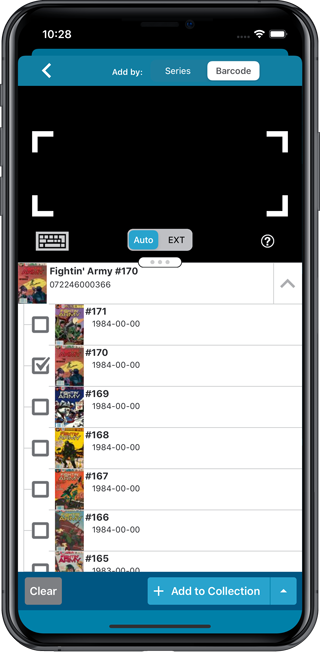
Re-introduced the Images View for Series lists (which can now also searched and sorted!)
Fixed:
- Slowness and crashes, especially on large collections.
(BTW: to fix the slowness, we have temporarily removed the Images View for the series list. Will be back soon.)
In this update we introduce a new quick-search for your folders, sorting your folders by the counters, an [All Comics] option at the top of your series list, and more stable cloud syncing through our brand-new dedicated Sync-server.
Quick-search your folders
Grouping in folders is a powerful way to browse and filter your collection. Just group by Series, or Publishers, etc.. tap a folder and the list will give you all comics for the selected Series or Publisher.
However, if your collection spans thousands of comics and hundreds of series, that “tap a folder” part is sometimes easier said than done. It may require lots of scrolling in the folder list.
But not anymore! This version introduces a new search box right above the folder list, that lets you instantly search/filter the folder list as you type! Just typing a few letters is often enough to bring the folder you are looking for into view:
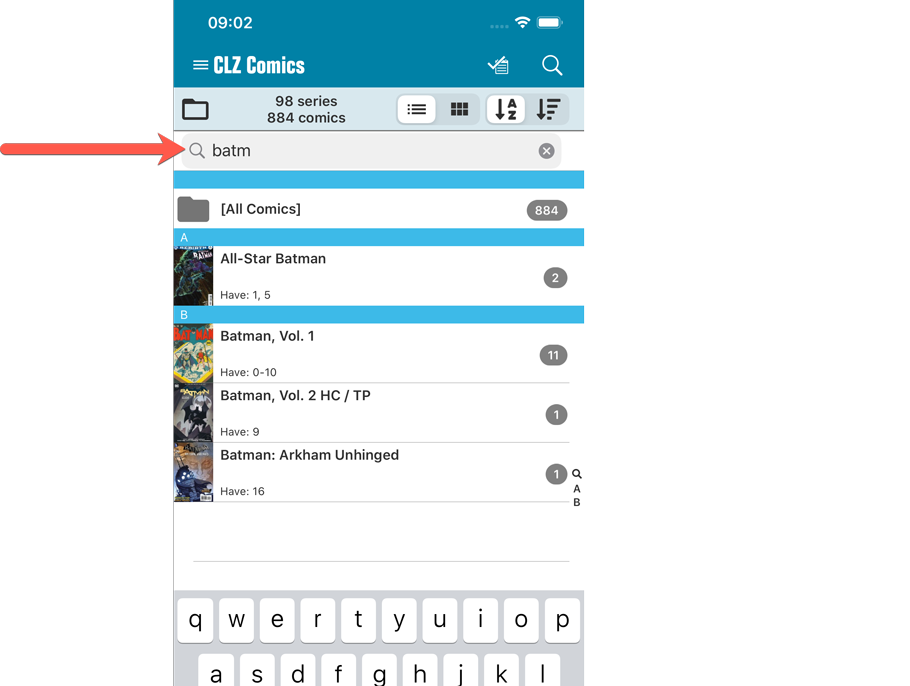
Sort folders by count
By default, the folders are sorted alphabetically. But as of today, there is another option: sort your folders by the counter, that is by the number of comics contained.
Sorting by the counters is a nice way to find the biggest Series in your collection, your most popular Publishers, etc..
Switch between the Alphabetical and By Count sorting using the sort toggle at the top:
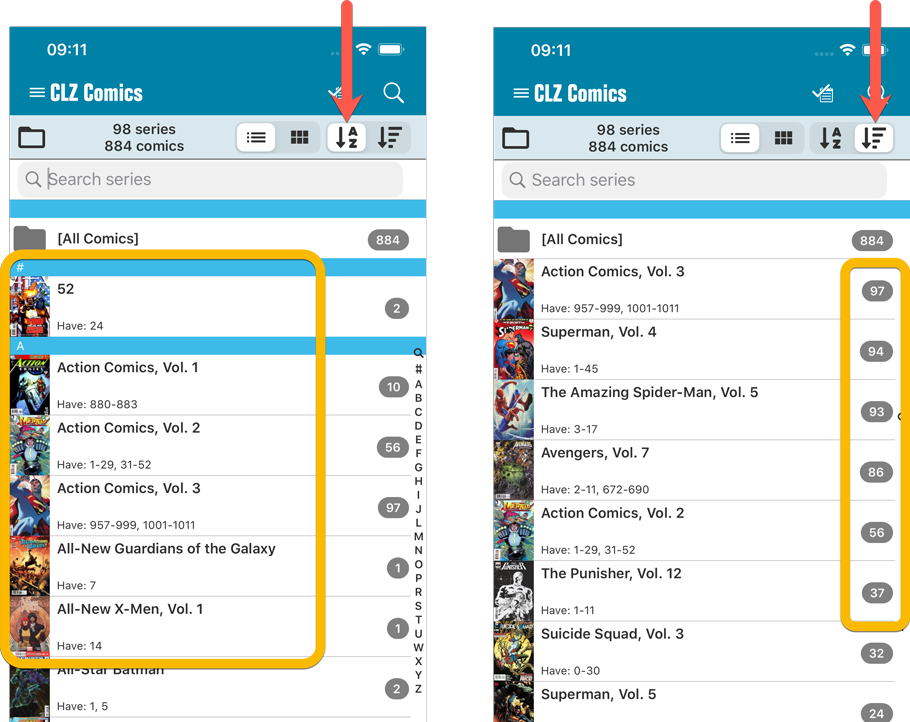
For the Series folders we also added a counter on the right hand side so you can see how many issues you have per series!
New “[All Comics]” option
While in Series folders, you now have a new “[All Comics]” option at the top, for a full list of all comics over all series.
Now uses our brand-new CLZ Cloud Sync-server
Previously one big server was handling the Connect website, the CLZ Cloud website AND the CLZ Cloud syncing from the desktop programs and the mobile apps.
But this week we have set up a brand-new dedicated Sync-server to handle just the CLZ Cloud syncing.
In today’s update, CLZ Comics has been updated to sync through this new server, which should result in faster syncing and a more stable syncing experience during high load times (weekends).
Fixed:
- Field Defaults: It wasn’t possible to set the rating field back to zero.
- Manage Pick Lists: Merging list items caused too many sync changes.
In this update we introduce a new quick-search for your folders, sorting your folders by the counters, and more stable cloud syncing through our brand-new dedicated Sync-server.
Quick-search your folders
Grouping in folders is a powerful way to browse and filter your collection. Just group by Series, or Publishers, etc.. tap a folder and the list will give you all comics for the selected Series or Publisher.
However, if your collection spans thousands of comics and hundreds of series, that “tap a folder” part is sometimes easier said than done. It may require lots of scrolling in the folder list.
But not anymore! This version introduces a new search box right above the folder list, that lets you instantly search/filter the folder list as you type! Just typing a few letters is often enough to bring the folder you are looking for into view:
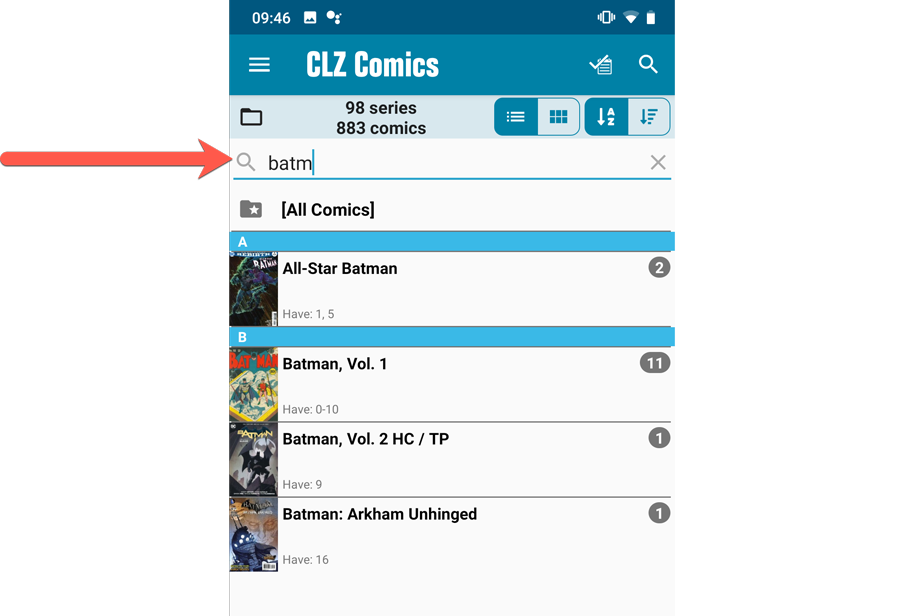
Sort folders by count
By default, the folders are sorted alphabetically. But as of today, there is another option: sort your folders by the counter, that is by the number of comics contained.
Sorting by the counters is a nice way to find the biggest Series in your collection, your most popular Publishers, etc..
Switch between the Alphabetical and By Count sorting using the sort toggle at the top:
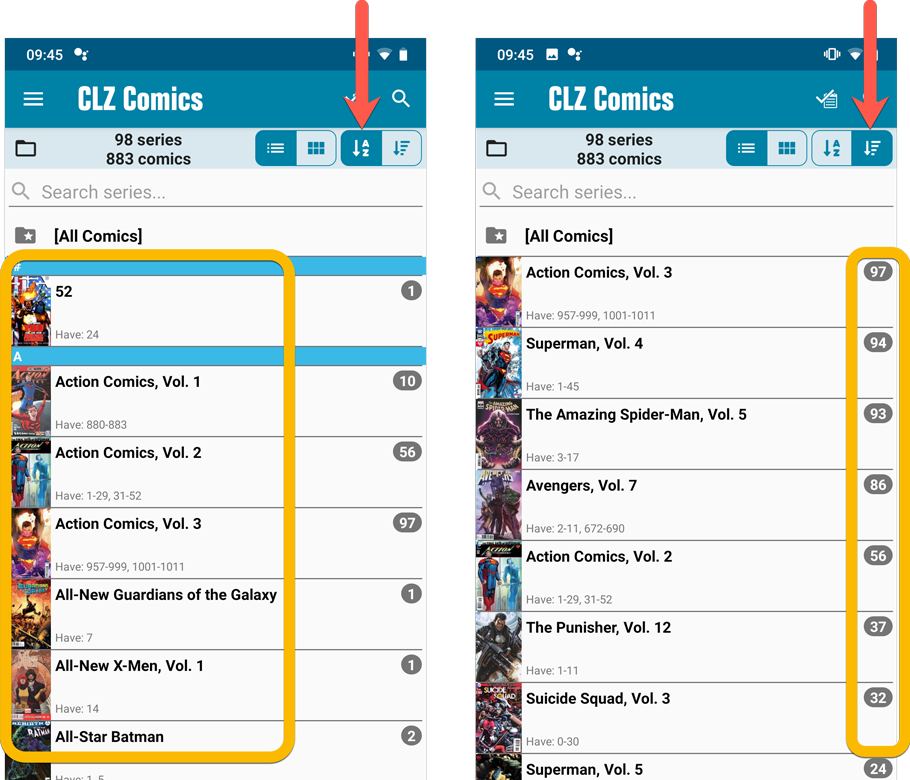
New “[All Comics]” option
While in Series folders, you now have a new “[All Comics]” option at the top, for a full list of all comics over all series.
Now uses our brand-new CLZ Cloud Sync-server
Previously one big server was handling the Connect website, the CLZ Cloud website AND the CLZ Cloud syncing from the desktop programs and the mobile apps.
But this week we have set up a brand-new dedicated Sync-server to handle just the CLZ Cloud syncing.
In today’s update, CLZ Comics has been updated to sync through this new server, which should result in faster syncing and a more stable syncing experience during high load times (weekends).
Adding comics by barcode is most popular feature of the CLZ Comics app, so let’s see if we can make it even better! Today’s version 5.1 is all about barcode scanner:
Improved scan engine
First, we have improved the scan engine and gave it a larger “scan area”. This should help scan barcodes faster and easier.
Automatic scanning of any barcode type
In previous versions, you had to manually set the scan mode (+0 | +2 | +5), depending on the type of barcode you were scanning. But not anymore!
We have made the scanner much smarter now. Just set it to “Auto” and it will automatically scan every barcode you throw at it. It will automatically pick up extensions, whether 2 digits long or 5 digits long. Super easy, super quick.
BTW: in rare cases, the scanner may “give up” on finding the extension too quickly. E.g. with lower quality cameras or in “less than optimal” lighting conditions. In that case, set the scanner to “EXT” mode, which will force it to find the extension.
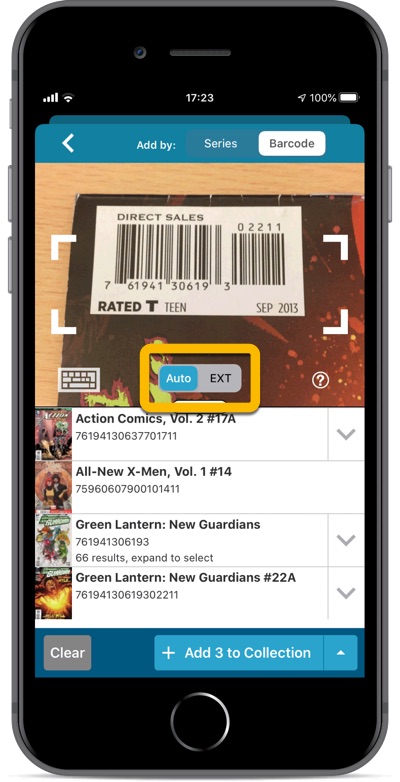
Adding comics by barcode is most popular feature of the CLZ Comics app, so let’s see if we can make it even better! Today’s version 5.1 is all about barcode scanner:
Improved scan engine
First, we have improved the scan engine and gave it a larger “scan area”. This should help scan barcodes faster and easier.
Automatic scanning of any barcode type
In previous versions, you had to manually set the scan mode (+0 | +2 | +5), depending on the type of barcode you were scanning. But not anymore!
We have made the scanner much smarter now. Just set it to “Auto” and it will automatically scan every barcode you throw at it. It will automatically pick up extensions, whether 2 digits long or 5 digits long. Super easy, super quick.
BTW: in rare cases, the scanner may “give up” on finding the extension too quickly. E.g. with lower quality cameras or in “less than optimal” lighting conditions. In that case, set the scanner to “EXT” mode, which will force it to find the extension.
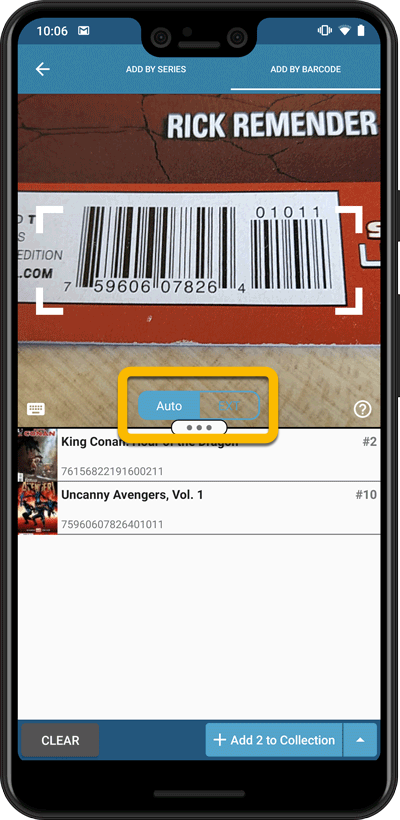
Fixed:
- Sort title of a series was not generated correctly during adding/editing of a series.
New:
- You can now folder group on 4 extra fields:
- Cover Date Year
- Release Date Year
- Read Date Year
- Purchase Date Year
Fixed:
- Rare incident where timeouts occurred during CLZ Cloud sync.
- Main list cells now show release date instead of cover date.
New:
- You can now folder group on 4 extra fields:
- Cover Date Year
- Release Date Year
- Read Date Year
- Purchase Date Year
Fixed:
- Rare incident where timeouts occurred during CLZ Cloud sync.
- Main list cells now show release date instead of cover date.