What's new in Comic Collector? 2017
Fixed
- Pick Item Screens: when using the quick search the list wasn’t always sorted correctly
- Manage Pick List:
- When using the quick search the list wasn’t always sorted correctly
- “auto resort” check box didn’t work
- Reassign Index fields sort fields were stored as “reassignindex” as sort fields preset
- Manage Presets: removing all presets would cause an Access Violation after closing the screen
- Edit Comic: navigating Content or Links using ALT+N or ALT+P would navigate the comics instead
New:
- Pick Item Screens: adding a new item will now use the quick search string to pre-fill the name field
Fixed:
- Edit Screen: ALT+N/ALT+P for Next/Previous played a Windows sound
- Edit Screen: Adding a new item to a list sometimes displayed a popup that was too small
- Reassign Index Fields: Saving your selected fields wasn’t possible sometimes
- Export/Print field selection menus were missing “Manage Presets…” caption
- Clean Templates: Several layout improvements
New:
- Edit Comic: Add Credits/Characters: When searching for a credit/character and clicking “New Credit” (for example), the screen will now use the search words for the name of the new person you’re adding.
Fixed:
- Edit Comic: Add button for User Defined Field comboboxes were not positioned correctly when resizing the Edit Comic screen
- Main Screen: the bread crumb at the top didn’t reflect the “Collection Status” filter from the quick filter panel
- Add from Core: the program could freeze when experiencing connection problems
- Edit Series: “Generate” buttons were overlapping front of “Display Name” and “Name” fields
v18: Auto-Cloud-Syncing, revamped Edit screen, new “Clean” template and more!

NEW: Fully Automatic CLZ Cloud Syncing!
The free CLZ Cloud service is at the center of all our cataloging solutions (desktop, mobile and web), the glue that binds them all together.
Tens of thousands of users are using the CLZ Cloud syncing every day, to transfer data between their desktop, Connect and mobile software, to update their online collection list, or simply for keeping an online backup of their precious database.
Now, it is time to take the CLZ Cloud to the next level, with automatic syncing:
Add or edit comics in Comic Collector and these changes will auto-upload to the CLZ Cloud instantly. Did you make changes using CLZ Comics or directly in Comic Connect? Just start your software and changes will download automatically.
No more need to go to the Sync with CLZ Cloud screen, ever.
With “Sync Automatically” switched on…
- Your online cloud backup is always up-to-date.
- Your cloud viewer always shows the current state of your collection.
- All your CLZ tools (desktop, mobile and Connect) will always be in-sync.
Automatic Cloud Syncing is an optional feature, switched OFF by default. If you don’t want to auto-sync, or don’t want to sync with the CLZ Cloud at all, just leave it switched OFF.
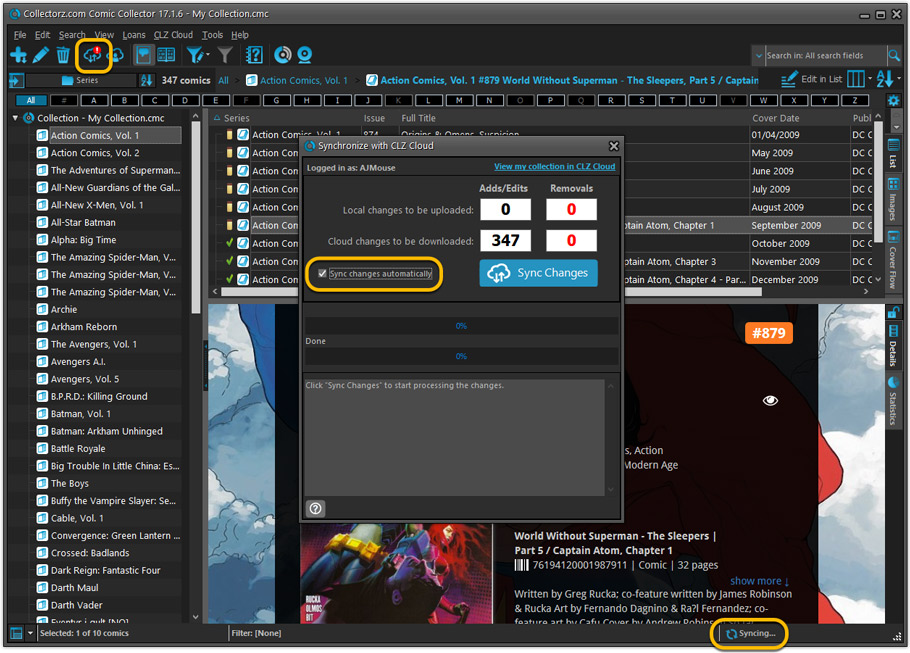
Revamped Edit Comic screen
A huge refresh of the Edit Comic screen, bringing the look and feel more in line with the recent Add Comics from Core screen.
- Button bar is now at the bottom of the screen
With OK button high-lighted in blue, nice Next/Prev arrow buttons, etc… - Clearer blue + buttons for checkbox list fields (like Genres)
- Same blue + buttons for dropdown fields (like Series, Publisher, Imprint)
- Revamped Edit screen for pick list items
Button bar at the bottom with blue OK button, smaller generate buttons, etc..
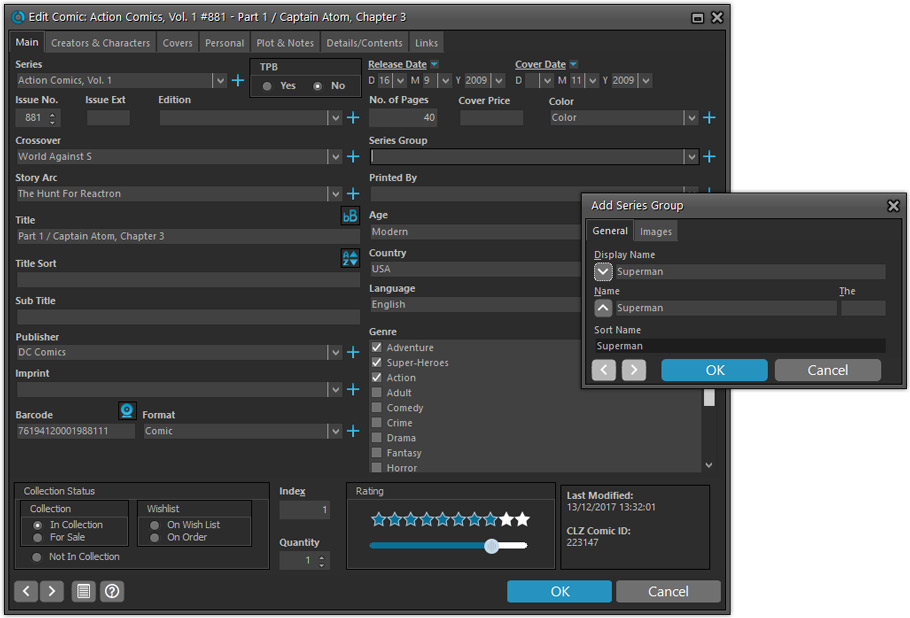
But it’s not all just cosmetic changes:
Improved interface for adding Creators and Characters
The new interface helps you make better use of your existing creator and character pick lists:
- Cleaner lists, showing just Display Name and Role/Alias.
- Right-click to Modify the name and sort name of a person in the list.
- Drag the icon in the first column to change the order.
- Click the “x” in the last column to remove entries.
- 1. click the “+ Add Creator” button, or hit Insert on your keyboard
- 2. Select the creator type (Writer, Penciler, Inker, etc…)
- 3. A new screen appears, showing your existing creator pick list.
- 4. Type a few letters in the search box to find the creator you want to add, e.g. enter “stra” to find J. Michael Straczynski.
- 5. Hit the down arrow on your keyboard a few times to select the creator from the search results
- 6. Hit Enter to return to the Edit Comic screen with the creator added to the list.
ONLY when the creator is not in your pick list yet, there’s 3 extra steps:
- 4a: click the New Creator button top right
- 4b. enter/paste the display name
- 4c. click OK
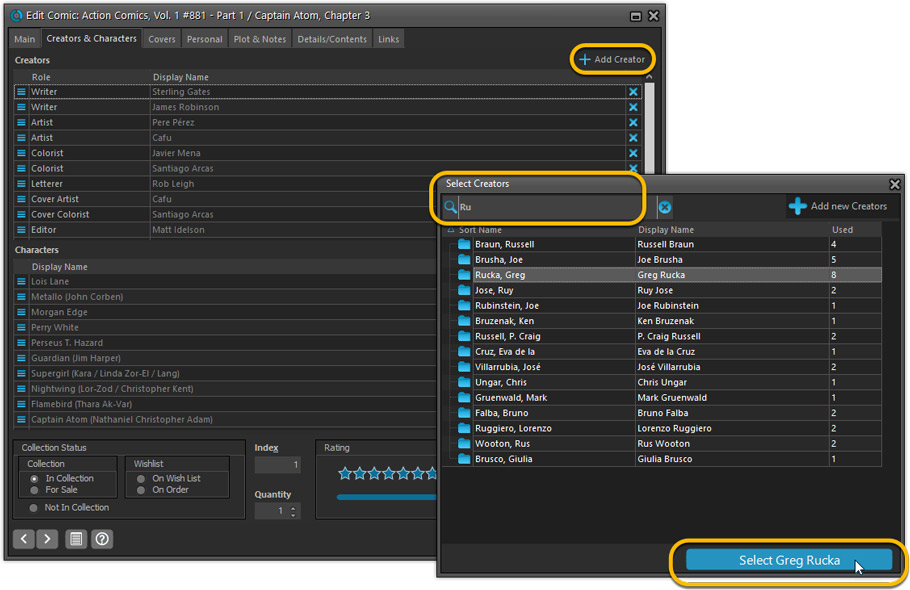
Simplified: Edit Multiple Comics screen
- Now use checkboxes to explicitly indicate which field(s) you want set.
Safer and clearer, no more unexpected changes. - To clear a field, just click the checkbox and leave the box empty.
The box will highlight in red to indicate the CLEAR action. No more hidden F8 keys.
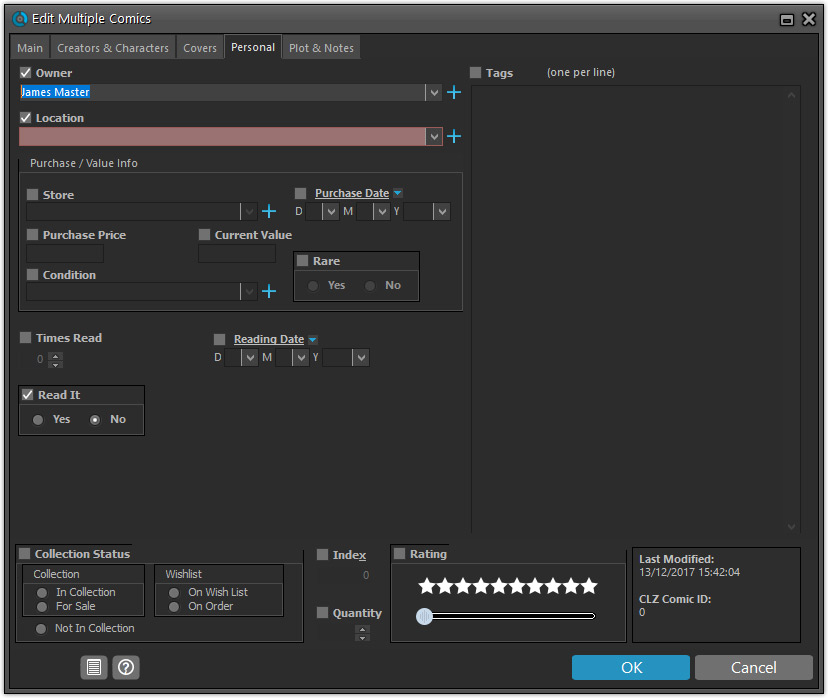
Simplified screens for selecting Column, Sort and Folder fields.
The ability to select your own Columns for the List View is an important customization feature of our Comic Collector software. The same holds for selecting the sort order and the folder fields for the folder panel.
However, the “field selection” screens for doing these customizations have always been an area of confusion. So for v18 we decided to re-imagine both the field selection screens and the system for creating/managing your own presets.
- Simplified Field Selection screen:
- Available fields are now grouped, like the tabs in the Edit Comic screen.
- Easily find the field you want with the search box top left.
- Use checkboxes on the left to select fields.
- Use the “x” button on the right to remove fields.
- Drag and drop fields on the right side to change the order.
- Rename the field set at the top right.
- Simplified system for managing your field presets:
- Just click the Columns or Sort Order button to EDIT the current preset.
- Click the little arrow to the right of the Columns or Sort Order button to open the preset menu and switch to a different preset.
- Choose Manage Presets from the preset menu to edit your presets and create new ones.
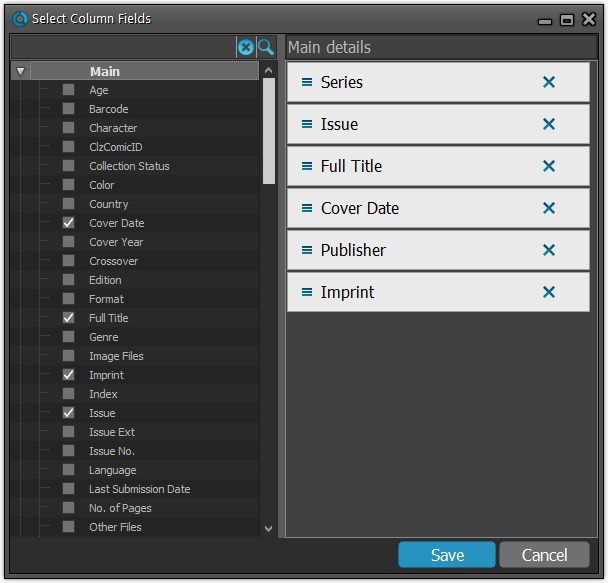
NEW: “Clean” template for the details panel, in Light and Dark styles
A complete refresh, based on the recent Connect/Cloud details page updates. Clean, clear and modern, with some fresh layout ideas:
- Cleaner look, in both Light and Dark styles.
- Clear display of Series, Issue Number, Date and Edition.
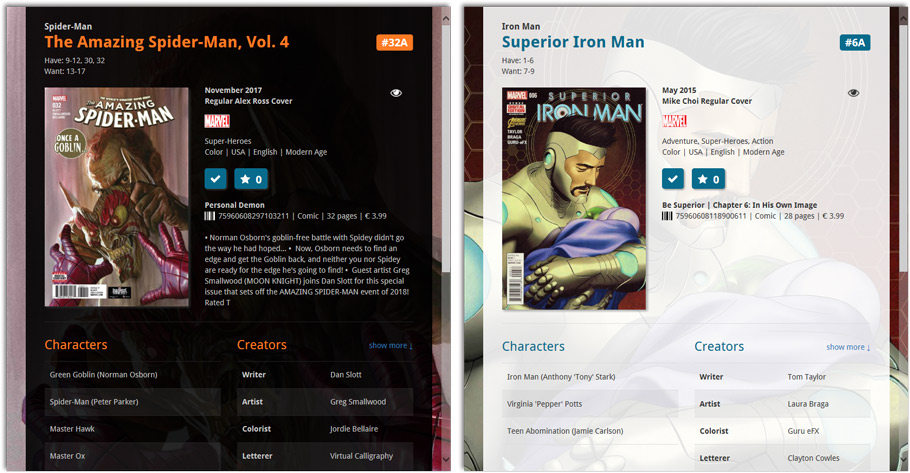
- Nicer display of contents of Trade Paper Backs:
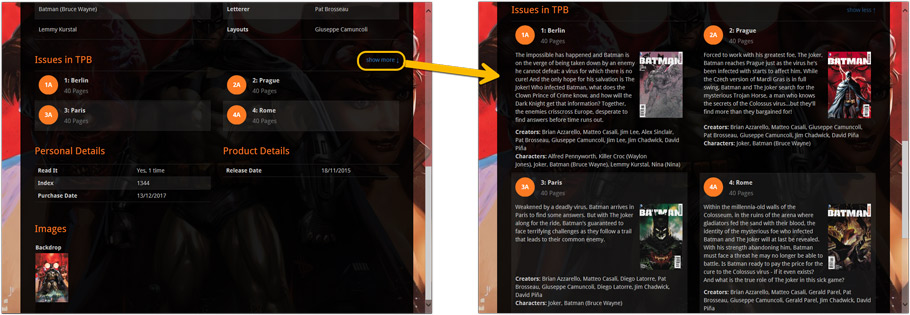
No more Standard edition: Pro-only features now available for everyone!
Since last week, we stopped selling the Standard edition of Comic Collector. From now on, the Pro edition is the only edition we sell, and will just be called “Comic Collector” now.
Our gift to all users on the Standard edition who have a valid Update Plan:
Starting with v18, you now get access to all Pro-only features:
- Batch editing with the Edit Multiple feature:
Save time by editing multiple items in batch, e.g. to fill in a field value for many items in one go. - Customizable pre-sets for sorting, columns and folders:
Create your own pre-set field combination for sorting and columns. Define your own folder options, even multi-level folder combinations. - User Defined Fields:
Create your own fields (text, number, pick list, checkbox or date) and rename pre-defined fields. - Export features:
Export your database to a CSV or XML file.
New:
Add Comics from CLZ Core: “check/uncheck all issues in this series” now also available when right clicking an issue.
Fixed:
- Add Comics from CLZ Core:
- When checking/unchecking all issues, the add all button didn’t update accordingly.
- After adding an issue all barcode searches containing that issue would be removed from the queue.
- Expanding a result would sometimes scroll to a different part of the list.
Fixed
- Quick Search suggestion box could crash the app.
- Alphabet bar wasn’t working anymore.
Next week, Apple will release the new macOS 10.13 “High Sierra”.
If you are planning to update your Mac to this new OS, then we strongly recommend to update your Comic Collector software to today’s version 17.0.5!
Comic Collector problems on High Sierra:
We have been testing our software on beta versions of High Sierra for quite a while, to make sure we were ready for it’s release. We found that most of the software seems to be working as normal.
Unfortunately, we found a big problem in the Preferences screen, it does not open at all anymore, making it impossible to make any changes to program settings.
Luckily, our Mac developer Ronald was able to fix the Preferences screen to make it work on the new macOS. A fix was released today, in version 17.0.5.
Fixed
- Preferences screen didn’t load properly on macOS 10.13 “High Sierra”.
- Upload Cover to CLZ Core: Images were not always uploaded properly even if they were within the 500KB file size limit.
- Main Screen: Quick Search: Occasional crashes in the quick search when using the “Search-as-you-type” suggestions.
- Sync with CLZ Cloud: Sometimes crashed during the upload of covers.
Fixed
- Add Comics from CLZ Core: Access Violation when adding several issues by barcode
Fixed:
- Add Comics from CLZ Core:
- (un)checking an item in a selection would not (un)check all those items
- Preview art was downloaded into the front cover field if no front cover art was available
- Adding/updating comics from CLZ Core could crash the program when a credit had no role assigned
- Scanning multiple issues from the same series could cause a problem with the search results cells
Fixed:
- Add Multiple Comics Manually: the first two comics of the added list would get the same index number.
- Linking Comics with CLZ Core didn’t mark them “dirty” for syncing with CLZ Cloud.
- Main Screen: Quick filter panel option “keep active” wasn’t applied directly after restarting software.
- Edit Comic: Links tab: When editing a local link, the “previous” button didn’t work.
Improvements:
- Add Comics from CLZ Core:
- Right click menu:
- You can now right click a series result to “check/uncheck” all issues.
- Sort series by Title or by Publisher on “by Title”, “Pull List” and “Daily Updates” tab.
- New “barcode not found” result in your list if a barcode doesn’t return any results.
- Performance optimizations of the result list on all tabs.
- Right click menu:
Fixed:
- Add Comics from CLZ Core:
- “This barcode is already in the search list” would be returned when searching for two variants of the same issue with slightly different barcodes.
- After entering a barcode manually (or with certain barcode scanners) focus didn’t return to the barcode entry box.
- The “Quick Fill” popup could pop up outside of the screen area.
Big changes today! For version 17.1 we have completely re-designed the “Add Comics from CLZ Core” screen (previously called “Add Comics Automatically”). The new screen is both easier-to-use and easier-on-the-eye:
- A clear two-panel design: Search Results on the left, Preview on the right.
- The Search Results now show cover images for both series and issues.
- Automatic Preview of selected issues (no more double clicking).
See it in action:
Here’s the full list of improvements:
Fixed
- Add Comics Automatically: the cursor in the search series title box would sometimes jump to the end while changing the search term.
- Upload cover to CLZ Core: sometimes images were not uploaded properly because of the 500K size restriction although they were smaller in size.
Fixed:
- Edit Screen: clicking “Update” would cause an Access Violation
Fixed:
- Edit Screen: switching tabs could throw a “Cannot focus a disabled or invisible window” error when the screen was still loading.
v17.0.6: Fixed an error and added new links to the What’s New page
New:
- Links to renew your update plan will now automatically log you into your account on the website.
- Check for Updates: now has a link to the “What’s New” blog on our website.
- My CLZ Account popup: now has a link to the “What’s New” blog on our website.
Fixed:
- Edit Comic: using ALT+N or ALT+P to navigate to Next or Previous Comic could throw a “Cannot focus a disabled or invisible window” error
Fixed:
- Quick Search Suggestions:
- selecting an item from the suggestion list would sometimes do nothing with a grouping on more than one field active
- clicking the “show all results for…” label after pasting a search string with the mouse didn’t always perform the search
- Quick Search: “matches:” followed by nothing would result in a “regular expression required” error
- Scaled images for thumbnails, CLZ Comics export, etc. are now saved without metadata for smaller file sizes and better performance
- Main Screen:
- Images Popup didn’t show box set covers
- Nothing would show when switching to Cards view after applying the quick filters
- Select random didn’t always work properly in a filtered list
- Manage Pick Lists: deleting text from the search box would initiate “remove item”
- Import from XML: price and value fields weren’t always imported correctly
- Import from Text: fields were not properly imported when delimiter appeared in field value
- Sync with Cloud: HTML in plot and notes fields didn’t always sync down properly
- Editing/Adding Pick List items: it was possible to create duplicate items with identical Display Names
- Add Comic: Double clicking “show all results” would scroll to the top of the list
- Details View: character links were not active in Cobalt,Carbon and Quicksilver templates
- User Defined Fields: adding a user defined field will now add it to the same group as the one currently selected
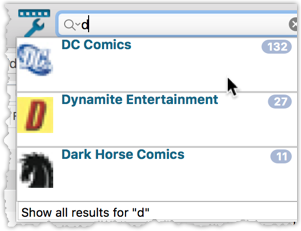
We’ve expanded the quick search box to now also allow “search-as-you-type” with suggestions for pick list fields.
How does it work?
In the quick search box top right of your screen you should see a “dropdown” button. Use this to select which field you wish to perform a search on. If “search-as-you-type” is available for that field, it will instantly work once you start typing in the box.
Example
You can now select the field “Publisher” in the quick search box, start typing a publisher name, and instantly see suggestions (based on what you typed) of publishers you have in your database. Click on a publisher to see all comics of that publisher.
Try it with the “Character” field too! Instantly filter down to all comics have that specific character in them.
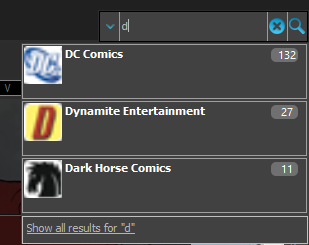
We’ve expanded the quick search box to now also allow “search-as-you-type” with suggestions for pick list fields.
How does it work?
In the quick search box top right of your screen you should see a “dropdown” button. Use this to select which field you wish to perform a search on. If “search-as-you-type” is available for that field, it will instantly work once you start typing in the box.
Example
You can now select the field “Publisher” in the quick search box, start typing a publisher name, and instantly see suggestions (based on what you typed) of publishers you have in your database. Click on a publisher to see all comics of that publisher.
Try it with the “Character” field too! Instantly filter down to all comics have that specific character in them.
Fixes in this version
We also fixed some issues with the program in this version:
- Images Popup:
- “size window to picture” showed image slightly smaller
- .tiff images were not showing
- Sync with CLZ Cloud: Series with identical Display Names could be confused when down syncing
Fixed:
- Program would crash at startup on macOS 10.9 or older
- Search-As-You-Type tweaked to search first letters of each word only, making the results more precise
- Add Comics Automatically : image popup for cover was showing the images of the selected item in main screen
- Add Comics Automatically : Search-As-You-Type stopped working after closing and reopening add screen
V17.0.1: Major updates to the Quick Search and Image Viewer popup!

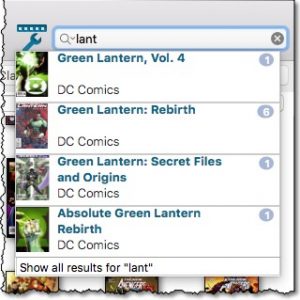
Quick Search: Search-As-You-Type suggestions
Instantly find and select a particular series in your local database:
- In the Quick Search box, just start typing the first few letters of the series you are looking for.
- While typing, a drop-down list will appear, showing the first five matching series.
(for most series, it only takes 2 or 3 letters before it shows up.) - Once you see the one you were looking for, use the up/down keys to select it, then hit Enter.
- The series will now be selected in your folder panel, with the issues showing in the list panel.
NOTE: this Search-As-You-Type feature replaces the old “filter-as-you-type” behaviour of the Quick Search box. If you want to go back to the old behaviour, you can do so in the Preferences screen, on the Behaviour page using the setting called “When typing in Quick Search box”.
Fixed:
- Quick Search: Access Violation when selecting a suggestion with “no folders” active
- Images Popup:
- “size window to picture” showed image slightly smaller
- .tiff images were not showing
V17.0.2: New image popup method and updates to the quick search
New:
- Images popup now also supports “Size Picture to Window without stretching” option
- Quick search: suggestions now also are shown when searching on “Title” field
Fixed:
- Main Screen:
- Quick Search: applying a filter could cause unexpected behaviour
- Images Popup:
- the status bar wasn’t always showing the right image path when opening
- .bmp images were not showing
- CueCat scanner wasn’t working properly any more
V17.0.1: Major updates to the Quick Search and Image Viewer popup!

Quick Search: Search-As-You-Type suggestions
Instantly find and select a particular series in your local database:
- In the Quick Search box, just start typing the first few letters of the series you are looking for.
- While typing, a drop-down list will appear, showing the first five matching series.
(for most series, it only takes 2 or 3 letters before it shows up.) - Once you see the one you were looking for, use the up/down keys to select it, then hit Enter.
- The series will now be selected in your folder panel, with the issues showing in the list panel.
Fixed:
- Edit Screen: Content: adding a cover for a story/TPB Issue, was resulting in adding a cover for the main issue.
- Edit Screen: Cover Popups were not always prompted on macOS Sierra.
Fixed:
- Crash: Add Comics Automatically screen could be prompted while using the program.
Fixed:
- Crashes during Check for Update process
Fixed:
- Cards View: Quick Search didn’t filter the cards in the list.
- First Letter folder option was not using the Sort Names.
- Loan Manager Screen: Search was not working.
- Sierra: Full Screen Mode: “Add Cover” popup appears under the Edit Screen.
- Internal Images: Templates images were not updated after editing an item.
- When no internet connection was available, app was launched in Trial Mode.
- Templates : HTML content in Plots was not formatted correctly.
Fixed:
- Edit Comic:
- On User Defined Fields tab, “_[Add pick list item]_” didn’t work for comboboxes
- Changing the role for a credit would mark all comics dirty where that person appeared instead of just the edited comic
- person grids: adding a person with a display name that existed multiple times, would sometimes save the wrong one
- Manage Pick Lists: removing pick list items didn’t mark their corresponding comics as modified
- Main Screen: accelerator keys in main menu (like “ALT+F” for files menu) didn’t work
- Update File Links: Story front cover paths were not updated properly