What's new in CLZ Books Mobile? 2019
A big update for the CLZ Books app again, introducing a new Statistics screen, a cool “infographic” style screen, showing totals and statistics about your book collection.
To open it, just choose “Statistics” from the menu.
In this new screen, you can find:
- The number of books in your collection, and how many authors.
- A top 5 list of your most recent additions.
- A nice pie chart showing the distribution of your books over formats (Hardcover, Softcover, etc..).
- A bar chart of your books by author.
- A bar chart of your books by publisher.
- A bar chart of your books by genre.
- A bar chart of your books by subject.
- A pie chart showing your how many of your books are marked as read.
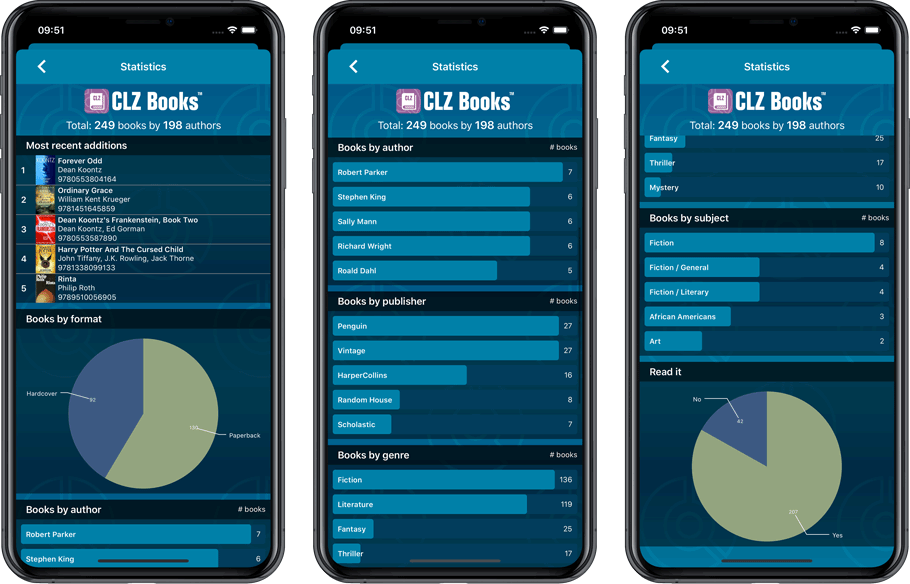
A big update for the CLZ Books app again, introducing a new Statistics screen, a cool “infographic” style screen, showing totals and statistics about your book collection.
To open it, just choose “Statistics” from the menu.
In this new screen, you can find:
- The number of books in your collection, and how many authors.
- A top 5 list of your most recent additions.
- A nice pie chart showing the distribution of your books over formats (Hardcover, Softcover, etc..).
- A bar chart of your books by author.
- A bar chart of your books by publisher.
- A bar chart of your books by genre.
- A bar chart of your books by subject.
- A pie chart showing your how many of your books are marked as read.
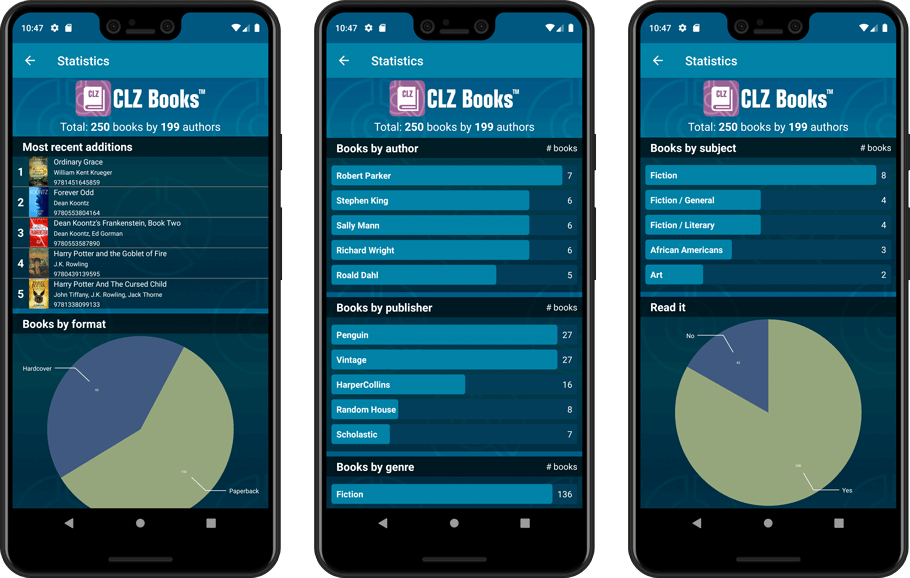
The app could crash during syncing of certain items. Shouldn’t happen anymore now!
Fixed:
- App could crash while syncing with CLZ Cloud
New:
- Group by “Purchase year”
New:
- Group by “Purchase year” and “Reading year”
Fixed:
- Details panel showed “publication date” where it should show “original publication date”
- Grouping on “publisher” didn’t always work correctly
A big step forward for the CLZ Books app today, in which we add many new editable fields:
- Illustrator
- Cover Price
- Extras
- For audiobooks:
- Narrator
- Length
- Abridged Yes/No
- About the original book:
- Original Title
- Original Subtitle
- Original Country
- Original Language
- Original Publisher
- Original Publication Date
Of course, all the new fields sync to/from the CLZ Cloud too.
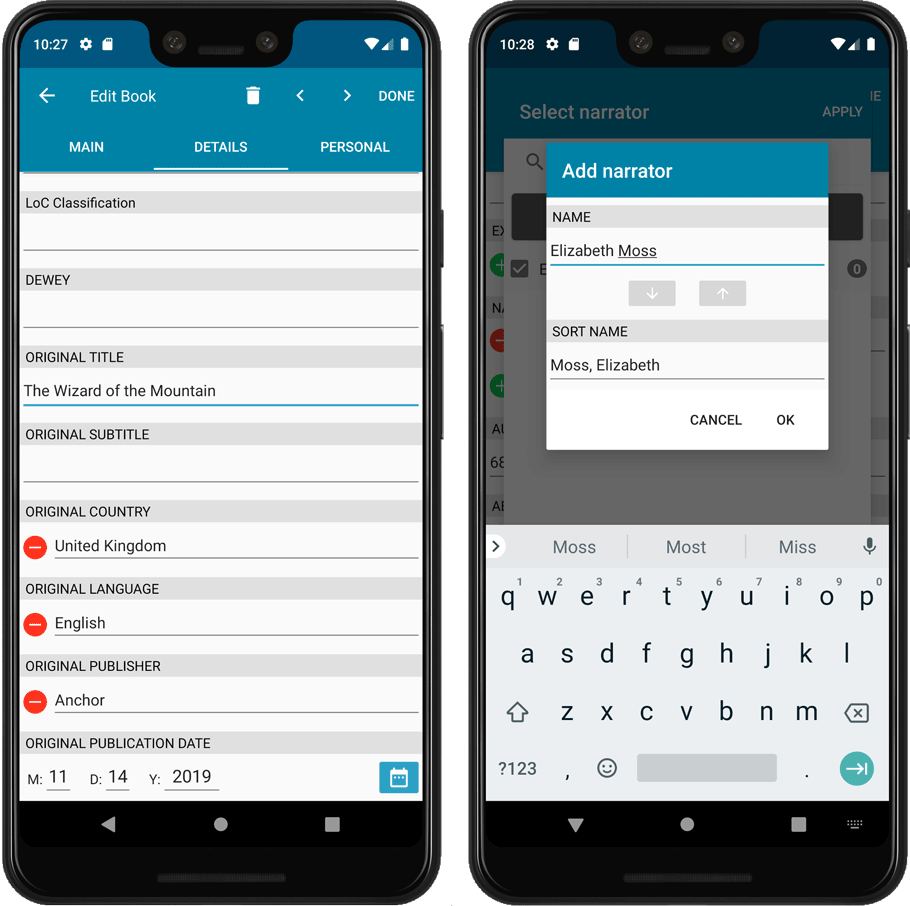
A big step forward for the CLZ Books app today, in which we add many new editable fields:
- Illustrator
- Cover Price
- Extras
- For audiobooks:
- Narrator
- Length
- Abridged Yes/No
- About the original book:
- Original Title
- Original Subtitle
- Original Country
- Original Language
- Original Publisher
- Original Publication Date
Of course, all the new fields sync to/from the CLZ Cloud too.
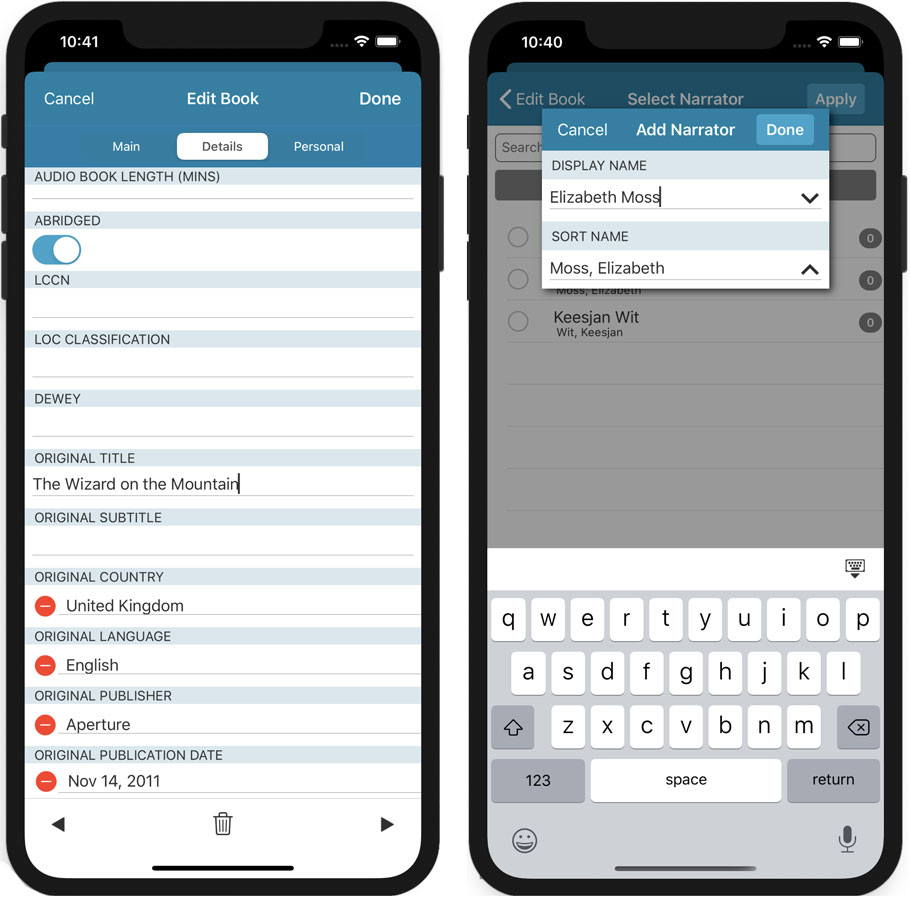
Fixed:
- Custom images were uploaded too often
Fixed:
- Custom images were uploaded too often
Changed:
- Add by barcode: Swipe to remove a single barcode wasn’t working. To remove a single barcode now, just press and hold on it!
Fixed:
- When changing a cover, the list and images view wasn’t updated correctly
- Date pickers weren’t showing correctly
- Some colours were wrong (tabs/switches)
Instead of working on new features, we decided to take a few weeks to look at existing screens and functionality and see where things could be improved, of course all based on your feedback.
Today’s update brings you the first batch of user interface improvements that we implemented (more coming up!), plus it bring the app fully up-to-date with the new iOS 13 “sheet-style” popup screens!
Instead of working on new features, we decided to take a few weeks to look at existing screens and functionality and see where things could be improved, of course all based on your feedback.
Today’s update brings you the first user interface improvements we implemented (more coming up!):
Easier to find Edit and Remove buttons on book details screen (phone only)
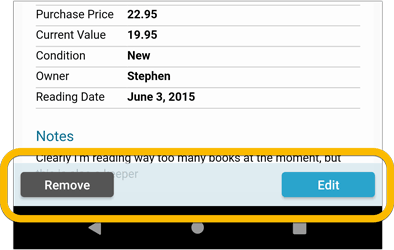
Easier editing of pick list fields, especially multi-value fields
- Selected/checked values are now always at the top
- For multi-value fields (like Genre, Studio), check/uncheck multiple values in one go!
- Easier to find big button at the top for adding NEW values..
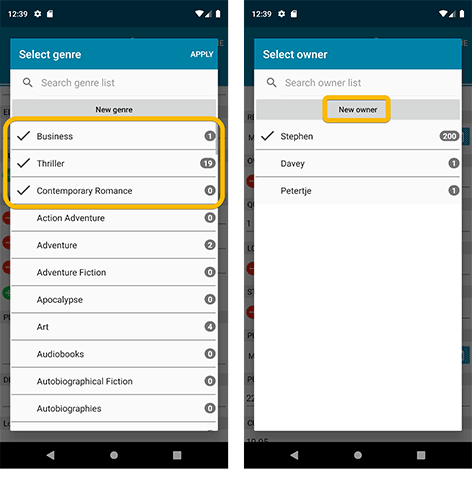
Complete Re-design of Manage Pick List screen
- Easier to find big button at the top for adding NEW values.
- Remove Unused and Merge action have now been moved to action (…) button top right.
- Easier to use Merge mode.
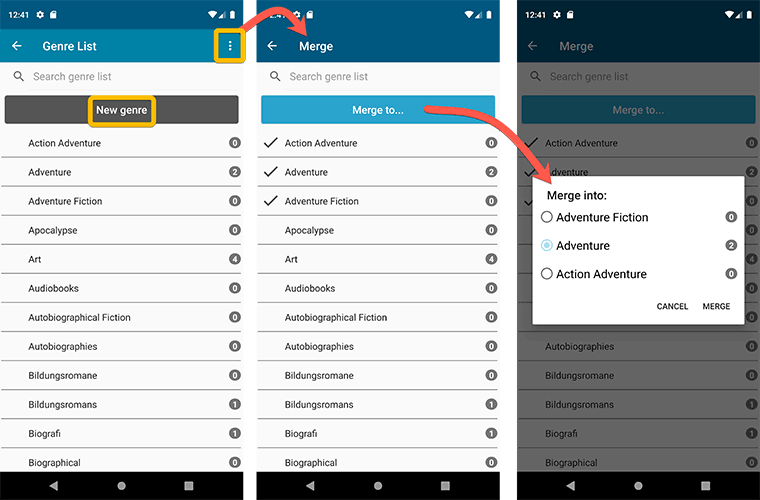
Add by barcode: New Clear Queue button and new “Scanning tips” popup
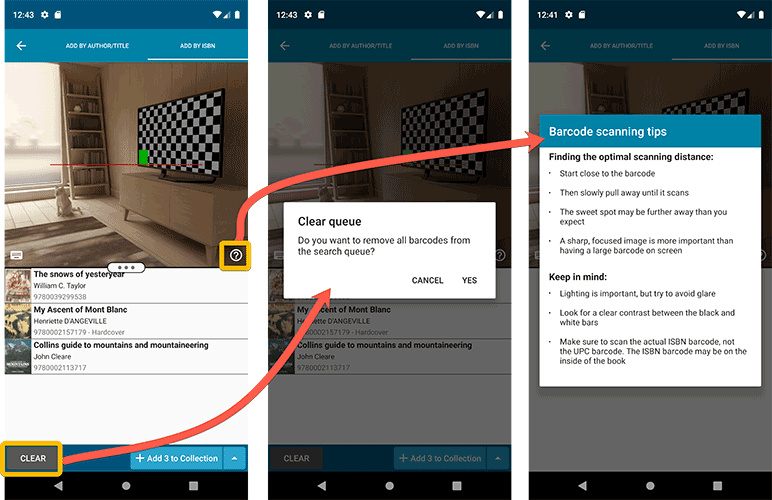
Fixed:
- Edit screen: the “Read it” checkbox wouldn’t always work
- Re-introduced a “sync changes pending” icon to the “Sync with CLZ Cloud” menu item
Fixed:
- Fix for a crash that some iPhone users experienced after adding/editing entries
Several small tweaks for your CLZ Books app today:
- iPhone: details page now has clearer Edit and Remove buttons at the bottom
- “Sync with CLZ Cloud” menu now indicates whether there are sync changes pending.
Fixed:
- Unrecognized ISBN pop-up was not working.
- Re-added the modify author button in the edit screen
Fixed:
- Issue where users could not sign up for a new CLZ account.
- Improved error handling in the Add-screen.
Fixed
- ‘Add manually’ button was missing in the add screen
- ‘Move to other collection’-option was missing its icon
- When adding a book by ISBN that was “already in collection”, the ISBN wasn’t cleared from the ISBN queue
This post is about CLZ Books Android v5.0.7 and CLZ Music Android v5.0.8
Fixed:
- Permission dialog will now pop up in the barcode scanning screen when the app does not have camera permissions.
- Small text fixes
This post is about CLZ Books iOS v5.0.5, CLZ Music iOS v5.0.5 and CLZ Movies iOS v5.0.2.
Improved:
- When trying to send a support e-mail, instead of showing an error message, redirect to a web based contact form if there is no e-mail address set in the E-mail app.
Fixed:
- Re-added the ability to save a cover to the photo’s app in the edit screen. (Long-press the cover)
- Small text fixes
Log in with existing CLZ Account
Improved “start trial” interface for users who are logging in with an existing CLZ Account was added to the following apps/versions:
- CLZ Music v5.0.4 for iOS
- CLZ Books v5.0.4 for iOS
- CLZ Music v5.0.7 for Android
- CLZ Books v5.0.6 for Android
Fixed:
- Quick Search wasn’t working correctly if the app was set to folder mode.
- Improved subscription purchase and CLZ user registration.
Sign up for CLZ Account:
- Now requires an active subscription before signing up for a CLZ Account.
Fixed in today’s maintenance build:
- Possible crash after adding a book / switching folders.
- Old Import from Book Collector:
- The main list did not refresh after importing from Book Collector.
- Importing from a file failed due to missing storage permission. CLZ Books will now ask for the storage permission.
We made the CLZ Account and Subscription status at the top a bit more clear and fixed a crash in the edit screen:
Fixed:
- Crash when the collection status was edited.
Small fix build for your app today:
- Some contact links could crash the app
- The “Add Collection” menu item was named incorrectly
v5: Multiple collections, automatic syncing of your own images, and: now a subscription app!
It’s finally here: CLZ Books 5.0 for Android! With support for multiple collections, automatic syncing of your own images, plus a re-designed top bar and menu.
On top of that, (and the main reason why it took so long):
* Starting with v5, CLZ Books is now a subscription app!
Read on below to find out how that affects you (hint: it doesn’t!).
What’s new in CLZ Books 5.0 ?
CLZ Books is now a subscription app, costing $1.49/month
To allow us to keep delivering our CLZ online services (CLZ Cloud and CLZ Core) and our continuous updates to the app, the app has now become a subscription app. For new users, this subscription gives them access to the CLZ online services:
- CLZ Core: for adding books by ISBN or by author and title
- CLZ Cloud: for online backups and syncing between devices.
IMPORTANT: Of course, since you have purchased the app earlier, you have automatically received a life-time “Basic”-level subscription, which gives you access to your existing CLZ Core and CLZ Cloud services. You do not need to pay for a subscription!
In other words, the app now being a subscription app has no effect on you whatsoever!
If you still see any “unlock” problems with your app, please CONTACT US here and we’ll get it resolved ASAP.
Please note: We may introduce new “premium” CLZ services to the CLZ Books app later, which are not part of your free life-time “Basic” subscription. At that time, if you want to use the new services, you will be able to optionally upgrade to a “Premium” subscription.
Now supports and syncs multiple collections !
It is now possible to manage multiple “collections” within your app. The collections you create will be listed in the main menu, so you can easily switch between them.
Use the menu to add new collections, edit their names, change the order, etc…
Multiple collections now also sync through the CLZ Cloud, e.g. to/from the Book Connect cloud-based software or the Book Collector desktop software. So if you have created multiple collections on the desktop side, these will now finally be separated on the mobile app too!
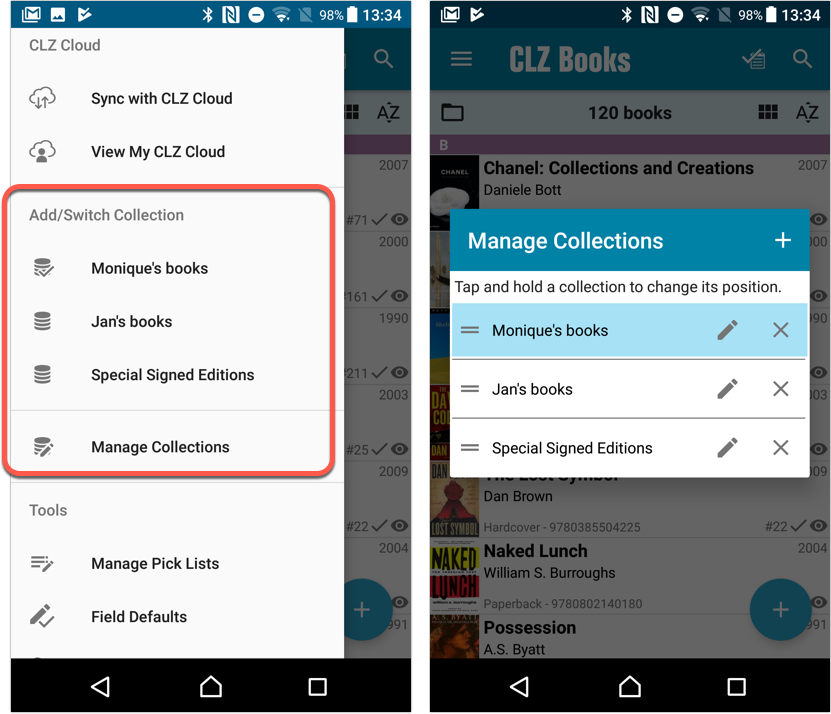
Already have multiple collections in the CLZ Cloud?
If you already have multiple collections in the CLZ Cloud, here’s what to do to get your existing entries split up into multiple collections on your mobile app too:
1. Tap the menu top left
2. Tap “Sync with CLZ Cloud” and make sure you’re in sync.
3. Tap the menu top left again and tap “Maintenance”
4. Tap “Update all from CLZ Cloud”
5. Now use “Sync with CLZ Cloud” from the menu again.
Automatic cloud-syncing of your own “custom” images
Before v5, if you replaced the automatic Core front cover with your own image (e.g. from Camera Roll), it would not automatically sync to the CLZ Cloud. You had to “force” the upload by using Upload to CLZ Cloud in the Edit screen.
For version 5 we made this more automatic. We introduced a new toggle “Custom Image” in the Edit screen. This toggle will be automatically set when you replace the Core image. Once the Custom Image toggle is set, that cover will automatically sync to and from the CLZ Cloud.
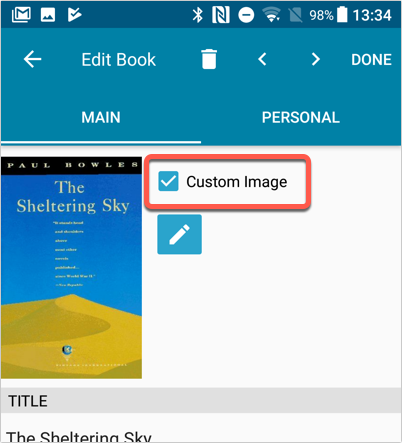
Re-designed top-bar
- The menu icon now includes the “CLZ Books” mark (bigger tap area)
- The “Collection Status” filter button has been moved to the right
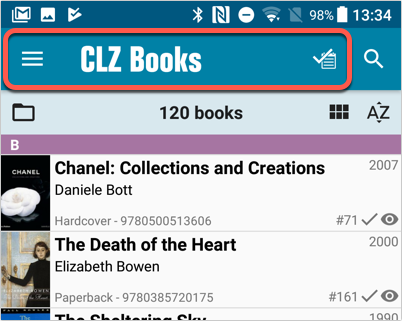
Re-designed main menu
- The menu now clearly shows your Account and Subscription Status at the top. Tap either of those to manage them.
- New “Maintenance” screen that now contains:
- the “Clear Database” option
- the “old Import from Book Collector” option
- the new “Update from CLZ Cloud” option (only use when instructed by support staff)
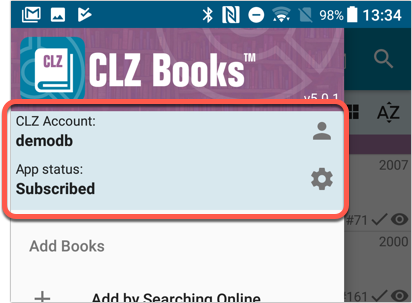
How to update your CLZ Books app to version 5:
- On your device, open the Play Store app.
- Tap the menu button on the top left, then tap “My apps & games”.
- Find the CLZ Books entry and tap “UPDATE” on the right.
v5: Multiple collections, automatic syncing of your own images, and: now a subscription app!
It’s finally here: CLZ Books 5.0 for iOS! With support for multiple collections, automatic syncing of your own images, plus a re-designed top bar and menu.
On top of that, (and the main reason why it took so long):
* Starting with v5, CLZ Books is now a subscription app!
Read on below to find out how that affects you (hint: it doesn’t!).
What’s new in CLZ Books 5.0 ?
CLZ Books is now a subscription app, costing $1.49/month
To allow us to keep delivering our CLZ online services (CLZ Cloud and CLZ Core) and our continuous updates to the app, the app has now become a subscription app. For new users, this subscription gives them access to the CLZ online services:
- CLZ Core: for adding books by ISBN or author/title
- CLZ Cloud: for online backups and syncing between devices.
IMPORTANT: Of course, since you have purchased the app earlier, you have automatically received a life-time “Basic”-level subscription, which gives you access to your existing CLZ Core and CLZ Cloud services. You do not need to pay for a subscription!
In other words, the app now being a subscription app has no effect on you whatsoever!
If you still see any “unlock” problems with your app, please CONTACT US here and we’ll get it resolved ASAP.
Please note: We may introduce new “premium” CLZ services to the CLZ Books app later, which are not part of your free life-time “Basic” subscription. At that time, if you want to use the new services, you will be able to optionally upgrade to a “Premium” subscription.
Now supports and syncs multiple collections !
It is now possible to manage multiple “collections” within your app. The collections you create will be listed in the main menu, so you can easily switch between them.
Use the menu to add new collections, edit their names, change the order, etc…
Multiple collections now also sync through the CLZ Cloud, e.g. to/from the Book Connect cloud-based software or the Book Collector desktop software. So if you have created multiple collections on the desktop side, these will now finally be separated on the mobile app too!
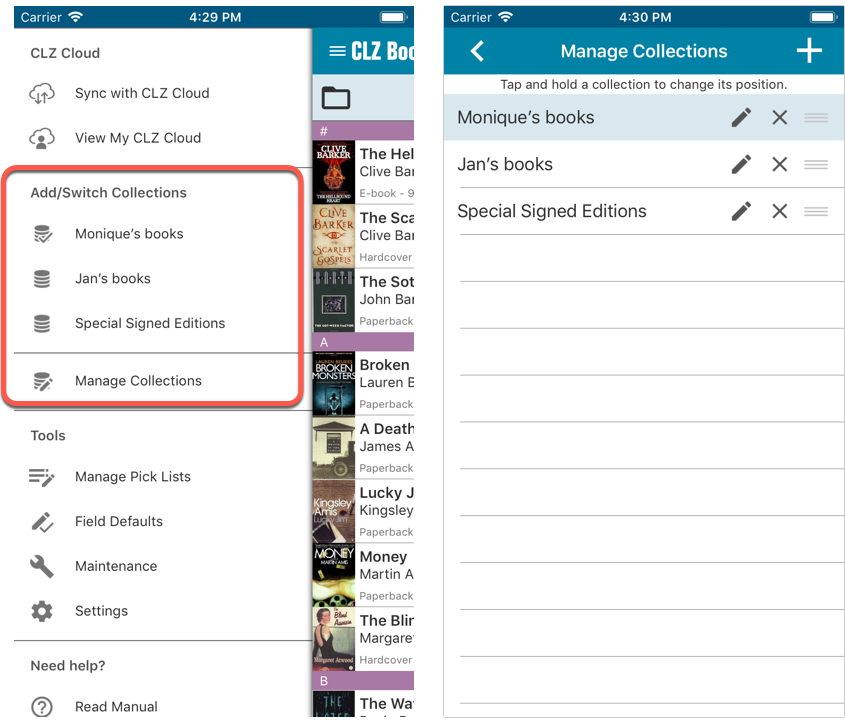
Already have multiple collections in the CLZ Cloud?
If you already have multiple collections in the CLZ Cloud, here’s what to do to get your existing entries split up into multiple collections on your mobile app too:
1. Tap the menu top left
2. Tap “Sync with CLZ Cloud” and make sure you’re in sync.
3. Tap the menu top left again and tap “Maintenance”
4. Tap “Update all from CLZ Cloud”
5. Now use “Sync with CLZ Cloud” from the menu again.
Automatic cloud-syncing of your own “custom” images
Before v5, if you replaced the automatic Core front cover with your own image (e.g. from Camera Roll), it would not automatically sync to the CLZ Cloud. You had to “force” the upload by using Upload to CLZ Cloud in the Edit screen.
For version 5 we made this more automatic. We introduced a new toggle “Custom Image” in the Edit screen. This toggle will be automatically set when you replace the Core image. Once the Custom Image toggle is set, that cover will automatically sync to and from the CLZ Cloud.
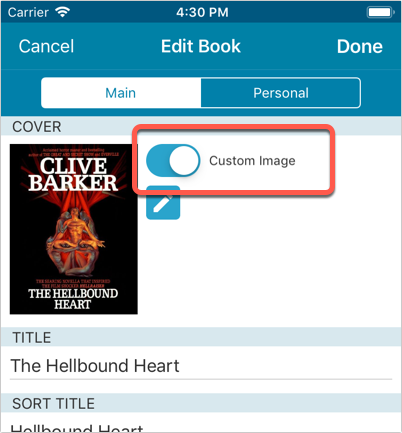
Re-designed top-bar
- The menu icon now includes the “CLZ Books” mark (bigger tap area)
- The “Collection Status” filter button has been moved to the right
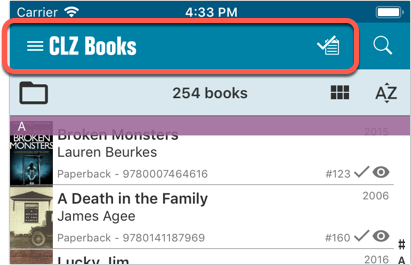
Re-designed main menu
- The menu now clearly shows your Account and Subscription Status at the top. Tap either of those to manage them.
- New “Maintenance” screen that now contains:
- the “Clear Database” option
- the “old Import from Book Collector” option
- the new “Update from CLZ Cloud” option (only use when instructed by support staff)
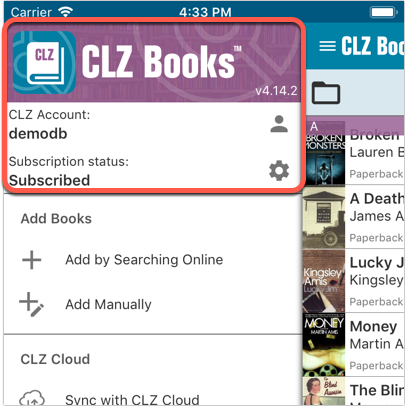
How to update your CLZ Books app to version 5:
- On your device, open the App Store app.
- On the bottom, switch to the Updates tab.
- Find the CLZ Book entry and tap “UPDATE” on the right.
TIP: if you don’t see the CLZ Books update yet, pull down to refresh!