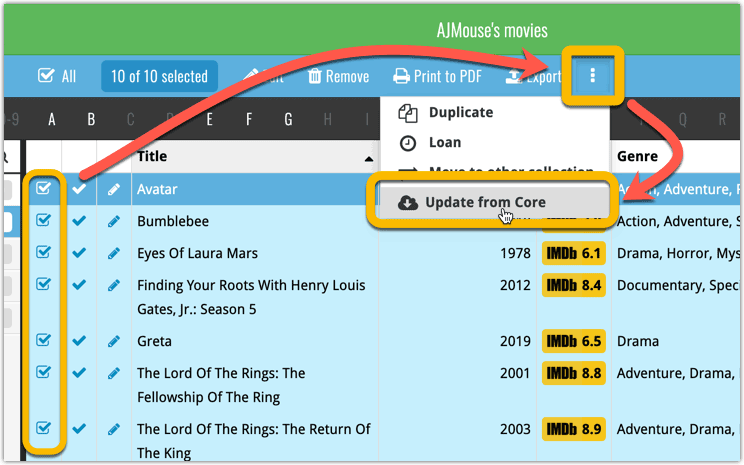Set Box Set covers, enhanced Collection Status filter and more Update from Core fields
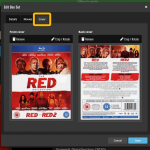 Today, we have updated your Movie Connect software for you, with several nice improvements in one go:
Today, we have updated your Movie Connect software for you, with several nice improvements in one go:
- Now set your own front and back cover images for Box Sets
- Enhanced Collection Status filter, now including On Order, For Sale, etc..
- Update from Core tool now supports (way) more fields
Box Set Covers
Box Sets are very popular among Movie Connect users, like boxes with multiple movies or boxes with multiple seasons of TV Series. Our Core online database provides cover images for most box sets, but… sometimes it doesn’t. And up til now there wasn’t anything you could do about that, no method to set your own cover image for the box.
But that has changed today! In the Edit Box Set screen, you can now set your own front and back cover images for your box sets.
(You can get to the Edit Box Set screen from the Manage Pick Lists screen, or just use Box Set folders in the folder panel and use the pencil icons there to go straight to the Edit screen.)
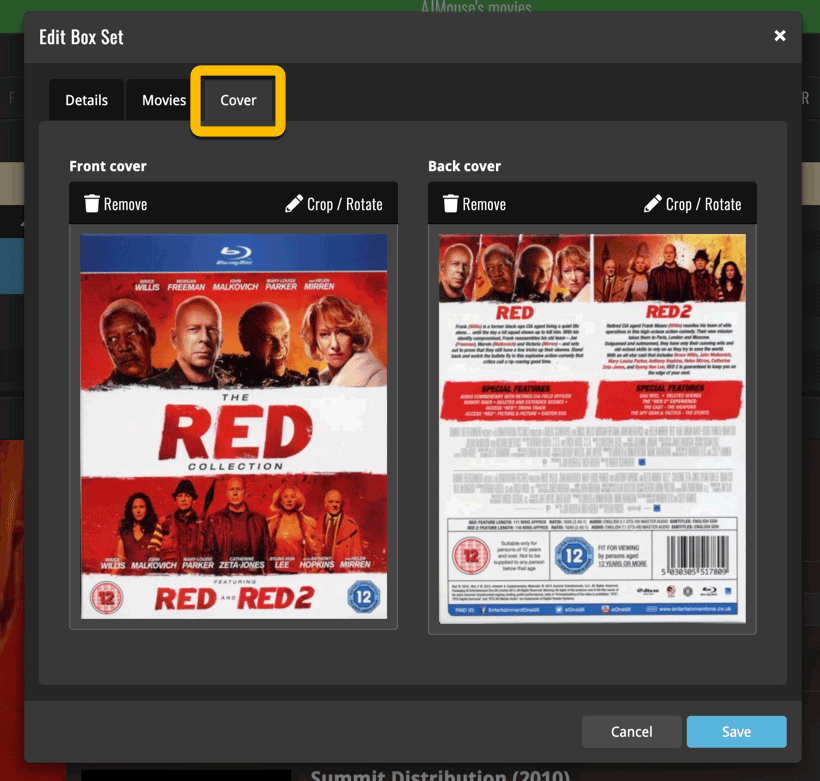
Collection Status dropdown
The Collection Status filter on the top left is a quick and easy way to show ALL movies, or just those in Collection, OR just those on your wish list.
However, the Collection Status field has more options than that, like “For Sale” and “On Order”. So we added those to the filter button, so that you can quickly filter on those status values too:
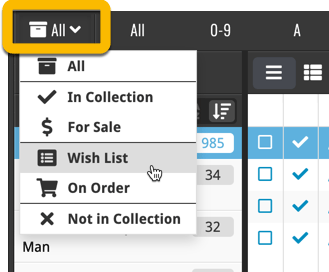
More Update from Core fields
Update from Core is a tool for updating the movie entries in your database with possible new and/or corrected data from our Core online movie database. By default, it only adds new data into fields that were still empty on your side.
The Update from Core settings screen, lets you change that behaviour per field, e.g. to “Leave fields as is” OR to always “Replace current data”.
We have expanded this feature today and added more fields to set the Settings screen. These are the supported fields:
- Title
- Series
- Genre
- Release Date
- Runtime
- Audience Rating
- Country
- Language
- Studio
- Format
- Edition Release Date
- Packaging
- Nr Disks
- Distributor
- Edition
- Color
- Region
- Audio Track
- Screen Ratio
- Subtitles
- Layers
- Plot
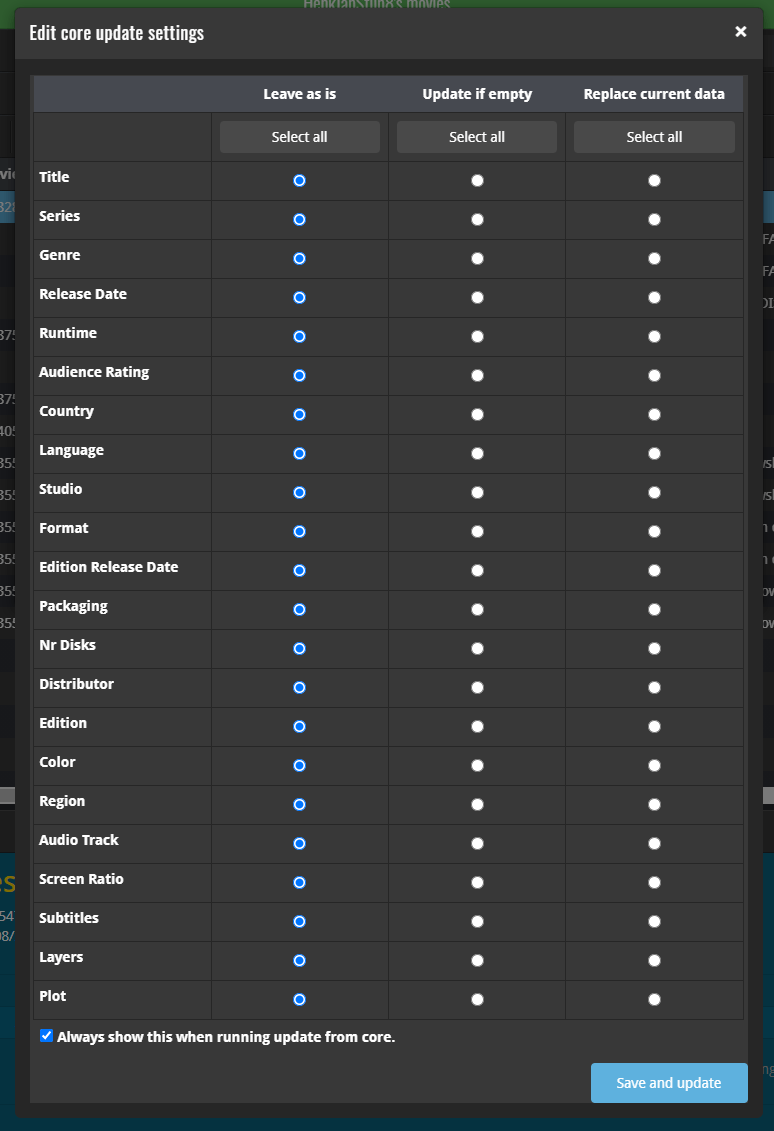
How to use Update from Core on your movie entries?
- Select the movies you wish to update by clicking the checkboxes in front of them.
- Click “Update from Core” from the blue action toolbar (it’s under the 3 vertical dots
button)