What's new in Movie Collector? (page 5)
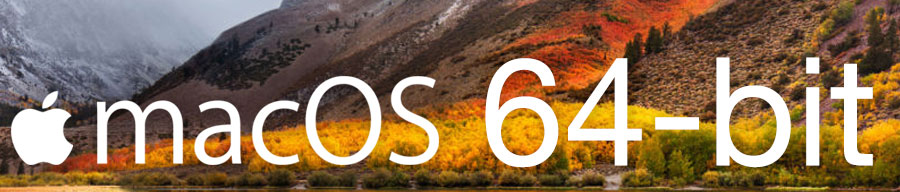
Never a dull moment at the CLZ HQ… Here we were, working on nice improvements for our software, when suddenly… the guys at Apple had a brainwave: In their ultimate wisdom, they decided to start phasing out 32-bit applications.
Since April 12, users of macOS High Sierra are getting a “not optimized for your Mac” warning when they start a 32-bit application. Which includes the Movie Collector software for macOS 🙁
On top of that, Apple have already stopped allowing 32-bit applications in their App Store and rumours are that they may even stop supporting 32-bit applications in a future version of macOS, requiring every application to be 64-bit!
Of course, we were already aware that Apple would be going this route some day; the rumours have been around for quite a while. So we had already been working on a 64-bit version of our software, as a “back-burner project”.
But the introduction of last week’s “not optimized” warnings suddenly made this a high-priority project. So… we dropped everything we were doing and finalized our 64-bit project. And I am happy to report:
A fully 64-bit v18.1 version of Movie Collector is available now!
Not exactly what we were planning to do this month, but hey, this is what the Update Plans are for: your guarantee that we deal with everything the world throws at us 🙂
Fixed:
- Sync with CLZ Cloud:
- Sometimes the “Local changes to be uploaded” counter didn’t show the correct number.
- When a cover could not be downloaded during down syncing it would stop and not continue. Now it will continue and show a report of any possible errors that have occurred.
- Sometimes covers weren’t uploaded when they should have.
- The error: “This database is different from the one in CLZ Cloud” would show up in rare cases when it shouldn’t.
- Main Screen:
- There were still some cases where “follow edited item” option was not working.
- Folder grouping on a credit role would show folders for all credit roles instead of just the one selected.

Version 18 is finally here! And it not only bring the promised Auto-Cloud-Syncing, but also many improvements to the main screen, making it both faster and more stable.
NEW: Fully Automatic CLZ Cloud Syncing!
The free CLZ Cloud service is at the center of all our cataloging solutions (desktop, mobile and web), the glue that binds them all together.
Tens of thousands of users are using the CLZ Cloud syncing every day, to transfer data between their desktop, Connect and mobile software, to update their online collection list, or simply for keeping an online backup of their precious database.
Now, it is time to take the CLZ Cloud to the next level, with automatic syncing:
Add or edit movies in Movie Collector and these changes will auto-upload to the CLZ Cloud instantly. Did you make changes using the CLZ Movies mobile app or directly in Movie Connect? Just start your software and changes will download automatically.
No more need to go to the Sync with CLZ Cloud screen, ever.
With “Sync Automatically” switched on…
- Your online cloud backup is always up-to-date.
- Your cloud viewer always shows the current state of your collection.
- All your CLZ tools (desktop, mobile and Connect) will always be in-sync.
Automatic Cloud Syncing is an optional feature, switched OFF by default. If you don’t want to auto-sync, or don’t want to sync with the CLZ Cloud at all, just leave it switched OFF.
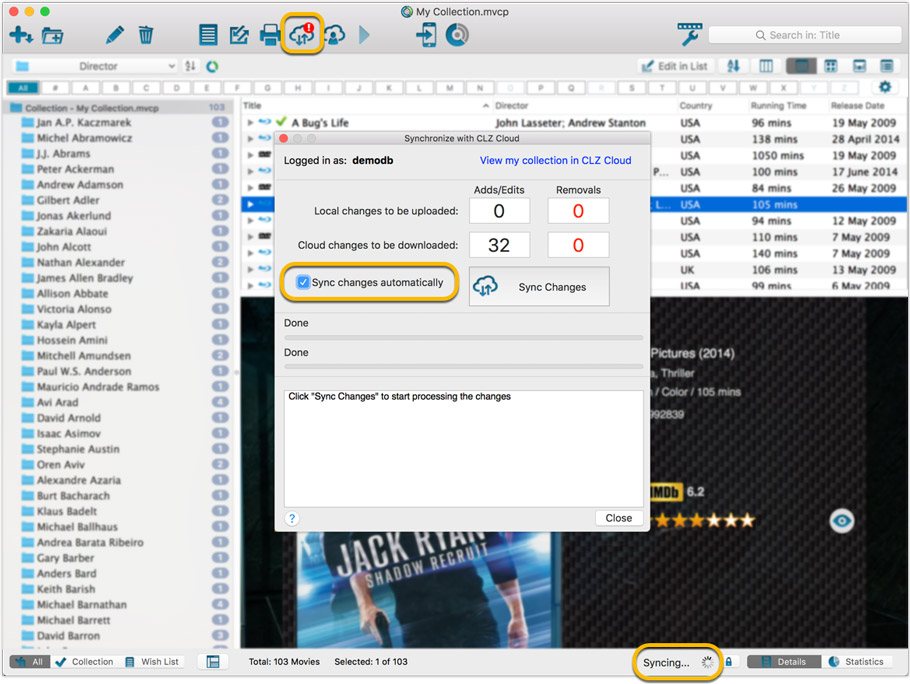
Main screen now faster and more stable
In the past few months, we have spent a lot of time rewriting important parts of the main screen. For instance, the code that refreshes the folder panel (which was slow, especially with the “counters” switched on) and also the part that restores your selection in the list after editing. At the same time, we reduced the program’s “memory footprint”, making it more stable overall.
The result is that the program is now a lot more enjoyable to use. It starts quicker, it refreshes much faster (after adding or editing) and switching between folder types is quicker.
The speed-up will be most noticeable on large collections, with thousands of movies. Especially when having LOTS of folders in the folder panel (e.g. Actor folders).
Fixes
- Cloud syncing:
- After duplicating a movie, the duplicate would not be marked for syncing to cloud.
- In some situations, a down-sync could update empty fields with data from Core.
- In some situations, cover images would not upload automatically.
- Main screen:
- After editing, the edited items would not be selected after refresh.
Fixed:
- Export/Import of a movie that is part of a box set didn’t work properly
- Edit Movie:
- assigning a box set will now always add this movie as the last movie in that box set
- clicking OK while uploading cover would cause a crash. Buttons are disabled now during upload.
- Main Screen:
- using CTRL to deselect items would not update the selected counter at the left bottom
- showing/hiding the quick filter panel would expose the details view when it was closed
- when the details view image popup was scrolled down, opening it again would scroll down again
- quick search suggestions: selecting a suggestion would not clear the previous quick search
- selecting the window’s “restore” option when running full screen could hang the program in some cases
- refresh of the statistics view could fall back to the currently active folder instead of selected statistics field
- User Defined Fields: fields with an ampersand (‘&’) in their name weren’t always displayed correctly throughout the program
- Clicking OK/Next/Previous in an edit pick list item screen without editing its details would trigger unnecessary cloud changes
- Using “search” in some file open dialogs for images wouldn’t find .png files
- Syncing with CLZ Cloud: locally inserted items would update empty fields with Core fields after syncing
v18.0.9: Fixed: various layout problems on “125% DPI” systems
In this maintenance build, we fixed a long-standing problem:
On Windows systems with the DPI or Font Size set to 125% or 150%, many screens had strange font size and layout problems, particularly visible in the Edit Movie screen, but also affecting other screens.
This has been a particularly tricky problem to fix, but Ronald and AJ jumped into the magical world of Windows display settings and, after a week of cursing and yelling, they have finally been able to fix it. Phew… peace and quiet again.
Various tweaks and fixes, based on your v18 feedback:
Tweaks to the Edit screen:
- Cast and Crew lists: right click to directly access that specific Manage List screen.
- Cast and Crew lists now show a “Sort Name” column again.
Fixes:
- Edit Multiple: boolean fields would be reset to “No”.
- Add from Core: Stopping a running search could cause an Access Violation.
- Main Screen: Selected filter wasn’t restored on starting the program.
- Select Column/Sort/Folder fields: adding/removing a field after changing the order of the fields, would reset that order again.
- Various stability improvements.
- Various fixes to the “Clean” template
Fixed
- Pick Item Screens: when using the quick search the list wasn’t always sorted correctly
- Manage Pick List:
- When using the quick search the list wasn’t always sorted correctly
- “auto resort” check box didn’t work
- Reassign Index fields sort fields were stored as “reassignindex” as sort fields preset
- Manage Presets: removing all presets would cause an Access Violation after closing the screen
- Edit Movie: navigating Episodes or Links using ALT+N or ALT+P would navigate the movies instead
v18.0.6: Updated the Studios field in the Edit Screen and more
New:
- Edit Movie: Studios can now be added and edited in a pick item grid
- Pick Item Screens: adding a new item will now use the quick search string to pre-fill the name field
Fixed:
- Edit Screen: ALT+N/ALT+P for Next/Previous played a Windows sound
- Edit Screen: Adding a new item to a list sometimes displayed a popup that was too small
- Reassign Index Fields: Saving your selected fields wasn’t possible sometimes
- Clean Templates:
- “Genre” and “Subject” fields didn’t follow the field labels
- Some improvements to the layout
New:
- Edit Movie: Add Cast/Crew: When searching for a cast/crew member and clicking “New Actor” (or crew), the screen will now use the search words for the name of the new cast/crew member you’re adding.
Fixed:
- Edit Movie: Add button for User Defined Fields comboboxes were not positioned correctly when resizing the Edit Movie screen
- Main Screen: the bread crumb at the top didn’t reflect the “Collection Status” filter from the quick filter panel
- Add from Core: the program could freeze when experiencing connection problems
This one slipped through. Quick fix available now:
Fixed:
- Edit Episode: error “class TAdvSmoothButton not found” when opening “Edit Episode” screen
New: Manage Presets screens
Simplified system for managing your field presets:
- Just click the Columns or Sort Order button to EDIT the current preset.
- Click the little arrow to the right of the Columns or Sort Order button to open the preset menu and switch to a different preset.
- Choose Manage Presets from the preset menu to edit your presets and create new ones.
Fixed:
- Clean Templates:
- After using Quick Search, the search words weren’t highlighted in the template.
- Personal and Product Details can now scroll horizontally if the data is long to be displayed.
- After syncing with CLZ Cloud while using “Edit in List” mode, the CLZ Cloud Sync button icon wasn’t updated correctly.
- User Defined Fields check box labels were not displaying correctly in System skin.
- User Defined Fields screen: “checkbox” type fields showed a weird caption when no field name was filled in.
Fixes:
- Edit screens: combo boxes could behave funny when typing part of an existing entry
- Syncing: The icon on the toolbar would always show the red exclamation point when auto sync was switched off.
- New “Clean” templates had the wrong names in the templates menu
- “Carbon Dark Plain” template didn’t display correctly
Improvements to the “Clean” Templates:
- Added a border to formats that have no icon
- Bullet point styling added
- Horizontal scrollbar for movies with multiple trailers now hides automatically
- “Disc 1” or “Discs 2” now displays as “1 Disc” or “2 Discs”
- Moved Audience Rating field to the top of the template
- Regions now display with icons
- Box Set covers would hide on template panels that weren’t wide enough.
v18: Auto-Cloud-Syncing, revamped Edit screen, new “Clean” template and more!

NEW: Fully Automatic CLZ Cloud Syncing!
The free CLZ Cloud service is at the center of all our cataloging solutions (desktop, mobile and web), the glue that binds them all together.
Tens of thousands of users are using the CLZ Cloud syncing every day, to transfer data between their desktop, Connect and mobile software, to update their online collection list, or simply for keeping an online backup of their precious database.
Now, it is time to take the CLZ Cloud to the next level, with automatic syncing:
Add or edit movies in Movie Collector and these changes will auto-upload to the CLZ Cloud instantly. Did you make changes using CLZ Movies or directly in Movie Connect? Just start your software and changes will download automatically.
No more need to go to the Sync with CLZ Cloud screen, ever.
With “Sync Automatically” switched on…
- Your online cloud backup is always up-to-date.
- Your cloud viewer always shows the current state of your collection.
- All your CLZ tools (desktop, mobile and Connect) will always be in-sync.
Automatic Cloud Syncing is an optional feature, switched OFF by default. If you don’t want to auto-sync, or don’t want to sync with the CLZ Cloud at all, just leave it switched OFF.
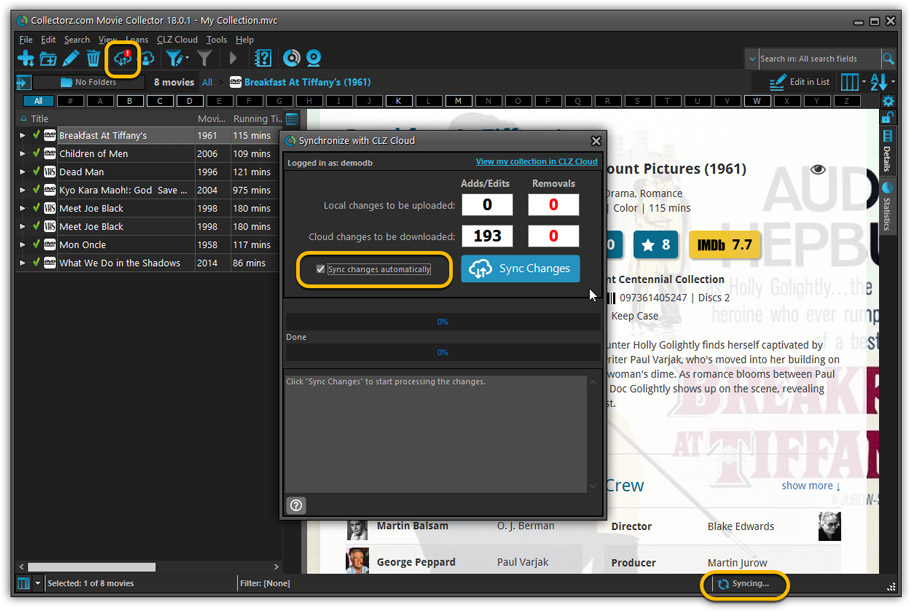
Revamped Edit Movie screen
A huge refresh of the Edit Movie, bringing the look and feel more in line with the recent Add Movies from Core screen. But it’s not all just cosmetic changes, here’s what’s new:
- Button bar is now at the bottom of the screen
With OK button high-lighted in blue, nice Next/Prev arrow buttons, etc… - Re-designed user interface for editing Cast and Crew list:
- Clean lists showing just Display Name and Character/Role.
- Click the Add button top right and a new Select Person screen will show up, with a built-in search feature to make it super-fast to find the person you’d like to add. No more endless scrolling in a small dropdown list.
- Right-click to Modify the name of a person in the list.
- Drag the icon in the first column to change the order.
- Click the “x” in the last column to remove entries.
- Clearer blue + buttons for checkbox list fields (like Format, Genre)
- Same blue + buttons for dropdown fields (like Country, Language)
- Revamped Edit screen for pick list items
Button bar at the bottom with blue OK button, smaller generate buttons, etc..
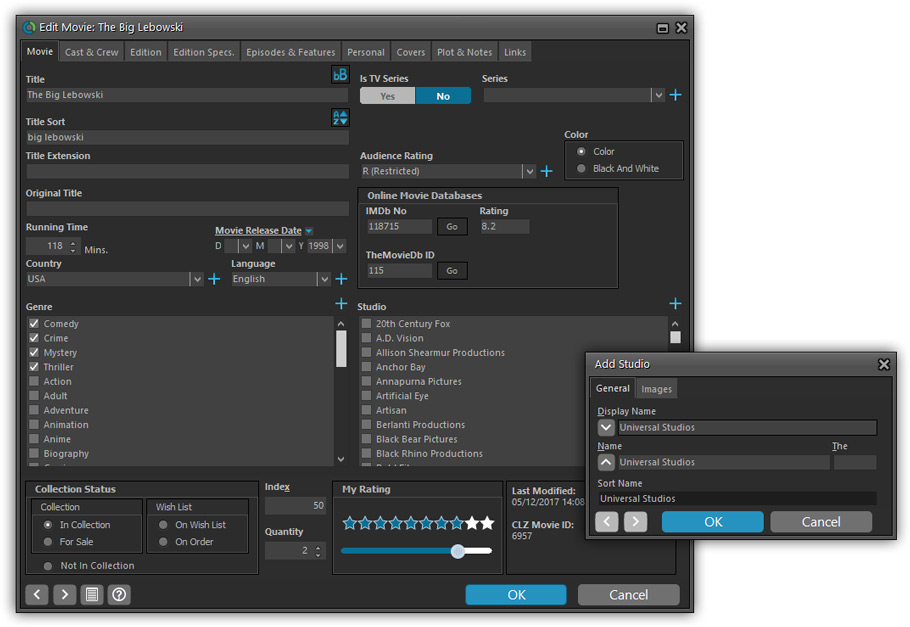
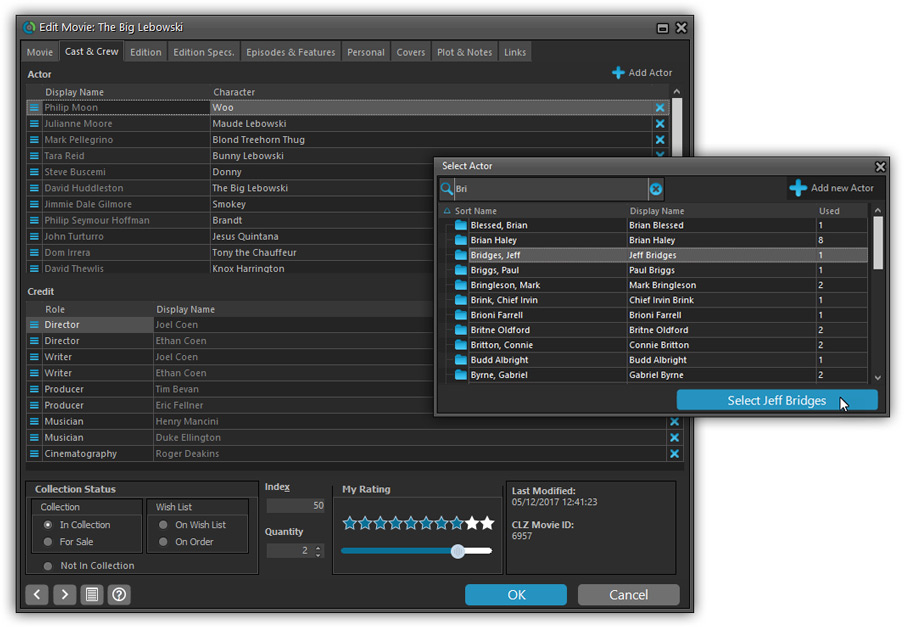
Simplified: Edit Multiple Movies screen
- Now use checkboxes to explicitly indicate which field(s) you want set.
Safer and clearer, no more unexpected changes. - To clear a field, just click the checkbox and leave the box empty.
The box will highlight in red to indicate the CLEAR action. No more hidden F8 keys.
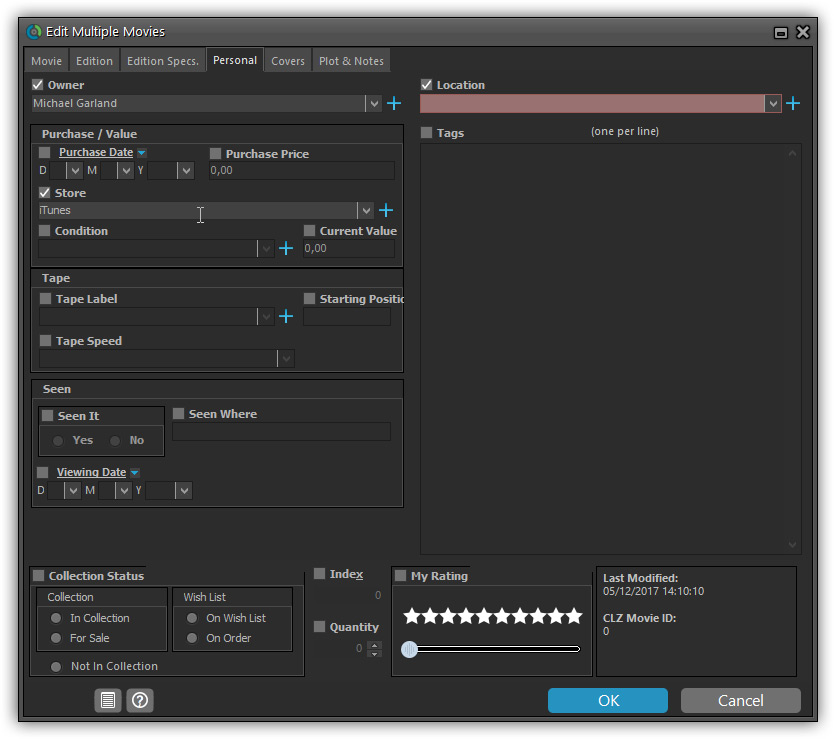
Simplified screens for selecting Column, Sort and Folder fields.
The ability to select your own Columns for the List View is an important customization feature of our Movie Collector software. The same holds for selecting the sort order and the folder fields for the folder panel.
However, the “field selection” screens for doing these customizations have always been an area of confusion. So for v18 we decided to re-imagine both the field selection screens and the system for creating/managing your own presets.
- Simplified Field Selection screen:
- Available fields are now grouped, like the tabs in the Edit Movie screen.
- Easily find the field you want with the search box top left.
- Use checkboxes on the left to select fields.
- Use the “x” button on the right to remove fields.
- Drag and drop fields on the right side to change the order.
- Rename the field set at the top right.
- Simplified system for managing your field presets:
- Just click the Columns or Sort Order button to EDIT the current preset.
- Click the little arrow to the right of the Columns or Sort Order button to select from and manage your field presets.
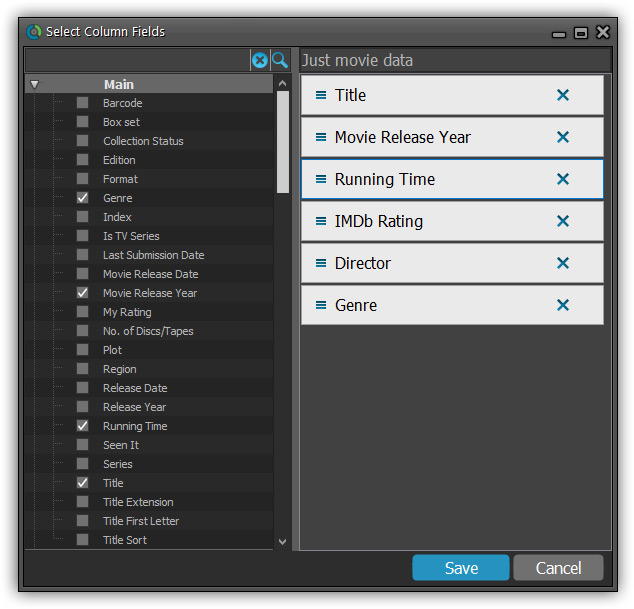
NEW: “Clean” template for the details panel, in Light and Dark styles
A complete refresh, based on the recent Connect/Cloud details page updates. Clean, clear and modern, with some fresh layout ideas:
- Cleaner, clearer look, in both Light and Dark styles.
- Now shows just one embedded trailer video, with a trailer selection bar beneath to switch between multiple trailers.
- More compact episode lists for TV series, click Show More to see full details (images, plots, etc..)
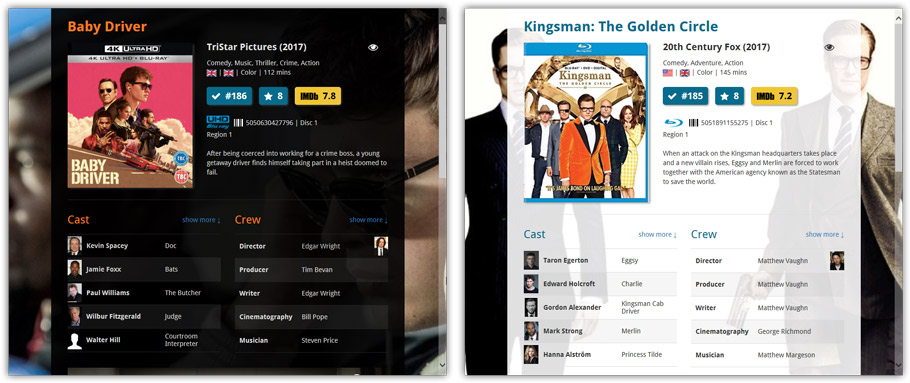
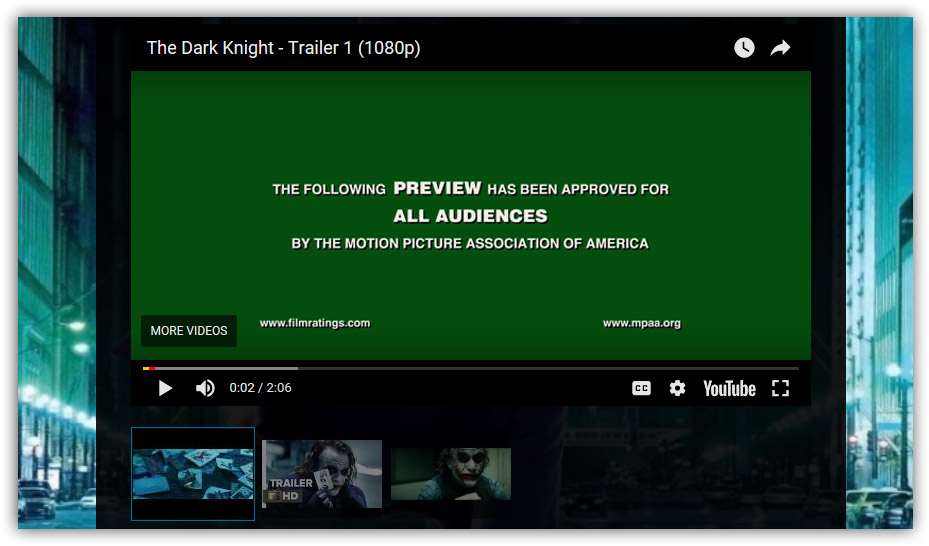
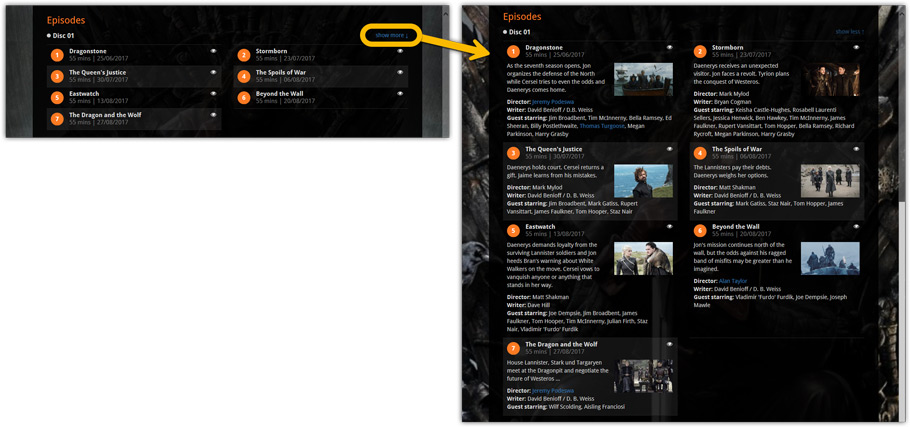
No more Standard edition: Pro-only features now available for everyone!
As of today, we stopped selling the Standard edition of Movie Collector. From now on, the Pro edition is the only edition we sell, and will just be called “Movie Collector” now.
Our gift to all users on the Standard edition who have a valid Update Plan:
Starting with v18, you now get access to all Pro-only features:
- Batch editing with the Edit Multiple feature:
Save time by editing multiple items in batch, e.g. to fill in a field value for many items in one go. - Customizable pre-sets for sorting, columns and folders:
Create your own pre-set field combination for sorting and columns. Define your own folder options, even multi-level folder combinations. - User Defined Fields:
Create your own fields (text, number, pick list, checkbox or date) and rename pre-defined fields. - Export features:
Export your database to a CSV or XML file.
v17.2.3: New: Manually change the order of movies in box sets
New:
You can now change the order of box set movies from the details template or Manage Pick List. Click “change order” at the bottom of the list of movies in the template, then click and drag movies around to change the order in the box set.
Fixed:
- Add Movies from CLZ Core: expanding a result would sometimes scroll to a different part of the list.
- Editing a movie from a box set could mess up the order of the movies in that box set.
Fixed:
- Main Screen Details View: when there’s no order in box set movies they will be listed sorted on release year.
- Add Movies from CLZ Core: adding a box set would not take the chosen format into account for the added movies.
- Link Movies with CLZ Core:
- The link screen was showing box set results as well but those can’t be linked.
- Movies were not removed from the search queue after linking them.
After many months of work from our content managers, our Core online movie database has now been enhanced with movie list information for thousands of multi-movie box sets.
Today, Movie Collector 17.2 for Windows is the first to use this new Core data:
Just use the enhanced Add from Core screen to find a box set, either by title or by barcode, and our Core “knows” which movies are in the box.
See it in action:
Find and add box sets by barcode
Scan a box-set barcode and Core will show you which movies it contains. Click Add Box Set at the bottom right and all contained movies will be added to your database, automatically linked by a box set entry.
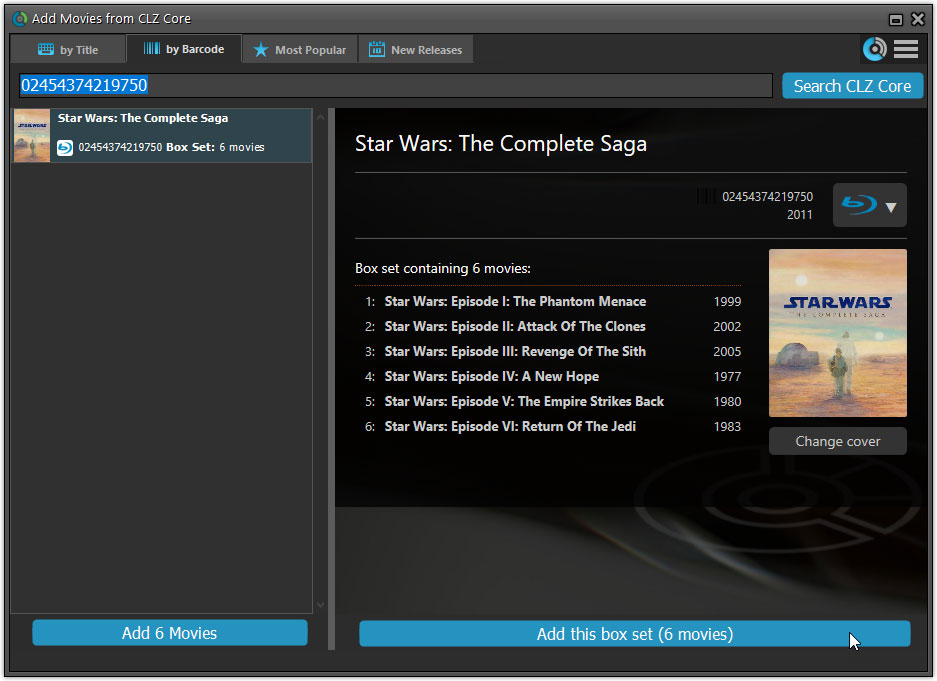
Find and add box sets by title
Alternatively, use the By Title tab and enable the new Box Set search to find box sets by their title.
Note: the new Movies, TV Series and Box Sets checkboxes now let you search each of these three Core section separately OR combined.
AND: The check boxes now also operate on the Search-As-You-Type suggestions, for even quicker searching and adding!
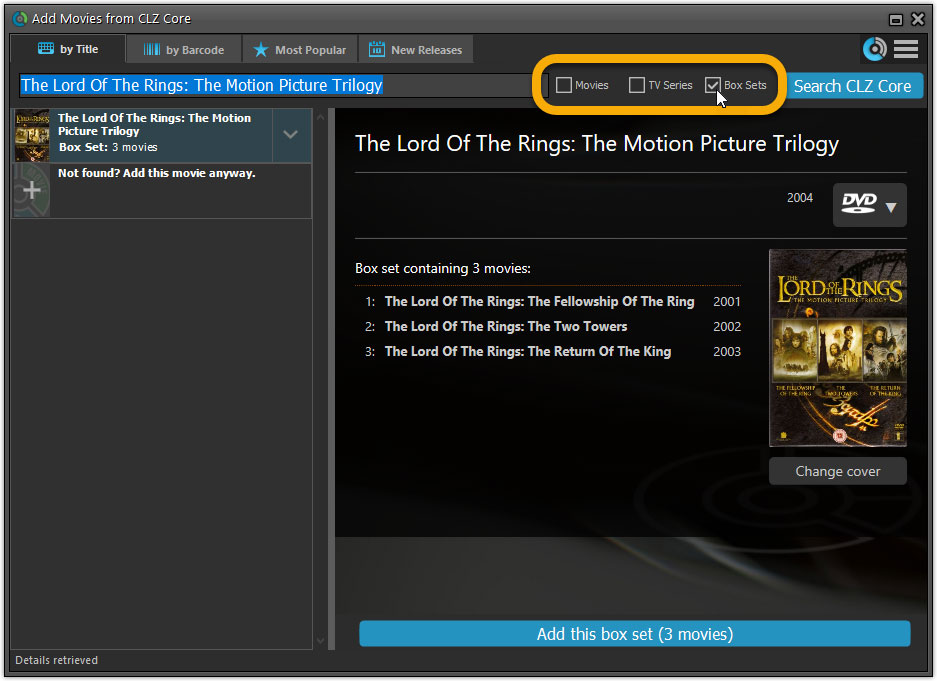
New design of box set panel in templates, with movie list!
A nice re-designed box set panel at the top of the movie details for each of the contained movies. Now showing the list of the contained movies, in the correct order, AND with clickable links to go straight to the other movies in the set!
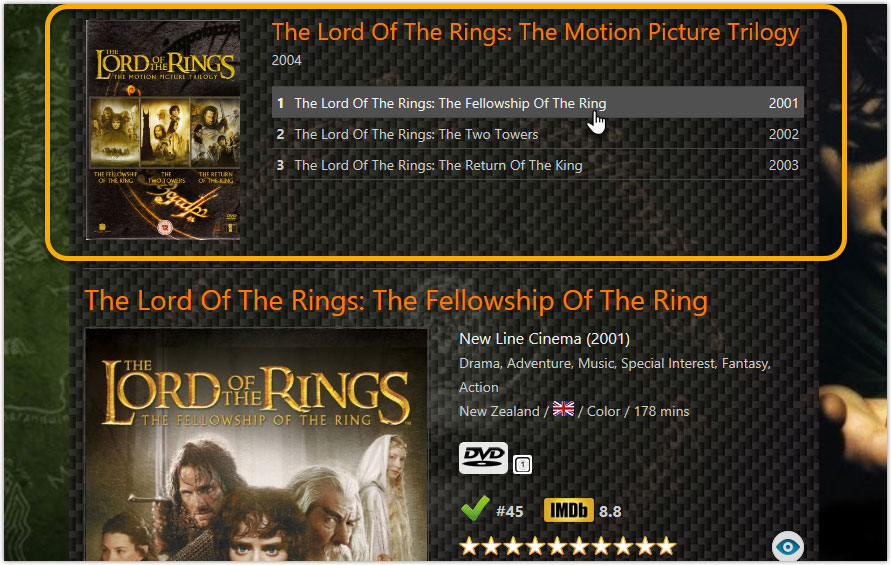
Report unrecognized box set barcodes
Our Core online database now recognizes thousands of box sets by barcode, but of course, it is possible that you own one that is not recognized.
In that case, the Unrecognized Barcode screen will popup, which now features a special tab for Box Sets. This new Box Set tab will let you select which movies are in the box, so that you can add it anyway.

At the same time, the barcode and the movie list are sent to Core, to complete our database and to make sure that the next user who scans this barcode WILL automatically get the full info 🙂
Fixed
- Quick Search suggestion box could crash the app.
- Alphabet bar wasn’t working anymore.
Next week, Apple will release the new macOS 10.13 “High Sierra”.
If you are planning to update your Mac to this new OS, then we strongly recommend to update your Movie Collector software to today’s version 17.0.5!
Movie Collector problems on High Sierra:
We have been testing our software on beta versions of High Sierra for quite a while, to make sure we were ready for it’s release. We found that most of the software seems to be working as normal.
Unfortunately, we found a big problem in the Preferences screen, it does not open at all anymore, making it impossible to make any changes to program settings.
Luckily, our Mac developer Ronald was able to fix the Preferences screen to make it work on the new macOS. A fix was released today, in version 17.0.5.
Fixed
- Preferences screen didn’t load properly on macOS 10.13 “High Sierra”.
- Upload Cover to CLZ Core: Images were not always uploaded properly even if they were within the 500KB file size limit.
- Main Screen: Quick Search: Occasional crashes in the quick search when using the “Search-as-you-type” suggestions.
- Sync with CLZ Cloud: Sometimes crashed during the upload of covers.
Fixed
- Add Movies from CLZ Core: Access Violation when adding several movies by barcode
Fixed:
- Add Movies from CLZ Core:
- (un)checking an item in a selection would not (un)check all those items
- tab caption was truncated in System skin
v17.1.8: New icons for the Add from CLZ Core screen and fixes
New:
- Add Movies from CLZ Core: the 4 “Add by” tabs now have icons.
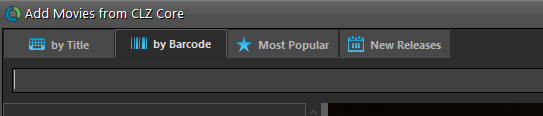
Fixed:
- Add/Link Movie files: Link to Existing Movie:
- Double clicking the column header in the movie selection screen would act as double clicking a movie and close the screen.
- It wasn’t possible to resize the columns in the movie selection screen.
- Edit Movie: Links tab: When editing a local link, the “previous” button didn’t work.
- After adding a movie where a pick list item (such as an actor) was updated with new information, not all movies using that same actor were marked as “dirty” for syncing with CLZ Cloud.
- Adding a movie could cause a cast member’s image URL to be overwritten even when update setting “cast/crew images” was “Leave as is” or “Update empty fields only”.
- Add Movies from Core: Search Results list is now loading/refreshing faster, especially for long lists.
- New option for CLZ Barry: Auto-Connect. When enabled, the built-in Buddy for Barry automatically connects to the server when you start the program or open the Add screen.
- The Expire Date of your Update Plan is now always visible in the lower right bottom of the main screen.
- Fixed: Edit Movie, after updating from Core, switching to another tab could mess up the screen when the screen hadn’t finished updating yet
v17.1.6: Fixed an issue with hangs in the image browser dialog
Fixed:
- Image open dialogs could crash the program when used a lot and browsing through thousands of images.
v17.1.5: Fixed an issue with Search-As-You-Type in the Add Screen
Fixed:
- “Search as you type”: choosing a suggestion would do a normal title search with many results instead of only that movie.
- Right click and paste a text in the search box wouldn’t enable the “Search CLZ Core” button.
v17.1.4: New features for the Add Movies screen and some fixes
New in Add Movies from CLZ Core:
- Adding By Barcode: removing entries from the queue is now even easier (and easier to find). When moving your mouse over a queue entry, a small delete button will appear over the cover image. Just click it to remove that entry.
- Adding By Barcode: new “Add Selected” option in right click menu, for adding the selected movies in one go. (Ctrl-click to select multiple)
- Adding By Title: the “expand” arrow (for expanding the edition list) is now easier to find, as it how highlights when moving your mouse over an entry.
Fixed:
- Add Movies from CLZ Core: when sending a batch of barcodes from a barcode scanner, it sometimes did not add all barcodes to the queue.
- Sync with CLZ Cloud: local front cover would sometimes be replaced with the online scaled version when down syncing.