What's new in CLZ Comics? (page 19)
In this update we introduce a new quick-search for your folders, sorting your folders by the counters, and more stable cloud syncing through our brand-new dedicated Sync-server.
Quick-search your folders
Grouping in folders is a powerful way to browse and filter your collection. Just group by Series, or Publishers, etc.. tap a folder and the list will give you all comics for the selected Series or Publisher.
However, if your collection spans thousands of comics and hundreds of series, that “tap a folder” part is sometimes easier said than done. It may require lots of scrolling in the folder list.
But not anymore! This version introduces a new search box right above the folder list, that lets you instantly search/filter the folder list as you type! Just typing a few letters is often enough to bring the folder you are looking for into view:
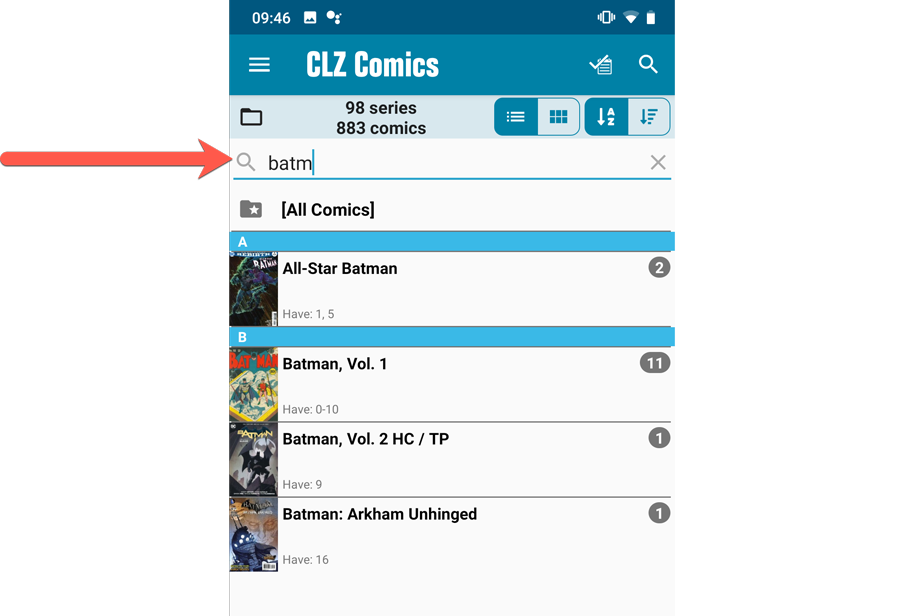
Sort folders by count
By default, the folders are sorted alphabetically. But as of today, there is another option: sort your folders by the counter, that is by the number of comics contained.
Sorting by the counters is a nice way to find the biggest Series in your collection, your most popular Publishers, etc..
Switch between the Alphabetical and By Count sorting using the sort toggle at the top:
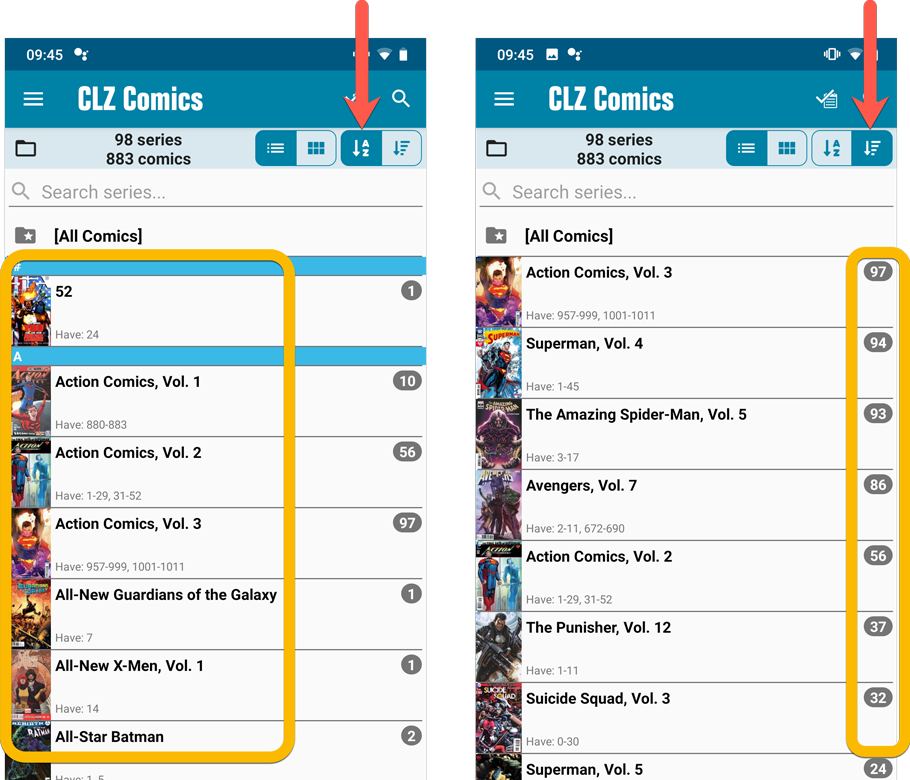
New “[All Comics]” option
While in Series folders, you now have a new “[All Comics]” option at the top, for a full list of all comics over all series.
Now uses our brand-new CLZ Cloud Sync-server
Previously one big server was handling the Connect website, the CLZ Cloud website AND the CLZ Cloud syncing from the desktop programs and the mobile apps.
But this week we have set up a brand-new dedicated Sync-server to handle just the CLZ Cloud syncing.
In today’s update, CLZ Comics has been updated to sync through this new server, which should result in faster syncing and a more stable syncing experience during high load times (weekends).
Adding comics by barcode is most popular feature of the CLZ Comics app, so let’s see if we can make it even better! Today’s version 5.1 is all about barcode scanner:
Improved scan engine
First, we have improved the scan engine and gave it a larger “scan area”. This should help scan barcodes faster and easier.
Automatic scanning of any barcode type
In previous versions, you had to manually set the scan mode (+0 | +2 | +5), depending on the type of barcode you were scanning. But not anymore!
We have made the scanner much smarter now. Just set it to “Auto” and it will automatically scan every barcode you throw at it. It will automatically pick up extensions, whether 2 digits long or 5 digits long. Super easy, super quick.
BTW: in rare cases, the scanner may “give up” on finding the extension too quickly. E.g. with lower quality cameras or in “less than optimal” lighting conditions. In that case, set the scanner to “EXT” mode, which will force it to find the extension.
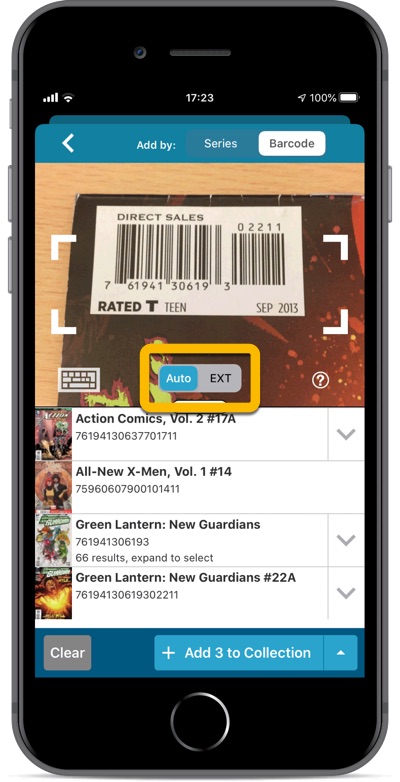
Adding comics by barcode is most popular feature of the CLZ Comics app, so let’s see if we can make it even better! Today’s version 5.1 is all about barcode scanner:
Improved scan engine
First, we have improved the scan engine and gave it a larger “scan area”. This should help scan barcodes faster and easier.
Automatic scanning of any barcode type
In previous versions, you had to manually set the scan mode (+0 | +2 | +5), depending on the type of barcode you were scanning. But not anymore!
We have made the scanner much smarter now. Just set it to “Auto” and it will automatically scan every barcode you throw at it. It will automatically pick up extensions, whether 2 digits long or 5 digits long. Super easy, super quick.
BTW: in rare cases, the scanner may “give up” on finding the extension too quickly. E.g. with lower quality cameras or in “less than optimal” lighting conditions. In that case, set the scanner to “EXT” mode, which will force it to find the extension.
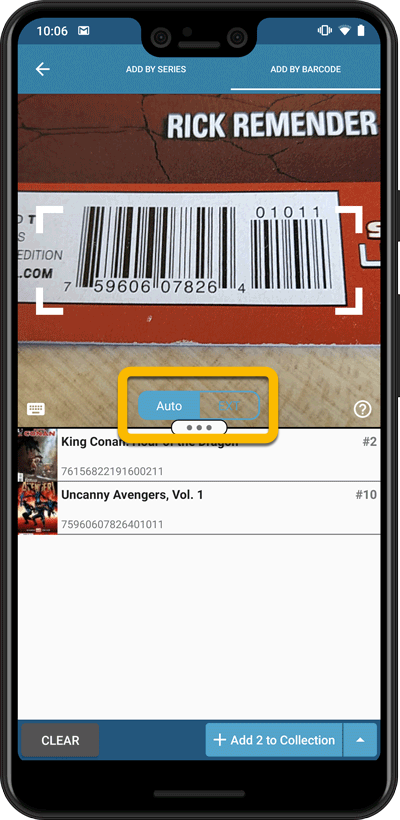
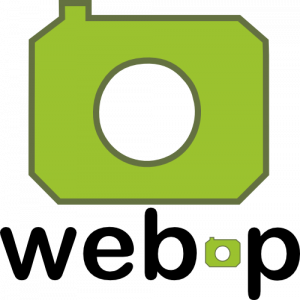 WebP is a new image format, developed by Google, that is producing smaller images compared to JPG and PNG, while preserving image quality. All modern browsers fully support the new WebP format so many websites are now using WebP for a faster browsing experience, consuming less bandwidth.
WebP is a new image format, developed by Google, that is producing smaller images compared to JPG and PNG, while preserving image quality. All modern browsers fully support the new WebP format so many websites are now using WebP for a faster browsing experience, consuming less bandwidth.
Of course, our Connect web-based software and the free CLZ Cloud viewer sites are quite heavy on cover images, especially in the Image and Card Views. So we figured switching to WebP could produce a nice boost in performance!
So today, we switched over and are now delivering all cover images and backdrops in WebP format, on all browsers that support it (older browsers still get JPG images).
You will find that your Image View and Cards View will load faster now. The difference is especially noticeable on slower internet connections and mobile devices (if you have a very fast internet connection, the difference will be minimal).
Noticeable on all connection types is the faster loading of the details panel after selecting a different item in your list. Because of the huge difference in the backdrop image sizes, viewing item details is now a lot snappier.
Enjoy!
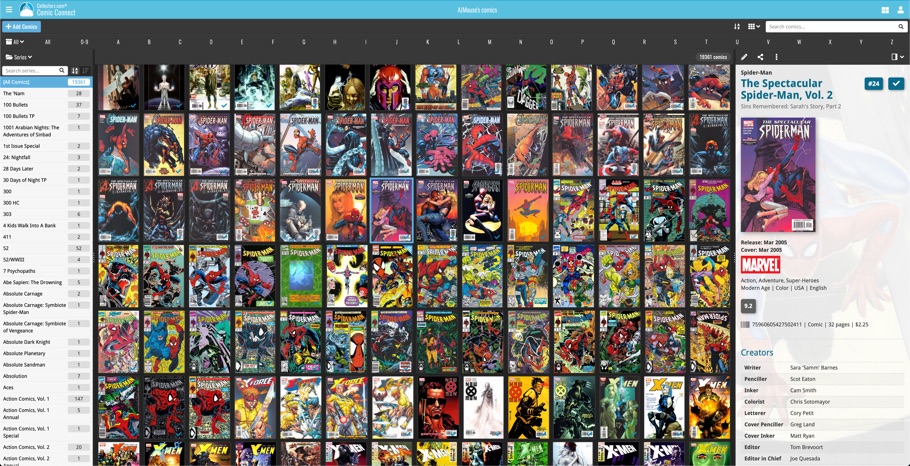
Multiple small tweaks to your Connect software today, improving both the Edit Comic screen and the Add Comics screen.
Editing pick list fields: checkbox multiple values in one go
The Edit screen is where many users are spending most of their time, so we’re always trying to make your editing life faster and easier.
Today, we improved all multi-value pick lists fields (e.g. Genres, Tags) by letting you add multiple values in one go. In the Select Value screen we have introduced checkboxes now, that let you checkbox multiple values and add them instantly.
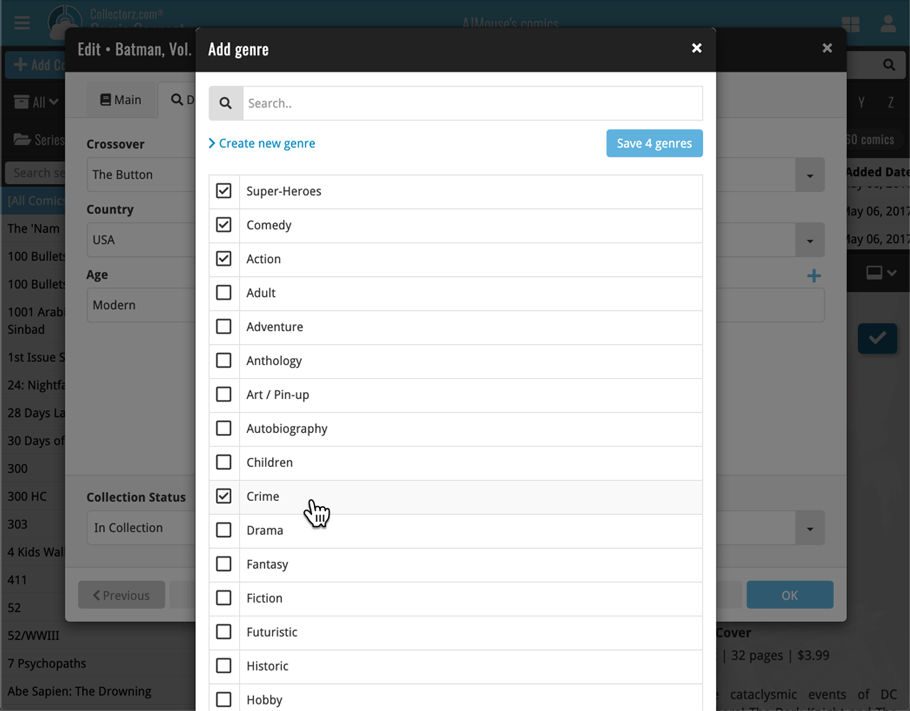
This is now available for the following fields:
- Genres
- Signed by
- Tags
Adding Comics by Barcode: instant adding to queue
Previously, when you searched by barcode (either by typing or scanning), the barcode instantly disappeared from the search box, but only appeared in the queue when the search was complete. Also with no “loading” indicator showing in the meantime. Not a problem when searches are instant, but it could lead to confusion in situations where it took a bit longer for the search to complete.
So we got to work and made it better: after hitting search, the barcode now instantly appears in your queue, showing a “Searching” indicator. This gives you instant feedback the barcode was accepted and is searching. Then, when the search has completed, the queue entry is filled in with the comic details and cover image.
The above tweak also applies to the opening of the screen while you still had some barcodes in the queue. This saved queue list will now populate faster.
Fixed:
- Sort title of a series was not generated correctly during adding/editing of a series.
New:
- You can now folder group on 4 extra fields:
- Cover Date Year
- Release Date Year
- Read Date Year
- Purchase Date Year
Fixed:
- Rare incident where timeouts occurred during CLZ Cloud sync.
- Main list cells now show release date instead of cover date.
New:
- You can now folder group on 4 extra fields:
- Cover Date Year
- Release Date Year
- Read Date Year
- Purchase Date Year
Fixed:
- Rare incident where timeouts occurred during CLZ Cloud sync.
- Main list cells now show release date instead of cover date.
New in Comic Connect: a Collection / Wish List summary bar for comic series!
To see the summary bar, make sure your folder panel is set to show Series folders, then select a folder. The summary bar will then appear above the list panel, showing a compact overview of the issues you own and the issues that are on your wish list.
BTW: if you don’t want this panel, you can disable it through the Settings screen.
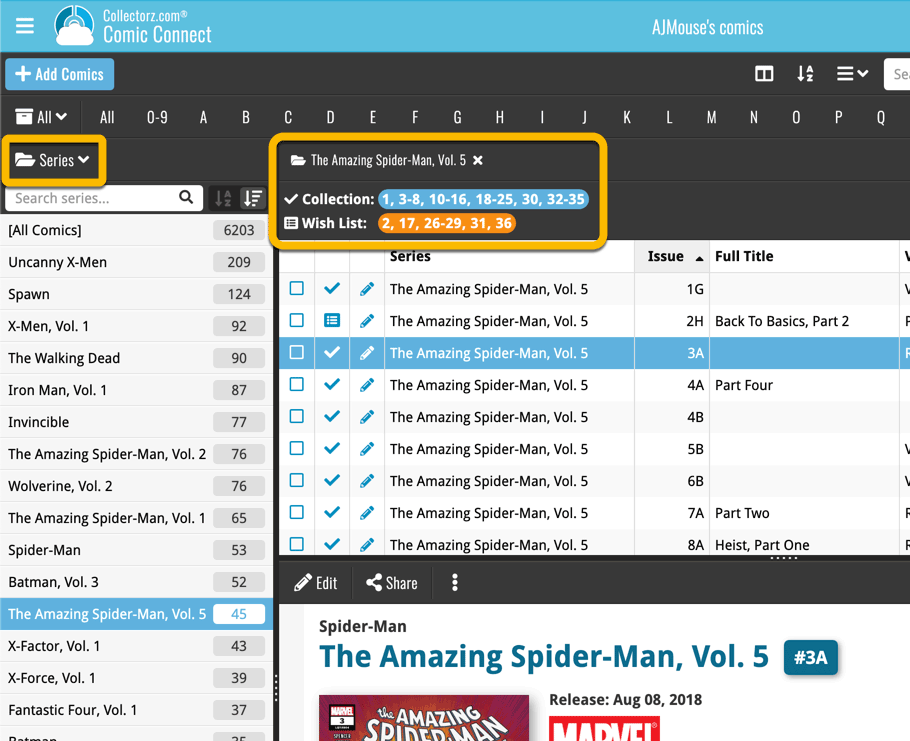
Small but time-saving tweak to the Comic Connect software today:
When opening the Add Comics screen, the “By Series” tab now automatically searches for the series that was active in your main screen, and even expands it for you:
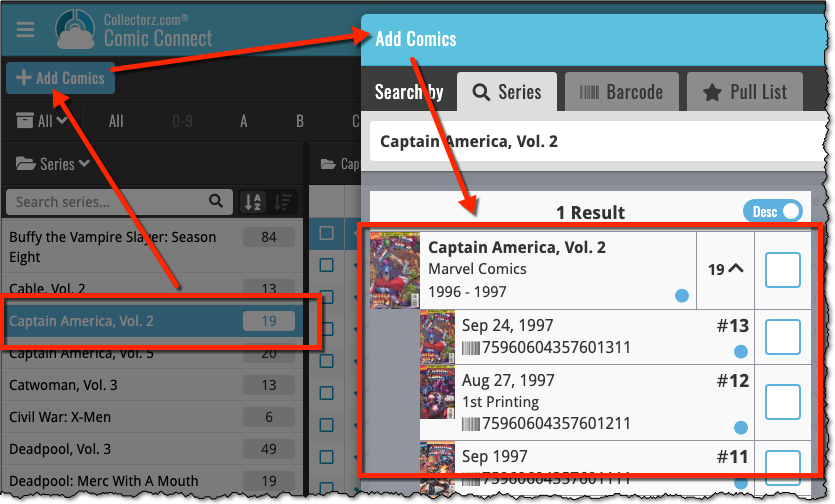
A useful and fun new option in Comic Connect software today!
By default, the folders in your folder panel are sorted alphabetically. But as of today, there is another option: sort your folder panel by the numbers, that is by the number of comics contained.
Sorting by the numbers is a nice way to find the most important Series, Publisher, Creators, etc.. in your collection.
Switch between the Alphabetical and Number sorting using the new toggle to the right of the search box:
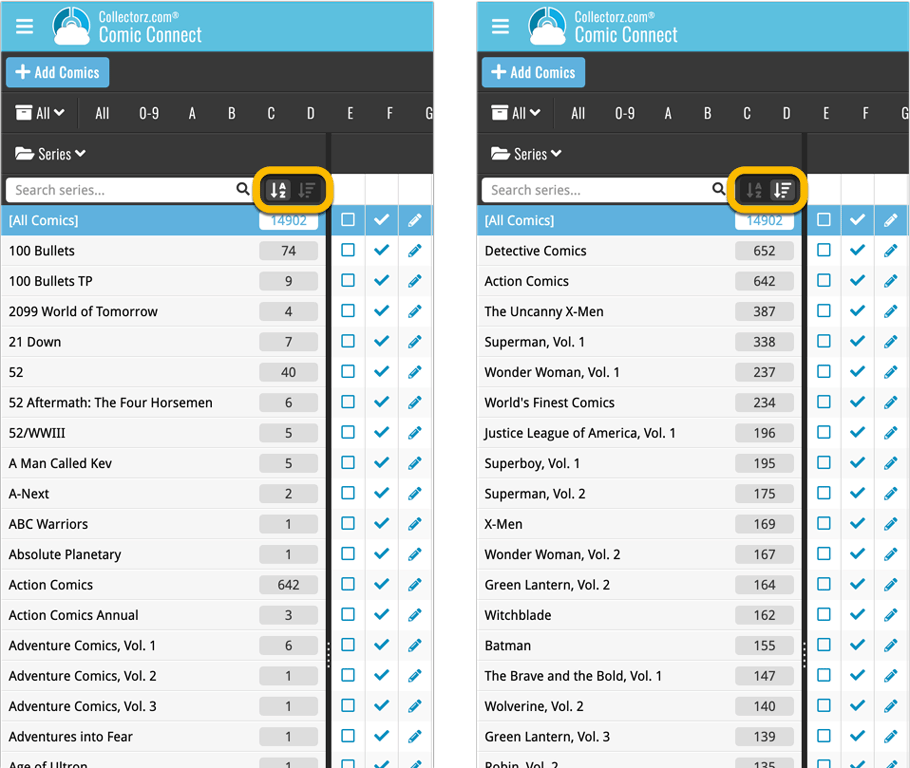
Roughly a month ago we introduced the ability to use multiple levels of folders in the folder panel. At the time, limited to several built-in field sensible field combinations.
Today we’re giving you the next logical step: the ability to create and save your own multi- and single-level favorites for the folder panel.
The Favorites are shown at the top of the Folder menu, with the single-field options still available at the bottom.

Two updates for your Connect software today. An improved Statistics screen, with cool new charts and lists, plus a re-designed toolbar that clearly shows your currently selected folders and filters.
Fixed:
- Add by Barcode: For older barcodes sometimes the wrong issue would be pre-selected
- Custom images were uploaded too often
Fixed:
- Add by Barcode: For older barcodes sometimes the wrong issue would be pre-selected
- Custom images were uploaded too often
- The amount of items for each pick list could be wrong
A very cool and useful addition to your Comic Connect software today: the folder panel on the left now allows multiple levels of folders!
This is a powerful way to browse your comic collection, e.g by Publisher, then by Series, or by Creator then Series.
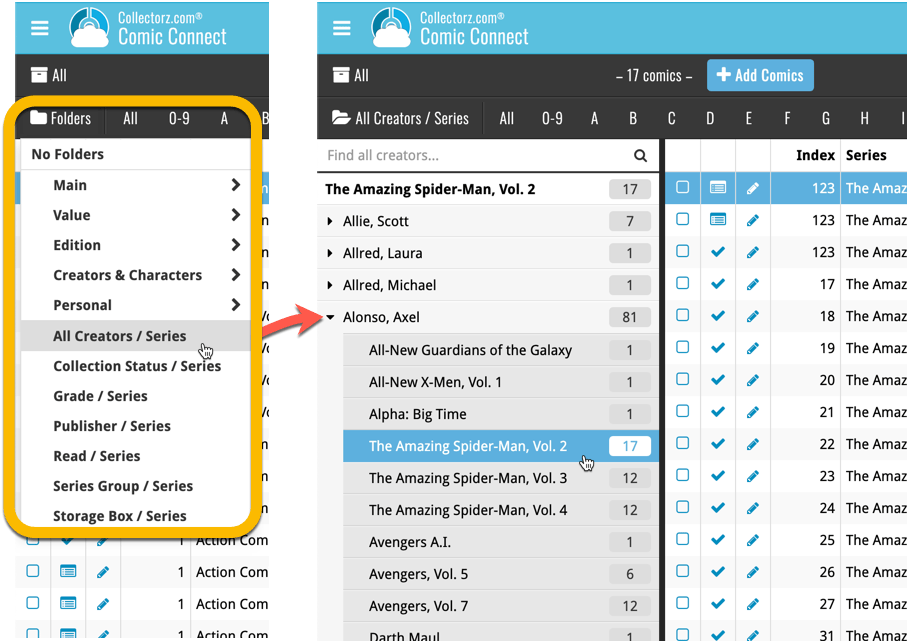
Changed:
- Add by barcode: Swipe to remove a single barcode wasn’t working. To remove a single barcode now, just press and hold on it!
Fixed:
- When changing a cover, the list and images view wasn’t updated correctly
- Date pickers weren’t showing correctly
- Some colours were wrong (tabs/switches)
Instead of working on new features, we decided to take a few weeks to look at existing screens and functionality and see where things could be improved, of course all based on your feedback.
Today’s update brings you new iOS 13 style “sheet” screens and a batch of user interface improvements we implemented (more coming up!):
Instead of working on new features, we decided to take a few weeks to look at existing screens and functionality and see where things could be improved, of course all based on your feedback.
Today’s update brings you the first user interface improvements we implemented (more coming up!):
Easier to find Edit and Remove buttons on comic details screen (phone only)
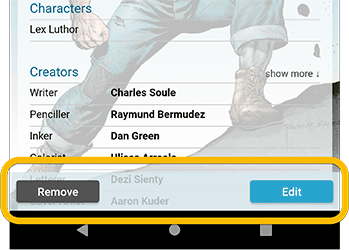
Easier editing of pick list fields, especially multi-value fields
- Selected/checked values are now always at the top
- For multi-value fields (like Genre), check/uncheck multiple values in one go!
- Easier to find big button at the top for adding NEW values..
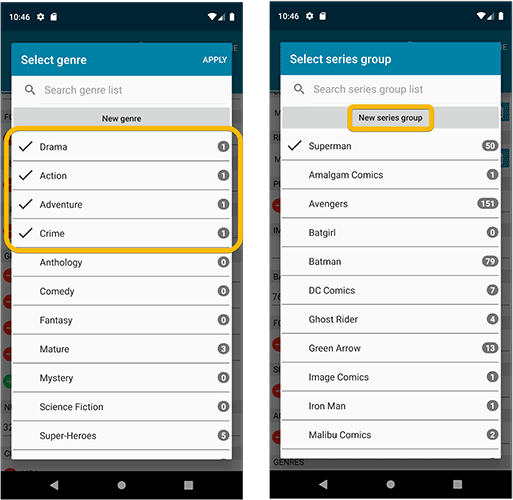
Complete Re-design of Manage Pick List screen
- Easier to find big button at the top for adding NEW values.
- Remove Unused and Merge action have now been moved to action (…) button top right.
- Easier to use Merge mode.
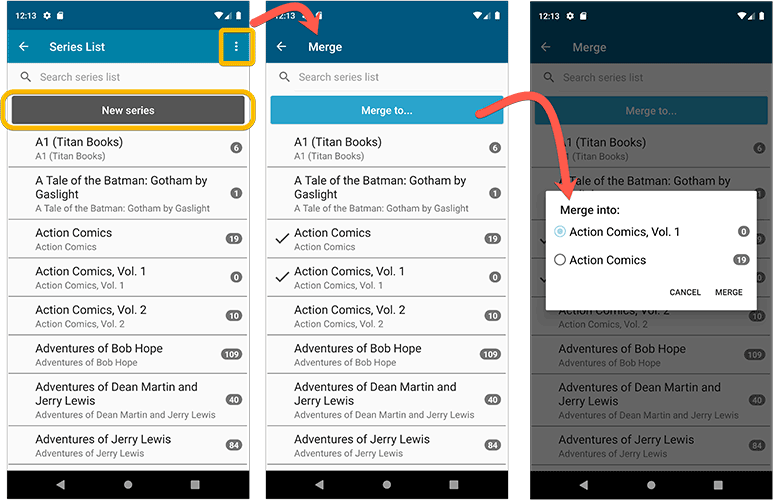
Add by barcode: New Clear Queue button and new “Scanning tips” popup
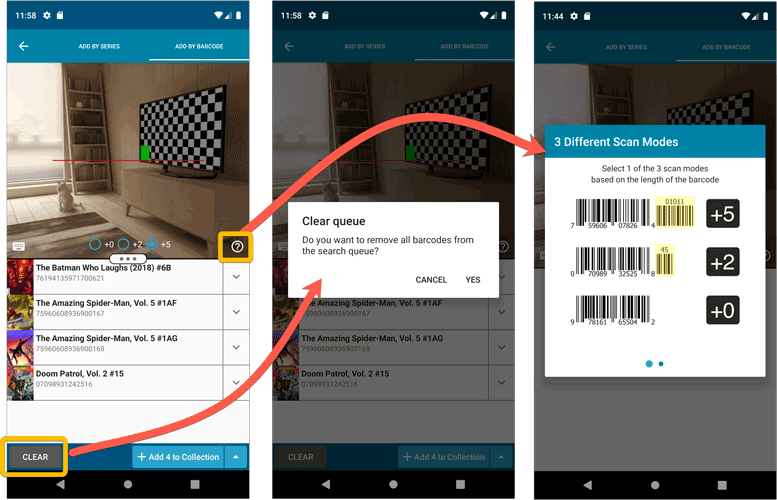
Other tweaks:
- Re-introduced a “sync changes pending” icon to the “Sync with CLZ Cloud” menu item
Fixed:
- In some cases the recent purchases list in the statistics screen was incorrect.
- Cover price was not downloaded when adding/updating from Core.
Last week, we released CLZ Comics 5.0, of which the most popular new feature was the new automatic comic values tool.
After the release, we immediately started getting questions from many users “Okay, I see the values now, but where can I see the TOTAL value of my collection”?
Of course, we were way ahead of you! Planned for inclusion in the v5.0 release was a cool new Statistics screen, with charts, totals, everything. Sadly, we had to skip this feature because of time constraints, as we really wanted to make our planned v5 deadline.
However, 10 days later, the Stats screen has been finished now, waiting for you in version 5.0.4!
New Statistics screen
A cool “infographic” style screen showing totals and statistics about your comic collection. Find your biggest series, your most recent purchases, your most valuable comics and the value by series and of course, the total value.
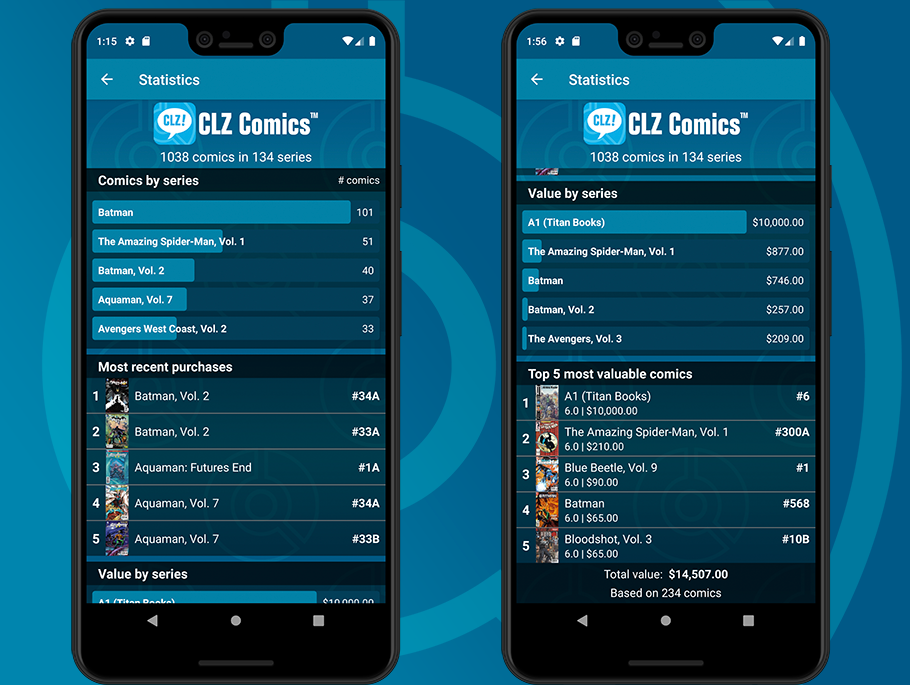
Last week, we released CLZ Comics 5.0, of which the most popular new feature was the new automatic comic values tool.
After the release, we immediately started getting questions from many users “Okay, I see the values now, but where can I see the TOTAL value of my collection”?
Of course, we were way ahead of you! Planned for inclusion in the v5.0 release was a cool new Statistics screen, with charts, totals, everything. Sadly, we had to skip this feature because of time constraints, as we really wanted to make our planned v5 deadline.
However, 10 days later, the Stats screen has been finished now, waiting for you in version 5.0.4!
New Statistics screen
A cool “infographic” style screen showing totals and statistics about your comic collection. Find your biggest series, your most recent purchases, your most valuable comics, the value by series and of course, the total value of your collection.
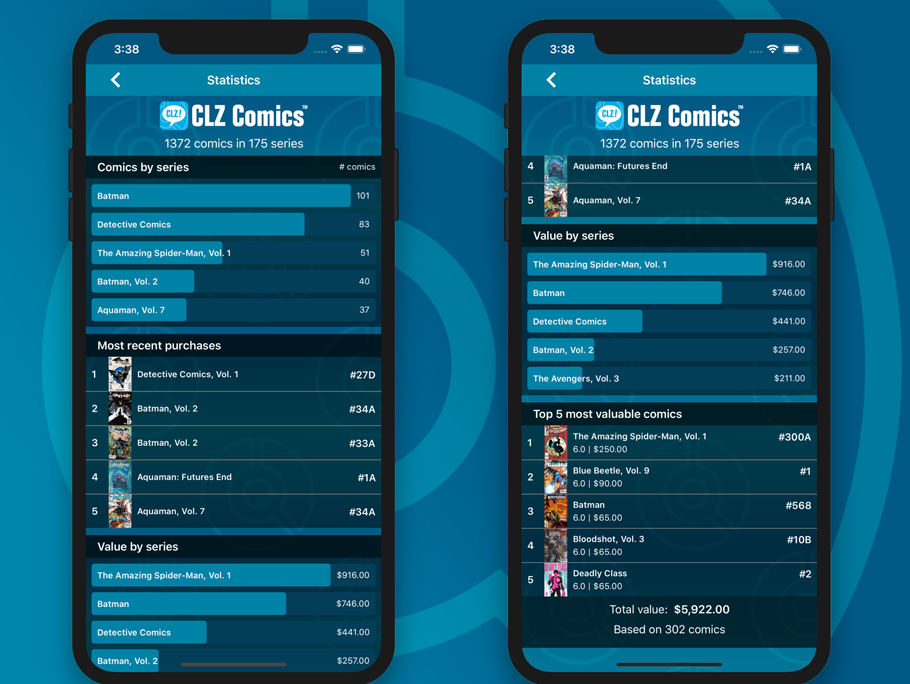
Fixed:
- Purchase store could display twice in the details template
Fixed:
- Add Screen: Year was missing from Search As You Type results
- Add Screen: Barcode results could sometimes be wrongly highlighted in blue
- Edit Screen: Renamed “Issue Title” to “Title”
- Templates: “Star Rating” and “Read It” controls are back (under Personal)
- Main Screen: The quick search dropdown could get stuck on the screen
- Manage Pick Lists: Genres list was missing
- Manage Pick Lists: Removed “Condition” (now Grade)
- Updated a couple of warning pop-ups
Fixed:
- App could get a crash loop when trying to show an empty series folder.
New:
- New setting to always display grade and/or values in list view
- Added default values for the Grading Company field
Fixed:
- Using “Update Values” could time out
- Add to Collection button would sometimes not show in Add by Barcode screen
- Returned the Edit Series button in the Edit Comic screen
- Multiple Collections: Have/Want summaries now only show for the active collection
- Templates: My Rating was missing (now found under Personal)