What's new in CLZ Comics Web? 2019
New in Comic Connect: a Collection / Wish List summary bar for comic series!
To see the summary bar, make sure your folder panel is set to show Series folders, then select a folder. The summary bar will then appear above the list panel, showing a compact overview of the issues you own and the issues that are on your wish list.
BTW: if you don’t want this panel, you can disable it through the Settings screen.
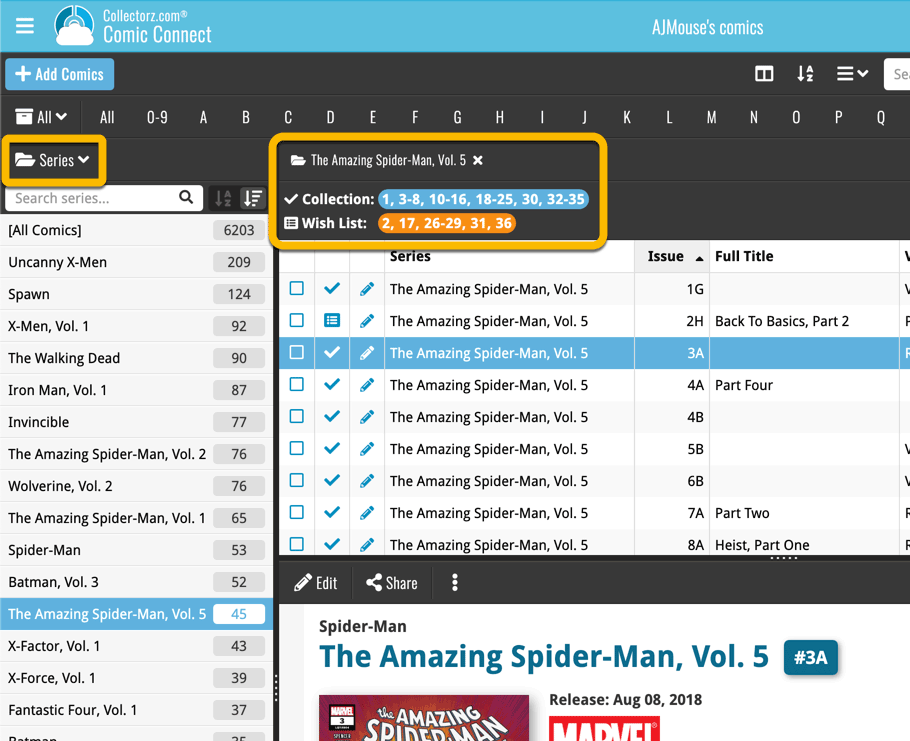
Small but time-saving tweak to the Comic Connect software today:
When opening the Add Comics screen, the “By Series” tab now automatically searches for the series that was active in your main screen, and even expands it for you:
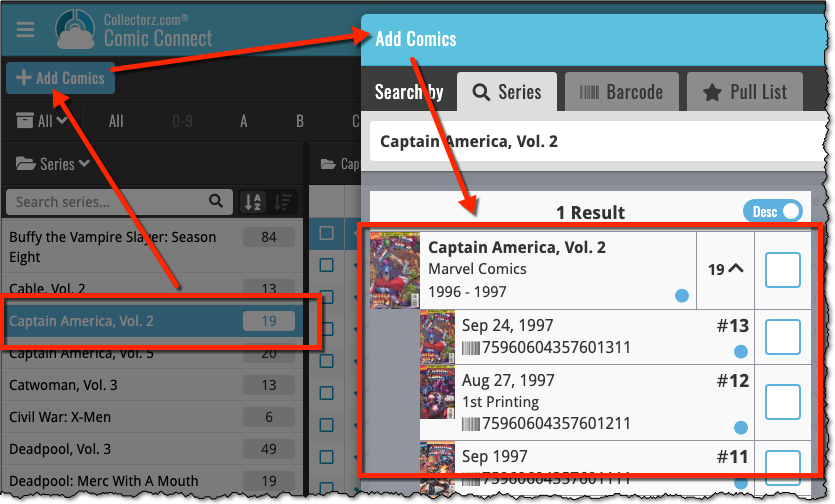
A useful and fun new option in Comic Connect software today!
By default, the folders in your folder panel are sorted alphabetically. But as of today, there is another option: sort your folder panel by the numbers, that is by the number of comics contained.
Sorting by the numbers is a nice way to find the most important Series, Publisher, Creators, etc.. in your collection.
Switch between the Alphabetical and Number sorting using the new toggle to the right of the search box:
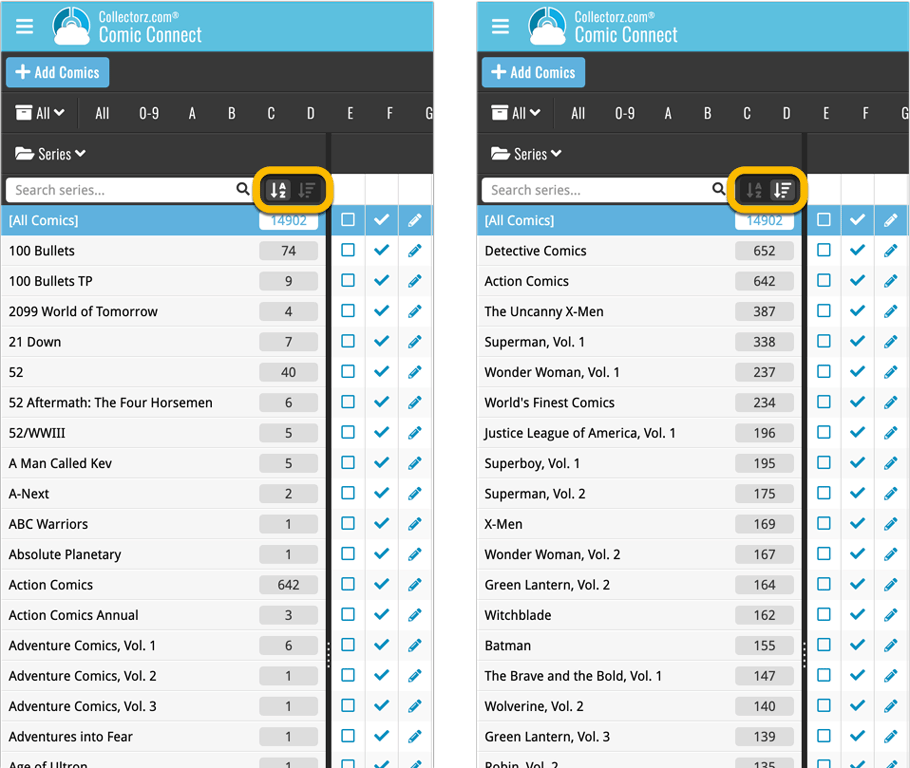
Roughly a month ago we introduced the ability to use multiple levels of folders in the folder panel. At the time, limited to several built-in field sensible field combinations.
Today we’re giving you the next logical step: the ability to create and save your own multi- and single-level favorites for the folder panel.
The Favorites are shown at the top of the Folder menu, with the single-field options still available at the bottom.

Two updates for your Connect software today. An improved Statistics screen, with cool new charts and lists, plus a re-designed toolbar that clearly shows your currently selected folders and filters.
A very cool and useful addition to your Comic Connect software today: the folder panel on the left now allows multiple levels of folders!
This is a powerful way to browse your comic collection, e.g by Publisher, then by Series, or by Creator then Series.
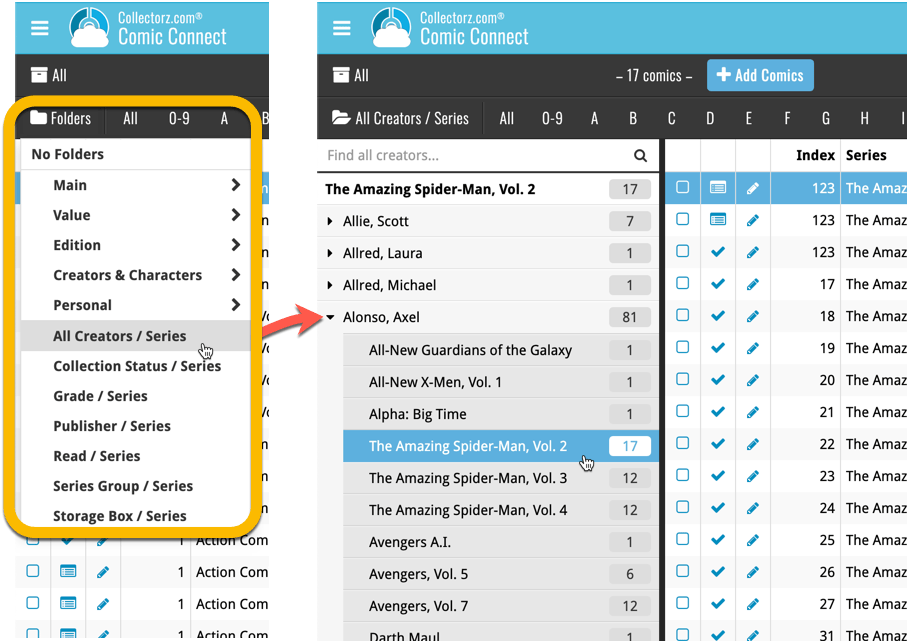
Today, a subtle addition to your Comic Connect software, but one that can save you a lot of time if you’re always adding your comics by barcode:
A new “Add [..] to Collection” button under the add queue, that lets you add all scanned comics in one go. No more need to click the little “+” buttons for each entry.
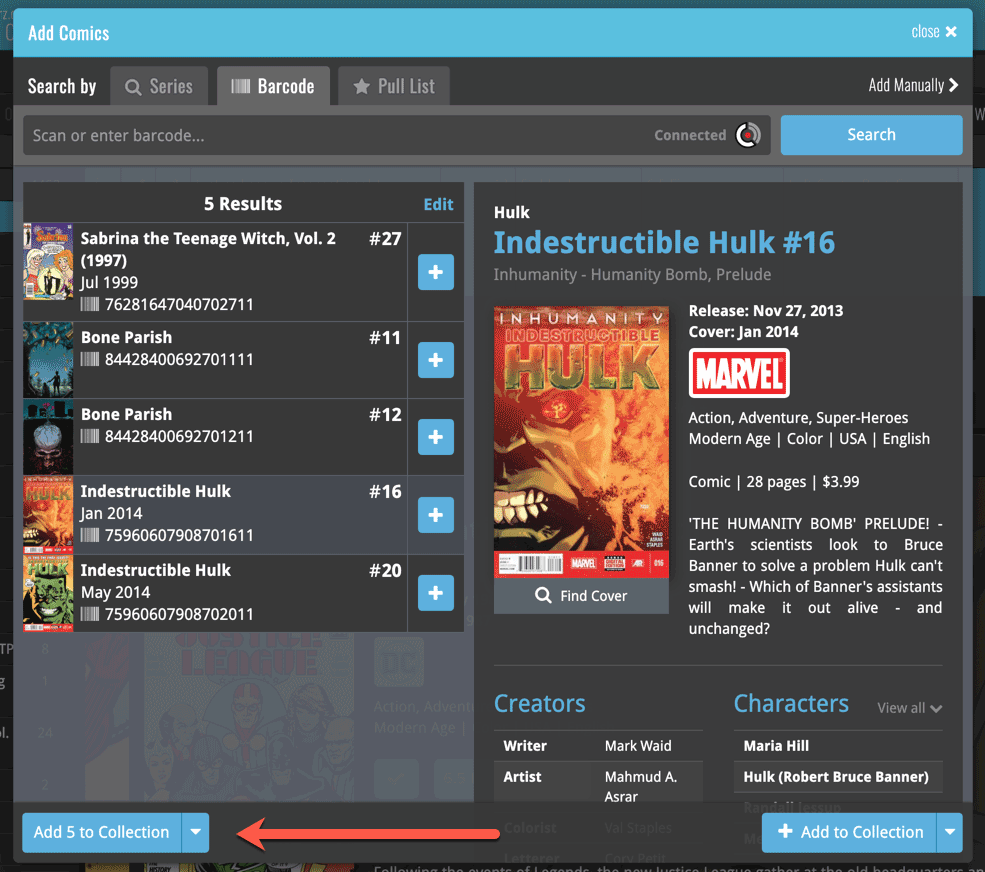
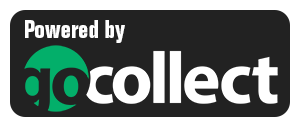 Yes, it is finally happening! After being a daily feature request for many years, our comic database tools are finally going to deliver comic values, thanks to our new collaboration with the popular GoCollect.com comic book price guide.
Yes, it is finally happening! After being a daily feature request for many years, our comic database tools are finally going to deliver comic values, thanks to our new collaboration with the popular GoCollect.com comic book price guide.
And the cloud-based Comic Connect software is the first to get this cool new feature!
New in today’s Comic Connect update:
- Get comic values from Core, powered by GoCollect.com
Find out which are the most valuable comics in your collection. Just set a Grade for your comics, then Update Values from GoCollect based on that grade.
Finally, view Value Stats in the updated Statistics screens. - Lots of new editable fields:
Many new value related fields are now available. Grade, Slabbed vs Raw, Grading Company, Grader Notes, Signed By, Is Key Comic (yes/no) and Key Reason.
Other new fields: Back Cover, Plot, Nr of Pages, Genres, Country and Language.
Based on user feedback we found out users were looking for and expecting a tool to find duplicate entries in their collection. Some way to find out if you’ve accidentally added multiple versions of the same comic, but perhaps with a different extension.
After quite a few requests and discussions with users about this, to find out how they got duplicates and what they would expect from such a Duplicate Finder tool, it’s here today: Find Duplicate entries in your collection!
New: Find Duplicate Comics
Open the menu top left and select Find Duplicates to begin.
Then select which field to find duplicates on. You can find duplicates based on:
- Series & Issue
- Series, Issue & Extension
- UPC (Barcode)
- Index
Click “Find Duplicates” and see what it comes up with. Use the blue “Keep” button to keep a group of duplicates, or use the red “Remove” button to remove a duplicate!
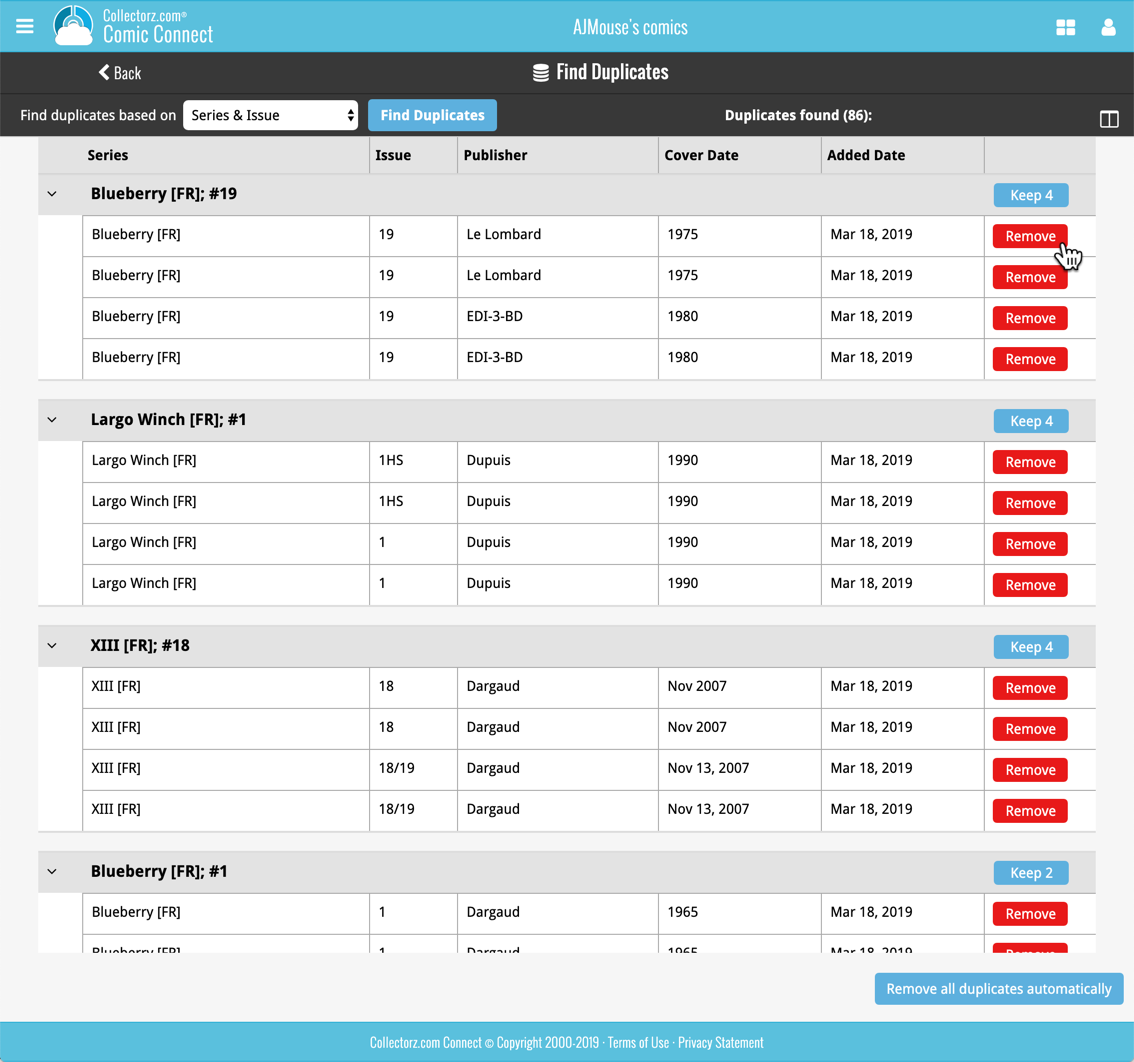
If you click “Remove all duplicates automatically”, it will remove all duplicate entries and will only keep 1 single entry (the oldest one) in your collection.
Tip: use the columns button, top right, to set up the columns you’d like to see!
Another big step forward for our cloud-based Connect software, making it even more customizable:
The columns in List View are now resizable. That is, you can now change the width of the columns by simply dragging the dividers between the column headers. Hover your mouse over the divider and it will turn blue, then drag it make the column wider or narrower.
TIP: double click the divider to make the column auto-size to its’ current content!
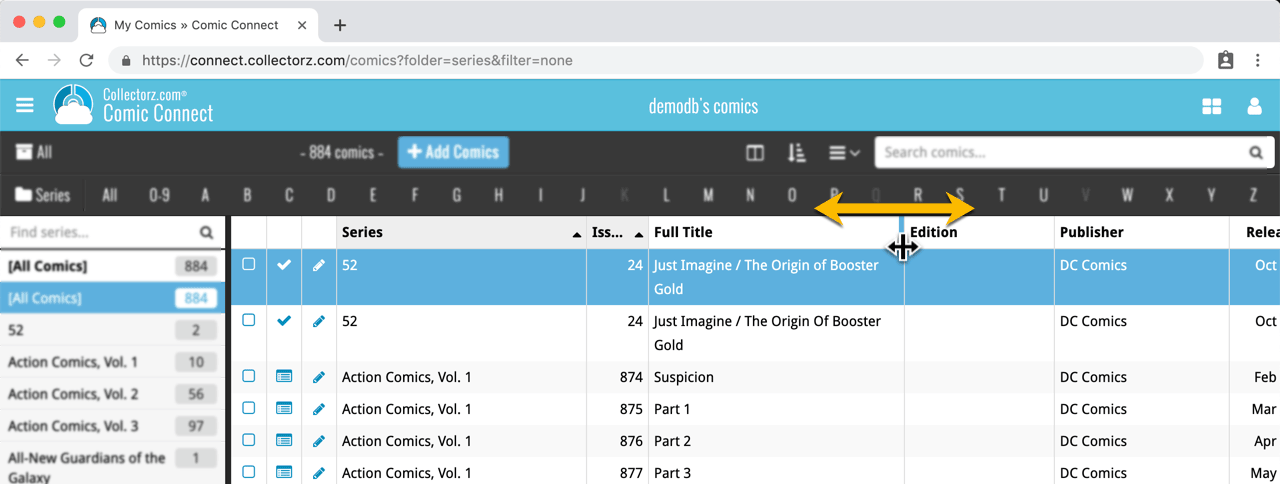
See it in action:
Do you prefer the automatic column widths, the way it was before? No problem, just go to the Settings screen and enable the “Size columns automatically” settings.
You can now manage multiple sub-collections within one account. The collections will appear as little tabs at the bottom (e.g. like in Excel), so that you can easily switch between them.
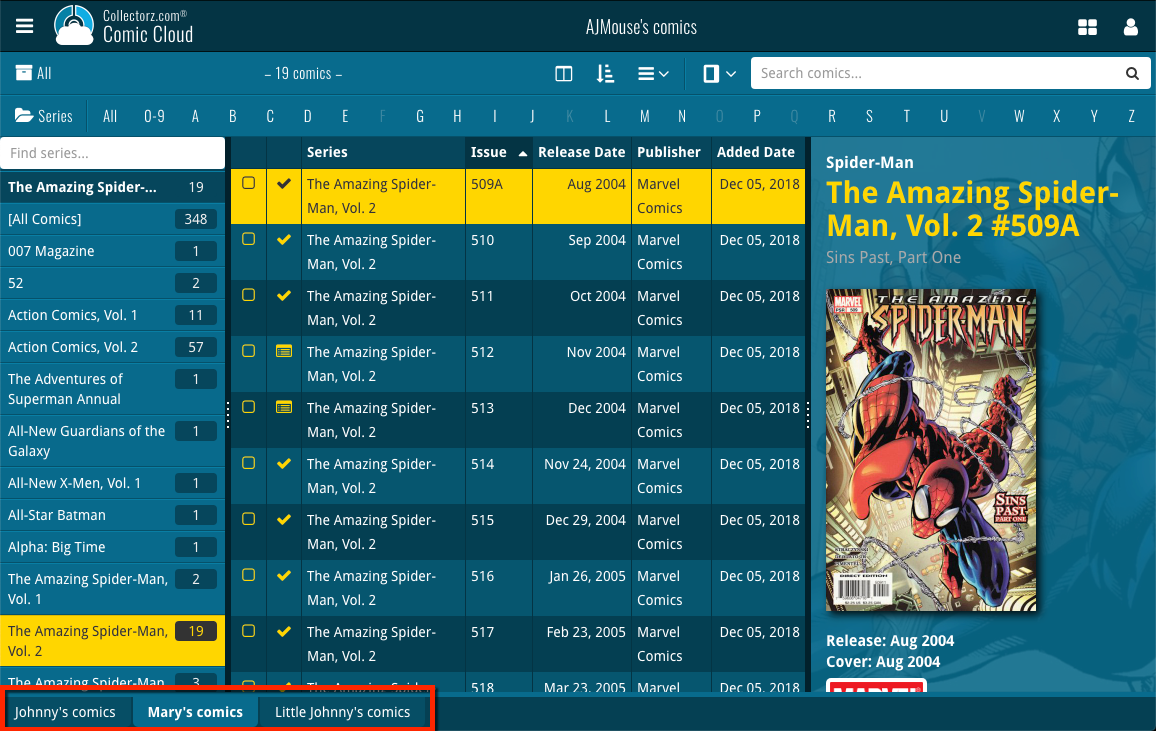
Create and manage collections
Open the menu top left and click “Manage Collections” to:
- Create new collections
- Rename existing collections
- Remove collections
- Change their order (drag and drop)
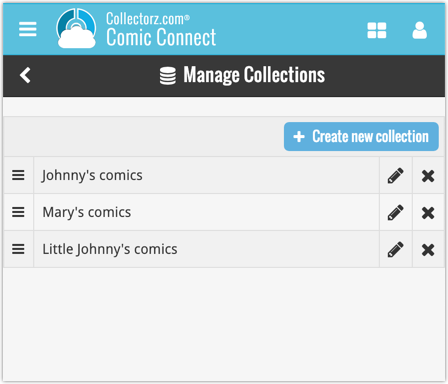
Note: the CLZ mobile app currently does not support multiple collections yet (coming soon!). For now, you CAN sync multiple collections to the mobile app, but they will appear mixed together, as ONE database.
New: Notes as a column
The Notes field can now be added as a column in List View:

(example screenshot from Movie Connect)