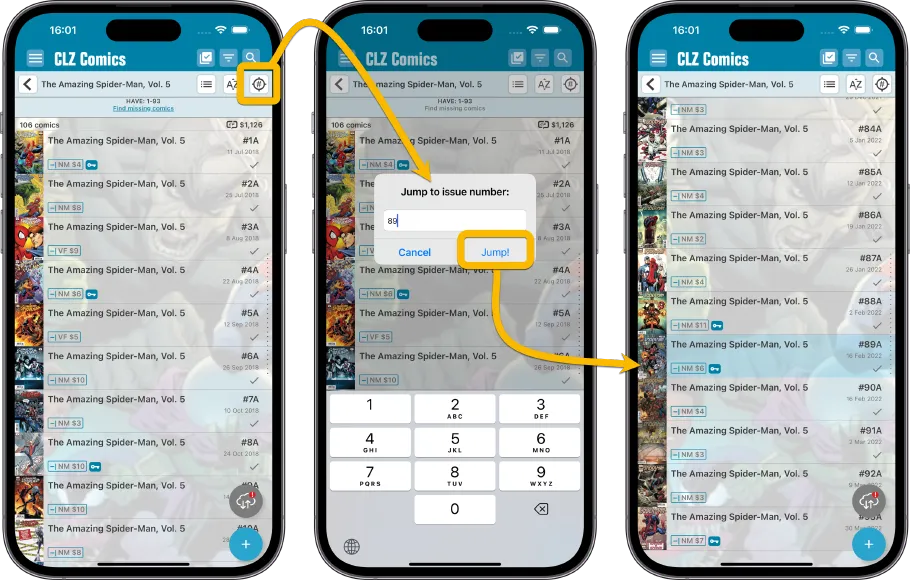CLZ Comics 9 Feature Hilite: two new tools for quickly finding an issue
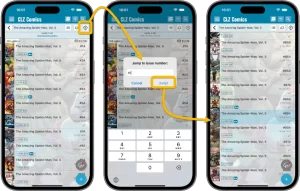 Here it is, the 3rd and final “v9 feature hilite” email. Today’s email is about two new tools we added for quickly finding a specific issue in your database:
Here it is, the 3rd and final “v9 feature hilite” email. Today’s email is about two new tools we added for quickly finding a specific issue in your database:
- Issue Search: use the search box top right to search for a specific issue, e.g. “amazing 362”
- Jump to Issue button (aka, the “sniper” button”): tap, enter issue number, bam you’re there.
BTW: if you missed them, you can still read the first two v9 feature hilite emails on our CLZ blog:
- The new Check Value screen for quick checking a CovrPrice value, without having to add the comic to your app.
- The new Collections Tab Bar, for easily switching between collections using tabs at the bottom of your screen.
New in CLZ Comics v9: two new tools for quickly finding a specific issue
A common situation for most users of the CLZ Comics app: finding a specific comic in your app database. Up till now, the way to do this was: first find the series (using the search box top right, or the search box above the series folder list), then just scroll down the issue list to find the issue you were looking for. It worked, but could take some time, especially for series with lots of issues.
So we started thinking about possible ways to make this faster and easier. After discussing this at the CLZ HQ, we came up with two possible solutions. But… we could not decide which one was the best way to go, both had their advantages.
So in the end, we decided to just implement BOTH solutions 🙂
These are the two new ways to quickly find an issue in your app:
Search box now allows Issue Search, e.g. “amazing 361”
The first new way to find a specific issue is integrated into the regular search box top right. That search box now lets you enter a series title AND issue number. (similar to the way the Issue tab works in the Add Comics screen).
For example, search for “amazing 361” and you will get all issues #361 of series that match “amazing”. Which will obviously instantly give you Amazing Spider-man, Vol.1, issue 361.
Looking for, say, Batman Adventures #12 ? Just search for “batman 12” and it will give you all issues #12 of batman related series, probably offering BA12 quite near the top of the results list.
Also, if there’s exactly one result, it will instantly take you to the details page for that comic!
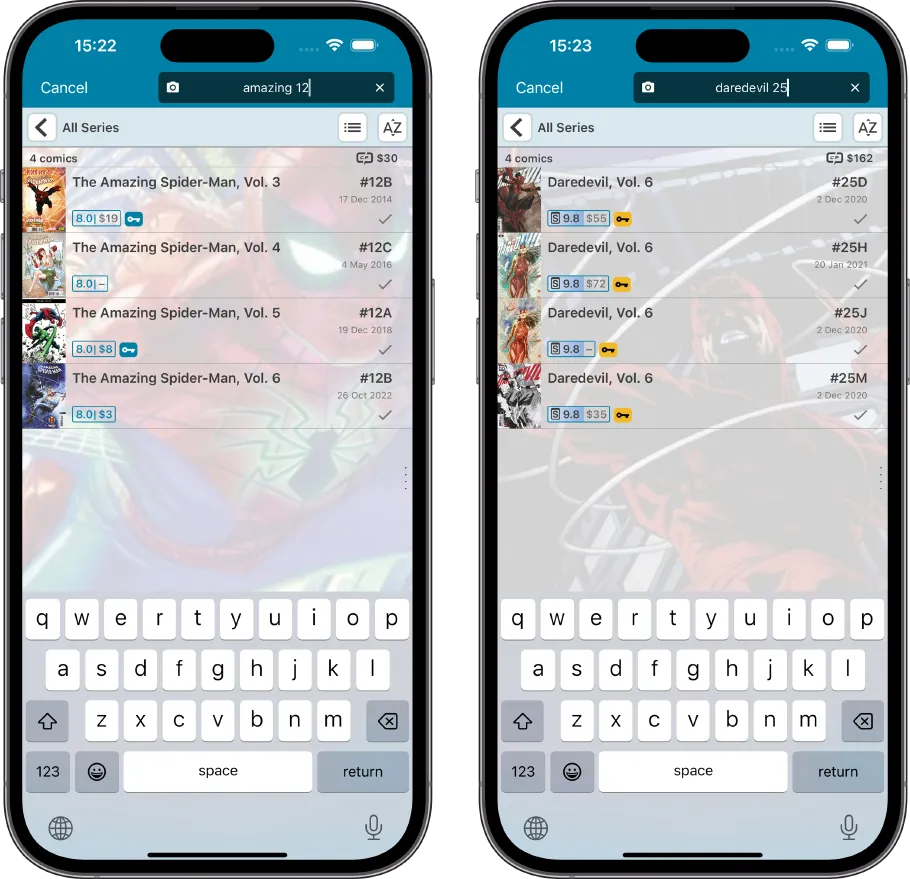
Jump to Issue button
The second tool we implemented is different. It assumes that you already found the series you were looking for and are at the top of its issue list. This tool is meant to avoid the annoying scrolling part.
While in a series, just tap the new Jump to Issue button (aka, the “sniper” button”) above the list, enter a number and tap “Jump!”. Then it will instantly scroll down to that specific issue.
Note: the sniper button is only available within a Series folder and when sorted by Series / Issue Number!