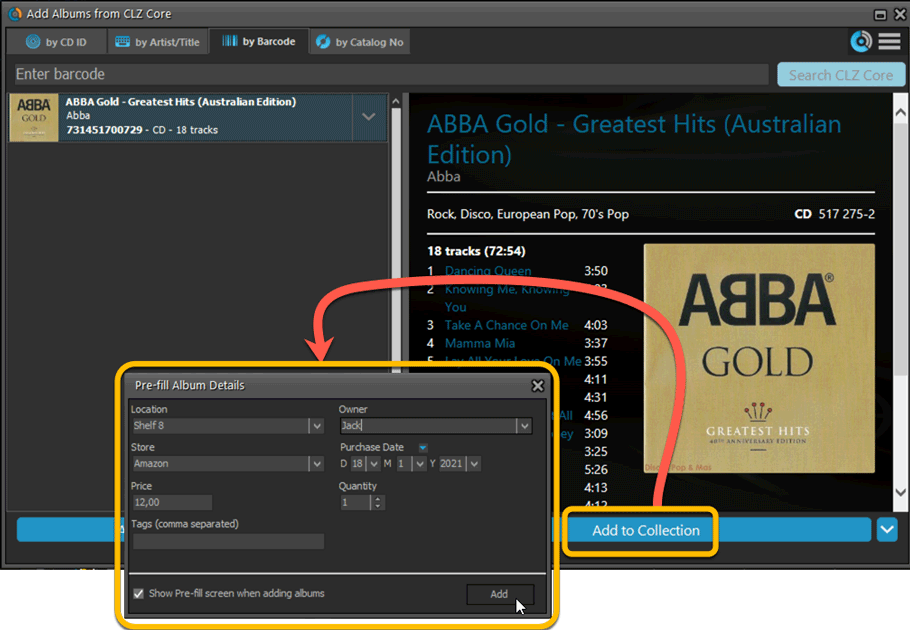What's new in Music Collector? 2021
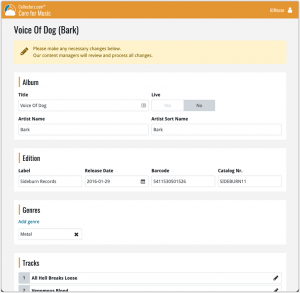 In this update, we are improving the Submit to Core system.
In this update, we are improving the Submit to Core system.
We have created a completely new site for processing your submitted entries, which is now fully responsive to your browser size and therefore now fully mobile-compatible.
At the same time, we created a new auto-login system, making submitting easier and more seamless.
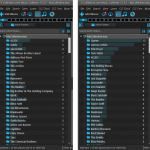 Version 21.4 is now available for your Music Collector software, with a nice graphical update for your folder panel. The folder panel now show horizontal bars in the background behind the folder entries, representing the “relative size” of the folder, that is, relative to the biggest folder in your collection.
Version 21.4 is now available for your Music Collector software, with a nice graphical update for your folder panel. The folder panel now show horizontal bars in the background behind the folder entries, representing the “relative size” of the folder, that is, relative to the biggest folder in your collection.
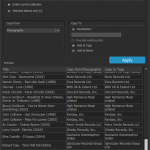 A nice new v21.3 update is available for Music Collector now, in which we introduce a new super useful database management tool, called Transfer Field Data (new in the Tools menu).
A nice new v21.3 update is available for Music Collector now, in which we introduce a new super useful database management tool, called Transfer Field Data (new in the Tools menu).
In short, this tool lets you copy field values from one field to another, in batch, so for your entire database, or for a selection of albums.
A small update to the Music Collector for Mac software today, just to help you make the switch to the Music Connect web-based software.
We have received feedback from Music Collector users that they were missing some fields in Music Connect / Cloud, so 2 weeks ago we updated Connect to add many of those requested fields.
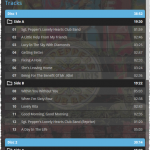 Last week, we added many new fields to the CLZ Cloud storage and the web-based Music Connect software, all based on feedback from our users.
Last week, we added many new fields to the CLZ Cloud storage and the web-based Music Connect software, all based on feedback from our users.
Of course, new fields in the CLZ Cloud won’t help you much if you can’t sync them from Music Collector 🙂 So in today’s v21.2 update, we enhanced the CLZ Cloud syncing system to support all the new fields.
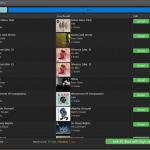 It is important to have your album entries linked to the corresponding disc entries in our Core online music database, especially when syncing to the CLZ Cloud and/or the CLZ Music mobile app. Because a correct Core link is what gives you all automatic album details, like cover images, tracks, labels, genres, formats, etc..
It is important to have your album entries linked to the corresponding disc entries in our Core online music database, especially when syncing to the CLZ Cloud and/or the CLZ Music mobile app. Because a correct Core link is what gives you all automatic album details, like cover images, tracks, labels, genres, formats, etc..
All album entries you added through the Add Albums from Core screen, will of course be linked with a Core entry automatically. However, if you added an album manually, or if you imported a list of albums, e.g. from a CSV file or by adding music files, some of your entries may arrive “unlinked”. In which case you would need to do the linking afterwards.
Previously, linking discs with Core was done in an old and clunky screen, based on a very old version of the Add from Core screen. But not anymore!
As of today, Music Collector has a completely new Link Discs with Core screen.
Instead of jumping on the next big feature update, we decided to take a couple of weeks to work on various small improvements and fixes. Here’s what’s new and fixed in today’s update:
New: Clear your CLZ Cloud right from the Sync screen
No more need to login to the CLZ Cloud site and use “Clear Database” there. It is now possible to clear/reset your CLZ Cloud straight from the Sync screen, using the Clear CLZ Cloud button at the bottom.
BTW: please only use this when strictly necessary, in case of problems. Clearing the cloud and re-syncing all items is a heavy operation and causes seriously load on our servers. Thank you!

New: Find Duplicates results can now be exported to a TEXT file
By popular demand: you can now export the results of the Find Duplicates screen, either to take with you as a text file, or for printing.
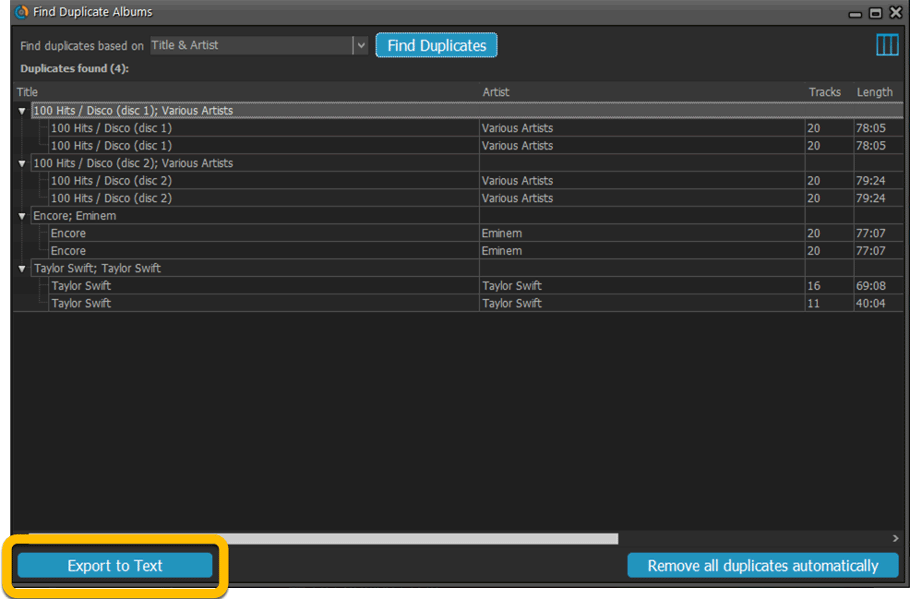
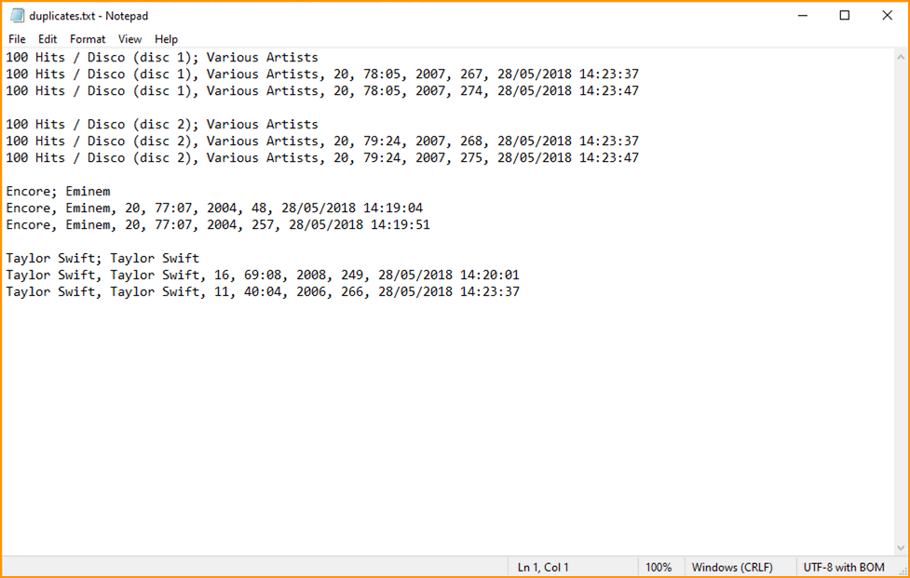
New: Use the Statistics screen on a selection
Something that “got lost” when we replaced the old Database Totals screen with the fancy new Statistics screen: being able to see totals for the selected items in the main screen.
So… now that feature is back! Just select items in the main screen, using the checkboxes or Select All, then open Tools / Statistics to see totals and charts for just those items.
New: Filter area in status bar now highlights when a filter is active
A common question in support: “Why don’t I see all my items anymore”. Always turns out that a filter is active, either in the Quick Filter Panel, the Alphabet Bar or the search box.
To make this clearer, the Filter area in the status bar at the bottom now highlights in yellow when a filter is active.
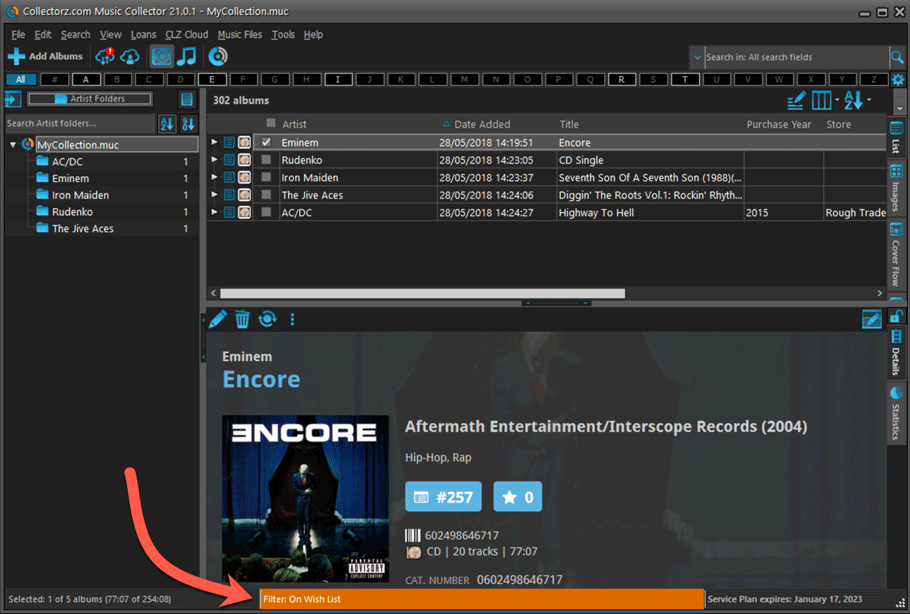
Improved right-mouse click context menus, with sub-headers
Through the years, new commands kept being added to the right click context menus, and to be honest, they became a bit messy. So about time we cleaned them up.
All main screen context menu’s have now been cleaned up, re-ordered and re-grouped with nice sub-headers.
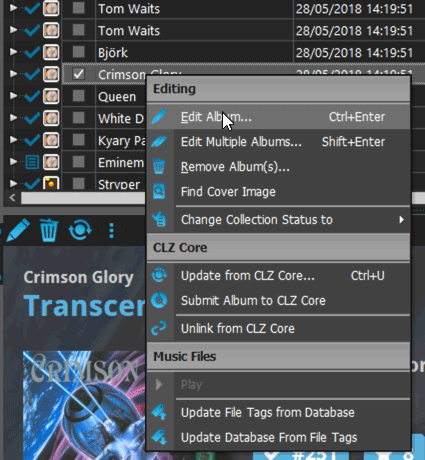
Fixed:
- Update from Core on multiple albums was not working
- Add from Core: in some situations album covers were not downloading
- Import XML: several fixes to importing of credits, musicians and purchase prices
- Printing, when printing track lists, the Box Set field did not work
- Card View: mouse wheel scrolling was broken
- After Select All in list, some action bar button did not show up
- After editing, the list did not scroll to the edited item anymore
- Statistics: rare Access Violation while loading the screen
- Picklist item images are now automatically resolved when folder changes
- Update File Links: manual mode missing trailing slash by default
We’re well into 2021, so it’s time for Music Collector 21.
In this update we bring you a great new time-saving tool in the Add Albums screen.

New Pre-fill screen that pops up when adding albums
When adding an album to your database using the Add Album screen, it will now pop-up a new screen called “Pre-fill album details, letting you set various fields right then and there.
Fields available in the Pre-fill screen:
- Location
- Owner
- Purchase Date
- Purchase Store
- Purchase Price
- Quantity
- Tags
No more need to edit your added albums afterwards!
(BTW: of course, using the new Pre-fill screen is optional. If you don’t want to use it, just uncheck the “Show Pre-fill screen” toggle at the bottom. You can always re-enable it through the program’s Options screen.)