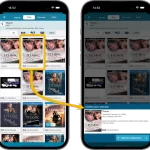 Last week, we released version 9.0 of the CLZ Movies mobile app, our biggest update ever! So big in fact, that you may not have checked out all the new features yet.
Last week, we released version 9.0 of the CLZ Movies mobile app, our biggest update ever! So big in fact, that you may not have checked out all the new features yet.
To help you get started with all the new stuff, I am going to do four “v9 feature hilite” emails, each one highlighting one of the four big features of this update.
This is Feature Hilite #1 and today, we’re gonna take a look at all the improvements to the Add Movies by Title feature.
Improved Add Movies / Add by Title screen
For version 9, we have done a serious re-design of the “Add by Title” part of the Add Movies screen. The 3 main goals were to:
- Make it easier to find the movie you are looking for
- Make it easier to find your exact DVD/Blu-ray/4K/etc… release
- Make the entire adding experience faster and snappier
These are the changes we made to make that happen:
Cast summaries in search results
When you search “By Title”, the movie entries in the search results now include a short summary of the main actors, to help you recognize the movie you are looking for.
This is especially useful when there are multiple movies with the same or similar title.
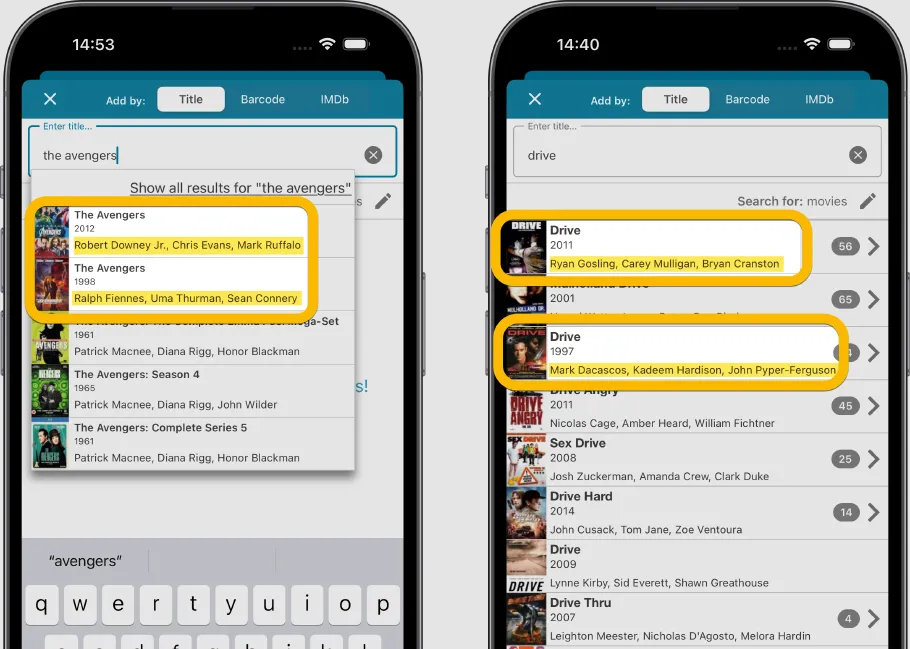
Releases page, with BIG cover images and a Format filter!
Previously, you would “expand” a movie result to see all its physical releases, with tiny thumbnails. In version 9, just tap an entry in the title search results to go to a separate page showing BIG cover images for all DVD/Blu-ray/4K and other releases.
The bigger images should make it a lot easier to the pick the edition you own.
Then, to make it even easier to zoom in on the one you own, we added a Format filter at the top. Use the Format tabs to show 4K’s only, or Blu-ray’s only or DVDs only.
Tip: tap the “Default” entry top left to just add the movie itself with a default movie image, without edition details.
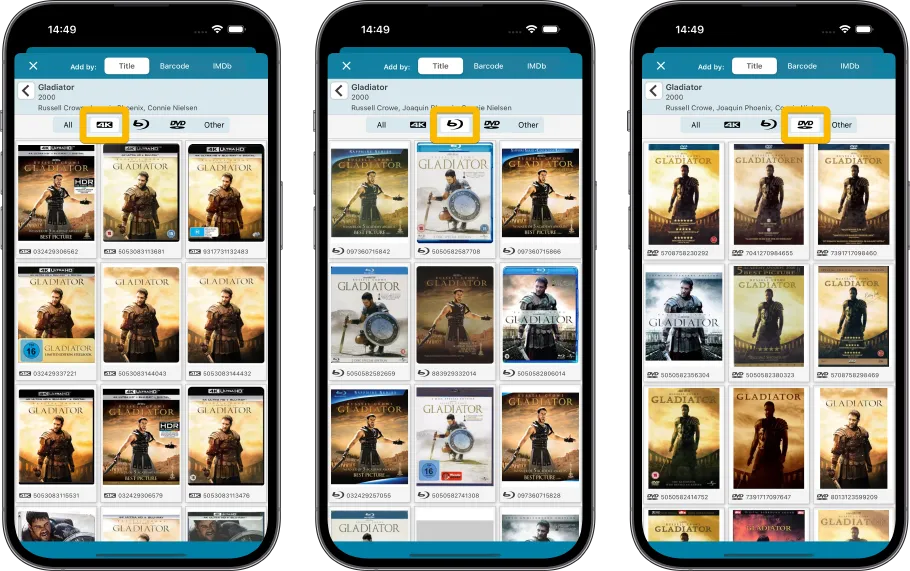
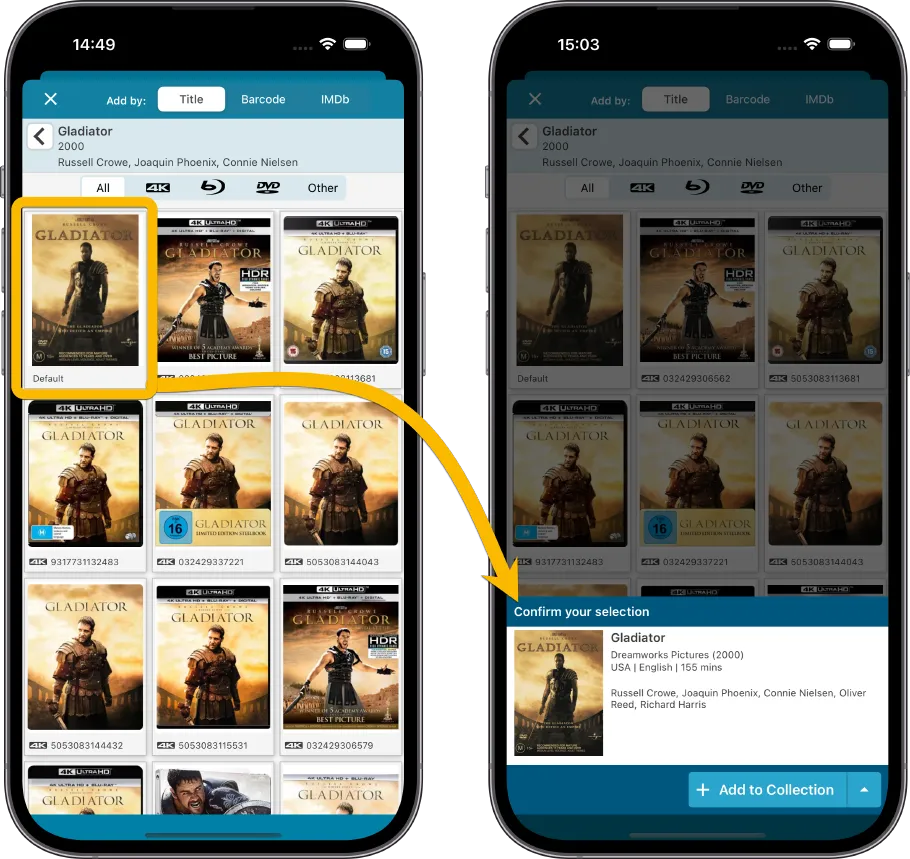
Quick adding using the Add Movie sheet
Finally, tap your release to add it to your app, using the Add Movie sheet that slides in from the bottom.
